Производительное «железо» не может работать на полную катушку без должного охлаждения. Поэтому все более-менее быстрые ноутбуки под управлением Windows используют активную систему охлаждения с вентиляторами. Но подобные системы далеко не всегда корректно настроены, и иногда нам просто не обойтись без вмешательства в их работу. Сейчас мы расскажем, как включить вентилятор на ноутбуке на максимум, если сам он не может до этого «додуматься».
Содержание
- Зачем управлять системой охлаждения ноутбука вручную
- Как включить вентилятор на ноутбуке клавишами
- Как включить вентилятор на ноутбуке с помощью BIOS / UEFI
- Какой софт использовать для управления системой охлаждения ноутбука
Зачем управлять системой охлаждения ноутбука вручную
Как мы и сказали, система охлаждения ноутбука может быть настроена не совсем корректно. При чрезвычайно высокой нагрузке скорость вращения вентиляторов может оказаться ниже необходимой для полноценного охлаждения «железа». И наоборот, когда вы банально набираете текст на ноутбуке, она может гудеть, усиленно изображая из себя Боинг на взлете. А подобрать хороший и недорогой ноутбук поможет эта статья.
Конечно, такое поведение лэптопа вряд ли понравится простым пользователям, и у них возникнет логичный вопрос, как включить вентилятор охлаждения на ноутбуке или наоборот убавить его обороты. К счастью, это вполне возможно. Хотя процедура окажется и сложнее аналогичных манипуляций в случае с обычным настольным компьютером.
Как включить вентилятор на ноутбуке клавишами
Впрочем, иногда это не так. И в некоторых моделях ноутбуков предусмотрено ускорение или уменьшение скорости вращения вентиляторов с помощью клавиатуры. Иногда это может быть какое-то сочетание клавиш вроде Ctrl+Alt+0, но чаще всего такое управление «завязано» на одну из функциональных кнопок верхнего ряда.
На такую кнопку обычно наносится изображение вентилятора, и для включения системы охлаждения пользователям потребуется лишь одновременно нажать Fn и эту функциональную клавишу. В общем, догадаться, как включить вентилятор на ноутбуке на клавиатуре, если такая возможность предусмотрена производителем, несложно — просто посмотрите на нанесенные на нее значки.
Как включить вентилятор на ноутбуке с помощью BIOS / UEFI
К сожалению, многие производители ноутбуков не предусматривают возможности управления системой охлаждения с помощью клавиатуры. В этом случае вы можете воспользоваться ее настройкой с помощью BIOS / UEFI.
Перезагрузите устройство и во время его загрузки зажмите клавишу входа в BIOS. Чаще всего, это Del, F2 или сочетание Fn+F2, но в некоторых моделях ноутбуков встречаются и более экзотические варианты вроде F1, F10, F12, Esc или Insert. Вы можете узнать нужную кнопку методом подбора или посмотреть информацию о входе в BIOS в инструкции к ноутбуку.
После входа в BIOS найдите там настройки, посвященные работе системы охлаждения. Чаще всего они находятся на вкладке «Дополнительно» (Advanced).
На этой вкладке может быть задана как температура, при которой будет активирована система охлаждения, так и скорость вращения каждого вентилятора системы. Например, если вентиляторы включаются слишком рано, температуру активации вентиляторов стоит увеличить. Если же они начинают работать слишком поздно, то ее лучше уменьшить.
Но, конечно, при изменении этого параметра стоит быть аккуратным. Если вы зададите слишком высокий порог температуры для включения вентиляторов или излишне уменьшите скорость их вращения, аппарат может перегреться и выйти из строя. Поэтому после того, как вы настроите работу системы охлаждения, сохраните изменения и проверьте, как поведет себя лэптоп, и насколько эффективно он будет охлаждаться.

Другой вопрос в том, что часто возможность управления системой охлаждения через BIOS / UEFI бывает заблокирована. На скриншоте выше мы продемонстрировали как раз такой случай. И понять производителя вполне можно. Это делается для обеспечения безопасности лэптопа, ведь неверная настройка охлаждения запросто может «убить» ноутбук. К счастью, в стороннем софте такие ограничения обычно отсутствуют.
Конечно, существует немало ноутбуков и с пассивной системой охлаждения, не требующей подобных ухищрений. Их плюсы и минусы мы разобрали в этой статье.
Какой софт использовать для управления системой охлаждения ноутбука
Стороннее программное обеспечение позволяет как включить второй вентилятор на ноутбуке, так и изменить скорость вращения вентиляторов или настроить их работу в зависимости от того, какова сейчас производительность устройства.
MSI Dragon Center
Конечно, фирменную утилиту MSI Dragon Center лишь с натяжкой можно назвать сторонним программным обеспечением, и она, в первую очередь, заточена на мониторинг работы ноутбуков MSI. Тем не менее, кое-какие возможности по управлению работой системы охлаждения у нее также имеются.
Так, вы можете установить в программе нужный профиль производительности, начиная от самого тихого режима минимальной производительности и заканчивая наиболее шумным режимом максимальной производительности. Но больше всего нас интересуют продвинутые параметры настройки, в которых предусмотрена возможность управления мощностью вентиляторов в зависимости от температуры.
HWiNFO64
HWiNFO64 позволяет тонко управлять оборотами всех вентиляторов системы охлаждения ноутбука. Но, как мы уже говорили, будьте осторожны — слишком слабое охлаждение приведет к перегреву и выходу лэптопа из строя.
Для начала работы с программой переведите ее в режим Sensors и нажмите на расположенную внизу иконку кулера. Сам же софт доступен как в обычной, так и в не требующей установки портативной версии.
Читайте также
- Как подключить компьютер к Wi-Fi: пошаговая инструкция
- Как проверить скачанный файл на вирусы?
All the major hardware components of a PC, majorly CPU & GPU, generate an immense amount of heat during their working, especially when heavy resource-consuming applications are running. Heat is the main culprit behind permanent hardware damage due to over-heating, as dust just works as a catalyst for it. Primarily, an effective cooling system is required to handle the heating issues. To solve this issue, CPU fans are introduced, which cools down the heating effectively & efficiently. Today, a large variety of fans are available in the market, from small capacity to high capacity. And the PC fan speed is controllable by using various applications. So, keep reading this article to know how to perform fan control Windows 10 in detail.

A CPU fan is a crucial part of the computer hardware found in the motherboard, which can be a life-saver. Its most heroic function is to continuously cool down the hot CPU and prevent it from permanent damage due to burning out. It’s the CPU fan that saves the CPU and other nearby components from damage due to overheating and keeps the PC running.
- It not only provides cooling but also prevents dust from accumulating in the CPU.
- The power of CPU fans is measured in RPM, which decides the PC fan speed.
- It can be detached from the CPU and then attached back to the motherboard after cleaning.
- Higher the RPM higher the power of cooling. Also, gamers, graphic designers, animators, and VFX designers need the highest capacity and high-power fans to cool down their scorching CPU.
Fans are connected to the motherboard by:
- 3-pin DC connector: Speed can be altered by limiting the voltage.
- 4-pin PWM (Pulse Width Modulation) connector: Speed can be controlled using software easily.
We are here with the guide on how to control fan speed in Windows 10 and how to change CPU fan speed without BIOS. Follow these methods to control pc fan speed:
Method 1: Change Fan Speed Through Power Options
It is the only method in Windows 10 to optimize the fan speed. Follow these steps to perform the same.
1. Press Windows + X keys to open the Quick Link menu and select the Power Options.
2. Under Power & sleep menu, click on Additional power settings situated in the right pane.

3. This will open Power Options, and now click on Change plan settings beside Balanced (recommended).

4. Now, the Edit Plan Settings window appears. Click on Change advanced power settings.

5. This action will open a dialog box of Power Options containing services of different system components.
6. Scroll down and double-click on Processor power management.
7. Then, double-click on System cooling policy and choose Active from the drop-down menu in both On battery & Plugged in modes.

8. Now click on Apply then OK.
Note: Make sure to Activate the system cooling policy on both Battery & Plugged-in mode to fetch maximum fan performance.
It is the only method in Windows 10 OS that will help you in fan control Windows 10.
Also Read: 7 Ways to Fix CPU Fan Not Spinning
Method 2: Use SpeedFan Software
SpeedFan is a hardware monitoring program that is able to change fan speeds according to system temperatures. SpeedFan can read S.M.A.R.T. values and temperatures from the hard disk and can change the fan speed.
Note: This application will not detect all fan models. If you can’t find the fan listed there, then this method will not work. Also, do not alter the default CPU clock settings and other important settings of CPU, GPU & HDD to avoid causing trouble in the system.
1. Download SpeedFan 4.52 from the official website.

2. Then, install the downloaded app on your PC and launch it.
3. Now click on Configure.

4. Navigate to the Fans tab and see if the system fan is listed there.
Note: If any fan is detected by the program, then it will show it under the red-highlighted area, as shown below.

5. If you found the system fan listed there, then select it and explore the options it shows. After modifying the speed of the fan. Click OK.
Also Read: How to Check Your CPU Temperature in Windows 10
Method 3: Use HWiNFo Software
HWiNFo is an award-winning professional hardware analysis, monitoring, diagnosing, and reporting software for Windows and DOS. It is a highly trusted software that is even used by NASA. This real-time system monitoring software has won several awards and is trusted by Intel, AMD, Dell, and Asus. It is also totally free.
Follow the upcoming steps to install this software on your PC to learn fan control Windows 10:
Note: Do not change default system settings related to CPU, GPU & HDD. It may result in system instability. Only alter fan speed if you are sure about it.
1. Download HWiNFo portable or installer version from the official website.
Note: Portable versions run directly without installation.

2. Launch the application. Now, select the Sensors-only option and click on Run.
3. Wait for the program to fetch all the hardware-related information.
Note: This software does not detect the fan in our laptop due to some other reasons. That doesn’t mean it will not work for others also.
4. Once it is open, locate a Fan logo on the bottom and click on it.

5. Here you’ll find the specifications of the CPU fan, including its speed, RPM, temperature, etc. Choose the settings carefully and alter them with caution and follow the on-screen instructions.
Here, we explained the most possible working methods which can be the solution of how to change CPU fan speed without BIOS and that can be helpful in controlling PC fan speed in Windows 10.
Recommended:
- How to Test PSU with Multimeter
- 11 Best WiFi Temperature and Humidity Sensor
- Top 18 Best Fan Speed Controller Software
- Fix Windows 10 Bluetooth Mouse Lag
We hope that this guide was helpful and you were able to learn to control fan speed in Windows 10. Let us know which method worked the best for you. If you have any queries or suggestions, then feel free to drop them in the comments section.
Maintaining the performance of your hardware is crucial in the long run. If your laptop gets heated up, performance will suffer. Therefore, it is important that your laptop fan is always running optimally and adapting to every workload, light or heavy.
To this end, many companies have started offering built-in fan controlling software with their laptops. However, there are still many laptops that don’t have this built-in software. So how can you control the speed and performance of your laptop fan?
We made a thorough list of our recommendations for the best laptop fan control apps for this very purpose. Let’s start with the first one in the list:
1. SpeedFan
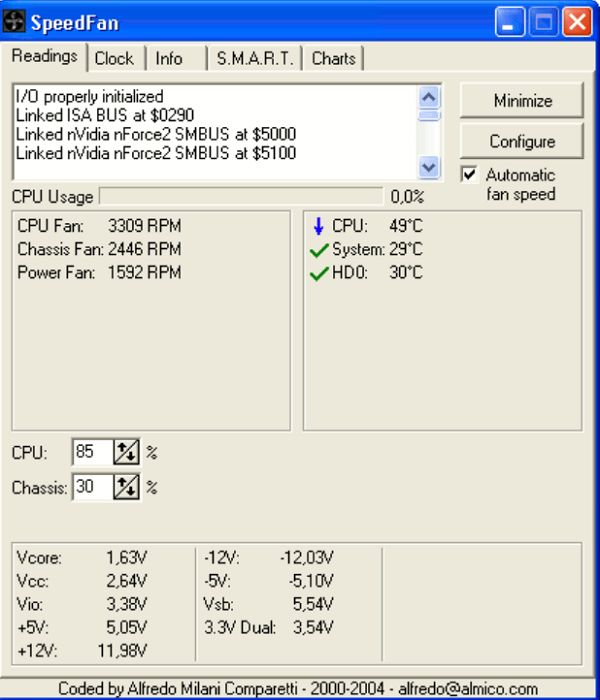
SpeedFan is a free fan speed controlling software that is widely used by people around the world.
It detects the temperature of the hard drive and other relevant hardware with its sensors and provides this information to you in a user-friendly interface. It can even read fan speed and voltage along with hardware temperature.
SpeedFan uses all of this information to give control to the user. You can control your fan speed to optimize the performance of your laptop accordingly.
SpeedFan Highlights:
- Price: Free
- Compatibility: Windows 95 and later
- Updated regularly
- Highly customizable
- Reduce fan noise
2. Open Hardware Monitor
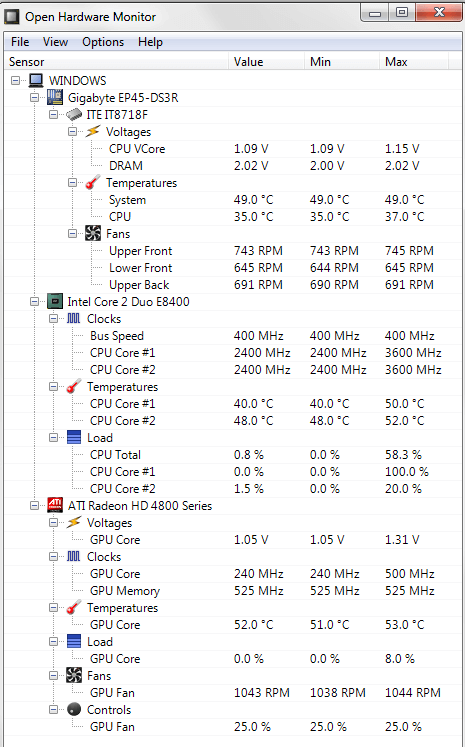
Open Hardware Monitor is another software that monitors hardware statistics on a computer.
The user can select how they want this information to be displayed.
Open Hardware Monitor can even display information from the sensors of Intel and AMD Processors, and ATI and NVIDIA video cards thanks to its SMART (Self-Monitoring, Analysis, and Reporting Technology) temperature reading.
Along with monitoring the various information relating to your hardware, you can manually control fan speed to optimize the processor’s temperature.
Open Hardware Monitor Highlights:
- Price: Free
- Compatibility: Windows XP and later; any 86x based Linux OS
- Updated regularly
- Comprehensive monitoring
3. NoteBook FanControl
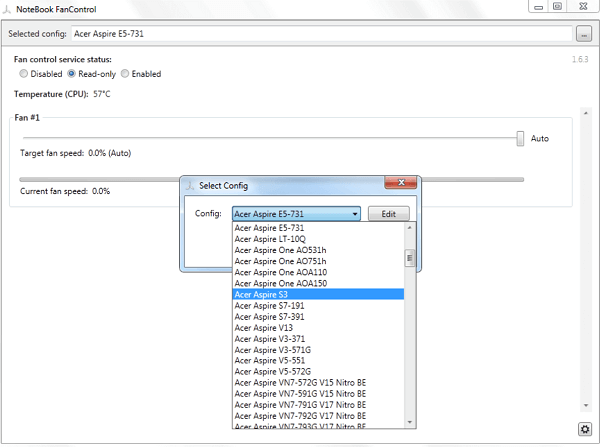
NoteBook FanControl is a free cross-platform software fan control service.
It gives you the option to apply a model from a selection of preloaded models for your laptop.
Notebook FanControl has a fairly straightforward and simple UI, making it easy to navigate.
Although it is available for the latest versions of Windows, Linux users have the option to create a configuration for themselves. You can check the list of supported laptops/notebooks here.
NoteBook FanControl Highlights:
- Price: Free
- Compatibility: Latest Windows versions; compatible with most laptop brands
- Extremely user-friendly
- Configuration creation options
4. HW Monitor
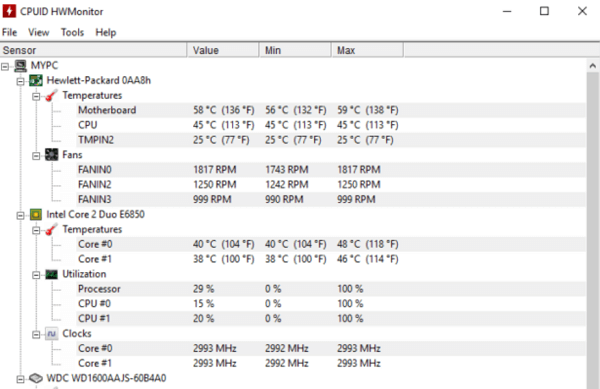
HW Monitor is a freemium hardware monitoring software with many facets of hardware information covered.
It can monitor hardware temperature, voltage, GPU and CPU temperatures, system power, fan speed, etc.
It is a user-friendly and reliable software that runs on even the latest Windows version.
Since it is a freemium software, the premium version of HW Monitor also provides additional features like Remote Monitoring, Graph Generation, Improved Interface, etc.
HW Monitor Highlights
- Price: Freemium
- Standard Version: $23.95
- Extended Version: $41.95
- Compatibility: Windows 2000 and later
- Extremely user-friendly
- Lightweight and efficient
- Readily updated
5. ZOTAC FireStorm

ZOTAC FireStorm is a free software for optimizing GPU performance for a ZOTAC and ZOTAC Gaming Graphic Card. This is mainly used to enhance the performance of your laptop when loaded with heavy graphics.
It boasts a futuristic gaming display. It has a fairly simple user interface and offers many options for fine-tuning settings to optimize performance.
This software gives you major control over your graphics card. You will be able to control voltage, performance, fan speed, clocking speed, memory, etc. with ZOTAC FireStorm.
ZOTAC FireStorm Highlights:
- Price: Free
- Compatibility: Windows 7 and later
- User-friendly interface
- GPU-Specific
6. Argus Monitor
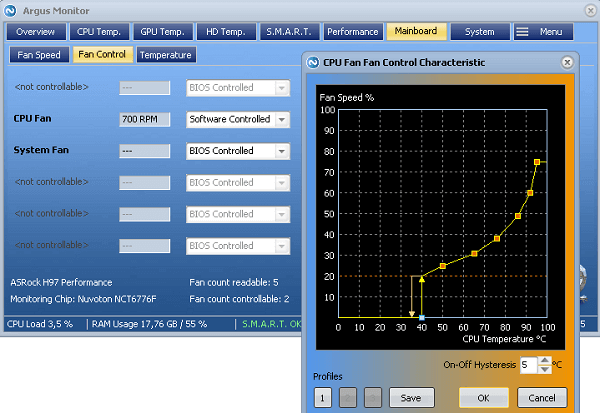
Argus Monitor is a freemium monitoring and managerial system for extensive fan speed control and performance optimization.
With Argus, you can control all supported fans connected to your laptop. CPU cooling, Motherboard cooling, AIO cooling solutions, etc. are all supported.
You can find the optimum combination of all the fans with the multi-controlling feature. Along with fan speed monitoring and control, you also get temperature monitoring and SMART monitoring.
Argus Monitor Highlights
- Price: Freemium
- Argus Monitor (1-year license): 11.90 USD
- Compatibility: Windows 7 and later
- Extensive control
7. HWiNFO
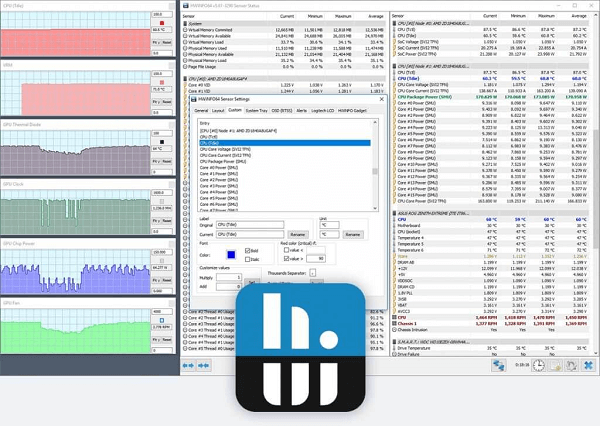
HWiNFO is an extremely comprehensive freemium fan control software that analyses, monitors, and reports hardware information. It has a customizable interface that offers real-time monitoring.
HWiNFO Pro offers additional features apart from comprehensive analysis, monitoring, and generating extensive reports. The Pro license can be used for commercial purposes, along with numerous automation facilities.
HWiNFO can adjust CPU and processor fan speeds very easily. You can monitor most of your hardware information like CPU/GPU temperature, fan speed, processing power, RAM usage, etc.
HWiNFO Highlights:
- Price: Freemium
- Personal License: $24.97
- Corporate License: $37.47
- Engineer License: $199
- Compatibility: Windows 95 and later; DOS
- Customizable interface
- Comprehensive monitoring and reporting
8. EasyTune
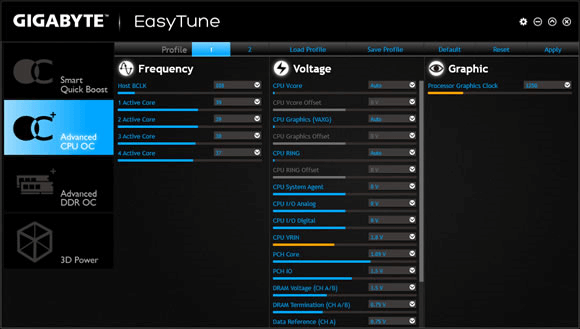
EasyTune is a free hardware management software by Gigabyte Technology. It is Windows-based and allows users to control several parameters of their hardware to optimize performance.
Some of its features include overclocking for boosted performance, CPU Intelligent Accelerator for CPU, Memory Intelligent Booster for Memory, Smart-Fan control for managing fan speed(CPU and North-Bridge Chipset), monitoring PC health, etc.
You have two modes to choose from, as per your requirements- Easy Mode and Advanced Mode.
EasyTune Highlights
- Price: Free
- Compatibility: Most Windows versions including Windows 10
- Straightforward interface
- Monitoring and management of fan speed
9. Corsair Link
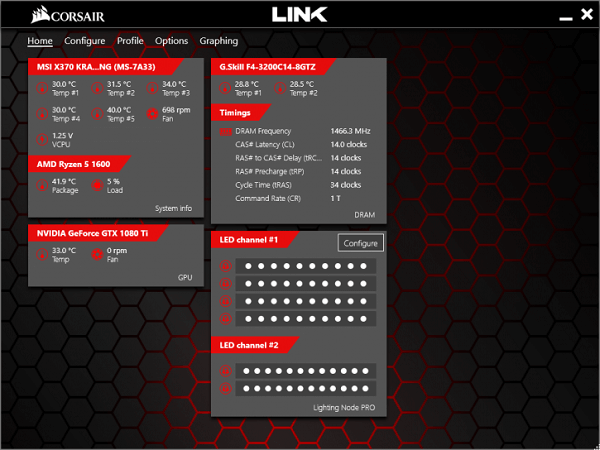
Corsair Link is a fan control and system hardware monitoring software used predominantly for gaming.
You can monitor CPU/GPU temperature, voltage, fan speed, performance, etc. in real-time. It is great when combined with other Corsair hardware products since the managerial control is extended to all Corsair compatible hardware.
You can automize the software to make adjustments within the parameters you set. Performance summary is easily accessible and overall most parameters can be monitored.
Corsair Link Highlights:
- Price: Free
- Compatibility: Most Windows versions including Windows 10
- Not for beginners
- Automation options
- Highly customizable
10. Mac Fan Control

Mac Fan Control is a great freemium software for controlling fan speed. It is compatible with Mac and Windows devices.
It has real-time monitoring for hardware information, controls for regulating fan speed and temperature, options for creating custom fan presets, and a simple user interface.
It is optimum for amateurs and very good software for Apple computers.
Mac Fan Control Highlights
- Price: Freemium
- Pro License for Mac: $14.95
- Pro License for Mac and Windows: $24.95
- Compatibility: MacOS; Windows XP and later installed via bootcamp
- User-friendly interface
- Great for beginners
11. TG Pro
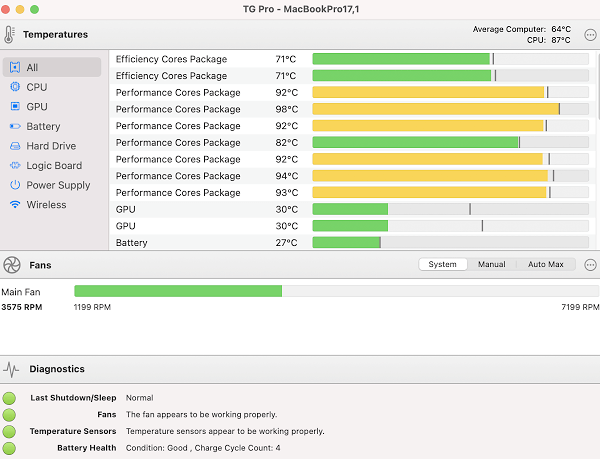
TG Pro is a fantastic fan control and hardware monitoring software for MacOS.
You can monitor CPU/GPU temperatures, fan speed, battery health, performance, etc. You have manual control over fan speed but can also automate it through TG Pro. You get auto fan control and instant cooling.
You can even receive email notifications about alerts and analysis of the performance.
TG Pro Highlights
- Price: Freemium
- License: $23.43 (discount of 50% offer available)
- Compatibility: All Apple computer models from 2008-2021; macOS 10.11-12
12. MSI Afterburner
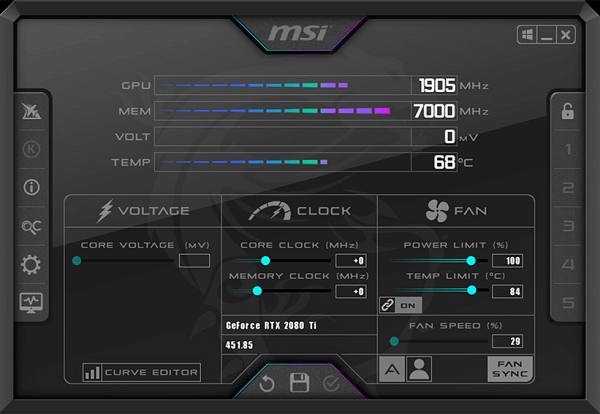
MSI Afterburner is another graphic card control software that focuses on overclocking.
It can monitor real-time hardware stats, CPU/GPU temperature, fan speed, voltage, etc. You can create custom fan speed presets, optimize graphic card performance, and find the optimum overclocking level, all for free.
It has a user-friendly interface preferred by both beginners and experienced users.
MSI Afterburner Highlights
- Price: Free
- Compatibility: Windows XP and later
- User-friendly interface
- Accurate and customizable
13. ASUS AI Suite 3
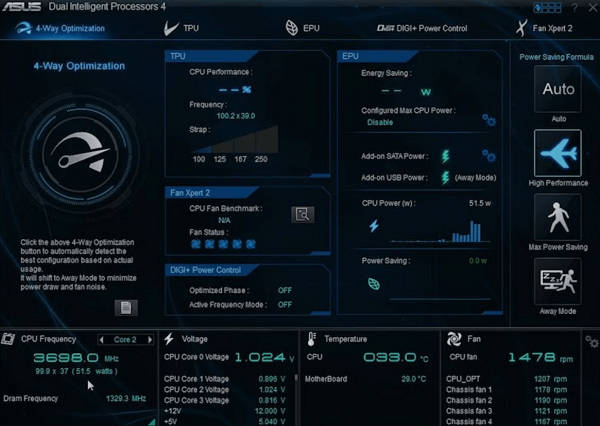
Asus AI Suite 3 is a free hardware monitoring and integrating software that allows the user to monitor and run several utilities at once.
It has a comprehensive list of hardware settings that can read CPU/GPU temperatures, fan speed, voltage, etc. Fan speed can be altered easily and can even be set to automatically detect inefficient speeds and correct them.
ASUS AI Suite 3 is an overall great software that boosts performance. It even has some additional utilities like PC Cleaner, USB Boost, hardware, and BIOS updates, etc.
ASUS AI Suite 3 Highlights:
- Price: Free
- Compatibility: Windows 7 and later
- Comprehensive interface
- Wide range of features
Conclusion
There are numerous good fan control programs. They all offer unique features and accessibility to the user. But the main purpose of fan control is to control fan speed and optimize performance.
We recommend doing thorough research before downloading software. Fan controlling goes a long way towards performance boosting and optimization. We recommend going through the list carefully and select the software that suits you best.
Want to keep your PC running smoothly and quietly? Understanding how to control fan speed on Windows can be crucial, whether you’re trying to reduce noise or prevent overheating. While your computer’s fans automatically adjust speed based on system demands, you might sometimes want more control.
In this guide, we’ll walk you through the built-in methods for managing fan speeds using the Control Panel and BIOS and explore some of the best fan control software options available. Read on to learn how to fine-tune your PC’s cooling system for optimal performance and comfort.
The Ultimate Guide to PC Fans: Types, Functions, and More
It can be helpful to understand the kinds of fans that are in your PC, and what they do, before you learn how to control fan speed on Windows. Most fan controls are specific to the CPU, but knowing all the options can be handy if one of them malfunctions. Most PCs have the following fans:
- CPU fans: These fans are located on the central processing unit. They move air away from the processor. They may also bring in cool air, as they move the hot air that is blown out by the case fan.
- Case fans: They get rid of the hot air released into the PC casing by other fans, keeping it from overheating.
- GPU fans: These also bring cooler air into the PC, pushing hot air out, which will then be blown out by the case fan.
- PSU fans: These are for the power supply unit, which creates a lot of heat due to its heavy power demands. This fan moves cooler air into the PC and moves heat out.
- Laptop fans: This guide will be discussing PC fans, specifically, but it is worth noting that laptop fans work very differently, with fans usually located beneath the laptop, blowing the air inside.
How to Find out What Kind of CPU Fan You Have
Locating your fans can be useful for troubleshooting or repair purposes. Here are the steps:
- Turn off your computer and unplug the power cable.
- Remove the PC panel on the left side (when you are facing the computer). You will likely see a few screws that will need to be removed.
- Locate your CPU cooler. It should have a fan on it with an attached cable. It is likely mounted on top of your CPU.
- Look for any model number, brand information, or other identification. This will help you research specific troubleshooting tips and can even be useful when you need to replace this part.
- If you’re having trouble identifying the CPU fan, or it’s too difficult for you to see, contact the manufacturer of your PC for information. Be sure to have your PC model information close by, so they can look up the corresponding hardware for you.
Simple Ways to Manage Fan Speed on a PC
Now that we have all the basics out of the way, it is time to get into the nitty-gritty details. If you are eager to learn how to control fan speed on PC Windows, be careful. This is a delicate system and if your PC or laptop overheats, you might permanently damage the hardware. That being said, there are several troubleshooting tactics to control your CPU fan speed.
Method #1: Control Panel
By adjusting your laptop or PC’s power settings, you can lower the workload placed on your system. This means the fan doesn’t have to work as hard to keep everything cool, which improves performance. Here are the steps:
- Search for Control Panel from the Start menu, then click it in the results.
- Within the Control Panel, search for and click on Hardware and Sound.
- Find and click Power Options and a new window will pop up.
- Click Change Plan Settings.
- Click Change Advanced Power Settings and a new box opens
- Go to Process Power Management and click the + sign to reveal options
- Click System Cooling Policy and make sure it is set to Active
- Save changes by clicking Apply and then Ok
Method #2: BIOS
BIOS (Basic Input/Output System), is a program motherboards use to manage data between the computer’s OS (operating system) and attached devices, such as the keyboard, mouse, and printer. There’s a lot more to it, but for our purposes we’ll discuss how BIOS helps control fan speed. UEFI (unified extensible firmware interface) is very similar to BIOS but is found in newer computer models. It does mostly the same things, it’s just more advanced. For this article, we’ll be using the term BIOS, but UEFI could easily be substituted.
Most BIOS allow you to see and adjust the speed of your CPU fan. Here’s how:
Warning: Always be careful when dealing with the BIOS utility. It’s easy to do something wrong and cause a huge headache for yourself. Follow these steps carefully and you’ll be fine.
1. Turn off your computer.
2. Turn your computer back on, and repeatedly press whatever key launches the BIOS settings. Depending on the model of your system, the key might be different. Try F2, F10, F12, Delete, or ESC. You should be able to look up the exact key if you know your model information.
3. Find the menu that shows the settings for the fan. Every PC is different. It could be under Overclocking, Advanced, Hardware Monitor, PC Health, Fan Control, etc.
4. Find something similar to CPU Fan Speed Control, then toggle this to enabled if it isn’t already.
5. Select your desired fan speed, which is often expressed in a percentage, meaning 100 percent is maximum speed. Note: There are other fans in your system besides the CPU, such as a GPU (graphics processing unit) fan, etc. to take note of.
6. Save your changes before leaving BIOS.
Method #3: Third-Party Software
Another method to consider for how to control fan speed on Windows is through the use of a third-party app. Which one you use depends on your hardware and Windows version. There are various kinds of third-party apps out there that can help control your fan speed. We’ve narrowed down the most popular and helpful options, but feel free to do your own research and pick what you think is best.
Here’s how to control fan speed on a PC using SpeedFan, which is said to work with really old Windows versions up through more modern ones, including Windows 10:
1. Install SpeedFan and run it.
2. Select Configure from the Readings tab.
3. Select the Fans tab and wait for the app to find and list your fans.
4. Select the fan you want to control.
5. Use the response curve to control the fan speed.
Tip: Fans turn on when your system heats up. The response curve maps heat with fan speed. The hotter the system runs, the faster the fans will run. Many of the software options will have response curves represented.
If SpeedFan isn’t the right fit for you, consider another free option, appropriately named Fan Control. This one works on Windows 11 and Windows 10. Follow these steps to use this portable fan control software:
- Download and extract the contents of the ZIP download and open FanControl.exe from the folder.
- Accept the default prompts that display upon opening the program.
- Press the plus sign on the right and create a linear curve.
- Name the fan curve and then select it. You’ll need the name later.
- Choose Min. fan speed and then pick a percentage to set its idle speed, or click Max. fan speed. You can also set the temperature range.
- Toward the top of the app, find the fan that corresponds with the fan in your computer, and press Enable to ensure it’s on.
- Click the Selected fan curve menu and pick the name for the fan curve you just made.
Method #4 Using the Manufacturer’s Proprietary Software
Depending on the model of your PC, some manufacturers have specific software that is designed to monitor their hardware, such as fan speeds and system temperatures. This is often called OEM (original equipment manufacturer) software.
Look into your PC model and type and see if there is software you can download to help you gain information about your fan speeds and internal temperatures. Your motherboard may also come with its own software for these purposes, so look into your make and model and see if there are any downloadable utilities. You may not be able to directly control the fan speeds this way, but at least you’ll have an idea of what is going on and why it may be overheating.
Other Troubleshooting Methods
Other possibilities for how to control fan speed on PC Windows could include:
- Swapping out your fans can be a quick solution when the fan itself is faulty.
- If your system sensors are misreading the temperatures of your PC, the fans may not be at the right speed for the actual temperature needs. Look for third-party software or other solutions to see if your temperatures are being misread by the standard sensors.
- If applicable, see if the thermal paste has degraded or needs to be reapplied. This will help to keep the CPU cooler and negate the need for the fan to work as hard.
- Contact customer support from your PC manufacturer. They may have some insight into common malfunctions or next-steps.
Why is it Important to Manage Fan Speed on PC?
Managing a PC’s fan speed is crucial for maintaining the optimal performance and longevity of your hardware components. When your computer’s internal temperature rises, which is common during intense gaming or heavy processing tasks, fans work harder to cool down the system. By controlling fan speed, you can ensure that your computer remains at a safe temperature, preventing overheating that could otherwise damage your hardware, or cause unwanted instability.
Effective fan management also contributes to a quieter overall experience. If your fans are running at full speed constantly, they can be quite noisy, which might be distracting or annoying. By adjusting fan speeds based on the actual temperature needs, you can reduce unnecessary noise, making your PC quieter when it’s not under heavy load and only ramping up when necessary.
Proper PC fan speed also helps with energy efficiency. Fans that run at full speed all the time consume more power, which can lead to higher energy bills and increased wear and tear on the fan itself. Optimizing its speed to align with your PC’s temperature requirements not only means extending the lifespan of your components, but it also helps manage your energy consumption.
Tip: Depending on the type of computer you have, it might be possible to easily remove the case and access the fan yourself for cleaning. You’ll need to be cautious not to disturb any other components, and if you’re not comfortable, you can find a professional to do so for you. If you’re feeling brave, however, use compressed air or a soft cloth to eliminate debris, dust, or even animal hair. Eliminating this debris improves fan function.
Frequently Asked Questions About Fan Speed for PC
How do I control the RPM of my computer fan?
To control the RPM of your computer fan, adjust the settings in your BIOS/UEFI or use software like SpeedFan, HWiNFo, or MSI Afterburner.
What is the best fan curve for CPU temp?
The best fan curve for CPU temperature typically increases fan speed as the temperature rises, starting from a lower speed at idle and ramping up to maximum as temperatures approach the CPU’s thermal limits.
Why is my CPU fan so loud?
Your CPU fan may be loud due to dust buildup, high speeds, or because it’s running at maximum RPM to cool a high-temperature CPU.
Why does my PC fan speed automatically increase?
If you have unexplained fan speed increases, wait until this happens again and then open Task Manager by pressing the Control + Shift + Escape keys. From there, look at the currently running programs and processes and see if there is a culprit for excess CPU usage or similar resource drains. It could be an app or demanding software that is putting a strain on the system.
There could be other processes running in the background that cause the fan speed to increase without obvious explanation. Think antivirus scans, updates, and other applications that suck up plenty of resources.
How do I reduce the temperature of my CPU?
We already covered checking the thermal paste and cleaning out dust and debris from the PC, but here are some additional possible fixes for reducing your CPU temperature:
- Put your PC somewhere with better ventilation. If it’s in an enclosed cabinet or space without airflow, this could cause it to overheat and overwork your fan.
- For better ventilation, you could try taking off your PC’s side panel and see if this increased air exposure resolves the problem
- Make sure the heat sink is positioned correctly. Otherwise, the CPU will not get the full cooling benefit
- Replace your CPU cooler if necessary
Can overclocking cause issues with fan speed?
Absolutely. Overclocking is a way to improve your PC performance by intentionally pushing the default clock speed of the CPU past the manufacturer’s parameters. This boosts PC performance, allowing relatively outdated computers to improve their response times and functions. It’s especially common for PC gamers who don’t have the best CPU for gaming to get the most out of their system. Unfortunately, it can also lead to increased heat production and other CPU strains. If you’ve started having issues after overclocking your PC, try returning to default settings and see if that resolves the fan problem.
Heidi Edwards
Generalist/Tech Writer
Versatile copywriter Heidi Edwards, a marketing graduate from WGU, crafts compelling content across diverse sectors, from eco-conservation to tech. Self-taught in WordPress and graphic design, she runs the successful Aultman Group.
The Download
- The BIOS is a built-in tool that lets you select a speed and temperature threshold.
- You can also use the SpeedFan program for Windows 10 fan control.
- Another option is to use a fan controller. These can have touchscreens for controlling the fan speed.
This article explains how to control the CPU fan speed on Windows 10.
How to Control the CPU Fan on Windows 11
What Type of CPU Fan Do You Have?
Before you can officially take control of your CPU fan speed, you need to make sure that its connector lets you do so:
This involves opening your computer case. Wear an anti-static wristband or periodically touch something metal like the case to ground yourself and prevent static from shorting any of the hardware components.
-
Turn off the computer and disconnect the power cable from the wall.
-
Remove the side panel. There should be some screws that, when removed, let you pop the panel off.
-
Find your CPU cooler. It will likely be in the top third of your motherboard. Its fan should have a cable that runs away from it.
The end of that cable will tell you everything you need to know. If it’s a four-pin connector that plugs into a similar-looking cable before reaching the power supply unit (PSU), it’s plugged in using a two or 4-pin Molex connector.
If it’s a thinner cable that runs to your motherboard with a 3-pin female connector on the opposite end, then it’s a DC fan. If it runs to a 4-pin female connector, it’s a PWM fan.
Motherboard Fan Connectors: What They Are and How They Work
Here’s a quick explainer about those different types:
- Molex connectors take all their power from the PSU. They cannot be dynamically controlled and can only be limited using a resistor cable.
- 3-pin DC connectors also run at full power, but your motherboard can limit the voltage going to them, letting you change the speed.
- 4-pin PWM (pulse width modulation) can be dynamically controlled by software and hardware.
Use the BIOS for CPU Fan Control
The BIOS offers Windows 10 fan control options. Every BIOS is different, meaning the directions for controlling the fan may differ from computer to computer. Look for a tab or screen associated with Hardware monitoring, such as one called PC Health Status.
How to Enter BIOS
Look for a section that mentions CPU Fan. Then, try some of the settings below to see what adjustments you can make.
- Set the fan to your fan type (DC or PWM).
- Select a mode, such as Full speed, Performance, or Silent.
- Set a temperature threshold. Typically, you don’t want a CPU to go over 70 degrees, so make sure that your CPU fan runs fast once it gets that hot and preferably spins up quicker at lower temperatures.
Use SpeedFan to Control the CPU Fan
If your motherboard can dynamically control fan speeds, you may be able to make deeper adjustments with third-party software. One of the most popular options is SpeedFan.
Monitor temperatures carefully! Setting fan speeds too low can overheat the computer.
-
Download SpeedFan and then install it like you would any other program.
-
Select Automatic fan speed to have SpeedFan automatically control your system. Otherwise, choose Configure and then select the Advanced tab.
-
Choose your CPU from the drop-down menu. The labeling isn’t ideal, so you may need to play around to find the right one for your system.
-
Find your CPU fan on the list based on what cable it connects to your motherboard and what port it connects to. Then set that to Manual by selecting the menu at the bottom, next to Set to.
To control every fan in your system, set them all to Manual.
-
Select OK and head back to the main SpeedFan page. Use the arrow keys next to your respective fan(s) to adjust the speed up and down. If it’s working correctly, you should see the RPM increase or decrease and hear your PC get louder or quieter, respectively.
Windows 10 Fan Control With a Fan Controller
If you want even more control over your CPU fan, consider a fan controller. Cases like NZXT’s H-series i versions have a built-in link box that gives you software control over your CPU fan, much like SpeedFan, but it’s even easier to use.
This solution also adds support for RGB lighting and multiple fan configurations, profiles, and fan curves.
Standalone fan controllers can give you more tangible controls. Some, like the Thermaltake Commander FT, provider touchscreen controls for the the computer’s various fans, and others have physical knobs and dials you can use to control them.
Thermaltake Technology Co., Ltd.
You’ll need to follow the included instructions for those, as their setup and management are unique to their respective designs.
When to Control the CPU Fan
If your PC is running fine and the fan noise doesn’t bother you, then no, there’s no need to change your CPU fan settings. But adjusting fan speeds can give you more control over how your system behaves if that’s important to you.
Maybe you prefer a quieter setup with the fan only speeding up when the temperature rises. On the other hand, keeping it at maximum speed all the time can help keep your CPU cool, which could allow for better overclocking.
FAQ
-
First, you’ll need to remove any ducts or ventilation systems above the CPU fan. Disconnect the fan power wire from the motherboard by pulling on the connector cable, not the wire. Remove the heat sink from the processor by unlatching the clip holding the heat sink in place. This should require little upward force.
-
To fix a CPU fan error, move your computer somewhere cooler to reduce the effects of overheating. Clean its air vents of any dust and debris, and clean the CPU fan. If you installed the CPU fan yourself, ensure it’s in the correct location. You may need to replace a faulty CPU fan.
-
To fix a computer fan that’s loud or making noise, start by cleaning the CPU fan with compressed air while ensuring the computer is upright and powered off. You should also clean the power supply fan and any case fans. You should also check Task Manager for processor-intensive programs that are driving CPU usage beyond its limits.
Thanks for letting us know!
Get the Latest Tech News Delivered Every Day
Subscribe
