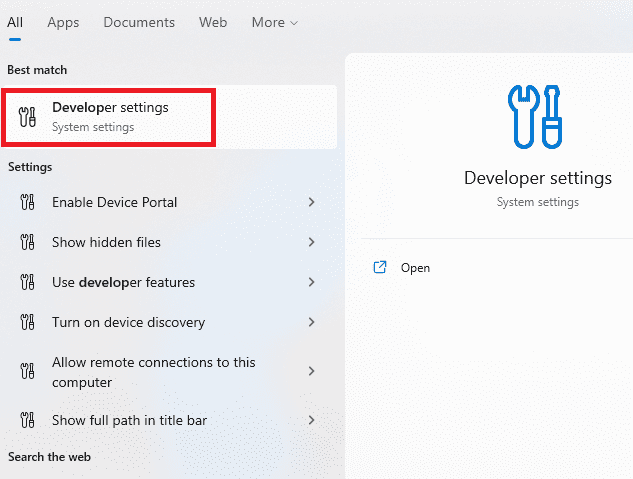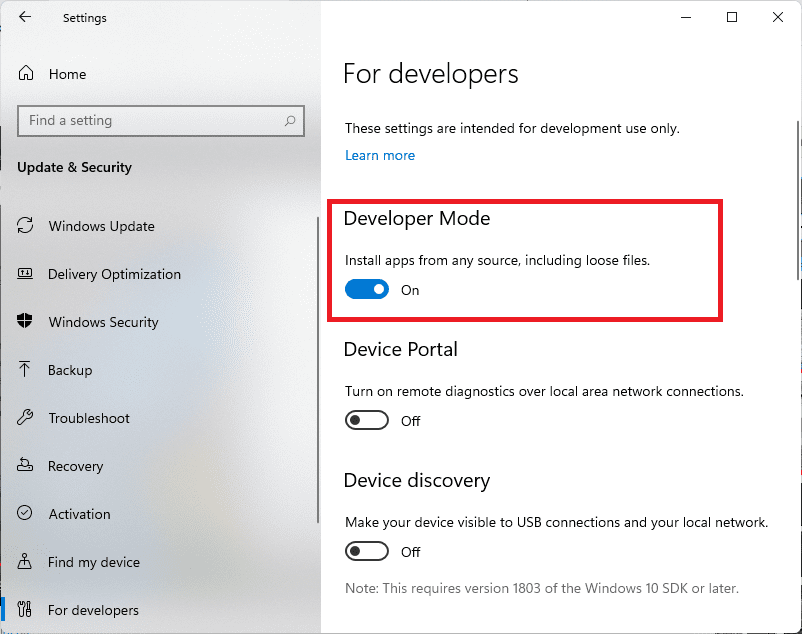Minecraft is a video game that requires players to create and break apart different types of blocks in three-dimensional worlds. It was created in 2009 by a video game development studio based in Sweden known as Mojang. Later on, Microsoft acquired it. It can be plainly described as a world made of blocks. Minecraft is an open-ended game that lets a player revisit it over and over again.
Minecraft gives players the freedom to build anything they want. Therefore, it can be said to be a game of infinite possibilities. The game has two main modes, which are the Creative and Survival modes.
In the Creative mode, players do not have to eat to survive, but they can break all kinds of blocks instantly, for they do not need to interact with them, as is the case with Survival mode.
In Survival mode, players are required to look for their food as well as supplies for buildings. In addition, they interact with block-like mobs or moving creatures. (Zombies and Creepers are among the most dangerous creatures players interact with while playing).
This game does not have any levels, or does it give players any points. There are no set paths to follow or any rigid objectives to guide a player. This is because the game’s main objective is to build, explore, and encourage players to be more creative to make the game as interesting as they would desire.
The interesting thing about Minecraft is that it also doubles as an educational tool apart from just being a recreational game. Lessons in math, geometry, physics as well as storytelling are embedded in the game’s principles. This has led to the incorporation of Minecraft into classroom activities by educators.
If you have installed Minecraft in your Windows 10 operating system, it’s time to learn how to downgrade Minecraft Windows 10.
Downgrading the Minecraft Windows 10 edition
The version of Minecraft that we shall be downgrading in this tutorial is the Minecraft bedrock edition. If you have a different version, don’t freak out since the processes are similar.
Below are steps on how to downgrade it.
1. Ensure you are running the latest version of Minecraft. You can check this via your Microsoft store
2. Go to “mc launcher GitHub” and download the tool. This tool will allow you to install different Minecraft Windows 10 edition versions.
Note: GitHub will not let you pirate the game since a valid Microsoft account is required to download Minecraft
3. Enable developer mode by following these procedures:
- On the start menu, search developer settings and click on it.
open developer settings
- Now turn the developer mode on.
developer mode turned on
Note: Please note that turning on the developer mode might put your computer at risk, so remember to turn it back off once done downgrading Minecraft. You will also be required to enable it always when upgrading and downgrading Minecraft.
4. Go to the release section and press on the version that is displayed as shown in the image below:
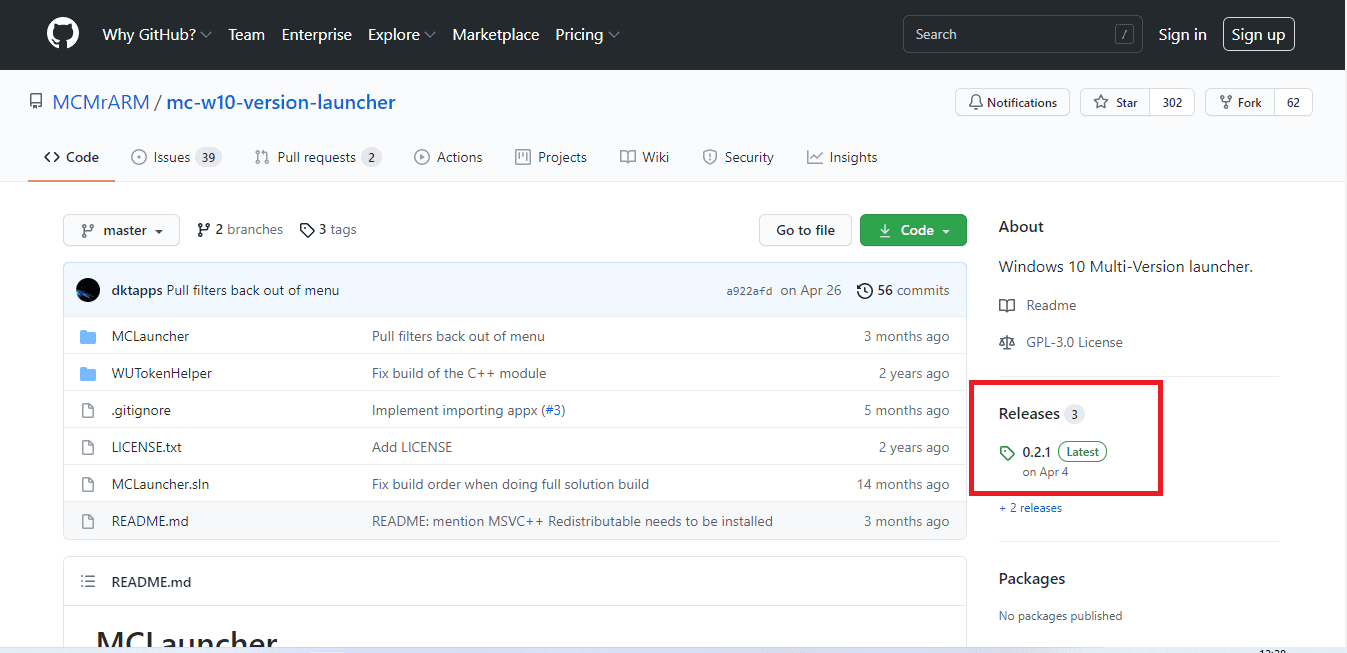
releases
5. On the asset section, download the mc launcher zip file. Move it to your desktop and extract it.
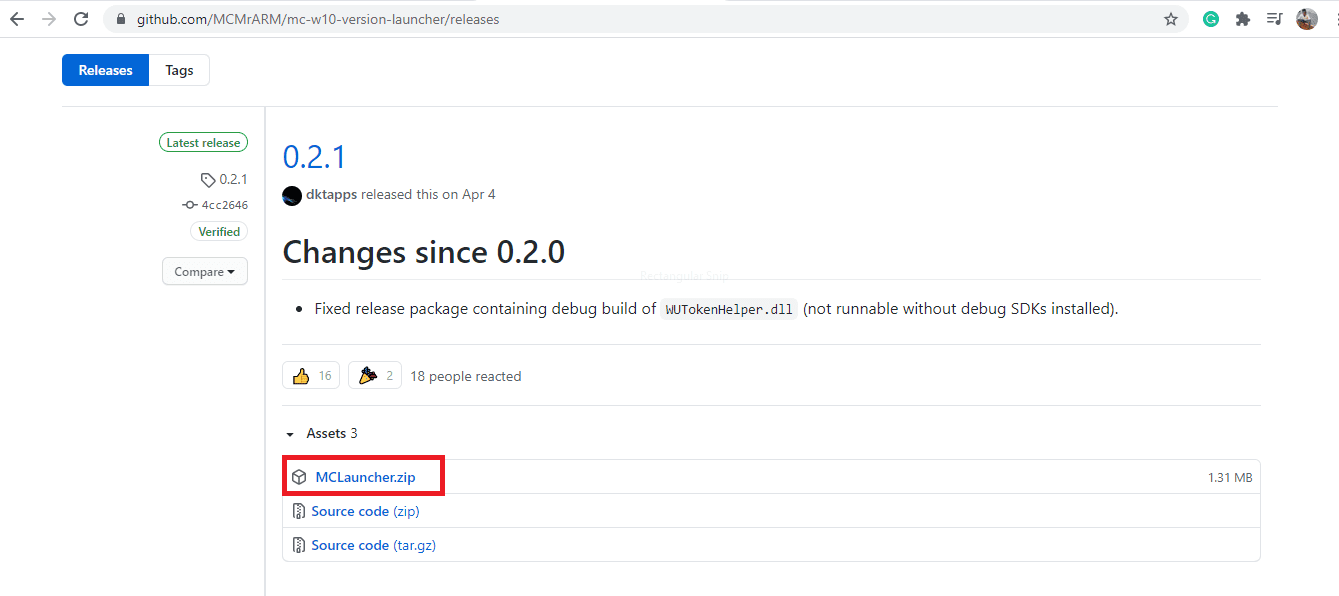
download mc launcher
6. Open the “MCLauncher” folder and launch mclaunchere.exe.
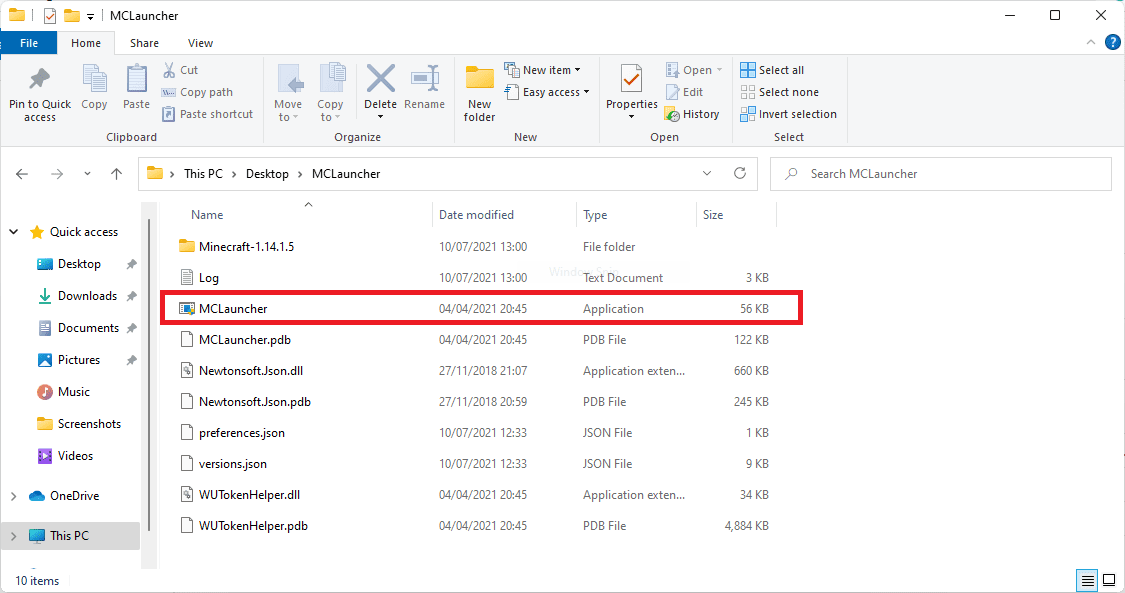
run mc launcher.exe file
7. Ensure that you closed Minecraft before changing the version.
8. Select the version that you want to change to. Next, you need to confirm that the map or add-on works on the version that you have selected.
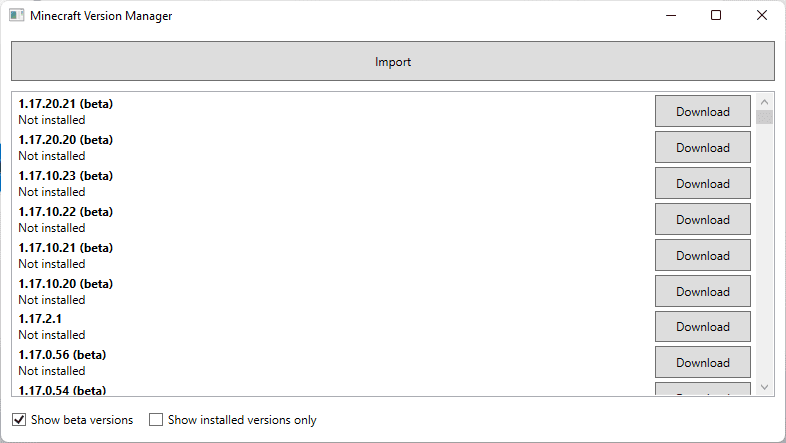
choose the version you wish to downgrade to
9. Download the version and wait for it to complete, then press launch for the game to start (this might take a while depending on your internet speed).
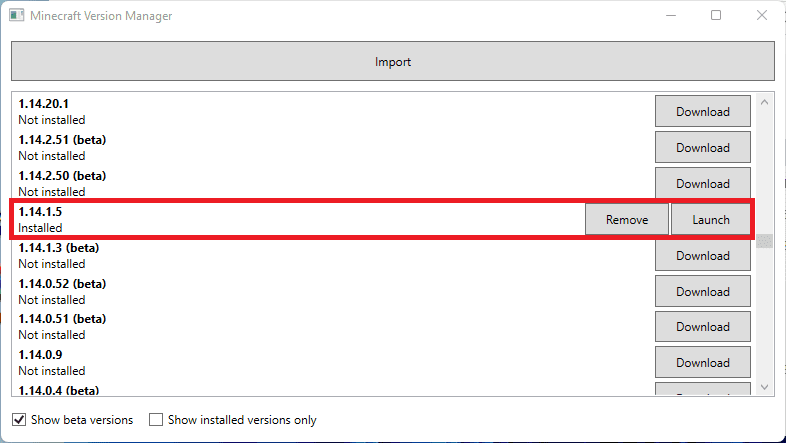
Click launch to start the program.
Step 10) You can now check to see whether the add-on works on this version. Remember that some add-ons will require you to turn on experimental gameplay. This will make your map only loadable in experimental gameplay, possibly corrupting your world. Therefore for safety, Turn on the experimental gameplay for the add-on you will be using. Now the add-on should be working properly.

turn on experimental gameplay
That’s all. You have successfully downgraded your Minecraft Windows 10
Conclusion
In conclusion, this article tutorial has expounded on what Minecraft is, and it has provided a well laid out guide on how to downgrade Minecraft Windows 10. therefore, if you are a Minecraft player who is stuck not knowing how to downgrade, we hope this article will be useful to fix your problem.
Ensure you interact with us via the comments sections if you have any concerns that need our attention. Minecraft is worth it since you would always get something new and exciting each time you come back if you stopped playing it.
NATHALIA — 09/23/2023 — Upvote (3) / Downvote
No sé meterme en el juego 😃😃😃😃😃😃😃😃😃🤣🤣🤣🤣🤣🤣🤣🤣🤣🤣🤣🤣🤣🤣
Mateo — 08/31/2023 — Upvote (3) / Downvote
no me deja entrar 😭😭 a Minecraft 1.20😭😭😭😭😭😭😭😭😓😓😓
Guilherme — 09/30/2023 — Upvote (2) / Downvote
O jogo é muito legal mesmo eu acho que esse jogo é muito bom
José Daniel — 08/09/2023 — Upvote (2) / Downvote
Por favor pode colocar o Minecraft original de graça de novo eu nunca consegui e é o meu sonho ter um Minecraft original
Sebastián Linares — 12/05/2023 — Upvote (1) / Downvote
Minecraft es el mejor juego lo malo es que no es nada gratis
Juan Diego — 07/26/2023 — Upvote (1) / Downvote
Qué buen juego sería jugarlo Y qué bonito del juego
Yelianni — 06/08/2023 — Upvote (1) / Downvote
Hola mi nombre es yelianni y me encanta demasiado minecraft es el mejor juego del mundo lo amo 💕
Eggefegegeg — 12/19/2023 — Upvote (0) / Downvote
Gsgsggdgdgdgdgrhdggddhdhdhrjdhrjhdjshejdye ueyshrusfaj tu hahejsgskdjdhfa em um cm FL hj tô isosporíase dbgdydgdydy
Ilzanete Ribeiro Pimentel — 12/19/2023 — Upvote (0) / Downvote
Jogar Minecraft 0 Minecraft fazer mod no Minecraf
Gabriel Gabriel — 11/17/2023 — Upvote (0) / Downvote
Herobrine A Lenda do Herobrine Eu gosto muito do Minecraft
Naruto — 11/02/2023 — Upvote (0) / Downvote
Minecraft é muito bom humano o mario kart é muito bom
Kauã — 10/25/2023 — Upvote (0) / Downvote
Não consigo baixar o Minecraft bedrock editio 😭😭😭😭😭😭😭😭😭😭😭😭😭😭😭😭😭😭😭😭😭😭😭
mustafatopal1071 — 10/17/2023 — Upvote (0) / Downvote
222222222222222222222222222222222222222222222222222222222222222222222222222222222222222222
franciso conguta — 10/17/2023 — Upvote (0) / Downvote
espero que mojang tenga la nueva vesion que ya estreno gratis
Juan — 10/16/2023 — Upvote (0) / Downvote
Pon en la plistor 193274 + @#0184;»73 xeixn!’8$!» Me avisan
eeeeeeeeeeoooooooooooooooooooollll — 10/12/2023 — Upvote (0) / Downvote
ahahahahahahahahahahahaahaahahahahahaahha
Juliana Azevedo freire — 10/10/2023 — Upvote (0) / Downvote
Adorei o jogo e top E legal Demais ainda
Hae — 10/10/2023 — Upvote (0) / Downvote
Eu ja tentei abaixar mais de mil vezes,meus amigos falaram que é bom mais não consigo e já fiz tudo
sofia peido e formigona nena — 10/10/2023 — Upvote (0) / Downvote
como vai comedor de morcego
Zajax — 10/06/2023 — Upvote (0) / Downvote
yo tengo la versión beta es muy chida 😄😄😄😄😄😄😄😄😄😄😄😄😄😄😄😄😄😄😄😄😄😄😄😄😄😄😄😄😄😄😄😄😄😄😄😄😄😄😄😄😄😄😄😄😄😄😄😄
Yolanda Paola Alas Ascencio — 10/04/2023 — Upvote (0) / Downvote
me gusta mucho esta version 
Karoline — 09/30/2023 — Upvote (0) / Downvote
Eu acho muito bom o Minecraft 1.19 deixa entrar de boa
CABELINHO — 09/27/2023 — Upvote (0) / Downvote
POR FAVOR, PODE COLOCAR O MINECRAFT ORIGINAL NUNCA, CONSEGUI E O MEU SONHO
Vanesa — 09/24/2023 — Upvote (0) / Downvote
Si te dejo dar like y suscribir comenta si te gusta a instalar al Minecraft de la versión 
Juan David — 09/23/2023 — Upvote (0) / Downvote
😱🧐🤨😓😥🙄😶🧐😟🙄😠🤐😑😓🙄🙁🤫🤐😐😬🧐😥🙄😵😩👿🎃🤠🤡😎👿💩🥶😫😣🥸😈⭐🕳️😽🙊😺🔥😎👽🌛🌚👾👾🌜🌟💫😽💜💚💜💘💝
Juan David — 09/23/2023 — Upvote (0) / Downvote
😱🧐🤨😓😥🙄😶🧐😟🙄😠🤐😑😓🙄🙁🤫🤐😐😬🧐😥🙄😵😩👿🎃🤠🤡😎👿💩🥶😫😣🥸😈⭐🕳️😽🙊😺🔥😎👽🌛🌚👾👾🌜🌟💫😽💜💚💜💘💝
sastffytfj DJFXSXDSJYDfydvcfghd — 09/23/2023 — Upvote (0) / Downvote
zxsaxsgxsxfsgxfsgfxsdgxdfsdsfxjdsfxcdfcxadfcxdfdfcdfcd
Andreinatineo — 09/07/2023 — Upvote (0) / Downvote
Me gusta mucho el Minecraft java edition es el mejor juego de la vida
Bitblack ☁️ — 08/31/2023 — Upvote (0) / Downvote
Bno lo voy a probar ya que quiero aser un mod
Alesandra — 08/16/2023 — Upvote (0) / Downvote
Muidibertido Imegusta por quese puede jugar conamigos
Etxub — 08/16/2023 — Upvote (0) / Downvote
Descargar maicraf porfavor el nuevo dilmbnm mevkar maicraf vibta koyo 14/8/^^¡£:(thvonop)
Etxub — 08/16/2023 — Upvote (0) / Downvote
Camdxudfccuhcgcgbvxzfgcxzfhvvvvhhvhyvcchhvccjbvbnbbnnnnmmmbchbvvjccgvvbjbbcchhvvvvjjjk
Shakira xn8919 — 07/29/2023 — Upvote (0) / Downvote
Shhd ya ya dbow cSon e SjjDb hay jcjh va osh ehh jajsjiv
Dylansiu_2010 — 07/26/2023 — Upvote (0) / Downvote
No tengo dinero para instalar Minecraft Java edition
Junan Pablo Menendes — 07/20/2023 — Upvote (0) / Downvote
Es muy buena la app el problema es que me saca del mundo y eso no me gusta lo podrían mejorar porfa
Matias — 07/20/2023 — Upvote (0) / Downvote
La versión 1.20 es increíblemente bonita creo que hay el este a uno le ha visto su huevito pero como pude ver vi que en un video de YouTube había había pues este mod que que para mí que solo era uno de Minecraft versión de Las bromas algo así entonces Este es tu nuevo mod me gusta mucho así que sigan haciendo más Mods que que hagan que Minecraft gane aún más y más descargas diciendo todo esto este solo sería mi comentario y me gustó mucho la versión 1.20 y todas las versiones porque ya en serio he estado jugando así yo de chiquito cuando estaba jugando recién descubrí la netherite algo que me gustó mucho ya que esa nueva armadura Me encantó y listo solo eso tengo que comentar y ojalá que les vaya muy bien Minecraft hasta la
. — 07/17/2023 — Upvote (0) / Downvote
Qpowiejdkzjzhdbjfjjffxhdjdjdkdkdldldlkdkdkddjjdjdjdjdhfhcbcbcjfjfhfhfhfhhfhchfhfhdhfhfhfhfhfhdhdhfhdhdh
Israellara — 07/17/2023 — Upvote (0) / Downvote
El juego es algo que me gustaría jugar pero no puedo
Amanda — 07/16/2023 — Upvote (0) / Downvote
Oi. Tudo bem eu queria saber se vc abaixa o minicreft1.20 por favor
EDYVANIA de Almeida JERÔNIMO — 07/07/2023 — Upvote (0) / Downvote
Em todo o mundo mas mas não é tão fácil jogar porque você é Lidia que eu tenho muitas amigas para te ajudar e você ajudar eles mas como eu tenho algum moldes mas é complicado que você pode atualizar a morte que não Pode atualizar em modo de Cansanção quem é ruim construção só sei que muita coisa mas eu sou muito ruim com as pessoas então não digo nada mas sério eu tô legal sabe jogar seria uma coisa ruim na atualização não tô entendendo porque o ovo de dragão não serve para nada hoje ele tem
EDYVANIA de Almeida JERÔNIMO — 07/07/2023 — Upvote (0) / Downvote
Eu acho Minecraft bem interessante só que às vezes é um pouco difícil jogar com ele porque pensa muito difícil nossas fáceis e também você tem que zerar o Minecraft e também é um pouco difícil colocar mods legais para não travar online e não travar o PC mas dá para jogar
Trying to change the version of your Minecraft Bedrock Edition but not sure how? Don’t worry! I’m here to help. Making the switch from one version of a game can be daunting, and it’s easy to make mistakes that could cost you data or progress. That’s why I have put together this step-by-step guide on changing your version of Minecraft Bedrock Edition safely and easily.
I’ve been gaming since way back in elementary school, so I know how important it is to keep up with all the latest updates and versions. Knowing exactly what steps are necessary for making quick changes is essential in keeping up with all the exciting new features as they become available without losing progress along the way. In this article, I’ll share my expertise by walking you through each step required for making the switch successfully! By following this guide, you can be sure that you won’t lose any of your hard-earned progress when updating to a new version of Minecraft Bedrock Edition. Let’s get started!
Understanding Different Versions of Minecraft Bedrock Edition
Minecraft is a game that has become popular among gamers of all ages. It allows players to build their own world and explore the ones created by others. Minecraft Bedrock Edition is one of the most recent versions, and it comes with several unique features that make it different from other editions.
The Bedrock Edition is available on various platforms, including Windows 10, Xbox One, Nintendo Switch, iOS devices, Android devices, and more. The version offers cross-platform playability which means that players can play with friends on different platforms. Additionally, they have access to advanced multiplayer options like Realms and servers.
One distinguishing feature about Minecraft Bedrock edition is its graphical capabilities. This feature enables players to experience high-quality graphics while playing the game across all supported platforms smoothly. Moreover, this edition provides better optimization for lower-end hardware making it accessible to users who may not have top-tier gaming setups.
In conclusion, understanding the differences between various versions of Minecraft is crucial in choosing your preferred gameplay experience. The Bedrock Edition provides cross-play compatibility on multiple devices as well as high-quality graphics rendering capabilities at low hardware requirements compared to other editions in the franchise. Overall this makes bedrock edition an excellent choice for any player interested in exploring new worlds or building their own!
Exploring the Benefits of Updating to a New Version of Minecraft Bedrock Edition
Minecraft Bedrock Edition has been around for quite some time now, and with each passing year, we see more and more updates being rolled out. If you are still stuck using an old version of this game, it might be time to consider updating to the latest edition. There are several benefits that come with doing so, and in this article, we shall explore some of them.
Firstly, updating your Minecraft Bedrock Edition means that you get access to fresh content. With every new release comes exciting features including new blocks, mobs and gameplay mechanics. For instance, the Nether Update which was released recently brought about a host of changes such as new biomes like Soulsand Valley and Basalt Deltas alongside new creatures like Piglins.
Secondly, newer editions often come with significant performance improvements over previous versions. This means that you will experience smoother gameplay on most devices; larger worlds can be generated without lagging or crashing.
Lastly is compatibility issues- outdated software is usually not compatible with newer operating systems or driver versions indicating difficulty in playing games online both multi-player & single player modes. The latest version of Minecraft Bedrock Edition runs seamlessly on modern hardware allowing players across different platforms such as PC’s Xbox One & mobile devices to play together without compromise.
In conclusion upgrading your existing installation comes at no cost rather than downloading it afresh from the official website preserving all saved data worlds skins structures maps etcetera hence there’s little reason why one wouldn’t want these benefits readily available by simply clicking ‘update’ instead of ‘install’.
Creating Backups and Safeguarding Your Data Before Changing Versions in Roblox
If you’re an avid Roblox player and enjoy creating your own games, chances are that you’ve spent countless hours building and perfecting your creations. However, before changing versions or making any major updates to your game(s), it’s important to create backups and safeguard your data.
Backing up your data is crucial because it acts as a safety net in case anything goes wrong during the update process. To do this, simply make a copy of all the files associated with your game(s) on an external hard drive or cloud storage platform such as Dropbox or Google Drive. It’s also a good idea to keep multiple copies in different locations for added security.
In addition, safeguarding your data involves taking extra precautions to protect against potential hacking attempts or other forms of cyber attacks. This can include using strong passwords and enabling two-factor authentication whenever possible. You may also want to consider investing in anti-virus software and regularly checking for any suspicious activity on your account.
By taking these steps, you can rest assured that all of the hard work you’ve put into creating and developing your Roblox games won’t go down the drain if something unexpected happens during an update. With proper backups and safeguards in place, you’ll be able to continue enjoying everything that this popular gaming platform has to offer without worrying about losing access to all of those carefully crafted digital worlds!
Step-by-Step Instructions for Switching Between Minecraft Bedrock Editions on Various Platforms
If you’re a fan of Minecraft, chances are that you’ve heard of the different editions available. Switching between them can be confusing, especially if you’re not tech-savvy. In this article, we’ll go over step-by-step instructions on how to switch between Minecraft Bedrock Editions on various platforms.
Firstly, let’s talk about what the Bedrock Edition is. It’s basically a version of Minecraft that allows cross-platform play and access to all platforms it’s been released on. This includes Windows 10 PCs, Xbox One and Series X/S consoles, Nintendo Switches, iOS devices and Android phones.
To switch between editions on your Windows 10 PC or Xbox console, open up the Microsoft Store app and search for “Minecraft.” From there, select either “Minecraft” (the original edition) or “Minecraft for Windows 10” (the Bedrock Edition). You can also do this from within the game itself by going into Settings>Profile>Edit Profile>Version>Select Version.
On Nintendo Switches and mobile devices such as iPhones/iPads or Android phones/tablets head straight to the App/Google Play store & search for “Minecraft”. Once downloaded launch & then press “Sign in with a Microsoft account” > sign in using an existing account or create new one > Click next > Enter verification code sent via email/phone number associated with account right now > Select Bedrock edition
By following these simple steps outlined above you should successfully be able to swap back-and-forth between both versions trouble-free!
Troubleshooting Common Issues When Changing Roblox’s Minecraft Bedrock Version
Are you having trouble changing Roblox’s Minecraft Bedrock version? Don’t worry, you’re not alone! There are a few common issues that many players face when trying to switch between versions. In this article, we’ll go over some of these issues and provide solutions.
Firstly, one issue that comes up frequently is difficulty finding the right version to download. The best way to avoid this problem is to make sure you know which version of Minecraft Bedrock your game is currently running on. Once you know this information, it should be easier to find the correct version online for download.
Another issue that gamers may encounter is an error message appearing when attempting to launch the game after downloading a new version. This can be frustrating as it prevents them from playing their favorite games with friends or just by themselves! If this happens, don’t panic – there are things you can do. One solution might involve repairing any damaged files or reinstalling the game entirely.
Finally, another common issue involves compatibility concerns between mods and different versions of the game. For those who enjoy using mods in their gameplay experience, compatibility issues can put a damper on things if they aren’t handled properly. It’s important for players experiencing these problems to research compatible mods before installing them and try troubleshooting methods like updating drivers or disabling certain features that could cause conflicts in-game.
Overall, while changing Roblox’s Minecraft Bedrock Version may seem daunting at first glance due to potential technical difficulties; with proper preparation and awareness of solutions available during these situations – all gamers will be able continue enjoying their desired type of gaming experience without interruption!
-
Home
-
News
- [Step-by-Step] How to Downgrade Minecraft Windows 10/11?
By Helen | Follow |
Last Updated
This essay dissertated by MiniTool Software Ltd. mainly introduces the ways to help you downgrade your Minecraft version to an earlier stage. After reading the following contents, you will learn how to achieve that and find it is easy to carry out the steps!
Sometimes, you may need to downgrade Minecraft to a lower version due to the current (newest) version having some issues and you have a bad experience with it. Or, if your favorite server requires an older Minecraft to run, you also need downgrading. Here, let’s see how to downgrade a Minecraft world.
Before starting, Minecraft official strongly recommends that you back up your worlds. If you try to play on one of your current worlds and access that world relying on an older version of the game, you may permanently damage that world. So, it is wise to locate your worlds and create a backup of them using a reliable and powerful data backup tool like MiniTool ShadowMaker.
MiniTool ShadowMaker TrialClick to Download100%Clean & Safe
The following solutions apply to Windows 11/10/8.1/8/7, PE, Xbox One and other Xbox consoles, PlayStations like PS4, Forge, etc.
How to Downgrade Minecraft Version?
Following the below steps to easily downgrade Minecraft to an older version. This method applies to Minecraft 1.14.3 and its later versions.
- Open Minecraft Launcher on your desktop or in the location you put it and sign in to your Minecraft account.
- Click the Edit profile option.
- Check the two boxes and select the Minecraft version you prefer in the drop-down menu.
Now, you can play the older version of Minecraft you chose just now. Yet, you can always go back to the version you have abandoned just now.
Tip:
- If you are playing a game in the Launcher, you have to quit it and restart the Launcher to switch Minecraft versions.
- It is impossible to turn to an older Minecraft version on your iPhone or Android.
How to Downgrade Minecraft Java/Server?
The below guide only applies to the Java version of Minecraft.
- Start the Launch of Minecraft and sign in to your account.
- Click on the second Installations tab on the top of the Launcher.
- Click + New… to open the Create new installation window.
- In the Create new installation window, assign a name to the new installation. You need to enable Historical Versions if you’d like to play an Alpha or Beta version of the game.
- Choose a version from the version list. For instance, if you are connecting Minecraft to a server that requires you to downgrade Minecraft to version 1.12.2, you should choose 1.12.2 from the list.
- Pick up a directory from the Game Directory column. If you keep the default option – Use default directory, Minecraft will save the data of the older version there. If you downgrade to a version earlier than 1.6, you need to select a different folder using the Browse option.
- If you want to personalize the resolution of the new installation, just input the dimensions into the Resolution section.
- Finally, click the Create button to save the new installation.
Then, you can go to the first Play tab at the top of the Launcher to return to the main screen, choose the desired version from the drop-down list, and click on the Play button to start enjoying the old Minecraft.
Also read:
- [Tutorial] Minecraft Clone Command: What Is It & How to Use?
- How to Make Minecraft Run Faster on Windows 10/11?
- How to Take a Screenshot in Minecraft Java/PS/Xbox/Windows 10/11?
About The Author
Position: Columnist
Helen Graduated from university in 2014 and started working as a tech editor in the same year. Her articles focus on data backup & recovery and disk management. Through an in-depth exploration of computer technology, Helen has successfully helped thousands of users solve their annoying problems.