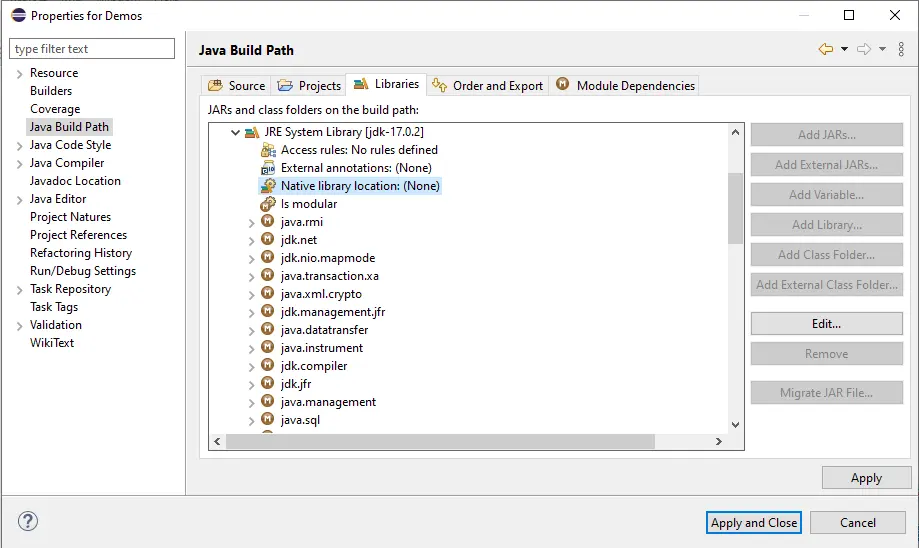In this tutorial, we will discuss how to set java.library.path. We will explain its definition, and how can be used by Java applications.
The Java Virtual Machine (JVM) uses the java.library.path property in order to locate native libraries. This property is part of the system environment used by Java, in order to locate and load native libraries used by an application.
When a Java application loads a native library using the System.loadLibrary() method, the java.library.path is scanned for the specified library. If the JVM is not able to detect the requested library, it throws an UnsatisfiedLinkError. Finally, the usage of native libraries makes a Java program more platform dependent, as it requires the existence of specific native libraries.
1. What is a java library and why we use it?
A java library consists of software components that are developed by programmers and reusable. They help in providing different services. A java library is in a deployment format called JAR file. The format is based on pkzip file format. A jar file has java classes and resources such as properties, icons, and other files. A java library file can be used in other Java projects by specifying it in the classpath. The classes in the jar file are accessible to java application after the library is specified in the classpath.
2. How to find a library jar and download it?
A java library can be searched in different repositories such as maven, guava, apache-commons, and others. You can download the java library by specifying the version from these repositories. The java library is specified in the classpath and classes from the library are used in java projects. For example, the database driver libraries can be downloaded from the database vendor repositories. Postgres SQL will be available on the PostgreSQL website.
3. How to set the java.library.path property
There are several ways to set the java.library.path property:
- Through the command line or terminal: Using the terminal (Linux or Mac) or the command prompt (Windows), we can execute the following command, in order to execute our Java application:
java -Djava.library.path=<path_to_dll> <main_class>
where the
path_to_dllargument must be replaced with the path of the required library. - Through Java source code: Inside an application’s code we can set the
java.library.pathusing the following code snippet:System.setProperty(“java.library.path”, “/path/to/library”);
- Through an IDE: The
java.library.pathcan be configured using an IDE, such asEclipseorNetbeans.
4. Setting the java.library path. using Eclipse
In order to define the java.library.path property in Eclipse, the following steps must be completed:
- Select your project in the
Package Explorerarea and press a right-click on it.- Select
Build Path→Configure Build Path...option. - In the appearing window, select the
Librariestab. - Then, expand the
JRE System libraryoption and select theNative library location. - Click on the
Edit...button at the right panel. - Locate the required library and then click
OK. - Close the window.
- Select
If the aforementioned steps have been successfully completed, then the selected project will be executed using the required native library.
5. Setting the java.library path. using Netbeans
In order to define the java.library.path property in Netbeans, the following steps must be completed:
- Select your project in the
Projectsarea and press a right-click on it. - Select
Propertiesand then, move to theRuntab. - In the
VM Optionsfield, add the following option, based on your library’s path:java -Djava.library.path=<path_to_dll> - Click on
OKin order for the window to close.
If the aforementioned steps have been successfully completed, then the selected project will be executed using the required native library.
6. Top 10 Java standard libraries
Top 10 Java standard reusable libraries are mentioned below:
- Core Java Libraries
- java.lang
- java.util
- java.io
- java.nio
- java.math
- java.net
- Java UI Libraries
- javax.swing
- java.media
- Apache Commons
- commons.math
- commons.cli
- commons.csv
- commons.io
- spring boot
- google-gson
- hibernate-orm
- Unit Testing Libraries
- mockito
- junit
- log4j
- Slf4j
7. Create an example in which you use a library
Let us look at creating a Math Library with public api with methods for product and difference of two integers. MathAPI class is shown as below:
MathAPI
package org.javacodegeeks.math;
public class MathAPI {
public static int getProduct(int a, int b){
return a*b;
}
public static int getDifference(int a, int b){
return a-b;
}
}
The command used for compilation of the code in the math folder is shown below:
Compilation command
javac MathAPI.java
Java library MathAPI.jar is created by using the following command:
Library command
jar -cvf MathAPI.jar org
The MathAPI library can be used in MathAPIExample as shown below:
MathAPIExample
import org.javacodegeeks.math.MathAPI;
public class MathAPIExample
{
public static void main(String[] args)
{
int product = MathAPI.getProduct(3,2);
int difference = MathAPI.getDifference(3,2);
System.out.println("product is "+ product + " difference is "+ difference);
}
}
The command used for compilation of the code is shown below:
Compilation command
javac -classpath MathAPI.jar MathAPIExample.java
The command used for execution of the code is shown below:
Execution command
java -cp MathAPI.jar MathAPIExample
The output of the above command when executed is shown below:
Execution Output
apples-MacBook-Air:javalibrarypath bhagvan.kommadi$ java -cp MathAPI.jar:. MathAPIExample product is 6 difference is 1
8. Download the Source Code
That was an article about java.library.path: What is Java library and how to use.
Last updated on Oct. 06th, 2020
Bhagvan Kommadi is the Founder of Architect Corner & has around 20 years’ experience in the industry, ranging from large scale enterprise development to helping incubate software product start-ups. He has done Masters in Industrial Systems Engineering at Georgia Institute of Technology (1997) and Bachelors in Aerospace Engineering from Indian Institute of Technology, Madras (1993). He is member of IFX forum,Oracle JCP and participant in Java Community Process. He founded Quantica Computacao, the first quantum computing startup in India. Markets and Markets have positioned Quantica Computacao in ‘Emerging Companies’ section of Quantum Computing quadrants. Bhagvan has engineered and developed simulators and tools in the area of quantum technology using IBM Q, Microsoft Q# and Google QScript. He has reviewed the Manning book titled : «Machine Learning with TensorFlow”. He is also the author of Packt Publishing book — «Hands-On Data Structures and Algorithms with Go».He is member of IFX forum,Oracle JCP and participant in Java Community Process. He is member of the MIT Technology Review Global Panel.
java.library.path is a System property, which is used by Java programming language, mostly JVM, to search native libraries, required by a project. Similar to PATH and Classpath environment variable, java.library.path also includes a list of directory. When Java code loads a native library (a library or executable written in a language like C, C++, or native code) using System.loadLibrary(«name of library») method, java.library.path is scanned for specified library. If JVM doesn’t found the requested native library, then it throws java.lang.UnsatisfiedLinkError: no native library in java.library.path.
Now someone may argue that, why does Java program should depend on a native library, doesn’t this make a Java application platform-dependent? Well, he would be right, but there are situations, where most of the code is already written in native languages, and you are just writing some Java code on top of that. In that scenario, instead of rewriting the whole stuff, you tend to use native libraries.
Sometimes a third-party JAR (written in Java) depends upon some native components as well. If you have been using Tibco RV messaging, then you might know that Java API for Tibco RV depends upon several DLL files, and until those files are present in java.library.path, you can not run that Java program successfully.
Since most of us, run Java programs from Eclipse IDE, it’s important to know How to set java.library.path in Eclipse. In this Java tutorial, I will show you a couple of ways to set java.library.path in Eclipse IDE, you can follow similar steps in other IDE like Netbeans or IntelliJ to set java.library.path.
3 Ways to set java.library.path in Eclipse IDE
If you are already familiar with setting PATH and Classpath in Java, then this shouldn’t be a problem. Since java.library.path is a system property, most common way to set this is by providing as JVM arguments. Since at low level (if you are using start-up scripts), Java program starts with «java» command, you can provide them system property using -Dpropery=value. In order to set java.library.path you can provide -Djava.library.path=C:\Windows to set it in Windows.
By the way, it’s a little different in Eclipse, which we will see in next section, which shows three places to set java.library.path in Eclipse.
1) You can set java.library.path in Eclipse by providing native library location for you libraries inside «java build path». Just follow below steps :
1.1) Select Project ==> Properties ==> Java Build Path ==> Libraries ==> JRE System Library ==> Native library location ==> Edit
1.2) Edit will open a dialog box, which allows you to choose an external folder, or a workspace location, to find native libraries
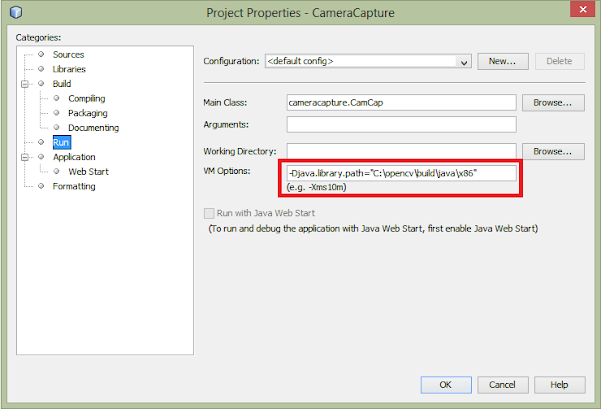
2) Similar to the above steps, you can also set native library location, which will then converted into java.library.path by Eclipse, into the source tab. Each source folder allows you to specify a native library location.
1.1) Open Java Build Path as shown in the above step, then choose Source tab
1.2) Each Source folder has one native library location, select and edit them to include your native libraries
3) A third way to set java.library.path is by using VM arguments. Open Run Configurations or Debug Configuration of your project and provide -Djava.library.path=»native library path» in the Arguments tab, under VM arguments.
So, you can see It’s not difficult to set java.library.path in Eclipse. It’s also worth noting that, this system property is only read when JVM startup. IF you further change this System property using System.setProperty(«java.library.path», «new path»), it won’t take into effect.
Other Java Eclipse articles you may like to explore
- 30 Useful Eclipse Shortcuts for Java Developers (list)
- How to remote debug Java application in Eclipse? (tutorial)
- 10 Eclipse debugging tips Java developer should know? (see here)
- How to attach source code for the JAR file in Eclipse? (guide)
- Eclipse shortcut to print System.out.println statements? (shortcut)
- How to increase the console buffer size in Eclipse? (steps)
- How to use spaces instead of tabs in Eclipse? (guide)
- How to create an executable JAR file from Eclipse? (example)
- 3 Books to Learn Eclipse IDE for Java developers (list)
- How to Increase Heap Size of Java Program running in Eclipse? (guide)
Thanks for reading this article so far. If you like this article then please share it with your friends and colleagues. If you have any questions or feedback then please drop a comment.
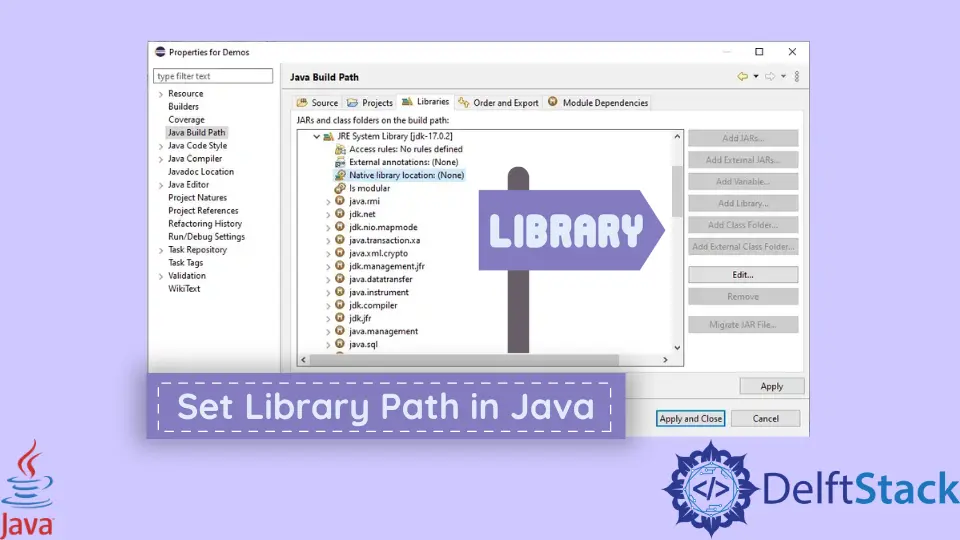
This tutorial demonstrates how to set a library path in Java.
Library Path in Java
Whenever a library is not working in Java, its path might have a problem, and we have to set the path for that library to use in our code. We can set the path for the library using the command prompt, a Java source code, or from the IDE.
Set Library Path in Java Using the Command Line
The library path can be set in the Windows command line or Linux/macOS terminal. Run the following command to set the library path using the command line or terminal:
java -Djava.library.path=<path_to_library_dll> <main_class>
Where path_to_library_dll is the path to the DLL file of the library, and main_class is the library’s name.
Set Library Path in Java Using a Source Code
We can also set the library path using the Java System.setProperty() method. The method takes a pair of the key-value as parameters where the key is the java.library.path and the value is the path to library DLL.
Here is the syntax:
System.setProperty("java.library.path", "/ path / to / library");
Here is an example to show if the java.library.path is set in Java or not:
package delftstack;
import java.util.Properties;
public class Example {
public static void main(String[] a) {
System.out.println(System.getProperty("java.library.path"));
}
}
The code above will show the library path. If it is not set, we can insert the above syntax into the code to set a new library path.
Here is the output:
C:\Program Files\Java\jdk-17.0.2\bin;C:\WINDOWS\Sun\Java\bin;C:\WINDOWS\system32;C:\WINDOWS;C:/Program Files/Java/JDK-17.0.2/bin/server;C:/Program Files/Java/JDK-17.0.2/bin;C:\Program Files\Common Files\Oracle\Java\javapath;C:\Program Files (x86)\Common Files\Oracle\Java\javapath;C:\WINDOWS\system32;C:\WINDOWS;C:\WINDOWS\System32\Wbem;C:\WINDOWS\System32\WindowsPowerShell\v1.0\;C:\WINDOWS\System32\OpenSSH\;C:\Program Files\Pandoc\;C:\Program Files\Microsoft\Web Platform Installer\;C:\Users\Sheeraz\AppData\Local\Microsoft\WindowsApps, C:\php74;C:\Users\Sheeraz\AppData\Local\Microsoft\WindowsApps, C:\php74;C:\Program Files\dotnet\;C:\php74;C:\Program Files\MATLAB\R2016a\runtime\win64;C:\Program Files\MATLAB\R2016a\bin;JAVA_OPTS=%JAVA_OPTS%;C:\Program Files (x86)\dotnet\;C:\Program Files\Java\jdk-17.0.2\bin;C:\Program Files\MySQL\MySQL Shell 8.0\bin\;C:\Users\Sheeraz\AppData\Local\Microsoft\WindowsApps;C:\php74;C:\Program Files\gs\gs9.55.0\bin;C:\Program Files\JetBrains\IntelliJ IDEA 2021.3.2\bin;;C:\Users\Sheeraz\AppData\Roaming\npm;C:\Users\Sheeraz\OneDrive\Desktop;;.
Set Library Path in Java Using Eclipse IDE
Setting the library path through Eclipse is also an easy operation. Just follow the few simple steps described below:
-
In Eclipse, right-click on the project name and go to Properties.
-
Go to Java Build Path.
-
Select Libraries on the Java Build Path page.
-
On the Libraries page, find JRE System Library and expand it.
-
Select Native Library Location and click Edit.
-
Click External Folder and select the path to your Java Library Path.
-
Click OK and Apply and Close.
Following the above steps, your Java library path will be set using Eclipse.
Enjoying our tutorials? Subscribe to DelftStack on YouTube to support us in creating more high-quality video guides. Subscribe


Sheeraz is a Doctorate fellow in Computer Science at Northwestern Polytechnical University, Xian, China. He has 7 years of Software Development experience in AI, Web, Database, and Desktop technologies. He writes tutorials in Java, PHP, Python, GoLang, R, etc., to help beginners learn the field of Computer Science.
LinkedIn
Facebook
Related Article — Java Library
- How to Compute Binomial Coefficients in Java
- Best Math Libraries Every Java Developer Should Know
Setting up Java PATH and CLASSPATH on Windows
When working with Java on Windows, it’s important to set up the PATH and CLASSPATH environment variables correctly. These variables allow the operating system to locate the Java executables and libraries.
Setting up the PATH variable
The PATH variable tells the operating system where to find executable files. Follow these steps to set up the Java PATH variable on Windows:
-
Find the Java installation directory: Open File Explorer and navigate to the location where Java is installed, typically
C:\Program Files\Java. Look for the version-specific folder, such asjdk1.8.0_271for Java SE Development Kit 8. -
Copy the Java installation directory path: Right-click on the folder and select Properties. In the Properties window, copy the Location field value, for example,
C:\Program Files\Java\jdk1.8.0_271. -
Add Java to the PATH variable: Right-click on the Start button and select System. In the System window, click on Advanced system settings on the left-hand side. In the System Properties window, click on the Environment Variables button.
-
In the Environment Variables window, find the Path variable under System variables and click on Edit.
-
In the Edit Environment Variable window, click on New and paste the Java installation path that you copied earlier. Click OK to save the changes.
-
Confirm the PATH setup: Open a new Command Prompt window and type
java -version. If you see the Java version printed, then the PATH setup was successful.
Setting up the CLASSPATH variable
The CLASSPATH variable is used by the Java runtime to locate the class files that you compile or run. Follow these steps to set up the Java CLASSPATH variable on Windows:
-
Identify the location of your Java application: Determine the directory where your Java application’s
.classfiles are stored. -
Copy the application directory path: Right-click on the folder containing your application’s
.classfiles and select Properties. In the Properties window, copy the Location field value. -
Set up the CLASSPATH variable: Open the Environment Variables window by following the steps mentioned in the previous section. Under System variables, click on New to add a new variable.
-
In the Variable name field, enter
CLASSPATH. In the Variable value field, paste the application directory path that you copied earlier. -
Click OK to save the changes.
Conclusion
By correctly setting up the Java PATH and CLASSPATH variables on your Windows system, you ensure that the Java executables are easily accessible, and the Java runtime can find the necessary class files for your applications. Make sure to double-check your configuration by running java -version and verifying that the correct version is displayed.
#java #programming
Its default value depends on the operating system: On Windows, it maps to PATH. On Linux, it maps to LD_LIBRARY_PATH. On OS X, it maps to DYLD_LIBRARY_PATH.
Where is Java library path in Windows?
Select Build Path → Configure Build Path… option. In the appearing window, select the Libraries tab. Then, expand the JRE System library option and select the Native library location .
How do I access Java library?
To use a library, you have to add it to your classpath, which you pass into the javac and java commands using the -cp argument. As long as you do that, you can use classes from a library exactly like you can use a regular Java class or a class that you create- they’re all just Java classes.
Where are java libraries installed?
Navigate to “Java » Build Path » User Libraries” on the left-hand side and click the “New” button. Enter the library name and click the “OK” button (leave the “System library” checkbox alone). Then, you need to click the “Add External JARs…” button to add the jar file.
What is library files in java?
Libraries in java are essentially packages that contain classes or interfaces, which generally fall under a certain category. These classes or interfaces contain methods which you may be willing to use in your program without having to rewrite the whole method again.
Where is Java library path Mac?
For Mac OSX – it is /Library/Java/Home.
What is Java library path in Linux?
The library path environment variable tells Java™ applications that run on AIX® and Linux®, such as the JVM, where to find shared libraries. The location of shared libraries is important when they are located in a different directory from the directory that is specified in the header section of the program.
What is DLL file in Java?
Dynamic Link Library (DLL) is Microsoft’s implementation of the shared library concept. A DLL file contains code and data that can be used by multiple programs at the same time, hence it promotes code reuse and modularization. This brief tutorial provides an overview of Windows DLL along with its usage.
What is Native library location in eclipse?
If adding user-defined library in Eclipse, one has an ability to set “Native library location”. This field allows to enter some directory path.
What is a native library?
The Native Development Kit (NDK) is a set of tools that allows you to use C and C++ code with Android, and provides platform libraries you can use to manage native activities and access physical device components, such as sensors and touch input. … Reuse your own or other developers’ C or C++ libraries.
Does Java use Ld_library_path?
This path is already set by the Java launcher programs such as java, javac, or jar. Set the LD_LIBRARY_PATH if either of the following conditions applies: You are using other shared libraries (including JNI native libraries you use or develop).
What is native library path?
path is a System property, which is used by Java programming language, mostly JVM, to search native libraries, required by a project. … Similar to PATH and Classpath environment variable, java. library. path also includes a list of directory.
What is $Ld_library_path?
LD_LIBRARY_PATH. … In Linux, the environment variable LD_LIBRARY_PATH is a colon-separated set of directories where libraries should be searched for first, before the standard set of directories; this is useful when debugging a new library or using a nonstandard library for special purposes.
What is System loadLibrary?
The method System.loadLibrary(String) is the conventional and convenient means of invoking this method. If native methods are to be used in the implementation of a class, a standard strategy is to put the native code in a library file (call it LibFile) and then to put a static initializer − static { System.
What is a Java .so file?
SO file extension is a Shared Library file. … Shared Library files are similar to Dynamic Link Library (DLL) files used in Windows and Mach-O Dynamic Library (DYLIB) files on macOS, except that SO files are found on Linux-based systems and the Android OS.
What is Java Lang UnsatisfiedLinkError?
lang. The UnsatisfiedLinkError is a sub-class of the LinkageError class and denotes that the Java Virtual Machine (JVM) cannot find an appropriate native-language definition of a method declared as native . … This error exists since the first release of Java (1.0) and is thrown only at runtime.
Where is my Java home?
To set JAVA_HOME, do the following:
- Right click My Computer and select Properties.
- On the Advanced tab, select Environment Variables, and then edit JAVA_HOME to point to where the JDK software is located, for example, C:Program FilesJavajdk1. 6.0_02.
How do I permanently set my Java path on Mac?
To set your Java path on mac:
- Open terminal on mac, change path to the root cd ~
- vi .bash_profile (This opens the bash_profile file)
- Click I to insert text and use the following text to set JAVA_HOME and PATH. export JAVA_HOME=’/Library/Java/JavaVirtualMachines/jdk1.8.0_181.jdk/Contents/Home’
Where does Java get installed on Mac?
Find the Java Control Panel on Mac
- Click on Apple icon on upper left of screen.
- Go to System Preferences.
- Click on the Java icon to access the Java Control Panel.
Does Java have library?
One of the key features of Java is that it has a feature-rich and vast Core library. While the Standard Java library is powerful, you will need other Java libraries in professional Software Development.
What are the 4 types of library?
According to the mode of services rendered to the readers; libraries are broadly divided into four types:
- Academic Library,
- Special Library,
- Public Library, and.
- National Library.
How do I create a Java library?
The library will contain only one “add” method for demo purpose. Step 1: Create a “Java Project” named as “MyMath”, and a simple “add” method under “Simple” class. Step 2: Export as a . jar file.
How do I find external libraries in Intellij?
To view external library documentation, configure the documentation URL first.
- In the Project Structure dialog Ctrl+Alt+Shift+S , select Libraries.
- Select the necessary library, click the. icon and enter the external documentation URL.
- Apply the changes and close the dialog.