Hi, Elizabeth Greene – Customer Engineer here. One of my customers wanted to install the Japanese and Korean fonts on their systems in their build task sequence while retaining the English en-US GUI. Here’s how to do that.
Manual installation Option:
To manually install this open Settings > Apps > Optional Features > Add a feature > Select the desired Supplemental Font Packages > Click install
Automated Installation with PowerShell:
My customer’s ask was to install this with a step in a task sequence, preferably using PowerShell. Intuitively I expected to add this with the PowerShell command “Add-WindowsOptionalFeature”. Unfortunately, that did not work. Under the hood these supplemental font packages are Windows “Capabilities” instead of Optional Features.
To list the available supplemental font packages in PowerShell run:
Get-WindowsCapability -online -name *fonts* | ft Name, DisplayName, Description
To install the Japanese Supplemental fonts run
Add-WindowsCapability -online -name Language.Fonts.Jpan~~~und-JPAN~0.0.1.0
Installing this via the GUI or PowerShell will connect to Windows Update to download and install the required files. If you don’t have connectivity to Windows Update this will fail. Here is an example of an error 8024402c, a Windows Update name resolution failure, when I attempt to install the Korean fonts with the NIC disabled.
My customer needed to install these in a closed build environment without access to Windows Update. This is possible by downloading the “Windows Features on Demand” ISO(s) from VisualStudio or the Volume License Site and using them as an installation source. Here I have the Feature on Demand ISO mounted to drive d: and I install the package with the command
Add-WindowsCapability -online -name Language.Fonts.Jpan~~~und-JPAN~0.0.1.0 -limitAccess -source d:\
The -limitAccess option tells windows not to attempt to connect to Windows Update.
-Source specifies the path to the files from the Features on demand disk. This could be a locally mounted DVD or a network share containing the contents; either would work.
Note: Which Feature on Demand disk you need depends on the underlying operating system. Per Features On Demand | Microsoft Docs Windows 10 1903 and 1909 both use the Windows 10 1903 FOD disk. Windows 10 2004, 20H2, and 21H1 use the Windows 10 version 2004 Features on Demand disk.
Thanks for reading!
Disclaimer
The sample scripts are not supported under any Microsoft standard support program or service. The sample scripts are provided AS IS without warranty of any kind. Microsoft further disclaims all implied warranties including, without limitation, any implied warranties of merchantability or of fitness for a particular purpose. The entire risk arising out of the use or performance of the sample scripts and documentation remains with you. In no event shall Microsoft, its authors, or anyone else involved in the creation, production, or delivery of the scripts be liable for any damages whatsoever (including, without limitation, damages for loss of business profits, business interruption, loss of business information, or other pecuniary loss) arising out of the use of or inability to use the sample scripts or documentation, even if Microsoft has been advised of the possibility of such damages.
Hi, Elizabeth Greene – Customer Engineer here. One of my customers wanted to install the Japanese and Korean fonts on their systems in their build task sequence while retaining the English en-US GUI. Here’s how to do that.
Manual installation Option:
To manually install this open Settings > Apps > Optional Features > Add a feature > Select the desired Supplemental Font Packages > Click install
Automated Installation with PowerShell:
My customer’s ask was to install this with a step in a task sequence, preferably using PowerShell. Intuitively I expected to add this with the PowerShell command “Add-WindowsOptionalFeature”. Unfortunately, that did not work. Under the hood these supplemental font packages are Windows “Capabilities” instead of Optional Features.
To list the available supplemental font packages in PowerShell run:
Get-WindowsCapability -online -name *fonts* | ft Name, DisplayName, Description
To install the Japanese Supplemental fonts run
Add-WindowsCapability -online -name Language.Fonts.Jpan~~~und-JPAN~0.0.1.0
Installing this via the GUI or PowerShell will connect to Windows Update to download and install the required files. If you don’t have connectivity to Windows Update this will fail. Here is an example of an error 8024402c, a Windows Update name resolution failure, when I attempt to install the Korean fonts with the NIC disabled.
My customer needed to install these in a closed build environment without access to Windows Update. This is possible by downloading the “Windows Features on Demand” ISO(s) from VisualStudio or the Volume License Site and using them as an installation source. Here I have the Feature on Demand ISO mounted to drive d: and I install the package with the command
Add-WindowsCapability -online -name Language.Fonts.Jpan~~~und-JPAN~0.0.1.0 -limitAccess -source d:\
The -limitAccess option tells windows not to attempt to connect to Windows Update.
-Source specifies the path to the files from the Features on demand disk. This could be a locally mounted DVD or a network share containing the contents; either would work.
Note: Which Feature on Demand disk you need depends on the underlying operating system. Per Features On Demand | Microsoft Docs Windows 10 1903 and 1909 both use the Windows 10 1903 FOD disk. Windows 10 2004, 20H2, and 21H1 use the Windows 10 version 2004 Features on Demand disk.
Thanks for reading!
Posted at https://sl.advdat.com/3kOpwJ6
Are you using the right font?¶
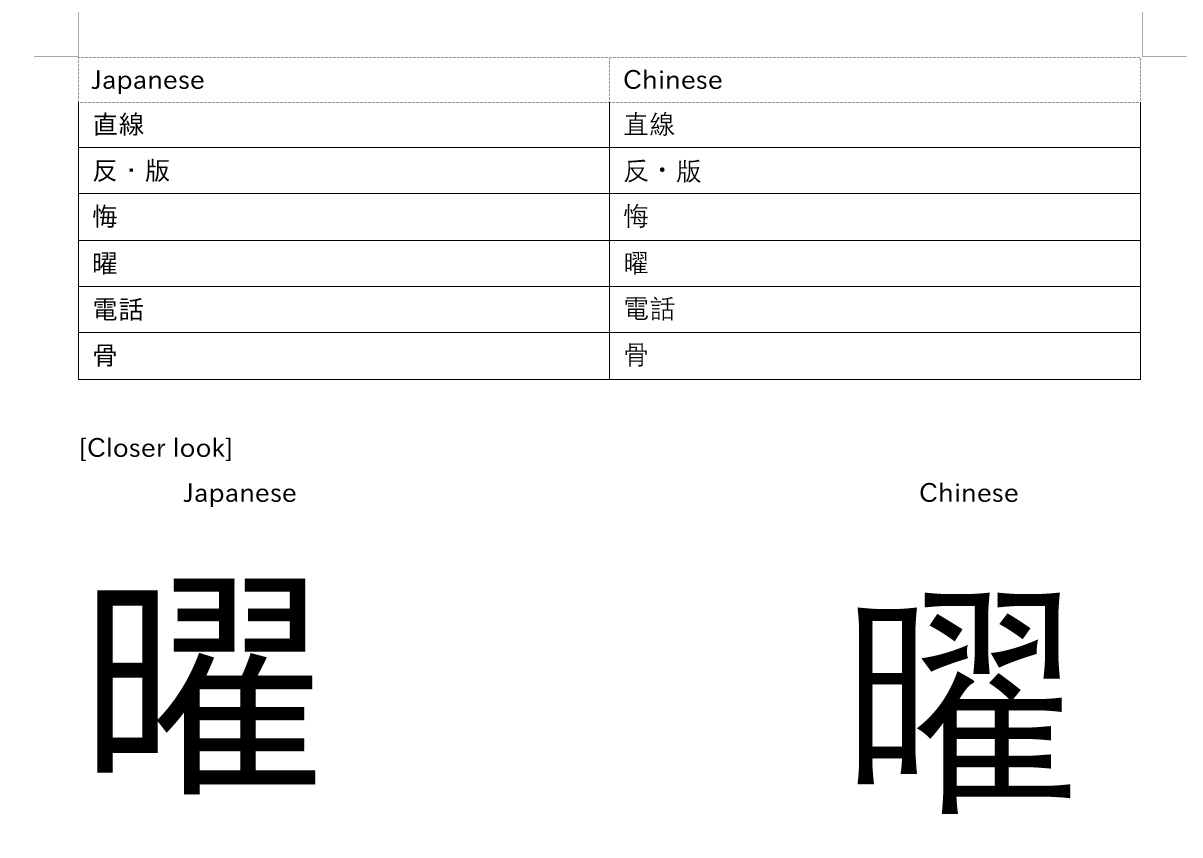
By default, your computer / phone will display kanji in a Chinese font. Japanese kanji look slightly different, and it can be damaging if you learn the Chinese appearance of kanji rather than the Japanese ones.
Verifying if your browser is currently using a Japanese font
The one character that looks strikingly different between Japanese and Chinese fonts is 直 which is used in the word 直す (naosu) which means cure, heal, fix.
If your 直 looks like the second image, congrats! You are using a Japanese font, if not, change your font.
Windows 10¶
Win+I to open Settings > System > Optional features > Add a feature > Search «Japanese supplemental fonts» and Install
Advanced Users: Powershell
Japanese fonts can also be installed using Windows Powershell (Administrator):
Get-WindowsCapability -Online -Name Language.Fonts.Jpan~~~und-JPAN* | Add-WindowsCapability -Online
This does not require a restart.
Also have Chinese supplemental fonts already installed?
You will need to set your locale to Japanese (Japan).
Setting Japanese locale
- Open the Run dialog box by pressing Win+R
- Type
intl.cpland press Enter - Click on the Administrative tab, go to Change system locale… and select Japanese (Japan) and click OK.
Now if you’re using a Chromium based browser (e.g. Google Chrome, Brave), click the Menu > Settings > click on Appearance on the left > Customize fonts. Here’s where you’ll need to set your fonts.
Standard font: Meiryo UI
Serif font: Yu Mincho
Sans-serif font: Meiryo
Monospace: MS Gothic
If you’re using Firefox it is already pre-configured.
macOS¶
You just need to add Japanese as a preferred language in System Preferences.
> System Preferences, then click Language & Region. Click General, then Add a language and choose Japanese 日本語
Linux¶
You should have ja_JP.UTF-8 as one of your locales. If not, uncomment the line #ja_JP.UTF-8 UTF-8 in /etc/locale.gen and run:
Now install the noto-fonts-cjk package. It is available on the official Arch repositories and it’s known to set up the necessary fontconfig rules when installed in Arch.
If any part of that does not apply to you (p.e. different distro, different font, different method of installation), fontconfig may or may not have been set up properly.
If you don’t know how to check that, simply create a new file with the necessary fontconfig rules in the ~/.config/fontconfig/conf.d directory (create the directory if it doesn’t exist) for Japanese text. You can use this section of the Arch Wiki or this excellent example config file by tatsumoto-ren as references.
Caveats¶
Browsers¶
Chromium-based¶
Chinese fonts can still persist even with the right setup in place (no idea why), so you may need to force it by doing the following:
> Settings > click on Appearance on the left > Customize fonts
Standard font: Noto Sans CJK JP Regular
Serif font: Noto Serif CJK JP Regular
Sans-serif font: Noto Sans CJK JP Regular
Firefox¶
Unless Firefox has Japanese set as one of its languages or the webpage (or one of its sections) explicitly claims to be in Japanese (lang="ja"), it tends to fallback to Chinese characters. This is because Chinese fonts tend to have a more complete character coverage.
To counteract this, do the following:
- Open a new tab to
about:config - Click through the warning page (if it appears)
- Search for
font.cjk_pref_fallback_order - Move
jato the front of the entire value
The commas are important
They are there to separate the language values in that sentence, take care not to carelessly remove one.
Before:

After:

Android¶
Just add Japanese (it looks like this: 日本語) as a secondary language, it won’t change your display language unless you move it to the top.
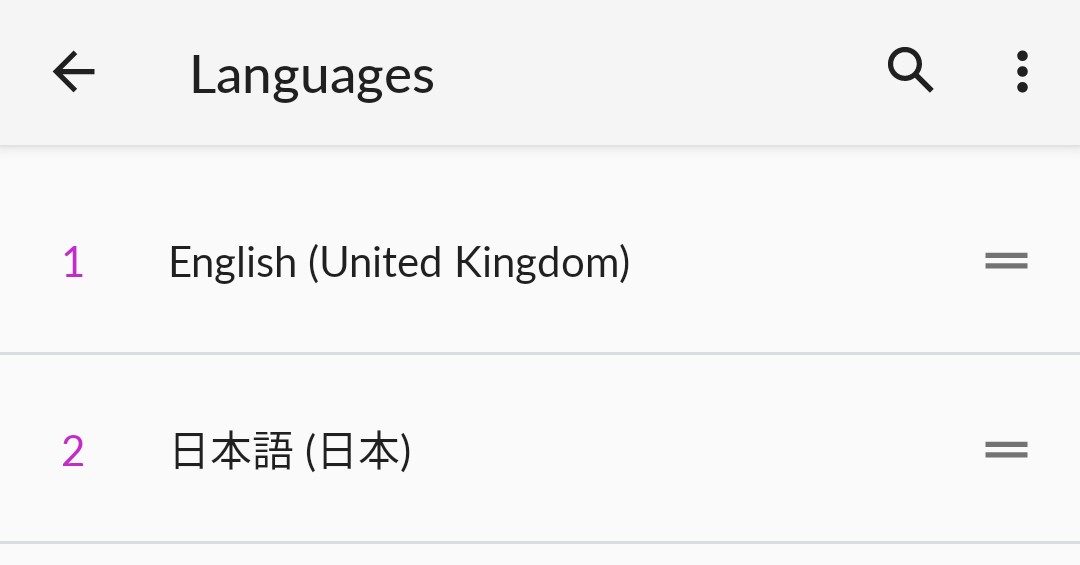
iOS¶
Adding the Japanese keyboard (kana or romaji whatever works) should do the trick.
Anki¶
I think Chinese fonts on Anki cards looks the worst because kana will be sans-serif and kanji will be serif AND out of proportion AND Chinese so it looks all out of place.
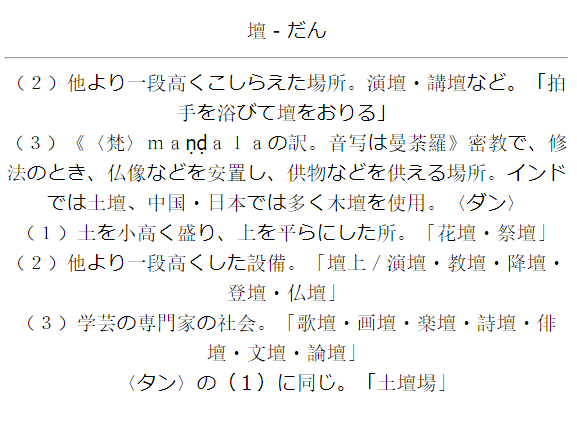
After you have installed Japanese fonts on your system it should automatically use Japanese fonts. If not, you will need to force it.
Forcing Japanese font in Anki¶
IPAex Gothic is a good sans-serif Japanese font I recommend for Anki. You can download it here
Install the font onto your system and reboot.
Windows: Double click and click Install
macOS: Drag the font into the Font Book
Linux: Move the file to ~/.local/share/fonts/ and then run fc-cache -f -v
Now in Anki click «Add» then click on «Cards» and then «Styling» and modify your font family accordingly.
.card {
font-family: IPAexGothic; /* here is where you set font */
}
You can also change the font by putting the font into the Anki collection.media directory.
Windows: C:\Users\<user>\AppData\Roaming\Anki2\(profile)\collection.media
macOS: ~/Library/Application Support/Anki2/(profile)/collection.media
Linux: ~/.local/share/Anki2/(profile)/collection.media
Android: /storage/emulated/0/AnkiDroid/collection.media
Now in Anki click «Add» then click on «Cards» and then «Styling» and modify your font family accordingly.
Don’t copy exactly!
Just add what you don’t already have.
.card {
font-family: CustomFont; /* here is where you set font */
@font-face {
font-family: CustomFont; src: url('ipaexg.ttf'); } /* here is where you define the font */
}
Preview:
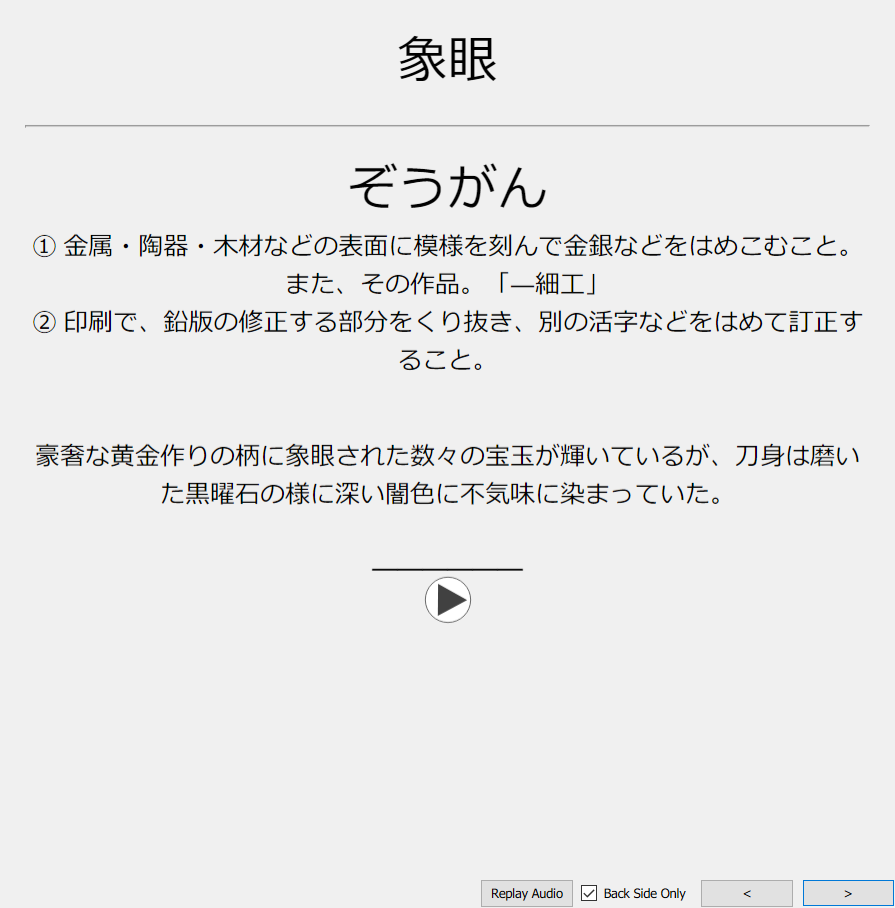
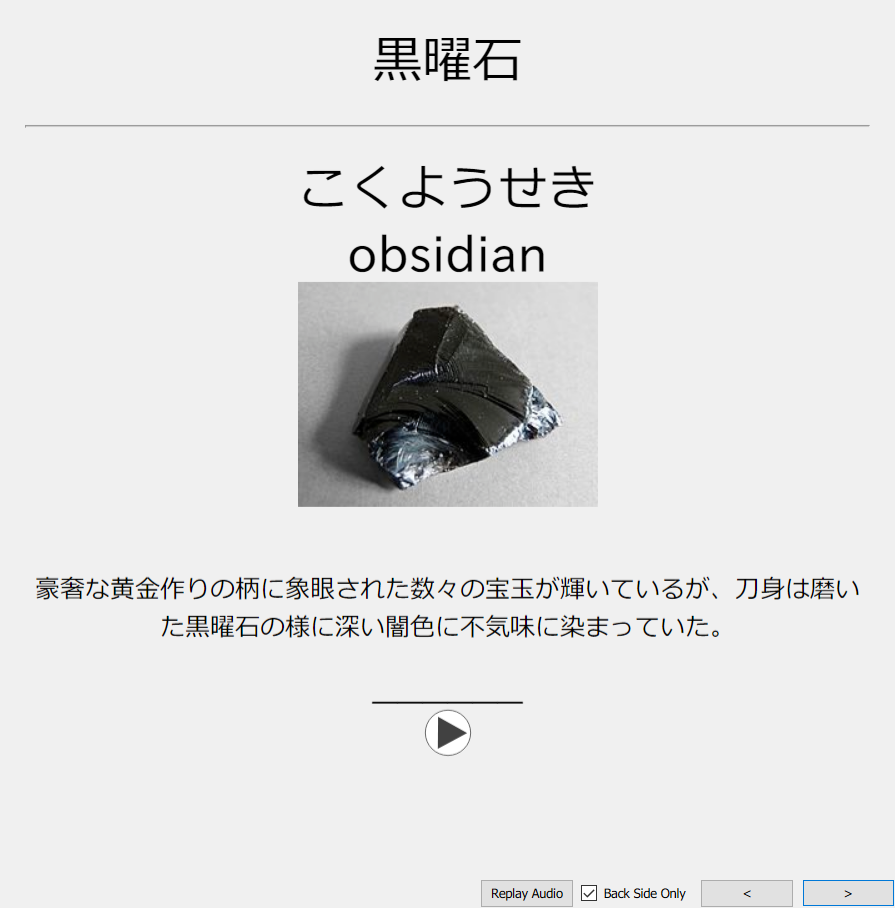
Now also change your font for the Anki editor. Click on «Add» then «Fields» and change the Editing font of each field to any one of these (or any other font you know is a Japanese font)
IPAexGothic
Meiryo
MS Gothic
Yu Gothic
Hiragino Kaku Gothic Pro
Noto Sans CJK JP Regular
Yomichan¶
Yomichan’s font should change according to your browser’s font, but you can force Japanese font if not.
Using Popup CSS…
.kanji-link {
font-family: IPAexGothic;
}
.source-text {
font-family: IPAexGothic;
}
.gloss-content {
font-family: IPAexGothic;
}
.tag-label-content {
font-family: IPAexGothic;
}
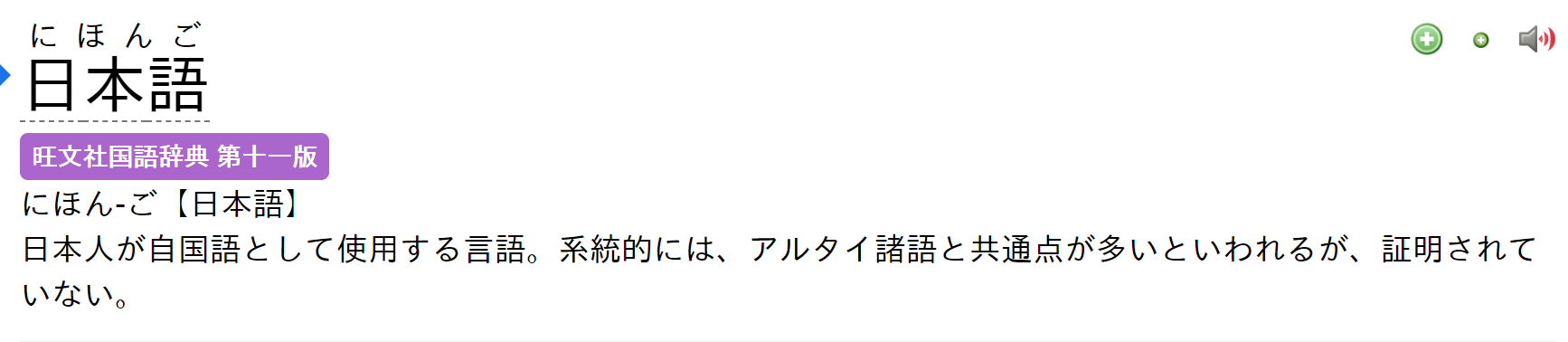
Windows 10: How to get rid of Japanese Supplemental Fonts on Windows 10
Discus and support How to get rid of Japanese Supplemental Fonts on Windows 10 in Windows 10 Customization to solve the problem; Windows always try to install japanese supplemental fonts, even after I deleted them. how to get rid of japanese supplemental fonts?
pls don’t let me…
Discussion in ‘Windows 10 Customization’ started by [NOWAY], Aug 29, 2020.
-
How to get rid of Japanese Supplemental Fonts on Windows 10
Windows always try to install japanese supplemental fonts, even after I deleted them. how to get rid of japanese supplemental fonts?
pls don’t let me reinstall windows again :
thanks
-
Add ‘Japanese Supplemental Fonts’ using PowerShell script or command line?
There is ‘Japanese Supplemental Fonts’ in ‘Optional Features’.
Can I add it using PowerShell script or command line, without using the GUI?
-
Add ‘Japanese Supplemental Fonts’ using PowerShell script or command line?
I do not want to install the Japanese language pack, because I want the system UI to be in English. I only want to install the Japanese supplemental fonts to display Japanese texts correctly.
I can do that manually using GUI. What I asked for was a way to do the same thing by some sort of script WITHOUT THE GUI.
-
How to get rid of Japanese Supplemental Fonts on Windows 10
Add ‘Japanese Supplemental Fonts’ using PowerShell script or command line?
Hi Jeong,
Since you are facing issue in installing optional Japanese language pack, I suggest you to install the language pack by following the below steps and check if it helps.
Step 1:
- Press Windows + I keys on the keyboard to open Settings menu.
- Click on Time and language in settings window.
- Click on Region and language from left navigation pane.
- Click on Add a language (+ symbol)
- Select Japanese language pack.
-
Now, click on Japanese language pack
and click on Set a default button under the
Region and language from left navigation pane.
Step 2:
-
Press Windows + X keys on the keyboard, select
Control panel. - Type Language in the search bar located at the top right corner of Control panel and click on language.
-
Click on the Japanese language pack
on the Language window. -
Click on Download and install language pack button under
Japanese language pack. - Enter the administrator password if prompted.
- Click on Save button.
Refer: Fonts in Windows
10Refer: Language packs are available for Windows (Applies to Windows 10 Pro).
Download and install additional languages for Windows 10 to view menus, dialog boxes, and other user interface items in your preferred language using the
Language Control PanelRefer: Language packs
Write to us with the status of the issues experienced on the same post for further assistance. Your reply is most important for us to ensure we assist you accordingly.
Thank you.
How to get rid of Japanese Supplemental Fonts on Windows 10
-
How to get rid of Japanese Supplemental Fonts on Windows 10 — Similar Threads — rid Japanese Supplemental
-
Arabic Supplemental Fonts Installation Failing
in Windows 10 Software and Apps
Arabic Supplemental Fonts Installation Failing: Everyday I get nearly 50 notifications that a «Arabic Supplemental Font» is installing and that the installation failed. This repeatedly occurs on a daily basis to no end…. -
Chinese Supplemental Font install problem
in Windows 10 Gaming
Chinese Supplemental Font install problem: Bought a new laptop and trying to install Chinese typing tool, but it keeps prompting Chinese Supplemental Fonts installation which takes ages but the downloading bar not moving at all. Any way I can skip this or speed up the installation ?… -
Chinese Supplemental Font install problem
in Windows 10 Software and Apps
Chinese Supplemental Font install problem: Bought a new laptop and trying to install Chinese typing tool, but it keeps prompting Chinese Supplemental Fonts installation which takes ages but the downloading bar not moving at all. Any way I can skip this or speed up the installation ?… -
To get the normal Japanese Font that is used for Japanese language?
in Windows 10 Gaming
To get the normal Japanese Font that is used for Japanese language?: https://imgur.com/lFDzGB2 the font currently + after reinstalling windows.https://imgur.com/iet4WuS the font from my friend/ and what it used to look like for me before reinstalling windows.My windows japanese font looks like a gothic type of font it used to look like MS… -
To get the normal Japanese Font that is used for Japanese language?
in Windows 10 Software and Apps
To get the normal Japanese Font that is used for Japanese language?: https://imgur.com/lFDzGB2 the font currently + after reinstalling windows.https://imgur.com/iet4WuS the font from my friend/ and what it used to look like for me before reinstalling windows.My windows japanese font looks like a gothic type of font it used to look like MS… -
Japanese Supplemental Fonts wont install
in Windows 10 Gaming
Japanese Supplemental Fonts wont install: Hello,I am unable to add the optional feature Japanese Supplemental FontsI have already done restarts, ensure my Windows is fully updated, etc.I keep getting the error code 0x80080005, no idea why. Please help.My PC:Windows 10 Home EditionVersion 1903Build 18362.1256Thanks…. -
Japanese Supplemental Fonts wont install
in Windows 10 Software and Apps
Japanese Supplemental Fonts wont install: Hello,I am unable to add the optional feature Japanese Supplemental FontsI have already done restarts, ensure my Windows is fully updated, etc.I keep getting the error code 0x80080005, no idea why. Please help.My PC:Windows 10 Home EditionVersion 1903Build 18362.1256Thanks…. -
Chinese (Simplified) Supplemental font for Windows 10 1607
in Windows 10 Customization
Chinese (Simplified) Supplemental font for Windows 10 1607: Hello Team, One of my Reports generated in PDF not displaying the Chinese characters correctly. I downloaded the language pack for ZH-CN and installed even then its not showing properly. My PC is not connected to Internet, so how can i add the Chinese (Simplified)… -
Chinese (Simplified) Supplemental font for Windows 10 1803
in Windows 10 Installation and Upgrade
Chinese (Simplified) Supplemental font for Windows 10 1803: Hi Sir,our company are using WSUS server to deploy updates and software.
when i’m trying to add «Chinese (Simplified) Supplemental font» for windows 10 1803 always failed,
even disable WSUS server let windows to download from Microsoft.
please provide me the…
Users found this page by searching for:
-
windows 10 japanese supplemental fonts package
From Wikipedia, the free encyclopedia
For help about using Japanese language in general on Wikipedia, please see Help:Japanese, or for general information about Japanese, please see the article Japanese language.
This help page will help you to install Japanese character fonts so that your computer will display Japanese characters properly on the Internet in your web browser. All modern operating systems and web browsers support Japanese characters, and they are used in many different articles throughout Wikipedia. Some computers with English or other Western operating systems do not show Japanese characters by default, but most require only a minimal amount of work to install or activate the capability.
If you came here by clicking the ? near some Japanese characters, and are interested in how Japanese is displayed on Wikipedia, see § Note about displaying Japanese on Wikipedia at the end of this page.
By default, all necessary fonts and software are installed in Windows Vista (2007) or later. To input Japanese on a non-Japanese version of the OS, however, the Japanese input method editor must be enabled from the Language & region (Windows 11), Language (Windows 10), Region and Language (Windows 7 and 
A Windows XP CD-ROM is needed to install support for East Asian languages. (Non-East Asian versions of Windows only, as East Asian versions have native Japanese support.)
By default, all necessary fonts and software are installed in Mac OS X v10.2 (2002) or later.
Arch Linux and Manjaro Linux
[edit]
# pacman -S otf-ipafont
Installing the ttf-takao-mincho package will add support for displaying Japanese text in Debian or Ubuntu. You can do this with one of the following commands:
# apt-get install fonts-takao-mincho
More fonts can be installed with this command:
# apt-get install fonts-takao
Install a Japanese font package, for example one of these:
# emerge media-fonts/sazanami# emerge media-fonts/mikachan-font-otf
You need a Japanese font package, for example one of these:
# urpmi fonts-ttf-japanese# urpmi fonts-ttf-japanese-extra
By default, the Japanese fonts are installed during the DVD standard install.
If additional Japanese fonts or Japanese language input is needed, the installation of additional packages is required.
In order to install those packages, follow the step-by-step instructions below:
- Open the YaST Control Center.
- Select System on the left panel, and then select Language (Blue flag Icon) on the right panel. -A new separate window will open-
- On the Language window scroll down the «Secondary Languages» list and mark down «Japanese»
- Click the OK button on the down-right corner. -The installation of the necessary packages for Japanese language support will begin-
Once the installation is performed a reboot is required in order to use the new language settings.
This method is also valid to install support for any other language.
With X.Org 7.x and above, install the package x11-fonts/font-jis-misc:
pkg install font-jis-misc
Please note that the package version may be different. Alternatively, this can be easily accomplished by installing from the ports tree:
cd /usr/ports/x11-fonts/font-jis-miscmake install clean
Most modern operating systems use Unicode to display Japanese characters. Many fonts have been developed to display Japanese Unicode characters, and many of them are available for downloading over the Internet.
- List of free Japanese fonts
When Japanese is included in an article on Wikipedia, it is almost always placed within the {{Nihongo}} template, which helps to standardize the appearance of the Japanese characters by telling computers they should be rendered with Japanese font instead of font for other languages which also use logographs, as well as presenting the translation and romanization of those characters. If you look at the code of the page (by clicking on the Edit tab at the top of the page or on the Edit link for that particular section), you will see something like what appears on the Code line in the following table:
| Code | {{Nihongo|English|Kanji|Rōmaji|extra|extra2}}
|
| Gives | English (Kanji, Rōmaji, extra) extra2 |
This template marks the Kanji segment as being in Japanese Kanji, which helps web browsers and other user agents to display it correctly. The template uses the following parameters
- English. Optional. The word as translated into English. Note that this will sometimes be the actual Japanese word due to it being adopted into English.
- Kanji. Required. The word in Japanese kanji and/or kana, the logographic writing system.
- Romaji. Optional. The word in Japanese Romaji, the Romanized syllabic writing system used for foreign words. Also known as a «transliteration».
- extra. Optional. Can also be expressed as a named parameter,
extra= - extra2. Optional. Can also be expressed as a named parameter,
extra2=. It is only useful in «;» definitions (extra2 will be displayed without bold, whereas text following the template will get the bold).
Regular use:
| Code | {{Nihongo|English|英語|eigo}}
|
| Gives | English (英語, eigo) |
Without English:
| Code | {{Nihongo||英語|eigo}}
|
| Gives | eigo (英語) |
With extra2:
| Code |
|
| Gives |
|
Without extra2:
| Code |
|
| Gives |
|
If you have questions regarding Japanese characters or the use of this template, please post your question(s) on the talk page of WikiProject Japan.
- Help:Japanese
- Help:Multilingual support (East Asian)

