Microsoft предлагает всем желающим познакомится с возможностями серверной платформы Windows Server с помощью ознакомительных версий StandardEvaluation или DatacenterEvaluation. Заполнив небольшую форму, вы можете бесплатно скачать ISO или VHD образ с trial версии Windows Server 2022, 2019, 2016 или 2012 R2 c сайта Microsoft Evaluation Center (https://www.microsoft.com/en-us/evalcenter). Такая версия Windows Server предназначена для ознакомления, тестировании или обучения и не может быть использована в коммерческих целях. После установки Windows Server Evaluation у вас есть 180 дней на тестирование ее возможностей.
Если вы умудрились запустить продуктивные задачи на ознакомительной редакции Windows Server Evaluation, есть способ конвертации ее в полноценную full редакцию Windows Server с сохранением данных без полной переустановки операционной системы.
Содержание:
- Продлить срок действия ознакомительного периода Windows Server Evaluation
- Как преобразовать Windows Server Evaluation в полную редакцию?
- Возможные ошибки при конвертации Windows Server Evaluation
Продлить срок действия ознакомительного периода Windows Server Evaluation
При использовании Evaluation версии Windows Server на рабочем столе выводится текущая редакция и время до окончания льготного периода (
Windows License valid for 180 days
).
Также можно получить оставшийся срок действия ознакомительной версии Windows Server с помощью команды:
Slmgr /dli

Имя: Windows, ServerStandardEval edition Описание: Windows Operating System, TIMEBASED_EVAL channel Состояние: имеет лицензию Срок действия активации закончится через: xx мин (xx дней)
Ознакомительный период использования Windows Server Evaluation можно легально продлить 5 раз на 180 дней с помощью команды:
slmgr /rearm
Таким образом максимальный срок использования Windows Server Free Trial можно продлить до 3 лет (
180 * 6
).
По истечении срока пробного периода Windows Server начинает требовать активацию и выключаться через каждый час работы со следующим текстом в журнале событий системы:
Процесс C:\Windows\system32\wlms\wlms.exe (<имя>) инициировал действие "Завершить работу" для компьютера <имя> от имени пользователя NT AUTHORITY\СИСТЕМА по причине: Другое (Запланированное) Код причины: 0x80000000 Комментарий: Истек срок действия лицензии для этой установки Windows. Компьютер завершает работу.
Или:
The license period for this installation of Windows has expired. The operating system will shut down every hour.
Фон рабочего стола при этом становится черным, а в нижнем правом углу уведомление
Windows Licenses is expired
.
Как преобразовать Windows Server Evaluation в полную редакцию?
Microsoft разрешает преобразовать ознакомительную версию Windows Server в полноценную retail Standard/Datacenter редакцию.
Основные ограничения при конвертации:
- Возможна конвертация только в ту же или более высокую редакцию Windows Server. Например, ServerStandardEval можнопреобразоватьв ServerStandard или ServerDatacenter;
- Не рекомендуется выполнять конвертацию сервера с ролью контроллера домена AD. Сначала нужно понизить его для рядового сервера (предварительно передав с него FSMO роли, для чего домене должен быть как минимум один дополнительный DC);
- Если на сервере настроен NIC Teaming, перед обновлением его нужно отключить
Сначала проверьте, что у вас установлена ознакомительная версия Windows Server и текущую редакцию:
DISM /online /Get-CurrentEdition
Выведите список редакций Windows Server, до которых можно обновить текущую Eval версию:
DISM /online /Get-TargetEditions
Editions that can be upgraded to: Target Edition : ServerStandard Target Edition : ServerDatacenter
Таким образом вы можете обновить вашу ServerStandardEval до ServerDatacenter или ServerStandard.
Определите вашу версию Windows Server с помощью команды PowerShell:
Get-ComputerInfo | select OsName, WindowsEditionId

Можно выполнить конвертацию как полной GUI версии Windows Server, так и версии Windows Server Core.
Для конвертации ознакомительной версии Windows Server в полноценную нужно использовать общедоступный KMS client setup ключ (или Generic Volume License Key, GVLK) для вашей версии и редакции Windows Server. Полный список ключей для всех версий Windows Server доступен на сайте Microsoft по ссылке Key Management Services (KMS) client activation and product keys. Полный список ключей указан в таблице ниже:
| OS version/Edition | Standard | Datacenter |
| Windows Server 2022 | VDYBN-27WPP-V4HQT-9VMD4-VMK7H | WX4NM-KYWYW-QJJR4-XV3QB-6VM33 |
| Windows Server 2019 | N69G4-B89J2-4G8F4-WWYCC-J464C | WMDGN-G9PQG-XVVXX-R3X43-63DFG |
| Windows Server 2016 | WC2BQ-8NRM3-FDDYY-2BFGV-KHKQY | CB7KF-BWN84-R7R2Y-793K2-8XDDG |
| Windows Server 2012 R2 | D2N9P-3P6X9-2R39C-7RTCD-MDVJX | KNC87-3J2TX-XB4WP-VCPJV-M4FWM |
В данном случае мы хотим выполнить апгрейд Eval редакции до Retail версии Windows Server 2022 Standard. Найдите и скопируйте GVLK ключ для этой версии и редакции Windows Server из таблицы и выполните команду:
dism /online /set-edition:ServerStandard /productkey:xxxxx-xxxxx-xxxxx-xxxxx-xxxxx /accepteula

Если нужно сконвертировать ОС в редакцию Datacenter, нужно использовать параметр
/set-edition:ServerDatacenter
и соответствующий GVLK из таблицы.
Перезагрузите компьютер и проверьте, что ваша Eval редакция Windows Server преобразовалось в полноценную retail.
Теперь нужно активировать ваш Windows Server. Если у вас развернут собственный сервера KMS активации, нацельте ваш хост на него и выполните активацию:
slmgr /skms msk-man02.winitpro.ru:1688
slmgr /ato
Если у вас есть MAK, Retail или OEM ключ для Windows Server, вы можете активировать ОС как обычно: через Интернет или по телефону.
Удалите текущий GVLK ключ:
slmgr.vbs /upk
slmgr.vbs /cpky
Задайте ваш MAK или retail ключ
slmgr.vbs /ipk xxxxx-xxxxx-xxxxx-xxxxx-xxxxx
Активируйте Windows Server:
slmgr.vbs /ato
Проверьте, что Windows активирована:
Get-CimInstance SoftwareLicensingProduct -Filter "Name like 'Windows%'" | where { $_.PartialProductKey } | select Description, LicenseStatus
LicenseStatus = 1
– указывает, что Windows активирована.

Возможные ошибки при конвертации Windows Server Evaluation
Некоторые пользователи жалуются, что иногда при выполнении команды DISM /set-edition она зависает на 10%. Если команда зависла более чем на 20 минут, рекомендуем остановить службу Software Protection Service (Защита программного обеспечения) командой
Stop-Service sppsvc -Force
и ограничить доступ ОС в Интернет (можно просто отключить сетевой интерфейс на сервере).
Возможные ошибки DISM:
-
Error 1168. The specified product key could not be validated. Check that the specified product key is valid and that it matches the target edition.
— Указывает на то, что вместо публичного GVLK ключа, вы указали в команде DISM ваш собственный MAK или Retail ключ. При конвертации всегда используйте GVLK ключ Microsoft, потом вы его замените на ваш собственный ключ продукта; -
The current edition cannot be upgraded to any target editions
— значит вы пытаетесь конвертировать Datacenter редакцию в Standard. Такое направление обновления не поддерживается. -
Error: 50. Setting an Edition is not supported with online images
или
Changing this Windows edition is not supported online for a domain controller
— скорее всего говорит о том, что на сервер развернута роль контроллера домена Active Directory (роль AD DS). Конвертация редакции Windows Server на DC не поддерживается. -
This Windows image cannot upgrade to the edition of Windows that was specified. The upgrade cannot proceed. Run the /Get-TargetEditions option to see what edition of Windows you can upgrade to
— ошибка появляется если вы попытаетесь преобразовать Windows Server Evaluation Datacenter в Standard. Мы уже раньше писали, что нельзя обновить Eval Datacenter до Standard. Вам нужно преобразовать редакцию ServerDatacenterEval в ServerDatacenter. Укажите в команде DISM KMS ключ для Datacenter редакции Windows Server.

Для ознакомления с Windows Server 2019 можно бесплатно установить версию Standard Evaluation или Datacenter Evaluation.
https://www.microsoft.com/en-us/evalcenter/evaluate-windows-server-2019
Рано или поздно мы созреваем до момента покупки Windows. Возникает вопрос, как избавиться от Evaluation? Показываем на примере операционной системы Windows Server 2019 Standard Evaluation.

В свойствах такая версия операционной системы активированная. На рабочем столе в правом нижнем углу отображается информация о текущей версии и количество дней, оставшихся до окончания действия триального периода. Изначально нам даётся 180 дней. Этот срок даже можно продлить:
Windows — продлить срок действия пробного периода
Итак, мы купили заветный ключ Windows Server 2019 Standard. Проверяем текущую версию:
DISM /online /Get-CurrentEditionУ нас стоит ServerStandardEval.

Посмотрим список редакций Windows Server, до которых можно обновить текущую ознакомительную версию:
DISM /online /Get-TargetEditions
Editions that can be upgraded to: Target Edition : ServerStandard Target Edition : ServerDatacenter
Мы можем обновиться до Standard или Datacenter. Но не везде, есть ограничения:
- Нельзя обновить контроллер домена.
- Перед обновлением нужно отключить агрегирование портов NIC Teaming.
- Нельзя понижать версию, например, из Datacenter сделать Standard.
Для преобразования ознакомительной версии Windows Server 2019 Standard Evaluation в полную Windows Server 2019 Standard нужно использовать GVLK (KMS) ключи для Windows Server 2019:
DISM /online /Set-Edition:ServerStandard /productkey:N69G4-B89J2-4G8F4-WWYCC-J464C /accepteulaДля преобразования ознакомительной версии Windows Server 2019 Datacenter Evaluation в полную Windows Server 2019 Datacenter нужно использовать GVLK (KMS) ключи для Windows Server 2019:
DISM /online /Set-Edition:ServerDatacenter /productkey:WMDGN-G9PQG-XVVXX-R3X43-63DFG /accepteulaПодтверждаем: Y.

Ознакомительный пакет удаляется. Перезагружаем сервер.

После перезагрузки в свойствах отображается Windows Server 2019 Standard. Активация слетает.

Проверяем текущую версию:
DISM /online /Get-CurrentEdition
У нас стоит ServerStandard.
Дальше мне нужно активировать Windows с помощью купленного ключа активации. Можно через свойства или командную строку:
slmgr -ipk XXXXX-XXXXX-XXXXX-XXXXX-XXXXX
Ключ установлен. Он активируется через Интернет. Если Интернет недоступен, то можно активировать по телефону:
slui 04Активация Windows Server 2016 по телефону

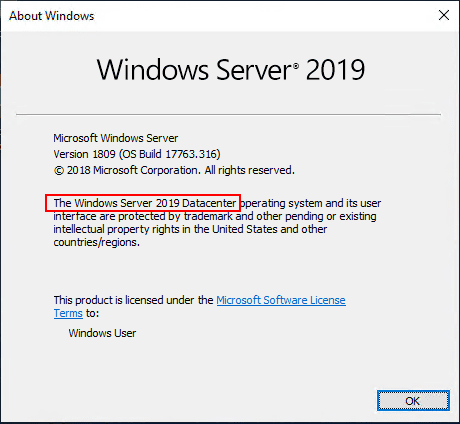
Recently, I ran into an issue playing around with Storage Spaces Direct where I had inadvertently cloned over a Windows Server 2019 Standard Edition template. Storage Spaces Direct is feature that requires running Windows Server 2019 Datacenter. I had invested quite a bit of time into the configuration of the three nodes in the S2D cluster, etc and didn’t want to have to repeat this when cloning over a Windows Server 2019 Datacenter template. However, I started to think about simply upgrading the installation to Datacenter instead of having to start from scratch. What is involved to Upgrade Windows Server 2019 Evaluation to Full Version Standard to Datacenter? In this post, we will take a look at the quick and painless steps required to get to the Datacenter version of Windows Server 2019 in only a couple of reboots.
First of all, in thinking about upgrading between server versions, what are the considerations that need to be made before upgrading?
- Upgrades from 32-bit to 64-bit architectures are not supported. All editions of Windows Server 2019 are 64-bit only.
- Upgrades from one language to another are not supported.
- If the server is a domain controller, see Upgrade Domain Controllers to Windows Server 2012 R2 and Windows Server 2012 for important information.
- Upgrades from pre-release versions (previews) of Windows Server 2019 are not supported. Perform a clean installation to Windows Server 2019.
- Upgrades that switch from a Server Core installation to a Server with a Desktop installation (or vice versa) are not supported.
- Upgrades from a previous Windows Server installation to an evaluation copy of Windows Server are not supported. Evaluation versions should be installed as a clean installation.
- You can convert the evaluation version of Windows Server 2019 Standard to either Windows Server 2019 Standard (retail) or Datacenter (retail). Similarly, you can convert the evaluation version of Windows Server 2019 Datacenter to the retail version.
After running into an error message enabling Storage Spaces Direct in Windows Server 2019, I quickly ran the Storage Spaces Direct validation test with the Test-Cluster cmdlet. This is what I saw in the result. As shown, the Storage Spaces Direct test resulted in an error that was plainly shown in the test of the cluster The operating system edition does not support Storage Spaces Direct. This was much more clear here than in the error from the command line with Storage Spaces Direct.
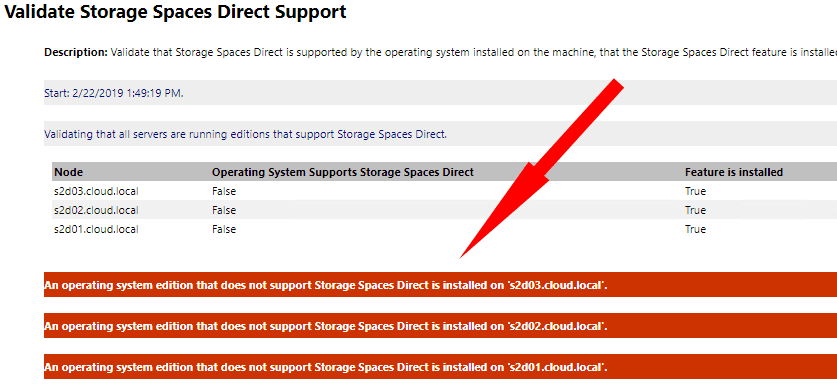
Other than using the widely known command winver you can use PowerShell to get the currently installed version of Windows. To do that, use the command:
Dism /online /Get-CurrentEdition
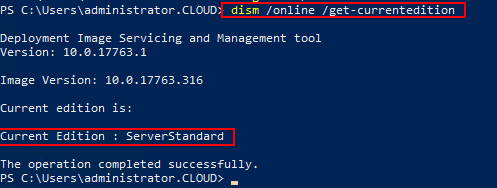
Now, PowerShell provides a really cool way to determine the possible upgrade versions for the currently installed version of Windows. Use the following command:
Dism /online /Get-TargetEditions
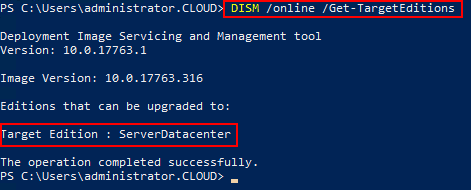
To upgrade to the specified Target Edition determined by running the above command, we can use PowerShell again to perform the actual edition upgrade. To do that, use the command:
DISM /online /Set-Edition: /ProductKey:XXXXX-XXXXX-XXXXX-XXXXX-XXXXX /AcceptEula
One thing to note here, you cannot go to an Evaluation edition, such as ServerDatacenterEval. You must enter a valid product key to continue with the upgrade process.
As shown, at the end of the process, you will be prompted to reboot the server to complete the upgrade process.
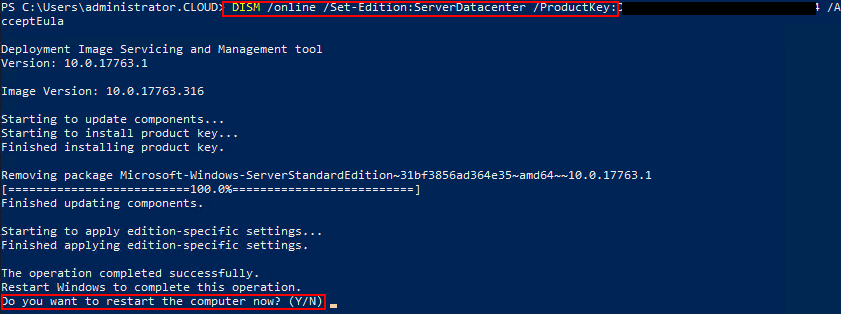
The server will reboot. If you are connected to the console, you will see the indication the upgrade is proceeding along.
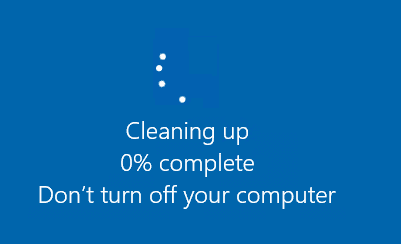
After just a few minutes, you should see the server come up to a login screen once again. After that, I logged in and quickly checked via the winver command to see if the upgrade to Windows Server 2019 Datacenter was successful and it was.
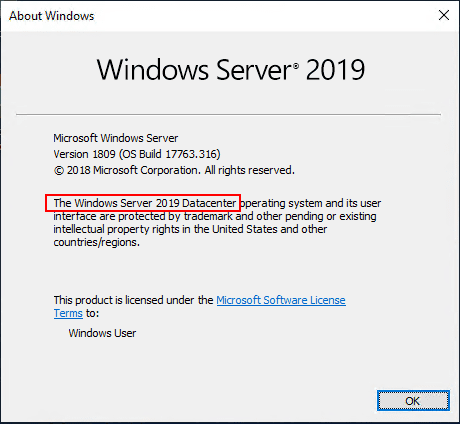
For further information, see Microsoft’s official post that shows information regarding Windows Server 2016 but that applies to Windows Server 2019 as well: https://docs.microsoft.com/en-us/windows-server/get-started/supported-upgrade-paths
Wrapping Up
If you are looking at how to Upgrade Windows Server 2019 Evaluation to Full Version Standard to Datacenter then PowerShell is certainly your friend here. By simply running a few commands in PowerShell, you can determine the currently installed Edition, see which Edition you are allowed to upgrade to, and actually performing the upgrade process. All said and done, the process only takes just a few minutes going from Standard Edition to Datacenter Edition of Windows Server 2019. As shown, this does require a reboot, but that should be expected. For me, the upgrade process was immensely quicker than totally reinstalling my test VMs with the needed Datacenter Edition of Windows Server 2019. Definitely keep the upgrade path in mind if you run into limitations imposed by running Windows Server 2019 Standard Edition.
Brandon Lee is the Senior Writer, Engineer and owner at Virtualizationhowto.com, and a 7-time VMware vExpert, with over two decades of experience in Information Technology. Having worked for numerous Fortune 500 companies as well as in various industries, He has extensive experience in various IT segments and is a strong advocate for open source technologies. Brandon holds many industry certifications, loves the outdoors and spending time with family. Also, he goes through the effort of testing and troubleshooting issues, so you don’t have to.
It would make sense to think that when you start with a Windows Evaluation edition and you have spend a lot of time to make it work in your infrastructure and you are happy with it and what to use it, that it would be easy to change it into a regular version.
Something like: buy a licence, add the licence key and you are done.
But that is not how it works.
A Windows Evaluation server works for 180 days and after that it will simply stop. Trying to add a normal licence does not work. You have lost a server that if you have been uncareful, was used by a lot of people or systems in an organisation.
Luckily there is a way to make this right and change a Windows 2019 Evaluation version to a Windows 2019 Standard edition.
First, go to the Powershell and open as Administrator.
Then check to which types this version can changed into with:
dism /online /Get-TargetEditions
Changing types only works with a Generic key of the new type. You can find the generic keys of Windows 10 and Windows 2019 at https://www.tenforums.com/tutorials/95922-generic-product-keys-install-windows-10-editions.html
Then you change the windows type with
dism /online /Set-Edition:ServerStandard /ProductKey:N69G4-B89J2-4G8F4-WWYCC-J464C /AcceptEula
(Change ServerStandard with your preferred type and choose the corresponding ProductKey)
After that you need to restart the server. And you will have a changed Windows version, which is unlicensed. You can add a valid, licenced Product Key with
slmgr.vbs /ipk #####-#####-#####-#####-#####
Для знакомства с возможностями Windows Server, будь то 2016 или 2019 есть специальная версия Evaluation, она может быть Windows Server 2016/2019 StandardEvaluation или DatacenterEvaluation. После установки у Вас есть 180 дней для теста всех ее возможностей, в течении всего триального времени Вам доступен полный функционал системы. После 180 дней система будет требовать активации и начнет каждый час отключаться, а так же на рабочем столе будет уведомление «Windows Licenses is expired«. Но если Вы уже запустили все продуктивные задачи для дальнейшей работы и хотите ее активировать в полноценную Windows Server с сохранением данных без переустановки, то просто активировать лицензионным ключом просто так не получится — Вам потребуется конвертация, в этой статье рассмотрим как это сделать.
Если в Evaluation версии попытаться указать KMS ключ или ключ Retail/MAK ключ активации для RTM версии, будет выдаваться предупреждение “This edition cannot be upgraded, т.к. апгрейд данной редакции не возможен.

1) Запускаем коммандную строку от имени администратора и вбиваем команду: DISM /online /Get-TargetEditions
Мы получим сообщение в какую версию возможно конвертировать Вашу ОС, выйти должно примерно следующее:
С помощью общедоступных KMS ключей для Windows Server 2016/2019 вы можете выполнить конвертацию (Внимание: эти ключи только для апгрейда/конвертации и установки Windows Server, для корректной активации самой системы Вам потребуется Retail ключ, приобрести Вы их можете в нашем интернет-магазине на следующей странице.)
KMS ключи:
Windows Server 2016 Standard: WC2BQ-8NRM3-FDDYY-2BFGV-KHKQY
Windows Server 2016 Datacenter: CB7KF-BWN84-R7R2Y-793K2-8XDDG
Windows Server 2019 Standard: N69G4-B89J2-4G8F4-WWYCC-J464C
Windows Server 2019 Datacenter: WMDGN-G9PQG-XVVXX-R3X43-63DFG
2) В PowerShell запускаем комманду:
dism /online /set-edition:ServerStandard /productkey:WC2BQ-8NRM3-FDDYY-2BFGV-KHKQY /accepteula (После «productkey» вставьте нужный ключ под Вашу операционную систему)

3) После перезагружаетесь и смотрите, установлена ли у Вас теперь полноценная версия Windows Server без приписки «Evaluation».

Лицензионный ключ активации Windows Server 2019 от

