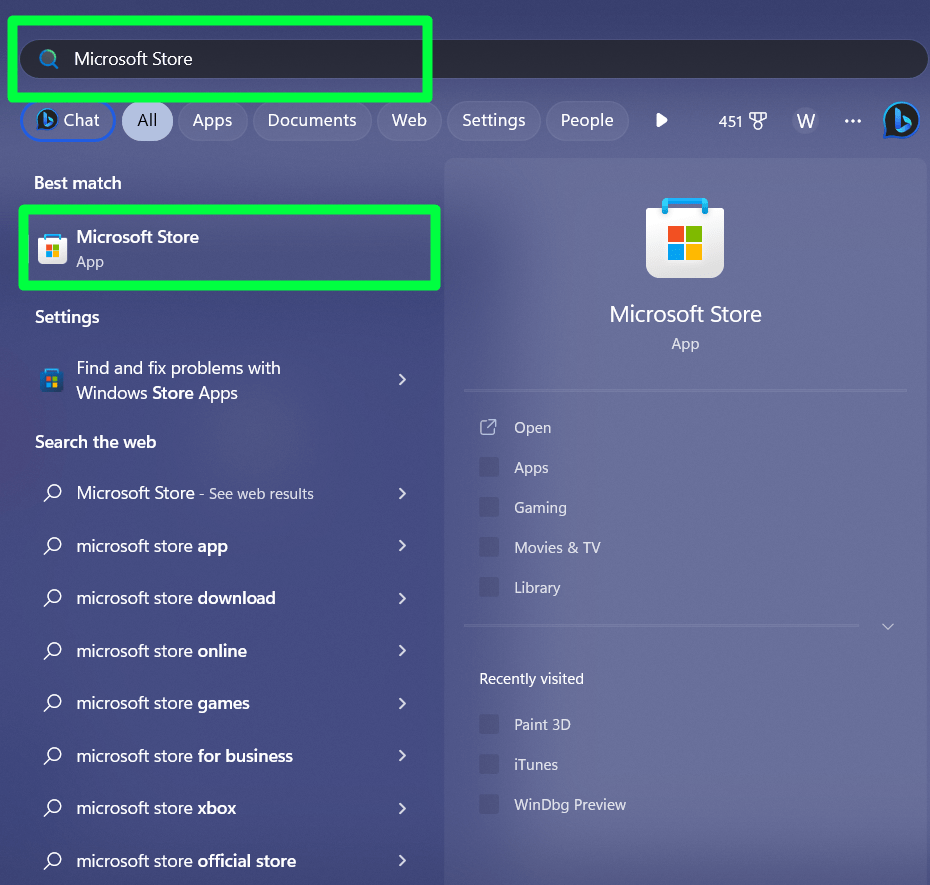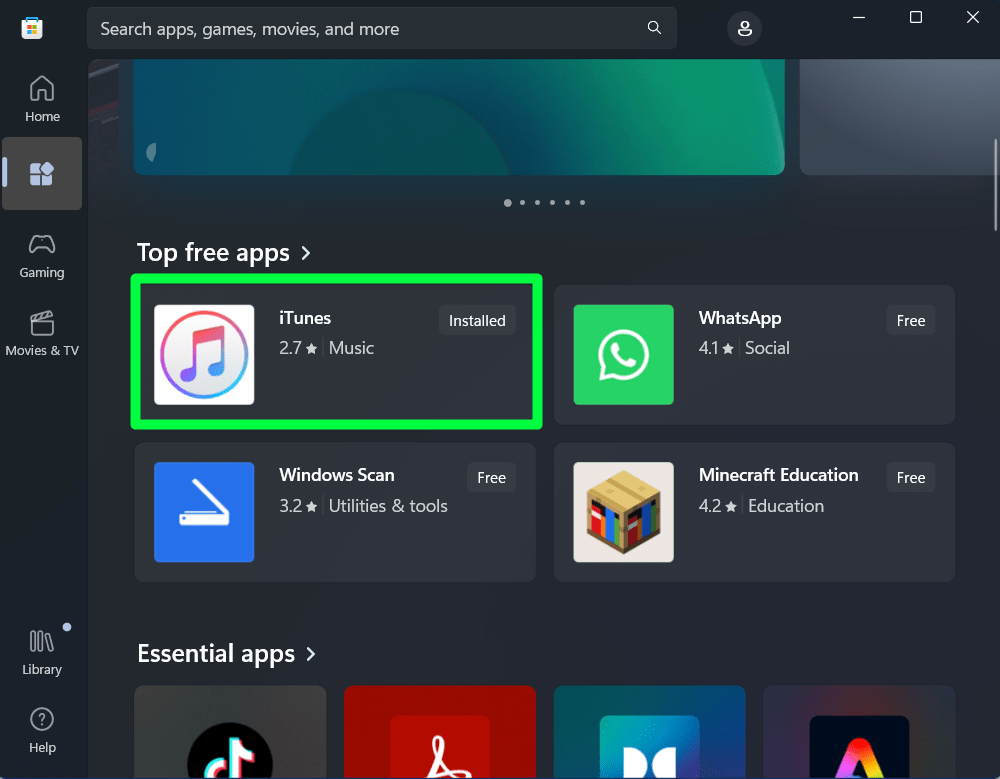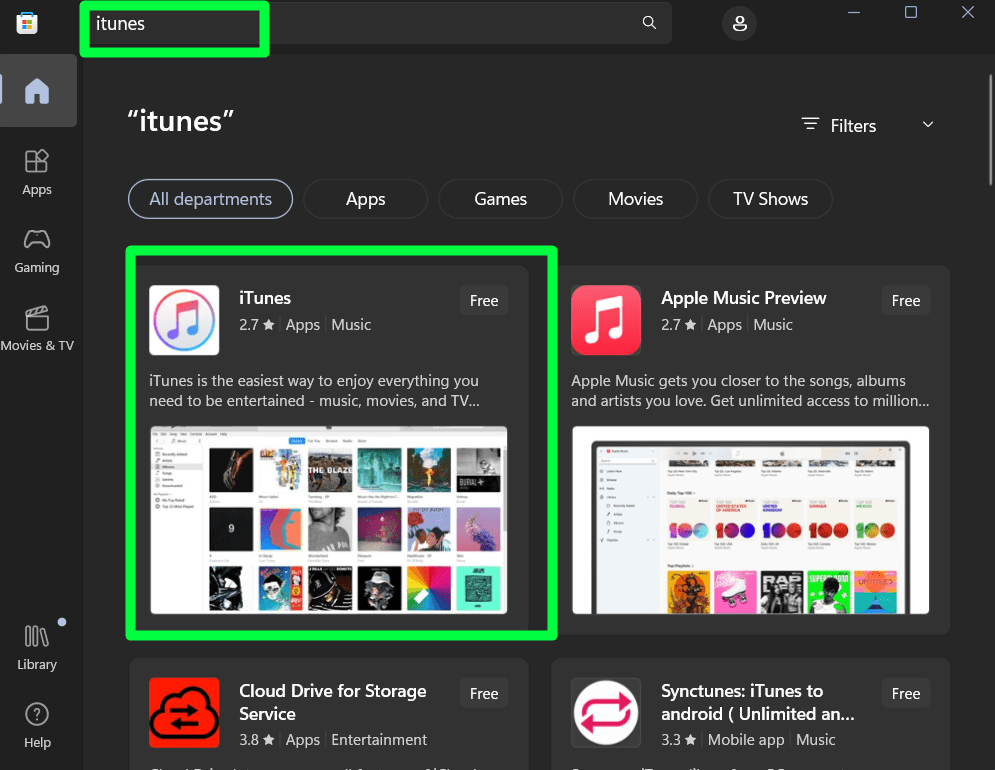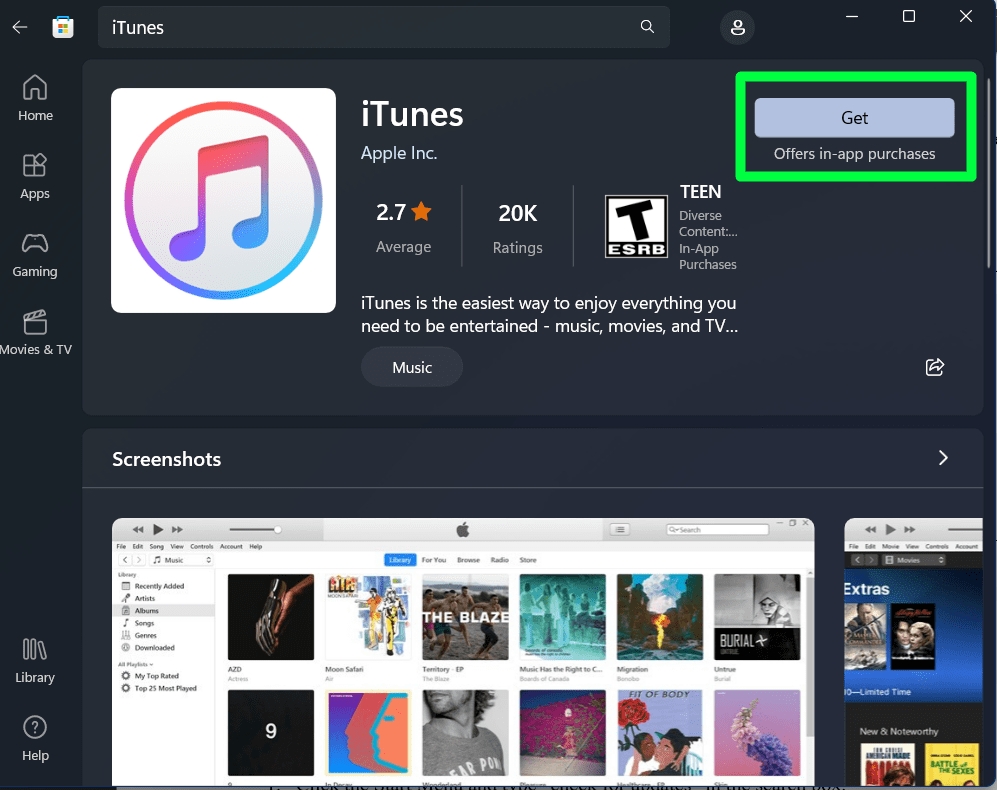iTunes is one of the fewest Apple Inc. apps available to download from the website and Microsoft Store. The availability of iTunes outside the Apple App Store makes it easy for end users to access the data stored on their Apple device from a Windows device.
The process is simple, but the users sometimes face an issue. They receive a message on their screens «Driver not installed iTunes is waiting for Windows update to install the driver for this iPhone» when they connect their iPhone to iTunes on Windows.
We will share some practical ways to solve this issue:
| 1. Update the Windows | 🔸update your current Windows if it’s outdated. |
| 2. Update iTunes | 🔸update your iTunes if it’s not the latest version. |
| 3. Reinstall and update the driver | 🔸update the driver for troubleshooting. |
| 4. Disable third-party conflicting apps | 🔸Close any third-party conflicting or antivirus apps on your PC. |
But, before that, let’s get into why this happens on the Windows operating system.
What Causes iTunes Is Waiting For Windows Update to Install the Driver of This iPhone
Windows supports the automatic installation of app updates and their respective drivers to avoid any discontinuity. Sometimes, the iTunes driver doesn’t get installed automatically, and below are the most probable reasons for it.
- The current version of Windows could be too old
- The iTunes app hasn’t been updated for a while
- The system is might be infected by viruses
- There’s some issue with the data cable
These are the most common causes behind this particular issue. Without further ado, let’s now get into the possible fixes for this problem.
How to Fix iTunes Is Waiting For Windows Update to Install the Driver of This iPhone
Previously, we discussed the causes behind this issue. Now, here are the four practical solutions to solve this problem.
Solution 1. Update the Windows
One of the possible reasons behind this could be an outdated Windows system on your computer. So, updating your current Windows may solve this issue. For this purpose, you can apply the following steps.
Step 1. Click on the search bar and type «Windows update», and open it. You can also open it directly from the «Settings» app by opening «Update & Security».
Step 2. Download the latest update if there is any. After that, check if the issue gets resolved.
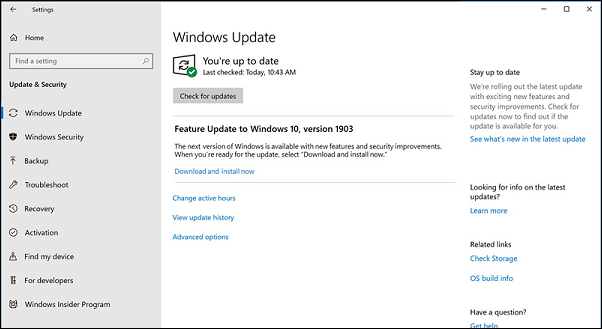
Solution 2. Update iTunes
Another reason behind this problem could be an outdated version of the iTunes app. First, you need to confirm that you’re running the latest iTunes app on your PC. If you’re not currently running the latest version of the iTunes app, here are two easy ways to update it.
#1. From Apple Software Update
Step 1. Open the search bar and type «Apple Software Update», and open the application.
Step 2. The latest versions of the installed Apple applications will be visible. Select iTunes if there’s an update available for it. After that, click the install button at the bottom.
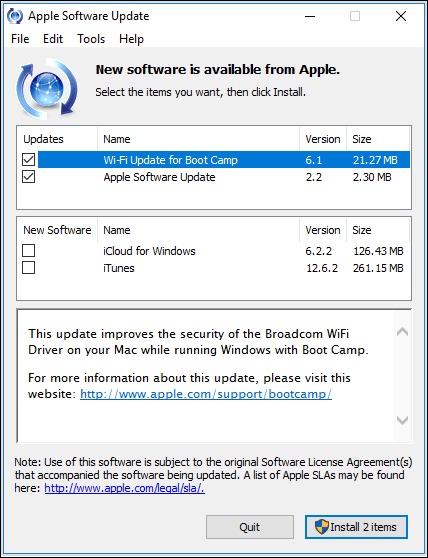
#2. From Microsoft Store
Step 1. Open the Microsoft Store app.
Step 2. Tap on the ellipsis icon (three parallel dots) in the top-right corner, and select «Downloads and updates». Now, check if there’s an update available for iTunes.
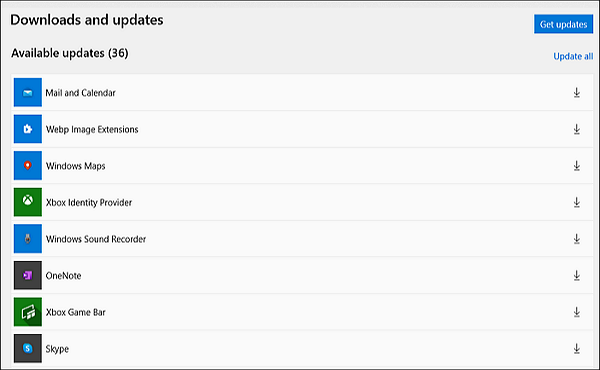
Solution 3. Reinstall and update the driver
If the issue persists even after updating the Windows and the iTunes app, the next step is to reinstall the application. Here’s how you can do it in a few steps.
Step 1. Open the search bar and type «Device Manager». After this, find the «Portable Devices» category, and expand it.
Step 2. Now, right-click on Apple iPhone, and click on the «Uninstall Device» option.
Step 3. Once the device is uninstalled, restart your computer, and relaunch the Device Manager. Find the «Portable Devices» category again, and then expand it to find Apple iPhone. Now, right-click and choose «Update driver» to update it.
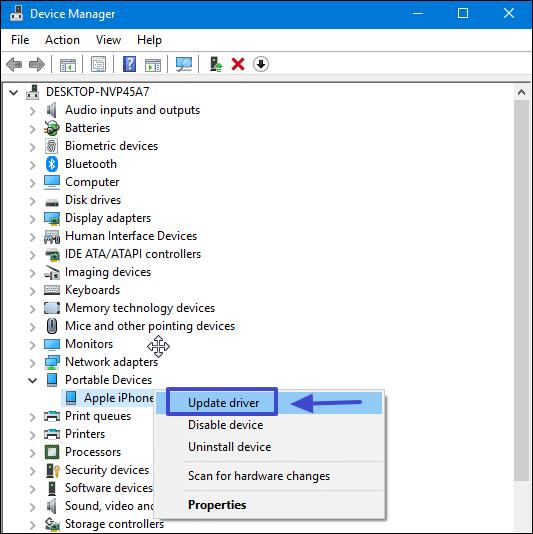
Step 4. A new pop-up window will open. Select the first option of «Search automatically for updated driver software».
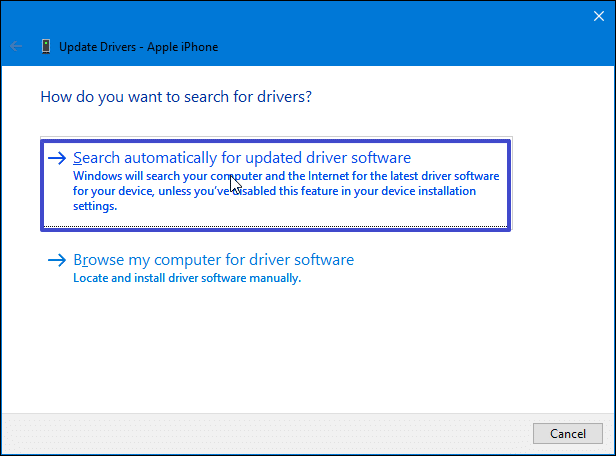
Solution 4. Disable any third-party conflicting application
This issue may happen due to the presence of any third-party conflicting application. It could be an antivirus as well that may conflict with iTunes. Here’s how you can remove any application in Windows OS.
Step 1. Launch the Run command by entering «Windows + R». Once it is open, enter «appwiz.cpl» in the search box, and click OK.
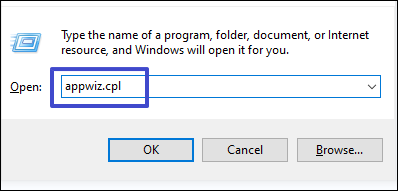
Step 2. It will list all the apps installed on your computer. Here, you need to select the active antivirus or any other application you believe might be causing this problem, and click «Uninstall» to remove the application.
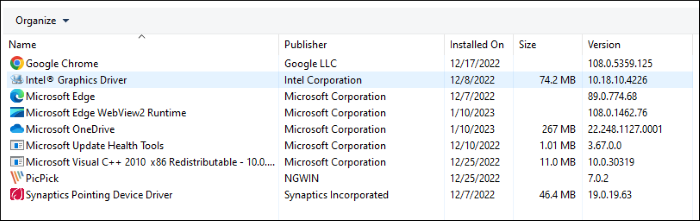
Bonus: How to Fix iTunes Not Working on Windows 10/11
Once you update the drive successfully, you can open iTunes to transfer data. If iTunes is not working on Windows as you expected, then you can use a professional iTunes repair software to help you with that — EaseUS MobiXpert. It is a versatile system repair tool, exclusively developed to fix iTunes and iOS system glitches and failures.
If you are not sure about the specific problem and you think it might be the iTunes system malfunction, then EaseUS MobiXpert is a good option to help fix that. You can click below to free download it now:
And here’s how:
Step 1. Connect your device to computer and launch EaseUS MobiXpert. Choose System Repair from the main interface.

Step 2. Click iTunes Repair and select a mode to restore your device to the original state. You can choose from Repair iTunes Errors, Repair iTunes Connection Issues, and Repair iTunes Syncing Errors.
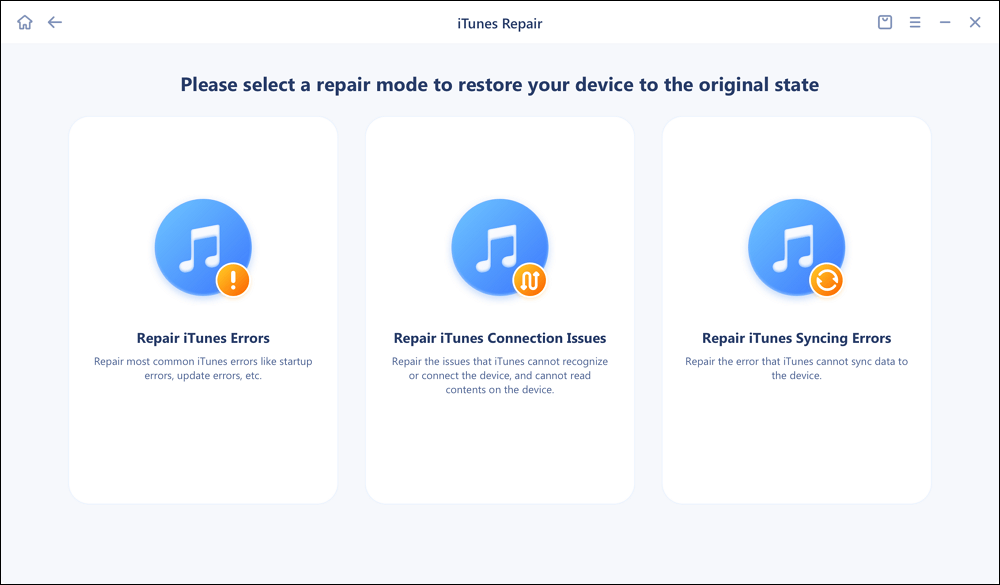
Step 3. It will automatically examine your iTunes errors. Click Fix Now to fix the iTunes component.
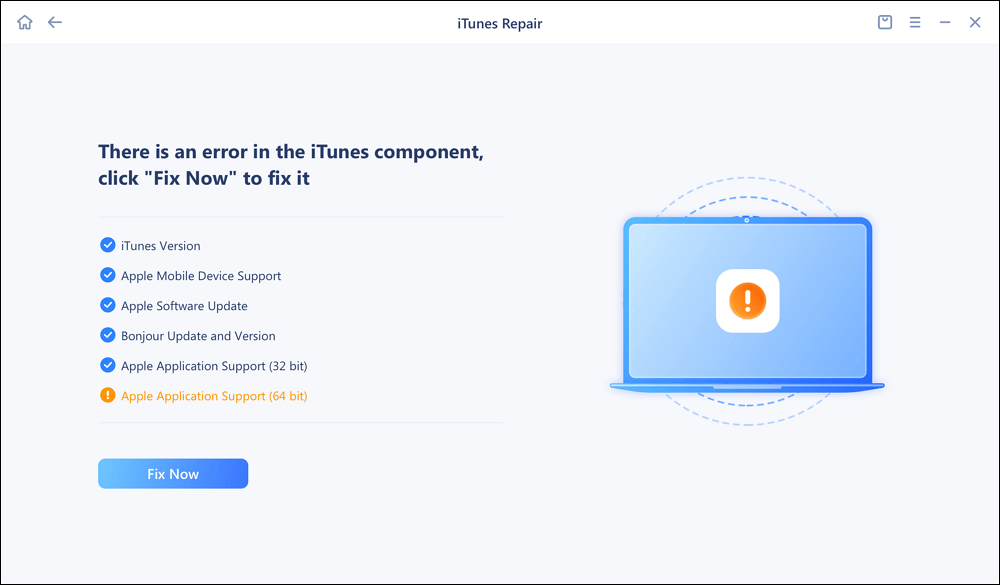
Step 4. When the repair process is completed, click Done and open iTunes to check whether the problem is solved.
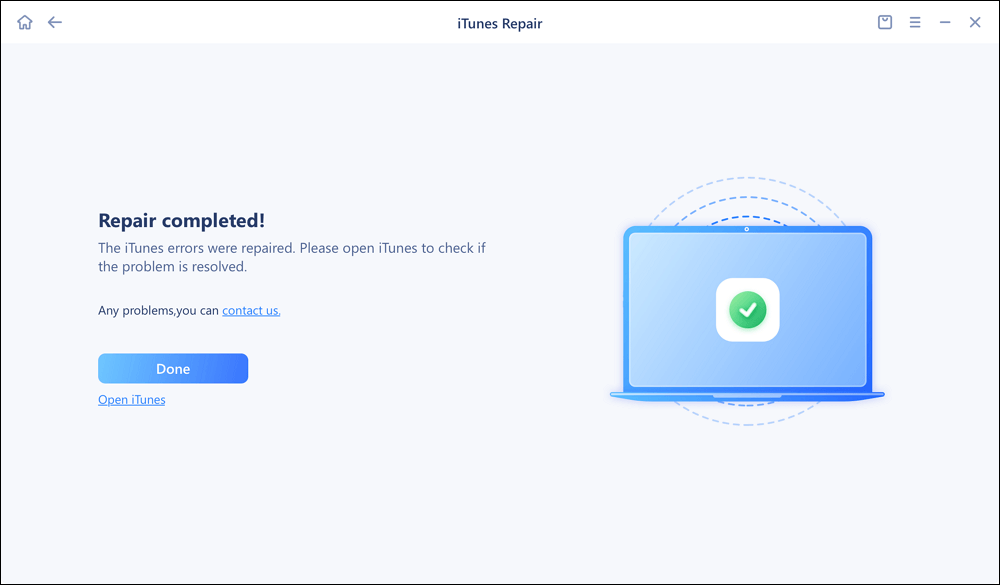
FAQs on iTunes Is Waiting For Windows Update to Install the Driver of This iPhone
After reading this article, you must have several questions on your mind. Here are the answers to some of the most common questions.
1. What data can you sync with iTunes?
You are allowed to sync three files, including:
- Albums, songs, playlists, movies, TV shows, podcasts, and audiobooks.
- Photos and videos.
- Contacts and calendars.
2. When I connect my iPhone to iTunes it says the driver is not installed.
It happens due to various reasons, which may include; outdated Windows or iTunes app versions or the presence of any conflicting third-party application.
3. How do I reinstall iPhone drivers on Windows 10?
You can reinstall iPhone drivers on Windows 10 from ‘Device Manager’.
Conclusion
A lot of people take backups of their essential data from iTunes. It’s an easy way, but they may get stuck because of the issue of ‘iTunes is waiting for windows update to install the driver for this iPhone’. We have provided four practical solutions to solve this issue. You can easily fix it by applying any of them.
Apart from this, it’s always better to get the services of a backup tool like EaseUS Todo Backup to ensure you never face any issues while accessing your essential and critical data instantly.
When you connect your iPhone to your PC, Windows Update will fetch and install the required drivers for it so that you can backup your phone to it. If Windows Update doesn’t install the driver, the desktop version of iTunes normally will. iTunes has a UWP version that Windows 10 users can use to backup their phones. The thing is, if you use the iTunes UWP app, you have to first uninstall the desktop version. When you first launch the UWP it takes care of this for you but in doing so, it also removes the driver for your iPhone which is why you get the “The Driver Required For This iPhone Is Not Installed” error.
This error might appear when you install the desktop version of iTunes but it’s far less likely. If you do happen to see this error when running the desktop version, this same fix should work.
Disconnect & Reconnect
Disconnect your iPhone from your PC. Connect it again. If iTunes opens, close it. Windows Update should search for and install the correct drivers. If it doesn’t, you need to force Windows to install the correct drivers. It’s not hard.
Manually Install iPhone Driver
Connect your iPhone to your PC. Open the Device Manager by typing Device Manager in the Windows search bar.
Expand the Portable Devices group of devices. Look for Apple iPhone and right-click it. Select ‘Update driver’ from the context menu. In the menu that pops up, select the ‘Search automatically for updated driver software’ option. Allow Windows update to search for the driver and install it.
Once the driver is installed, close Device Manager and open iTunes. This time, it ought to be able to detect your iPhone. The ‘The Driver Required For This iPhone Is Not Installed’ error should no longer appear.
If you still have trouble finding the right driver, make sure you haven’t set Windows 10 to not update drivers.
Windows update normally runs whenever you connect a new device to your PC. The desktop version of iTunes also installs and runs services that, whenever they detect a new iPhone model, will download the correct drivers. The UWP version of iTunes is more lightweight than the desktop version and that’s great but it seems to be missing the ability to get the right drivers for a device. Regardless, Windows Update can take of it and if it isn’t doing that automatically, you can force it to install the driver.

Fatima Wahab
Fatima has been writing for AddictiveTips for six years. She began as a junior writer and has been working as the Editor in Chief since 2014.
Fatima gets an adrenaline rush from figuring out how technology works, and how to manipulate it. A well-designed app, something that solves a common everyday problem and looks
Since a recent update to Windows 10, I get following error message when connecting my iPhone 6s Plus
«Driver is nor installed
driver not installed itunes is waiting for windows update to install the driver for this iphone/ You may need to use Windows Settings app to check for updates.»
This is exactly what I did. And Windows app tells me that the latest driver is installed.
Any other ideas what I can do?
Thanks, Wolfgang
iPhone 6s Plus,
iOS 12
Posted on May 3, 2019 3:28 AM
Similar questions
-
Driver not installed , Itunes message
Itunes is not recognizing my iphone. I have followed all the steps to update driver and still no luck. Message is Itunes is waiting for windows to install the driver for the iphone. You may need to use windows setting app to check for update. I also did that. Im using the new Iphone 11 pro max. Thanks for any suggestions.
1248
1
-
iPhone doesn’t show up on windows 10
hi , i connected my iPhone the computer usually it show up but today it didn’t , it even did show up on devices manager only on / show hidden devices , and there is No apple devices on the Run/ services .
is there any way to install the driver ? any solution please ?
Thanks
749
1
-
My iPhone 13pro is not detected on Windows 10. How to solve this issue?
On my device manager it is showing the driver is not installed. But I don’t know how to find the driver. Laptop is not detecting any driver online
876
3
May 3, 2019 9:30 AM in response to turingtest2
Hi tt2. Thank you for responding.
Unfortunately this did not resolve the issue.
When connecting the iPhone, the small icon of the device appears in itunes. When hitting the iPhone icon, the error message appears.
I uninstalled and re-installed driver and itunes. Unfortunately it does not work.
Wolfgang
May 3, 2019 9:55 AM in response to wprauchholz
Have you installed iTunes from the Microsoft Store or with a direct download from apple.com? If one version doesn’t work for you the other might work better. Or reinstall the previous build that presumably used to work for you. Running the installer as administrator can help with component registration issues that might otherwise leave bits not communicating properly.
tt2
This thread has been closed by the system or the community team.
You may vote for any posts you find helpful, or search the Community for additional answers.
Driver is not installed (but driver is installed)
The iTunes waiting for Windows Update error can be incredibly frustrating and time-consuming. This issue occurs when iTunes cannot install the necessary driver to communicate with an Apple device, such as an iPhone or iPad. The error message may say, “iTunes is waiting for Windows to finish installing the driver,” but it never completes.
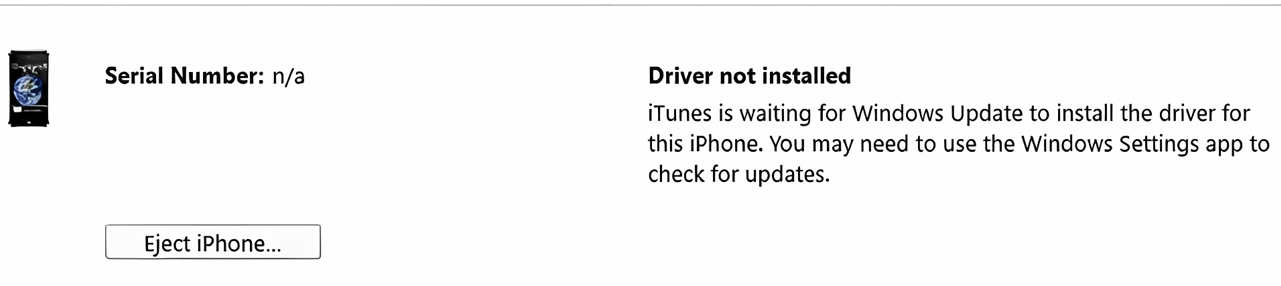
Fortunately, there are several methods you can use to fix this problem and make iTunes work again. After troubleshooting the issue and following the steps outlined in this article, you should be able to get your Apple device working in no time.
In this guide, we’ll explain why iTunes might be waiting for Windows Update and provide the ways you can fix it quickly and easily. Read on for more information about how to deal with this issue and get your iPhone or iPad back online!
If you’re trying to connect your iPhone to a Windows computer and are getting the message “iTunes is waiting for Windows Update to install the driver for this iPhone”, it means that Apple’s mobile device driver software is malfunctioning or missing.
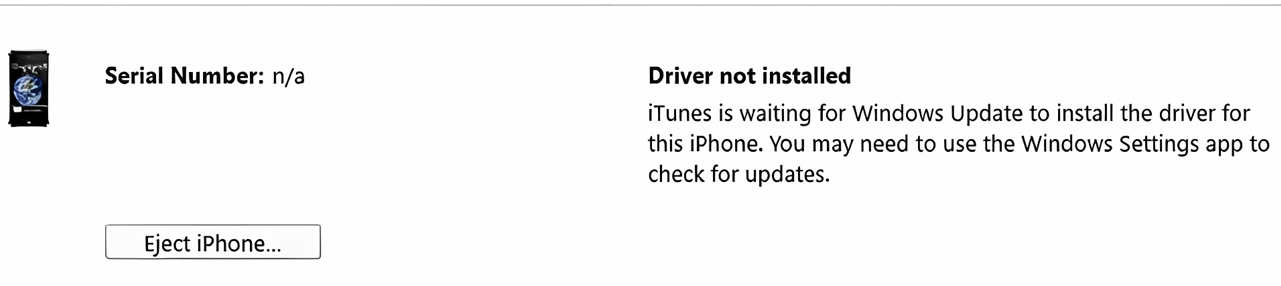
This can also come up when Windows hasn’t been updated in a while or when vital files are missing from your computer, causing iTunes to fail to recognize your device. The simple fix is to download the mobile device driver software from Microsoft.
1. Check your USB cable and ports
If you’re having issues connecting your iPhone to your PC, the first step is to check your cable and ports. Is the USB port on your Computer functioning correctly? Is there any damage or dirt on the USB plug or port? If so, try gently cleaning them with a cotton swab and rubbing alcohol. Additionally, check that you are using an Apple-certified USB cable. Using a non-certified cable can also lead to this issue.
If that doesn’t help, try changing ports. Connect the device to one of the other USB ports on your Computer and see if it works. If the device isn’t detected in any of the ports, then there may be a hardware issue with the Computer or iPhone that needs professional repair.
2. Check if the iTunes software is up to date
If you have already updated your Windows system and are still encountering the issue, it’s crucial to verify that you have the latest version of iTunes installed. Keeping iTunes up to date ensures optimal performance and resolves potential compatibility issues. Here’s how you can update iTunes:
If you have already updated your Windows system and are still encountering the problem, it’s crucial to verify that you have the latest version of iTunes installed. Keeping iTunes up to date ensures optimal performance and resolves potential compatibility issues. Here’s how you can update iTunes:
- Launch ‘Microsoft Store’ from the start menu.
- Click on ‘Apps’ from the left pane.
- Scroll down and find ‘iTunes’ click on it, and if there is an update pending, you should see the ‘Update’ button instead of the ‘Installed’ button.
3. Restart your iPhone and computer
If iTunes still waits for a Windows update to install this iPhone’s driver, you can try one more thing.
It would be best if you restarted both your iPhone and your Computer. This will help ensure that the latest version of the driver is being used and that any software glitches or updates have been properly installed.
First, shut down and restart both your iPhone and your Computer. After they are powered up again, plug your iPhone into the Computer’s USB port. You should see a message from iTunes saying that it has detected a device and is now installing the driver.
Once the driver is installed, you can use your iPhone with iTunes again. If this doesn’t fix the problem, you may need to reinstall iTunes on your Computer or look for alternate solutions, like using cloud storage services instead of relying on iTunes.
4. Uninstall iTunes and reinstall the latest version
If the above troubleshooting steps don’t work, you may need to uninstall iTunes and reinstall the latest version. The easiest way to do this is through the Windows Store. Here’s how:
- Open the Start Menu, type ‘Microsoft Store‘, and press Enter.
- Once the Microsoft Store opens, search for ‘iTunes‘.
- From the search results, select ‘iTunes‘.
- On the right side of the page, select ‘Get‘.
- After installing iTunes, launch it and check if it works again.
If you still have trouble getting iTunes to work after reinstalling, try connecting a different device (iPhone or iPod) and see if that works. If it does, you know your device has an issue, not iTunes software.
5. Check for updates
If iTunes still displays the “iTunes is waiting for Windows Update to install the driver for this iPhone” message, it may be necessary to check for updates to both Windows and the drivers installed on your Computer.
Windows updates are released regularly, and keeping up-to-date with them can be important to preserve system compatibility. To check for updates:
- Open Start > Settings > Update & Security > Check for Updates
- If updates are available, they will be automatically downloaded and installed.
- Restart your Computer after all updates have been installed.
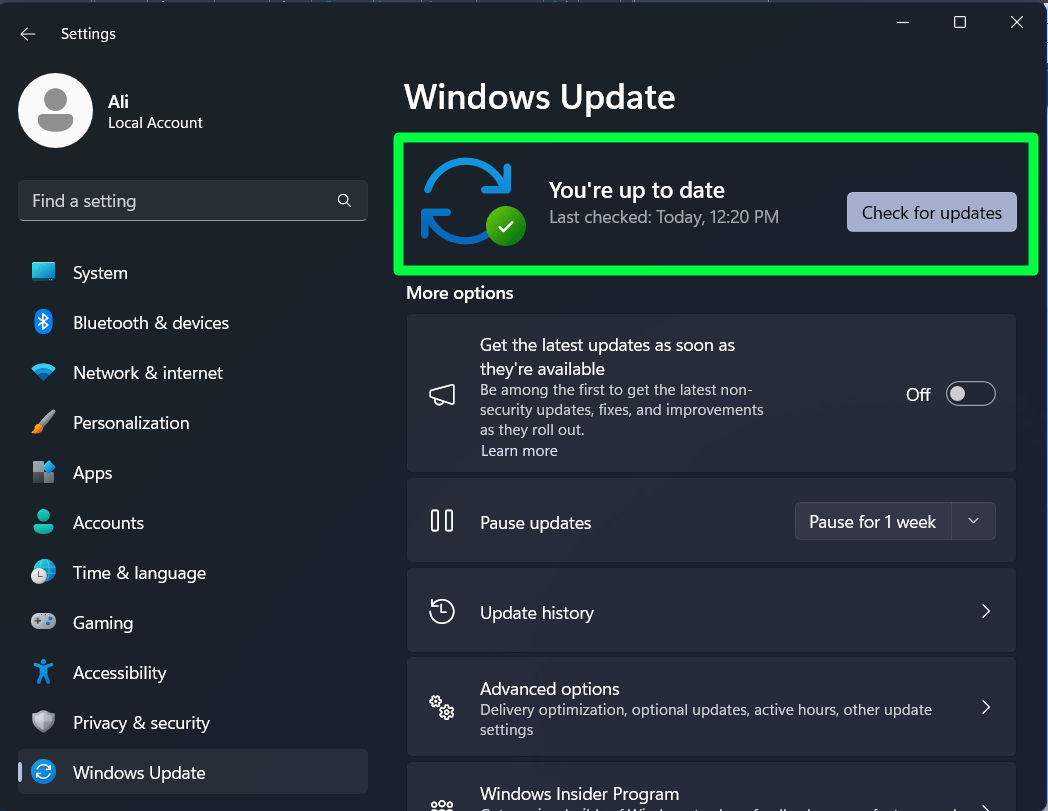
You may also need to update your computer’s drivers to ensure successful communication between your phone and iTunes. To update drivers:
- Go to Start > Device Manager.
- Select your iPhone from the list of devices, then right-click and select Update Driver.
- Select either “Search Automatically for Drivers” or “Browse my Computer for Driver Software,” depending on which option you prefer.
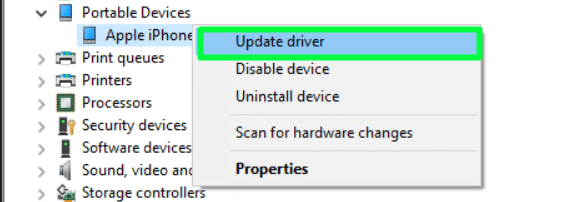
If necessary, follow any further instructions or prompts that appear
By staying up-to-date with Windows and the device drivers, you should be able to connect your iPhone successfully with iTunes without any errors or issues.
6. Reset network settings on your iPhone
The issue you’re experiencing – iTunes is waiting for a Windows update to install the driver for this iPhone – may also result from a networking issue. To address this, you can reset your network settings on your iPhone. Here’s how:
- Open the Settings app on your iPhone and tap “General.”
- Scroll down and tap “Reset.”
- Tap “Reset Network Settings”
- Enter your passcode if prompted, then tap “Reset Network Settings.”
- Wait while your phone resets its network settings; once complete, you’ll be taken back to the General page in Settings
- Turn on Airplane Mode briefly and turn it off again to force the phone to re-establish its connections
- Restart iTunes and reconnect your iPhone; you should no longer see the error message “iTunes is waiting for Windows update.”
For best results, ensure you’re using a reliable Wi-Fi network before resetting your network settings on your iPhone and restarting iTunes. This should help resolve any networking issues that may be causing iTunes to wait for Windows updates, allowing it to recognize and sync with your device as usual.
To conclude, when iTunes is waiting for a Windows update to install the driver for an iPhone, the best action to take is to check for and install the latest Windows update. Users can troubleshoot and fix the issue quickly and easily by following the steps outlined in this article. Additionally, users should keep their Windows and iTunes versions up-to-date to avoid any potential problems. Hopefully, this article has provided enough guidance to get an iPhone up and running with iTunes again!
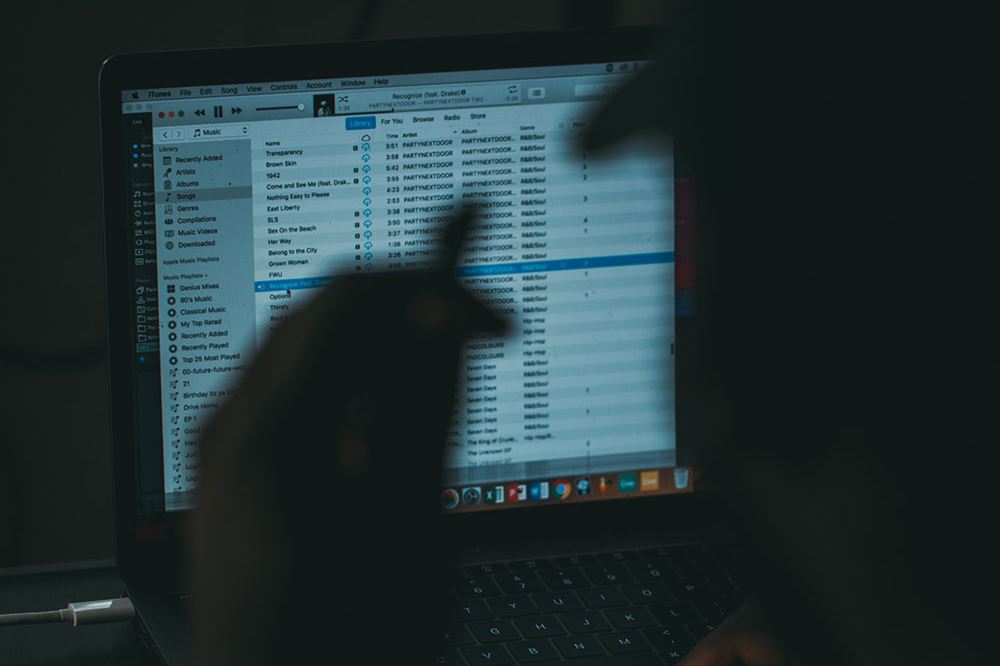
You have received the message, “iTunes is Waiting for Windows Update to Install the Driver for This iPhone.” What does it mean, is there a fix, and what other messages should you expect? Here is everything you need to know about this message, and what you are able to do about it. As you read, try to think of the last time your iTunes app worked correctly, and try to think of which apps you added or changes you made to your computer since that time because those apps/actions may be to blame.
Here Are the Messages You Will Probably Receive
You may receive a message that says, “iPhone driver is not installed. Waiting for Windows Update.”
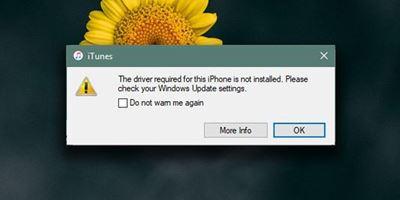
The other message you may receive will say, “The driver required for this iPhone is not installed. Please check your Windows Update settings.”
Yet another message you may receive is, “Driver not installed” or “Driver not installed. iTunes is waiting for Windows Update to install the driver for this iPhone. You may need to use the Windows Settings app to check for updates.”
These are probably the messages you have received and you have been searching Bing and Google for. Fixing these problems is usually very simple, but it may take a little trial and error.
Update Your Windows Operating System
The first and most obvious answer is to update your Windows operating system. In most cases, updating your Windows OS is enough to fix your problem. This is because Windows will auto-download and install all the iPhone drivers you need, just like it downloads and installs all the mouse drivers, USB Flash drive drivers, and so forth.
You should check to see if auto-update is switched on for your Windows device. You can check manually by following this path:
Press the “Start” button and go to “Settings.” From there you go to “Update & Security.” Find the option that says “Windows Update” and then click on “Check for updates.”
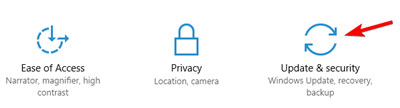
If your computer updates, then you are probably in luck. If not, then keep soldiering on because the problem is probably not a big one.
Once the Windows Update Is Complete
There is a good chance that your problem is over after updating your Windows OS. Any of the messages mentioned near the beginning of this article shouldn’t appear anymore. However, if they do, then all it not lost.
The iTunes app on your computer should download the latest drivers for you. If it does not, then try updating iTunes on your computer. Despite what other articles say, there shouldn’t be a need to reinstall your iTunes.
If you have updated iTunes on your computer, then make sure your iPhone itself is updated. After all these updates, your problem should be solved.
Some People Blame VPN on Phones
VPN services are brilliant at maintaining your privacy and online security, but every now and again they cause a problem. There are times when your VPN services may cause problems on your iPhone that make it more difficult for your Windows device to detect or connect with your iPhone.
You can try disabling your VPN on your iPhone. The problem may occur even if your VPN is not active. The entire VPN app will need to be disabled for a short while so that you can see if your iPhone/iTunes problem solves itself. If the problem is not fixed, then try another path and turn your VPN app back on.
Final Thoughts – The Broadest Methods Often Produce the Best Results
There are online articles that claim a series of small fixes will work, but this often increases your workload. For example, there is no need to go to your device manager and update your drivers manually because a full Windows update will fix that for you. Plus, there is no reason why your drivers shouldn’t still be working from the last time you had a Windows update unless you went in and disabled the drivers yourself.
Another common piece of advice is to reinstall iTunes, and where that is not bad advice, it is still a bit unnecessary. Simply updating your iTunes will replace any drivers that are not already present. By downloading the latest version of iTunes and installing it, you are simply putting your iTunes program back in the position it was the last time it was fully updated.
Have you found an even simpler solution? Is the Windows-iPhone-Driver problem still bothering you? Let us know in the comments.
Apple Music vs YouTube Music — Which is Better?
Read Next