Все способы:
- Способы устранения ошибки пакета Windows Installer
- Способ 1: перезапуск системы
- Способ 2: чистка реестра от Apple Software Update
- Способ 3: переустановка Apple Software Update
- Вопросы и ответы: 11
Для того, чтобы иметь возможность работать с Apple-устройствами на компьютере, на самом компьютере должна быть обязательно установлена программа iTunes. Но что делать, если iTunes не удается установить из-за ошибки пакета Windows Installer? Данную проблему мы подробнее и разберем в статье.
Системный сбой, выдающий при установке iTunes ошибку пакета Windows Installer, наблюдается все чаще и связан он, как правило, с компонентом iTunes Apple Software Update. Ниже мы разберем основные способы устранения данной проблемы.
Способы устранения ошибки пакета Windows Installer
Способ 1: перезапуск системы
Прежде всего, столкнувшись со сбоем в работе системы, обязательно стоит выполнить перезагрузку компьютера. Нередко данный простой способ позволяет устранить проблему с установкой iTunes.
Способ 2: чистка реестра от Apple Software Update
- Откройте меню «Панель управления», поставьте в верхней правой области окна режим «Мелкие значки», а затем пройдите к разделу «Программы и компоненты».
- Если в списке установленных программ присутствует Apple Software Update, выполните удаление данного программного обеспечения.
- Теперь нам потребуется запустить реестр. Для этого вызовите окно «Выполнить» сочетанием клавиш Win+R и в появившемся окне введите следующую команду:
regedit
- На экране отобразится реестр Windows, в котором вам потребуется вызвать строку поиска сочетанием клавиш Ctrl+F, а следом найти через нее и удалить все значения, связанные с AppleSoftwareUpdate.
- После завершения чистки закройте реестр, перезагрузите компьютер и возобновите попытку установки iTunes на компьютер.




Способ 3: переустановка Apple Software Update
- Откройте меню «Панель управления», выставьте в верхней правой области режим «Мелкие значки», а затем пройдите к разделу «Программы и компоненты».
- В списке инсталлированных программ найдите Apple Software Update, щелкните по данному ПО правой кнопкой мыши и в проявившемся окне выберите пункт «Восстановить».
- После окончания процедуры восстановления, не покидая раздел «Программы и компоненты», щелкните по Apple Software Update еще раз правой кнопкой мыши, но на этот раз в отобразившемся контекстном меню пройдите к пункту «Удалить». Завершите процедуру деинсталляции Apple Software Update.
- После того, как удаление будет завершено, нам необходимо сделать копию установщика iTunes (iTunesSetup.exe), а затем разархивировать полученную копию. Для разархивирования лучше всего будет воспользоваться программой-архиватором, например, WinRAR.
Скачать программу WinRAR
- Щелкните по копии установщика iTunes правой кнопкой мыши и во всплывшем контекстном меню пройдите к пункту «Извлечь файлы».
- В открывшемся окне укажите папку, куда будет разархивирован установщик.
- Как только установщик будет разархивирован, откройте получившуюся папку, найдите в ней файл AppleSoftwareUpdate.msi. Запустите данный файл и выполните установку данного программного компонента на компьютер.
- Выполните перезагрузку компьютера и возобновите попытку установки iTunes на компьютер.






Надеемся, с помощью наших рекомендаций ошибка Windows Installer при установке iTunes была успешно устранена.
Наша группа в TelegramПолезные советы и помощь
«There is a problem with this Windows Installer package …» error messages when installing iTunes for Windows
Last modified: Dec 4, 2013 11:17 AM
12
125631
Last modified Dec 4, 2013 11:17 AM
When updating or installing iTunes for Windows, you may receive one of the following error messages:
There is a problem with this Windows Installer package. A program required for this install to complete could not be run. Contact your support personnel or package vendor.
There is a problem with this Windows Installer package. A program run as part of the setup did not finish as expected. Contact your support personnel or package vendor.
The most common cause of the errors is an out-of-date or damaged version of Apple Software Update for Windows on the PC. If that’s what is afoot, updating or repairing your Apple Software Update for Windows should get you past the errors.
First, check to see if your Apple Software Update for Windows is up to date
In your Start Menu, click All Programs and then click Apple Software Update.
In Apple Software Update, check to see if you are being offered a new version of Apple Software Update. If there’s a new version of Apple Software Update showing in the list of available updates, select the Apple Software Update update and deselect any other software that may also be being offered to you at the same time. Now install the new version of Apple Software Update.
If the new version of Apple Software Update for Windows installs properly, now try another iTunes for Windows update or install.
If Apple Software Update does not appear under «All Programs» or no newer version of Apple Software Update appears in Apple Software Update, do a repair install of your Apple Software Update for Windows
First, restart your PC.
If you’re using Windows XP, go into your «Add or Remove programs» control panel. Select Apple Software Update, click «Change» and then click «Repair».
If you’re using Vista or Windows 7, go into your «Uninstall a program» control panel. Select Apple Software Update and click «Repair».
If the repair install goes through properly, now try another iTunes for Windows update or install.
If you receive the following very-similar error message:
There is a problem with this Windows Installer package. A DLL required for this install to complete could not be run. Contact your support personnel or package vendor.
… instead apply the procedure from the Resolution section of the following user tip:
«The administrator has set policies to prevent this installation» error messages when installing iTunes for Windows on Windows Vista and Windows 7 systems
See also:
» … A DLL required for this installation to complete could not be run …» error messages when installing iTunes for Windows
Установил более старую версию (11….) встала как то криво. выдает. :
«Точка входа в процедуру CMTimeRengeMakeFromeDictionary не найдена в библиотеке DLL C:\Program Files (*86)\iTunes\iTunes.dll»
После нажатия «ОК» выдает еще следующее:
«iTunes was not installed correctly. Please reinstall iTunes.
Error 7 (Windows error 127)»
Походу вот сейчас просто кривой установочник, и просит скачать другой.
Установил более старую версию (11….) встала как то криво. выдает. :
«Точка входа в процедуру CMTimeRengeMakeFromeDictionary не найдена в библиотеке DLL C:\Program Files (*86)\iTunes\iTunes.dll»
После нажатия «ОК» выдает еще следующее:
«iTunes was not installed correctly. Please reinstall iTunes.
Error 7 (Windows error 127)»
Походу вот сейчас просто кривой установочник, и просит скачать другой.
Добавляю отчет о системе:
http://www.getsysteminfo.com/read.php?file=27aec81d2ceed9bd88fdf1503d63fcf5&key=oFY5kpbm
GSI6_WIN-TLU1C65SSEO_Руслан_04_02_2016_16_26_51.zip
Изменено пользователем kmscom
добавил ссылку на парсер
When users try to install an Apple software update, they usually receive an iTunes installation error or there is a problem with this windows installer package iTunes error. Those who are installing iTunes 12.6 or a higher version on their Computers with Windows System are more likely to see this notification: “iTunes there is a problem with this windows installer package“.
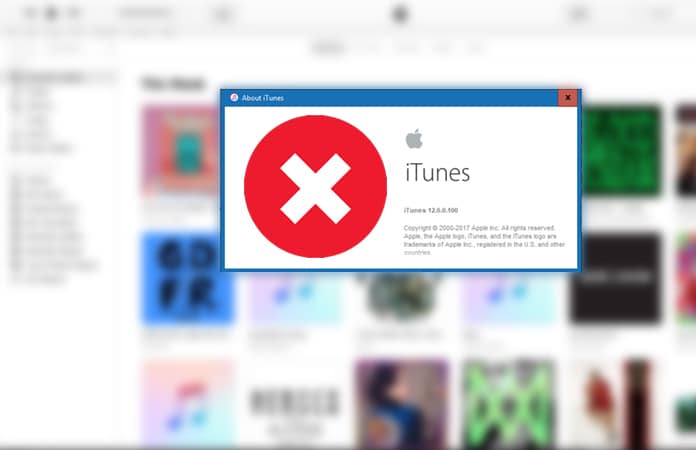
A program required for this install to complete could not be run. Contact your support personnel or package vendor.” The more common reasons for this is either the file contains an error or it’s the damaged version.
In order to get this installed successfully, people generally locate the iTunes64Setup.exe installer. But after the Windows 10 update, many users are seen to suffer from this iTunes issue.
A DLL required for the installation to complete couldn’t be run and while the process of installing is being undergone, the platform is pointing out errors in the package. The Apple update comes with new lots of features so you have to install the Apple software update to fix iTunes there is a problem with this windows installer package. We are going to use the installer package Windows 10 iTunes to manage our music library, import new content, create a playlist and sync our iPhone device. We’ll give you a whole tutorial on how to solve this DLL required issue.
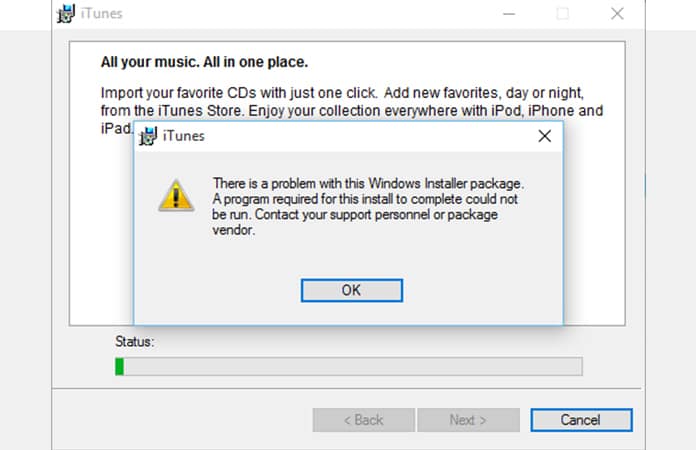
First, you have to check if there’s a new version in the Apple software update. If there is a new version of Apple Software Update showing in the list of available updates. Then, you’re going to come across an update notification. You have to download the latest version first. While we searched for iTunes there is a problem with this windows installer package, we stumbled upon an Apple Support forum thread. Where users were mentioning that the issue has its base in the Apple Software Update service on Windows. So what you’ll have to do is reset windows package manager.
1. Repair iTunes to fix Windows installer Package errors
Proceed with a repair install of your Apple Software Update for Windows which will fix any damaged file for Windows package manager and solve iTunes installer package error, in the case of no update.
Vista or Windows 7 users will have to go into their “Uninstall a program” control panel. Select Apple Software Update and click “Repair”.
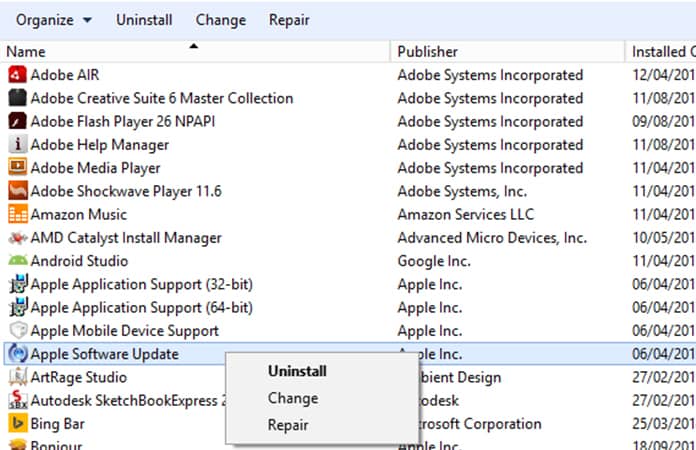
If all above methods failed, uninstall iTunes from Windows completely. Then delete the temp files and AppData files from the following locations:
- For temp, open the “Run” app and type “%temp%”.
- To open the AppData folder, type “%AppData%”.
After you delete the iTunes folder from both locations, reboot your computer and try again to install iTunes. You can download the latest version from the official website.
2. Change Permissions to Fix There is a Problem with this Windows installer Package iTunes error
To troubleshoot the issue follow the items below in order. After each item, restart the computer and try the installation again.
- Make sure that your Windows is up to date.
- Change the folder permissions to full access to: C:\Users\<username>\AppData\Local\Microsoft\Windows\ or C:\Users\<username>\AppData\Local\Temp\
- Ensure that the hidden files and folders are accessible in Windows.
- Open Windows Explorer and locate the folder we’ve mentioned above.
- Right click on this folder, and open the Security tab.
- Change the permissions for which the Local pop-up window will open.
- On ‘Group or user names’ choose the desired user. Make sure that the ‘Allow’ check box for Full control is activated.
- Click OK or Apply to close the Permissions and the Local Properties pop-up window.
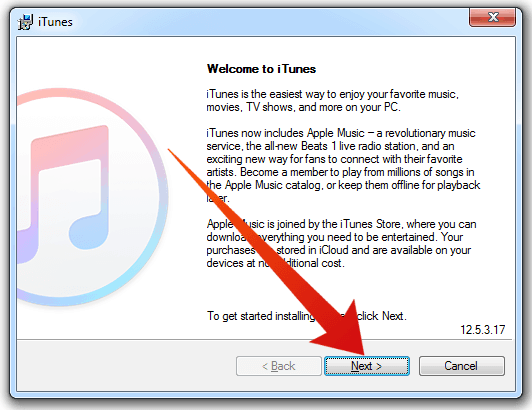
After you change the permissions, reboot your computer and try again to install iTunes. In the most cases this solution worked to fix iTunes there is a problem with this windows installer package error.
Read Also: How to Install iPhone Drivers on Windows 10
Hope this solution has helped your problem with iTunes Windows installer. Comment below if you’re facing any issue and I would love to help you out.
