Все способы:
- Способ 1: Проверка служб
- Способ 2: Переустановка драйверов
- Способ 3: Проверка на вирусы
- Способ 4: Магазин Виндовс
- Вопросы и ответы: 9
Для корректной работы видеокарты необходимо не только установить драйвера, но и произвести соответствующие настройки. Делается это зачастую в специальных панелях управления, однако случается и так, что последние пропадают из системы. В данной статье мы расскажем о том, что делать при исчезновении элемента «Панель управления NVIDIA» с компьютера или ноутбука, работающего под управлением Windows 10.
Рассматриваемая проблема в подавляющем большинстве случаев возникает по двум причинам – из-за ошибок в работе программного обеспечения NVIDIA или же в результате системного сбоя.
Способ 1: Проверка служб
Для корректной работы всех компонентов NVIDIA, и панели управления в том числе, необходимы специальные службы. Они должны быть активными, однако из-за системных ошибок иногда отключаются. Для их повторного включения необходимо сделать следующее:
- Используйте комбинацию клавиш «Windows» + «R». Появится окно оснастки «Выполнить». В него введите сочетание
services.msc, после чего нажмите «Enter» на клавиатуре или кнопку «OK» в этом же окне.Читайте также: Запуск оснастки «Службы» в ОС Windows 10
- В открывшемся окне найдите все строки в графе «Имя», которые начинаются со слова «NVIDIA». У вас может быть от одного до четырех пунктов в списке в зависимости от версии установленного драйвера и дополнительных компонентов NVIDIA. Кликните на первом из пунктов два раза левой кнопкой мышки.
- На следующем этапе следует обратить внимание на состояние службы. Если в нижней части напротив строки стоит значение «Остановлена», нажмите кнопку «Запустить» немного ниже, а затем «OK» для применения изменений.
- Далее выполните аналогичные действия с другими службами NVIDIA. По завершении всех операций обязательно перезагрузите компьютер/ноутбук и проверьте, решилась ли проблема.


Способ 2: Переустановка драйверов
По умолчанию доступ к «Панели управления NVIDIA» появляется после установки соответствующих драйверов. Если по каким-то причинам данная панель пропала, стоит попробовать удалить ПО, а затем повторно его инсталлировать. О том, как это правильно сделать, мы писали ранее в отдельном руководстве. Главное, при загрузке новых драйверов выбирайте стандартное ПО, а не DCH.

Подробнее: Переустановка драйверов видеокарт NVIDIA
Способ 3: Проверка на вирусы
Вредоносное программное обеспечение способно вызвать множество ошибок и проблем, в том числе и отключать «Панель управления NVIDIA». Именно поэтому стоит в подобных ситуациях проверить систему на наличие вирусов, тем более, что для этого совсем не обязательно инсталлировать полноценные антивирусы, так как существуют портативные аналоги, которые хорошо справляются с поставленными задачами. О таких решениях мы рассказывали в одном из опубликованных ранее руководств, с которым вы можете ознакомиться по ссылке ниже.

Подробнее: Проверка системы на наличие вредоносного ПО без антивируса
Способ 4: Магазин Виндовс
Данный способ можно отнести к решениям, к которым стоит прибегнуть в самых крайних ситуациях. Если ни один из вышеперечисленных методов не сработал, попробуйте запустить «Панель управления NVIDIA» непосредственно из встроенного приложения «Microsoft Store», откуда ее тоже можно установить. Для этого сделайте следующее:
- Нажмите кнопку «Пуск» и выберите в появившемся меню из списка приложений программу «Microsoft Store».
- Далее кликните по иконке поиска в правом верхнем углу и введите в появившуюся строку запрос
nvidia, после чего используйте «Enter» на клавиатуре. - На самом первом месте среди всех результатов поиска вы увидите нужное приложение. Кликните по нему один раз ЛКМ.
- Если в дальнейшем данное приложение не понадобится, вы всегда сможете его удалить.



В следующем окне нажмите кнопку «Получить». В результате программа автоматически начнет загружаться на компьютер. По завершении операции вместо данной надписи появится кнопка «Открыть» — нажмите ее для запуска «Панели управления NVIDIA».

Таким образом, вы узнали об основных методах возвращения «Панели управления NVIDIA» в ОС Windows 10. В качестве заключения хотелось бы напомнить, что в некоторых ситуациях данный элемент может не пропасть, а попросту перестать открываться. Решение этой проблемы мы описывали в отдельном руководстве.
Подробнее: Неполадки в работе Панели управления Nvidia
Наша группа в TelegramПолезные советы и помощь
Be it for an avid gamer or a graphics designer, the NVIDIA graphics card always holds a special place. Generally, NVIDIA GPU is added to your system to experience high performance and powerful graphics. And, NVIDIA Control Panel app enables you to control and access the settings, properties, and functioning of the graphics card. But what happens when you are unable to open or even find the NVIDIA control panel? It leaves you worried. This article will guide you to fix the NVIDIA control panel missing Windows 10 or 11.

Table of Contents
This GPU application was developed and launched by NVIDIA corporation, a leading tech product manufacturer in the world. Yet, issues may arise due to reasons listed below:
- outdated, corrupt, or incompatible driver
- recent Windows 10 update not compatible with the NVIDIA Driver.
- NVIDIA Control Panel corrupt.
Method 1: Roll Back Windows Update
The eye to updating your Windows 10 operating system is an appreciative effort. But sometimes it is possible that your graphics driver might not be compatible with the latest release or upgraded version of Windows. Thus, revert your latest windows update from your system to resolve the NVIDIA control panel missing Windows 10 issue.
1. Press the Windows + I keys to launch Settings.
2. Select Update & Security.

3. Select Recovery from the left pane.
4. Click on Get started button.

5. Follow the on-screen instruction and your Windows will roll back to the previous version.
Method 2: Unhide NVIDIA Control Panel
Unknowingly sometimes if you hide the NVIDIA Control Panel, it goes missing. Rarely, it is also possible that your Windows 10 or a third-party application hide the icon. Thus, it might look like it’s missing. Perform the steps given below and unhide the NVIDIA Control Panel.
1. Press Windows key, type control panel and click on Open.

2. Here, set View by as Large icons, then select NVIDIA Control Panel from the list of items.
3. Select the Desktop menu present at the top.

4. Under the Desktop menu, ensure Add Desktop Context Menu and Show Notification Tray Icon options are enabled. If not, check to mark it.
5. Finally, close the NVIDIA Control Panel application and try opening it via Desktop or system tray.
Also Read: Fix NVIDIA Control Panel Not Opening
Method 3: Restart NVIDIA Services
Various services are running constantly in the background to make other apps run smoothly. Therefore, restart all the NIVIDIA-related services to make its control panel appear again. Here is how to do it and resolve the NVIDIA control panel display settings missing issue.
1. Press the Windows + R keys together to launch the Run dialog box.

2. Type services.msc and press Enter key to open the Services window.

3. On the Services windows, locate services that start with the name NVIDIA. Right-click each such service and select Restart from the context menu.

4. If the service is not running, then right-click it once again and click on Start.

5. Repeat steps 3 and 4 for restarting the following services as well:
- NVIDIA LocalSystem Container
- NVIDIA NetworkService Container
- NVIDIA Telemetry Container

Check if this method brings back the NVIDIA Control Panel app. If not, don’t lose hope yet. Try the next solution to rectify the NVIDIA control panel missing Windows 10 problem.
Method 4: Update NVIDIA Graphics Driver
The graphic driver is an essential feature of any online game or computer itself. The GPU manufacturers often release updates and features. Also, to avoid any kind of technical problems like flickering screen, improper display working, screen on/off, and so forth, it is necessary to update the graphic driver as they are responsible for the efficiency and performance of the computer. So, update the graphic driver and see if this update works out. Read our guide on 4 ways to update graphic drivers in Windows 10.

Also Read: How to Disable or Uninstall NVIDIA GeForce Experience
Method 5: Manually Open NVIDIA Control Panel
You can force the NVIDIA Control Panel to appear by launching it manually. To do so, follow the steps given below.
1. Press the Windows + E keys simultaneously to launch File Explorer.

2. Navigate to the following location path.
C:\Program Files\NVIDIA Corporation
Note: The location may vary as per your installation.

3. Double-click and open the Control Panel Client folder. Locate and right-click the nvcplui.exe file. Then, select Run as administrator from the context menu.
Check if the NVIDIA Control Panel missing Windows 10 is found again.
Method 6: Do Not Overclock GPU
Overclocking GPU removes the limitation of the graphics card and enables it to carry out above its safety limit. Thus, this process may cause an error sometimes. Therefore, it is necessary not to cross the limit. This is because going forward the limitation might stop the functioning of your graphics card. And this overclocked GPU could be the reason behind the missing NVIDIA Control Panel. Though the direct cause is not found, many users disclosed that reducing GPU overclock enabled the NVIDIA Control Panel to be visible again.
Also Read: What is NVIDIA Virtual Audio Device Wave Extensible?
Method 7: Modify Compatibility Settings
If the error repeats often even after rectifying it, then NVIDIA Support provided us with a permanent solution. Follow the steps given below to modify compatibility settings and fix NVIDIA control panel display settings missing issue.
1. Press the Windows + E keys together to open File Explorer.

2. Navigate to the following location.
C:\Program Files\NVIDIA Corporation\Display.NvContainer

3. On the Display.NvContainer folder, locate the file Display.NvContainer. Right-click on it and select Copy from the context menu.
4. Press Windows + R keys together to launch the Run dialog box.

5. Type shell:startup and hit Enter key to launch the Startup folder.

6. On the folder, press Ctrl + V keys simultaneously to paste the copied folder.
7. Then, right-click the copied Display.NvContainer folder and select Properties from the context menu.
8. On the Properties window, go to the Compatibility tab. Now, check the Run this program as administrator box under the Settings section. Select Apply and then click OK to save the changes made.

Check if the NVIDIA control panel display settings missing in your Windows 10 are fixed.
Method 8: Reinstall NVIDIA Graphics Driver
None of the above solutions worked out? Do not worry. You have one final method to work out. It is to try and reinstall the NVIDIA Control Panel application. Here is how to uninstall and reinstall the application.
1. Hit the Windows key, type device manager, and click on Open.

2. Double-click on Display adapters to expand the driver.

3. Here, right-click the NVIDIA graphics driver or adapter and select Uninstall device in the context menu.

4. Follow the on-screen instructions to uninstall the driver and restart the PC.
5. Go to the NVIDIA drivers download page and fill up the NVIDIA adapter model details and select Search.

6. On the new page, click Download to download the installation wizard.

7. Once downloaded, run the setup file and install the driver on your system.
8. Finally, reboot your PC and see if you can find NVIDIA Control Panel on the desktop or system tray.
Also Read: How to Disable or Uninstall NVIDIA GeForce Experience
How to Check if NVIDIA chip is Installed on your Windows PC
1. Press the Ctrl + Shift + Esc keys together to open Task Manager.
2. On the Task Manager window, switch to the Performance tab and select GPU 0 or GPU 1 on the left pane.

3. On the right pane of GPU, see the graphics card model name present at the top right corner of the page. If it starts with NVIDIA, then the NVIDIA Control Panel should be available on your computer.

Pro Tip: How to Install NVIDIA Control Panel App
To install NVIDIA Control App from Microsoft Store, implement the steps given below:
1. Go to the NVIDIA Control Panel Microsoft store page.
Note: Ensure all the system requirements are met.

2. Select the Get button to install the application.

Recommended: Fix NVIDIA Container High CPU Usage on Windows 10
We hope this guide was helpful and you were able to fix NVIDIA control panel missing in Windows 10. Let us know which method worked the best. Please feel free to reach out to us for any queries or suggestions via the comment section given below. Also, let us know what you want to learn next.
NVIDIA control panel is the most important software component of an NVIDIA graphics card driver. Sometimes it’s missing and not visible in the Control Panel. It allows users to have complete control over the display and 3D Settings of applications on your PC along with several other settings like Nvidia PhysX, Digital Audio, Desktop Color Settings, Multiple Displays, etc. Many users experience a problem which makes the NVIDIA control panel missing, either from the right-click menu on the desktop or entirely from your PC.
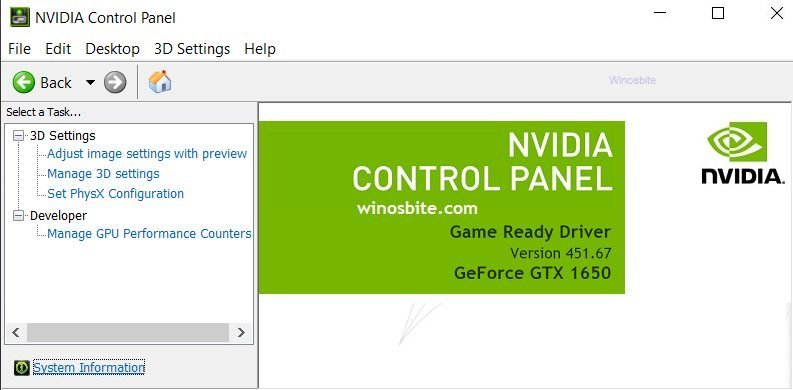
If the NVIDIA Control Panel is missing then follow the below steps to fix this on your Windows 10. But before we move ahead, it’s important to understand the main causes behind this issue.
Quick Overivew
What causes the NVIDIA Control Panel to go missing?
There could be several reasons due to which your NVIDIA control panel is not showing up. Some of them are as follows:
1. Update conflicting with the driver: It is extremely rare, but in some cases, your system update can conflict with the NVIDIA drivers which consequently removes the NVIDIA control panel. In this case, either a new NVIDIA update can fix the issue, or going back to the previous version can help.
2. Corrupted files: Corrupted driver files or NVIDIA control panel’s corrupted executable can cause this issue.
3. Incorrect Registry entries: Registry entries on our PC control the settings and process our device is configured to use. Registries can get missing or corrupted which can lead us to problems related to the NVIDIA control panel.
Let us proceed to some methods to fix the issue.
Methods to fix NVIDIA control panel missing issue
Open NVIDIA control panel manually to Fix NVIDIA Control Panel Missing Issue
Although this method may or may not fix the NVIDIA control panel missing issue, you can still use it to run the control panel application. All you have to do is to manually run the NVIDIA control panel UI application (nvCplUI.exe) which can be done in various methods.
A) Using the start menu-
Bring up the start menu by pressing the Windows key on your keyboard and simply search for the NVIDIA control panel application, then open it.
B) Go to the application location-
- Typically, the NVIDIA control panel can be found at this location: C:\Program Files\NVIDIA Corporation\Display.NvContainer or C:\Program Files\NVIDIA Corporation\Control Panel Client
- However, in laptops, where the drivers come preinstalled, it can be with a different name but the location is C:\Program Files\WindowsApps\NVIDIACorp.NVIDIAControlPanel_8.1.958.0_x64__56jybvy8sckqj
- If you can’t find the application, search for nvCplUI.exe in the file explorer search indexer.
Open the nvCplUI.exe file which will run the NVIDIA control panel. [You can create a shortcut for this application on the desktop: Right-click the .exe file and click on Send to > Desktop (create shortcut)]
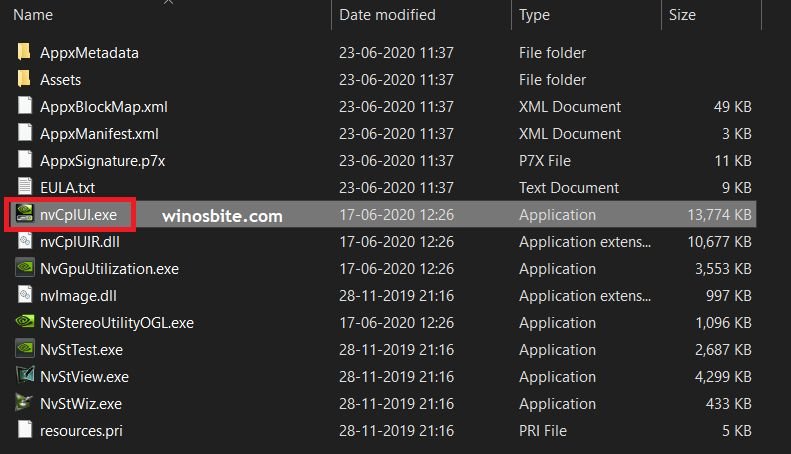
Unhide the NVIDIA control panel to Fix Missing NVIDIA Control Panel
One of the reasons that you are not seeing the NVIDIA control panel on your desktop right-click menu is that it is just hidden. To unhide the NVIDIA control panel, use the following steps-
1. Search for Control Panel in the start menu
2. Make sure that the view type is selected as Large icons (See the top right corner of the control panel window)
3. In the list of options, choose NVIDIA control panel
4. The NVIDIA control panel window will open, from the top left corner, click Desktop and check the option ‘Add Desktop Context Menu’

5. Close the NVIDIA control panel and check if it appears in the right-click desktop menu.
Restart NVIDIA services
Sometimes it can happen that the NVIDIA services are not running in the background which can cause issues like this. In this case, we just have to restart these NVIDIA services-
1. Press Windows + R keys simultaneously to open the Run application
2. Type services.msc in the text box and press ENTER to open the Services windows
3. Among the list of services, look for all the NVIDIA services and restart them by right-clicking > Restart

Check if the problem is resolved by opening the NVIDIA control panel from the desktop or system tray.
Install the NVIDIA control panel app from the Microsoft store
We can download and install the NVIDIA control panel from Microsoft Store also. Follow the steps below to install the NVIDIA control panel from Microsoft Store:
1. Search for Microsoft Store (or simply store) in the start menu and open it
2. In the Microsoft Store application, search for NVIDIA control panel in the search bar on the top-right corner and click on the NVIDIA control panel store page
3. Press the Get button to download and install the NVIDIA control panel. Now you can access it from the start menu.
Setting NVDisplay.Container as a startup program
Many people who were experiencing the control panel missing issue, again and again, said that this method fixed the issue permanently for them. Follow the steps below-
1. Go to this directory on your computer: C:\Program Files\NVIDIA Corporation\Display.NvContainer
2. Right-click the file NVDisplay.Container.exe and click Copy
3. Start the run application using Windows + R keys simultaneously and enter shell:startup to open the startup folder
4. Paste the NVDisplay.Container.exe file inside the startup folder
5. Right-click the executable file and click on Properties
6. In the properties window, go to the Compatibility tab and check the box which says ‘Run this program as an administrator’

7. Apply the changes and restart your PC.
Update your display adapter driver software
If you couldn’t find the NVDisplay.Container.exe file anywhere in your PC or the previous method didn’t work for you, you can try updating your graphics card driver using the device manager. To do this, follow the steps below-
1. Press Windows + R; In the Run application which opens, enter devmgmt.msc to open the device manager
2. Under the display adapter, choose your NVIDIA graphics card and right-click on it
3. In the right-click menu, click on Update Driver

4. Click on Search Automatically for drivers and Windows will automatically check, download, and install the driver software for you.
Download and install the latest NVIDIA graphics driver manually
As I have mentioned before in the causes of this issue, it can be caused by an outdated graphics driver software. Make sure you have enough internet data because the size of the driver software is around 600 MB. We will proceed in two phases, first to download the correct driver and second, to uninstall the existing driver and installing the new one.
To know the model number of your NVIDIA graphics card-
1. Press Windows + R keys simultaneously to open the Run application
2. Type devmgmt.msc in the text box and press ENTER to open the device manager windows
3. Expand the list of Display Adapters and look for your NVIDIA graphics card, note the model.
1- Downloading the driver
1. Go to this official NVIDIA driver link: https://www.nvidia.com/Download/index.aspxn
2. Make sure you accurately know the model of your graphics card, enter the correct parameters and click on the search button
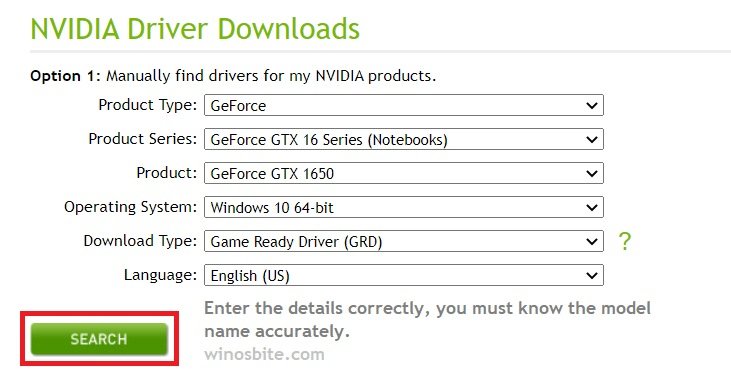
3. Download the driver, don’t open it yet.
2- Uninstall the existing driver
1. Open the run application by pressing Windows + R and type devmgmt.msc to open the device manager
2. Expand the list of display adapters and right-click on your NVIDIA graphics card
3. Click Uninstall device to uninstall the driver.

Now as the uninstallation is complete, open the driver software setup file you just downloaded and install it. Restart your PC and check if the problem is resolved.
Conclusion
One of these methods is guaranteed to fix NVIDIA Control Panel missing in Windows 10. Please don’t mind leaving us a comment or contacting us in case you have any inquiries or suggestions.
Other Fixes:
- Fix Apex Legends Engine Error 0x887a0006 in Windows 10
- Fix Video Scheduler Internal Error on Windows 10
- 13 Best Free Overclocking Software for Windows 10
-
Обновил недавно полностью компьютер, поставил 10-ку виндоус, и при каждой загрузке появляется окошко «не найдена панель управления Nvidia». Как решить данную проблему?
-
2Rain
- Регистрация:
- 24 фев 2019
- Сообщения:
- 937
-
Можно просто скачать полный драйвер с сайта nVidia — там и панель, и джифорс экспириенс входят в состав.
-
Панель управления нынче устанавливается через магазин Windows. Такой вот неприятный сюрприз.
Последнее редактирование: 7 янв 2020
-
вот только с магазина то она и не скачивается.
GarfieldTheCat нравится это.
-
А вы зашли в магазин под учетной записью майкрософт? Хм. У меня скачалась в один клик. Может у вас там какая-нибудь альтернативная версия Windows 10 LTSB\LTSC или сборка дяди Васи?..
-
зарегестрировался, зашел через microsoft edge, и все равно выдает ошибку.
-
Проблема в том, что по умолчанию скачивается DCH версия драйвера (с прошлой или позапрошлой версии), которая не содержит панель управления. Поэтому на странице скачивания (кнопка «Загрузить сейчас») ПКМ -> копируем ссылку в буфер обмена -> вставляем в строку браузера и в конце названия драйвера убрать dch, например для последней версии:
БЫЛО: http://ru.download.nvidia.com/Windows/441.87/441.87-desktop-win10-64bit-international-dch-whql.exe
НАДО: http://ru.download.nvidia.com/Windows/441.87/441.87-desktop-win10-64bit-international-whql.exeПоследняя ссылка является прямой на скачивание последней версии с панелью управления.
По поводу неработающего магазина Windows 10. Либо удалено приложение MS Store, либо заблочены сервера Microsoft в C:\Windows\System32\drivers\etc\hosts
Последнее редактирование: 8 янв 2020
-
Спасибо, Minaro!Проблема решена скачиванием драйвера! Панель Nvidia добавилась!
-
мой совет конечно бесполезен и вопрос уже решен , но если что
на линуксе sudo apt install nvidia-settings
и панель появится -
Один десятку «проблемой» называет, другой линукс советует… Ведь это флуд, господа. Вроде как автор чётко вопрос обозначил.
-
Проблемы создают сами пользователи, когда покупают какой-нибудь 6+ ядерный Ryzen последнего поколения и еще ставят туда карту RTX и в завершении ко всему этому не обновляют биос на материнской плате и устанавливают Windows 10 LTSB пытаясь познать всю красоту DXR. И как в басне про «Мартышку и очки», виноватым окажется AMD процессор, а не LTSB со своей устаревшей WDDM2.1, когда требуется WDDM2.5 которая присутствует начиная с LTSC версии. Х)
-
AlexSun7
- Регистрация:
- 26 янв 2020
- Сообщения:
- 1
-
Ddoza
- Регистрация:
- 13 фев 2020
- Сообщения:
- 1
Проблема была и разрешилась минут за 5! Собственно нужен корректный драйвер с оф. сайта н оне с РУ!
-
спасибо всё убралось скачивайте дрова с нвидиа.ком спасибо
-
pct
- Регистрация:
- 25 окт 2009
- Сообщения:
- 3.360
А я не хочу её устанавливать. Вынести реестр или как-нибудь по-другому чтобы напоминание не выходило, никто не знает способ?
-
@pct, попробуй такой твик. Это как бат файл, можешь даже открыть текстовым редактором.
Мне лично помогло.Вложения:
-
pct
- Регистрация:
- 25 окт 2009
- Сообщения:
- 3.360
@ZaRR, то что доктор прописал. Отпустило, благодарю!
,
These are the possible culprits for NVIDIA control panel not showing up in Windows 10/11. If you are facing a similar issue, follow the steps in this guide to resolve it.
The NVIDIA Control Panel is a tool for managing the NVIDIA graphics card settings. For example, the tool allows users to adjust display settings such as the resolution and refresh rate of their graphics cards or to monitor and optimize the graphics performance in games and applications.
However, some users may encounter the problem that the NVIDIA control panel does not appear anywhere in Windows 10/11, such as in desktop right-click menu, the start menu or in control panel, resulting in not being able to customize their graphics card settings.
What Causes NVIDIA Control Panel Missing Error?
The «NVIDIA Control Panel Not Showing» issue can occur for various reasons and here are some common causes:
1. NVIDIA Graphics Driver Driver & Software is not installed: This is the most common cause of the NVIDIA Control Panel Missing issue. In such a case, installing the NVIDIA drivers solves the problem.
2. NVIDIA Graphics Card is not recognized in Device Manager: If your computer doesn’t recognize your NVIDIA graphics card in Device Manager, or if it recognizes it with an error, then this can cause the problem of NVIDIA control panel not showing up.
3. NVIDIA Graphics Driver Issues: An outdated or a corrupted graphics driver can cause the «NVIDIA Control Panel» option missing issue.
4. Windows Updates: Sometimes after installing a Windows update the NVIDIA Control Panel does not appear.
How to Fix the NVIDIA Control Panel Not Showing or Missing issues on Windows 10/11.*
* Important: Before continuing to the methods below, go to Device Manager and verify that your NVIDIA adapter appears in the Display Adapters section and is working properly. If your NVIDIA adapter is not listed there or displays an error proceed and install the latest NVIDIA drivers for your graphics card. (see method-5 for instructions).
- Start or Restart NVIDIA Display Container LS service.
- Install NVIDIA Control Panel App.
- Enable NVIDIA Desktop Context menu in NVIDIA Control Panel.
- Add «NVDisplay.Container» application to Startup apps.
- Remove & Re-Install NVIDIA Graphics Drivers.
Method 1. Restart NVIDIA Services.
The problem of the missing NVIDIA control panel may occur when some NVIDIA services are not running or are disabled. Therefore, the first way to resolve the mentioned problem is to enable and start all the NVIDIA services.
1. Press Windows + R keys to open the run command box.
2. Type services.msc and hit Enter.
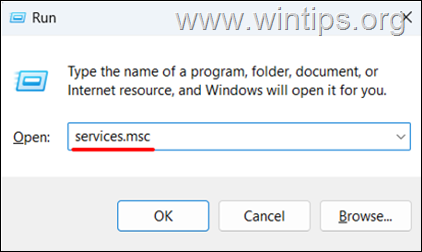
3. In the list of services, find the services that have names starting with NVIDIA and see if they are Running and the «Startup Type» is Automatic.
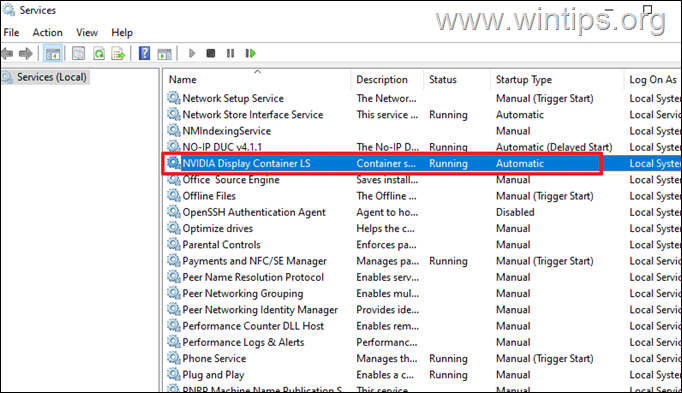
4. Now according the result do the following:
- If all the NVIDIA services are running, right-click on the NVIDIA Display Container LS service and select Restart. Then go ahead and restart all other NVIDIA services, if any.
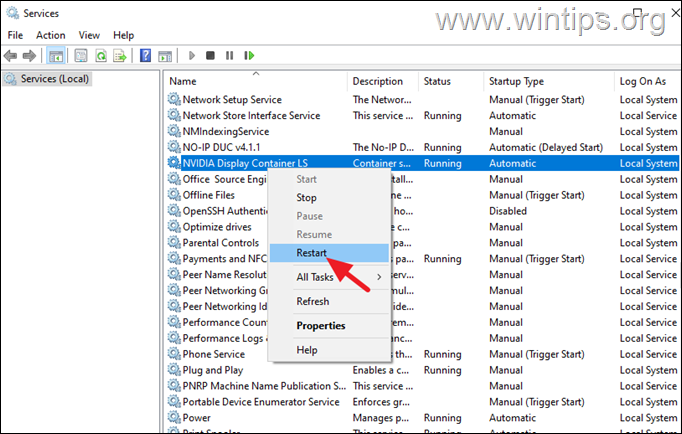
- If one of the NVIDIA services is not running, double-click on it to open it’s properties, set the Startup Type to Automatic and then Start the service.
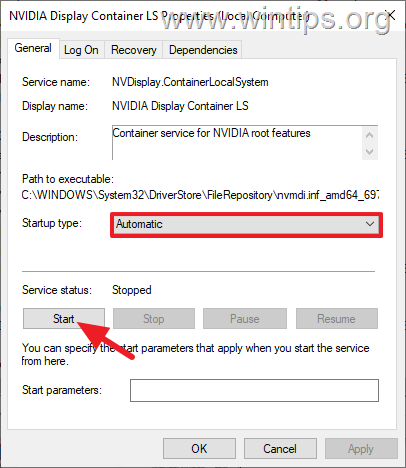
5. Now check if the «NVIDIA Control Panel» option appears (eg when you right-click an empty area on the desktop) and if so, you’re done! If not, continue to the next method.
Method 2. Reinstall NVIDIA Control Panel App.
The next and easy way to resolve the «NVIDIA Control Panel» missing issue, is to reinstall the NVIDIA Control Panel App.
1. Navigate to Start > Settings > Apps and then click Apps and features if you own Windows 10, or Installed Apps if you own Windows 11.
2. Now locate the NVIDIA Control Panel app in the list. Then click on it and select Uninstall if you own Windows 10, or click the three dots and then choose Uninstall if you own Windows 11.
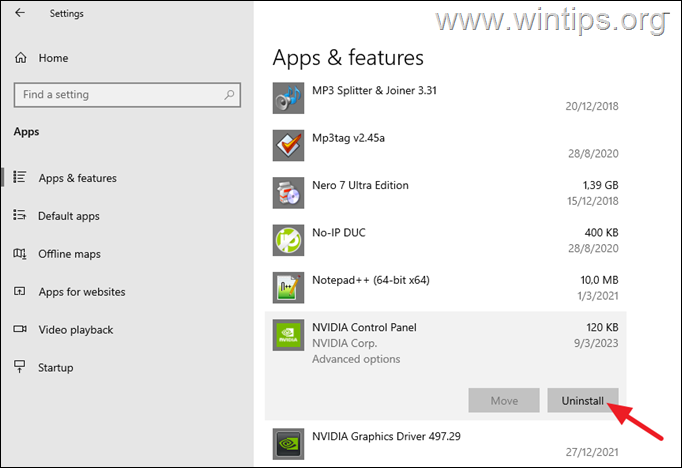
3. After uninstalling the NVIDIA Control Panel app, restart your PC.
4. From Start menu open the Microsoft Store app.
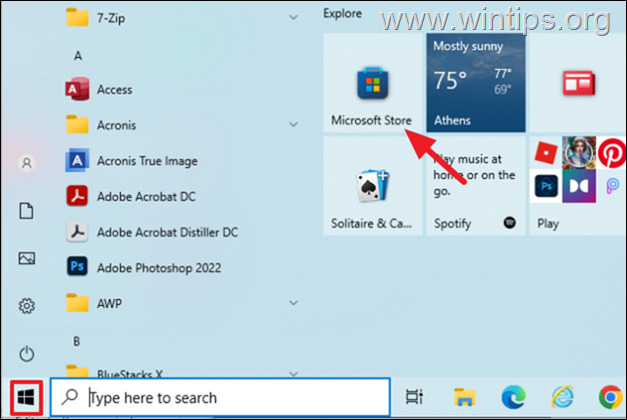
5. In the Microsoft Store’s search box, type nvidia control panel and then select NVIDIA Control Panel in the search results.
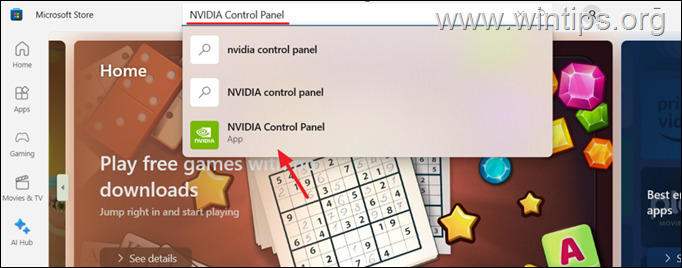
6. Press the Get button to install the app.
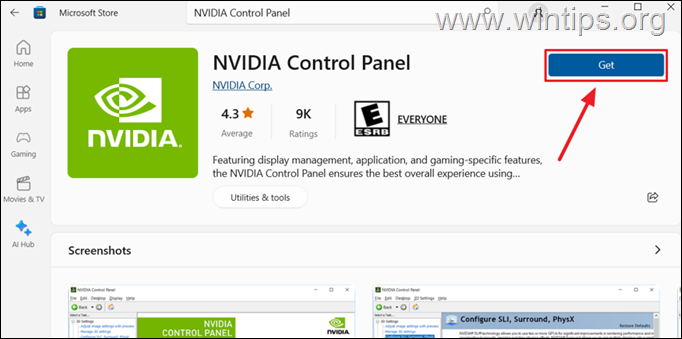
Method 3. Enable NVIDIA Desktop Context menu.
1. Type nvidia control panel in search, and then click on NVIDIA Control Panel app under the «Best match» result.
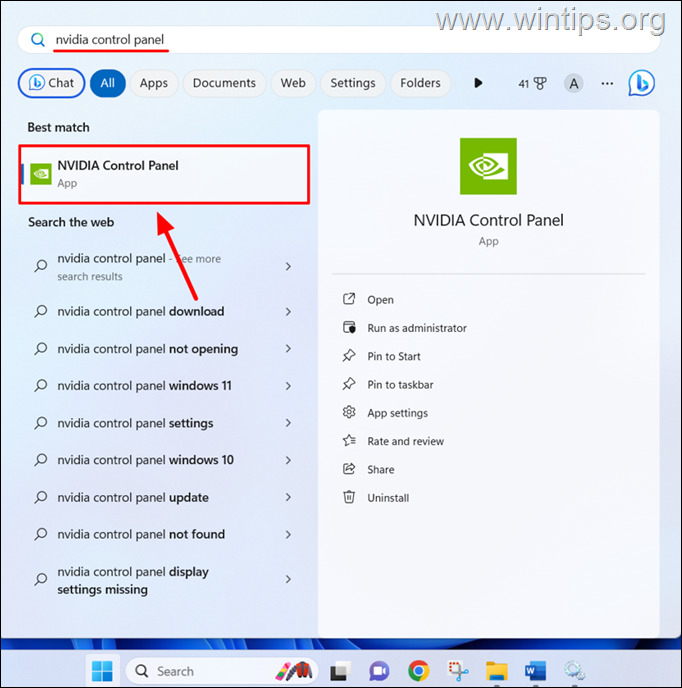
2. In the NVIDIA Control Panel app*, click on the Desktop tab and ensure that the «Add desktop context menu» option is chosen. If it’s not, click on it and then check if the NVIDIA Control Panel is showing.
* Note: If the NVIDIA Control Panel app doesn’t open, skip to next method.
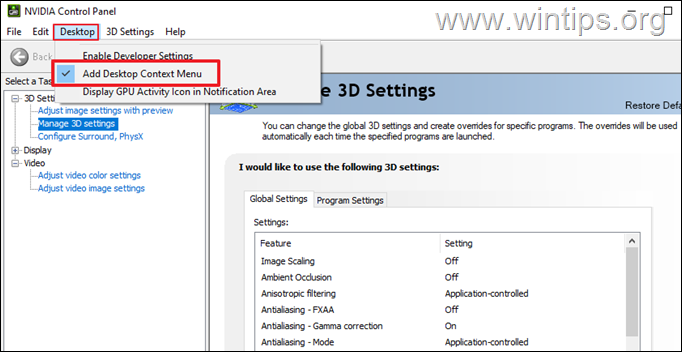
3. If the «NVIDIA Control Panel» option is still not showing, then search again for «nvidia control panel» and select Pin to Taskbar to easy open the NVIDIA Control Panel app from its related icon on the taskbar.
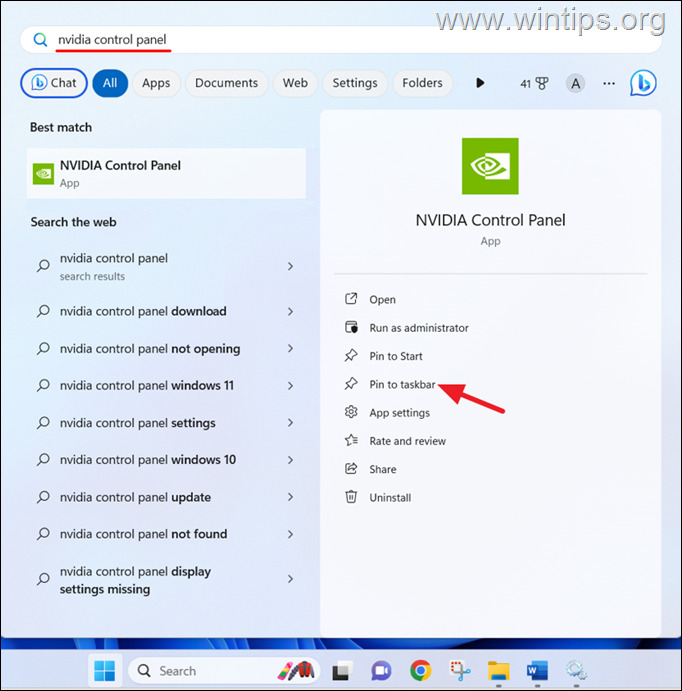
Method 4. Add «NVDisplay.Container.exe» application* to the Startup folder
«NVDisplay.Container.exe» is an executable file that used to launch the NVIDIA Control Panel app. So, adding «NVDisplay.Container.exe» to the startup applications can fix the NVIDIA control panel missing issue.
1a. Press Windows + R keys to open the run command box.
1b. Type services.msc and hit Enter.
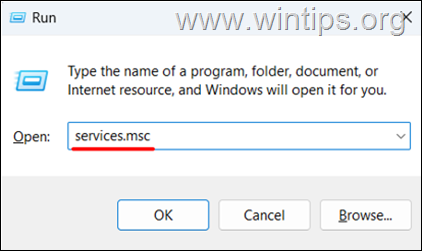
2. In Services, double click to open the NVIDIA Display Container LS service.
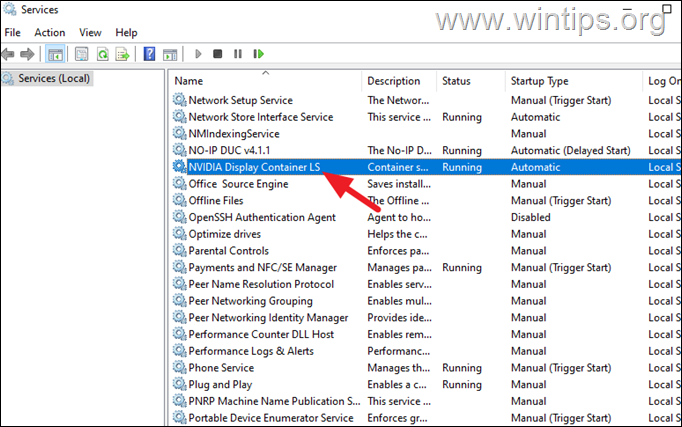
3. In NVIDIA Display Container LS service’s properties window, select and copy the Path to executable.
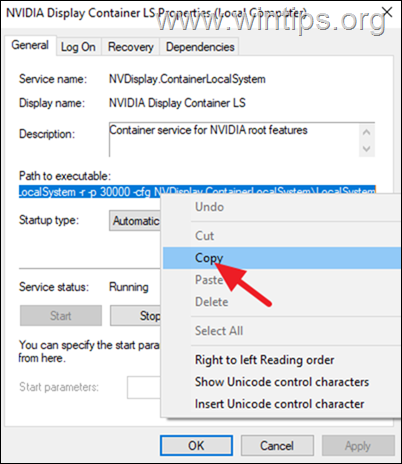
4. Then, Paste the copied path in Notepad.
5. In Notepad, select and copy the path of the «Display.NvContainer» folder.*
* e.g. «C:\Windows\System32\DriverStore\FileRepository\nvacegpu.inf_amd64_6940f2df0068ca81\Display.NvContainer\«

6. Now open File Explorer and paste the copied path in the address bar and press Enter.
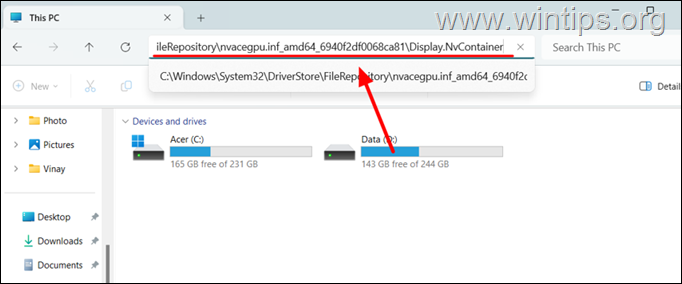
7. In the Display.NvContainer folder, right-click on the Display.NvContainer application and select Copy.
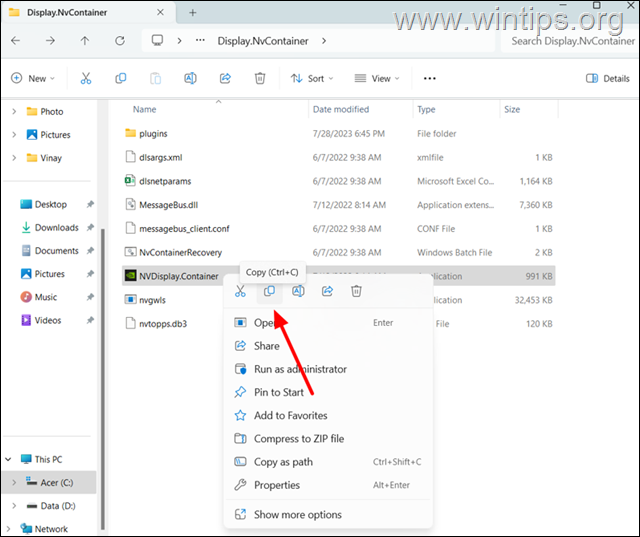
8a. Now press the Windows + R keys to open the run command box.
8b. Type shell:startup and hit Enter.
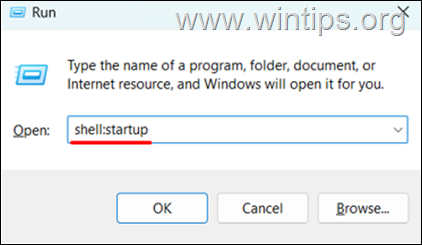
9. In the Startup folder that opens, right-click and select Paste to copy the Display.NvContainer file.
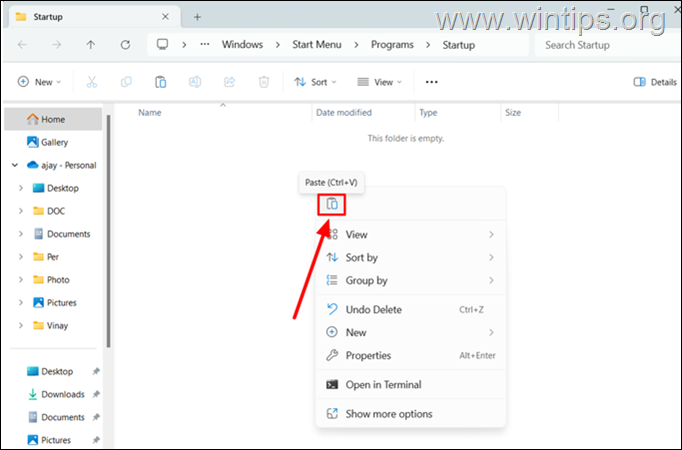
10. When done, right-click on the Display.NvContainer file you pasted, and select Properties.
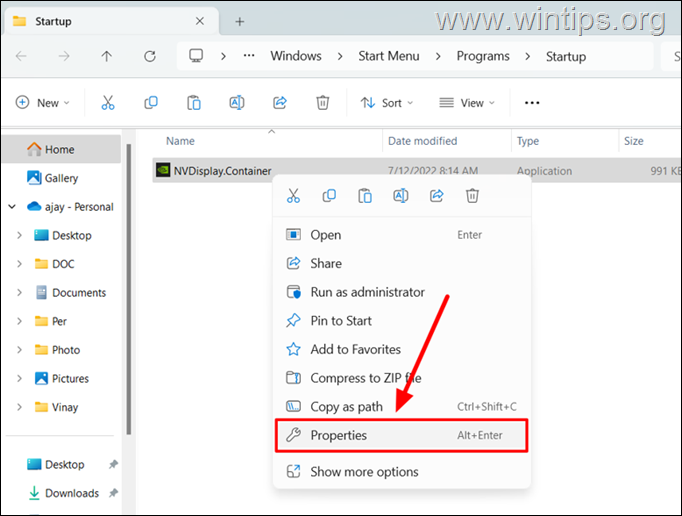
11. In the Properties window, go to the Compatibility tab. and select the «Run this program as an administrator» checkbox. Then click OK to apply the setting.
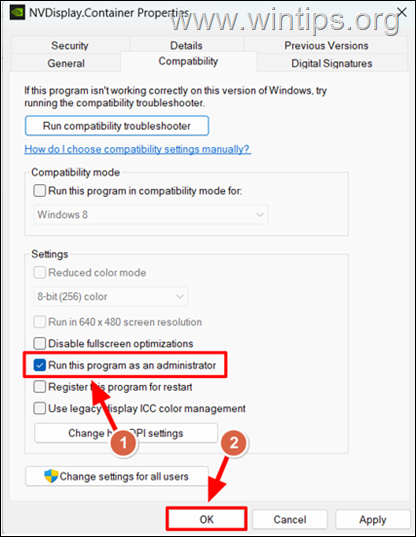
12. After completing these steps, restart your PC to see the missing NVIDIA Control Panel back on your desktop context menu and system tray.
Method 5. Uninstall & Reinstall NVIDIA Graphics Driver.
If none of the above method fixed the NVIDIA Control Panel not showing issue, then your last option is to completely remove and reinstall the NVIDIA drivers.
1. Press the Windows + X keys simultaneously to open the Power menu and select Device Manager.
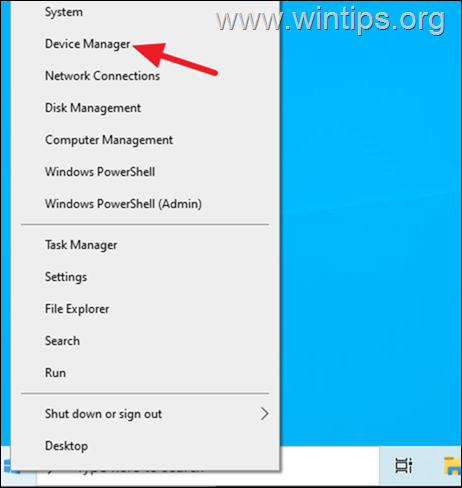
2. Expand the Display adapters option from the list of drivers in Device Manager.
3. Right-click on your NVIDIA Graphics Card and choose the Uninstall device option.*
* Note: If your NVIDIA graphics card is not listed here, skip to step-4.
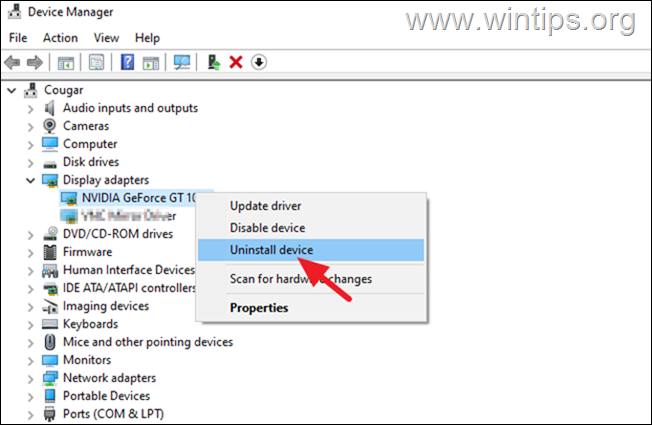
3. In the next window, select to Delete the driver software for this device and then click Uninstall.
4. After uninstalling the driver, navigate to NVIDIA Drivers Download webpage.
5. Select your NVIDIA Product Type, Series and Model and then select your Operating System version. When done click the Search button below.
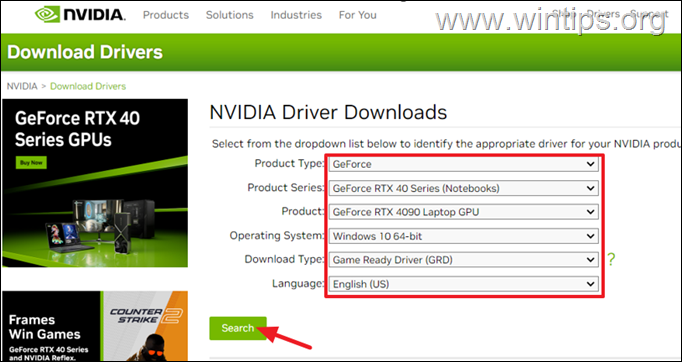
6. At next screen, click Download to download the driver.
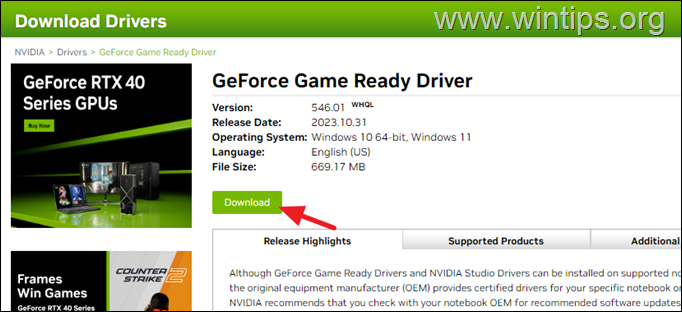
7. Once the download is completed, double-click on the downloaded file and follow the on screen instructions to install the NVIDIA drivers.
8. After installation, restart your PC and check if the NVIDIA Control Panel is now available in the desktop context menu and system tray.
That’s it! Which method worked for you?
Let me know if this guide has helped you by leaving your comment about your experience. Please like and share this guide to help others.
If this article was useful for you, please consider supporting us by making a donation. Even $1 can a make a huge difference for us in our effort to continue to help others while keeping this site free:
- Author
- Recent Posts
Konstantinos is the founder and administrator of Wintips.org. Since 1995 he works and provides IT support as a computer and network expert to individuals and large companies. He is specialized in solving problems related to Windows or other Microsoft products (Windows Server, Office, Microsoft 365, etc.).

