Идеальное клиентское решение для услуги
«IP-телевидение на персональный компьютер»
Windows XP/7/8/8.1/10/11
Возможности
- простое и быстрое развёртывание в сети провайдера
(бесплатная самостоятельная сборка дистрибутива с брэндированием) - просмотр открытых (незашифрованных) потоков UDP (мультикаст), HTTP, HLS (m3u8), RTMP и т.д.
- отдельные или общие настройки для каналов
- переключение между несколькими списками каналов
- возможность записи потока в файл
- OSD (информационное окно внизу видео-окна) — громкость и название канала, индикатор записи
- список каналов в видео-окне
- управление видео с клавиатуры (клавиши смотрите в краткой справке в самой программе)
- поддержка телепрограммы в форматах XMLTV, JTV, TXT (автоматическая загрузка, распаковка, сопоставление)
- планировщик записи/просмотра
- фоновая запись любого количества каналов (ограничивается возможностями абонентской линии и провайдером)
- возможность использовать любой смартфон как пульт управления плеером
- мы сами не оказываем услуг IP-телевидения, а только даём вам плеер, для пользования услугой вашего провайдера или просмотра каналов из открытых источников
- плеер не предназначен для просмотра российских каналов из-за границы по интернету
- плеер не может показывать зашифрованные (DRM, CAS, X-KEY) каналы
История версий
- 50.2 — исправление ошибок, переключение все/любимые каналы по клавише Tab
- 50.1 — исправление ошибок, возможность провайдерской нумерации каналов
- 50.0 — поддержка VLC 3.0.x, исправление ошибок в обработчике HLS, парсере XMLTV и установщике
- 49.5 — исправления в парсере телепрограммы, изменение подписи
- 49.4 — исправление ошибок отрисовки при использовании высококонтрастных тем Windows, возможность для пользователя отключить передачу статистики и логов провайдеру
- 49.3 — исправления в загрузчике и парсере телепрограммы, клавиша Esc теперь выполняет действие возврата в разных ситуациях
- 49.2 — исправление ошибок в обработке настроек каналов старых версий, исправление ввода номера канала в ДУ, вызов JavaScript-кода из адреса списка каналов
- 49.1 — JavaScript-модули (авторизация на middleware для провайдеров, скрипт в качестве адреса канала, URL-фильтры), возможность скрыть телепрограмму в меню каналов, общая поправка времени телепрограммы, изменена логика обрезки кадра (параметр crop заменён на croppadd), улучшения связки телепрограммы по названиям каналов (префиксы и скобки), улучшена английская локализация, изменена нумерация версий
- 0.28.1.8847 — поддержка системных настроек колеса мыши, исправления в выборе качества потока HLS
- 0.28.1.8845 — исправления в обработчике HLS (обход ошибок sequence-нумерации, повторов сегментов, ошибок http 4xx/5xx при скачивании сегментов)
- 0.28.1.8844 — поддержка анонсов в XMLTV (тэг desc читается только если содержит простой текст!)
- 0.28.1.8843 — исправлены падения на Windows 10 c пакетом обновлений RS1, возможность ставить на паузу серфинг каналов
- 0.28.1.8842 — исправления в парсере телепрограммы (XMTV, TXT), поддержка списка исключений системного прокси, восстановлена установка обновлений и определение Windows 10 (сломано в 8840-41)
- 0.28.1.8839 — обход проблем с колесом мыши в Windows 10 и ускорением GPU на VLC 2.2, изменён диалог первого запуска, убрано управление Aero
- 0.28.1.8838 — возможность использования смартфона (с любой ОС) в качестве пульта управления плеером, поддержка телепрограммы в формате XMLTV, поддержка ссылок в поле «Логотип канала», возможность использовать общие для всех каналов настройки деинтерлейса/соотношения сторон/обрезки, возможность использовать несколько списков каналов (см. меню «три точки»), свой экспериментальный обработчик протокола HLS-m3u8 (по сравнению с VLC в разы меньшая нагрузка на процессор, быстрое переключение, поддержка библиотек 1.x, поддержка куки, НО нет перемотки для VoD, нет поддержки шифрования, чувствительность к ошибкам и качеству связи), поддержка RTMP
- 0.28.1.8836 — поддержка VLC 2.2 (обход проблем со звуком), изменён вид каналов без телепрограммы, улучшено сопоставление логотипов, изменён диалог настроек
- 0.28.1.8834 — отметка любимых каналов и переключение все/любимые, возможность «перетаскивания» заданий планировщика, задания планировщика привязываются к адресу канала (а не его номеру по порядку), изменение способа переключения каналов с зажатой правой кнопкой мыши (зажать, выбрать колесом, отпустить)
- 0.28.1.8832 — исправлена проблема совместимости с 5-ой версией популярного архиватора, формальная поддержка VLC 2.1 («формальная» т.к. имеется проблема с регулировкой звука)
- 0.28.1.8831 — исправлена работа ключей командной строки, расширены настройки в упрощённом виде, исправлена ошибка отображения телепрограммы после автонастройки
дальше… - Архив старых версий плеера
Документация
- Что такое IPTV
- Сетевые настройки
- Запись
- Список каналов — формат M3U
- Телепрограмма — форматы JTV, XMLTV и другие
- Настройка плеера с нуля (если у вас есть только список каналов)
- Для провайдеров → Сборка дистрибутива
- Для провайдеров → Формат списка каналов с настройками
- Для провайдеров → Сбор статистики просмотра каналов и логов
- Для провайдеров и специалистов → JavaScript-модули
- Для специалистов → Просмотр эфирного ТВ через ТВ-тюнер
- Для специалистов → Сетевые особенности IPTV
- Для специалистов → UDP-to-HTTP Прокси
← На первую страницу
In this blog, we will discuss some of the best IPTV players for Windows 10, 11 which can bring any television channel of the world to your doorsteps.
Till now, the primary source of watching television shows was broadcast channels supported by antennas, satellite dishes, and fiber optic cables.
However, with the rapid growth of the Internet and the smart devices market, watching TV channels directly from a desktop PC has become a new trend.
All thanks to the Internet Protocol television services, a.k.a IPTV. You can use an IPTV player to watch entertaining TV shows, video on demand, live TV channels, and lots more. Through the IPTV Players, you can boost up the ways of your entertainment. No matter where you are and from where you belong to, with the help of IPTV Player you can stream any sort of TV shows and movies quite effortlessly. What you need to do is just sign-up and login at once. Thereafter, watch your preferred movie or TV shows without any sort of hindrance.
Before we move on to the list, let’s first understand what an IPTV player is, how it works, and why it’s important to get the best one for your desktop. Later on, you’ll get to know about the best Windows IPTV Player!
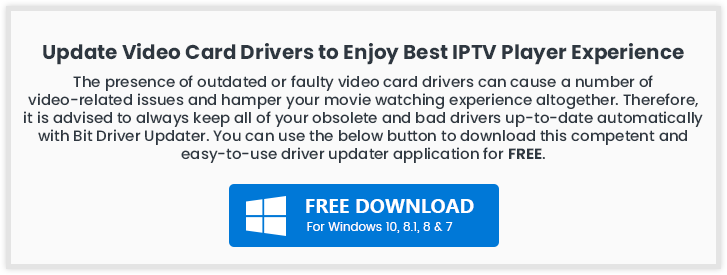
What is IPTV Player?
Internet Protocol television (IPTV) is a service that provides support for multimedia streaming through Internet Protocol (IP) networks. Users can buy an IPTV subscription and watch all TV channels, live media and video on demand (VOD) services anytime over their desktop PCs, laptops as well as Android and iOS devices using an IPTV player.
How Does IPTV Work?
IPTV provides access to television channels and other digital content via IP based networks. It relies on a packet-switched network that covers both unicast (video on demand) and multicast (live TV) streams.
Why Do You Need An IPTV Player For Windows?
In today’s world of digital binge-watching, the traditional television formats, including broadcast/cable networks are on the verge of extinction.
Nowadays, watching movies online and streaming live TV and sports directly from PCs, laptops and tablets has become a new normal. In light of this, a dedicated IPTV player comes extremely handy in playing various streaming protocols on Windows devices.

24 Best IPTV Players For Windows 10, 8, 7 In 2024
Turn your Windows PC into a live TV with best IPTV players. Choose the best-suited one from the complete list discussed below!
1. VLC Media Player

This widely acclaimed IPTV player does not need an introduction. It is an open-source multimedia player that can effortlessly manage all your local media and stream IPTV content, without compromising your security and privacy. It uses m3u files to stream IPTV and other multimedia content.
How to Use VLC Media Player?
All you need is the latest version of VLC and follow a few simple steps to stream IPTV into your VLC player.
- Launch VLC Player.
- Open Network Streams from the Media section.
- Enter the URL of the IPTV network and press Enter.
- All your IPTV channels should now be visible in the left panel of VLC.
Read More: How to Update and Restore Sound Driver on Windows 10
Key Features of VLC Media Player:
- It offers support for a number of streaming protocols, multimedia files and DVDs and CDs.
- Built-in codecs – MKV, MP3, MPEG-2, WebM, etc.
- Completely free from computer viruses, spyware and harmful ads
- Highly compatible with Windows, Mac, Linux and mobile platforms.
VLC Media Player comes with a simple interface and is undoubtedly one of the most user-friendly IPTV players.
2. My lPTV Player
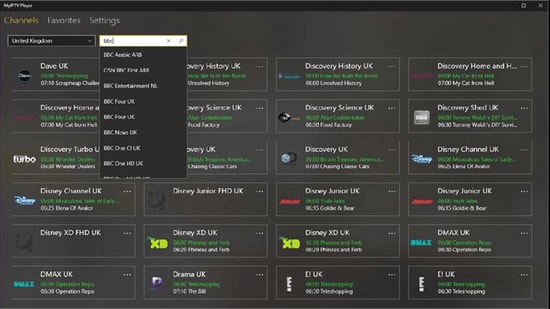
My IPTV is another powerful media player that comes with an electronic program guide (EPG) to help you watch the best IPTV channels on your Windows PC or laptop.
If you have an active IPTV subscription, you can use My IPTV app for listening to online radio channels and watching digital TV and video on demand (VOD).
How to Use My lPTV Player?
Follow the simple steps below to setup My IPTV app on your Windows:
- Lunch My IPTV on your Windows computer or laptop.
- Navigate to the ‘Settings’ menu.
- Load your m3u playlist, select your preferred IPTV channel, and then click ‘OK’.
Key Features of MY IPTV:
- The software supports multiple channels easily
- By default, all channels are grouped based on their genre
- You can easily protect your data with a PIN
- The player has a simple process to follow for adding new channels
It comes with an easy to use interface and can seamlessly stream your m3u playlist from either local storage or any other remote location. If you want to give it a try, you can download the My IPTV app from Microsoft Store for free.
Read More: Best Duplicate Photo Finder & Cleaner Software
3. Kodi
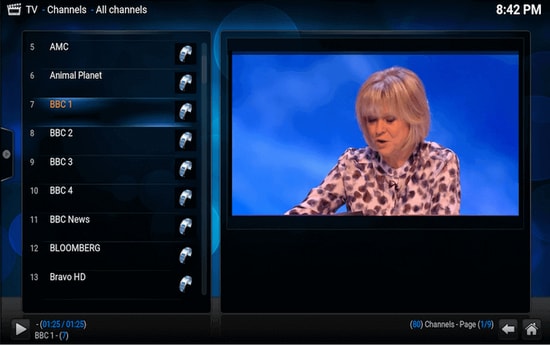
Kodi is another stunning application that not only lets you watch your local media content but also serves as a great alternative to IPTV player for Windows PC. You can use its media player to play your favorite digital channels directly from your desktop PC.
You can also install various third-party add-ons to stream live TV and watch videos on demand (VOD).
How to Use Kodi?
If you wish to use Kodi as an IPTV player for Windows 10, 11 follow the simple steps below:
- Launch the Kodi application and select the ‘Settings’ option.
- Install the PVR IPTV Simple Client add-on on your Kodi application.
- Add the M3U playlist to the add-on for streaming IPTV.
- Wait for the PVR IPTV Simple Client add-on to finish the process of importing channels.
- Once done, select the channel you wish to watch and click the ‘Play’ or ‘OK’ button.
Key Features of Kodi:
- The player has a simple and user-friendly interface
- To watch any programs you can simply paste the URL in the software and it will show you all the results
- It offers the best cross-compatibility features
- The player is fully customized, you can change any part of the player easily
For a free software, Kodi media player definitely offers more than it should, taking into account its simple interface and excellent streaming capabilities.
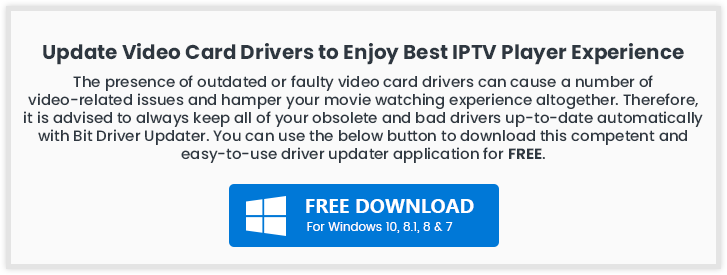
4. Free TV Player
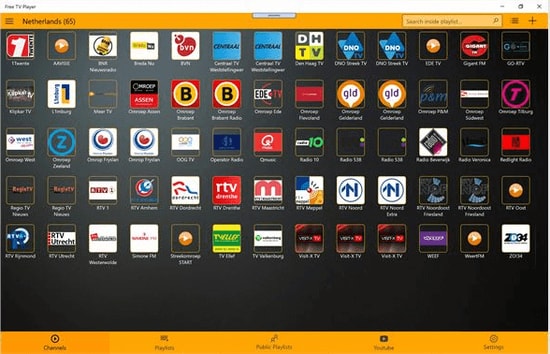
Free TV player offers easy access to all of your favorite TV shows, movies, channels, and Internet Radio, making it one of the best IPTV players for Windows.
To enjoy live TV shows on your desktop or laptop, simply upload your M3U playlist and you are good to go.
How to Use Free TV Player?
Below are a few simple steps to set up Free TV Player and stream IPTV on desktop PC:
- Launch the Free TV player app on your device
- Enter the URL of M3U playlist provided by the IPTV service provider
- Select your favorite channel and click on the play button
Key Features of Free TV Player:
- It offers both free as well as paid plan
- You get more than 40 channels on the free plan
- Other than the default channels you can easily paste links and stream in no time
- The player has a built-in list of shows to stream
This lightweight free IPTV player definitely deserves a try, if you want to watch a lot of exiting digital content and live TV programs in a hassle-free manner.
5. Simple TV
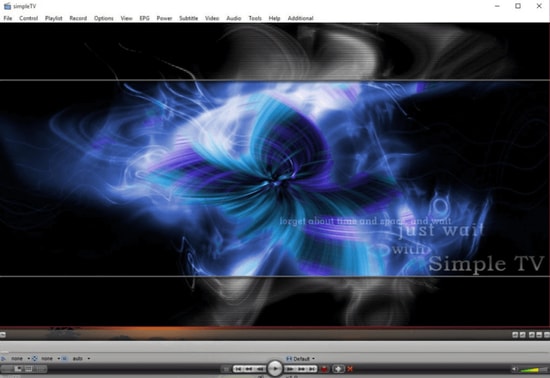
Simple TV is one of the best and most used IPTV players for PC. It offers a convenient and free mechanism for viewing TV shows and other multimedia content right from your laptop or computer.
You can use this portable application to watch IPTV and listen to radio channels. It comes with an organized interface that supports easy browsing of IPTV channels.
How to Use Simple TV?
You can use Simple TV as a free IPTV player for PC by following some easy instructions provided below.
- Launch SimpleTV player on your Windows device.
- Right-click ‘Playlist’ on the navigation bar and select the ‘load playlist’ option.
- Next, choose the ‘load from m3u file’ option.
- Once the M3U playlist is ready, you can play the IPTV channels of your choice by simply clicking on them.
Key Features of Simple TV:
- Snapshot capabilities and crop features
- Contrast, brightness, and volume adjustment functionality
- It can download playlists created by other users
- It can support LUA script and many more
6. ProgTV/ ProgDVB
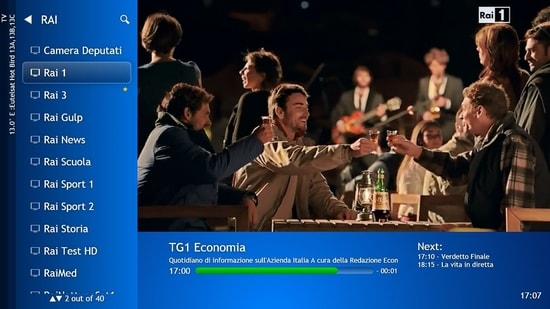
ProgTV is another well-known IPTV app for Windows used for streaming live TV channels and listening to radio on PCs.
It works on two independent interfaces and is known for its easy access to digital content and comfortable user experience.
It can remotely control your Home Theatre PC and can also function well with a mouse. ProgTV supports IPTV channels, Internet TV and radio, Rodina TV, Sovok TV, DVB-S, DVB-S2, DVB-T2, and many other data sources.
How to Use ProgTV/ProgDVB?
Follow the steps given below to set up ProgDVB and ProgTV app as a IPTV player for Windows:
- Choose the ‘TV Sources’ option from the main menu of the ProgTV application.
- Select the ‘IPTV Client’ option and then input your M3U URL in the playlist box.
- Next, choose the channel you wish to watch from the ‘Channel list’ in the main menu.
Key Features of ProgTV/ProgDVB:
- Radio and TV channel recording
- Network Broadcasting and Teletext
- HD TV support
- 10 Bands equalizer and a fast preview of Mosaic channels
7. IPTV
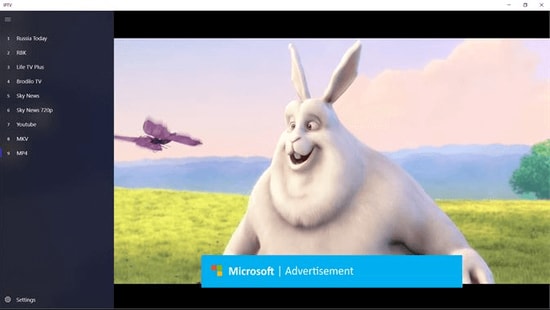
This is currently ranks among the best IPTV players for Windows PCs and laptops as it allows you to watch your favorite TV shows and digital channels via numerous live media sources for free.
However, the IPTV app doesn’t broadcast any of these media sources for streaming digital multimedia, it just offers you a platform where you can watch IPTV content.
Read More: Best Windows 10 Customization Software
How to Use IPTV?
Follow the simple steps below to stream IPTV on PC:
- Launch the IPTV app on your Windows computer or laptop
- Go to the Settings option
- Enter the URL (Provided by the IPTV service provider) to load your M3U playlist
- Click on OK to stream your preferred channel
Key Features of IPTV:
- It offers an easy user interface which is ideal for every user
- To stream, you can easily add a playlist or EPG source
- It has a feature to simply paste URL for searching
- Huge list of channels to satisfy any user
Moreover, it comes with an elegant interface that aims to provide modern TV experience. Users can download this IPTV player for free from Microsoft Store.
8. GSE SMART IPTV
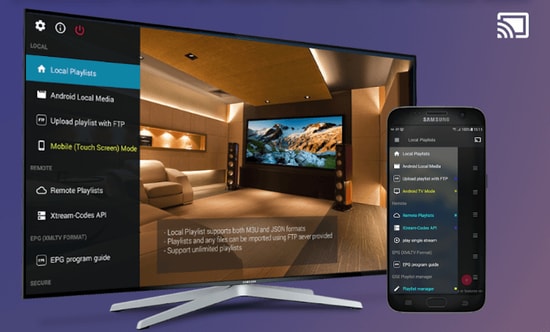
This is one of the most popular IPTV solutions to watch digital channels and TV shows on your device. GSE SMART IPTV is primarily designed for mobile platforms such as iOS and Android devices, but if you wish to use it on your Windows 7/8/8.1/10 PC, you can do it by using an emulator.
For this IPTV application to work on your Windows device, you should install BlueStacks first. BlueStacks is a popular emulator that helps Android OS based applications to run on Windows and macOS devices.
How to Use GSE SMART IPTV?
Below are step-by-step instructions on how to use Smart IPTV player on Windows PC:
Read More: Best Bluestacks Alternatives You Must Try
- Launch BlueStacks and then sign in with your Google credentials.
- Download GSE SMART IPTV app from either Google Play Store or using the below link.
- Install the application and open it.
- Enter the URL and upload your M3U playlist.
- Click on ‘OK’ and then watch any live IPTV channel as per your liking.
Key Features of GSE SMART IPTV:
- GSE SMART IPTV player for Windows comes in multiple beautiful themes.
- It provides effective parental control options for managing kids’ activity and screen time.
- It lets you add external subtitles for streaming IPTV content.
9. OttPlayer

Don’t have enough money to pay the monthly subscription of your television channels? We got you secured, here we present OttPlayer which is one of the best IPTV players for Windows 10, 11 PC. IPTV stands for Internet Protocol Television. By using OttPlayer you can watch your favorite TV channels and shows for free by using your pc and internet. OttPlayer allows its users to watch IPTV from your internet service provider or any other source on your phones, tablets, and set-top box or TV, and all this facility in a centralized control via the website. Enjoy IPTV Enjoy life.
How to Use OttPlayer?
Follow the steps below to setup OttPlayer and stream your favorite IPTV channels:
- First of all, you have to arrange a list of channels, which you can take from any of your convenient sources.
- You need to get an account from https://ottplayer.es
- Put registration info i.e. login and password
- Download the playlist to the website i.e. you downloaded previously, https://ottplayer.es
- Put the playlist on any compatible device
- Enjoy IPTV watching.
Key Features of OttPlayer:
- OttPlayer supports various protocols like HLS, RTSP, TS by UDP RTMP
- It also provides playlist support M3U8.
- Provides easy management of channels through icons of respective channels.
- Service to the users is absolutely free and with no ads.
Among all the best IPTV apps, this application is quite interesting and worthwhile. OttPlayer’s easy-to-use interface makes it is an ideal choice for millions of users across the world.
10. Plex
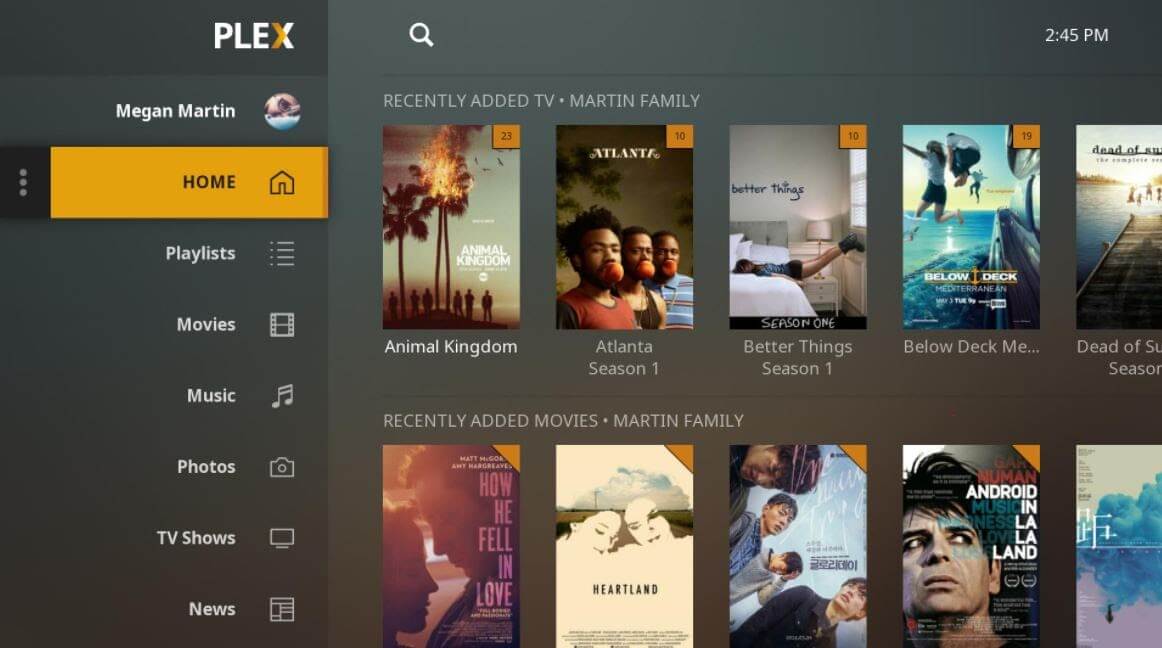
Plex is the most stunning IPTV Players that you should definitely try to enjoy smart video streaming. Plex is highly capable of transcoding almost any sort of media file. Moreover, the user interface is quite easy and simple to use. Plex lets you stream your personal content as well including videos, music, movies, and so on.
How to Use Plex?
Here is how to access Plex as an IPTV player for PC.
- Firstly, signup for a Plex account and then, install the Plex media server by running the setup file.
- After this, launch Cigaras IPTV channel and then select Channels under the online content head category.
- Thereafter, navigate to the IPTV addon and click on it, then click on Settings.
- Now, paste the URL of your IPTV .m3u file, then click on the Save button.
- Next, search for the channels available and add them to your Playlist and enjoy.
Key Feature of Plex:
- The player is compatible with multiple platforms
- It offers great quality video output for every screen
- You get more than 200 free movies and shows
- Free version also has 100+ channels
11. MYIPTV

Looking for the best IPTV players for Windows? Then, MyIPTV is the one that fits perfectly. You can use all of its supreme-quality features for absolutely free. With this, you can play live TV programs, and videos through m3u playlists quite effortlessly. Its user interface is extremely easy to understand.
How to Use MYIPTV?
Here are the steps that you need to follow to access it!
- Head to the Settings.
- Now, you need to add an all-new playlist and EPG source.
- Now, add any URL or local list of channels.
- Switch back to Settings.
- After this, choose the channel playlist and click on the refresh option.
Key Features of MYIPTV:
- The player lets you easily stream live TV programs and videos
- It offers a very easy to operate interface which can be adopted by anyone
- You can easily add a new playlist and EPG source from the settings tab
- The player lets you easily record program for later access
12. Perfect Player Windows
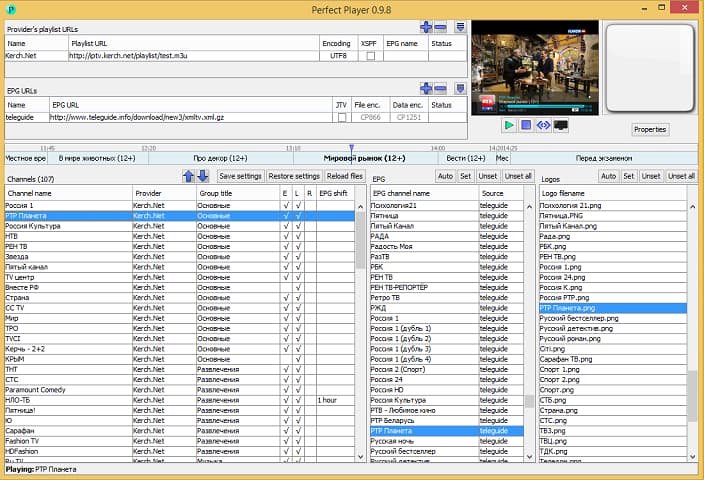
Perfect Player Windows is a free IPTV player that you can try. This player offers amazing digital content right to your PC without charging any money, which is why it is one of the best IPTV players for Windows 10, 11 and previous versions. This is an advanced program that comes with a semi-transparent OSD and a full-screen display option.
How to Use Perfect Player Windows?
Here are the instructions you need to perform to use Perfect Player as IPTV/Media player.
- Launch the Perfect Player application on your Windows system.
- Click on the ‘Add Playlist’ button, paste M3U URL, and then choose ‘OK’.
- As soon as your playlist gets loaded, you can click on the channel name followed by ‘Play’ to begin streaming IPTV content.
Key Features of Perfect Player Windows:
- You can easily set up the player and use it as per needs, it is a flexible player.
- You can even enjoy a full-screen display for your favorite content without paying any charges.
- The player supports multiple languages, which means every human from all around the globe can use this amazing player and stream their favorite content. The supported languages include English, Spanish, Russian, Greek, Portuguese, and many others.
- The formats which are supported in the player are m3u, and XSPF for playlist and EPG along with the other two.
13. IPTV Smarters for PC
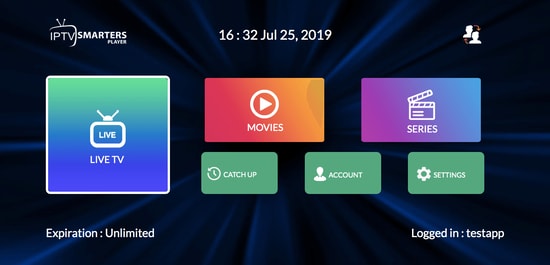
Earlier this player was not available for Windows users but now even Windows users can enjoy their favorite content with IPTV Smarter for PC players. This is one of the best IPTV apps for Windows 10, 11 and older versions. You can easily stream and enjoy live TV, movies, series, and videos on demand.
How to Use IPTV Smarters for PC?
Below are detailed instructions on how to set up IPTV Smarters for PC.
- Launch the IPTV Smarters Player application.
- Select the ‘Load Your Playlist or File/URL’ option, fill out the details (e.g., playlist name, playlist type, and file/URL), and then click on the ‘Add User’ button.
- Once the M3U content loading is complete, you can click on the ‘Live TV’ button to see the IPTV channel categories.
Key Features of IPTV Smarters for PC:
- This program works on Xtream codes but still, it can be used in Windows versions including 32 and 64 bit.
- Other than that you can easily use this program on mobile devices, and Smart TVs.
- You can record the live programs and enjoy them whenever you want.
- The best part about this IPTV player is that it supports all major video formats, so you won’t miss any of your favorite content.
14. TiviMate IPTV Player
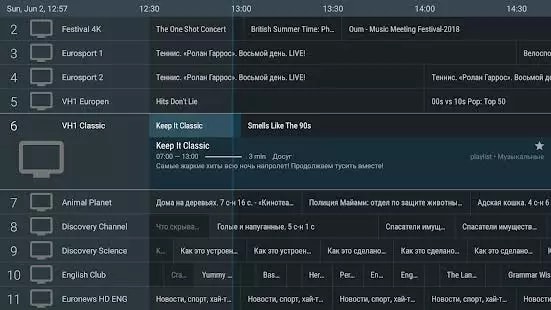
Next up in the list of Windows IPTV players is TiviMate. The software is basically designed for Android devices. If you wish to use this software then you have to get an Android Emulator. You can use this software on Windows 7, 8, and 10 easily. This was just a short brief about the software.
How to Use TiviMate IPTV Player?
Check below to know more about the process to use the software.
- Open the Playstore and download the software.
- Click on the icon when the installation completes.
- Now click on the icon and search for the name which you wish to watch
Key Features of TiviMate
- The software offers a clean and simple interface that can be easily adapted
- The user can add multiple playlists in the software to view
- It can also schedule a TV guide
- The user can add favorite channels to the home screen and access them
15. IP-TV Player
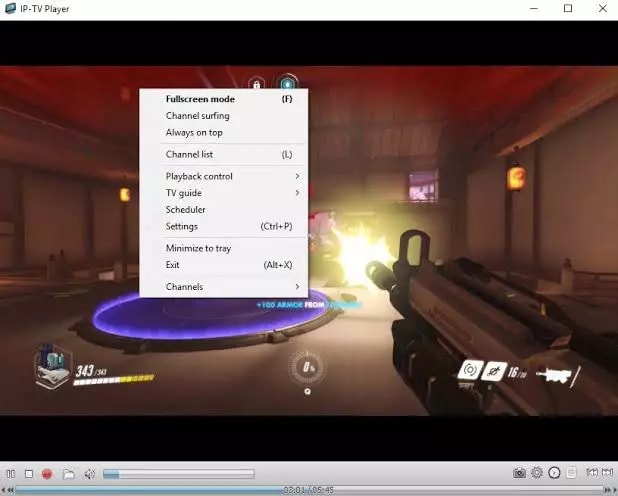
IP-TV Player is another great pick as it offers high-quality video output at very little data consumption. It is very rare to witness this among the other IPTV players in Windows. It truly is a versatile player which can easily support all types of media files.
How to Use IP-TV Player?
IP-TV Player is a very smooth and easy-to-use software, to demonstrate that we have listed the steps below.
- Install the software from the official website
- Open the software and tune to the list of M3U format list
- You can view the channels list in the side panel
- Tap on the channel to view
Key Features of IP-TV Player
- The software has a simple and easy interface
- All major file formats are compatible with this software
- The user can easily record and take screenshots while viewing
- The software even offers a feature using which user can control from a smartphone
16. PowerDVD
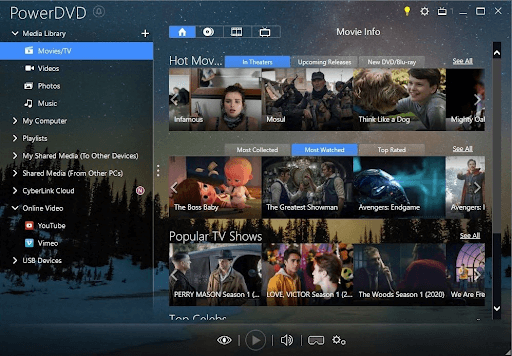
Next, 2024’s best IPTV players for Windows with PowerDVD. It is a great IPTV if you wish to access a huge content library. You can use PowerDVD to access local media files, play music, and perform many other tasks. Moreover, its compatibility with Dolby professional audio and rapid play technology sets it apart from similar software.
How to Use PowerDVD?
You can follow the three-step process shared below to use this software.
- Firstly, install the PowerDVD Windows application.
- After installing the app, select Media Library from the top left corner.
- Now you can select the IPTV channels, movies, and shows to watch.
Key Features of PowerDVD
- 4K and 8K resolution support
- Supports HDR 10
- Lets you watch 360-degree videos
- Supports conversion of video files to MP4
- In-built support for video casting on media streaming devices
- Digitalization of media files
- In-built video editing tools
- Availability of 100GB of cloud storage
17. Flix IPTV
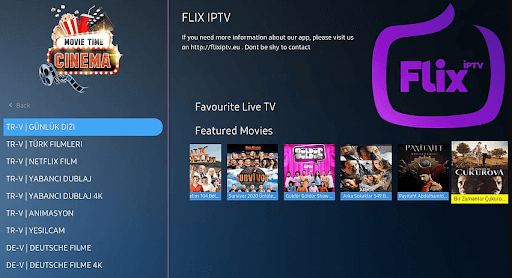
Next, 2024’s best IPTV players for Windows with Flix IPTV. You can use Flix IPTV on iOS, Android, Mac, Windows, Android TV, and FireStick. Parental controls, M3U link support, a user-friendly interface, and the ability to change themes make this IPTV player a perfect choice for streaming IPTV content. It offers a 1-week free trial, thereafter you can buy the pro version at a one-time fee of about $7.99.
How to Use Flix IPTV?
Listed below are the following methods to download and use Flix IPTV on Windows PC:
- Download the Flix IPTV APK on your PC.
- Install the software and open it.
- Enter the URL and upload your playlist.
- Now, you can stream IPTV content.
Key Features of Flix IPTV:
- Easy to use and versatile IPTV player.
- Supports all screen resolutions of smartphones, sticks, PCs, and tablets.
- Allows you to add channels and series/movies to Favorites.
- Get to access features like a sleep timer, subtitles, video details, backward/forward video, and a lot more.
18. MaxPlayer
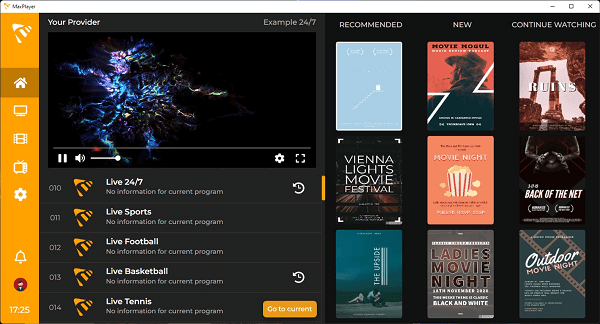
Next on this list of best IPTV players for Windows PC is MaxPlayer. It gives each member of the household the ability to customize their own preferences for their favorite programs, channels, movies, language settings, and viewing time for video on demand (VOD), with support for up to 5 sub-users and 5 devices. In addition, if your TV service provider records show for you, you will have the ability to instantly rewind those shows. If your Internet service provider provides video-on-demand (VOD) material, MaxPlayer can customize it to work with your device. They provide versions that are compatible with LG and Samsung TV, in addition to MacOS and Windows. You get a whole week to test out MaxPlayer without spending a dime.
How to Use MaxPlayer?
- Visit the official website of MaxPlayer.
- Create your account on MaxPlayer.
- Once registered, you get a 7-day free trial.
- After that, you can continue using the service with one of the provided plans.
Key Features of MaxPlayers:
- All your information and data are secured and protected.
- Supports multiple languages.
- One account can be accessed on multiple devices and platforms.
- Several customization options are available.
19. PotPlayer
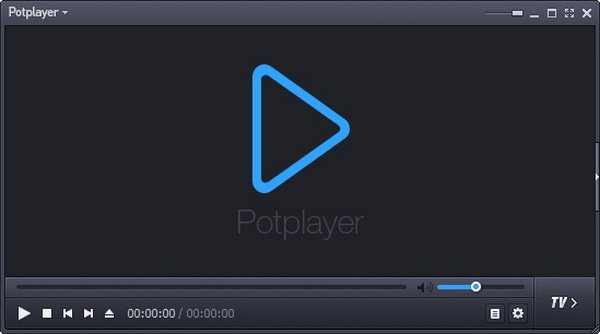
Lacking the funds necessary to pay the monthly fee for your membership to the various television channels? We’ve got you covered, and now we’re going to show you PotPlayer, which is one of the top IPTV players for Windows 10, 11, and other PC operating systems.
PotPlayer gives its customers the ability to watch Internet Protocol Television (IPTV) on their mobile devices, tablets, set-top boxes, and televisions, with all of this functionality being controlled centrally via the website. IPTV may come through your internet service provider or any other source. Enjoy some IPTV. Have fun with life.
The abbreviation “IPTV” refers to “Internet Protocol Television.” If you have PotPlayer installed on your computer, you can use it to watch all of your favorite TV stations and programs for free by simply connecting it to the internet.
How to Use PotPlayer?
- Visit the official website of PotPlayer.
- Download the PotPlayer.
- Use the tool as you want with ease.
Key Features of PotPlayers:
- The playback of the video is fluid and unbroken
- When you have two sound cards available, choose which one to use.
- You are able to mark your favorite scene or chapter for later viewing.
- Take a look at the scene in advance with these photographs.
20. MyIPTV Player
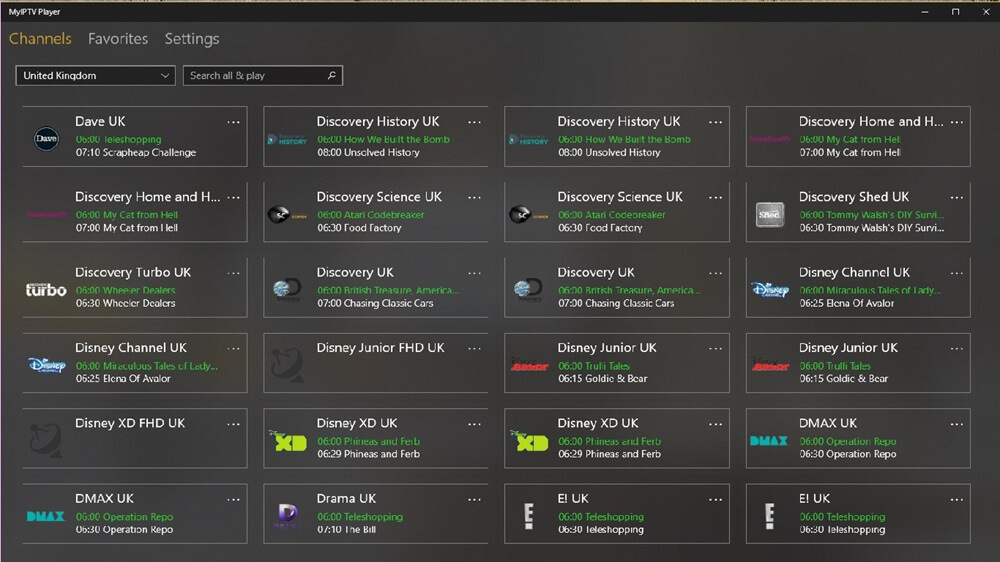
The next name on this list of the best IPTV players for Windows 11/10 devices is MyIPTV Player. MyIPTV Player is a free to use tool that has been downloaded and used by over thousands of users. The tool offers a variety of genres and content to watch. From movies, TV shows to so much beyond, you will find everything at MyIPTV Player.
How to Use MyIPTV Player?
- Visit the product page of MyIPTV Player on Microsoft Store.
- Download the MyIPTV Player.
- Use the tool as you want with ease.
Key Features of PotPlayers:
- There are a variety of channels to select from.
- You can PIN protect the tool for additional security.
- The tool comes with an integrated support for EPG.
- You can even download and save content for later.
21. IPTV Extreme
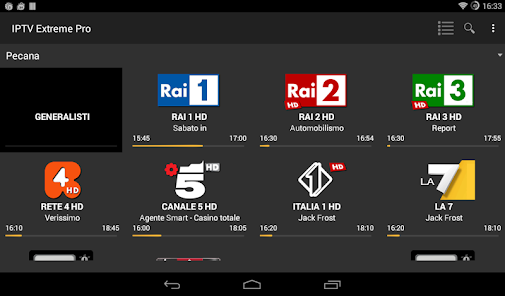
You are welcome to test out IPTV Extreme, one of the best free IPTV player tools for Windows. This player’s earlier versions since it delivers incredible digital material directly to your own computer without costing you any money. This is a sophisticated software that comes with an option to show the whole screen as well as opaque operating system display.
How to Use IPTV Extreme?
When you want to utilize IPTV Extreme as an IPTV/Media player, the procedures that you need to follow are as follows.
- Make sure that the IPTV Extreme program is running on your Windows computer.
- First, choose the “Add Playlist” button, then paste the M3U URL, and last, select the “OK” button.
- After your playlist has finished loading, you can start streaming IPTV material by clicking on the channel name and then pressing the ‘Play’ button after that.
Key Features of IPTV Extreme Windows:
- Russian, Greek, English, Spanish, Portuguese, & a great number of languages are among those that come with support.
- The player is able to support the m3u & XSPF formats for playlists & EPGs respectively.
- Additionally, you are not required to pay any fees in order to take use of a full-screen display for your preferred material.
- Due to the fact that the player supports different languages, it is possible for every single human being from every single part of the world to utilize this incredible player and stream their preferred material.
- You may simply configure the player and utilize it in accordance with your requirements; it is a versatile player.
22. MegaCubo IPTV Player
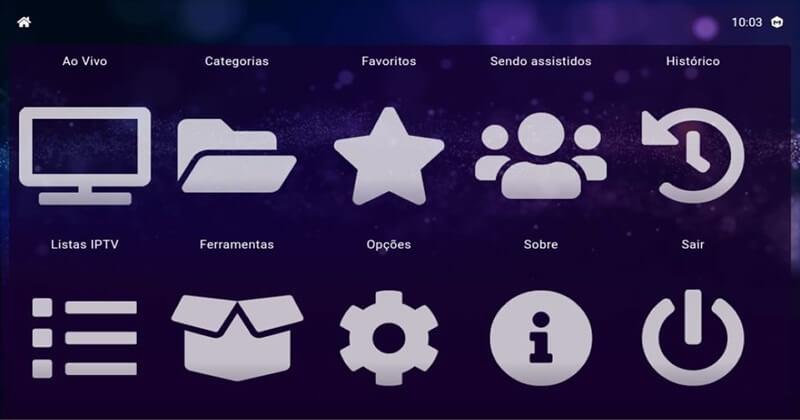
Here’s another one of the best IPTV players for Windows 10 and other operating systems. This is a free alternative that you can try and watch on IPTV. Using this tool, you can easily use your smartphone on the TV.
How to Use MegaCubo?
- You should first download the tool from the official website.
- Install it and launch it on the system.
- Connect the app to your device and use it as required.
Key Features of MegaCubo:
- Supports a plethora of operating systems
- You can PIN protect the tool for additional security.
- Allows you to save any title and record.
23. KeroTV IPTV
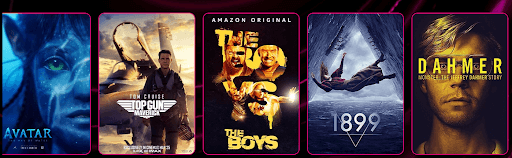
KeroTV IPTV is another best IPTV player for Windows PCs that you can consider to experience seamless entertainment. KeroTV IPTV provides cutting-edge streaming services to deliver an enhanced viewing experience. Not only an IPTV service, but KeroTV can be your go-to destination for entertainment. It will redefine your overall viewing experience on TV of your favorite sports, movies, shows, and IPTV channels.
How To Use KeroTV IPTV:
- Simply visit the official website of KeroTV IPTV.
- Download & install the program on your device.
- Choose an IPTV subscription plan according to your needs.
- Select the IPTV movies, channels, shows, and more to watch.
- Now, enjoy seamless entertainment.
Key Features of KeroTV IPTV:
- Its optimized streaming technology guarantees uninterrupted access to your favorite content and channels.
- It has powerful streaming servers ensuring you never have to deal with stuttering or buffering issues.
- Compatible with all your devices – Android devices, iPhone, Mac, Apple TV, etc.
- This IPTV player is well-known for its secure IPTV service. It keeps your complete viewing experience secure.
24. IPTV Stream Player
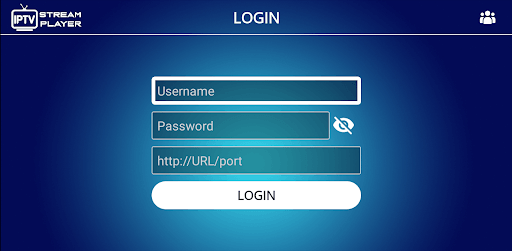
If the above best IPTV players didn’t work for you, then IPTV Stream Player might. This is a free IPTV player that allows you to play offline IPTV videos as well as stream online ones with ease.
How To Use IPTV Stream Player:
- You first need to visit the official website of IPTV Stream Player to download.
- Install the software and run it on your system.
- Surf the library for online streaming and play freely.
Key Features of IPTV Stream Player:
- The tool is available for Windows, iOS, macOS, Windows, Firesticks, and other devices.
- IPTV Stream Player Is entirely Multi-DNS Supported for a better viewing experience.
- The tool comes with integrated parental control services to help you keep the content in check.
- You can download and use IPTV Stream Player for free but to get the most of its features, you need to get its subscription.
Frequently Asked Questions (FAQs) about IPTV Players
Q1. Are IPTV Players Legal?
Yes, ITPV Players are 100% legal. They don’t offer any streaming services or host content of their own. ITPV Players just provides a platform to play multimedia files and streaming protocols.
Q2. Type of IPTV Services
- Video on demand (VoD)
- Live TV
- Start Over TV
- Catch-Up TV
- Live Media Streaming
Q3. How to Access IPTV from PC?
To access IPTV from a PC, you need to download and install one of the above-listed IPTV Players on your PC. You can download the above-listed IPTV Players from their official support website. Once you installed your most liked IPTV Players, thereafter, allow all the permissions they asked, to proceed further. Then, follow the wizard instructions and don’t change anything except the installation destination. Now run the installer, then start up the program and add the list of channels in your playlist. That’s how you can easily access IPTV from your PC and stream your most liked TV shows and movies.
Q4. What are the Main Services Offered by IPTV?
IPTV or Internet Protocol Television is the platform using which users can enjoy television broadcasting on various devices including mobile and computers. It delivers using the traditional terrestrial, satellite, and cable television format.
Q5. Is There Any Alternative to IPTV?
Yes, there are many IPTV alternatives present in the market, some of them are:
- 1332 Kodi
- Splash
- Super Internet TV
- CoolStreaming
- FreeTuxTV
Q6. Is an IPTV player available for free?
Yes, there are multiple Internet Protocol Television services that are available for free. We have mentioned some of the best ones in the article. Undoubtedly the best option for an IPTV player is VLC Media Player.
Q7. How to use IPTV Player?
Although the working of each IPTV player varies the general steps to be applied are as follows
- Download and install any one of the above-mentioned IPTV player alternatives.
- Launch it on your device and select the network streams option available under media.
- Paste the URL of the network of your IPTV and press the enter key to run.
- Now all the channels of IPTV will be visible on the screen of your IPTV player.
Q8. Is IPTV better with VPN?
IPTV can work without a VPN. But if you want to protect your data online from snoopers or ISP, or get access to restricted content in your geographical location, VPN will help you. Moreover, if you use a VPN with your IPTV it offers a reliable experience. As VPN improves the speed of your internet connection, it is followed by a better experience of IPTV.
Also Read: Best Free VPN For Windows
Which is the Best IPTV Player for Windows PC & Laptops?
So, this concludes our rundown of some of the best IPTV players for Windows 10, 8, 7 in 2024. There are several other options available as well, but the ones mentioned above are the best in terms of features and usability.
And if you are looking for our opinion, then we would like to recommend OttPlayer. It is one of the best IPTV players that you can access to stream your preferred TV shows and movies. You can use OttPlayer for live shows and on-demand shows as well. That’s what we think about the best IPTV player, however, the final decision is completely yours.
So, what are you waiting for? Download any of these free IPTV players now and turn your PC into an amazing entertainment gadget. Lastly, if there is something you think that we might have missed out to mention, then don’t feel hesitate in sharing your suggestions with us. We’ll feel amazed by hearing your suggestions and improve our list of best IPTV Players for Windows PC & Laptops.
That’s all for the present moment, we’ll back again with yet another crispy tech story, till then, stay connected with us! Primarily, don’t forget to subscribe to our Newsletter to rule the tech world.
Internet and smart devices have rapidly displaced traditional television for media consumption.
Nowadays, watching television shows on broadcast channels does not hold the same appeal as it did a few years ago.
Rather, we prefer streaming and binge-watching content on Video on Demand platforms.
For instance, Internet Protocol Television (or IPTV for short) is fast becoming a superior alternative to conventional dish and satellite television.
So, this article elaborates on the best IPTV players for Windows in 2025.
Watch your favorite LIVE tv channels, movies, Sports and on-demand videos online on your Windows 10/11 PC/laptop.
Table Of Contents
- What is IPTV?
- Top IPTV Players for Windows PC in 2025
- 1. VLC Media Player
- 2. Kodi
- 3. PotPlayer
- 4. Simple TV
- 5. OTTPlayer
- 6. Plex
- 7. IPTV
- 8. ProgTV/ProgDVB
- 9. IPTV Smarters Pro
- 10. TV Player
- 11. MyIPTV Player
- 12. Megacubo
- 13. Perfect Player
- 14. IP-TV Player
- 15. Max Player
- FAQs
- Are IPTV Players Legal?
- What is the best free IPTV player?
What is IPTV?
IPTV is a service or application that allows your computer to stream a range of multimedia content through Internet Protocol (IP) networks.
Despite using the IP, it is not limited to television streamed over the internet.
It is widely used in subscriber-based telecommunications networks without the need for antennas, satellites, dishes, etc.
IPTV provides better resolution, quality, and more channels than any general Cable TV.
You can purchase an IPTV subscription and enjoy watching live media, video on demand, and TV channels.
So, if you are planning to stream TV channels online or buy an IPTV subscription for bonus content, here are some of the best Windows IPTV Player options you have in hand.
These IPTV players provide better support for audio/sound/Video tuning, encoding/decoding, various file formats, and codecs/add-ons support.
Top IPTV Players for Windows PC in 2025
1. VLC Media Player
One of the most popular IPTV players for Windows 10 PC, VLC Media Player is an open-source, cross-platform, and free media player. This software seamlessly manages your local media, alongside streaming IPTV content, without putting your privacy and security on the line.
One way to stream IPTV content on VLC Media Player is by clicking on the “Media” menu, and select “Open Network Stream”. Then you can enter the URL of the IPTV source into the “Network” field and click on the “Play” button.
Keep in mind that streaming IPTV through VLC Media Player is dependent on the quality and stability of the IPTV source.
It also possible to use VLC media player to open m3u playlists which are the files containing IPTV links. This can be done by dragging the m3u file into the VLC player, or by going to ‘Media’ > ‘Open File’ or ‘Open Network Stream’ > then type or paste the URL for m3u file.
Here are some of its highlighting features:
- Top open-source player for Windows with an easy-to-use interface
- Numerous built-in codes along with skins and plugins available for customization
- Add multiple m3u playlists for streaming.
2. Kodi
Another IPTV player that you can choose is Kodi, which plays your local media, videos on demand, and digital channels. That said, it is imperative to note that while it has an array of third-party add-ons, some of them are not legal to use.
Therefore, we recommend that you go over its add-ons before installation. In addition, you can choose a VPN service to protect your privacy when using Kodi.
It also allows users to play and view most streaming media, such as videos, music, podcasts, and videos from the internet
Some of its features are as follows:
- Allows both online and offline streaming through different devices
- Supports several plugins and add-ons for personalization
- Manages local media files with ease, supporting different video formats.
3. PotPlayer
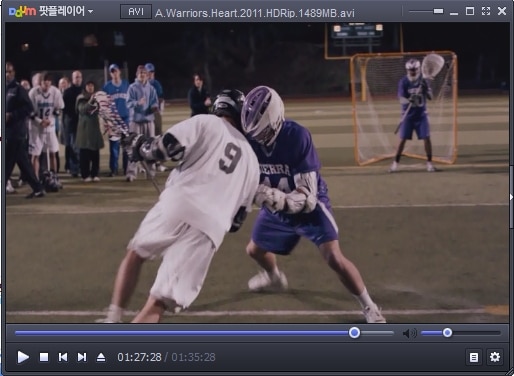
PotPlayer is an underrated yet amazing IPTV player available for Windows. Just like VLC, it supports a variety of video codecs which will ensure that all streams work without any problem.
The built-in optimization ensures that all the streams are optimized for the best viewing experience. PotPlayer lets you choose between different sound cards for optimal sounds through your stereo equipment.
Take a look at some of its highlights:
- Save m3u URLS in the player for future references
- All the m3U playlists are supported – Add them and start the streams
- Full support for Direct3D9 Ex Flip Mode and Overlay.
4. Simple TV
Simple TV makes it to this list and stands out from the rest due to its portability. This implies that it does not update new entries on its Start menu and Windows registry without your consent.
Furthermore, with this player, you can easily customize every entry on its main window, which makes browsing easier.
Given below are some highlights of Simple TV:
- It lets you download playlists curated by another user
- Simple TV comes with radio channels
- Allows volume and brightness adjustments, etc.
5. OTTPlayer
This IPTV player for Windows PC supports every major protocol, including RTSP, UDP, TS, RTMP, and HLS. The player extends M3U8 playlist support and is free from advertisements.
In addition, it allows users to control stream content by way of their ISP on various devices through a centralized control on its website.
Now, let’s take a look at some of the top features of OTTPlayer:
- Supports multiple protocols
- Offers effortless management of channel
- Free service without any ads
6. Plex
Next up on our list of players for smart video streaming is Plex. It allows you to play local files as well as music, videos, and movies. In fact, Plex is known for its ability to transcode any type of media file. Furthermore, it has a simple and user-friendly interface so that you can watch videos without a hitch.
You can find many public servers on Reddit. Some offer premium content for a monthly or lifetime fee.
Listed below are some of its highlighting features:
- Excellent transcoding ability with an easy-to-use interface
- Allows streaming 4K content
- Users can adjust their streaming quality, among several other customizations.
7. IPTV
This player joins the list of the best IPTV players for Windows PC as it allows users to watch their favourite digital channels and shows for free via several live media sources. That said, it does not broadcast media sources for watching digital multimedia. Rather, it extends a platform wherein one can watch IPTV content.
Here’s a rundown of its best features:
- A minimalistic interface offers a modern TV-watching experience
- Allows users to watch free live TV stations from various internet sources
- Supports numerous formats so that one can tune into different TV channels right from their PC or laptop
8. ProgTV/ProgDVB
Whether you wish to stream digital TV channels or listen to online radio, ProgDVB/ProgTV is one player that caters to your preferences. It is one of the top IPTV players for windows that supports data from multiple sources.
Here’s why you can consider opting for this player:
- A universal player to watch IPTV content
- Captures an array of digital TV channels and radio stations
- Supports more than 45 formats of video alongside 5 streaming formats
9. IPTV Smarters Pro
Although it is meant for Android devices and iOS, you can use this player on Android emulators as well as Windows.
Moreover, you can easily install IPTV Smarters Pro on a device in a few simple steps.
This player comes with the following features:
- Supports nearly all sorts of video formats
- Allows streaming in 4K
- Compatible with iOS and Android as well
10. TV Player
Next on this list is TV Player, another free IPTV player for Windows PC that you can download for your computer. It allows you to stream movies, series, digital TV channels, and radio.
In addition, its attractive yet simple UX makes it an ideal choice for novice users. Furthermore, TV Player lets you create a playlist as per your taste and preference, then secures the same for later use.
Take a look at some of its highlights:
- Streams a range of content
- Allows users to create customized M3U playlists
- Take the content online and watch it after downloading it
11. MyIPTV Player
MyIPTV Player is amongst the best IPTV players for Windows PC. All the channels are automatically grouped here for easier categorization.
MyIPTV Player is available for free download on the Microsoft store. It allows you to watch videos and live TV via m3u playlists. Here are some of its highlights:
- User-friendly interface that can be used by any age group
- Built-in favorites and support section
- Numerous channel filtering options to quickly go through channels and find your favorite content.
12. Megacubo
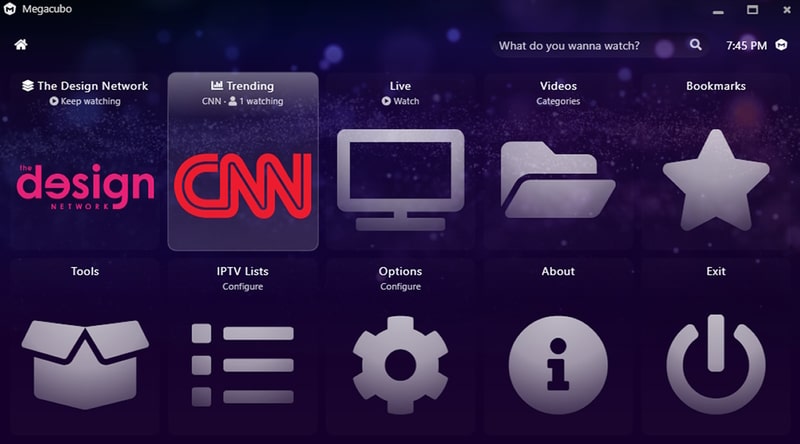
Megacubo is another exciting player for IPTV to stream live channels. It allows users to watch and record TV channels from various sources, such as IPTV, digital TV, and web-based streams.
Megacubo is primarily used as a TV player and supports features such as electronic program guides, scheduling recordings, and live streaming.
Along with that, you get an Electronic program guide (EPG) for channel listings and schedule information. It helps viewers stay updated with the latest shows, and movies broadcasting on channels.
Take a look at some of its highlights:
- Schedule recordings for streams and you watch them later
- It supports multiple sources, including IPTV, digital TV, and web-based streams
- In-built ad-block that blocks ads and prevents them from ruining your watching experience.
13. Perfect Player
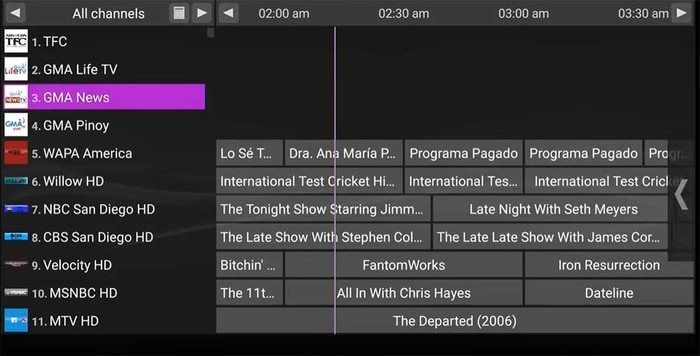
Watch your favorite TV channels on PC through Perfect Player. It offers a nice on-screen display which lets you control the stream in full-screen.
A few channels get dropped and start showing no signal. Perfect player removes them from the playlist until they become active again. This helps in keeping your playlist clean.
The interface of this IPTV player is user-friendly and intuitive, making it easy for users to find and play their preferred content.
Take a look at some of its highlights:
- Compatible with automatic playlists along with EPG generation for the user(along with XMTLV, JTV formats)
- Scalable on-screen display(OSD) that can take size according to your display size
- User-friendly interface with customization options, including skins and plugins to personalize your watching experience.
14. IP-TV Player
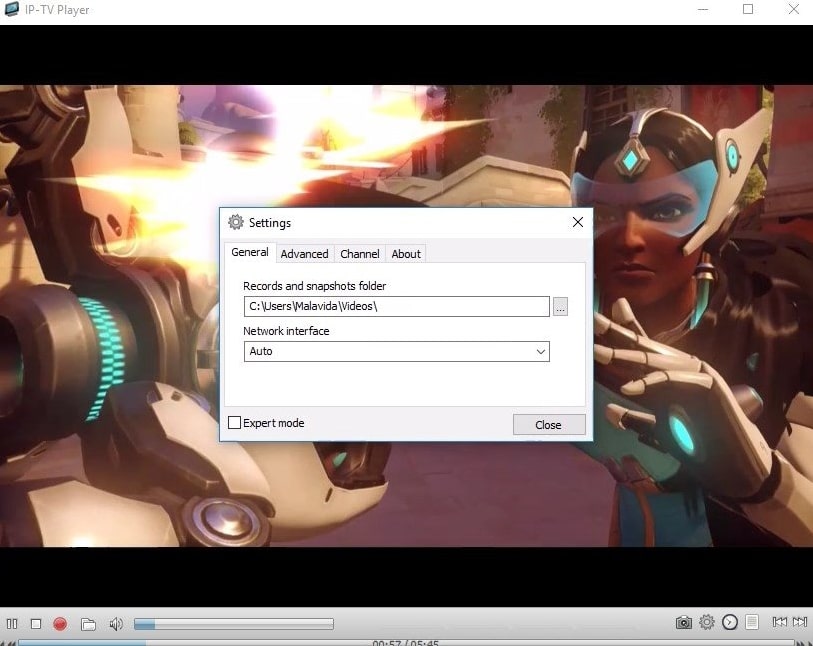
This IPTV player is inspired by VLC, borrowing their source code along with the user interface. Therefore you won’t have to worry about its compatibility or streaming capability.
IP-TV player produces high-quality streams for low data consumption. You can use it on slower speed internet. Enjoy video on demand(VOD) and live TV channels from anywhere.
Here you can organize the IPTV channels into playlists, which makes it easier to find and watch the channels they prefer.
Take a look at some of its highlights:
- Support for multiple IPTV lists, so users can switch between different lists of IPTV channels as needed
- Organize their IPTV channels into playlists, which makes it easier to find and watch the channels they prefer
- Familiar interface as it is based on VLC so you won’t have issues navigating the app.
15. Max Player
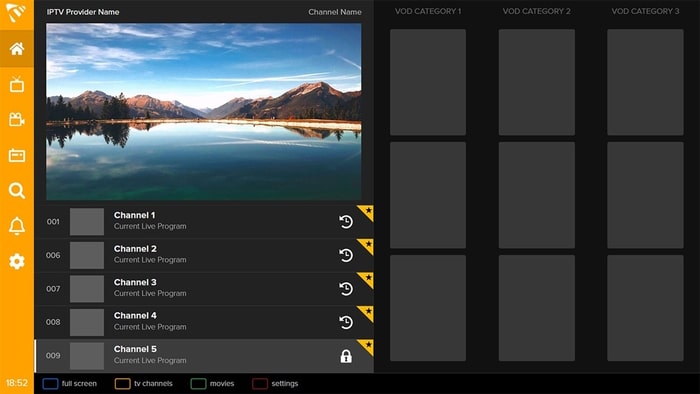
Max Player is a reliable IPTV player that I found on the Microsoft store. You can create an account and synchronize content across different devices.
If you are watching IPTV on Windows and then continuing on TV, then you can do it using the app. Resume from you left on the computer and you won’t have to miss out on the interesting parts of the show or movie.
Max Player fills gaps in content that is left by your IPTV service provider. It looks for missing information regarding the content and presents it in an organized manner.
Just like Netflix, Hulu, Max player lets you create 5 sub-users. Manage different channels and content without overlapping with other people.
Take a look at some of its highlights:
- Faster fetch time for content so you won’t have to deal with buffer and slower streams
- User interface in dozen different languages so many people unfamiliar with English can use it
- Parental control for controlling the content kids can watch on IPTV. Block inappropriate on the player.
Also Read- Best Free IPTV Apps For Android & iPhone
Conclusion
That concludes our rundown of the best IPTV players for Windows PC.
Though there are several other options to choose from, you can rely on this list for the top players in terms of usability and features.
FAQs
Are IPTV Players Legal?
IPTV Players are legal if they hold rights to all the content they are providing. Do note that various free IPTV providers that are providing premium content for free may be illegal.
What is the best free IPTV player?
Kodi is considered to be one of the best IPTV player for Windows PC.
From Netflix to Amazon Prime, everything is now available in your handy small world. You know what? IPTV players have further converged these applications and television sets into one standard platform. So that, all of your loved web series, entertainment, Television i.e. every type of media entertainment is available and supported here. Moving towards the end of the first month of 2022, today we’ll be talking about all best free IPTV Players for Windows PCs to enjoy the best shows and keep up with the newest trends.

Table of Contents
The era of watching various drama and comedy shows on television sets through antennas has long drifted away. It’s no surprise that the talks of the 2000s are already old. Even set-top box TVs have faced a swift change in shifting of the interface to portable and smaller sets. The rapid growth of media is equally matching the tech advancements, and both are working shoulder by shoulder to give the best experience to their consumers. Hence, we have compiled this list of best IPTV player for Windows.
Features of IPTV Players for Windows
Below are some important points to know about IPTV players:
- Internet Protocol TV is the new digital platform that you would prefer as a one-stop entertainment platform for multi-genre entertainment.
- Additionally, IPTV player functionality is based on IP address-based network which works on the packet-switched network that covers both unicast and live TV streams.
- There’s a high abundance of clients supporting IP television for your Windows platform.
1. VLC Media Player
VLC Media Player has always topped the charts since its early days. It has only improved with time with seamless streaming. Modern-day VLC is efficient enough to host all the IPTV content through VLC streams and thus, termed one of the best IPTV player for Windows.
Following are some unique features of VLC Media Player:
- Supports almost all audio and video formats.
- Comes with widely required codecs like MKV, FLV (flash), M3U, etc.
- Available on almost all the platforms like Android, Windows, iOS, Ubuntu, Mac OS X, etc.

To stream IPTV content on VLC Media Player, follow the given steps:
1. Launch VLC Media Player through the Start menu or Desktop shortcut.

2. Click on the Media tab and choose Open Network Stream… option as shown.

3. In the Open Media window, go to the Network tab, and type URL in Please enter a network URL field.

4. Finally, click on the Play button. All the channel contents will assemble on the left pane of the player, and the current media will start playing.
Also Read: How to Cut Video in Windows 10 using VLC
2. MyIPTV Player
MyIPTV player is another entry in the list of best IPTV player for Windows. It provides a solid player providing a bundle of best entertainment shows and TV channels according to your preference through EPG or Electronic Program Guide. It also facilitates features like video on demand (VOD), live radio, and digital TV which can be availed by subscribing to the IPTV services. Other features of this player are listed below:
- Provision of PIN security for the application.
- Filtered shows according to several genres.
- Multi-channel support is available.

Follow the given steps to stream MyIPTV player:
1. Read our guide on How to Download & Install MyIPTV Player here.
2. Open the MyIPTV player application on your Windows PC.
3. Click on the Settings menu as shown.

4A. Select your preferred IPTV channel and load your m3u playlist.
4B. Or, select the Add new playlist and EPG source option to add other remote channels.

5. Click on OK to start streaming.
3. Kodi
Another competitive player who enters the list of best IPTV players for Windows is Kodi. This player not only serves for Windows but is also available for Android. You can stream all the television and web content available worldwide. This can also be used as a normal media player like VLC to play video and audio files. For live TV and VOD, Kodi supports various third-party plugins which can help in playing the content on the player. Some remarkable features of Kodi media player are listed below:
- All customizations are possible in-player, we can change the components of the players with ease.
- Very easy to use in comparison due to a user-friendly interface.
- Cross compatibility is possible on fingers.
- Switching to any program is easy by just pasting the desired URL in the player.

Follow the given steps to stream IPTV channels through Kodi:
1. Install the PVR IPTV Simple Client add-on. Follow our guide to install Kodi Add Ons for reference.
2. Then, add M3U playlist to import the channels.
3. Once the importing is done, click on the channel and press the Play or OK button to start watching.
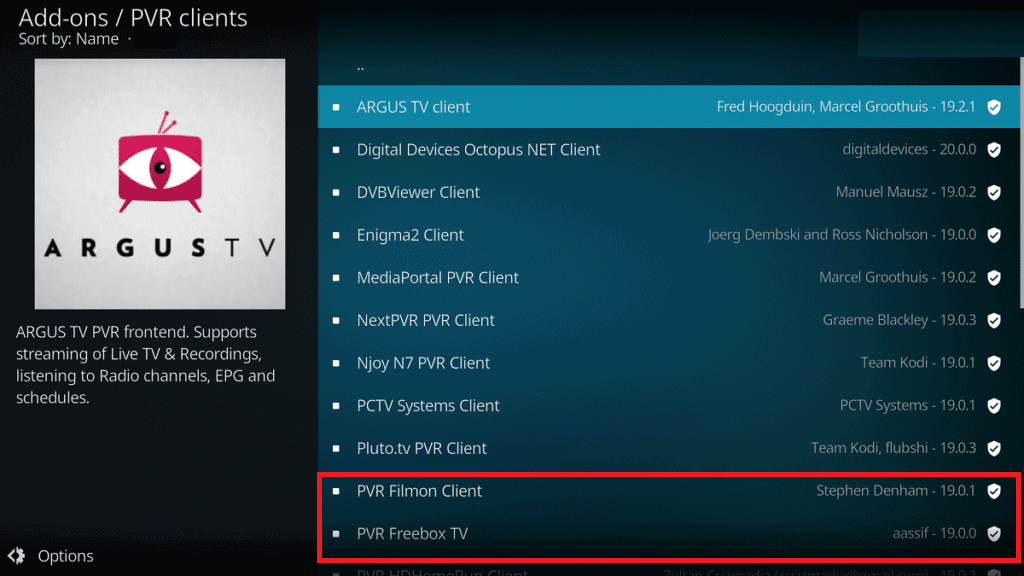
Also Read: How to Update Kodi Library
4. TV Player
TV Player is another suitable player for watching all the IPTV content by simply adding an M3U playlist to it. Live TV, Web content, and movies are easily accessible on Free TV players making it one of the top best free IPTV players for Windows. It provides 40 free-to-watch channels along with:
- Provides a list of channels in the player. There are about 40 free channels to binge-watch.
- Other channels can be watched as per subscription plans.
- Other streams can be watched by simply pasting the links.
- Comes with a screenshot feature to snap the best moments from your favorite series.
- Can be used as a host for listening to live radio.

Here are the steps to use Free TV Player:
1. Open the Free TV player through the start menu or search bar.
2. In the Search panel, enter the URL of the M3U playlist provided by the IPTV service provider.
3. Select your desired channel and click on the Play button.
5. Simple TV
Simple TV is another player with IPTV support that provides an efficient interface for online entertainment. It is by-far one of the most preferred IPTV players due to its user-friendly interface. Other Simple TV features are listed below:
- Download feature for playlists of other players.
- Supports LUA and other scripts.
- Offers Screenshot feature with customization support.

Follow these steps to use Simple TV as free IPTV player:
1. Open the Simple TV application.
2. Right-click on the Playlist option from the top navigation bar and choose the load playlist option.
3. Now, click on the load from m3u file option.
4. M3U list will appear now. Choose your preferred channel from the IPTV channels and click on it to start playing.
5A. Click on the Control menu from the top bar and use the Tools while streaming.
5B. Also, you can go to Preferences and change the Skin of the player.

Also Read: How to Convert MP4 to MP3 Using VLC, Windows Media Player, iTunes
6. ProgTV/ProgDVB
Another well-known IPTV player which makes its place on our list is ProgTV. This player works on two independent interfaces for live radio and TV channels. ProgDVB is very useful as it has an inbuilt feature to control your home theatre too. You can work effortlessly on a single mouse. These are some sole reasons why it is counted as one of best IPTV player for Windows:
- Supports content in High definition.
- Can access mosaic channels and has 10 banded equalizers for audio.
- Can Broadcast radio and TV channels with Teletext.
- TV and radio recording feature support.

Here are the steps to use this IPTV player:
1. Launch ProgTV/ProgDVB app.
2. Open the Main Menu and choose the TV Sources option.
3. Select the IPTV Client option and type or paste the M3U URL in the Playlist box.
4. A channel playlist will appear. Select the desired channel to play.
5A. You can modify the stream display themes using options from the View tab.

5B. Here, the channels are categorized according to their respective countries.
7. GSE SMART IPTV
GSE SMART IPTV comes with a variety of features when it comes to IPTV content. The Player provides a live TV host and comes with wide support for various plugins which can be downloaded and installed in the player. It is designed for Android but also works on Windows and Mac too. Some interesting features of GSE SMART IPTV are:
- It comes in 31 languages.
- It can be used as a standalone player for mp3, mp4, 3gp, etc. formats.
- Connects with Chromecast easily.
- Provides parental control feature.
- Different themes are available for player interface.
- Offers subtitles as well.
Note: This player is not currently available in Play Store. However, you can download it from apkpure. Download the app from the Apple store as shown.

Note: Make sure to install the Bluestacks emulator on your PC to host the player on your device.
1. Open the Bluestacks emulator on your system.
2. Set up the Bluestacks Emulator, open Playstore, and search GSE SMART IPTV.
3. Install the application and Open it.
4. Enter the URL and upload your M3U playlist to the player.
5. Click on OK, choose your desired channel and click on it to start watching.
Also Read: How To Fix Spotify Web Player Won’t Play
8. Perfect Player
Perfect Player is the most preferred IPTV player as it is free of cost IPTV player providing web content without any subscription. This player is best suitable for Windows PCs. The interface is semi-transparent OSD and the display can be converted to full screen. Perfect player is therefore rightfully, amongst the free IPTV players for Windows 10. Moreover, it has the following advantages:
- User-friendly with plenty of options for setting it up.
- Full-screen mode supported.
- Other formats like XSPF and EPG are supported along with M3U formats for playlists.
- Multi-lingual support.

Follow the given steps to use Perfect Player:
1. Launch the Perfect Player app.
2. Click on Add Playlist button, paste the M3U URL and click on OK.

3. The playlist will load. Choose your desired channel, for example, Hallmark channel, and click on Play button to start watching.
Also Read: How to Fix Error Code 775 on DirecTV
9. Tivimate IPTV Player
This IPTV player is meant basically for Android but can be used on Windows swiftly with the help of Android emulators. Tivimate provides a very handy, well-versed, and systematized player for TV channels and other web content. Following are some noteworthy features of this player:
- Provides a systematic and clear interface for users.
- Favorite channels can be pinned on the home screen.
- More than 1 playlist can be added.
- Supports TV guide scheduling.

Follow these steps to use this player:
Note: Make sure to install the Bluestacks emulator on your PC to host the player on your device.
1. Launch an Android Emulator, open Google Play Store, and search for Tivimate IPTV Player.
2. Install the application and Open it.
3. Add the URL in Enter URL field and upload your M3U playlist to the player.

4. Search your favorite channel name through the search tab and click on it to start watching.

Also Read: Is The Meg on Netflix?
10. IP-TV Player
As the name suggests, IP-TV Player is a versatile player that provides high-resolution videos by consuming lesser data. It is the best IPTV player for Windows as it supports many media files formats. Furthermore,
- App remote feature is available to control Windows application from a smartphone.
- Snapshot feature can be used while viewing content.
- User-friendly interface makes it easy to set-up & use.
Here’s how to download and use IP-TV player on your Windows 10 PC:
1. Download IP-TV Player from Malavida.

2. Open the IP-TV Player.
3. Tune the player to display the M3U format channels list.
4. Right-click on the player interface and click on Channel list.
5. Lastly, select your desired channel to view it.
11. OTT Player
OTT player comes next in the entry of truly free IPTV Players. You can view all TV and web shows here without having to pay a single penny. It is available for different platforms i.e. on phones, tablets, and set-top boxes. Following are some unique features of this app:
- Viewership is free for users without any ads.
- Also supports M3U8 format playlists.
- Channels can be managed through their icons.
- Other protocols like RTSP, RTMP, TS BY UDP, and HLS are also supported.
Download it through its official website as shown.

Here’s how to use this OTT player and use as IPTV player:
1. Download OttPlayer from Microsoft Store by clicking on Get button, shown highlighted.

2. Sign in to your account.
Note: If you do not have an account then, create one.
3. Then, create a New Playlist, click Next and start streaming.

Also Read: Is Divergent on Netflix?
12. IPTV Smarters
IPTV Smarters is another free IPTV player. It is the best compatibility application widely available on all devices. It can host live TV, VOD series, and web content. All the streaming can be done on the IPTV Smarters player which is based on Xtream Codes.
- High-quality video streaming is available with a simple & user-friendly interface.
- The player has various formats like M3U, Xtream codes, URL, EPG, etc.
- It hosts a speed test feature of its own.
- Multiscreen hosting of different channels can be done with this player.
- Subtitles in multiple languages are also available.
- Additionally, with parental controls
- with parental controls, you no longer need to worry about your kids and their viewing activities.

Here are the steps to use IPTV Smarters on Windows 10:
1. Launch the IPTV Smarters Players application on your system.
2. Click on the Account section.
3. Login with your details and proceed after filling in the required details.
Note: Ensure to Update Parental Control PIN while setting up the account.

4. Go to home screen. Choose your desired web content to start watching.
13. Plex
Plex is also one of the best free IPTV players for Windows OS. It has the fanciest interface amongst all of the IPTV players on our list. It can support almost media files without any external plugin. Web content is easy to find here. Plus, personalized streaming is also possible. In addition,
- It provides free streaming of almost 100+ channels.
- The quality of streams is much higher for all the devices and formats.
- Player compatibility is the best amongst all other platforms.
- There are more than 200 movies & shows available on the player for free.

Follow these steps to use Plex player:
1. Open the Plex application on your system.
2. Sign up for a Plex account and install the Plex media server after downloading it.
3. Open Cigaras IPTV channel after downloading from here and installing it.

4. Select the channels under the Online content category.
5. Click the IPTV addon and go to Settings.
6. Paste the URL of the M3U file and click on Save.
7. Now, check the channels and add them to your playlist to watch them.
Also Read: Fix Error TVAPP-00100 on Xfinity Stream
14. Televizo-IPTV Player
Televizo player is another free IPTV players designed for Android but works well with Android emulator on Windows too. This player supports multiple audio formats and is equally efficient as IPTV Smarters Player. It covers all VOD and Live broadcasts from TV and other providers. On top of this, Televizo is ad-free and free of cost. Several remarkable features of this app are:
- Provides a well-equipped interface for phone, tablet, TV and set-top box
- Unlimited playlist addition in M3U or Xtream code formats.
- Supports a wide range of streams from HLS, RTMP, UDP, and many more.
- Subtitles and parental control features are also available
- Adding to favorites and blocking certain channels is possible in this player
- Different appearances for the interface can be selected.

Here’s how to use Televizo on your PC:
1. Open the Televizo app on your system.
2. Select Create playlist option.

3. Select any one of the two options.
- New M3U playlist
- New Xtream codes playlist
4. Create your playlist and load the file format chosen above.
5. Channel list will appear on the screen. Click on your preferred channel and start watching.
15. XCIPTV Player
XCIPTV Player is the best customizable player which comes with built-in players like Exo Player and VLC Player and Adaptive HLS streaming. This player comes with a user-friendly interface and an Android remote control feature.
Note: Like other free IPTV players, this can be used on Windows with the help of Android Emulator software.

Pros of using XCIPTV Player include:
- Supports an in-built VPN with the IMDB info section.
- Recordings can be scheduled to internal and external storage.
- Supports EPG for Xtream codes compatible with API, EZServer, and M3U URL formats.
- Provides backup and restore option for multiple devices.
- In addition, provides a self-management portal for maintenance, notification, and messages.
- For EPG view, program reminders can also be set.

Recommended:
- How to Fix Roblox Error 279
- Top 10 Best Kodi Linux Distro
- Fix Family Sharing YouTube TV Not Working
- How to Fix Xbox One Keeps Signing Me Out
These are some best free IPTV players for Windows environment. If you found this article helpful, do share with your friends and family. Keep visiting our page for more cool tips & tricks and leave your comments below.
IPTV is the best platform to stream on-demand movies, TV series, and live TV channels. Compared to other platforms, IPTV offers content with lower subscription costs and more live TV channels in its content library. Most IPTV service providers offer M3U URLs to stream the channel playlist.
In such cases, you should need an IPTV player that supports the M3U URL to stream the content on your device. In this guide, we have listed some of the best IPTV players that support the M3U URL file format.
Things You Need to Look Out For Before Choosing a Player
It is crucial to select the best IPTV M3U Players from the vast collection. So, you need to choose a player based on user preferences with some important factors. It includes device compatibility, supported formats, pricing, device compatibility, EPG support, user ratings, and streaming quality. The following players are selected with these factors in consideration.
Is IPTV Player legal?
IPTV Players are completely legal and safe to use as they don’t provide any IPTV content to stream. It works as a medium to play the source media, such as the content from IPTV providers. However, when IPTV players are used for IPTV streaming, there are higher possibilities for the user to watch unverified IPTV services and their offerings, resulting in copyright infringement and other legal issues. However, relying on a VPN keeps you away from such legal issues. Therefore, we recommend using NordVPN, the best VPN for streaming IPTV in the market with rich features and stable connectivity, while using IPTV Player.

| Apps | Supported Formats | Download link |
|---|---|---|
| IPTV Smarters Pro | M3U File and URL | Download |
| TiviMate | M3U URL | Download |
| VLC | M3U Playlists | Download |
| MXL IPTV | M3U and M3U8 Playlists | Download |
| OttPlayer | M3U and M3U8 Playlists | Download |
| Perfect Player IPTV | M3U and XSPF formats | Download |
| IPTVX | M3U, M3U8, and Xtream API | Download |
| Lazy IPTV | M3U URL | Download |
| Simple IPTV | M3U Playlists | Download |
| MyIPTV Player | M3U Playlists | Download |
| SO Player | M3U URL | Download |
| PotPlayer | M3U URL | Download |
IPTV Smarters Pro
IPTV Smarters Pro is one of the best M3U player apps. This app is available on both the Play Store and the App Store. It is a fully customizable media player for OTT service providers. You can easily stream your service provider’s content using IPTV Smarters Pro. IPTV Smarters is a powerful IPTV player that supports all formats. It is compatible with Android phones & TVs, Nvidia Shield, Firestick, iOS, Apple TV, Windows and Mac PC, etc.

Notable Features
- IPTV Smarters Player is a straightforward and easy-to-use app.
- It supports external players.
- The IPTV player includes support for Catch-up TV.
- Includes parental control features to lock TV channels.
Pros
- Flexible with external players
- Can manage multiple playlists
- Supports Catch-up TV
- Picture-in-Picture mode
Cons
- Not available in the Play Store
- Does not support the XSPF format
Editor’s Rating: 4.6/5
Learn More: IPTV Smarters Review
TiviMate IPTV Player
TiviMate is the perfect IPTV player for your Smart TV. It supports multiple playlist formats, including M3U. Like other IPTV players, this app also supports an EPG guide. The user interface of this application is highly modernized and suitable for large-screen devices. The free version of TiviMate has only limited features. If you want to access all the features of TiviMate, you need to buy a subscription.

Notable Features
- It supports a DVR feature to record shows and watch offline.
- Can access Catchup-TV from the IPTV provider.
- Get access to more than one playlist from various providers.
Pros
- Integrated support for TV catch-up
- Budget-friendly pricing
- Well-structures customer support
- Offers a lot of VODs along with player support
Cons
- No EPG support
- No free trial available
Editor’s Rating: 4.6/5
Learn More: TiviMate IPTV Player Review
VLC Media Player
If you have the VLC player on your device, you can instantly play any M3U playlist or files. It is a powerful media player that can play any audio and video file. The best thing is that you can watch IPTV on VLC for free. It is easy to use and configure. In addition to M3U files, it plays files, discs, webcams, etc. It is an ad-free media player that works on different devices like Windows, Mac, Android, iOS, and more.
Notable Features
- Straightforward and user-friendly interface.
- Supports time-saving keyboard shortcuts.
- There are no streaming issues with the app.
- It accepts the IPTV link formats like M3U and M3U8.
- Supports hardware decoding features.
Pros
- Built-in cast support
- Control play speed & audio tracks
- Play local files smoothly
- Support subtitle synchronization
Cons
- No external player support
- Struggles to handle Xtream Codes API
Editor’s Rating: 4.4/5
Learn More: VLC Media Player Review
MXL IPTV
MXL IPTV Player is a free IPTV player that allows you to access IPTV playlists in various streaming qualities. Although it is a free player, MXL IPTV provides a plethora of advanced features like EPG Support, sorted content, and a lot more. It can handle M3U and M3U8 playlist files to load and stream IPTV content. Since it has a dedicated APK file, you can install it on all Android-based devices effortlessly.
Notable Features
- A dedicated section for playlist management.
- Elegant user interface and unique design.
- It has a favorites section to mark your desired content for later viewing.
Pros
- Chromecast-enabled player
- Channel category with neat UI
- Support to collab with external players
- Stream high-definition content
Cons
- Annoying ad interruptions while streaming
- Lacks customer care support
- Doesn’t decode Xtream Codes API
Editor’s Rating: 4.2/5
Learn More: MXL IPTV Review
OTTPlayer
The OttPlayer app is the best for streaming your favorite content without any buffering issues. The interface of this player app is simple and easy to use. It supports protocols like TS, HLS, RTSP, RTMP, UDP, etc. Unlike other IPTV players, OttPlayer supports the M3U8 playlist or links. OttPlayer can be accessed on different devices such as Android, iOS, Windows PC, HoloLens, Samsung TV, etc.

Notable Features
- OttPlayer has support for EPG.
- Access both M3U and M3U8 playlists.
- The app categorizes the IPTV content.
- It is easy to create and manage IPTV playlists.
Pros
- Ability to manage (add or edit) playlists
- A dedicated support page for users
- Free of cost with numerous features
Cons
- Can’t be integrated with external players
- Customer service via phone isn’t available
Editor’s Rating: 4.2/5
Learn More: OttPlayer Review
Perfect Player IPTV
As the name implies, it is the perfect player to stream your favorite media files. It supports multiple playlist formats, such as M3U and XSPF. You can use XMLTV or JTV formats to add the EPG guide. The layout and design of the Perfect Player IPTV are highly appealing and mostly liked by the users. This app is free to use and ad-supported. If you want to stream ad-free content, you need to get a premium subscription.
Notable Features
- The app sorts IPTV content based on its genre.
- Users can play local files from SD cards and USB.
- Offers multiple screen resolutions and font sizes.
- Includes support for various languages.
Pros
- Lets you enjoy videos in PIP mode
- Supports multi-language
- Facility for channel scanning
- Handle local files
Cons
- No cast support
- Not available on the legal app store
Editor’s Rating: 4/5
Learn More: Perfect Player IPTV Review
IPTVX
IPTVX is an IPTV player application available on popular app stores. It does not include any IPTV playlist that you can watch. Instead, it lets users add and manage their IPTV playlists efficiently. IPTVX supports various navigation styles, including horizontal and vertical styles. This feature is specially designed so that users can explore channels and their categories.

Notable Features.
- It can access the IPTV playlist as well as an electronic program guide.
- It has a separate section for recently viewed and continued watching.
- Users can create a favorite list of content on the app.
- Users can hide TV channels and categories if necessary.
Pros
- Featuring family sharing
- Supports iCloud service
- Includes Catch-up TV facility
Cons
- The premium subscription was too high
Editor’s Rating: 3.8/5
Learn More: IPTVX Review
Lazy IPTV Player
Lazy IPTV is a great IPTV player for Android and iOS. The app itself doesn’t include any IPTV content. Instead, this app supports M3U playlists and XSPF playlists. In addition, it also supports the EPG guide in XMLTV and JTV format. Lazy IPTV works with HTTP and UDP streams. Also, you can enjoy various customization options.
Notable Features
- Users can access radio playback.
- The Lazy IPTV player has a separate tab for the History.
- Add and customize multiple playlists.
- Lazy IPTV player has support for external players.
Pros
- Allows data synchronization
- Has a reminder feature to give you the notification alerts
- Support for backup & restore player settings
Cons
- Doesn’t decode Xtream Codes API
- Not available in official app stores
Editor’s Rating: 3.8/5
Learn More: Lazy IPTV Player Review
Simple IPTV
It is one of the best IPTV M3U player apps that allows you to watch IPTV channels from the web or local M3U playlist files. This application’s user-friendly interface allows users to select their preferred channels easily. The channels in Simple IPTV are arranged in a list view. The users can also customize the interface by changing the theme. The app has a dedicated section for recently watched channels.
Notable Features
- Simple IPTV has a material design.
- Users can add multiple IPTV playlists from providers
- Supports multiple color themes.
- Supports Electronic Program Guide.
Pros
- Multiple themes and different design
- View channels in grid or list format
- Ability to decode M3U efficiently
- Customer support via Email
Cons
- No support for external players
- Can’t handle Xtream Codes API
Editor’s Rating: 3.6/5
Learn More: Simple IPTV Review
MyIPTV Player
If you want a powerful media player, MyIPTV Player is all you need. It loads the M3U playlists faster and supports the EPG Guide. It is packed with a recording option, multiple-channel playlist support, a channel filtering option, and more. This player lets you add your favorite movies to the Favorites Manager. You can download the MyIPTV player app directly from the Microsoft Store on Windows PC.
Notable Features
- MyIPTV player has support for external players.
- Users can access HTTP live-streaming links.
- Supports features for recording and downloading the content.
- Users can download your desired content to stream them offline.
Pros
- Automatic channel grouping
- Facility for recording IPTV content
- Excellent EPG feature
- Protection with PIN code
Cons
- Unavailable on the Play Store & App Store
- Buffering issues occur occasionally
Editor’s Rating: 3.6/5
Learn More: MyIPTV Player Review
SO Player
SO player is an IPTV player app that supports multiple playlists, including M3U playlists. It is a friendly player app that has a neat and sleek interface. It also supports EPGs in different formats. SO Player is packed with tons of features, such as parental control, a sleep timer, scheduled recording, and much more. SO Player is one of the best IPTV players to use.
Notable Features
- It has a standalone app on Android and iOS platforms.
- Users can sign in with a PIN code, username, and password.
- Supports Dark and Light mode.
- It has support for external players like MX player, VLC, and IPTV Smarters.
Pros
- Offers separate category for easy access
- Built-in EPG support
- TV Catch-up is available here
Cons
- Failed frequently to access M3U playlists
- No customer care service
Editor’s Rating: 3.4/5
Learn More: SO Player Review
PotPlayer
PotPlayer is a multimedia player app developed by Kakao. This app is supported on all Windows versions and plays different file formats of M3U like ASF, XSPF, PLS, etc. PotPlayer allows the users to edit the M3U playlists, add or remove tracks, sort and change the playlist view settings, etc. PotPlayer is compatible with Android and Windows PCs. The only demerit of this application is the language.

Notable Features
- Gives you the best streaming experience.
- Users can access subtitles of various formats.
- Includes support for improved hardware acceleration.
Pros
- Support Dynamic Language Switching
- Handle M3U playlists flawlessly
- Featuring video editor
Cons
- Poor customer service
- No external player support
Editor’s Rating: 3.4/5
Learn More: PotPlayer Review
Premium IPTV M3U Player
| Apps | Supported Playlist | Basic Subscription | Download Link |
|---|---|---|---|
| GSE Smart IPTV | M3U Playlist and Xtream Codes | $2.49 | Download |
| Smart IPTV | M3U playlist | 5.49 EUR | Download |
| Net IPTV | M3U URL | €6.79 | Download |
| OnPoint IPTV | M3U URL | €8.99 | Download |
GSE Smart IPTV
You will find a lot of advanced features in GSE Smart IPTV. It is a user-friendly IPTV player that supports multiple playlist formats, including M3U. This app can also be used to play Xtream Codes files. It includes parental control, automatic live stream reconnection, etc. The GSE Smart IPTV supports all the popular formats, including RTMP tokens. It works on devices like Android, iOS, Apple TV, Android TV, Firestick, etc.

Notable Features
- Supports the Dynamic language switching feature.
- GSE Smart IPTV can cast content through Chromecast and AirPlay.
- Supports a variety of themes.
- Includes both external and integrated subtitle formats.
Pros
- Dynamic language switching for 32 languages
- It has one of the best UI
- Advanced parental control
Cons
- No support for the XSPF playlist file
- No free trial service is available
Editor’s Rating: 4/5
Learn More: GSE Smart IPTV Review
Smart IPTV
Smart IPTV is a dedicated app developed for Smart TVs like Samsung and LG. In addition, it is also available for Android and other devices. Compared to other IPTV players, Smart IPTV is easy to use. All you need to do is fill in the M3U playlist link or other formats to stream the content of your service provider. It supports the EPG guide in any format. Smart IPTV is one of the reliable IPTV players that play video content smoothly.

Notable Features
- Comes with support for external players.
- Get access to multiple IPTV playlists simultaneously.
- Activate the app on the activation website.
- Smart IPTV accepts payments through PayPal, debit, or credit card.
Pros
- Developed with powerful EPG
- Helps to create your own favorites list
- Decode and handle multiple playlists
Cons
- It is a premium platform
- Subscription cost is high
- No Chromecast support
Editor’s Rating: 3.8/5
Learn More: Smart IPTV Review
Net IPTV
On your streaming devices, you can easily load and stream the M3U playlist file with the help of Net IPTV. Since it is a freemium IPTV player, you need to purchase its premium version for €6.79 to explore all its advanced features. It also offers some essential features like an Electronic Program Guide and dynamic language switching. Unlike other players, Net IPTV provides technical support for users through its official website.
Notable Features:
- It has an ad-free streaming experience.
- This player has a user-friendly interface.
- Personalized groups with lock and unlock features.
Pros
- Outstanding customer support
- Ability to switch subtitles & language
- Featuring multiple playlist handling
- Intuitive design & interface
Cons
- Doesn’t decode Xtream Codes API
Editor’s Rating: 3.8/5
Learn More: Net IPTV Review
OnPoint IPTV
OnPoint IPTV is yet another premium IPTV player app that handles M3U file formats. Since it is not a free player, you have to pay €8.99 for a one-time activation. Once you’ve provided the playlist URL, it starts to load the file and stream the available content from your IPTV Provider. It comes with an Electronic Program Guide and a user-friendly interface. Furthermore, It includes some appearance features like a list, grid, and tile view.
Notable Features:
- This player has Multiple Playlists support.
- It has a Passcode lock for channels.
- This player has automated EPG support.
Pros
- Customizable playback options
- Offers efficient customer assistance
Cons
- Doesn’t handle Xtream Codes API
- Activation cost is reasonably high
Editor’s Rating: 3.5/5
Learn More: OnPoint IPTV Review
What Are The Best M3U Players to Stream IPTV Content
Here, we have listed the best compilation of IPTV M3U players for your streaming devices. So, choose the right IPTV player for your streaming devices based on your preference. According to a review of real-time usage, GSE Smart IPTV performs well with the new features and low subscription costs. But if you need a free IPTV Player, then you can choose VLC Media Player as it has high compatibility and features.
