Internet and smart devices have rapidly displaced traditional television for media consumption.
Nowadays, watching television shows on broadcast channels does not hold the same appeal as it did a few years ago.
Rather, we prefer streaming and binge-watching content on Video on Demand platforms.
For instance, Internet Protocol Television (or IPTV for short) is fast becoming a superior alternative to conventional dish and satellite television.
So, this article elaborates on the best IPTV players for Windows in 2025.
Watch your favorite LIVE tv channels, movies, Sports and on-demand videos online on your Windows 10/11 PC/laptop.
Table Of Contents
- What is IPTV?
- Top IPTV Players for Windows PC in 2025
- 1. VLC Media Player
- 2. Kodi
- 3. PotPlayer
- 4. Simple TV
- 5. OTTPlayer
- 6. Plex
- 7. IPTV
- 8. ProgTV/ProgDVB
- 9. IPTV Smarters Pro
- 10. TV Player
- 11. MyIPTV Player
- 12. Megacubo
- 13. Perfect Player
- 14. IP-TV Player
- 15. Max Player
- FAQs
- Are IPTV Players Legal?
- What is the best free IPTV player?
What is IPTV?
IPTV is a service or application that allows your computer to stream a range of multimedia content through Internet Protocol (IP) networks.
Despite using the IP, it is not limited to television streamed over the internet.
It is widely used in subscriber-based telecommunications networks without the need for antennas, satellites, dishes, etc.
IPTV provides better resolution, quality, and more channels than any general Cable TV.
You can purchase an IPTV subscription and enjoy watching live media, video on demand, and TV channels.
So, if you are planning to stream TV channels online or buy an IPTV subscription for bonus content, here are some of the best Windows IPTV Player options you have in hand.
These IPTV players provide better support for audio/sound/Video tuning, encoding/decoding, various file formats, and codecs/add-ons support.
Top IPTV Players for Windows PC in 2025
1. VLC Media Player
One of the most popular IPTV players for Windows 10 PC, VLC Media Player is an open-source, cross-platform, and free media player. This software seamlessly manages your local media, alongside streaming IPTV content, without putting your privacy and security on the line.
One way to stream IPTV content on VLC Media Player is by clicking on the “Media” menu, and select “Open Network Stream”. Then you can enter the URL of the IPTV source into the “Network” field and click on the “Play” button.
Keep in mind that streaming IPTV through VLC Media Player is dependent on the quality and stability of the IPTV source.
It also possible to use VLC media player to open m3u playlists which are the files containing IPTV links. This can be done by dragging the m3u file into the VLC player, or by going to ‘Media’ > ‘Open File’ or ‘Open Network Stream’ > then type or paste the URL for m3u file.
Here are some of its highlighting features:
- Top open-source player for Windows with an easy-to-use interface
- Numerous built-in codes along with skins and plugins available for customization
- Add multiple m3u playlists for streaming.
2. Kodi
Another IPTV player that you can choose is Kodi, which plays your local media, videos on demand, and digital channels. That said, it is imperative to note that while it has an array of third-party add-ons, some of them are not legal to use.
Therefore, we recommend that you go over its add-ons before installation. In addition, you can choose a VPN service to protect your privacy when using Kodi.
It also allows users to play and view most streaming media, such as videos, music, podcasts, and videos from the internet
Some of its features are as follows:
- Allows both online and offline streaming through different devices
- Supports several plugins and add-ons for personalization
- Manages local media files with ease, supporting different video formats.
3. PotPlayer
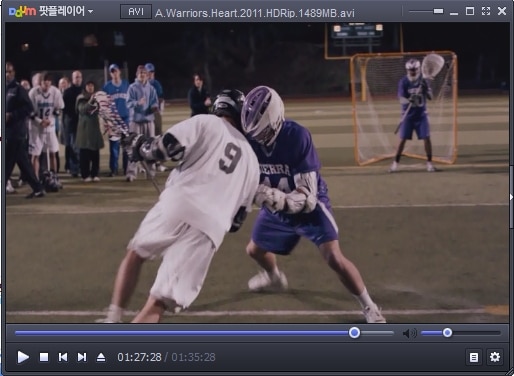
PotPlayer is an underrated yet amazing IPTV player available for Windows. Just like VLC, it supports a variety of video codecs which will ensure that all streams work without any problem.
The built-in optimization ensures that all the streams are optimized for the best viewing experience. PotPlayer lets you choose between different sound cards for optimal sounds through your stereo equipment.
Take a look at some of its highlights:
- Save m3u URLS in the player for future references
- All the m3U playlists are supported – Add them and start the streams
- Full support for Direct3D9 Ex Flip Mode and Overlay.
4. Simple TV
Simple TV makes it to this list and stands out from the rest due to its portability. This implies that it does not update new entries on its Start menu and Windows registry without your consent.
Furthermore, with this player, you can easily customize every entry on its main window, which makes browsing easier.
Given below are some highlights of Simple TV:
- It lets you download playlists curated by another user
- Simple TV comes with radio channels
- Allows volume and brightness adjustments, etc.
5. OTTPlayer
This IPTV player for Windows PC supports every major protocol, including RTSP, UDP, TS, RTMP, and HLS. The player extends M3U8 playlist support and is free from advertisements.
In addition, it allows users to control stream content by way of their ISP on various devices through a centralized control on its website.
Now, let’s take a look at some of the top features of OTTPlayer:
- Supports multiple protocols
- Offers effortless management of channel
- Free service without any ads
6. Plex
Next up on our list of players for smart video streaming is Plex. It allows you to play local files as well as music, videos, and movies. In fact, Plex is known for its ability to transcode any type of media file. Furthermore, it has a simple and user-friendly interface so that you can watch videos without a hitch.
You can find many public servers on Reddit. Some offer premium content for a monthly or lifetime fee.
Listed below are some of its highlighting features:
- Excellent transcoding ability with an easy-to-use interface
- Allows streaming 4K content
- Users can adjust their streaming quality, among several other customizations.
7. IPTV
This player joins the list of the best IPTV players for Windows PC as it allows users to watch their favourite digital channels and shows for free via several live media sources. That said, it does not broadcast media sources for watching digital multimedia. Rather, it extends a platform wherein one can watch IPTV content.
Here’s a rundown of its best features:
- A minimalistic interface offers a modern TV-watching experience
- Allows users to watch free live TV stations from various internet sources
- Supports numerous formats so that one can tune into different TV channels right from their PC or laptop
8. ProgTV/ProgDVB
Whether you wish to stream digital TV channels or listen to online radio, ProgDVB/ProgTV is one player that caters to your preferences. It is one of the top IPTV players for windows that supports data from multiple sources.
Here’s why you can consider opting for this player:
- A universal player to watch IPTV content
- Captures an array of digital TV channels and radio stations
- Supports more than 45 formats of video alongside 5 streaming formats
9. IPTV Smarters Pro
Although it is meant for Android devices and iOS, you can use this player on Android emulators as well as Windows.
Moreover, you can easily install IPTV Smarters Pro on a device in a few simple steps.
This player comes with the following features:
- Supports nearly all sorts of video formats
- Allows streaming in 4K
- Compatible with iOS and Android as well
10. TV Player
Next on this list is TV Player, another free IPTV player for Windows PC that you can download for your computer. It allows you to stream movies, series, digital TV channels, and radio.
In addition, its attractive yet simple UX makes it an ideal choice for novice users. Furthermore, TV Player lets you create a playlist as per your taste and preference, then secures the same for later use.
Take a look at some of its highlights:
- Streams a range of content
- Allows users to create customized M3U playlists
- Take the content online and watch it after downloading it
11. MyIPTV Player
MyIPTV Player is amongst the best IPTV players for Windows PC. All the channels are automatically grouped here for easier categorization.
MyIPTV Player is available for free download on the Microsoft store. It allows you to watch videos and live TV via m3u playlists. Here are some of its highlights:
- User-friendly interface that can be used by any age group
- Built-in favorites and support section
- Numerous channel filtering options to quickly go through channels and find your favorite content.
12. Megacubo
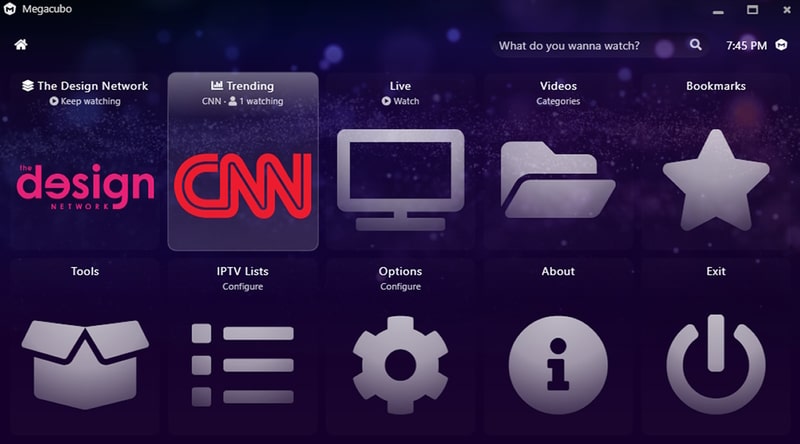
Megacubo is another exciting player for IPTV to stream live channels. It allows users to watch and record TV channels from various sources, such as IPTV, digital TV, and web-based streams.
Megacubo is primarily used as a TV player and supports features such as electronic program guides, scheduling recordings, and live streaming.
Along with that, you get an Electronic program guide (EPG) for channel listings and schedule information. It helps viewers stay updated with the latest shows, and movies broadcasting on channels.
Take a look at some of its highlights:
- Schedule recordings for streams and you watch them later
- It supports multiple sources, including IPTV, digital TV, and web-based streams
- In-built ad-block that blocks ads and prevents them from ruining your watching experience.
13. Perfect Player
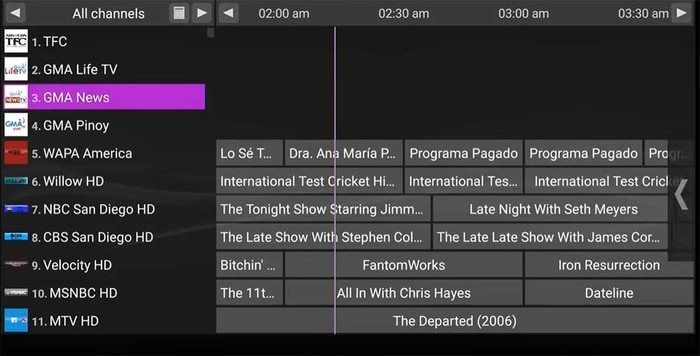
Watch your favorite TV channels on PC through Perfect Player. It offers a nice on-screen display which lets you control the stream in full-screen.
A few channels get dropped and start showing no signal. Perfect player removes them from the playlist until they become active again. This helps in keeping your playlist clean.
The interface of this IPTV player is user-friendly and intuitive, making it easy for users to find and play their preferred content.
Take a look at some of its highlights:
- Compatible with automatic playlists along with EPG generation for the user(along with XMTLV, JTV formats)
- Scalable on-screen display(OSD) that can take size according to your display size
- User-friendly interface with customization options, including skins and plugins to personalize your watching experience.
14. IP-TV Player
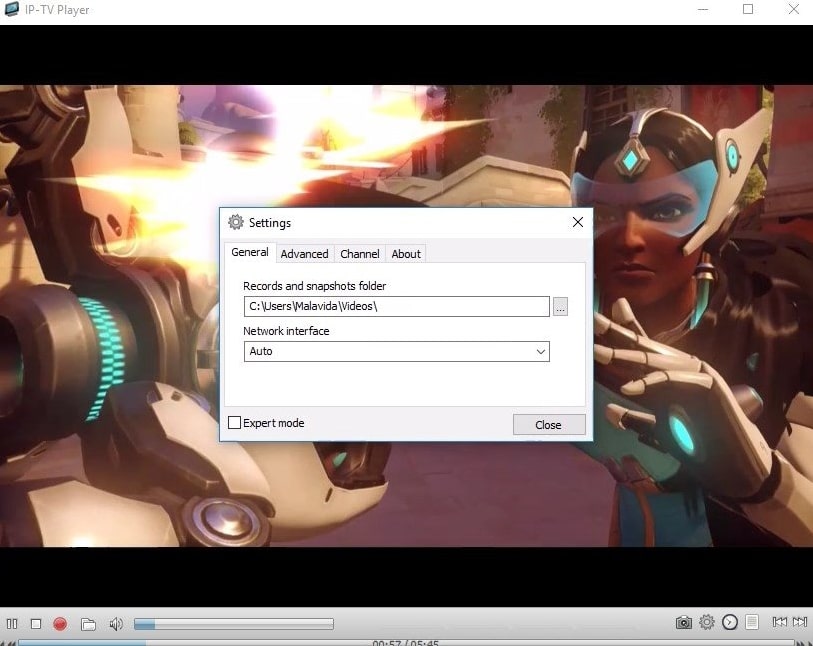
This IPTV player is inspired by VLC, borrowing their source code along with the user interface. Therefore you won’t have to worry about its compatibility or streaming capability.
IP-TV player produces high-quality streams for low data consumption. You can use it on slower speed internet. Enjoy video on demand(VOD) and live TV channels from anywhere.
Here you can organize the IPTV channels into playlists, which makes it easier to find and watch the channels they prefer.
Take a look at some of its highlights:
- Support for multiple IPTV lists, so users can switch between different lists of IPTV channels as needed
- Organize their IPTV channels into playlists, which makes it easier to find and watch the channels they prefer
- Familiar interface as it is based on VLC so you won’t have issues navigating the app.
15. Max Player
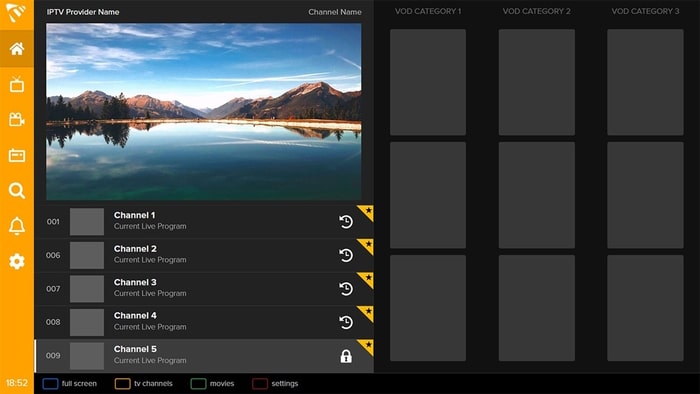
Max Player is a reliable IPTV player that I found on the Microsoft store. You can create an account and synchronize content across different devices.
If you are watching IPTV on Windows and then continuing on TV, then you can do it using the app. Resume from you left on the computer and you won’t have to miss out on the interesting parts of the show or movie.
Max Player fills gaps in content that is left by your IPTV service provider. It looks for missing information regarding the content and presents it in an organized manner.
Just like Netflix, Hulu, Max player lets you create 5 sub-users. Manage different channels and content without overlapping with other people.
Take a look at some of its highlights:
- Faster fetch time for content so you won’t have to deal with buffer and slower streams
- User interface in dozen different languages so many people unfamiliar with English can use it
- Parental control for controlling the content kids can watch on IPTV. Block inappropriate on the player.
Also Read- Best Free IPTV Apps For Android & iPhone
Conclusion
That concludes our rundown of the best IPTV players for Windows PC.
Though there are several other options to choose from, you can rely on this list for the top players in terms of usability and features.
FAQs
Are IPTV Players Legal?
IPTV Players are legal if they hold rights to all the content they are providing. Do note that various free IPTV providers that are providing premium content for free may be illegal.
What is the best free IPTV player?
Kodi is considered to be one of the best IPTV player for Windows PC.
Introduction:
Looking for the best IPTV player apps for Windows 11, 10, and 7 PCs? You’ve come to the right place. The Windows operating system offers an abundant selection of versatile, feature-rich IPTV apps designed to elevate your entertainment escapades to unparalleled heights. Ranging from the latest Windows 11 iteration to the steadfast Windows 10 and reliable Windows 7, here are the best IPTV apps for PC that you can put to best use.
What is IPTV?
IPTV, short for Internet Protocol Television, is a modern way to watch TV using the Internet. Instead of cables or satellites, it sends TV shows and movies as internet data to your devices, like your TV, computer, or phone. It’s like streaming videos online but with lots of TV channels and options. IPTV changes TV signals into internet data, so you can watch what you want when you want, and even pause or rewind like magic. It’s a cool way to enjoy TV on your terms!
How does IPTV work?
Okay, if you are not feasting upon digitally surged TV content, then you are probably using cable or dish TV services to broadcast content on your screened black box. But, if you get the support of IPTV, then you don’t need any cable or satellite connection to watch your favorite TV shows, you just need a stable internet connection. It enables you to watch live TV, get videos on demand, and play or pause content anytime and anywhere.
Keep IPTV Secure
However, while selecting the best player make sure to pay extra attention to the security feature because when we are using the gigantic network of the internet, then we can’t avoid online threats. Thus, check the security features of your Windows IPTV player always and use additional safety measures like VPN to add another layer of security.
So, IPTV-operated TV is something straight out of your imagination, but to truly indulge in this technology – you need to get some of the best IPTV apps for PC first.
11 Best Free IPTV Player Apps for Windows 11/10/7 PC To Use in 2025
1. VLC Media Player
VLC Media Player can be your go-to choice for watching IPTV on Windows 11, 10, or 7. It’s like a superhero for playing videos and shows on the internet. Just open VLC and it effortlessly handles your IPTV streams, making your TV time easy and fun. It’s super easy to use, and you can even tweak how it looks and works. VLC cares about your safety too, so you can enjoy your shows without worries.
VLC IPTV app for PC doesn’t just stop at IPTV – it’s like a whole entertainment package. You can watch DVDs, listen to music, and even convert files into different formats. It’s a jack-of-all-trades media player that’s always ready to make your viewing experience better. Plus, VLC is free and keeps getting better with updates, so you’re in for a treat every time.
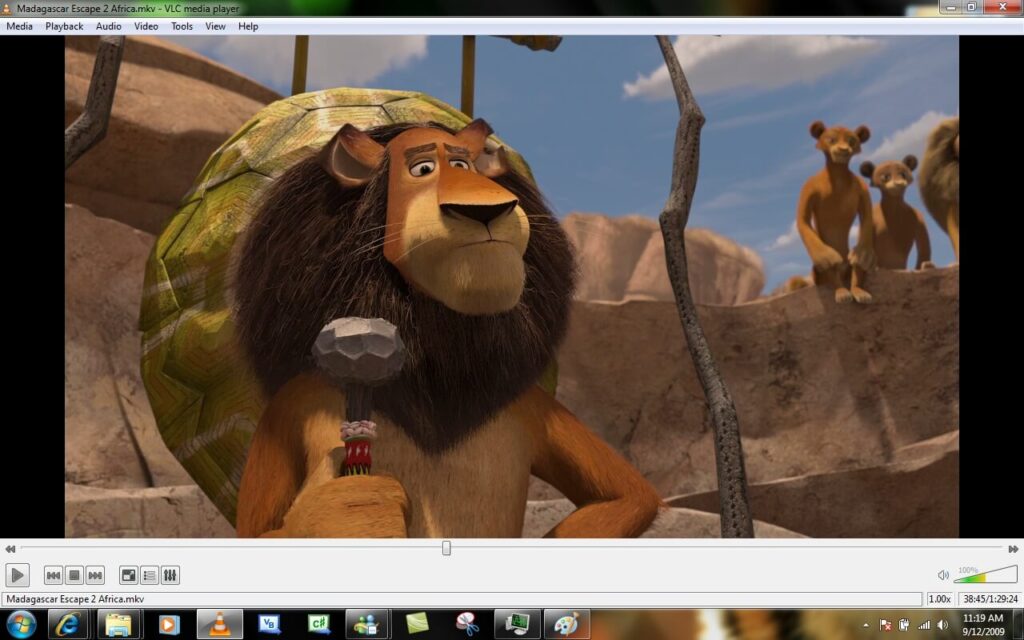
Compatibility: Windows, macOS, Linux, Android, iOS, ChromeOS.
Dynamic Features:
- Seamless IPTV streaming on Windows 11, 10, and 7.
- User-friendly interface for easy navigation.
- Customizable settings for personalized viewing.
- Enhanced security features for worry-free streaming.
- Versatile media player for DVDs, music, and more.
- Constant updates to ensure top-notch performance.
Pros:
- Simple and intuitive user interface.
- Extensive customization options.
- Strong focus on user security.
Cons:
- Some advanced features may require additional configuration.
- The initial setup might be slightly technical for beginners.
2. Kodi
Introducing Kodi, your all-in-one home theater solution for unleashing the full potential of IPTV on your Windows 11, 10, or 7 devices. Kodi is like a personal entertainment hub that lets you stream movies, shows, and even live TV channels seamlessly. With its user-friendly interface and extensive customization options, you’re in control of your entertainment journey.
Kodi’s open-source nature empowers you to expand its capabilities with add-ons, making it a versatile platform that adapts to your preferences. Whether you’re into sports, documentaries, or international content, Kodi’s extensive library of add-ons caters to your every desire. Dive into a world of content, all neatly organized and ready for your enjoyment. However, while Kodi offers a rich multimedia experience, remember that its power comes with a bit of a learning curve.
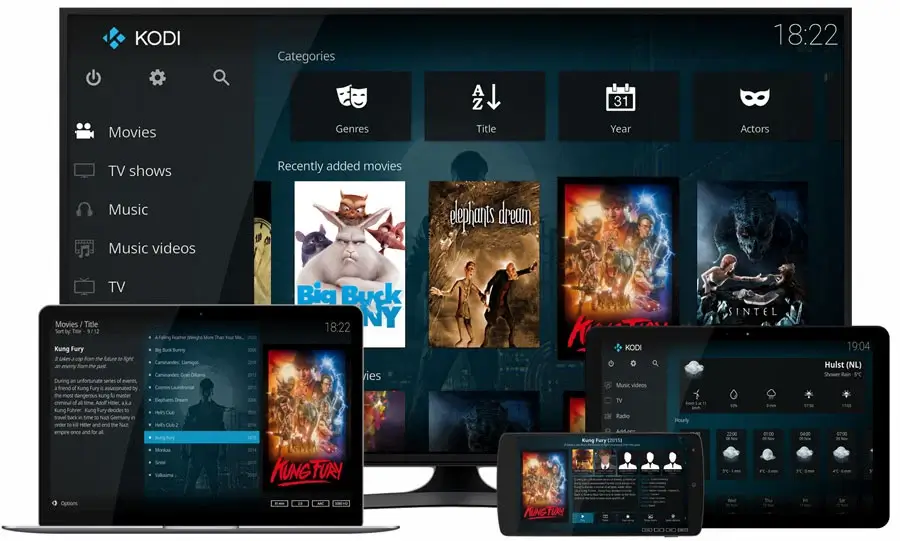
Compatibility: Windows, Linux, Android, Raspberry Pi, macOS, iOS, tvOS
Dynamic Features:
- A vast collection of add-ons for personalized content.
- Live TV streaming and channel integration.
- Cross-device synchronization for a seamless experience.
- Expansive community support and regular updates.
Pros:
- Feature-rich platform for all-inclusive entertainment.
- Customizable interface and theme options.
- Abundant third-party add-ons for tailored content.
- Support for various file formats and streaming protocols.
Cons:
- Third-party add-ons may vary in quality and security.
- Requires a stable and fast internet connection.
3. Tivimate
Tivimate is one of the best IPTV players for Windows PC that presents an excellent opportunity for online movie and TV show streaming. Its convenience allows for use anytime and anywhere, while its boundless customization options contribute to its user-friendly nature. The swift and simple download process is further complemented by a collection of premium features available within the APK file.
Tivimate’s intuitive design ensures easy navigation, helping you swiftly discover and watch your desired content. With features like EPG (Electronic Program Guide) integration and multi-screen support, you’re in control of your TV schedule. Tivimate also understands the importance of aesthetics, offering customizable themes to match your style.
You can also explore apps like TiViMate Here.
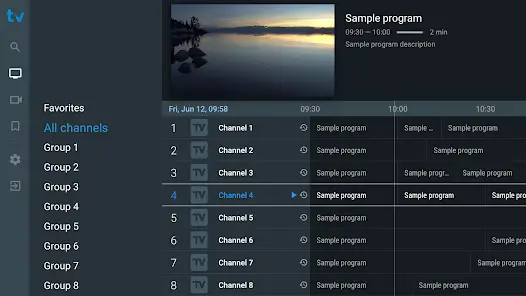
Compatibility: Windows, macOS, Android, iOS.
Dynamic Features:
- Streamlined and user-friendly interface.
- Quick access to favorite shows and channels.
- EPG integration for convenient scheduling.
- Multi-screen support for versatile viewing.
- Customizable themes for personalization.
- Focuses on simplicity and efficiency.
Pros:
- Straightforward setup and usage.
- Efficient and organized channel management.
Cons:
- May lack certain customization options for power users.
- Less extensive add-on support compared to other platforms.
4. Simple TV
Simple TV is your gateway to effortless entertainment on Windows 11, 10, or 7. As the name suggests, Simple TV focuses on delivering a straightforward and user-friendly IPTV experience. With its clean interface and intuitive controls, you can easily explore a world of movies and TV shows with just a few clicks.
While it may not boast the bells and whistles of more complex players, Simple TV’s charm lies in its simplicity. It’s perfect for those who want to dive into IPTV without overwhelming options. If you’re seeking a hassle-free way to enjoy your favorite content, Simple TV is a worthy contender on our list of top IPTV apps for PC.
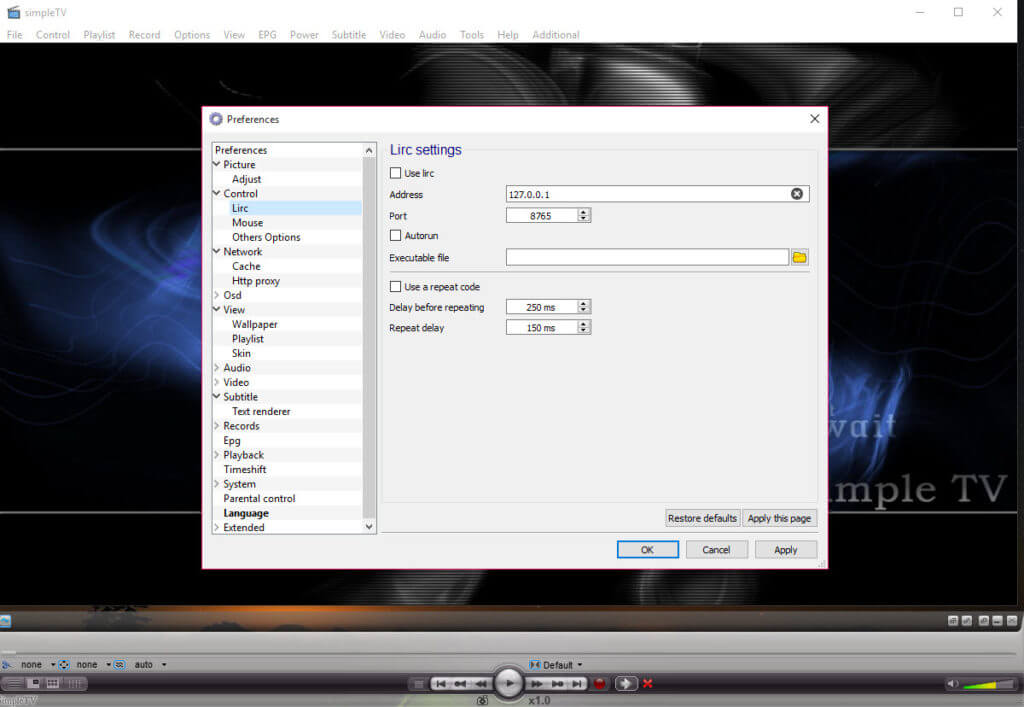
Compatibility: Windows, macOS.
Dynamic Features:
- EPG integration for easy scheduling.
- Record and watch shows at your convenience.
- Emphasis on simplicity and user-friendliness.
- Ideal for those seeking a straightforward IPTV experience.
Pros:
- Minimalist design appeals to those seeking simplicity.
- Well-suited for newcomers to IPTV technology.
Cons:
- Relatively basic compared to all-in-one media centers.
- Updates and improvements may be less frequent.
5. ProgDVB
ProgDVB is a game-changer for your TV entertainment on Windows 11, 10, or 7. ProgDVB is your gateway to a world of diverse content, seamlessly blending live TV streams, recorded shows, and multimedia files all in one place.
With its feature-rich interface, ProgDVB lets you effortlessly navigate through your playlists, record your favorite streams, and indulge in multimedia playback. Whether you’re catching up on shows or exploring new channels, ProgDVB’s versatility ensures you’re always in control of your viewing experience.
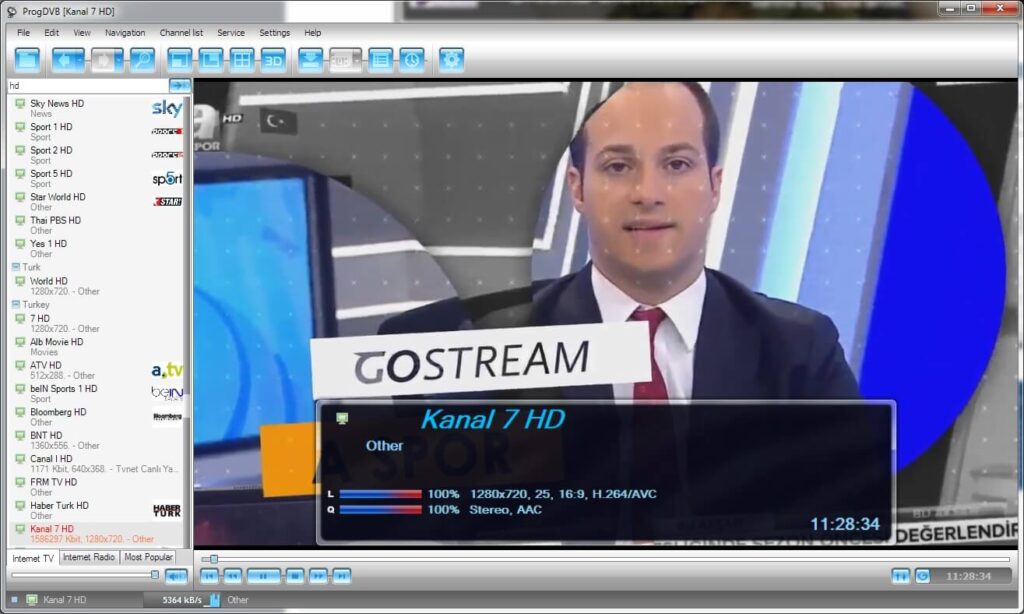
Compatibility: Windows
Dynamic Features:
- Seamless integration of live TV and multimedia playback.
- Convenient playlist organization and management.
- Robust recording capabilities for streams and shows.
- Customizable interface for personalized navigation.
- Offers a wealth of features for an enriched TV experience.
Pros:
- Diverse multimedia playback support.
- Extensive customization for tailored usage.
- Suitable for both beginners and experienced users.
Cons:
- Some advanced features may require additional guidance.
- May not be ideal for those seeking a basic, straightforward solution.
6. Free TV Player
Those in search of a cost-free IPTV player for Windows PC will find their wish granted with the Free TV Player application. This elegantly designed smart IPTV app caters to Windows 10 and 11 users, offering a seamless streaming experience encompassing live TV channels, TV shows, movies, Internet radio, and much more.
With this utility at your disposal, you can curate your personalized M3U playlist to enjoy live TV content. Acquiring the app is a breeze, as you can directly download it from the Microsoft Store without incurring any expenses.
To craft an M3U playlist using this complimentary player, simply launch the app and insert the M3U playlist URL code furnished by your IPTV service provider. Allow a brief interlude as the channels load – once loaded, you can pick your favorites and indulge in live TV streaming. So, sit back and relax as you savor the live TV experience brought to you by one of the best IPTV players for Windows PC.
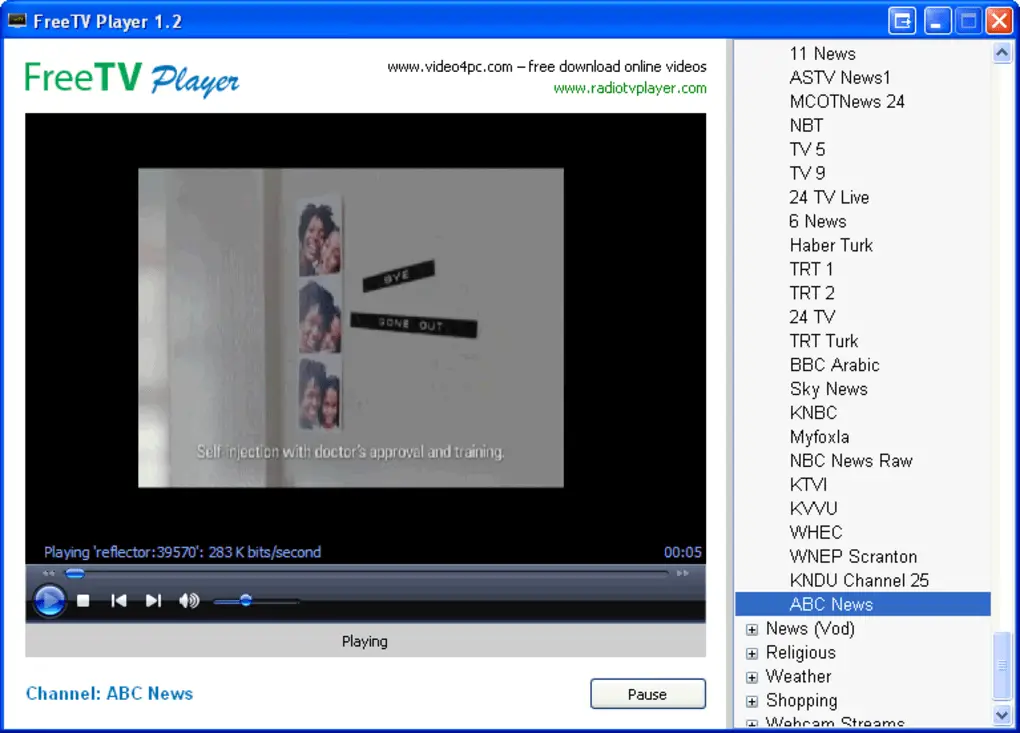
Compatibility: Windows
Dynamic Features:
- Graceful smart IPTV app for Windows 10 and 11.
- Live TV channels, TV shows, movie streaming, and Internet radio.
- Customized M3U playlist creation for personalized content.
- Direct download from Microsoft Store for easy accessibility.
Pros:
- Free of cost, providing budget-friendly entertainment.
- Streamlines access to live TV channels and shows.
- User-friendly interface for hassle-free navigation.
Cons:
- Limited to Windows 10 and 11, excluding other Windows versions.
- May require some familiarity with M3U playlist URLs.
- App features could be expanded for a more comprehensive experience.
7. IPTV Smarters Pro
The IPTV Smarters App stands as an impressive video streaming player, enabling your IPTV customers or end-users to access and stream an array of content – Live TV, VOD, Series, and TV Catchup, all sourced from you.
This versatile IPTV app for PCs extends its reach to Android and iOS devices, Smart TVs, and even macOS/Windows PC/Laptops, ensuring seamless entertainment delivery across various platforms.
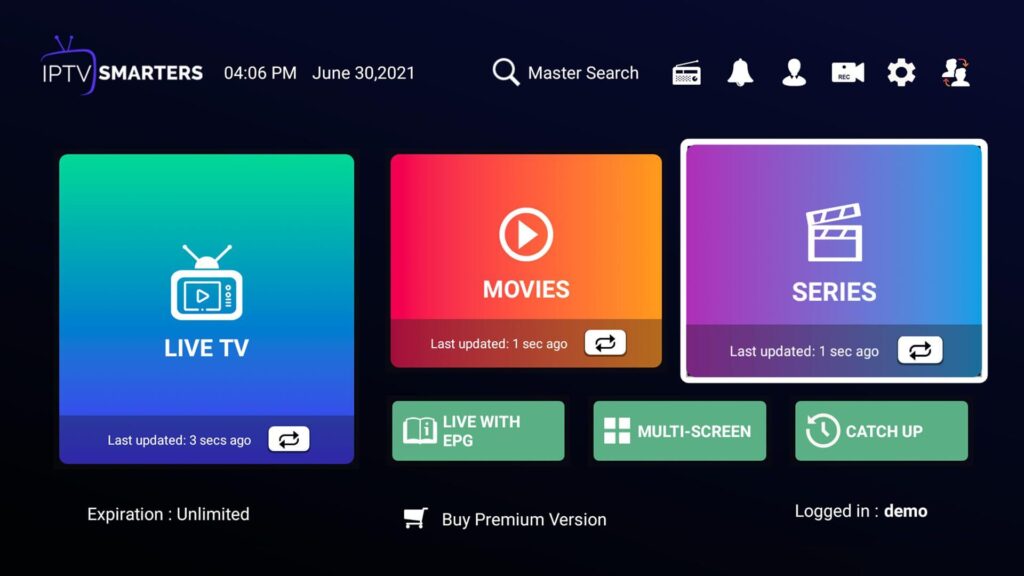
Compatibility: Windows, macOS, Android, and iOS.
Dynamic Features:
- Comprehensive video streaming player.
- Access to Live TV, VOD, Series, and TV Catchup content.
- Compatibility with Android, iOS, Smart TV, macOS, and Windows.
- Customizable interface for personalized user experience.
- EPG (Electronic Program Guide) integration for convenient scheduling.
- Multi-screen support for flexible viewing.
Pros:
- Extensive content access, including Live TV and on-demand options.
- Broad compatibility across various devices and platforms.
- User-friendly interface for easy setup and usage.
Cons:
- Availability of features and compatibility may vary based on the device.
- Dependency on a reliable internet connection for optimal performance.
8. Plex TV
Plex TV stands as a true powerhouse, one of the best IPTV players for Windows PC in the realm of media streaming, offering a remarkable and versatile platform that redefines how you experience entertainment. Regardless of your preferred device, whether it’s a Windows computer, an Android smartphone, an iOS tablet, or even a Smart TV, Plex TV has the remarkable ability to seamlessly convert these devices into your very own personalized entertainment hub.
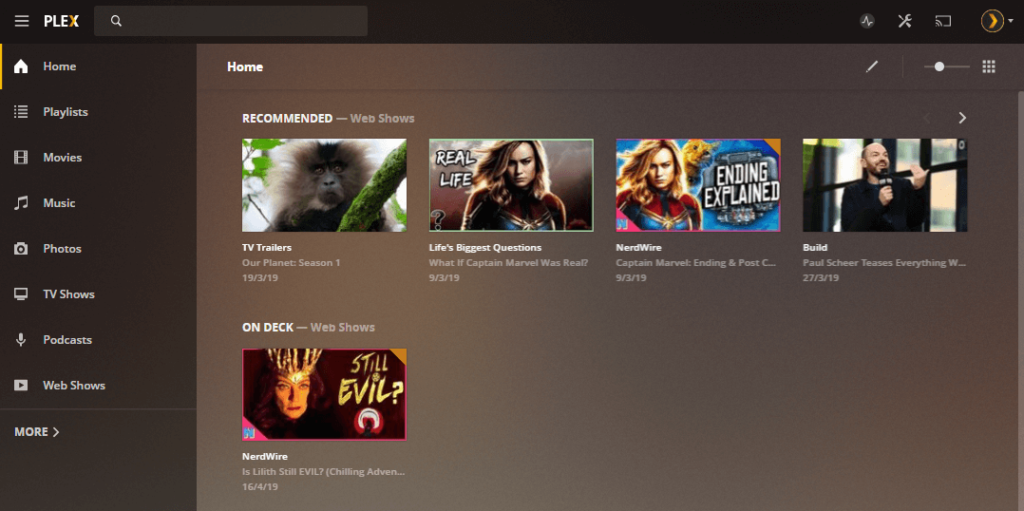
Compatibility: Windows, macOS, Linux.
Dynamic features:
- Versatile media streaming platform.
- Cross-device compatibility for Windows, Android, iOS, and Smart TVs.
- Organized library management for easy content access.
- Live TV and DVR capabilities for real-time viewing.
- On-demand content with a vast library of movies, shows, and more.
- An intuitive user interface for seamless navigation.
Pros:
- Comprehensive media streaming across diverse devices.
- Convenient library organization for efficient content discovery.
Cons:
- Certain advanced features may require a premium subscription.
- May not offer as extensive IPTV-specific functionalities as dedicated IPTV players for PC.
9. IPTV Extreme
IPTV Extreme is a dynamic player that takes your streaming endeavors to new heights. With its comprehensive features and user-friendly interface, IPTV Extreme is designed to provide a seamless and enjoyable entertainment experience.
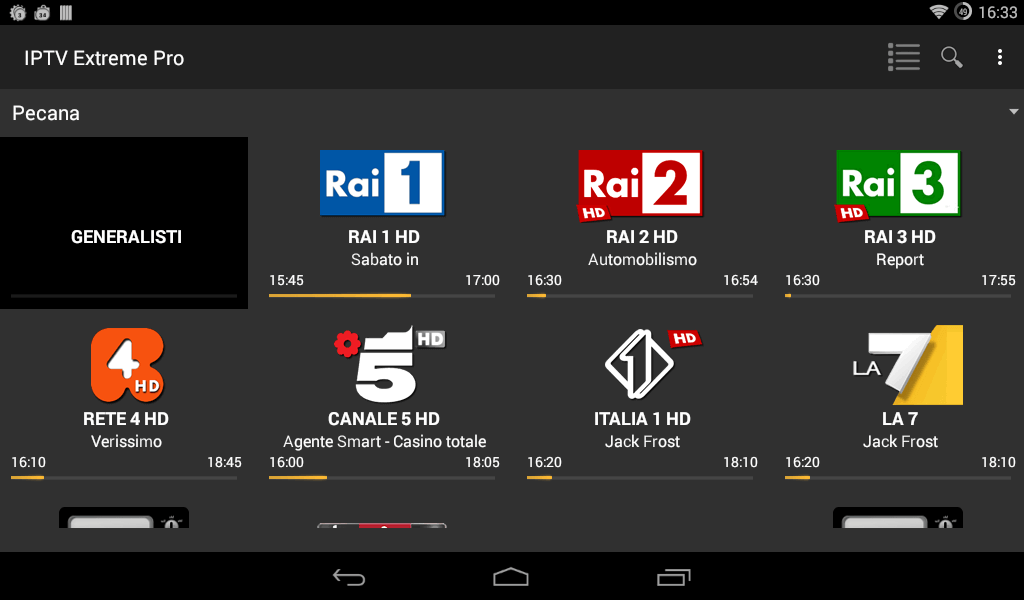
Compatibility: Windows, macOS, Android.
Dynamic Features:
- Live TV streaming with a wide range of channels.
- VOD (Video On Demand) support for on-demand content.
- EPG (Electronic Program Guide) integration for organized scheduling.
- User-friendly interface for intuitive navigation.
- Playlist management for effortless content access.
- Parental control for managed viewing permissions.
Pros:
- Compatibility with multiple devices for versatile streaming.
- EPG integration enhances content discovery and scheduling.
Cons:
- Inconsistent streaming quality.
- Compatibility concerns on some devices.
- Learning curve during setup.
10. PortPlayer For Windows
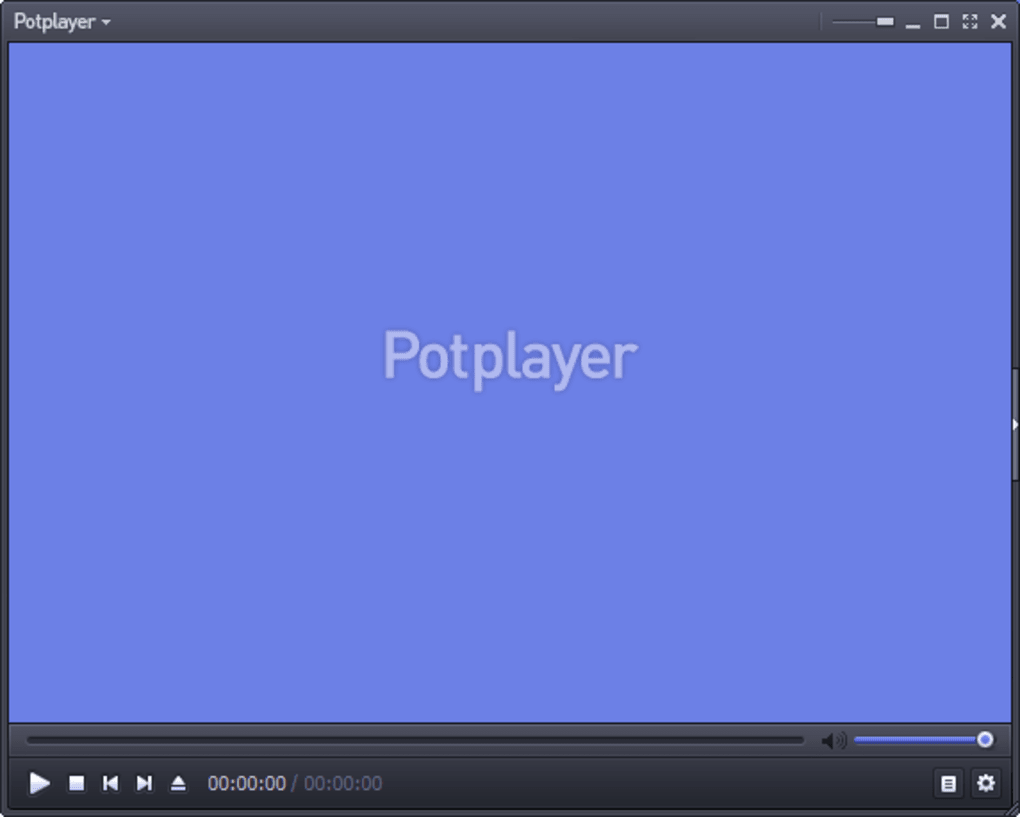
PotPlayer is a highly versatile and feature-rich media player that excels at IPTV streaming on Windows. Developed by Daum Communications, PotPlayer has gained a strong following among IPTV enthusiasts due to its comprehensive codec support and robust performance.
One of the standout characteristics of PotPlayer is its ability to handle a wide variety of media formats, including IPTV streams. The app’s extensive codec library allows users to play a vast range of video and audio files without the need for additional third-party codecs. This makes PotPlayer a reliable choice for IPTV users who may encounter different streaming protocols or container formats.
PotPlayer’s user interface is highly customizable, enabling users to tailor the app’s appearance and functionality to their preferences.
Compatibility: Windows, Android.
Dynamic Features:
- Supports a wide range of IPTV streaming protocols, including M3U, XSPF, and PLS.
- Allows users to manage and organize IPTV playlists with ease.
- Offers advanced video and audio settings, including support for various audio/video codecs.
- Provides a built-in media converter, allowing users to convert media files to different formats.
- Integrates with various online IPTV service providers, making it easy to access a vast library of live TV channels.
Pros:
- Highly customizable and feature-rich.
- Excellent codec support for various media formats.
- Smooth and stable IPTV streaming performance.
- Free and open-source software.
Cons:
- May have a steeper learning curve for beginners due to the extensive feature set.
- Occasional compatibility issues with some IPTV service providers.
11. Megacubo
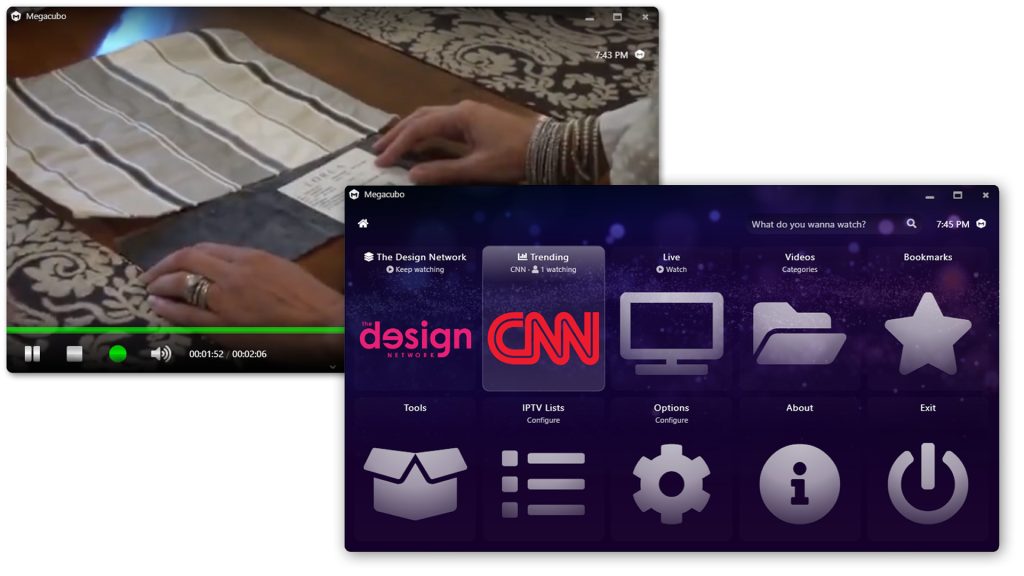
Megacubo is a dedicated IPTV player application designed specifically for Windows users. Developed by the Megacubo team, this open-source software offers a clean and intuitive user interface, making it an attractive option for those new to the world of IPTV streaming.
Megacubo’s support for a variety of IPTV playlist formats, including M3U, XSPF, and PLS, ensures that users can easily integrate their preferred IPTV service providers into the app. This flexibility allows Megacubo to cater to a wide range of IPTV users, from those with a single subscription to those managing multiple IPTV sources.
A notable feature of Megacubo is its built-in Electronic Program Guide (EPG), which provides users with valuable information about the currently airing and upcoming programs on their IPTV channels.
Compatibility: Windows, macOS, Linux, Android.
Dynamic Features:
- Supports M3U, XSPF, and PLS playlists for IPTV streaming.
- Offers a built-in Electronic Program Guide (EPG) for live TV channels.
- Allows users to create and manage multiple IPTV playlists.
- Includes a DVR function for recording live TV programs.
- Integrates with various online IPTV service providers.
Pros:
- Easy to use and navigate, even for beginners.
- Supports a range of IPTV playlist formats.
- Includes a built-in EPG for better channel navigation.
- Offers DVR functionality for recording live TV.
- Free and open-source software.
Cons:
- May have a more limited feature set compared to some other IPTV players.
- Might not offer as many customization options as some other IPTV players.
Conclusion
In the ever-evolving landscape of digital entertainment, the quest for the best IPTV player for Windows 11, 10, and 7 PC devices has led us through a range of dynamic options.
As we conclude this guide of the 11 Best IPTV apps for PC. Remember that the ideal player ultimately depends on your preferences and needs. Whether you seek simplicity, customization, or an extensive feature set, this diverse selection ensures there’s a perfect fit for every Windows user’s streaming journey. Embrace the world of IPTV and elevate your entertainment experience today!
FAQs:
FAQ 1: Are free IPTV player apps safe to use on Windows?
Yes, many free IPTV player apps for Windows can be considered safe to use, as long as they are downloaded from reputable sources. Reputable and well-established IPTV apps, especially those that are open-source or developed by trusted organizations, are generally safe to use. However, it’s always important to exercise caution, research the app’s reputation, and check for any security concerns before installing.
FAQ 2: Do I need a specific IPTV service subscription to use free IPTV apps on Windows?
No, you do not necessarily need a specific IPTV service subscription to use free IPTV player Player on Windows PC. Many of these apps are designed to be compatible with a wide range of IPTV service providers, allowing users to integrate their preferred IPTV source. However, keep in mind that the IPTV service itself may require a paid subscription, depending on the provider. The IPTV player app is simply the tool used to access and stream IPTV content.
FAQ 3: Can free IPTV player apps for Windows replace traditional cable or satellite TV?
In many cases, free IPTV apps can serve as a viable alternative to traditional cable or satellite TV, especially for users who are looking to cut costs or have a more diverse selection of channels. These IPTV players provide access to a wide range of live TV channels, and on-demand content, and often include features like electronic program guides and DVR functionality.
FAQ 4: Is Hypnotix Available For Windows?
No, Hypnotix is only available for Linux, Min, Ubuntu, and Debian.
Recommended Articles
- 15 Best IPTV Apps for Apple TV [Free & Paid]
- 10 Best IPTV Apps for Amazon Fire TV Stick (Free and Paid)
- 10 Best IPTV Apps For Samsung TV
In this blog, we will discuss some of the best IPTV players for Windows 10, 11 which can bring any television channel of the world to your doorsteps.
Till now, the primary source of watching television shows was broadcast channels supported by antennas, satellite dishes, and fiber optic cables.
However, with the rapid growth of the Internet and the smart devices market, watching TV channels directly from a desktop PC has become a new trend.
All thanks to the Internet Protocol television services, a.k.a IPTV. You can use an IPTV player to watch entertaining TV shows, video on demand, live TV channels, and lots more. Through the IPTV Players, you can boost up the ways of your entertainment. No matter where you are and from where you belong to, with the help of IPTV Player you can stream any sort of TV shows and movies quite effortlessly. What you need to do is just sign-up and login at once. Thereafter, watch your preferred movie or TV shows without any sort of hindrance.
Before we move on to the list, let’s first understand what an IPTV player is, how it works, and why it’s important to get the best one for your desktop. Later on, you’ll get to know about the best Windows IPTV Player!
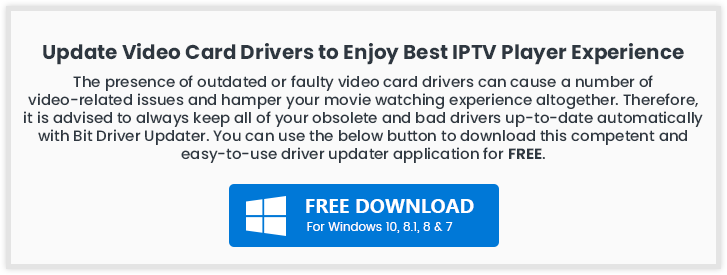
What is IPTV Player?
Internet Protocol television (IPTV) is a service that provides support for multimedia streaming through Internet Protocol (IP) networks. Users can buy an IPTV subscription and watch all TV channels, live media and video on demand (VOD) services anytime over their desktop PCs, laptops as well as Android and iOS devices using an IPTV player.
How Does IPTV Work?
IPTV provides access to television channels and other digital content via IP based networks. It relies on a packet-switched network that covers both unicast (video on demand) and multicast (live TV) streams.
Why Do You Need An IPTV Player For Windows?
In today’s world of digital binge-watching, the traditional television formats, including broadcast/cable networks are on the verge of extinction.
Nowadays, watching movies online and streaming live TV and sports directly from PCs, laptops and tablets has become a new normal. In light of this, a dedicated IPTV player comes extremely handy in playing various streaming protocols on Windows devices.

24 Best IPTV Players For Windows 10, 8, 7 In 2024
Turn your Windows PC into a live TV with best IPTV players. Choose the best-suited one from the complete list discussed below!
1. VLC Media Player

This widely acclaimed IPTV player does not need an introduction. It is an open-source multimedia player that can effortlessly manage all your local media and stream IPTV content, without compromising your security and privacy. It uses m3u files to stream IPTV and other multimedia content.
How to Use VLC Media Player?
All you need is the latest version of VLC and follow a few simple steps to stream IPTV into your VLC player.
- Launch VLC Player.
- Open Network Streams from the Media section.
- Enter the URL of the IPTV network and press Enter.
- All your IPTV channels should now be visible in the left panel of VLC.
Read More: How to Update and Restore Sound Driver on Windows 10
Key Features of VLC Media Player:
- It offers support for a number of streaming protocols, multimedia files and DVDs and CDs.
- Built-in codecs – MKV, MP3, MPEG-2, WebM, etc.
- Completely free from computer viruses, spyware and harmful ads
- Highly compatible with Windows, Mac, Linux and mobile platforms.
VLC Media Player comes with a simple interface and is undoubtedly one of the most user-friendly IPTV players.
2. My lPTV Player
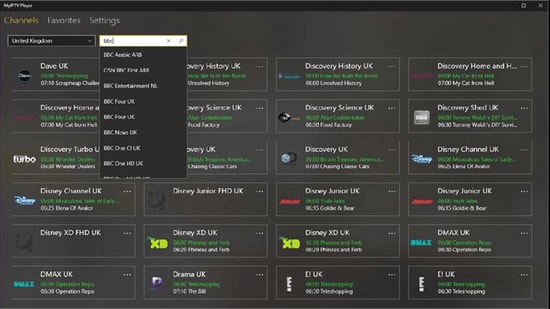
My IPTV is another powerful media player that comes with an electronic program guide (EPG) to help you watch the best IPTV channels on your Windows PC or laptop.
If you have an active IPTV subscription, you can use My IPTV app for listening to online radio channels and watching digital TV and video on demand (VOD).
How to Use My lPTV Player?
Follow the simple steps below to setup My IPTV app on your Windows:
- Lunch My IPTV on your Windows computer or laptop.
- Navigate to the ‘Settings’ menu.
- Load your m3u playlist, select your preferred IPTV channel, and then click ‘OK’.
Key Features of MY IPTV:
- The software supports multiple channels easily
- By default, all channels are grouped based on their genre
- You can easily protect your data with a PIN
- The player has a simple process to follow for adding new channels
It comes with an easy to use interface and can seamlessly stream your m3u playlist from either local storage or any other remote location. If you want to give it a try, you can download the My IPTV app from Microsoft Store for free.
Read More: Best Duplicate Photo Finder & Cleaner Software
3. Kodi
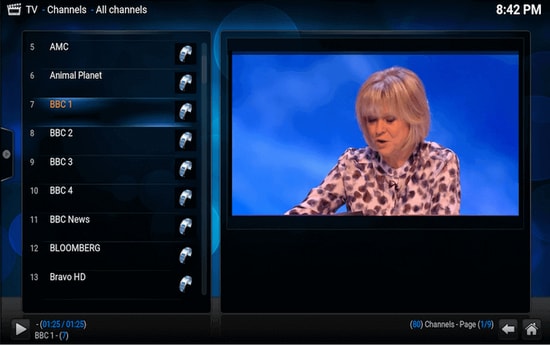
Kodi is another stunning application that not only lets you watch your local media content but also serves as a great alternative to IPTV player for Windows PC. You can use its media player to play your favorite digital channels directly from your desktop PC.
You can also install various third-party add-ons to stream live TV and watch videos on demand (VOD).
How to Use Kodi?
If you wish to use Kodi as an IPTV player for Windows 10, 11 follow the simple steps below:
- Launch the Kodi application and select the ‘Settings’ option.
- Install the PVR IPTV Simple Client add-on on your Kodi application.
- Add the M3U playlist to the add-on for streaming IPTV.
- Wait for the PVR IPTV Simple Client add-on to finish the process of importing channels.
- Once done, select the channel you wish to watch and click the ‘Play’ or ‘OK’ button.
Key Features of Kodi:
- The player has a simple and user-friendly interface
- To watch any programs you can simply paste the URL in the software and it will show you all the results
- It offers the best cross-compatibility features
- The player is fully customized, you can change any part of the player easily
For a free software, Kodi media player definitely offers more than it should, taking into account its simple interface and excellent streaming capabilities.
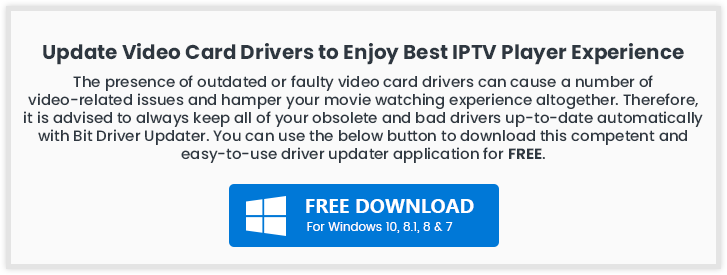
4. Free TV Player
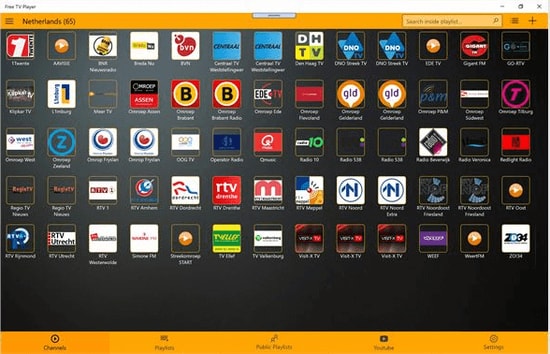
Free TV player offers easy access to all of your favorite TV shows, movies, channels, and Internet Radio, making it one of the best IPTV players for Windows.
To enjoy live TV shows on your desktop or laptop, simply upload your M3U playlist and you are good to go.
How to Use Free TV Player?
Below are a few simple steps to set up Free TV Player and stream IPTV on desktop PC:
- Launch the Free TV player app on your device
- Enter the URL of M3U playlist provided by the IPTV service provider
- Select your favorite channel and click on the play button
Key Features of Free TV Player:
- It offers both free as well as paid plan
- You get more than 40 channels on the free plan
- Other than the default channels you can easily paste links and stream in no time
- The player has a built-in list of shows to stream
This lightweight free IPTV player definitely deserves a try, if you want to watch a lot of exiting digital content and live TV programs in a hassle-free manner.
5. Simple TV
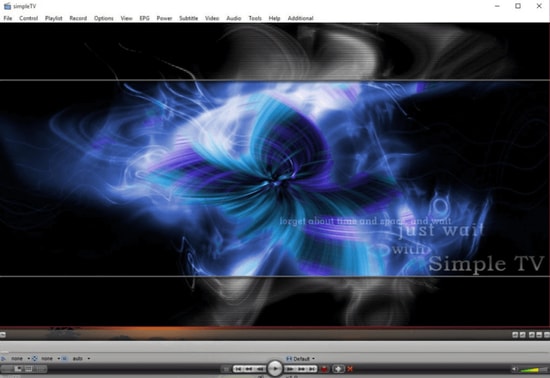
Simple TV is one of the best and most used IPTV players for PC. It offers a convenient and free mechanism for viewing TV shows and other multimedia content right from your laptop or computer.
You can use this portable application to watch IPTV and listen to radio channels. It comes with an organized interface that supports easy browsing of IPTV channels.
How to Use Simple TV?
You can use Simple TV as a free IPTV player for PC by following some easy instructions provided below.
- Launch SimpleTV player on your Windows device.
- Right-click ‘Playlist’ on the navigation bar and select the ‘load playlist’ option.
- Next, choose the ‘load from m3u file’ option.
- Once the M3U playlist is ready, you can play the IPTV channels of your choice by simply clicking on them.
Key Features of Simple TV:
- Snapshot capabilities and crop features
- Contrast, brightness, and volume adjustment functionality
- It can download playlists created by other users
- It can support LUA script and many more
6. ProgTV/ ProgDVB
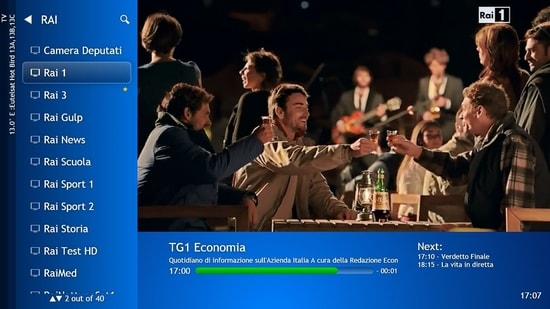
ProgTV is another well-known IPTV app for Windows used for streaming live TV channels and listening to radio on PCs.
It works on two independent interfaces and is known for its easy access to digital content and comfortable user experience.
It can remotely control your Home Theatre PC and can also function well with a mouse. ProgTV supports IPTV channels, Internet TV and radio, Rodina TV, Sovok TV, DVB-S, DVB-S2, DVB-T2, and many other data sources.
How to Use ProgTV/ProgDVB?
Follow the steps given below to set up ProgDVB and ProgTV app as a IPTV player for Windows:
- Choose the ‘TV Sources’ option from the main menu of the ProgTV application.
- Select the ‘IPTV Client’ option and then input your M3U URL in the playlist box.
- Next, choose the channel you wish to watch from the ‘Channel list’ in the main menu.
Key Features of ProgTV/ProgDVB:
- Radio and TV channel recording
- Network Broadcasting and Teletext
- HD TV support
- 10 Bands equalizer and a fast preview of Mosaic channels
7. IPTV
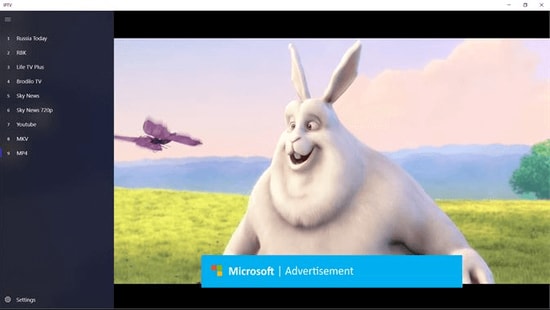
This is currently ranks among the best IPTV players for Windows PCs and laptops as it allows you to watch your favorite TV shows and digital channels via numerous live media sources for free.
However, the IPTV app doesn’t broadcast any of these media sources for streaming digital multimedia, it just offers you a platform where you can watch IPTV content.
Read More: Best Windows 10 Customization Software
How to Use IPTV?
Follow the simple steps below to stream IPTV on PC:
- Launch the IPTV app on your Windows computer or laptop
- Go to the Settings option
- Enter the URL (Provided by the IPTV service provider) to load your M3U playlist
- Click on OK to stream your preferred channel
Key Features of IPTV:
- It offers an easy user interface which is ideal for every user
- To stream, you can easily add a playlist or EPG source
- It has a feature to simply paste URL for searching
- Huge list of channels to satisfy any user
Moreover, it comes with an elegant interface that aims to provide modern TV experience. Users can download this IPTV player for free from Microsoft Store.
8. GSE SMART IPTV
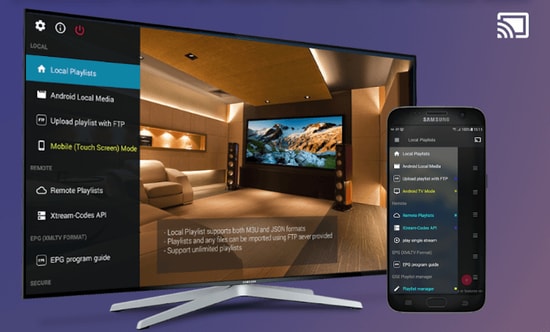
This is one of the most popular IPTV solutions to watch digital channels and TV shows on your device. GSE SMART IPTV is primarily designed for mobile platforms such as iOS and Android devices, but if you wish to use it on your Windows 7/8/8.1/10 PC, you can do it by using an emulator.
For this IPTV application to work on your Windows device, you should install BlueStacks first. BlueStacks is a popular emulator that helps Android OS based applications to run on Windows and macOS devices.
How to Use GSE SMART IPTV?
Below are step-by-step instructions on how to use Smart IPTV player on Windows PC:
Read More: Best Bluestacks Alternatives You Must Try
- Launch BlueStacks and then sign in with your Google credentials.
- Download GSE SMART IPTV app from either Google Play Store or using the below link.
- Install the application and open it.
- Enter the URL and upload your M3U playlist.
- Click on ‘OK’ and then watch any live IPTV channel as per your liking.
Key Features of GSE SMART IPTV:
- GSE SMART IPTV player for Windows comes in multiple beautiful themes.
- It provides effective parental control options for managing kids’ activity and screen time.
- It lets you add external subtitles for streaming IPTV content.
9. OttPlayer

Don’t have enough money to pay the monthly subscription of your television channels? We got you secured, here we present OttPlayer which is one of the best IPTV players for Windows 10, 11 PC. IPTV stands for Internet Protocol Television. By using OttPlayer you can watch your favorite TV channels and shows for free by using your pc and internet. OttPlayer allows its users to watch IPTV from your internet service provider or any other source on your phones, tablets, and set-top box or TV, and all this facility in a centralized control via the website. Enjoy IPTV Enjoy life.
How to Use OttPlayer?
Follow the steps below to setup OttPlayer and stream your favorite IPTV channels:
- First of all, you have to arrange a list of channels, which you can take from any of your convenient sources.
- You need to get an account from https://ottplayer.es
- Put registration info i.e. login and password
- Download the playlist to the website i.e. you downloaded previously, https://ottplayer.es
- Put the playlist on any compatible device
- Enjoy IPTV watching.
Key Features of OttPlayer:
- OttPlayer supports various protocols like HLS, RTSP, TS by UDP RTMP
- It also provides playlist support M3U8.
- Provides easy management of channels through icons of respective channels.
- Service to the users is absolutely free and with no ads.
Among all the best IPTV apps, this application is quite interesting and worthwhile. OttPlayer’s easy-to-use interface makes it is an ideal choice for millions of users across the world.
10. Plex
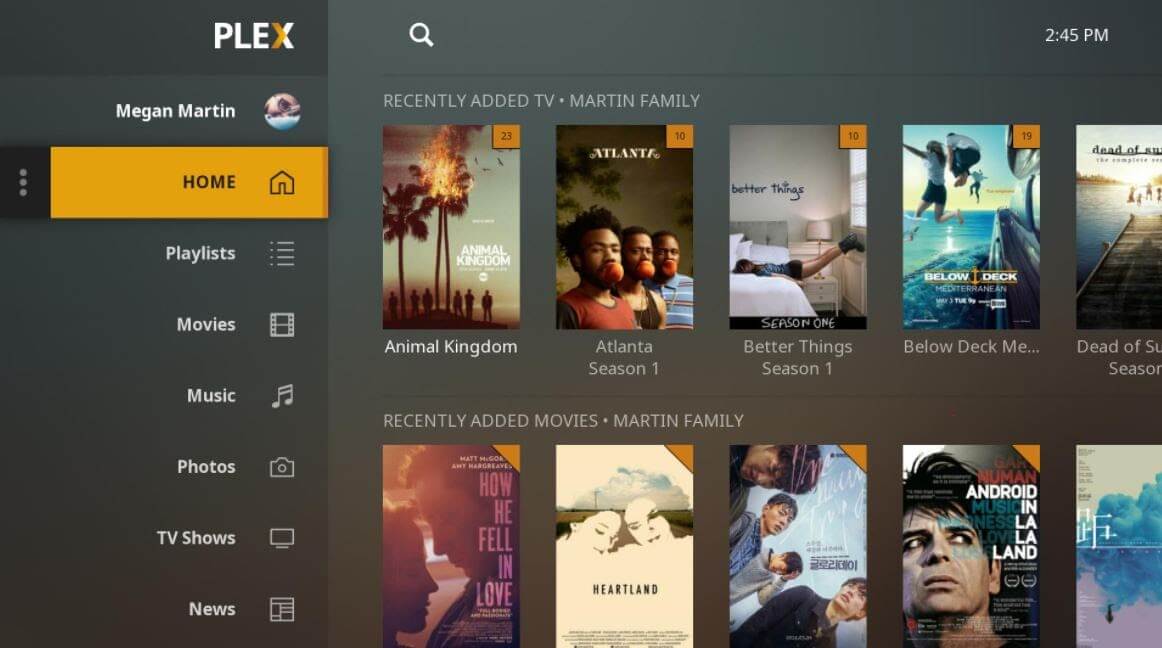
Plex is the most stunning IPTV Players that you should definitely try to enjoy smart video streaming. Plex is highly capable of transcoding almost any sort of media file. Moreover, the user interface is quite easy and simple to use. Plex lets you stream your personal content as well including videos, music, movies, and so on.
How to Use Plex?
Here is how to access Plex as an IPTV player for PC.
- Firstly, signup for a Plex account and then, install the Plex media server by running the setup file.
- After this, launch Cigaras IPTV channel and then select Channels under the online content head category.
- Thereafter, navigate to the IPTV addon and click on it, then click on Settings.
- Now, paste the URL of your IPTV .m3u file, then click on the Save button.
- Next, search for the channels available and add them to your Playlist and enjoy.
Key Feature of Plex:
- The player is compatible with multiple platforms
- It offers great quality video output for every screen
- You get more than 200 free movies and shows
- Free version also has 100+ channels
11. MYIPTV

Looking for the best IPTV players for Windows? Then, MyIPTV is the one that fits perfectly. You can use all of its supreme-quality features for absolutely free. With this, you can play live TV programs, and videos through m3u playlists quite effortlessly. Its user interface is extremely easy to understand.
How to Use MYIPTV?
Here are the steps that you need to follow to access it!
- Head to the Settings.
- Now, you need to add an all-new playlist and EPG source.
- Now, add any URL or local list of channels.
- Switch back to Settings.
- After this, choose the channel playlist and click on the refresh option.
Key Features of MYIPTV:
- The player lets you easily stream live TV programs and videos
- It offers a very easy to operate interface which can be adopted by anyone
- You can easily add a new playlist and EPG source from the settings tab
- The player lets you easily record program for later access
12. Perfect Player Windows
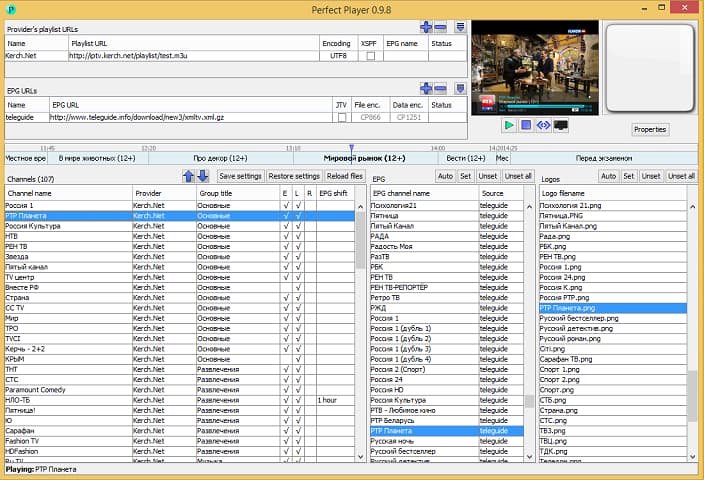
Perfect Player Windows is a free IPTV player that you can try. This player offers amazing digital content right to your PC without charging any money, which is why it is one of the best IPTV players for Windows 10, 11 and previous versions. This is an advanced program that comes with a semi-transparent OSD and a full-screen display option.
How to Use Perfect Player Windows?
Here are the instructions you need to perform to use Perfect Player as IPTV/Media player.
- Launch the Perfect Player application on your Windows system.
- Click on the ‘Add Playlist’ button, paste M3U URL, and then choose ‘OK’.
- As soon as your playlist gets loaded, you can click on the channel name followed by ‘Play’ to begin streaming IPTV content.
Key Features of Perfect Player Windows:
- You can easily set up the player and use it as per needs, it is a flexible player.
- You can even enjoy a full-screen display for your favorite content without paying any charges.
- The player supports multiple languages, which means every human from all around the globe can use this amazing player and stream their favorite content. The supported languages include English, Spanish, Russian, Greek, Portuguese, and many others.
- The formats which are supported in the player are m3u, and XSPF for playlist and EPG along with the other two.
13. IPTV Smarters for PC
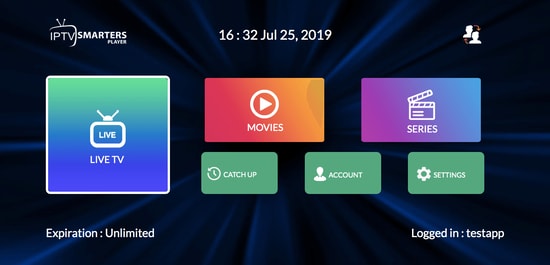
Earlier this player was not available for Windows users but now even Windows users can enjoy their favorite content with IPTV Smarter for PC players. This is one of the best IPTV apps for Windows 10, 11 and older versions. You can easily stream and enjoy live TV, movies, series, and videos on demand.
How to Use IPTV Smarters for PC?
Below are detailed instructions on how to set up IPTV Smarters for PC.
- Launch the IPTV Smarters Player application.
- Select the ‘Load Your Playlist or File/URL’ option, fill out the details (e.g., playlist name, playlist type, and file/URL), and then click on the ‘Add User’ button.
- Once the M3U content loading is complete, you can click on the ‘Live TV’ button to see the IPTV channel categories.
Key Features of IPTV Smarters for PC:
- This program works on Xtream codes but still, it can be used in Windows versions including 32 and 64 bit.
- Other than that you can easily use this program on mobile devices, and Smart TVs.
- You can record the live programs and enjoy them whenever you want.
- The best part about this IPTV player is that it supports all major video formats, so you won’t miss any of your favorite content.
14. TiviMate IPTV Player
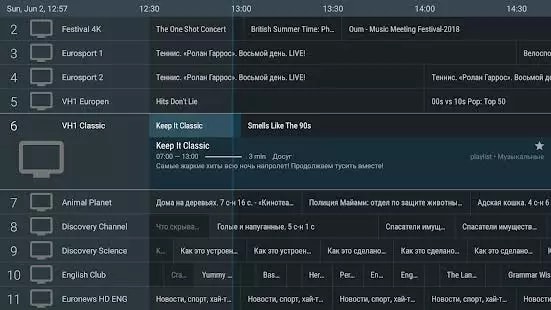
Next up in the list of Windows IPTV players is TiviMate. The software is basically designed for Android devices. If you wish to use this software then you have to get an Android Emulator. You can use this software on Windows 7, 8, and 10 easily. This was just a short brief about the software.
How to Use TiviMate IPTV Player?
Check below to know more about the process to use the software.
- Open the Playstore and download the software.
- Click on the icon when the installation completes.
- Now click on the icon and search for the name which you wish to watch
Key Features of TiviMate
- The software offers a clean and simple interface that can be easily adapted
- The user can add multiple playlists in the software to view
- It can also schedule a TV guide
- The user can add favorite channels to the home screen and access them
15. IP-TV Player
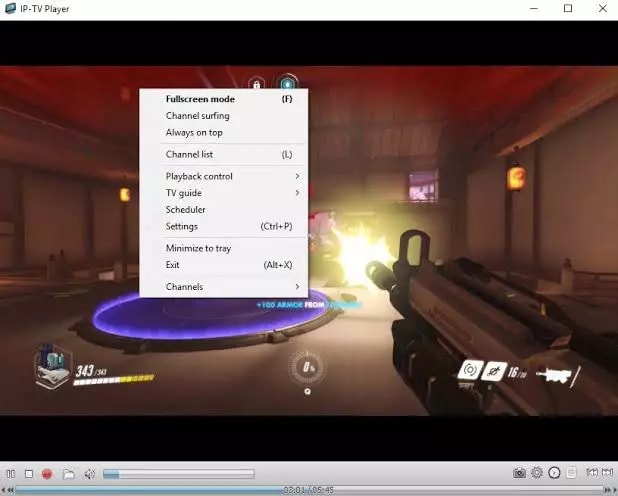
IP-TV Player is another great pick as it offers high-quality video output at very little data consumption. It is very rare to witness this among the other IPTV players in Windows. It truly is a versatile player which can easily support all types of media files.
How to Use IP-TV Player?
IP-TV Player is a very smooth and easy-to-use software, to demonstrate that we have listed the steps below.
- Install the software from the official website
- Open the software and tune to the list of M3U format list
- You can view the channels list in the side panel
- Tap on the channel to view
Key Features of IP-TV Player
- The software has a simple and easy interface
- All major file formats are compatible with this software
- The user can easily record and take screenshots while viewing
- The software even offers a feature using which user can control from a smartphone
16. PowerDVD
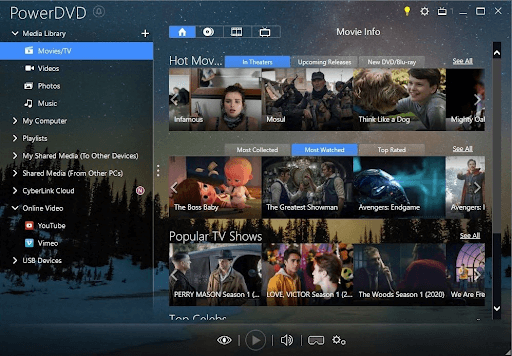
Next, 2024’s best IPTV players for Windows with PowerDVD. It is a great IPTV if you wish to access a huge content library. You can use PowerDVD to access local media files, play music, and perform many other tasks. Moreover, its compatibility with Dolby professional audio and rapid play technology sets it apart from similar software.
How to Use PowerDVD?
You can follow the three-step process shared below to use this software.
- Firstly, install the PowerDVD Windows application.
- After installing the app, select Media Library from the top left corner.
- Now you can select the IPTV channels, movies, and shows to watch.
Key Features of PowerDVD
- 4K and 8K resolution support
- Supports HDR 10
- Lets you watch 360-degree videos
- Supports conversion of video files to MP4
- In-built support for video casting on media streaming devices
- Digitalization of media files
- In-built video editing tools
- Availability of 100GB of cloud storage
17. Flix IPTV
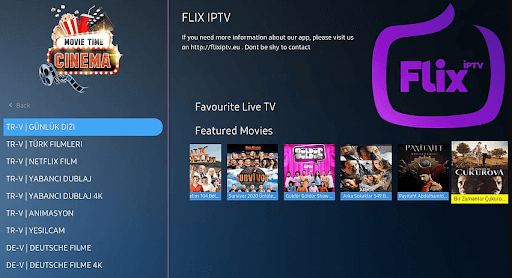
Next, 2024’s best IPTV players for Windows with Flix IPTV. You can use Flix IPTV on iOS, Android, Mac, Windows, Android TV, and FireStick. Parental controls, M3U link support, a user-friendly interface, and the ability to change themes make this IPTV player a perfect choice for streaming IPTV content. It offers a 1-week free trial, thereafter you can buy the pro version at a one-time fee of about $7.99.
How to Use Flix IPTV?
Listed below are the following methods to download and use Flix IPTV on Windows PC:
- Download the Flix IPTV APK on your PC.
- Install the software and open it.
- Enter the URL and upload your playlist.
- Now, you can stream IPTV content.
Key Features of Flix IPTV:
- Easy to use and versatile IPTV player.
- Supports all screen resolutions of smartphones, sticks, PCs, and tablets.
- Allows you to add channels and series/movies to Favorites.
- Get to access features like a sleep timer, subtitles, video details, backward/forward video, and a lot more.
18. MaxPlayer
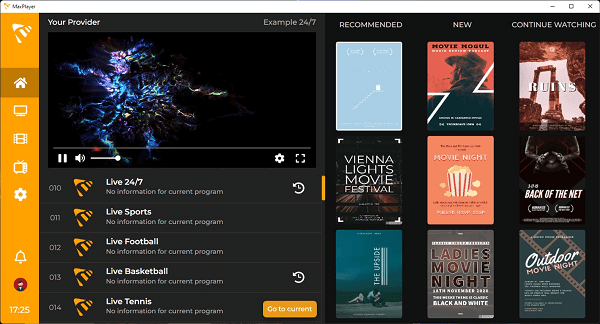
Next on this list of best IPTV players for Windows PC is MaxPlayer. It gives each member of the household the ability to customize their own preferences for their favorite programs, channels, movies, language settings, and viewing time for video on demand (VOD), with support for up to 5 sub-users and 5 devices. In addition, if your TV service provider records show for you, you will have the ability to instantly rewind those shows. If your Internet service provider provides video-on-demand (VOD) material, MaxPlayer can customize it to work with your device. They provide versions that are compatible with LG and Samsung TV, in addition to MacOS and Windows. You get a whole week to test out MaxPlayer without spending a dime.
How to Use MaxPlayer?
- Visit the official website of MaxPlayer.
- Create your account on MaxPlayer.
- Once registered, you get a 7-day free trial.
- After that, you can continue using the service with one of the provided plans.
Key Features of MaxPlayers:
- All your information and data are secured and protected.
- Supports multiple languages.
- One account can be accessed on multiple devices and platforms.
- Several customization options are available.
19. PotPlayer
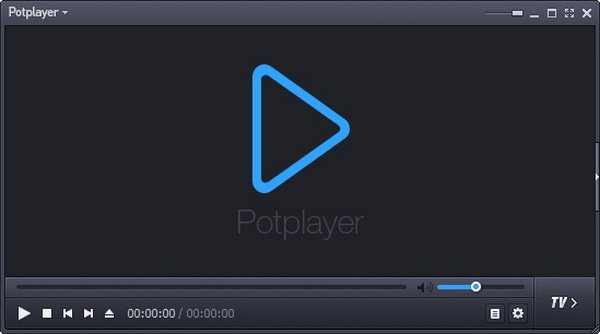
Lacking the funds necessary to pay the monthly fee for your membership to the various television channels? We’ve got you covered, and now we’re going to show you PotPlayer, which is one of the top IPTV players for Windows 10, 11, and other PC operating systems.
PotPlayer gives its customers the ability to watch Internet Protocol Television (IPTV) on their mobile devices, tablets, set-top boxes, and televisions, with all of this functionality being controlled centrally via the website. IPTV may come through your internet service provider or any other source. Enjoy some IPTV. Have fun with life.
The abbreviation “IPTV” refers to “Internet Protocol Television.” If you have PotPlayer installed on your computer, you can use it to watch all of your favorite TV stations and programs for free by simply connecting it to the internet.
How to Use PotPlayer?
- Visit the official website of PotPlayer.
- Download the PotPlayer.
- Use the tool as you want with ease.
Key Features of PotPlayers:
- The playback of the video is fluid and unbroken
- When you have two sound cards available, choose which one to use.
- You are able to mark your favorite scene or chapter for later viewing.
- Take a look at the scene in advance with these photographs.
20. MyIPTV Player
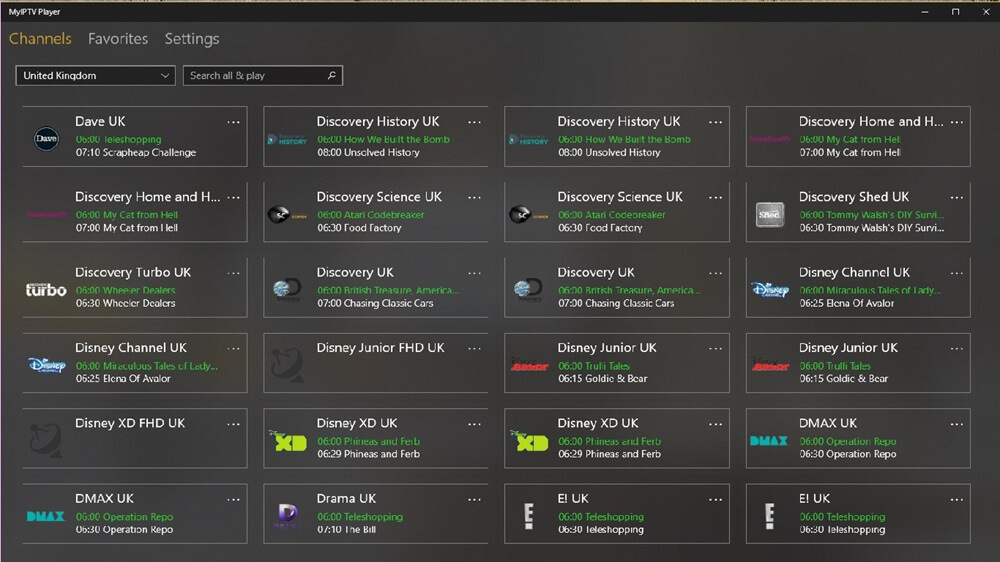
The next name on this list of the best IPTV players for Windows 11/10 devices is MyIPTV Player. MyIPTV Player is a free to use tool that has been downloaded and used by over thousands of users. The tool offers a variety of genres and content to watch. From movies, TV shows to so much beyond, you will find everything at MyIPTV Player.
How to Use MyIPTV Player?
- Visit the product page of MyIPTV Player on Microsoft Store.
- Download the MyIPTV Player.
- Use the tool as you want with ease.
Key Features of PotPlayers:
- There are a variety of channels to select from.
- You can PIN protect the tool for additional security.
- The tool comes with an integrated support for EPG.
- You can even download and save content for later.
21. IPTV Extreme
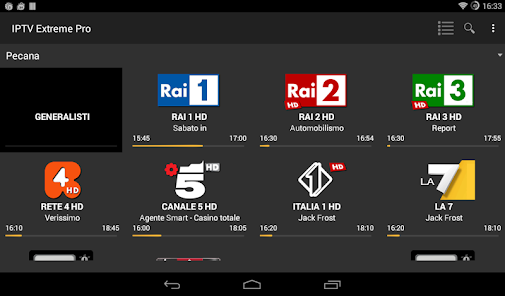
You are welcome to test out IPTV Extreme, one of the best free IPTV player tools for Windows. This player’s earlier versions since it delivers incredible digital material directly to your own computer without costing you any money. This is a sophisticated software that comes with an option to show the whole screen as well as opaque operating system display.
How to Use IPTV Extreme?
When you want to utilize IPTV Extreme as an IPTV/Media player, the procedures that you need to follow are as follows.
- Make sure that the IPTV Extreme program is running on your Windows computer.
- First, choose the “Add Playlist” button, then paste the M3U URL, and last, select the “OK” button.
- After your playlist has finished loading, you can start streaming IPTV material by clicking on the channel name and then pressing the ‘Play’ button after that.
Key Features of IPTV Extreme Windows:
- Russian, Greek, English, Spanish, Portuguese, & a great number of languages are among those that come with support.
- The player is able to support the m3u & XSPF formats for playlists & EPGs respectively.
- Additionally, you are not required to pay any fees in order to take use of a full-screen display for your preferred material.
- Due to the fact that the player supports different languages, it is possible for every single human being from every single part of the world to utilize this incredible player and stream their preferred material.
- You may simply configure the player and utilize it in accordance with your requirements; it is a versatile player.
22. MegaCubo IPTV Player
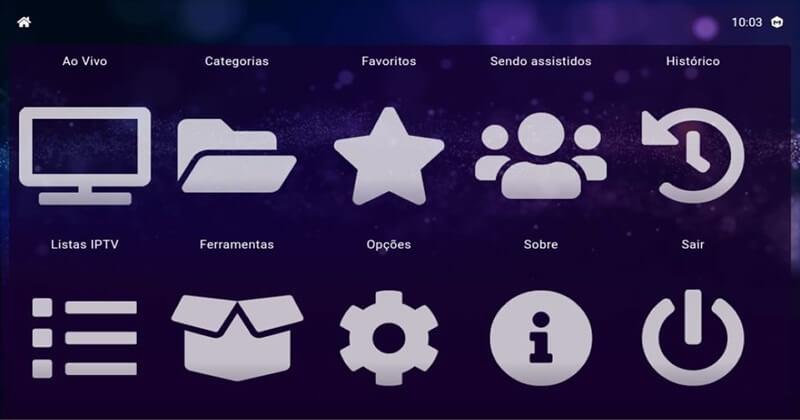
Here’s another one of the best IPTV players for Windows 10 and other operating systems. This is a free alternative that you can try and watch on IPTV. Using this tool, you can easily use your smartphone on the TV.
How to Use MegaCubo?
- You should first download the tool from the official website.
- Install it and launch it on the system.
- Connect the app to your device and use it as required.
Key Features of MegaCubo:
- Supports a plethora of operating systems
- You can PIN protect the tool for additional security.
- Allows you to save any title and record.
23. KeroTV IPTV
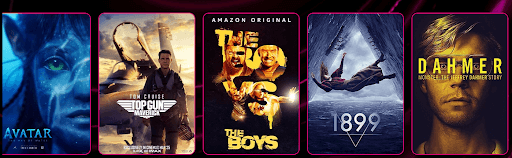
KeroTV IPTV is another best IPTV player for Windows PCs that you can consider to experience seamless entertainment. KeroTV IPTV provides cutting-edge streaming services to deliver an enhanced viewing experience. Not only an IPTV service, but KeroTV can be your go-to destination for entertainment. It will redefine your overall viewing experience on TV of your favorite sports, movies, shows, and IPTV channels.
How To Use KeroTV IPTV:
- Simply visit the official website of KeroTV IPTV.
- Download & install the program on your device.
- Choose an IPTV subscription plan according to your needs.
- Select the IPTV movies, channels, shows, and more to watch.
- Now, enjoy seamless entertainment.
Key Features of KeroTV IPTV:
- Its optimized streaming technology guarantees uninterrupted access to your favorite content and channels.
- It has powerful streaming servers ensuring you never have to deal with stuttering or buffering issues.
- Compatible with all your devices – Android devices, iPhone, Mac, Apple TV, etc.
- This IPTV player is well-known for its secure IPTV service. It keeps your complete viewing experience secure.
24. IPTV Stream Player
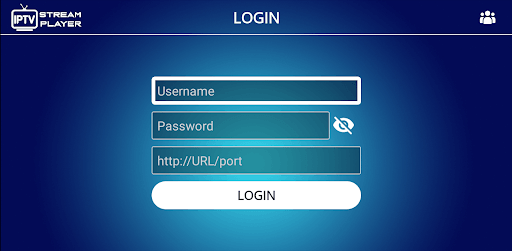
If the above best IPTV players didn’t work for you, then IPTV Stream Player might. This is a free IPTV player that allows you to play offline IPTV videos as well as stream online ones with ease.
How To Use IPTV Stream Player:
- You first need to visit the official website of IPTV Stream Player to download.
- Install the software and run it on your system.
- Surf the library for online streaming and play freely.
Key Features of IPTV Stream Player:
- The tool is available for Windows, iOS, macOS, Windows, Firesticks, and other devices.
- IPTV Stream Player Is entirely Multi-DNS Supported for a better viewing experience.
- The tool comes with integrated parental control services to help you keep the content in check.
- You can download and use IPTV Stream Player for free but to get the most of its features, you need to get its subscription.
Frequently Asked Questions (FAQs) about IPTV Players
Q1. Are IPTV Players Legal?
Yes, ITPV Players are 100% legal. They don’t offer any streaming services or host content of their own. ITPV Players just provides a platform to play multimedia files and streaming protocols.
Q2. Type of IPTV Services
- Video on demand (VoD)
- Live TV
- Start Over TV
- Catch-Up TV
- Live Media Streaming
Q3. How to Access IPTV from PC?
To access IPTV from a PC, you need to download and install one of the above-listed IPTV Players on your PC. You can download the above-listed IPTV Players from their official support website. Once you installed your most liked IPTV Players, thereafter, allow all the permissions they asked, to proceed further. Then, follow the wizard instructions and don’t change anything except the installation destination. Now run the installer, then start up the program and add the list of channels in your playlist. That’s how you can easily access IPTV from your PC and stream your most liked TV shows and movies.
Q4. What are the Main Services Offered by IPTV?
IPTV or Internet Protocol Television is the platform using which users can enjoy television broadcasting on various devices including mobile and computers. It delivers using the traditional terrestrial, satellite, and cable television format.
Q5. Is There Any Alternative to IPTV?
Yes, there are many IPTV alternatives present in the market, some of them are:
- 1332 Kodi
- Splash
- Super Internet TV
- CoolStreaming
- FreeTuxTV
Q6. Is an IPTV player available for free?
Yes, there are multiple Internet Protocol Television services that are available for free. We have mentioned some of the best ones in the article. Undoubtedly the best option for an IPTV player is VLC Media Player.
Q7. How to use IPTV Player?
Although the working of each IPTV player varies the general steps to be applied are as follows
- Download and install any one of the above-mentioned IPTV player alternatives.
- Launch it on your device and select the network streams option available under media.
- Paste the URL of the network of your IPTV and press the enter key to run.
- Now all the channels of IPTV will be visible on the screen of your IPTV player.
Q8. Is IPTV better with VPN?
IPTV can work without a VPN. But if you want to protect your data online from snoopers or ISP, or get access to restricted content in your geographical location, VPN will help you. Moreover, if you use a VPN with your IPTV it offers a reliable experience. As VPN improves the speed of your internet connection, it is followed by a better experience of IPTV.
Also Read: Best Free VPN For Windows
Which is the Best IPTV Player for Windows PC & Laptops?
So, this concludes our rundown of some of the best IPTV players for Windows 10, 8, 7 in 2024. There are several other options available as well, but the ones mentioned above are the best in terms of features and usability.
And if you are looking for our opinion, then we would like to recommend OttPlayer. It is one of the best IPTV players that you can access to stream your preferred TV shows and movies. You can use OttPlayer for live shows and on-demand shows as well. That’s what we think about the best IPTV player, however, the final decision is completely yours.
So, what are you waiting for? Download any of these free IPTV players now and turn your PC into an amazing entertainment gadget. Lastly, if there is something you think that we might have missed out to mention, then don’t feel hesitate in sharing your suggestions with us. We’ll feel amazed by hearing your suggestions and improve our list of best IPTV Players for Windows PC & Laptops.
That’s all for the present moment, we’ll back again with yet another crispy tech story, till then, stay connected with us! Primarily, don’t forget to subscribe to our Newsletter to rule the tech world.
Love streaming your favorite TV shows and movies online? If yes, then subscribing to a popular IPTV for Windows 10 can be a wise choice! But before we delve into the best IPTV players for Windows 10, let’s first understand What IPTV is? & Why do you need one?
What Is IPTV Player?
IPTV short for (Internet Protocol Television) is a dedicated application/service which allows users to make their device stream a variety of multimedia content via Internet Protocol Networks. Individuals can purchase IPTV subscriptions and watch all TV Channels, Live Video & Video-On-Demand (VOD) services at any point in time over different devices, including desktop PCs, laptops, Android, iPhone, iPad, Tablet & more using an IPTV Player for windows.
Why Do You Need An IPTV?
Since Broadcast/Cable Networks are almost on the verge of extinction, IPTV simply revolutionizes the way people watch Television. It doesn’t require traditional support for Antennas, Satellite Dishes, or Fibre Optic Cables to broadcast channels. IPTV Players provide access to a massive library of digital television services & other content streamed over an Internet Protocol Network. You can simply record TV Shows and watch them later.
A great IPTV Player can render a great experience while watching Television right from your desktop PC. You’ll be able to boost your entertainment experience while watching your favorite shows, sports channels, movies, video-on-demand, and much more.
IPTV Formats – A Brief Overview on How IPTV Work?
When you are using an online IPTV player on your windows PC, you only need to sign up for the service and you’ll be able to stream whatever you want and wherever you want. An IPTV Service basically has three formats –
- Video on Demand (VoD): Lets you stream unlimited video content. Eg: Netflix
- Time-shifted media: It’s almost like VoD but the video content is available for a limited time, Eg: BBC iPlayer
- Live IPTV: This format can be used for streaming Live events. Say, if you wish to stream your live soccer game, Live IPTV is your thing.
Also Read: How to Install and Run Android Apps on Windows 10 PC?
Top 12 Best IPTV Players For Windows 10, 8, 7 In 2025 (Free & Paid)
List of Contents
- 1. VLC Media Player
- 2. Kodi
- 3. TV Player
- 4. Simple TV
- 5. MyIpTV
- 6. GSE SMART IPTV
- 7. Plex
- 8. IPTV Smarters Pro
- 9. ProgDVB/ProgTV
- 10. IPTV
- 11. Perfect Player Windows
- 12. OttPlayer
- Frequently Asked Questions: Best IPTV Players For Windows 10 PC
Without further ado, let’s discuss the Best IPTV Player For Your Windows 10 PC/Laptops (2025)!
| Top 5 Recommendations | Highlights | Compatibility | Price | Download Now |
|---|---|---|---|---|
| VLC Media Player |
|
Windows, Mac, Android & iOS | Free | Get It Here |
| Kodi |
|
Windows, Mac, Android, iOS, Linux & More | Starting from $5/month | Get It Here |
| TVPlayer |
|
Windows, Mac, Chromecast, Android, iOS & more | Free/ $9.99 per month | Get It Here |
| Simple TV |
|
Windows 10, 8, 7, Vista | Free | Get It Here |
| MyIPTV |
|
Windows & Android | Free (In-app purchases) | Get It Here |
1. VLC Media Player
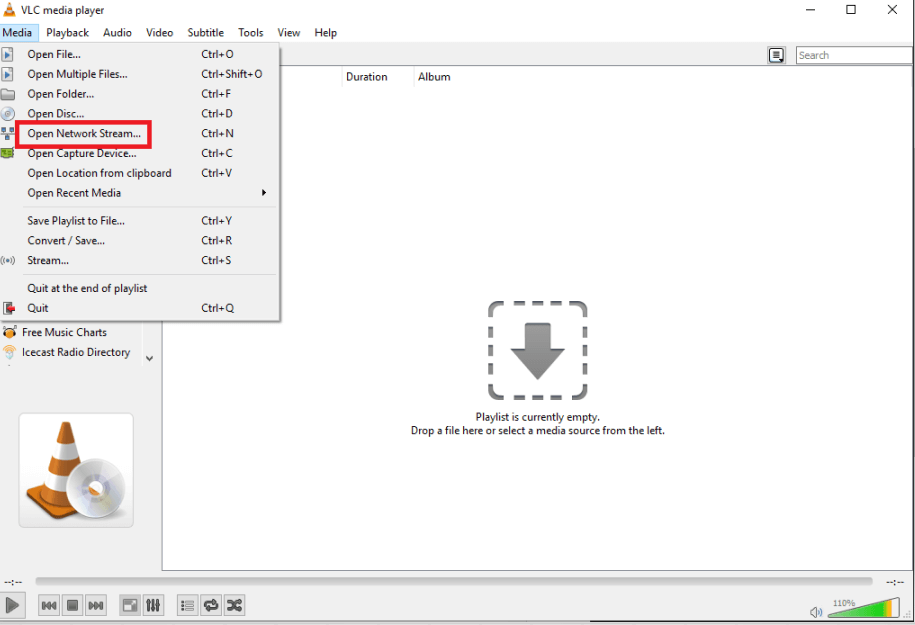
VLC Media Player is one of the widely acclaimed IPTV player for Windows 10 which doesn’t just let you play your local media but even IPTV contents using m3u files. Follow the path below to live stream IPTC content.
Steps:
- Open VLC media player
- Go to Media
- From the dropdown that opens select Open Network Stream
- Paste m3U playlist
Get It Here
HIGHLIGHTS: VLC Media Player
- Best Open-Source IPTV Player for Windows 10 with user-friendly interface.
- Has several in-built codes.
- In addition to playing CDs and DVDs, it can play back encrypted DVDs with the inbuilt DVD decryption library.
- Its M3U file support lets you stream your favorite shows without any hiccups.
- Utilized as a conventional regional media player, but it supports playing IPTV content too. Multiple uses resolved!
- Almost all video and audio compression file formats are supported by it.
- Supports Live Streaming content across computer networks. Hence, can transcode multiple files.
2. Kodi

Making it to the list of best IPTV players for Windows 10 is Kodi which is an IPTV player for PC that lets you play local media as well as live digital channels and Videos on Demand (VoD).
It is important to note that there are several third-party add-ons available for Kodi but there are certain add-ons which aren’t legal to use. So, you should first go through the add-on thoroughly before you install them on your PC. You can also select from some of the best VPN services to stay anonymous and protect your privacy.
Steps:
To stream content with Kodi:
- After opening the Kodi application, click on “TV or Radio”
- Enter the URL.
Get It Here
While these were some of the best IPTV players for Windows 10, you might also want to check out some of the best IPTV player apps for your Android or iOS device as well.
HIGHLIGHTS: Kodi
- Supports countless add ons & plugins.
- Allows users to watch movies both online and offline.
- Helps in properly managing your local media files.
- Straightforward UI, so that you can stream your favorite content with ease. A suitable choice for both novice and advanced users.
- One of the most popular & well-programmed IPTV Players in the industry. Hence, you won’t experience any hiccups while using the utility.
- Compatible with almost all kinds of devices and operating systems.
Also Read: Kodi Not Working?’ Use These Best Tips To Sort It Out
3. TV Player
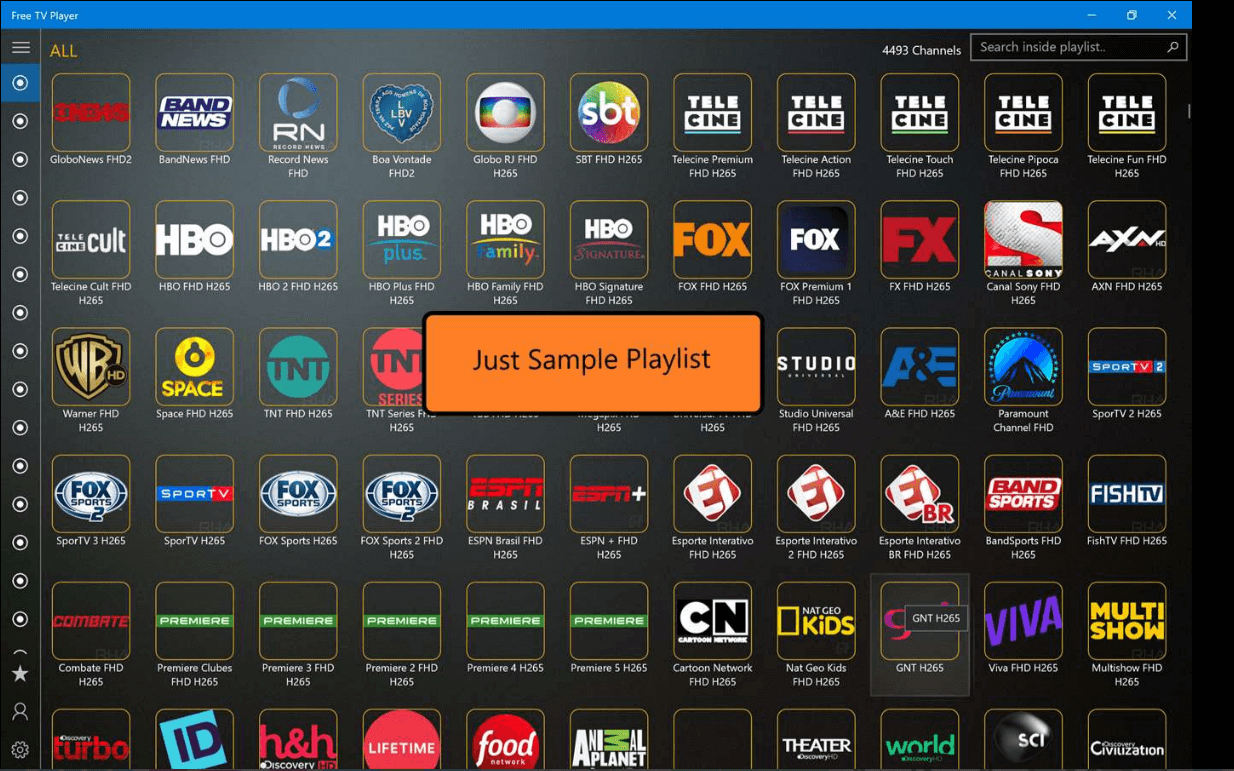
TVPlayer is one of the best IPTV players for windows 10 PC you can use in 2025. It is a free IPTV player for PC that lets you stream online TV channels, series, movies, and even listen to Radio. The application has an attractive and intuitive interface which makes it a suitable choice for both novices & advanced users. You can create a playlist according to your preference & secure it for later use.
Steps:
- Open the app.
- Paste the m3u playlist URL.
- Once all the channels appear, get started with unlimited entertainment!
HIGHLIGHTS: TVPlayer
- Ability to stream Live TV Channels, Shows, Movie Marathons & more.
- Create a customized M3U playlist to watch live content.
Allows you to watch a plethora of movies, shows, and Live TV for free of cost.
- One of the most lightweight IPTV applications doesn’t affect battery performance. Hence, you can binge-watch for long hours.
- Supports playing Videos-on-demand (VOD) & other digital content without any hassles.
- Have endless love for listening to Radio? Switch to Free TV Player and enjoy Internet Radio in just a few clicks!
4. Simple TV

What makes Simple TV one of the best IPTV players for Windows 10 is the fact that it is a portable player. Which means new entries are not updated on either the Windows registry or even Start menu without your prior approval. With Simple TV, you can customize each entry is displayed on the main window. This makes browsing channels easier.
HIGHLIGHTS: Simple TV
- Allows users to correct brightness, volume, and more.
- Supports downloading playlist created by another user.
- Let’s you indulge in the melodies of radio channels.
- Customization can be done on the primary window to make browsing stations simpler.
- Additional features like cropping video stream, live recording, snapshot ability & more, make it the Best IPTV Player for Windows 10.
- Supports scheduling the recording for later watching.
5. MyIpTV
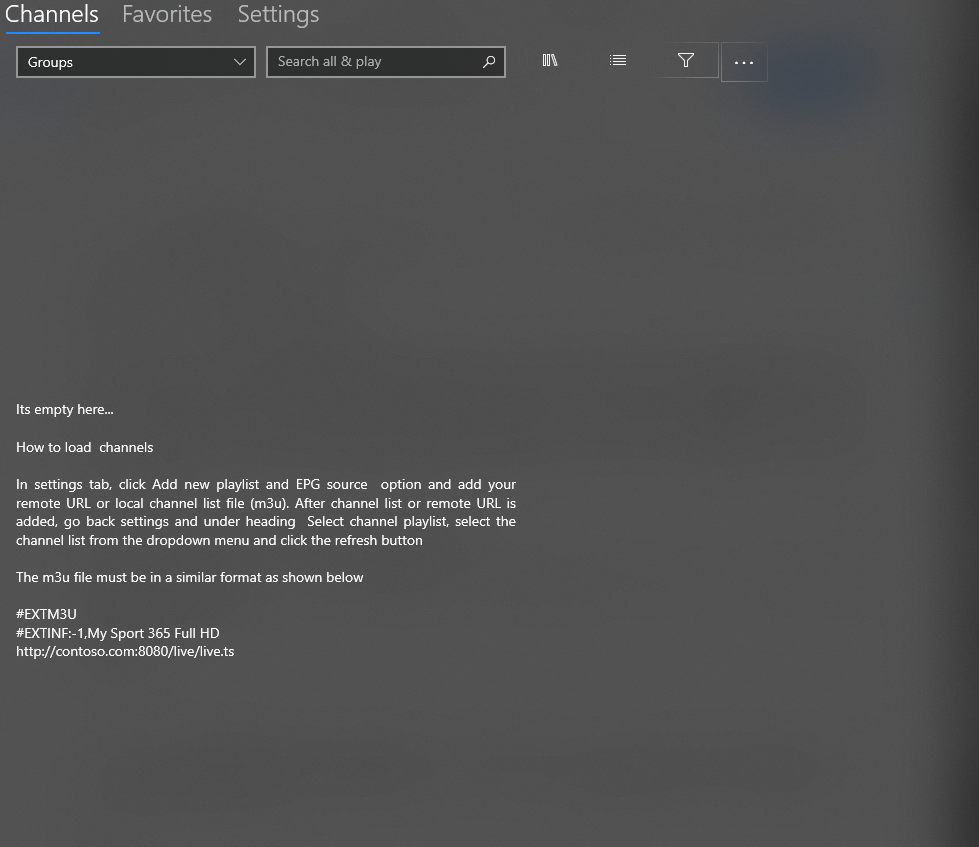
Probably the best IPTV player Windows 10, MyIPTV is easily available on Microsoft Store for free and lets you play live TV programs and videos via m3u playlists seamlessly with ease. It has an easy to use interface.
Steps:
- Go to settings
- Add new playlist and EPG source
- Add local channel list (m3u playlist) or any remote URL
- Go back to “Settings”
- Select channel playlist and hit the refresh button.
Get It Here
HIGHLIGHTS: MyIPTV
- Simple & straightforward interface.
- Comes with in-built EPG support & favorites
- Tons of channel filtering options to offer you the best experience ever.
- The IPTV Players can be protected with the help of a PIN.
- Supports Full HD in 1080p resolution, so that you can enjoy your favorite content in the best quality and resolution.
- Easily download videos on demand using MyIPTV & use the VLC library for media playback.
6. GSE SMART IPTV

This might not be a dedicated IPTV player for Windows 10. However, as it is great tool app for Android and iOS, you can have it on your Windows PC too. If you are wondering how? You can choose from amongst several Android emulators. Our choice of preference is Blue Stacks emulator.
Steps:
-
- Download and launch Blue Stacks emulator and sign in
- Now open Google Play Store, search for GSE SMART IPTV and install it
- Add the playlist and URL
HIGHLIGHTS: GSE SMART IPTV
- You can use GSE SMART IPTV with the support of Emulators on any device.
- Highly compatible with almost all types of video file formats.
- Brings responsive functionality to split the content according to screen size.
- One of the most popular cross-platform IPTV Players available in the market right now. Get ready to enjoy the brilliant streaming experience ever!
- Reliable IPTV Player to access live and non-live streams.
- Supports a Chromecast feature, which makes this IPTV Player a unique option to choose from the glut.
7. Plex

For smart video streaming, Plex is one of the best IPTV players you should definitely consider. It has the capability of transcoding almost any media file so that there is slow loading and less buffering. This indeed adds on to the user experience.
Steps:
- Install Cigaras IPTV channel and under the Online Content head select Channels
- Next up, locate and click on IPTV addon and hover your cursor on Settings (the cog icon) and click on it
- Under View Playlist Settings paste the URL of your IPTV .m3u file and click on the Save button
- Now look into the View playlist section and look for the TV channels or a group of channels available
- Select your desired channel and you are all good to go!
Get It Here
HIGHLIGHTS: Plex
- Fancy interface with excellent transcoding ability.
- Supports streaming 4K content as well, which some of the IPTV Players still lack.
- Easily adjust the streaming quality and other settings according to your preferences.
- One of the Best IPTV Players to enjoy buffer-free continuous streaming.
- Supports a variety of video and audio formats, including MP4, MKV, HEVC, AVI, MOV, DIVX, MP3, M4A, FLAC, WMA & more.
- Offers tons of free movies and TV shows to watch.
8. IPTV Smarters Pro

Though the application is made for iOS and Android devices, the same can also be used on Windows as well using Android emulators. This is the reason why IPTV Smarters Pro is also one of the best IPTV players for Windows 10 as well.
Steps:
- Download Bluestacks or any Android emulator by following these steps
- Once you are done with the complete process, click on the Play store icon which will launch the Google Play Store for you
- Now search for IPTV Smarters Pro in the search bar
- Just as you would do in the app, paste the URL/ playlist file
HIGHLIGHTS: IPTV Smarters Pro
- Supports almost all types of video formats, including 4K.
- Allows you to record Live TV. Useful for later watching!
- High compatibility with Android & iOS devices as well.
- Unlike other popular IPTV Players for Windows 10, it supports several APIs such as Xtream Codes, StreamCreed, Xtream UI, and more.
- It even supports multi-screens and multi-connections. Hence up to 4 users can watch their favorite content at the same time.
- Provides advanced functionalities such as Parental Controls & VPN integration.
9. ProgDVB/ProgTV

Whether it is listening to online radio channels or watching digital TV channels, ProgDVB/ ProgTV is one platform to look for. It is a powerful IPTV players for Windows 10 which supports data from various sources –
Steps:
- On the main menu application, select TV Sources
- Now, click on IPTV Client
- Enter the .m3U URL in the textbox under Playlist
- Go back to the main menu and click on the Channel list
Your selected channels will now appear and you can start streaming using this IPTV service.
Get It Here
HIGHLIGHTS: ProgDVB/ProgTV
- Universal player to enjoy IPTV contents without any hassles.
- Utilize ProgDVB/ProgTV to capture TV and Radio Stations.
- Supports over 45 video formats in addition to 5 streaming formats.
- Highly secured IPTV Player, since two independent user interfaces are merged to create a secure network.
- Has over 10 different brands of equalizers, recording features, PIP support, channel preview, and so on.
- Covers multiple data types under its umbrella, including DVB-S (Satellite), DVB-S2, IPTV, DVB-T, DVB-C (Cable), ISDB-T, OTT Club & counting.
10. IPTV

Using IPTV you can stream digital channels from live media sources which are available free of cost across the web.
Steps:
- Launch the app
- Head to the settings option
- Enter your URL
- Load your desired playlist and click on
- OK
HIGHLIGHTS: IPTV
- The elegant interface aims to provide a modern TV experience.
- Allows you to view free live TV stations from internet sources.
- Support various formats and tune into multiple TV channels right from your PC/Laptop.
- Allows you to play high-quality videos under low data connectivity.
- Just needs access to a list of channels in M3U format to get started with pure entrainment. Completely hassle-free right?
- Although the app doesn’t broadcast any media sources for streaming digital content. It offers a dedicated platform where you can watch IPTV content without any issues.
11. Perfect Player Windows

Next on our list of Top IPTV Players for Windows is Perfect Player. It is probably the most popular software among the glut for streaming IPTV services. It comes with an efficient semi-transparent OSD, and users get the option to control and manage playlists in full screen. It has a clean and straightforward interface that makes enjoying your favorite content right on your PC.
Steps:
- To add the IPTV channels, simply launch the Perfect Player and click Add Playlist option.
- Paste the M3U playlist URL provided via your IPTV distributor and hit the OK button.
- Click on the red arrow button to bring the list of channels.
- As soon as your playlist is loaded, select the channel name and hit the Play button.
Get It Here
HIGHLIGHTS: Perfect Player Windows
- Allows users to control and manage full-screen playlists.
- Supports M3U, XSPF and EPG formats.
- Offers a scalable OSD option.
- Supports rendering videos perfectly with any screen size and resolution.
- Offers multilingual support. The IPTV Player for Windows 11 is available in English, Spanish, Russian, Portuguese, Ukrainian, etc.
- Ability to play sub-channels in small windows.
- Offers a dedicated timer to stop and save videos per your preference.
12. OttPlayer

Here comes a multi-platform IPTV Player to install on your computer, smartphone, Surface Hub, HoloLens, etc. The application allows users to enjoy a variety of IPTV channels from your ISP or other sources like TV or set-top box and tablet. And the best part of using this IPTV Player for Windows 11 is everything is centralized from the official website.
Steps:
- Create an account on the official website of OttPlayer.
- Enter the credentials for successful registration.
- Download the playlist on the respective device and enjoy watching your favorite content using this best IPTV player for Windows 11.
Get It Here
HIGHLIGHTS: OttPlayer
- Supports a wide range of protocols including HLS, RTSP, TS, UDP, RTMP,
- Ability to watch IPTV from your ISP and other sources on the phone, tablets, or P
- Supports downloading and playing playlists like M3U8.
- Completely free from advertisements, making it the best IPTV Player for Windows 11.
- Easily manage playlist icons for channels.
- Enjoy centralized controls of all your playlists and more from the official website.
- Lots of performance enhancements and other improvements are frequently added, which makes it one of the best IPTV Players For Windows 11.
That’s it! You can select your desired live channel.
Frequently Asked Questions: Best IPTV Players For Windows 10 PC
FAQ 1
Is IPTV Illegal?
Absolutely! Using IPTV Players is completely legal as long as you are watching authentic & legitimate content.
FAQ 2
Can I Get IPTV For Free?
Of course, there are plenty of applications available in the market that lets you stream live Television through the Internet without costing you a penny. However, the paid services range from $10-$20/Month.
FAQ 3
Is There Anything Better Than IPTV?
Well, OTT accesses free content from third-party subscription services like Hulu, Netflix, YouTube, and more. These OTT platforms are certainly cheaper than IPTV since it proffers free content from various public channels.
To Conclude
If you have been looking for IPTV players for Windows 10, we hope that we have been of help. Which one do you think is the best IPTV player for Windows 10? We hope that you enjoyed this post and if there’s any IPTV player for Windows that we missed out or if there’s any tech related fact you want to share, we’re all ears! Do mention it in the comments below.
Quick Reaction:
Want to get right to the point? VLC is the best Windows IPTV player as it supports all multimedia formats and runs seamlessly on Windows.
IPTV or Internet-Based Protocol Television is changing the way we used to watch television. Now you have access to a huge library of digital television services, including live content and video on demand. If you haven’t heard of IPTV players yet, then you must be using cable or satellite television services till now.
In the wake of this digitally surged TV content, we have covered 10 best IPTV players for Windows 11 & older versions you should try in 2024.
But, before that, let’s discuss what IPTV is, and how it works?
What is IPTV?
IPTV or Internet-based Protocol Television is an advanced Internet-based broadcasting system that delivers live content directly to your device.
A pivotal component of online-streaming services, IPTV not only supports live broadcasts but also provides access to on-demand content. To enjoy digital TV services through IPTV, a subscription is needed to get started. That way, you can get access to a wide variety of diverse and customizable Television experiences.
Why Do You Need An IPTV Player For PC?
IPTV services provide an excellent way to watch TV over the Internet while ditching the traditional cable or satellite. Some of the most common reasons why someone would use an IPTV player for Windows are listed below:
- Versatile Entertainment Access: A good IPTV player offers a convenient way to access a wide variety of Live TV Channels, On-Demand Content & other Streaming Services from one place.
- Improved Flexibility: Enjoy the convenience of watching your favorite content on your favorite Windows device without any hiccups.
- Cost Efficiency: Using an IPTV player for a PC is certainly more cost-effective than traditional cables or satellite TV. Users can take advantage of diverse content without spending a lot.
- Personalized Experience: An excellent IPTV player comes with lots of customization features that let you create playlists & add preferable shows to Favorites for an amazing experience.
- Bypass Geographical Restrictions: With the right IPTV service, you can overcome geographical blocks & access content from anywhere, making it a versatile option.
- Smart TV Integration: Several IPTV service providers offer the capability to be integrated with Smart TVs, transforming the regular TV into a comprehensive entertainment hub.
These are some of the reasons that contribute to the appeal of IPTV services, making them an ideal choice for users seeking for amazing content viewing experience.
Unlock More Possibilities With NordVPN
In addition to the enticing features offered by IPTV, incorporating a VPN service like NordVPN into your IPTV setup, can significantly enhance your overall experience. Whether it’s overcoming geographical restrictions, avoiding throttling by ISPs or enjoying a secure or anonymous streaming experience, integrating NordVPN can transform your streaming experience. To learn more about this top VPN service provider, click here!
List of Top 10+ IPTV Apps For Windows 11, 10, 8 & 7
The best part about IPTV players is that they offer a wide range of channels from all over the world. Let’s get to know the best options available in the category:
1. VLC for Windows

VLC is an open source free cross-platform multimedia player and framework. It supports all multimedia file formats and various streaming protocols. This player runs efficiently on all Windows versions.
It is one of the best IPTV players for Windows 11 as it offers powerful streaming features to run all multimedia content. This is a perfect player for your PC as it is free of spyware, ads, and tracking. Thus, you can enjoy your favorite content online without security and privacy concerns.
Features –
- Free & Open-source software.
- Fast hardware coding available.
- Multimedia player for local files.
Get It Here
2. Kodi

Kodi is one of the biggest & best IPTV players for Windows 11. It is available for multiple devices, including Windows, Firestick, Android, and more. If you are looking for digital services where you can stream live TV shows, free TV shows, movies, series, and videos on demand (VOD), then you should try Kodi IPTV player.
The IPTV for Windows offers numerous useful add-ons and builds that you can install before you start enjoying your streams. This player comes with a simple interface to offer a seamless user experience without any clutter.
Features –
- Largest library for add-ons.
- Tons of TV shows and movies available.
- Allows playing games.
Get It Here
3. Free TV Player

The next advanced IPTV player for Windows is the Free TV Player. Use this powerful app to enjoy your favorite TV channels, series, movies, and ask for videos on demand (VOD). You can even listen to Internet Radio from around the world right onto your PC, tablet, Xbox device or smartphone.
This free IPTV player is available for Xbox One, HoloLens, Hub, mobiles devices, and PC. You can use Free TV Player to play your own M3U playlist easily. If you don’t have a list to play, then you can search on the Internet for IPTV playlists or M3U playlists. Once found, you can download it and play them through this app. It’s one of the best IPTV players for older Windows versions and can be used in a wide array of languages, including English, German, French & Portuguese.
Features –
- Huge list of channels.
- Plugins supported for browsers.
- Works on older versions of Windows.
Get It Here
4. ProgDVB/ProgTV

ProgDVB/ProgTV is a universal IPTV app for Windows to watch digital TV content and listen to online radio channels. It is formed by two separate UI that work together to offer a seamless user experience.
Best Windows IPTV player is designed meticulously for remote control (HTPC) and also offers an option to access functions with a mouse. It supports various digital content and data types. including Internet TV and radio content, IPTV, OTT Club, DVB-S, DVB-S2, DVB-C, and more.
Some other significant features of this IPTV player for Windows include high-definition TV support, Mosaic fast channels preview, picture-in-picture support, 10 Bands equalizer, and more.
Features –
- Also supports radio channels.
- 45 video & 5 streaming formats supported.
- Multiple data types included.
Get It Here
5. MyIPTV Player

MyIPTV Player is a powerful media player with EPG to play your IPTV channels efficiently. It allows you to load m3u playlist from local storage or remote source. MPEG TS and HTTP Live Streaming (HLS) support automatically group channels based on channel data, making it one of the best IPTV for PC to use in 2024.
It offers multiple recording options for IPTV channels and comes with built-in EPG support. Download MyIPTV Player to enjoy video on demand (VOD) and access history for VOD files.
With multiple channel filtering options and PIN protection, this advanced Windows IPTV player ensures your digital content remains secure. It also works as an efficient M3U player for Windows.
Features –
- EPG support available.
- Allows recording.
- Enhanced filters for channels.
Get It Here
6. OttPlayer

Try this next best IPTV player for Windows 11 to watch IPTV from your ISP or other sources on tablet, smartphone, TV or set-top box. Above all, you can control all this by centralized from the website.
OttPlayer is available for Windows PC, mobile devices, Surface Hub, and HoloLens. This smart Windows IPTV player supports all major protocols, including HLS, TS by UDP, RTSP, and RTMP. It offers playlist support M3U8 and comes free of annoying ads.
Once you have created an account on this IPTV player for Windows 10, you must insert the registration information and download the playlist to enjoy your favorite content.
Features –
- Major protocol supported.
- Comes with extended playlist M3U8.
- No advertisements.
Get It Here
7. IPTV Smarters for PC

IPTV Smarters App is now available for Windows to offer seamless experience to watch Live TV, movies, series, and videos on demand.
IPTV Smarters is one of the best IPTV players for Windows that works on an advanced application based Xtream Codes. It supports all Windows versions, including 32 and 64 bit.
To use IPTV Smarters, you simply need to enter your username, password and server URL with port to enjoy the IPTV services.
Features –
- Inbuilt VPN service.
- Supports adding external players.
- Streams 4K video content.
Get It Here
8. Perfect Player Windows

Use this free best IPTV player for Windows to enjoy your favorite digital content right on your PC. This advanced full-featured IPTV/Media player comes with an efficient semi-transparent OSD and the option to control and manage to play in full screen.
Perfect Player Windows offers multilingual support ,including English, Spanish, Russian, Greek, Portuguese ,and Ukrainian language support. It offers a scalable OSD option where OSD menus and Videos render perfectly with any screen size and resolution.
This IPTV for Windows 10 supports streaming m3u, XSPF, and EPG playlists without any hiccups.
Features –
- Stable On-Screen Display
- Supports various plugins
- Customization available.
Get It Here
9. IP-TV Player

IP-TV Player is an advanced video player that uses VLC Player’s source code to help you tune into live TV channels on your Windows PC. It is one of the top IPTV players for Windows.
Here, you will find playlists in M3U format, which you can easily tune into for seamless live TV experience. The best part of this IPTV for PC is its high compatibility with popular video file formats, including MOV, AVI, MP4, WMV, and more.
You can use this best IPTV player for Windows to record and watch content and take screenshots. You can control the player easily from your smartphone.
Features –
- Based on VLC, user-friendly interface.
- Allows organizing channels.
- Quickly switches between IPTV channels.
Get It Here
10. IPTV

If you are looking for the best IPTV app for Windows, then this should be your pick. This powerful IPTV player for Windows helps you watch and stream content through live media sources that are distributed for free on the web.
It comes with tons of interesting and useful content to enhance user experience. IPTV works well with Windows 10, 8.1, 8, Xbox One, and Windows 8 Mobile. This is among the best tools for watching IPTV.
Features –
- Watch free live stations.
- Supports several popular formats.
- Smart interface for immersive experience.
Get It Here
11. TiviMate IPTV Player

TiviMate IPTV Player is one of the most popular and feature-rich IPTV players that supports various streaming protocols like HLS, MPEG-DASH & various playlist formats, including M3U, XTREAM-CODES API, and JSON. It supports multi-screen viewing as well, that makes it easy for users to watch multiple channels simultaneously.
Its intuitive, straightforward dashboard, customizable layout, and seamless streaming experience make it one of the best IPTV Players for Windows 11/10/8/7 PC.
Users worldwide have showered the IPTV Player with positive reviews, applauding its user-friendly interface and the smooth, uninterrupted streaming experience it provides.
Features:
- Comes with EPG that displays information about upcoming shows & schedules.
- Customize the channel list, and group channels into categories as per preference.
- Add and manage multiple playlists within the app.
Get It Here
What’s Your Pick? Unveiling The Top IPTV Players For PC (2024)
Well, choosing the right IPTV service for Windows 11 and other versions can be a daunting task given the plethora of options available in the market. Chances are not all live up to your expectations. Hence, we have followed extensive research and meticulous testing of various IPTV playing software that are making rounds on the web, to recommend the most effective choices. Our top recommendation includes VLC Media Player. The reasons are, that it’s open-source and goes through continuous improvements, it supports seamless management for all your multimedia needs, and it offers seamless and uninterrupted IPTV streaming experience as compared to other options.
But don’t just go by our words, give them a try, and we invite you to share your experiences in the comments below. For more updates and insights, follow us on social media – Facebook, Instagram, and YouTube.
Frequently Asked Questions
Q1. Which is the best IPTV player?
VLC for Windows is one of the Best IPTV Players for Windows 11. We’ve selected VLC, based on the following criteria: simple user interface, compatibility with popular IPTV services, and it also supports powerful streaming features to run all kinds of multimedia content.
Q2. Is IPTV illegal?
Yes, IPTV is legal worldwide as long as the services provider buys appropriate licenses to stream the specific content. Always look for the best tools for watching IPTV and refrain for suspicious links.
Q3. Is the IPTV player free?
Yes, there are a few free IPTV Player software available on Microsoft Store to download for Windows 10. To name a few, you can get started with VLC, Perfect Player, Free TV Player, etc.
Q4. How do I use the IPTV player?
Simply, follow the instructions mentioned below to stream IPTV on PC:
- Launch the IPTV software on your Windows PC.
- Navigate to the Settings option and enter the URL, which is shared by the IPTV service provider.
- As soon as you do that, your M3U playlist will be loaded.
- Hit the OK button to stream your preferred channel.
