If you’re trying to connect your iPhone to a Windows PC but it’s not being recognized, you may need the latest Apple iPhone USB driver. This driver is essential for seamless communication between your iPhone and Windows 10/11 PC, ensuring smooth file transfers, iTunes synchronization, and software updates.
In this guide, we’ll show you how to download, install, and troubleshoot the Apple iPhone USB driver to fix connection issues.

What is the Apple iPhone USB Driver?
The Apple Mobile Device USB Driver is a software component that allows Windows computers to recognize and communicate with iPhones, iPads, and iPods via USB. This driver is typically included with iTunes, but in some cases, it may need to be manually installed or updated.
Why is the USB Driver Important?
- Enables file transfer between iPhone and PC
- Allows iTunes to detect and sync your iPhone
- Essential for performing iOS updates and backups via iTunes
- Fixes common “iPhone not recognized” issues in Windows
Why Do You Need the Latest Apple iPhone USB Driver?
Keeping your USB driver up to date ensures:
- Improved Compatibility – Works with the latest iOS and Windows updates
- Bug Fixes – Resolves connectivity issues and driver errors
- Better Performance – Enables faster data transfer and device recognition
- Security Updates – Protects against vulnerabilities in outdated drivers
Method 1: Download via iTunes (Official & Recommended)
The easiest way to install the Apple iPhone USB driver is by installing iTunes, which automatically includes the necessary drivers.
- Download iTunes from the official Apple website or the Microsoft Store.
- Install iTunes and restart your PC.
- Connect your iPhone via USB and wait for Windows to detect the device.
Method 2: Manually Install the USB Driver via Device Manager
If your iPhone is still not detected, manually install the USB driver.
- Connect your iPhone to the PC via USB.
- Open Device Manager (Press
Win + X→ Select Device Manager). - Locate Portable Devices > Apple iPhone (or check under Universal Serial Bus Controllers).
- Right-click Apple iPhone → Select Update Driver.
- Choose Search automatically for drivers, and let Windows update the driver.
Method 3: Download Apple Mobile Device USB Driver Manually
If iTunes does not install the driver correctly, you can manually install it:
- Download AppleMobileDeviceSupport64.zip
- Right-click
AppleMobileDeviceSupport64.msi→ Select Install - Restart your PC and reconnect your iPhone
Troubleshooting: Fix Apple iPhone USB Driver Issues on Windows 10/11
If your iPhone is not recognized, try these solutions:
1. Restart Devices & Check the Cable
- Restart your iPhone and PC
- Use an original Apple USB cable (third-party cables may not work)
2. Reinstall the Apple Mobile Device USB Driver
- Open Device Manager → Find Apple iPhone
- Right-click → Select Uninstall device
- Disconnect your iPhone → Restart your PC → Reconnect your iPhone to reinstall the driver
3. Enable Apple Mobile Device Service
- Press
Win + R→ Typeservices.msc→ Press Enter - Find Apple Mobile Device Service → Right-click → Select Start or Restart
4. Update Windows & iOS
Ensure Windows 10/11 and iPhone iOS are updated for better compatibility.
Frequently Asked Questions (FAQs)
1. Do I need to install the iPhone USB driver separately?
No, the driver is automatically installed when you install iTunes.
2. Why is my iPhone not showing up in Windows Explorer?
Your USB driver may be outdated. Update or reinstall the Apple Mobile Device USB Driver via Device Manager.
3. Can I download the Apple USB driver without iTunes?
Yes, you can manually install it from C:\Program Files\Common Files\Apple\Mobile Device Support\Drivers.
4. What if my iPhone is still not detected after installing the driver?
Try a different USB port, update Windows, or restart the Apple Mobile Device Service.
Conclusion
The Apple iPhone USB driver is crucial for connecting your iPhone to a Windows 10/11 PC. Installing the latest driver version ensures smooth file transfers, iTunes synchronization, and firmware updates.
To avoid connection issues, always:
- Use the latest iTunes version
- Keep your Windows and iPhone updated
- Manually install or update the driver if needed
If you found this guide helpful, share it with others who might need help fixing iPhone connectivity issues on Windows.
Related Post
- SPD USB Driver
- MTK USB Driver
- Motorola USB Driver
-
Главная -
Драйверы
-
Сетевые устройства
-
Сетевые устройства Apple
- Apple Mobile Device USB
-
Apple Mobile Device USB
Тип драйвера:
Universal Serial Bus controllers
Производитель:
Apple Inc
Версия:
6.0.9999.69
Файл *.inf:
usbaapl.inf
Windows 8
32-bit ,
8.1
32-bit ,
10 / 11
32-bit
-
Apple Mobile Device USB
Тип драйвера:
Universal Serial Bus controllers
Производитель:
Apple Inc
Версия:
6.0.9999.69
Файл *.inf:
usbaapl64.inf
Windows 8
64-bit ,
8.1
64-bit ,
10 / 11
64-bit
В каталоге нет драйверов для Apple Mobile Device USB под Windows.
Скачайте DriverHub для автоматического подбора драйвера.
Драйверы для Apple Mobile Device USB собраны с официальных сайтов компаний-производителей и других проверенных источников.
Официальные пакеты драйверов помогут исправить ошибки и неполадки в работе Apple Mobile Device USB (Сетевые устройства).
Скачать последние версии драйверов на Apple Mobile Device USB для компьютеров и ноутбуков на Windows.
Версия: 1.3.15.3625 для Windows 8, 10 и 11
Бесплатное ПО
В комплекте идет опциональное ПО
- Yandex Browser
- Opera Browser
- Avast Free Antivirus
- World of Tanks
- World of Warships
Apple mobile device USB driver is a crucial component required to create a smooth connection and workflow between your Apple device and Windows. Usually, Windows and Apple are not known to be the most compatible devices. However, if you happen to own an iPhone, iPad, or an iPod and you have a Windows PC, you will require the necessary drivers to create a connection,
The computer automatically reads the Apple device when installed with the most recent version of Apple drivers. However, if the Apple Mobile Device USB driver for Windows is missing, corrupt, or outdated, the system fails to read iPhone, iPad, and other Apple devices.
Hence, it is better to download and update the drivers . To help with that, we have curated this tutorial that explains the best ways to update the iPhone USB driver.
What is Apple mobile device USB driver
This driver helps the Windows PC recognize connected iPhones. When it is missing or outdated, errors like Apple device is not recognized, and others are encountered.
6 Best Ways to Download/Update Apple Mobile Device USB Driver Windows
Downloading drivers for Apple devices is not that complicated, provided you know which is the best method. Below, we mention the best ways to update the driver.
Method 1: Manually Through Device Manager
Windows provides a built-in facility (Device Manager) to help update drivers. Using Device Manager, you can update the Apple Mobile Device USB Driver on Windows 7/10/11.
To use it, follow the steps below:
1. Press Windows + X > select Device Manager from the context menu.
2. Navigate to Universal Serial Bus devices. Double-click it and locate the Apple Mobile USB Device driver.
3. Right-click the Apple Mobile Device USB Device > select Update Driver.

4. Select, Search automatically for drivers.

5. Windows will now look for Apple Mobile USB Device driver updates. Please wait for it to download and install the latest driver update. If you get the message, “The best drivers for your device are already installed.” You will need to check for available Windows Updates.
6. Restart the PC to apply changes after updating and installing the driver. In case the changes aren’t properly installed, you can do it by following the steps below:
Method 2 – Reinstall Apple Mobile USB Device Driver
1. Press Windows + X
2. Double-click Universal Serial Bus devices
3. Right-click on the Apple Mobile Device USB Device > Uninstall
4. Checkmark the box next to Delete the driver software for this device > Ok.
5. Go to Device Manager > click Action tab > Scan for hardware changes.
6. Wait for the scanning to complete and install the Apple Mobile USB device driver.
Method 3 – Updating Using Advanced Driver Updater (Recommended)
Above, we explained manual ways to update the driver. As you may agree, manual steps are time-consuming and require some technical knowledge. Also, manually updating drivers involves risk & is not easy. Therefore, if you want an easy way to download the Apple Mobile Device USB driver, we recommend using Advanced Driver Updater. This professional tool helps update all types of outdated drivers.
You can use either the Free or Registered version to update drivers. The free version sets a limit for updating one driver at a time, while the registered version allows updating all at once. To use this amazing tool, follow the steps below:
1. Install Advanced Driver Updater by clicking the button below
2. Run the tool and click Start Scan Now, allowing Advanced Driver Updater to scan the system.

3. Let the scanning complete.
4. When done, to update the driver, click the Update driver next to the Apple Mobile Device USB driver (if using the trial version). However, if you use the registered version, click Update All.
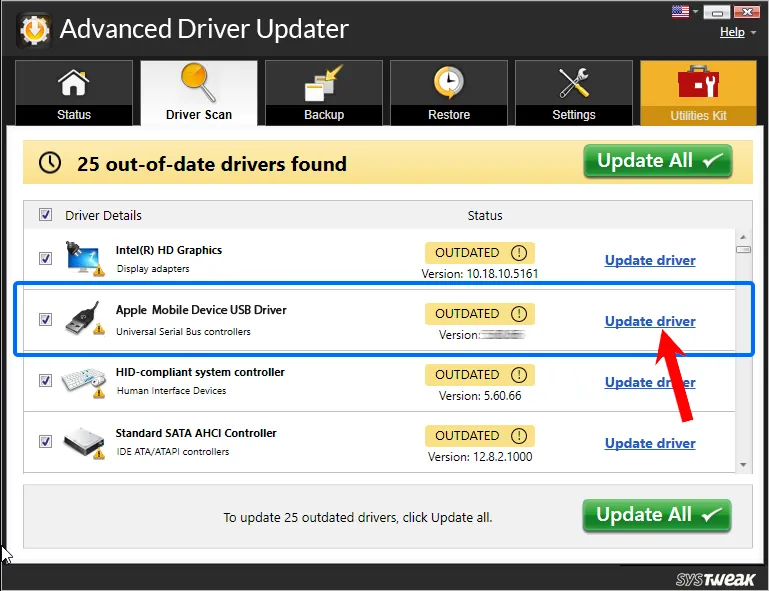
5. Wait for the driver update to be downloaded and installed.
6. Restart the PC to save changes. Now, connect the Apple device, and it should be detected.
Method 4 – Reinstall Apple Mobile Device USB Driver Through .inf File
1. Disconnect your device from your PC.
2. Unlock your iOS and iPadOS device and go to the Home screen.
3. Reconnect the device to the PC and exit iTunes when prompted.
4. Press Windows + R to open the Run window. Here copy and paste – %ProgramFiles%\Common Files\Apple\Mobile Device Support\Drivers and press the Enter key.
5. If you are working on a 32-bit Windows OS, right-click usbappl64.inf > Install. However, if you are 64-bit, Windows users right-click usbappl.inf > Install.
Tip : To find a file, Windows 8/7 users need to right-click on the space in File Explorer > select Details and look for the file type.
6. Disconnect the device > restart the PC and reconnect the device. You should no longer face the issue.
Method 5 – Install iTunes
Reinstalling iTunes is another way to fix the missing Apple Mobile Device USB driver. This will reinstall the driver and fix the issue. Download iTunes Here
Method 6 – Restart Apple Mobile Device Service (AMDS)
When connecting your Apple device, if you encounter “This [device] cannot be used because the Apple Mobile Device Service is not started” or you see a yellow exclamation mark next to Apple Mobile Device USB, try restarting AMDS to fix it.
1.Exit iTunes and disconnect the Apple device.
2. Press Windows + R and open Run window.
3. Types services.msc and press the Enter key.
4. Look for Apple Mobile Device Service—Double-click on it.

5. Click the General tab, set the Startup type to Automatic, and click Stop.
6. Restart the service and click Ok.
7. Reboot the PC and connect the device. You should be fine.
That’s it; you can update the Apple Mobile USB device driver using these simple steps. You can use either of the steps to update your driver on Windows 11/10/8.1/8/7. However, try Advanced Driver Updater if you want the fastest and easiest way to update the USB driver. With minimum or no effort, the tool helps update all outdated drivers.
However, if you know of any other effective way to update the Apple Mobile USB device driver update, share it in the comments box. For any product-related issue, you can send an email to support@systweak.com
Frequently Asked Questions
Recommended-
Fixed – USB Drive Not Showing Up – Windows 11/10
Apple Mobile Drivers Installer 🍎
USB Tethering not working? Device only recognized as media? Forget those! 👻

Download / Installation
-
Open PowerShell (or Windows Terminal with PowerShell) as administrator.
-
Paste the following and press enter:
iex (Invoke-RestMethod -Uri 'https://raw.githubusercontent.com/NelloKudo/Apple-Mobile-Drivers-Installer/main/AppleDrivInstaller.ps1') -
A good minute and we’re done, drivers installed!
Why is this a thing? Where does it download drivers from?
The whole reason behind me creating this script is Windows STILL not including Apple’s drivers
by default, making their installation a burden for every Apple user which needs to do all of this just to use their devices:
- Download iTunes and iCloud
- Enable Windows Update
- Wait for all the updates to finish and hope for Windows to eventually pull Apple drivers when needed
Since Googling doesn’t help with the issue, as all forum posts return strange ways to download such drivers (with most of those being super-outdated)
I just went for the easy way: a script that installs the same drivers Windows Update would, but in an extremely faster way.
This’d make life easier for everyone who’d just want to use their phone as hotspot and not install every hunch of Apple software just to have some internet.
Making the script download iTunes and use its MobileSupport .msi file is still needed though, as I can’t probably just upload Apple’s programs like nothing… xd
The script pulls drivers from Microsoft’s Update Catalog, which you can pretty much browse yourself to look for Apple’s stuff.
It just installs the right ones from that catalog for them to actually work out of the box on Windows.
Last but not least, administrator is obviously only needed in order to install drivers. All it does is installing the .inf files
included in such updates, which you could pretty much do yourself by right-clicking those.
Can I install the script on an offline machine?
The script itself requires an internet connection in order to download drivers from Microsoft, so it’s not gonna work on such machines.
Anyways, that makes no problem: you can just move them out and install them yourself this way!
- Download iTunes from here
- Extract it (using WinRAR/7zip) and install AppleMobileDeviceSupport64.msi
- Download the .cab updates from the following links: Apple USB Drivers — Apple Tether USB Drivers
- Extract the .cab files
- Right click the .inf files in the same folder and select Install
And that’s all! 🥳
«Apple, Inc. — USBDevice»
|
Updates: |
Previous Next |
| Title | Products | Classification | Last Updated | Version | Size |
Download |
|
|---|---|---|---|---|---|---|---|
|
Apple, Inc. — USBDevice — 1.1.5.0 |
Windows 10, Vibranium and later, Servicing Drivers, Windows 10, Vibranium and later, Upgrade & Servicing Drivers, Windows 10 S, Vibranium and later, Servicing Drivers, Windows 10 S, Vibranium and later, Upgrade & Servicing Drivers | Drivers (Other Hardware) | 8/1/2023 | n/a |
49 KB 50793 |
||
|
Apple, Inc. — USBDevice — 1.1.5.0 |
Windows 10, Vibranium and later, Servicing Drivers, Windows 10, Vibranium and later, Upgrade & Servicing Drivers, Windows 10 S, Vibranium and later, Servicing Drivers, Windows 10 S, Vibranium and later, Upgrade & Servicing Drivers | Drivers (Other Hardware) | 8/1/2023 | n/a |
48 KB 50129 |
||
|
Apple, Inc. — USBDevice — 538.0.0.0 |
Windows 10, Vibranium and later, Servicing Drivers, Windows 10, Vibranium and later, Upgrade & Servicing Drivers, Windows 10 S, Vibranium and later, Servicing Drivers, Windows 10 S, Vibranium and later, Upgrade & Servicing Drivers | Drivers (Other Hardware) | 6/13/2023 | n/a |
96 KB 99260 |
||
|
Apple, Inc. — USBDevice — 538.0.0.0 |
Windows 10, Vibranium and later, Servicing Drivers, Windows 10, Vibranium and later, Upgrade & Servicing Drivers, Windows 10 S, Vibranium and later, Servicing Drivers, Windows 10 S, Vibranium and later, Upgrade & Servicing Drivers | Drivers (Other Hardware) | 6/13/2023 | n/a |
82 KB 84538 |
||
|
Apple, Inc. — USBDevice — 1.1.3.0 |
Windows 10 and later drivers, Windows 10 and later upgrade & servicing drivers, Windows 10 S and Later Servicing Drivers | Drivers (Other Hardware) | 7/18/2022 | n/a |
50 KB 51779 |
||
|
Apple, Inc. — USBDevice — 1.1.3.0 |
Windows 10, Vibranium and later, Servicing Drivers, Windows 10, Vibranium and later, Upgrade & Servicing Drivers, Windows 10 S, Vibranium and later, Servicing Drivers, Windows 10 S, Vibranium and later, Upgrade & Servicing Drivers | Drivers (Other Hardware) | 7/18/2022 | n/a |
48 KB 49541 |
||
|
Apple — USBDevice — 1.0.1.0 |
Windows 10, Vibranium and later, Servicing Drivers, Windows 10, Vibranium and later, Upgrade & Servicing Drivers, Windows 10 S, Vibranium and later, Servicing Drivers, Windows 10 S, Vibranium and later, Upgrade & Servicing Drivers | Drivers (Other Hardware) | 7/21/2021 | n/a |
25 KB 25654 |
||
|
Apple — USBDevice — 1.0.1.0 |
Windows 10, Vibranium and later, Servicing Drivers, Windows 10, Vibranium and later, Upgrade & Servicing Drivers, Windows 10 S, Vibranium and later, Servicing Drivers, Windows 10 S, Vibranium and later, Upgrade & Servicing Drivers | Drivers (Other Hardware) | 7/21/2021 | n/a |
22 KB 23458 |
||
|
Apple — USBDevice — 1.0.1.0 |
Windows 10 and later drivers, Windows 10 and later upgrade & servicing drivers, Windows 10 S and Later Servicing Drivers | Drivers (Other Hardware) | 7/21/2021 | n/a |
25 KB 25654 |
||
|
Apple — USBDevice — 1.0.1.0 |
Windows 10 and later drivers, Windows 10 and later upgrade & servicing drivers, Windows 10 S and Later Servicing Drivers | Drivers (Other Hardware) | 7/21/2021 | n/a |
22 KB 23458 |
||
|
Apple — USBDevice — 1.0.1.0 |
Windows 10, Vibranium and later, Servicing Drivers, Windows 10, Vibranium and later, Upgrade & Servicing Drivers, Windows 10 S, Vibranium and later, Servicing Drivers, Windows 10 S, Vibranium and later, Upgrade & Servicing Drivers | Drivers (Other Hardware) | 7/21/2021 | n/a |
25 KB 25792 |
||
|
Apple, Inc. — USBDevice — 486.0.0.0 |
Windows Server Drivers | Drivers (Other Hardware) | 10/1/2020 | n/a |
86 KB 88728 |
||
|
Apple, Inc. — USBDevice — 486.0.0.0 |
Windows 10 and later drivers, Windows 10 and later upgrade & servicing drivers, Windows 10 S and Later Servicing Drivers | Drivers (Other Hardware) | 10/1/2020 | n/a |
79 KB 81068 |
||
|
Apple, Inc. — USBDevice — 486.0.0.0 |
Windows 10 and later drivers, Windows 10 and later upgrade & servicing drivers, Windows 10 S and Later Servicing Drivers | Drivers (Other Hardware) | 10/1/2020 | n/a |
86 KB 88728 |
||
|
Apple, Inc. — USBDevice — 486.0.0.0 |
Windows 10, Vibranium and later, Servicing Drivers, Windows 10, Vibranium and later, Upgrade & Servicing Drivers, Windows 10 S, Vibranium and later, Servicing Drivers, Windows 10 S, Vibranium and later, Upgrade & Servicing Drivers | Drivers (Other Hardware) | 10/1/2020 | n/a |
73 KB 75408 |
||
|
Apple, Inc. — USBDevice — 486.0.0.0 |
Windows 10, Vibranium and later, Servicing Drivers, Windows 10, Vibranium and later, Upgrade & Servicing Drivers, Windows 10 S, Vibranium and later, Servicing Drivers, Windows 10 S, Vibranium and later, Upgrade & Servicing Drivers | Drivers (Other Hardware) | 10/1/2020 | n/a |
86 KB 88728 |
||
|
Apple, Inc. — USBDevice — 486.0.0.0 |
Windows 10, Vibranium and later, Servicing Drivers, Windows 10, Vibranium and later, Upgrade & Servicing Drivers, Windows 10 S, Vibranium and later, Servicing Drivers, Windows 10 S, Vibranium and later, Upgrade & Servicing Drivers | Drivers (Other Hardware) | 10/1/2020 | n/a |
79 KB 81068 |
||
|
Apple, Inc. — USBDevice — 423.206.4.0 |
Windows 10 version 1803 and Later Servicing Drivers, Windows 10 S Version 1803 and Later Servicing Drivers | Drivers (Other Hardware) | 8/10/2018 | n/a |
87 KB 89688 |
||
|
Apple, Inc. — USBDevice — 5/7/2018 12:00:00 AM — 423.36 |
Windows 10 Fall Creators Update and Later Servicing Drivers, Windows 10 S Version 1709 and Later Servicing Drivers for testing | Drivers (Other Hardware) | 5/6/2018 | n/a |
86 KB 89082 |
||
|
Apple, Inc. — USBDevice — 5/7/2018 12:00:00 AM — 423.36 |
Windows 10 Fall Creators Update and Later Servicing Drivers, Windows 10 S Version 1709 and Later Servicing Drivers for testing | Drivers (Other Hardware) | 5/6/2018 | n/a |
94 KB 96272 |
Add
Add All
Remove
Remove All
