Can you develop iOS apps on Windows?
Yes. You can create your own iOS apps on Windows.
However, experienced iOS app developers know that without using Xcode (an IDE), you cannot build or publish iOS apps. Importantly, Xcode only runs on macOS.
So, is it really possible to build an iOS app on Windows? If yes, then how? Don’t worry. To answer this, we have curated the best 5 ways to develop iOS apps using a Windows computer. Let’s understand the step by step process to windows iOS development.
Table of Contents
- How to Develop iOS Apps on Windows
- Best Ways to Develop iOS Apps on Windows
- Get a Mac in the Cloud
- Create iOS Apps on Windows with Cross-Platform Tools
- Build “Hackintosh” to Run Xcode
- Work in React Native Environment
- Use Xamarin to Write iOS Apps on Windows
- FAQs
- Conclusion
Wondering how to use Xcode on windows or how to create iOS app on Windows? Since, without using Xcode (an IDE), you cannot build or publish iOS apps. This is because Xcode only runs on macOS with the iOS SDK. However, if you wish to develop iOS app on Windows, you need virtualization software.
Using a virtual machine such as VirtualBox and VMware, you get access to virtual Mac OS. Hence, developing iOS apps on Windows will be easier for you.
With a virtual machine, you are allowed to run Windows on Linux operating systems (Linux OS) and even Windows on a Mac operating system. One of the significant benefits of virtualization software is that it helps run multiple OS side-by-side, which is beneficial to build cross-platform apps.
Now, you require 2 things to run Mac OS on a virtual machine.
- A copy of OS as a virtual image file or an installer
- A virtual machine tool like VirtualBox or VMWare
Get a copy of macOS by downloading it from the App Store so that you can start the iOS development process. Also, look out for installers and search for virtual disk images with macOS pre-installed.
Not sure how to code iOS on Windows? Want to develop an app for iPhone on Windows? Here is the answer to the following steps that you need to follow.
- Install VirtualBox or VMware and create a virtual machine on your computer
- Install Mac OS in your virtual machine
- Install Xcode on macOS (choose the desired outcome in “System Preferences”)
- Start building iOS apps
Note: The system specs should be between 4-8 GB of RAM, an Intel i5/i7 compatible CPU, and a minimum of 10 GB free disk space. Also, while configuring macOS, enter a VALID Apple ID.
Once you install macOS and Xcode, you will have access to coding and iOS Simulator capabilities to build and test apps in a similar environment like Mac.
Do You Want to Create an iPhone App?
Looking to Create an iPhone app? Get in touch with our experienced iPhone app developers for a free consultation.
We will also discuss 5 more ways of iOS app development using a Windows computer in the next section. Let’s check how to make ios apps on Windows.
Best Ways to Develop iOS Apps on Windows
Apart from using virtual machines, there are other ways that you can use to build iOS apps on Windows PC. Let’s discuss all of them one by one.
-
Get a Mac in the Cloud
You can rent a Mac in the cloud. MacinCloud and MacStadium are some of the providers that offer affordable rent-a-Mac products.
Generally, prices start at $25/month and you have an option to choose from various Apple hardware options, like the brand new Mac Mini and Mac Pro.
Connect with cloud-based Macs via a remote desktop connection. Windows offers a stock remote desktop client that you can use for iOS development on PC. So, once you are signed in, install Xcode and start the iOS app development process.
-
Create iOS Apps on Windows with Cross-Platform Tools
Cross-platform tools, like Xamarin and PhoneGap (now Cordova), can code your apps and export them to iOS and Android by reducing your development time and cost in half. Hence, help you to build iOS App on Windows in an efficient manner.
The cross-platform tool ecosystem is vast for developing iOS apps on PC. By using complete integrated development environments like Xamarin with C#, you can build cross-platform applications. Other Windows-based development tools like PhoneGap and Appcelerator with HTML5 let you build native apps. React Native will help you to write native apps with a Javascript wrapper.
To conclude, cross-platform tools require you to know the fundamentals of programming languages, such as C#, HTML5, Swift, CSS, and JavaScript. It is essential for you to understand the iOS and Android ecosystems to code native apps. Also, you need to understand the iOS and Android ecosystems to code native apps and hybrid apps.
-
Build “Hackintosh” to Run Xcode
To work on iOS app development on Windows PC, you need to build a Hackintosh. The term “Hackintosh” has come from one of the old names of Apple computers, Macintosh with the term ‘Hack’.
Hackintosh is a PC that helps to run Mac OS. With Hackintosh, you can install OS(macOS) as the bootable operating system on your Windows PC. You also have a choice to develop a dual-boot system that can operate both Windows and macOS.
-
Work in React Native Environment
React Native has several exceptional features, such as open-source, support for 3rd parties libraries, and even helps in using the same code on different platforms. No matter whether you want to develop web apps or hybrid apps, React Native is the best choice to develop iOS apps.
With the help of React Native, an Android emulator, and Mac OS deployment machines, you can build an application for iOS devices on Windows PC. For checking the result, use the Expo simulator, which is available for both Android and iOS platforms.
-
Use Xamarin to Write iOS Apps on Windows
Using Xamarin is a better choice when it comes to comparing it with Cloud Mac or other frameworks for hybrid app development. You get a cost-effective solution for iOS development on Windows.
Xamarin uses C# to code apps. To create iPhone applications on Windows, it features like native platform integration for Android and iOS and Google emulator build, run and deploy the app to iOS device from Windows PC.
Need Guidance in Building iOS Apps on Windows?
Want to validate your app idea? Share your mobile app idea. Our expert team of iOS developers has experience in developing over 2800 iOS apps.
Now you know how to develop iOS app on Windows and if you also want to learn to do the same on Linux then refer our guide to develop iOS apps on Linux. Also, if you want to know which are the top IDEs for iOS and the cost to develop iOS apps? If yes, then read the FAQ section.
Frequently Asked Questions
Which is the top integrated development environment for iOS?
Here are the best integrated development environments that you can use to create iOS apps.
- Xcode
- AppCode
How much does it cost to build iOS apps?
The average cost to build an iOS app could range from $10,000 to $1,00,000. However, this range depends on different factors, such as the type of app, number of the app’s screens, app complexity, features & functionality, design, and location of the app developers.
Do I need a Mac to develop iOS apps?
Yes, you need Mac computer which has the latest version of Xcode as you would require to compile a final product that can be uploaded to the Apple App Store. The main tool for developing for iOS and macOS is Xcode, which is exclusively accessible on Macs.
Conclusion
In this guide, we have shared the five best ways to build iOS apps on Windows computers. Don’t let the unavailability of Mac OS stop you from developing iOS apps.
These are the exact Xcodes alternatives that you are looking for. So, start to work on the iOS development in Windows using any of the options.
These are the easiest options to build iOS apps on windows. For those looking for professional assistance, consider connecting with top iOS app development companies who offer expert solutions to build high-quality, feature-rich applications tailored to iOS standards, ensuring a seamless user experience and optimized performance..
Let’s have a glimpse of the best iOS apps developed by our iOS team.
Food Delivery App That Secured Funding of $1.2 Billion
Glovo is one of the unicorn apps developed by Space-O. Apple chose Glovo for its “Best of 2016” award. This iOS app offers multi-category grocery product delivery and has over 30 million app downloads. TechCrunch, Financial Times, and Bloomberg have covered this application.
Learn More
eLearning Platform That Secured Funding of $1.4 Million
We created Fyule Video Lab, a video learning platform for an EdTech startup, funded by $1.4 million from an Angel syndicate including leaders from Google, Deloitte, Tata 1mg, and Axis Capital. We developed this platform for iOS, Android, and web using Flutter, PHP, Laravel, and MySQL.
Learn More
OpenAI-based
Image to Text App
ReadGenie is a reading assistant app that uses technologies like OCR and GPT 3.5 model to convert/extract images to text, summarize the main points, generate new content, and translate content to multiple languages.
Learn More
Get in touch with us to discuss your app idea with our app consultant. We will help you with everything from idea validation to app deployment.
Have you ever thought of developing an iOS mobile app on windows?
The answer will be most probably a big NO, however, the times have changed and let’s find out how to develop an iOS app on windows.
The main issue that holds you from iOS app development in windows was the Xcode, the Integrated Development Environment (IDE) we use to design and develop an iOS app.
Xcode includes a swift compiler, interface builder and other required tools to upload your app to the app store.
Now Xcode contains everything you need to build an iOS application.
The only issue is that it is only compatible with Mac OS X (now called Mac OS).
Another issue is that you can’t buy any PC with Mac OS on it because unlike Windows, Apple doesn’t let you license its OS with other manufacturers.
When you purchase an OS X, you can license to only run this OS on Apple hardware.
This limits you to develop apps that run only on a Mac.
Top 8 Ways to Develop an iOS App on Windows PC
1. Use Virtualbox and Install Mac OS on Your Windows PC
The quickest way to develop iOS apps on windows is with the help of a virtual machine.
A virtual machine will create an environment where any operating system can run in like it’s running in the same hardware itself.
This functionality is called virtualization as it allows you to run Windows on Linux and even Windows on OS X.
To run Mac OS on a virtual machine, you need two things:
• A copy of OS X as a virtual image file or an installer.
• A virtual machine tool like VirtualBox or VMWare.
You can acquire a duplicate of OS X by downloading it from the App Store.
You can likewise find installers from different sources on the internet.
Remember that utilizing Mac OS on non-Apple hardware is against Apple’s End User License Agreement (EULA).
2. Rent a Mac in the Cloud
A considerably simpler approach to get your hands on OS X is to lease a Mac in the Cloud, although it will be much more expensive.
Services like Mac-in-Cloud and Mac-Stadium offer affordable rent-a-Mac products.
You can connect with those cloud-based Macs by means of a Remote Desktop Connection (RDP).
Windows provides a stock Remote Desktop you can utilize, thus do most Linux OS.
Once you’re signed in, you can install Xcode and your iOS app development services.
3. Build Your Own “Hackintosh”
The most evident choice iOS app development services on a Windows PC is maybe to actually install OS X on a Windows PC.
Apple enthusiasts have always enjoyed the integrated user experience, design, and interconnectivity the tech giant has offered.
A Hackintosh is a PC that runs Mac OS. It is same as installing an OS X in a Virtual machine, likewise, you can install OS X as a bootable OS to your PC.
4. Create iOS Apps on Windows with Cross-Platform Tools
Cross-platform tools are amazing: you code your application once and export it to iOS and Android.
That could cut your application development time and cost into the half.
A few cross-platform tools enable you to create iOS applications on a Windows PC or allow you to compile the application if there’s a Mac within your network.
A regularly heard argument against cross-platform app development tools is that they offer restricted access to and support for smartphone hardware, and are less “smart” than their counterparts.
Remember that any cross-platform tool will expect you to compose platform-specific code at a certain point, particularly if you need to code custom features.
5. Code with a Swift Sandbox
Swift is an open-source language, which implies that you can effectively run it on any hardware.
Swift is an open-source language, which implies that you can effectively run it on any hardware.
Accordingly, you can likewise run it in your browser too – if the language is ported to Chrome, Safari or Firefox.
You can learn Swift and code with it without needing a Mac or XCode, using Swift Sandbox.
Once you run a code in Swift Sandbox, it will send the code to a webserver. The webserver will compile the code and return a result.
Accordingly, you can likewise run it in your browser too – if the language is ported to Chrome, Safari or Firefox.
6. Use Unity3D
A powerful IDE, Unity, is essentially known as a game development engine that can be used on Android, iOS, Windows, and many other platforms.
But its rapid development and powerful features also make it a good choice for building non-gaming apps.
Unity’s “Cloud Build” feature supports iOS development on Windows in simple steps.
By registering as an Apple developer and joining the unity cloud build, it is easy to set up, create, and build iOS projects.
With a free to use editor for development and distribution, it is possible to completely build an ios app in Windows.
You only need a Mac to compile the project!
7. With the Hybrid Framework, Xamarin
A cheaper option than Cloud Mac, hybrid frameworks give a cost-effective solution or iOS development on Windows.
Xamarin is a trusted choice by most developers, who claim that it provides real native output.
It uses C# for coding. It is a feature-rich platform that allows you to build and compile iOS apps and deploy them to iOS devices from Windows.
The only thing you cannot do from Windows and require a Mac is the submission to the app store.
8. In React Native Environment
React Native is a cross platform tool based on Javascript that is widely being used for iOS development on Windows.
It has several exceptional features and an easy learning curve, making it a popular tool among developers.
Using the android emulator and by setting up Mac OS deployment machines, developing an iOS application in Windows is possible.
To see the output, you can use the Expo simulator, which is available on both Android and iOS.
Conclusion
If you wanted to start building on iOS and unavailability of a Mac OS was what was stopping you, then these alternatives are exactly what you need.
Although these might be a little complicated that directly building on Mac, they are tried and tested alternatives by developers worldwide.
In the end, iOS application development is all about familiarizing yourself with Xcode.
Once you’re comfortable there, you can develop your app with the tools mentioned above, which will help you get started on the right path.
iOS apps require Apple hardware and software tools to build native iOS apps and can only be developed on MacOS. So, the question is – what if organizations want to develop iOS apps on Windows because they don’t have access to Mac?
The only option Apple allows for iOS app development on Windows is XCode, which is only accessible on MacOS and Apple hardware and software.
This blog will answer this question by explaining how iOS app development on Windows is difficult since XCode can only work on MacOS. We will also explain the available alternatives and workarounds to make the development successful when having a Mac is not feasible.
The Relation Between XCode and iOS App on Windows
Xcode is an Integrated Development Environment (IDE) designed exclusively to work on MacOS. As an IDE, it acts as an end-to-end delivery platform for developing apps and services for the products built on AppleOS.
In other words, it’s an application that allows you to write Swift code (iOS apps’ programming language) to create an app for iOS. It also enables you to run it on iPhone, iPad, and iOS device simulators.
What is XCode?
Apple introduced XCode initially to develop applications for iOS, iPadOS, MacOS, TVOS, and WatchOS. It includes a source code editing system, a compiler, and a build system. In addition, it includes interface builders, Apple device simulators, and asset management tools.
Xcode also offers debugging tools and an iOS simulator, making it easier to test applications across various platforms and devices.
Here’s an overview of its essential features and components:
- The code editor offers syntax highlighting and controls for code folding.
- Interface builder serves as a graphical tool for app user interfaces.
- Source control enables integration with Git to manage code changes.
- Simulators allow app testing on virtual devices without requiring any physical device.
- The debugger allows finding and fixing code bugs.
- Performance analysis tools help optimize app performance.
So, the two main questions that might arise here are:
- If XCode can’t run on Windows, how can it help build iOS apps on Windows?
- If XCode can build iOS apps on Windows, will it impact the performance?
Let’s attempt to answer these questions:
XCode goes beyond the AppleOS products. While using it on Windows poses constraints for organizations under budget, it’s not impossible to overcome them. The latest stable version of XCode 14.3, allows building universal binary files to ease the transitions from 32-bit/64-bit Power PC (Apple) to Intel x86 (Windows) and from 32-bit to 64-bit Intel.
Since it allows the OS to automatically choose the appropriate architecture at runtime, building an iOS app with XCode for Windows is feasible if Mac hardware and software are inaccessible.
However, since XCode is built only for MacOS, using it to build apps for other platforms and OS like Windows may not provide the same level of performance.
Hence, building apps on non-apple development setups will require some workarounds because installing XCode on Windows is not recommended. Moreover, running MacOS on Windows is against Apple guidelines and the End-user License Agreement (EULA).
In the following sections, we’ll dive deeper into different ways that you can develop iOS apps on Windows using alternatives to XCode.
Get Started with Xcode for iOS App Development
Begin your journey into MacOS app development with Xcode and create responsive interfaces.
Build Your iOS App
6 Ways to Develop iOS Apps on Windows
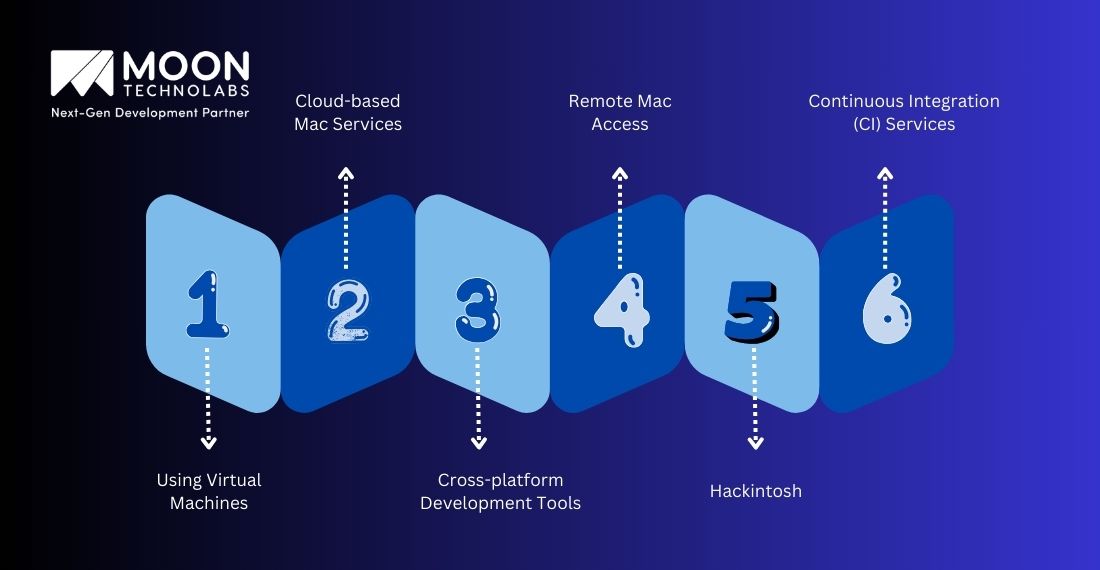
Building and publishing iOS apps on Windows isn’t possible without using XCode IDE. Why? XCode can only run on MacOS with iOS Software Development Kit (SDK).
Also, Apple doesn’t allow its OS to work on any hardware other than its own, like the iPad or iMac. However, there are following alternative ways to carry out some workarounds:
Using Virtual Machines
A virtual machine (VM) enables organizations to test software and run an OS inside their existing OS. It keeps that software separate and safe without affecting the actual computer. VMs are common for cloud computing and migrating network servers from multiple computers to a single computer.
With a VM like VMware or VirtualBox, it’s easier to run and access an OS on another. For example, you can run Windows on Linux or MacOS on Windows. Since you can run multiple OSs simultaneously, building cross-platform applications also becomes easier. To run MacOS on a virtual machine, you need a copy of the OS as a virtual image file and a VM tool.
Cloud-based Mac Services
Renting a cloud-based Mac like MacinCloud or MacStadium allows you access to a virtual Mac environment. A virtual Mac environment works as a Mac-based product that you can use to develop iOS apps. You can connect your newly created virtual Mac environment to a Remote Desktop Protocol (RDP) to start accessing Apple hardware products like iPhone, iPad, Mac Mini, etc.
Even though they require a subscription, usually starting from USD 25 per month, they cost much less than a physical Mac. All you need is a browser and a stable internet connection to get started. For example, VirtualBox is open-source and free virtualization software developed by Oracle that is highly compatible with Windows 10 and 11.
Cross-platform Development Tools
Cross-platform development offers the advantage of writing the app code for one platform and deploying it to other platforms, such as iOS, Android, Windows, and Linux. It has a large ecosystem of IDEs like Xamarin, tools like PhoneGap and Ionic with HTML5 components, and languages like React Native.
They could decrease the development time and cost by almost half as you’ll have a single codebase, but app performance might still suffer. Another option is to use any of those mentioned above with a VM to create a cloud Mac environment. You can also compile the app if your local network has a Mac.
Remote Mac Access
There is a high chance that teams will not have individual Macs for developing iOS projects, as they are costly. Buying a used Mac can also generate compatibility issues, as it won’t be updated with the latest OS versions.
Hence, if an up-to-date Mac is not available for the organizational teams, remote Mac access can be useful in developing and testing an iOS app. Alternatively, you can run Windows on MacOS with virtualization software, but it requires a higher processing unit with enough RAM and hard disk.
Hackintosh
Even though Mac computers are known for their highest quality and performance, the hardware is costly. Hence, a Hackintosh is a combination of Macintosh and the word “hack.” It’s a PC that runs MacOS on hardware not authorized by Apple.
A Hackintosh can help build customized MacOS PCs, where you can choose the components that align with your budget, compatibility, and performance.
Parts can also be upgraded with more options for ports, storage, etc. Apart from these, it serves a dual purpose by bringing both Windows and MacOS on the same page for better stability, integration, user experience, security, and compatibility. You can also use virtualization software and switch between both OSs.
Continuous Integration (CI) Services
During app testing, you would need an iOS simulator to debug iOS-specific issues and bugs. Since the issues are platform-specific, some cases, such as push notifications, require testing on real devices. For such cases, having a Continuous Integration/Continuous Deployment (CI/CD) tool is essential.
Having a cross-platform app development platform like Flutter with a CI/CD tool like Codemagic can help you ship the app to all platforms. You can use Codemagic to build an iOS binary and create a Mac environment to smoke test on a real iOS device.
This combination will help you build, release, and distribute your app faster across app stores, with Windows as the development platform.
Build Cross-platform Apps for Windows and iOS
Leverage the power of cross-platform app development tools and enhance user experience.
Get a FREE Cost Estimate
Alternatives to XCode on Windows
Since XCode relies heavily on Apple’s tools and frameworks, some features and integrations are not available on Windows, which can create discrepancies when building an architecture.
However, it doesn’t mean organizations and developers need to own an Apple machine when they already have Windows. Here are some alternatives to XCode that they can implement:
React Native
Building a React Native environment will provide exceptional cross-platform features and third-party libraries. It offers native UI components along with iOS runtime views for apps that can be launched on an Android Virtual Device using MacOS.
You would need an Android emulator and deployment machines for MacOS. The Expo simulator provided by React Native works great for testing.
Flutter
Flutter offers the advantage of not building a whole new application from scratch for iOS or any other platform. Since it’s a cross-platform language, many might think it won’t deliver the same performance and results for all screen sizes. However, Flutter solves this issue by building responsive user interfaces using the code compiled for native apps.
Xamarin
Xamarin is another alternative for cross-platform app development. It allows developers to code in C# from Microsoft and offers native platform integration features for Android and iOS. Developers can build, run, and deploy iOS and iPhone apps to an iOS device from a Windows PC.
Originally an IDE, Xamarin Studio is now available as a plugin for Microsoft Visual Studio. However, you would need a Mac to test the app and ensure that the IDE on Windows is paired with the Mac build host.
Unity
Unity is a development engine for building games but can prove highly useful for developing non-gaming apps for Android, iOS, Linux, and Windows. It provides a Cloud Build feature to build iOS apps on Windows. All you need to do is register as an Apple developer to start your next iOS project.
It consists of a free code editor that you can utilize to build apps entirely on Windows. The code compilation is the only stage in which you would need a Mac.
Why is iOS Development on Windows Difficult?
Since there is no XCode version for Windows, developers might need help to develop iOS apps on Windows. While it’s possible to install a MacOS on non-Apple hardware through the options and alternatives mentioned in the sections, it wouldn’t deliver the same performance. Here’s why:
Dependency on macOS
MacOS is the only licensed OS that Apple allows. Even though it uses a similar architecture to that of Windows, the cost of iOS app development on a Windows PC can be quite expensive. One option is to run MacOS parallelly with another OS.
XCode Exclusivity
XCode is exclusively built and designed as an IDE for Apple and iOS. It is not only an IDE but also works as an iOS simulator to help developers test iOS apps on virtual devices. Hence, installing XCode may cause some compatibility and stability issues, making it difficult to build iOS apps on Windows.
Legal and Licensing Issues
Apple’s licensing agreements might be breached if XCode is installed on Windows for iOS app development. Moreover, it also breaks the EULA as iOS, Apple, and MacOS are all branded properties. The workarounds may offer a solution, but they are not stable.
Hardware and Software Compatibility
Windows PCs running Windows software aren’t compatible with iOS software and hardware. Windows is a more widely used operating system, which makes it versatile and adaptable, but since iOS is exclusively for Apple, device choices are limited.
Toolchain Limitations
iOS app development requires heavy reliance on frameworks and libraries that are specific to MacOS. These are essential for building APIs for iOS apps, debugging code bugs, and optimizing performance, but Windows doesn’t provide support for them.
How Moon Technolabs can Overcome Difficulty?
Owning a Mac is a costly investment for many small businesses and startups with smaller teams and budgets. However, it should be a smooth process on their way to building iOS apps with cross-platform tools available.
Since Windows hardware is comparatively cheaper than Apple’s, users can initiate a workaround by installing XCode. However, XCode is only available for iOS hardware and can create performance issues when run on a different OS.
The ideal option is to use cross-platform languages like Flutter, React Native, or Xamarin. If you are looking for guidance and assistance in building an iOS app that can run on multiple platforms, contact us to learn more about our iOS app development services.
Conclusion
From the ways mentioned earlier to develop iOS apps on Windows, building a sustainable iOS product requires some technical knowledge. The easiest way is either to create a virtual Mac environment or rent a cloud-based Mac to install MacOS parallel to the existing OS.
However, it should be noted that these workarounds may not produce the same performance and aren’t ideal for complex projects. For the best user experience, a better approach would be to use a single codebase to develop multiple apps and reduce development times.
Table of Contents
In the rapidly evolving world of app development, enterprises and businesses need efficient tools to develop high-quality applications. This article explores how to develop iOS apps on Windows Visual Studio, emphasizing its advantages, setup, development process, and best practices. This tool provides robust features for cross-platform development. Whether you’re a business aiming to develop public apps for iOS and Android or an enterprise looking to streamline your development workflow, this guide is tailored to your needs.
Understand Visual Studio For App Development
Visual Studio is a comprehensive integrated development environment (IDE) created by Microsoft. It supports a wide range of programming languages and offers powerful tools to develop iOS apps on Windows Visual Studio. For enterprises and businesses focusing on Visual Studio app development, it provides a unified platform to manage and streamline the entire development process, from coding to testing.
Visual Studio is renowned for its user-friendly interface, robust debugging capabilities, and extensive libraries. These features make it a popular choice among developers, particularly those are involved to develop iOS apps on Windows Visual Studio.

Businesses should develop iOS apps on Windows Visual Studio because of the following benefits:
- Cross-Platform Development: This tool supports multiple platforms, including iOS and Android, allowing developers to use a single IDE for various projects.
- Integrated Tools: It integrates with various tools and services, enhancing productivity and simplifying the development process.
- Powerful Debugging: Visual Studio’s advanced debugging features help identify and fix issues efficiently, improving the overall quality of your apps.
- Rich Ecosystem: With a vast array of plugins, extensions, and libraries, Visual Studio facilitates faster and more efficient development.
Related: iOS App Development: A Comprehensive Guide For Beginners
Benefits When Choose To Develop iOS Apps On Windows Visual Studio
Developing iOS apps traditionally required macOS due to Xcode‘s exclusivity, but advancements in cross-platform tools have made it possible to develop iOS apps on Windows Visual Studio. This shift brings several benefits, especially for businesses and developers looking to streamline their workflow and leverage their existing Windows infrastructure. Here’s why you might consider this approach:

Cost Efficiency
One of the most significant benefits is the cost savings. You choose to develop iOS apps on Windows Visual Studio means you don’t need to invest in a Mac for development purposes. Windows machines are generally more affordable, and many developers already have a high-performance Windows setup. By avoiding the additional cost of a Mac, you can allocate more of your budget towards other crucial areas like marketing or further development.
Unified Development Environment
For teams that work across multiple platforms, when deciding to develop iOS apps on Windows Visual Studio allows for a unified development environment. Visual Studio offers powerful tools and integrations that support not only iOS development but also Android and Windows applications. This integration simplifies project management and ensures consistency across different platforms. Developers can switch between projects and technologies without needing to learn new tools or interfaces.
Efficient Resource Utilization
If your development team is already using Windows-based systems to develop iOS apps on Windows Visual Studio allows you to utilize existing resources effectively. There’s no need for additional training or the acquisition of new hardware. You can leverage your team’s familiarity with Visual Studio and Windows, making the development process more efficient and reducing the learning curve.
Access to Advanced Development Tools
Visual Studio provides a rich set of development tools and features that can enhance the app development process. When you develop iOS apps on Windows Visual Studio, you gain access to advanced coding tools, debugging capabilities, and performance profiling. Features like IntelliSense, code refactoring, and integrated version control contribute to higher productivity and better code quality.
Cross-Platform Development Capabilities
Visual Studio, combined with Xamarin, offers robust cross-platform development capabilities. When you develop iOS apps on Windows Visual Studio, it enables you to create app that work seamlessly on iOS, Android, and Windows from a single codebase. This approach simplifies the development process and accelerates time-to-market by allowing you to write code once and deploy it across multiple platforms.
Better Debugging and Testing
Visual Studio’s debugging and testing tools are among the best in the industry. When you develop iOS apps on Windows Visual Studio, you benefit from features like advanced breakpoints, real-time code analysis, and comprehensive performance metrics. These tools help identify and resolve issues more effectively, leading to higher-quality apps and a smoother development process.
How To Start To Develop iOS Apps On Windows Visual Studio
Developing iOS apps traditionally required a Mac due to the dependency on Xcode. However, with advancements in cross-platform development tools, you can now develop iOS apps on Windows Visual Studio. Here are the initial steps to get started, set up your environment, and begin building your iOS applications on a Windows machine.

Before you implement to develop iOS apps on Windows Visual Studio. You need to set up your development environment.
Installing Visual Studio on Windows: The first step you need to develop iOS apps on Windows Visual Studio is to install Visual Studio. Follow these steps to get started:
- Download Visual Studio: Visit the Visual Studio website and download the installer for the latest version of Visual Studio.
- Run the Installer: Open the downloaded installer. You’ll be prompted to select workloads. For iOS app development, choose the “Mobile development with C++” or “Mobile development with .NET” workload.
- Complete Installation: Follow the on-screen instructions to finish the installation. Make sure to include components required for cross-platform development.
Installing Xamarin: Xamarin is essential for Visual Studio app development targeting iOS. To install Xamarin:
- Access Visual Studio Installer: Open the Visual Studio Installer and modify your existing installation.
- Select Xamarin: Ensure that Xamarin is selected under the “Mobile development” section. Complete the installation.
Configuring Your IDE: Once Visual Studio and Xamarin are installed, configure your IDE (integrated development environment) for iOS development:
- Set Up a Mac Build Host: Since Xcode is required for building iOS apps, you need a Mac to act as a build host. Connect Visual Studio to this Mac to enable the compilation and deployment of iOS apps.
- Install Required SDKs: Ensure you have the necessary iOS SDKs and tools installed. Visual Studio will prompt you if any components are missing.
A Step-by-step guide To develop iOS apps on Windows Visual Studio
Developing iOS apps on a Windows machine with Visual Studio is a powerful option for enterprises and businesses looking to streamline their app development process. This step-by-step guide will walk you through everything you need to develop iOS apps on Windows Visual Studio, from creating the first project to coding and testing your app.
#1: Create A New iOS Project
With your environment set up, you can now develop iOS apps on Windows Visual Studio by creating a new project:
Starting a New Project
- Open Visual Studio: Launch Visual Studio on your Windows machine.
- Create A New Project: Click on “Create a new project.”
- Select Project Template: Choose an iOS project template such as “iOS App (Xamarin)” or “iOS App (Xamarin. Forms).”
- Configure Project: Enter your project’s name, location, and other settings. Click “Create” to initialize your project.
Setting Up Project Configuration
- Open Solution Explorer: Review the project structure in Solution Explorer.
- Adjust Project Settings: Right-click on your project and select “Properties” to configure settings such as deployment targets and device simulators.
#2: Develop Your iOS App
To develop iOS apps on Windows Visual Studio, start coding your app:
Writing Code
- Use C# or Xamarin.Forms: Write your app’s code using C# or Xamarin.Forms. Visual Studio provides features like code completion and syntax highlighting to assist you.
- Design User Interface: Use Visual Studio’s built-in tools to design your app’s user interface. Drag and drop controls onto the design surface and configure their properties.
Testing Your App
- Run on Simulator: Use the built-in iOS simulator in Visual Studio to test your app’s functionality.
- Deploy to Device: Connect a physical iOS device for more accurate testing. Ensure that your Mac build host is properly set up for deployment.
#3: Troubleshooting Common Issues
If you encounter build errors while you develop iOS apps on Windows Visual Studio, follow these steps:
Resolving Build Errors
- Check Dependencies: Verify that all necessary SDKs and components are installed and up to date.
- Review Error Messages: Examine error messages for specific issues and take corrective actions based on the information provided.
Fixing Deployment Issues
- Verify Mac Connection: Ensure that your Mac build host is connected and accessible from Visual Studio.
- Check Device Configuration: Confirm that your iOS device is properly configured for testing and debugging.
#4: Best Practices For iOS Apps Development
Maintaining Code Quality
- Write Clean Code: Keep your code well-structured and documented to facilitate maintenance and collaboration.
- Use Version Control: Implement version control systems like Git to manage changes and collaborate with your team.
Optimizing App Performance
- Test Performance: Regularly test your app to identify and address performance issues such as slow load times and unresponsive UI elements.
- Enhance User Experience: Focus on designing an intuitive user interface and ensuring smooth user interactions.
By following this detailed step-by-step guide, you can develop iOS apps on Windows Visual Studio effectively. Setting up your environment, creating projects, and testing your applications are crucial steps in ensuring successful iOS app development. Embrace these practices to streamline your development process and build high-quality iOS applications on a Windows platform.
Conclusion
Businesses that want to develop iOS apps on Windows Visual Studio open up new possibilities for enterprises and businesses aiming to create cross-platform applications. Visual Studio’s robust features, combined with Xamarin, provide a powerful environment for building iOS apps on a Windows machine. By following the best practices outlined in this guide, businesses can streamline their development process and deliver high-quality apps efficiently.
For businesses looking to enhance their app development capabilities, AMELA Technology offers specialized services in developing public apps for iOS and Android. Our team of experts leverages cutting-edge tools and methodologies to deliver exceptional app solutions tailored to your needs. Contact AMELA Technology today to learn more about how we can help you achieve your app development goals.
Editor: AMELA Technology
Introduction
Creating iOS apps on a Windows system presents a unique set of challenges. One primary issue is the unavailability of Xcode on Windows. Xcode, Apple’s integrated development environment (IDE), is essential for iOS app development but is exclusively available on macOS. This limitation often acts as a barrier for developers who do not own a Mac.
Why is Xcode so important?
- Integrated Development Environment: Provides all necessary tools for coding, testing, and debugging.
- Swift and Objective-C: Supports these languages which are integral to iOS development.
- Interface Builder: Allows for designing and testing UI without writing code.
You might wonder if it’s possible to develop iOS apps on Windows despite these hurdles. The answer is yes. This article will explore 5 Best Ways to Develop iOS Apps on Windows:
- Virtualization Software: Running macOS on Windows.
- Cloud-Based Mac Services: Remote access to macOS environments.
- Cross-Platform Development Frameworks: Building iOS apps using Windows-compatible technologies.
- Building a Hackintosh: Running macOS as a bootable OS on a Windows PC.
- Exploring IDE Alternatives: Developing iOS apps using other IDEs available for Windows.
Each method has its pros and cons, but they all provide viable solutions for overcoming the limitations imposed by the absence of Xcode on Windows systems.
1. Virtualization Software
What is Virtualization Software?
Virtualization software allows you to create virtual machines (VMs) that emulate a physical computer’s hardware and run different operating systems simultaneously on a single host machine. For iOS app development, this means you can run macOS on your Windows computer, giving you access to Xcode and other essential tools.
Setting Up macOS Using VirtualBox or VMware
To get started with virtualization software for iOS development, follow these steps:
Using VirtualBox
- Download and Install VirtualBox: Obtain the latest version of VirtualBox from the official website.
- Download macOS ISO: Find a reliable source to download the macOS ISO file.
- Create a New VM:
- Open VirtualBox and click “New”.
- Name your VM (e.g., “macOS”) and select “Mac OS X” as the type.
- Allocate at least 4GB of RAM.
- Create a new virtual hard disk with at least 50GB of storage.
- Configure the VM:
- Go to “Settings” -> “System” -> “Processor” and allocate at least 2 CPUs.
- Under “Display”, increase video memory to 128MB.
- Add macOS ISO:
- In “Storage”, click on the empty disk icon and select your macOS ISO file.
- Start the VM: Click “Start” and proceed with the macOS installation process.
Using VMware
- Download and Install VMware Workstation Player: Get it from the VMware website.
- Download macOS ISO: Similar to VirtualBox, find a reliable source for the macOS ISO file.
- Create a New VM:
- Open VMware and select “Create a New Virtual Machine”.
- Choose “Installer disc image file (iso)” and browse for your macOS ISO.
- Follow the wizard to complete initial setup, choosing appropriate settings for RAM (at least 4GB) and storage (at least 50GB).
- Configure VM Settings:
- Go to “VM” -> “Settings” -> “Processors & Memory” and allocate at least 2 CPUs.
- Adjust display settings for better performance if needed.
- Install macOS: Start your VM to begin installing macOS.
Pros and Cons of Using Virtualization Software
Pros
- Access to Xcode: Direct access to Xcode, enabling full-fledged iOS app development on your Windows machine.
- Cost-Effective: Avoids the need for purchasing expensive Mac hardware.
- Flexibility: Ability to run multiple operating systems side by side.
Cons
- Performance Issues: VMs can be resource-intensive, leading to slower performance compared to native environments.
- Compatibility Challenges: Some versions of macOS or Xcode may not perform optimally in virtualized environments.
- Complex Setup: Initial setup can be challenging, requiring troubleshooting for various configurations.
By leveraging virtualization software like VirtualBox or VMware, you can effectively create an environment suitable for iOS app development on a Windows machine.
2. Cloud-Based Mac Services
Overview of MacinCloud and MacStadium
MacinCloud and MacStadium are popular services that let you access macOS environments remotely. These cloud-based solutions are perfect for developers who want to work on iOS apps without owning a physical Mac. By renting virtual Mac instances, you can use all the features of macOS and Xcode from your Windows computer.
Setting Up an Account and Connecting to a Virtual Mac Instance
Step-by-Step Guide:
- Create an Account:
- Visit the MacinCloud or MacStadium website.
- Sign up by providing necessary details such as email, payment information, and subscription plan preferences.
- Choose a Plan:
- Select a subscription plan based on your needs. MacinCloud offers various plans like Pay-As-You-Go, Dedicated Server Plans, and Managed Servers. MacStadium provides options like Mini, Pro, and Enterprise plans.
- Setup Access:
- After signing up, you’ll get login details to access your virtual Mac instance.
- Follow the instructions in the welcome email to set up Remote Desktop Protocol (RDP) or other compatible remote access software.
- Install Necessary Software:
- Once logged into your virtual Mac, use the App Store or direct downloads to install Xcode and any other required tools.
- Start Developing:
- Begin your iOS app development within the macOS environment using Xcode or any preferred IDE.
Comparison of Pricing Plans and Features
MacinCloud:
- Pay-As-You-Go: Ideal for occasional use with hourly billing.
- Managed Servers: Suitable for regular use with maintenance support.
- Dedicated Servers: Offers higher performance with dedicated hardware resources.
- Pricing: Starts at approximately $1 per hour for Pay-As-You-Go plans, ranging up to several hundred dollars monthly for dedicated servers.
MacStadium:
- Mini Plan: Entry-level option suitable for small-scale projects.
- Pro Plan: Provides more resources for intensive development tasks.
- Enterprise Plan: Tailored for large teams needing extensive computing power.
- Pricing: Starts around $50 per month for Mini plans, scaling up based on resource requirements.
Personal Recommendations
Based on user experiences, both services have their merits:
- MacinCloud is praised for its flexible pricing models and ease of setup, making it ideal for individual developers or small teams.
- MacStadium stands out with its robust infrastructure and scalability options, often favored by larger organizations or those requiring high-performance solutions.
Evaluating your specific needs—such as budget constraints and project scale—will help determine which service best aligns with your development goals.
3. Cross-Platform Development Frameworks
Cross-platform tools for iOS development enable you to create iOS apps on Windows using familiar technologies like HTML/CSS/JavaScript or C#. These frameworks simplify the development process by allowing code reuse across different platforms.
Xamarin
Xamarin, a popular cross-platform framework, is built on .NET and uses C# for coding.
Architecture
It compiles down to native code, providing near-native performance.
Key Features
- Native UI Support: Allows you to create user interfaces that look and feel native on both iOS and Android.
- Shared Codebase: Significant portions of code can be shared across platforms, reducing development time.
Potential Challenges
- Learning Curve: Developers unfamiliar with .NET or C# may find it challenging initially.
- Performance Overhead: While performance is close to native, some complex features might still lag behind fully native solutions.
PhoneGap
PhoneGap, also known as Apache Cordova, leverages web technologies (HTML, CSS, JavaScript) to build mobile applications.
Hybrid App Development
PhoneGap wraps your web application in a native container, allowing it to run as a mobile app.
Performance
Not as performant as native apps due to the additional layer between the code and the device hardware.
Community Support
- Extensive Plugin Library: A wide range of plugins are available for various functionalities.
- Active Community: Strong community support with numerous resources and forums.
React Native
React Native allows you to build mobile apps using React and JavaScript.
Code Reuse
Write once and deploy across iOS and Android.
Performance
Uses native components directly from the operating system, providing better performance than traditional hybrid frameworks like PhoneGap.
Community Support
- Large Ecosystem: Extensive libraries and third-party plugins are available.
- Strong Community: Backed by Facebook, ensuring continuous updates and improvements.
These cross-platform tools provide viable alternatives for developing iOS apps on Windows. Each has its unique strengths and challenges, making them suitable for different project requirements.
4. Building a Hackintosh for iOS Development
A Hackintosh refers to a non-Apple computer running macOS. This approach can be appealing if you want the full macOS experience without investing in Apple hardware. Developers choose this route to leverage the power of macOS, including Xcode, on their existing Windows machines.
Why Choose a Hackintosh?
- Cost-Effective: Utilizing your existing hardware can save significant costs compared to purchasing a new Mac.
- Customization: Allows for a highly customizable system tailored to your needs.
- Performance: Can potentially offer better performance than some budget Mac models.
Hackintosh Setup Guide for Developers
Requirements:
- A compatible PC
- A copy of macOS (can be downloaded from Apple’s website)
- A USB drive (at least 16GB)
- UniBeast and MultiBeast tools
Steps:
1. Check Hardware Compatibility:
- Ensure your PC components are compatible with macOS. Resources like TonyMacx86 provide detailed lists of compatible hardware.
- Key components to check include CPU, GPU, motherboard, and Wi-Fi cards.
2. Create a Bootable USB Drive:
- Download UniBeast from the TonyMacx86 website.
- Format your USB drive using Disk Utility on an existing Mac or Hackintosh.
- Use UniBeast to create a bootable USB drive with macOS.
3. BIOS Configuration:
Enter your PC’s BIOS settings and configure them for macOS installation:
- Disable Secure Boot
- Enable AHCI mode for SATA
- Set the primary display to use integrated graphics (if available)
4. Install macOS:
Insert the bootable USB drive into your PC and boot from it. Follow the on-screen instructions to install macOS on your desired partition.
5. Post-Installation Configuration:
Once macOS is installed, use MultiBeast to install necessary drivers and configure boot settings. Reboot your system to complete the setup.
Pros and Cons of Using a Hackintosh for iOS Development
Pros:
- Full access to all macOS features, including Xcode
- Ability to dual-boot Windows and macOS
- Cost savings compared to buying a new Mac
Cons:
- Requires technical expertise and time investment
- Potential legal issues as it violates Apple’s End User License Agreement (EULA)
- Stability and compatibility issues may arise with updates
5. Exploring IDE Alternatives to Xcode on Windows
Developing iOS apps without direct access to Xcode presents several challenges. Xcode is deeply integrated with macOS, offering unique features like Interface Builder and Instruments for performance tuning. Without it, you might miss out on these powerful tools, requiring alternative solutions that can bridge the gap efficiently.
Top IDEs for Developing iOS Apps on Windows:
1. AppCode
- Key Features: Supports Swift, Objective-C, C++, and JavaScript; advanced code analysis; intelligent code completion; refactoring capabilities; seamless integration with Git, Mercurial, and other VCS.
- Pricing: Starts at $199/year for individuals.
2. Visual Studio with Xamarin
- Key Features: Multi-platform support (iOS, Android, Windows); native API access; shared codebase using C#; integrated debugging tools.
- Pricing: Free Community edition available; Professional edition starts at $45/month.
3. React Native with Visual Studio Code
- Key Features: Open-source framework; supports third-party libraries; real-time updates with Hot Reloading; extensive community support.
- Pricing: Free.
4. Eclipse with J2ObjC
- Key Features: Converts Java source code to Objective-C; allows sharing of business logic between Android and iOS apps.
- Pricing: Free.
Each of these IDEs provides unique advantages, helping you develop iOS applications effectively on a Windows system.
Conclusion
Developing iOS apps on Windows can be challenging due to the unavailability of Xcode. However, the benefits are significant if you leverage the right tools and methods.
- Virtualization Software: Run macOS on your Windows machine.
- Cloud-Based Mac Services: Access remote macOS environments.
- Cross-Platform Development Frameworks: Utilize technologies like Xamarin and React Native.
- Building a Hackintosh: Create a macOS-compatible system from your PC.
- IDE Alternatives to Xcode: Explore other powerful IDEs like AppCode.
These solutions make iOS development accessible for Windows users. Take advantage of these options and start building your next app today!
FAQs (Frequently Asked Questions)
Developers often encounter difficulties due to the lack of native support for Xcode, which is essential for iOS app development. Additionally, compatibility issues and performance limitations can arise when trying to run macOS environments on a Windows system.
Virtualization software, such as VirtualBox or VMware, allows developers to install macOS on a virtual machine within their Windows environment. This setup enables access to Xcode and other macOS-specific tools necessary for iOS app development.
Cloud-based Mac services like MacinCloud and MacStadium provide remote access to macOS environments. Developers can set up an account and connect to a virtual Mac instance, allowing them to use Xcode and develop iOS apps without needing physical Apple hardware.
Popular cross-platform frameworks include Xamarin, PhoneGap, and React Native. These tools allow developers to create iOS applications using technologies compatible with Windows, such as HTML/CSS/JavaScript or C#, enabling broader accessibility in app development.
A Hackintosh is a non-Apple computer that runs macOS. Some developers opt for this solution as it allows them to use macOS natively on affordable hardware while still having access to Xcode and other necessary tools for iOS app development.
Yes, several IDE alternatives exist that can facilitate iOS app development without direct access to Xcode. Tools like AppCode offer various features tailored for iOS development, although they may come with their own limitations compared to using Xcode directly.
