You probably know by now that Internet Explorer, although supported, is not recommended by Microsoft. Fortunately, the current version 11 will be the last version of Internet Explorer and the world will be a better place without it. Internet Explorer will officially retire on June 15, 2022. Unless you have disabled automatic updates, you may already have the new chromium-based Microsoft Edge installed on your computer. However, if you don’t have the new Microsoft Edge, I recommend you update your web browser to the new Edge as soon as possible on every Windows computer…..Windows 10 clients and Windows Servers.
CAUTION! For security reasons, I don’t recommend surfing the web on a Windows Server. It can potentially expose not only your server but possibly the entire network to cyberattacks. The instructions in this article are provided for situations where you must use the web browser on your Windows Server to access the Internet. If you need to manually download a Windows Update for Windows Server, you should use a Windows 10 workstation to download the Windows Update and then copy the file to the server.
If you want to learn whether you should be using the new Microsoft Edge or Google Chrome as your default browser on your computer, check out my article Should You Replace Google Chrome with Microsoft Edge as Your Default Browser?
Downloading Edge Using Internet Explorer (Not Supported on WS2019)
If you try to download the new Microsoft Edge on a Windows Server today, this is what’s likely to happen. You don’t need to follow my instructions in this section because you won’t be able to install Microsoft Edge with Internet Explorer. I just want to show you what you may run into and also want to document the information for those who have already tried it and are looking for a solution.
If you simply go to Microsoft’s website on a Windows Server and try and upgrade to the new Microsoft Edge, you’re likely to see the following screen.
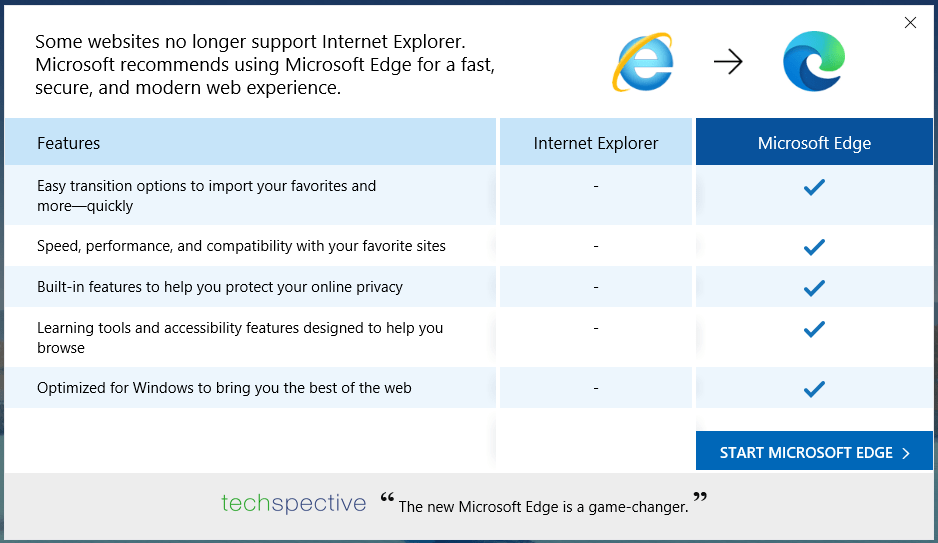
You’ll have to click Allow at the prompt Do you want to allow this website to open an app on your computer? or else you won’t be able to proceed.
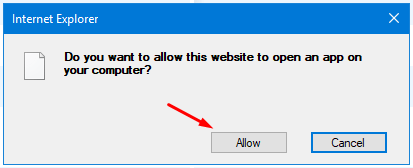
Then you will see a message You’ll need a new app to open this microsoft-edge, but the OK button will be disabled. Oh, so you noticed too? Apparently one of the Microsoft developers didn’t realize that Microsoft should be spelled with an uppercase M.
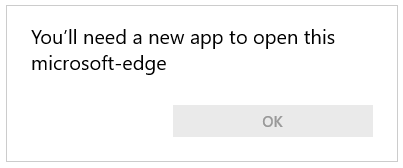
With the OK button disabled, obviously you can’t download Microsoft Edge using Internet Explorer.
NOTE: I don’t recommend enabling Active Scripting (formerly known as ActiveX Scripting) in Internet Explorer as a workaround to install any software on your Windows Server, even if Active Scripting is enabled only for a few minutes, because it makes your server vulnerable to cyberattacks.
As a best practice, avoid using the Internet Explorer on any device (desktop computer, laptop, tablet, smartphone, etc.) because it’s not a secure web browser and poses many security risks. Microsoft recommends using the new Microsoft Edge browser instead.
Let’s go to Plan B and look at other options.
Other Options
As I mentioned earlier, you should avoid surfing the Internet on a Windows Server. If you are wondering then why am I showing you how to install another web browser on a Windows Server, it’s because I don’t want you to use Microsoft Internet Explorer. You’ll be better off using the new chromium-based Edge, instead of the Internet Explorer, on any Windows-based computer.
Because Internet Explorer can’t be used to install the new Microsoft Edge on Windows Server 2019, you have at least a couple of options.
- Install the new chromium-based Microsoft Edge for business, rather than Microsoft Edge (preferred option).
- Install a third-party browser (e.g. Brave, Chrome, Safari, Firefox, etc.).
Let’s look at these two options.
OPTION #1 – Install Microsoft Edge for Business (preferred option)
There is very little difference between the new Microsoft Edge and Microsoft Edge for business. For the most part they are similar, except that the latter is Microsoft Edge that can be used for business. In fact, if you go the Microsoft Edge for business page, you won’t find any explanation as to why you should use Microsoft Edge for business, instead of Microsoft Edge, in a business environment.
NOTE: The product is called Microsoft Edge for business, not Microsoft Edge for Business. My understanding is that if it were spelled with an uppercase B, it would have been a special version of browser that was designed for businesses. That’s how Microsoft typically names its products (e.g. Skype for Business). The lowercase b indicates to me that it’s simply a standard version of Microsoft Edge, which may be used in a business environment.
Here’s how you can install the new Microsoft Edge on Windows Server 2019.
In Internet Explorer, go to https://www.microsoft.com/en-us/edge/business and select the link Download Edge Today. This is the option I recommend because it is the simplest, easiest, and more secure than option #2.
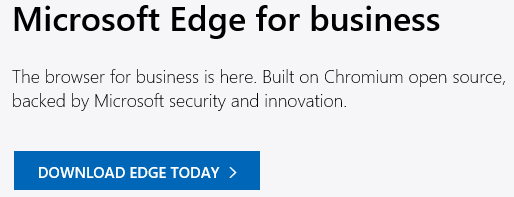
Select the channel/version, build, platform, and then click Download.

Read and accept the Microsoft Software License Terms.
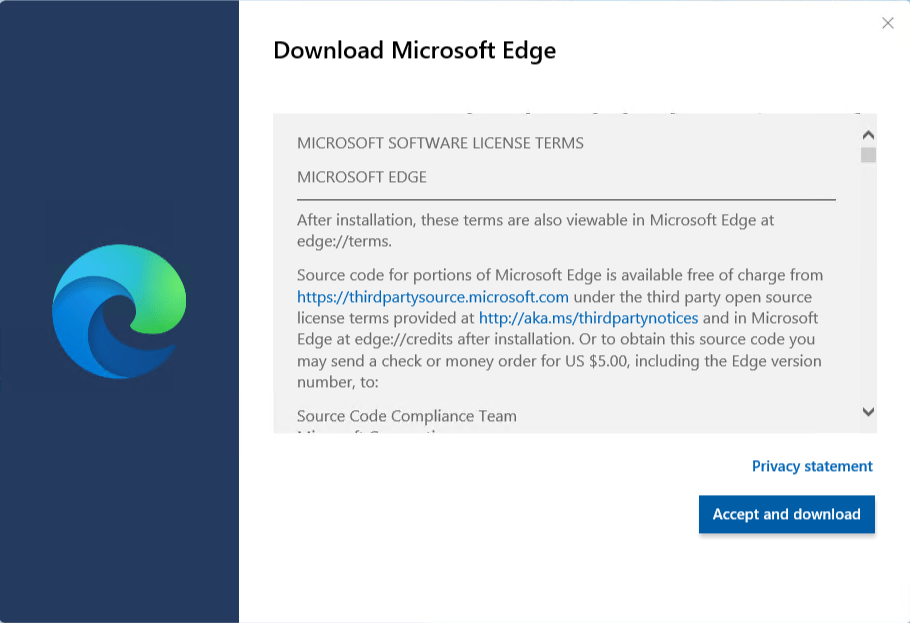
If you plan to install Edge on other Windows Servers then select Save, so you can copy the file to other servers. Otherwise, select Run to install only on your current server.
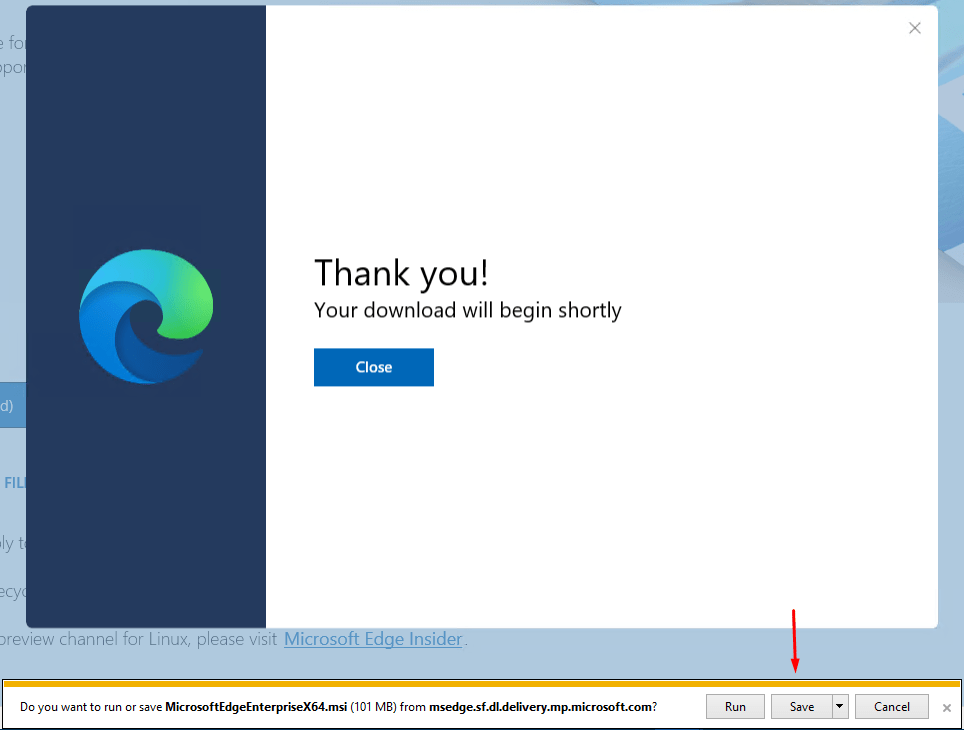
If you selected Run, your installation will start. Otherwise, go to the location where you saved the executable file and start the installation. You can Close the above browser window as it’s no longer needed.
OPTION #2 – Install a Third-Party Browser
I don’t recommend this option because the new chromium-based Microsoft Edge is one of the best, most secure, and reliable web browsers available for Windows 10 clients and Windows Servers. However, if for some reason you are either unable to install the new Microsoft Edge or don’t want to, then install Brave (preferred), Chrome, or Firefox. Keep in mind, Google Chrome is not fully supported on Windows Server and it is a memory hog not only on Windows 10, but also on macOS.
Related Articles
- Should You Replace Google Chrome with Microsoft Edge as Your Default Browser?
- Difference Between Guest Browsing and InPrivate Browsing in Microsoft Edge
- Google proved me right, Chrome was a bloated memory hog
- Chrome is still a memory hog on macOS compared to Safari
Article Updated: September 29, 2021
Thanks for reading my article. If you are interested in IT consulting & training services, please reach out to me. Visit ZubairAlexander.com for information on my professional background.
Copyright © 2021 SeattlePro Enterprises, LLC. All rights reserved.
Install Microsoft Edge Browser on Windows Server 2016 and Windows Server 2019.
There has been a lot of discussion around installing the Microsoft Edge web browser on Windows Server operating systems such 2016 and Windows Server 2019.
The problem has been that as described by Microsoft as the following
The Long-Term Servicing Branch (LTSB) versions of Windows, including
Windows Server 2016, don’t include Microsoft Edge or many other
Universal Windows Platform (UWP) apps. These apps and their services are
frequently updated with new functionality, and can’t be supported on
systems running the LTSB operating systems. For customers who require
the LTSB for specialized devices, we recommend using Internet Explorer
11.
This has left people stuck on the server operating systems using outdated Internet Explorer browsers, or installing a 3rd party browser such as Chrome.
However, with the new version of Microsoft Edge you can now install the browser on Server operating systems.
https://support.microsoft.com/en-us/help/4501095
Here is the offline installer for business
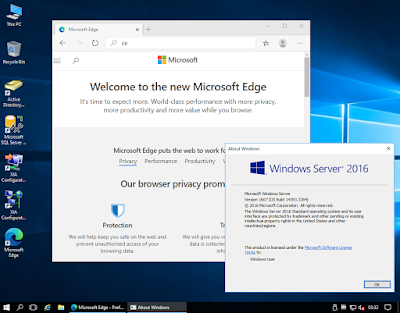
— While you’re here —
Why not check out our Windows Server Documentation and Audit Tool?
Popular posts from this blog
SOLVED: Exchange Online Management PowerShell Connect-ExchangeOnline bug «A window handle must be configured. See https://aka.ms/msal-net-wam#parent-window-handles»
While you’re here why not check out our Exchange audit and documentation tool ? If you’re using the Exchange Online Management PowerShell cmdlets you may notice that the following error: A window handle must be configured. See https://aka.ms/msal-net-wam#parent-window-handles This error appears in version 3.7.0 (and persists in version 3.7.1) when the following change was made. Integrated WAM (Web Account Manager) in Authentication flows to enhance security. You notice that this error occurs in PowerShell ISE but not in a PowerShell, the issue also appears in any Windows based applications — for example a WinForms application that tries to execute Connect-ExchangeOnline PowerShell ISE A .NET console application does work correctly. .NET console application While you’re here why not check out our Exchange audit and documentation tool ? The error occurs because Microsoft has made the (correct) decision that when an interactive login prompt it must have a parent window so t…
Windows Server 2016, 2019, 2022, Windows 10 and Windows 11: Date and time «Some settings are managed by your organization».

When you’re using the new «Modern» date and time settings in Windows Server 2016, 2019, 2022, Windows 10 and Windows 11 you may find that you can’t set the correct date and time and the value «Some settings are managed by your organization». — While you’re here — Why not check out our Windows Server Documentation and Audit Tool? The simplest way around this is to go back to the proper control panel using Start, Run, «Control.exe» and searching for «Set the date». Within here you can set the date and time manually as required If you try and click the Change time zone button you may again get access denied… To resolve this open an elevated command prompt by right clicking the command prompt and selecting Run as Administrator From there run the command rundll32.exe shell32.dll,Control_RunDLL timedate.cpl This will open the Data and Time control panel app elevated as an Administrator.
get-windowsfeature : The given key was not present in the dictionary
When you run the get-windowsfeature cmdlet in PowerShell on Windows Server 2012 you may see the following error get-windowsfeature : The given key was not present in the dictionary. At line:1 char:1 + get-windowsfeature + ~~~~~~~~~~~~~~~~~~ + CategoryInfo : NotSpecified: (:) [Get-WindowsFeature], KeyNotFoundException + FullyQualifiedErrorId : System.Collections.Generic.KeyNotFoundException,Microsoft.Windows.ServerManager.Commands .GetWindowsFeatureCommand This seems to occur if there is a problem in the following registry key HKEY_LOCAL_MACHINE\SOFTWARE\Microsoft\ServerManager\ServicingStorage\ServerComponentCache As this is just a cache registry key you can try renaming the key to ServerComponentCache.old and then re-running the PowerShell command or refreshing the view in server manager. This recreates the key and rebuilds the server feature information. — While yo…
I recommend downloading the complete offline installer right away. If you decide, as usual, to get the version of Edge that Microsoft designates as current, you will receive the following message when installing it under Windows Server 2019 Core: Microsoft Edge works best with the latest Windows Updates.
Here’s how you can install the new Microsoft Edge on Windows Server 2019. In Internet Explorer, go to https://www., and microsoft. Com/en-us/edge/business and select the link Download Edge Today. This is the option I recommend because it is the simplest, easiest, and more secure than option #2.
According to this site, there is no Windows Server 2019 version (although there was on the Beta site ). This smells like a detection mistake., and https://www., and microsoft., and com/en-us/edge?, and form=mo12gc&ocid=mo12gc.
Is Microsoft Edge (chromium) supported on Windows Server 2019?
Microsoft Edge (Chromium) is supported on Windows Server 2019:.
Does Microsoft Edge support Windows Server 2019 (LTSC)?
Attachments: Up to 10 attachments (including images) can be used with a maximum of 3.0 Mi. B each and 30.0 Mi, and b total. Microsoft Edge is supported on Windows Server 2019 (LTSC) (see here for more info), the download link you mentioned should work, did you select for Windows Server 2019? You may also try downloading it from here:.
Can’t I install Microsoft Edge on Windows Server 2016?
It cannot be installed on it either. According to Microsoft: The Long-Term Servicing Branch (LTSB) versions of Windows, including Windows Server 2016, don’t include Microsoft Edge or many other Universal Windows Platform (UWP) apps.
Cannot find anything from Microsoft about the fact Microsoft Edge is not included in the release of Windows 2016 Server.
Does Windows Server 2016 LTSB include Microsoft Edge?
” The Long-Term Servicing Branch (LTSB) versions of Windows, including Windows Server 2016, don’t include Microsoft Edge or many other Universal Windows Platform (UWP) apps. These apps and their services are frequently updated with new functionality, and can’t be supported on systems running the LTSB operating systems .”.
How do I download and install Microsoft Edge on my computer?
In Internet Explorer, go to https://www., and microsoft. Com/en-us/edge/business and select the link Download Edge Today. This is the option I recommend because it is the simplest, easiest, and more secure than option #2. Select the channel/version, build, platform, and then click Download. Read and accept the Microsoft Software License Terms.
Another frequent inquiry is “How do I upgrade to the new Microsoft Edge browser?”.
If you simply go to Microsoft’s website on a Windows Server and try and upgrade to the new Microsoft Edge, you’re likely to see the following screen. You’ll have to click Allow at the prompt Do you want to allow this website to open an app on your computer? Or else you won’t be able to proceed.
What version of Microsoft Edge is available for business?
Microsoft Edge for business is available for Windows Server 2008r2 and onwards. There is even a GPO for it.
** We will continue to support Microsoft Edge on Windows 7 and Windows Server 2008 R2 until July 15, 2021. Microsoft Edge for i. Pad® and i. Phone® requires i. OS 11.0 or later. Some extra items to examine are: 6 chromebooks, or 5 android.
The new Microsoft Edge is available on all supported versions of Windows, mac, os, i OS, and Android. Windows Microsoft Edge is available across many devices, and can sync your passwords, favorites, and settings.
Get started with Microsoft Edge for business 1 Set Microsoft Edge as the default browser. Find out how to make Microsoft Edge the default browser for your organization. Microsoft Edge enables a single browser experience for modern and legacy sites. 3 Understand identity support and configuration.
According to this site, there is no Windows Server 2019 version (although there was on the Beta site ). This smells like a detection mistake., and https://www., and microsoft., and com/en-us/edge?, and form=mo12gc&ocid=mo12gc.
Here’s how you can install the new Microsoft Edge on Windows Server 2019. In Internet Explorer, go to https://www., and microsoft. Com/en-us/edge/business and select the link Download Edge Today. This is the option I recommend because it is the simplest, easiest, and more secure than option #2.
Microsoft Edge (Chromium) is supported on Windows Server 2019:.
So, does Microsoft Edge support Windows Server 2019 (LTSC)?
Attachments: Up to 10 attachments (including images) can be used with a maximum of 3.0 Mi. B each and 30.0 Mi, and b total. Microsoft Edge is supported on Windows Server 2019 (LTSC) (see here for more info), the download link you mentioned should work, did you select for Windows Server 2019? You may also try downloading it from here:.
Cannot find anything from Microsoft about the fact Microsoft Edge is not included in the release of Windows 2016 Server.
The next thing we wanted the answer to was can’t I install Microsoft Edge on Windows Server 2016?
It cannot be installed on it either. According to Microsoft: The Long-Term Servicing Branch (LTSB) versions of Windows, including Windows Server 2016, don’t include Microsoft Edge or many other Universal Windows Platform (UWP) apps.
” The Long-Term Servicing Branch (LTSB) versions of Windows, including Windows Server 2016, don’t include Microsoft Edge or many other Universal Windows Platform (UWP) apps. These apps and their services are frequently updated with new functionality, and can’t be supported on systems running the LTSB operating systems .”.
What version of Microsoft Edge is available for business?
Microsoft Edge for business is available for Windows Server 2008r2 and onwards. There is even a GPO for it.
One of the next things we wanted the answer to was, what devices can I use Microsoft Edge on?
We the new Microsoft Edge is available on all supported versions of Windows, mac, os, i OS, and Android. Windows Microsoft Edge is available across many devices, and can sync your passwords, favorites, and settings .
You may be thinking “What operating systems are supported by Microsoft Edge?”
** We will continue to support Microsoft Edge on Windows 7 and Windows Server 2008 R2 until July 15, 2021. Microsoft Edge for i. Pad® and i. Phone® requires i. OS 11.0 or later. 6 chromebooks, or 5 android usefull too.
Due to the unpopularity of Internet Explorer, Microsoft did not have much of a reputation for web browsers. With the advent of the Microsoft-edge browser, the company found an opportunity to gain a reputation in the field of browsers. This browser, although good, still had problems. So Microsoft introduced a whole new version of the Edge. Microsoft’s changes were not just a minor change in a few options. This change has made it one of the best browsers you can download and enjoy on your PC. In this article, we try to teach you How to Install Edge Browser on Windows RDP 2019. You can visit the packages available in Eldernode to purchase a Windows VPS server.
Tutorial install Edge Browser on Windows Server 2019
In the first step you have to open one of your favorite browsers. Then type and search for “microsoft edge download“. Then click on the first link, which is the link to the Microsoft site, to enter the edge browser download page.
Click on the arrow next to the “DOWNLOAD” button and select the Windows you want. Then click on “DOWNLOAD” to enter the next step.
After selecting the type of Windows, the following screen will appear immediately. Select the language you want to continue the installation process and click on “Accept and download“.
The following page means that the file has been downloaded.
Now go to the location where the download file is located. Look for the “MicrosoftEdgeSetup” file in the download folder and double click on it.
In the window that opens, click on Run.
Wait a while to enter the next stage …
In the next window, click on Complete setup.
Click Import from Internet Explorer if you want your Explorer browser information to be transferred to the new browser, edge. Otherwise, click Continue without importing. Finally click on Confirm.
In the next window, select one of the options from Inspirational, Informational and Focused to launch the new tab information. Then click Confirm.
Finally, click Continue without signing in to complete the installation of the edge browser.
You will see that you have successfully entered the edge browser environment.
You can type edge in the Start menu and select Microsoft Edge.
Conclusion
Microsoft Edge is built to sync content and data seamlessly with the Windows version of the browser, Internet Explorer. This browser has high speed and security in browsing web pages. It also uses the organization and optimization of elements on a page that has the ability to scan QR codes. Users of this browser can categorize web pages as favorites. By making these upgrades in its application, Microsoft has been able to gain a reputation among browsers and start a successful future. In this article, we tried to teach you How to Install Edge Browser on Windows RDP 2019. It should be noted that if you want to install Google Chrome, Firefox and opera browsers, you can refer to the articles Install Google Chrome on RDP admin , How to Install Firefox on RDP admin and Install Opera on RDP admin.
