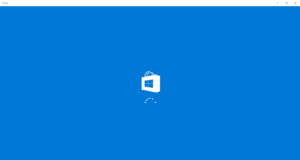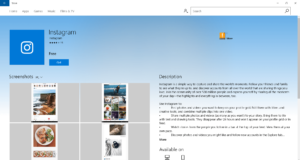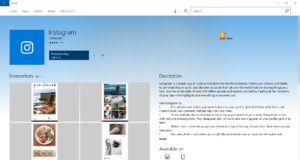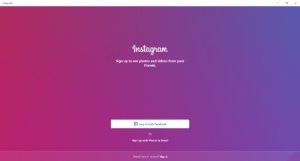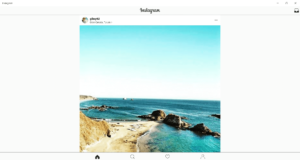Пользоваться популярной социальнойсетью можно не только через мобильное приложение, но и через программу Instagram Windows, позволяющую работать на платформе с десктопного компьютера. Из данного материала вы узнаете, как скачать Инстаграм онлайн на ПК, а также какие есть альтернативы загрузке и установке ПО.
Перед тем как сделать бизнес-аккаунт или начать продвигать блог в Инстаграм, нужно разобраться, как сделать это на компьютере. Ведь без десктопа раскрутка профиля менее удобна. Например, с телефона сложнее следить за метриками, труднее качественно редактировать контент и выполнять ряд других важных действий, необходимых в процессе продвижения.
Использовать социальную сеть на ПК можно с помощью веб-версии и приложения Instagram for Windows. Второй вариант предпочтительнее, так как десктопный сайт платформы имеет определенные ограничения, не позволяющие полноценно пользоваться площадкой.
Ниже представлена таблица, в которой сравнены приложение, веб-версия и показаны ограничения последней.
ФункцияВеб-версияПриложениеПросмотр контентаБез ограниченийБез ограниченийЛайкиБез ограниченийБез ограниченийКомментарииБез ограниченийБез ограниченийПубликацииТолько фотоБез ограничений
Основное преимущество приложения — это полный набор функций без ограничений, который не может предложить ПК версия Инстаграм. Еще одно достоинство — хорошее быстродействие (по сравнению с десктопным сайтом социальной сети). За счет него пользоваться софтом гораздо комфортнее.
Это делает ведение Инстаграм с помощью десктопного приложения максимально комфортным. А вот полноценно вести аккаунт с веб-версии не получится из-за ограниченной функциональности, не позволяющей загружать определенные типы контента.
Хотя и веб-версия, и приложение позволяют зайти в Instagram с компьютера, процесс их использования сильно отличается. Ниже — инструкция для обоих способов.
Веб-версия Instagram представляет собой вариант сайта социальной сети для десктопных ПК. Чтобы попасть на него, достаточно ввести в адресной строке любого браузера Instagram.com, нажать на кнопку «Enter» и дождаться загрузки ресурса.
Первое, что вы увидите после нее, — меню авторизации. Выполнить в Инстаграм вход с компьютера несложно — это делается точно так же, как и в мобильном приложении: нужно ввести электронную почту или мобильный телефон, пароль, а затем подтвердить действие.
На данный момент бесплатноскачать Инстаграм на ПК Виндовс 10 или 11 можно из официального магазина Microsoft Store. Для этого необходимо выполнить следующие шаги:
1. Вызвать меню «Пуск», перейти в раздел «Все приложения» и найти в списке программ Microsoft Store.
2. Открыть магазин, ввести в поиске «Instagram» и кликнуть по подходящему результату.
3. На странице программного обеспечения нажать «Получить» и дождаться завершения установки.
Когда инсталляция завершится, на месте кнопки «Получить» появится кнопка «Открыть». Нажмите ее, чтобы запустить десктопный клиент социальной сети.
Также запуск возможен через меню «Пуск». Для него понадобится перейти в раздел «Все приложения», найти в списке Instagram и нажать на него.
Также можно закрепить ярлык программы на панели задач или рабочем столе для более быстрого доступа. Для первого варианта кликните по ней правой кнопкой мыши в меню «Пуск», нажмите «Дополнительно», а затем выберите закрепление. Для второго просто перетащите ярлычок приложения на десктоп.
При первом запуске софта вам предложат авторизоваться. У Инстаграм ПК-версия вход предлагает точно такой же, как мобильное приложение: надо ввести почту или телефон, указать пароль и подтвердить действие в программе.
Instagram скачать на ПК можно не только через официальный магазин Windows, но и с помощью Android-эмуляторов. Этот способ подойдет, если вам нужна на ПК вертикальная ориентация страницы в социальной сети, например для того, чтобы понять, как будут выглядеть публикации на смартфоне, не запуская приложение соцсети.
Android-эмуляторы представляют собой программы, искусственно эмулирующие данную операционную систему на Windows и позволяющие запускать любые приложения, которые для нее разработаны. Их можно скачивать при помощи магазина Google или встроенных инструментов ПО.
Вот несколько эмуляторов, с помощью которых можно использовать для просмотра профилейдрузей, фотографий и другого контентаИнстаграм ПК:
- Tencent GameLoop — софт от китайской компании, владеющей популярными игровыми франшизами;
- LDPlayer — эмулятор с высокой совместимостью, способный работать даже на старых ПК;
- MEmu — быстрый и нетребовательный эмулятор, который может запускать любые приложения.
Это далеко не полный список. Существуют десятки Android-эмуляторов, среди которых вы обязательно найдете подходящий.
Рассмотрим процесс скачивания Instagram для ПК с помощью Tencent GameLoop. Хотя этот эмулятор рассчитан в первую очередь для мобильных игр, запустить Инстаграм с его помощью тоже получится.
Для начала надо скачать и установить Tencent GameLoop. Для этого идем на сайт Tencent, находим баннер с программой и жмем «Download GameLoop».
После окончания загрузки находим и запускаем файл EXE двойным щелчком мыши. Откроется программа установки. Соглашаемся с правилами использования GameLoop, подтверждаем старт инсталляции и ждем ее завершения.
Далее запускаем эмулятор на своем ПК через меню «Пуск», открываем раздел «Библиотека», в поиске вводим «Instagram», выбираем в открывшемся списке нужный пункт и жмем «Установка» напротив него.
Теперь остается только дождаться завершения инсталляции. Ее статус можно посмотреть, если нажать на значок загрузки в правом верхнем углу экрана эмулятора.
Когда приложение установится до конца, откроется вертикальное окно, напоминающее экран смартфона, в котором и запустится программа. Пользоваться ей можно точно так же, как на телефоне, с той лишь разницей, что управлять софтом придется с помощью мыши и курсора, а не сенсорного дисплея.
Если не знаете, как быстро набрать подписчиков в Инстаграм, воспользуйтесь сервисом. Мы предлагаем услуги по накрутке:
- лайков;
- комментариев;
- подписчиков.
Поскольку для накрутки мы используем не ботов, а живых пользователей, риск бана или пессимизации контента минимален. Еще на нашем сайте можно узнать, как сделать эффективное описание для Инстаграма, которое привлечет аудиторию, а также получить другую полезную информацию по продвижению аккаунта в социальной сети.
У Инстаграм ПК версия предлагает пользователям те же возможности, что и приложение для смартфонов. А вот веб-сайт для десктопов имеет ограничения — там можно публиковать только фотографии, остальной контент разместить у себя на странице не получится.
Нет, по двум причинам. Во-первых, скачивание происходит из Play Market. Во-вторых, даже если в приложении вирус, он будет «заперт» в эмуляторе и не сможет попасть в основную ОС.
Все эмулятор предлагают плюс-минус одинаковую функциональность. Поэтому выбирайте тот, который больше нравится внешне и лучше работает на вашем ПК.
ПО следует скачивать только с официального сайта разработчика или проекта. Загрузка из неофициальных источников сопряжена с риском для ваших данных или компьютера, так как в программу может быть встроен вирусный код.
Когда выйдет обновление, программа сама предложит скачать его. Согласитесь и следуйте инструкциям инсталлятора.
Да, такая возможность существует. Никаких ограничений на этот счет в социальной сети не установлено.
Пока приложения соцсети для macOS нет. Вы можете использовать для запуска софта Instagram Android-эмулятор или посещать платформу через веб-версию. При этом скачать Инстаграм на айфон можно.
Нет. Поскольку софт скачивается из официального магазина, антивирусное ПО не распознает его как вредоносный и не блокирует его установку.
Проблем с тем, как поменять тему в Инстаграме на веб-версии не будет — для этого достаточно прописать после URL социальной сети /?theme=dark. Чтобы снова
How can you use Instagram on your PC? In this post we explore all the available options out there to use Instagram through your computer
No doubt Instagram is one of the most popular social media platforms for sharing photos, videos, and connecting with friends and followers. While Instagram was initially designed for mobile devices, there is a growing demand for using Instagram desktop because of how comfortable it is working on a computer instead of a phone.
Related post: How to use TikTok on the PC
In this article, we’ll explore the various options available to use Instagram desktop and the pros and cons of each of them.
Instagram has a great app but…
Instagram is known for its user-friendly mobile app, but it’s not always practical to rely solely on your smartphone for managing your Instagram account.
Whether you’re a social media manager, content creator, influencer or micro influencer or simply prefer the larger screen of your desktop and the more comfortable way of writing through a physical keyboard, there are several ways to use Instagram efficiently.
Instagram is better through the computer!
Yes, we know it too: sometimes Instagram is better through the computer!
Before we delve into the options, let’s understand why using Instagram on a desktop can be advantageous:
- Larger Screen: a desktop offers a more spacious view, making it easier to see details in photos and videos.
- Convenience: typing, editing, answering messages and comments and interacting with followers in general is 10 times more comfortable with a physical keyboard and a mouse.
- Multitasking: through Instagram desktop you can easily switch between multiple tabs and applications, streamlining your workflow.
- Professional use: content creators and businesses often need to upload high-quality images and videos edited from their computers, so doing it from there makes the whole process faster and more convenient.
Related post: how to sell on Instagram on 2023
What options do you have to get Instagram desktop working
You are reading this post from a computer? So then let’s see the options you have to get Instagram running on it in a matter of minutes.
#1: Instagram web (which allows you to upload & edit photos since May 2023)
The simplest way to access Instagram on your desktop is by using your web browser. It’s as easy as:
- Opening your preferred web browser.
- Going to Instagram’s official website.
- Logging in to your account.
Instagram web interface is user-friendly and closely resembles the mobile app. You can scroll through your feed, view stories, and interact with posts, though some features may be limited compared to the mobile version. What are the functionalities you have on Instagram web?
2023 update: Instagram web allows you to upload & edit pictures from the web browser version
Yes, you heard it right (and probably the Instagram team heard the demands too): around May 2023, Instagram web interface added the functionality of uploading, editing and publishing pictures directly from the web browser.
Now, through Instagram web you can:
- add one or multiple images
- edit them with filters
- write the needed captions
- tagging other accounts
Basically a fully functionable Instagram account on your computer and without the need of third party apps. Simply click the ‘+’ icon and follow the prompts to add your content.
Here you have a screenshot with the the button to start a new post through Instagram web:
You can engage with posts Instagram web
You can like, comment, and share posts just like on the mobile app. And like in the app, the heart icon represents likes, the speech bubble comments, and the paper plane sharing.
You can interact with stories on Instagram web (but not publishing stories)
At the time of writing this post (October 2023) you can see stories on Instagram web, react to them and share them, but posting stories is still reserved for the app.
You can also send messages
Through Instagram web you can also create conversations and send messages to other accounts.
#2: Instagram desktop app (for Windows)
Instagram provides an official Instagram desktop app for Windows 10, which you can download from the Microsoft Store. It offers a comprehensive Instagram experience that is exactly the same like using Instagram web like we have seen above (so it has the same limitations too). No more no less.
Image above: Instagram Windows app on the Microsoft Store
Image above: Instagram for Windows running. As you can see, it’s exactly like using Instagram Web
Using Instagram on a Mac laptop
At the moment of writing this article there was no official Instagram desktop app for installing Instagram on Apple Mac laptops.
The workaround would be installing a third-party application or extension for Safari or Chrome web browser.
#3: Android emulators: have a smartphone environment working on your computer
Another option for using Instagram on your desktop is through emulators. Emulators like ‘BlueStacks’ and ‘NoxPlayer’ simulate having an Android phone on your computer, enabling you to run the Instagram mobile app seamlessly.
Image above: Bluestacks emulator with Instagram app installed
Using an emulator can be particularly handy if you want a full Instagram desktop app experience, including posting stories and accessing all the features available on your smartphone.
Like its name suggests, an emulator emulates the environment of an Android phone, so will have a desktop where you will be able to operate like if you were inside a smartphone. That means that you can install Android apps like you would do on any Android phone. So yes: you can install Instagram inside your emulator and run the app through your PC.
The most common Android emulators are BlueStacks, NoxPlayer, and LDPlayer. However, the images and snapshots we are going to use for this article are from BlueStacks.
Android emulators create a virtual Android environment on your computer, allowing you to download and run Instagram, just as you would on a smartphone.
If you do not want to log-in into your Google account to download Instagram from Google’s Play Store, you can download the app as an APK package from Uptodown.com.
How to have an Android emulator running on your computer
Here’s how to get started:
- Download your desired Emulator: select and download your preferred Android emulator from their respective official websites. We like to use BlueStacks, but any other one will work too.
- Install the Emulator: after downloading, run the installer like you would do for installing any kind of software and follow the on-screen instructions.
-
Set Up Google Play Store: open the emulator and set up the Google Play Store with your Google account.
- Remember that optionally, BlueStacks allows you to run your Android emulator without having to login into your Google account.
- You will not have access to Google Play Store to download the apps, but you can download the installation package from a third party website like Uptodown.com
- Install Instagram: Search for Instagram in the Play Store, then install and launch the app.
-
Optional: if you didn’t login in your Google’s account through your PC, then you won’t have access to the Play Store.
- Download Instagram’s apk (Android installation package) from Uptodown.com
- To install the .APK file from Instagram on BlueStacks simply drag and drop the .APK file into BlueStacks’ dashboard and the emulator will install it
Important: how to import content from your PC into the emulator
Once you have Instagram’s app up & running you will probably want to know how to start uploading content there.
You will notice that the Instagram installation you have inside BlueStacks does not have any content inside the gallery: no images, no videos, nothing for you to upload into your Instagram’s account.
So how do you get the content you edited inside your computer using third party image and video editors into the emulator? Simple: drag and drop it. After doing so the content you imported into the emulator will be available inside the Gallery from the emulated Android environment.
Also the Instagram app will detect the content imported into the emulator and you will be able to upload it into your Instagram account. Easy.
Image above: Instagram running on a computer through the Bluestacks emulator
#4: Third party apps to post content (but not for using Instagram itself)
There are tools that allow to post content from your computer so the workflow is more fluid and comfortable for you.
You can use tools like ‘Later’ and ‘Buffer’ to schedule posts for better time management.
Important note: you won’t be able to interact with your Instagram account with these apps (that’s not what they are designed for), but you will be able to post content and even schedule it for the following days so it will be published automatically.
Tips and tricks to use Instagram on the desktop
When using Instagram on a computer you may consider following these tips and security advices:
- Ensure your PC is secure, password protected, and your Instagram account information is safe.
- Use strong passwords and consider enabling two-factor authentication when using Instagram on a PC, especially if the account is shared among different social media managers.
- Have a backup of the content you have created in the PC for Instagram and haven’t uploaded yet: if your computer breaks down it will be lost.
- Do not rely on the computer for everything: important notifications won’t be seen while the computer is off.
In conclusion, using Instagram on a PC offers various options to suit your preferences and needs.
Whether you choose to use an emulator, explore the web version, or install the Windows app or Mac extension, you can definitely enjoy the world of Instagram on a larger screen.
Are you an influencer or a social media manager?
If you are reading this post about Instagram desktop because you do heavy use of Instagram at work, you should know that DRIM is the biggest influencer and micro influencer database out there.
Both influencers and brands/companies relay on us for their marketing campaigns: Cost-per-Action model, intuitive dashboard and a big team behind that will help with any question.
We are always looking for influencers of any size
We have a huge database of influencers that work with us helping big and small brands around the world like McDonald’s, Laika or KFC.
You can be next! No matter the size of your audience.
Check our page DRIM for influencers to know more.
Trust the next influencer marketing campaign to us
We have hundreds of brands already working through DRIM to find the perfect influencer or influencers for their next marketing campaing: reliability, trust, experience and a control of costs and achieved actions.
Check our page DRIM for brands to know more.
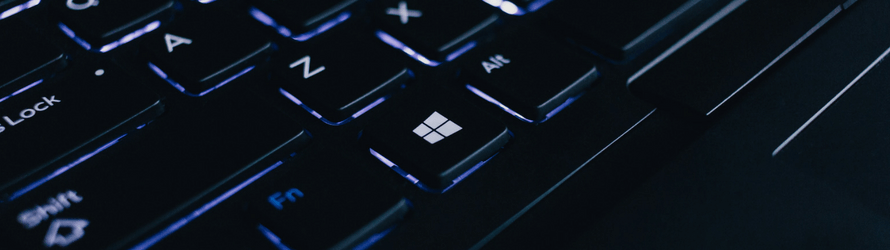
You may not know but you can now download Instagram to PC with Windows 10. We’ve compiled an essential guide on how to download and install the Instagram Windows 10 app. We’ll also go through how to upload, edit and post photos straight to Instagram from Windows 10.
UPDATE: Trying to post to Instagram from your PC? Check out our how-to-post on Instagram from PC guide instead.
Simple Post, Story + Reel Scheduling ✨
Visually plan your social content. Instagram, TikTok, Twitter, Facebook, LinkedIn + Pinterest
- Open the Microsoft Store app
- Search for the Instagram app
- Click ‘Get’ and download
- Once installed, open the app and login
- And you’re in! Enjoy Instagram on your Windows 10 desktop
Plan & Schedule Your Social Media Posts
Visually plan your posts. Drag & drop everywhere in seconds ✨
Other ways of using Instagram on Desktop
Not a Windows 10 user? Not to worry, you can also download Instagram to your Mac or use a third-party tool to easily manage and track your Instagram accounts. You may also opt for using Instagram browser, were no installation is needed and you can publish content to your profile. Keep in mind that features are limited, like for example posting a reel or creating collab posts.
You may have heard of popular social media scheduling tools like Later and Buffer. Although maybe the most known, there are other apps that you may want to consider due to their ease of use and enhanced features that can take your social media game to the next level.
Take for example Hopper HQ, where you can seamlessly schedule and autopost Instagram posts, reels and even Stories. Allowing you to focus your precious time on what matters, content creation.
Why Consider Hopper HQ Instead?
- Autopublish Posts: Hopper HQ and similar apps allow you to schedule and automatically publish Instagram posts, reels and stories in advance. This can save you time and effort, especially if you’re managing multiple accounts or planning a content calendar.
- Analytics: Tracking your Instagram performance is crucial for growing your presence. Many third-party apps provide detailed analytics, including engagement metrics, follower growth, and hashtag performance. These insights can help you refine your content strategy.
- Multi-Account Management: If you’re managing several Instagram or social media accounts, switching between them on the official website or app can be cumbersome. Third-party tools often offer a centralized dashboard for managing multiple accounts efficiently.
- Cross-Platform Compatibility: While the official Instagram website may not offer a seamless experience on Windows 10, third-party apps like Hopper HQ are designed to work across various platforms, ensuring a consistent user experience.
- Security and Reliability: Reputable third-party apps prioritize security and reliability, providing you with a safe environment for managing your Instagram accounts. Make sure to choose a trusted option like Hopper HQ to avoid potential security risks.
- Customer Support: Many third-party apps offer responsive customer support, which can be valuable if you encounter any issues or have questions about using the tool effectively.
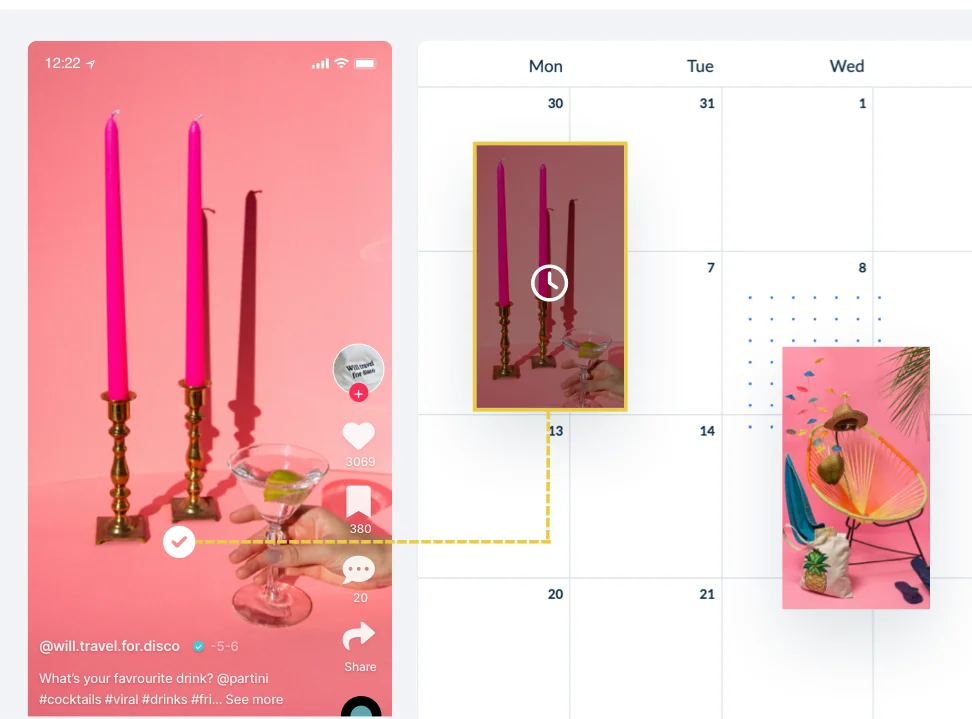
While downloading Instagram to PC with Windows 10 is feasible through workarounds, utilizing an app like Hopper HQ can significantly enhance your Instagram management experience. With added features, scheduling capabilities, analytics, and improved account management, it’s worth considering if you’re serious about leveraging Instagram for personal or business purposes.
here’s how to schedule and post photos straight from your desktop – using Hopper HQ:
For more ways of posting to Instagram from PC or Mac, check out our up-to-date guide here.
Instagram for Windows Description
Instagram is one of the most popular social media platforms in the world, with over 1 billion active users. The app is designed for mobile devices, but there is also a desktop app available for Windows users.
Features of Instagram for Windows
The Instagram desktop app has all of the same features as the mobile app, including:
- Feed: See the latest photos and videos from your friends and followers.
- Stories: Watch Stories from your friends and followers, and create your own.
- Reels: Watch and create short, looping videos.
- Explore: Discover new people and content.
- Direct Messages: Send private messages to your friends.
In addition to these features, the Instagram desktop app also has some features that are only available on Windows, such as:
- Desktop-optimized interface: The app has been designed specifically for use on desktop computers, with a larger screen and a more keyboard-friendly interface.
- Larger screen for viewing photos and videos: The larger screen makes it easier to view photos and videos in high resolution.
- Easier way to manage multiple accounts: You can easily switch between multiple accounts, making it easier to keep up with all of your friends and followers.
How to use Instagram for Windows
To use Instagram for Windows, you first need to download and install the app from this website. You can do this just by click on the download button placed top of this page. Once the app is installed, you can sign in with your existing Instagram account or create a new one.
After you sign in, you can start browsing your feed, viewing Stories, and sending Direct Messages. You can also use the app to create and share your own content.
Conclusion
The Instagram desktop app is a great way to use Instagram on your PC. It has all of the same features as the mobile app, plus some additional features that are only available on Windows. If you’re a regular Instagram user, then you should definitely check out the desktop app.
Additional thoughts
- The Instagram desktop app is a great way to stay connected with friends and family, or to discover new content.
- The app is also a great way to create and share your own content.
- If you’re looking for a more desktop-friendly way to use Instagram, then the desktop app is the way to go.
- Microsoft Edge
- Yandere Simulator
- VPN-приложения
- FragPunk
- ChatGPT
- Аниме-игры
- Calibre
- Infinity Nikki
- Шутеры от первого лица
- JDownloader
- WACUP
- Listary
- PDF Converters
- v2rayN
- Light of Motiram
4.6
2 M скачиваний
Официальное приложение Instagram для Windows
Реклама
Никакой рекламы и масса преимуществ благодаря Turbo
Информация о Instagram 42.0.23.0
| Лицензия | Бесплатно | |
|---|---|---|
| ОС | Windows | |
| Раздел | Социальные сети | |
| Язык | Pусский | |
| Автор | ||
| Размер | 1.41 MB | |
| Разрешения |
Неприменимо |
|
| Загрузки | 2,029,093 | |
| Дата | 27 фев 2024 | |
| Тип файла | MSIXBUNDLE | |
| Архитектура | Не указано | |
| Возрастные ограничения | Для всех возрастов | |
| Реклама | Не указано | |
| SHA256 | 11ed6501838fbeb254def7f8f863840ff44d7f6b37d4c1997706d1ff8751fcfe | |
| Почему это приложение опубликовано на Uptodown? |
(Больше информации) |
|
| Требования |
|
Реклама
Никакой рекламы и масса преимуществ благодаря Turbo
Нажмите на кнопку «Загрузить», чтобы скачать файл. Найдите его в папке «Загрузки» вашего браузера и откройте, чтобы начать установку. Если вам нужна дополнительная помощь, посетите: Help Center.
Приложения, рекомендуемые для вас
Наслаждайтесь всеми играми для Android на ПК
Наслаждайтесь этой социальной сетью на Windows
Официальное приложение для доступа к Facebook из ОС Windows
Общайтесь со всеми контактами в Telegram с рабочего стола своего компьютера
Бесплатный, эффективный и простой в использовании антивирус
Открывайте для себя идеи и делитесь ими в этой социальной сети
Надежный, многофункциональный и настраиваемый браузер
Получите доступ к Snapchat из Windows
Доступно для других платформ
Быстрый, бесплатный, безопасный и неограниченный VPN
Бесплатный VPN-сервис Planet VPN — один из лучших вариантов
Ведущая VoIP-платформа для онлайн-сообществ
Превосходная утилита для обмена файлами через Интернет
Бесплатный премиум VPN для анонимного посещения сайтов
Попрощайтесь с географическими ограничениями
Обеспечьте доступ к Интернету тем, кто страдает от цензуры
Путешествуйте по Интернету анонимно
Реклама
Никакой рекламы и масса преимуществ благодаря Turbo
Ведущая VoIP-платформа для онлайн-сообществ
Официальное приложение для доступа к Facebook из ОС Windows
Открывайте для себя идеи и делитесь ими в этой социальной сети
Используйте эту знаменитую социальную сеть со своего устройства под управлением Windows
Получите доступ к Snapchat из Windows
Доступ ко всем возможностям Facebook через ваш рабочий стол
Используйте LinkedIn в Windows с официальным приложением
Официальное приложение Reddit для Windows