Результат. Справка по всем параметрам
Several options are mandatory.
str means string
int means integer
reg means regular expression
cmd means command
--dry : Makes imapsync doing nothing, just print what would
be done without --dry.
--host1 str : Source or "from" imap server. Mandatory.
--port1 int : Port to connect on host1. Default is 143, 993 if --ssl1
--user1 str : User to login on host1. Mandatory.
--showpasswords : Shows passwords on output instead of "MASKED".
Useful to restart a complete run by just reading the log.
--password1 str : Password for the user1.
--host2 str : "destination" imap server. Mandatory.
--port2 int : Port to connect on host2. Default is 143, 993 if --ssl2
--user2 str : User to login on host2. Mandatory.
--password2 str : Password for the user2.
--passfile1 str : Password file for the user1. It must contain the
password on the first line. This option avoids to show
the password on the command line like --password1 does.
--passfile2 str : Password file for the user2. Contains the password.
--ssl1 : Use a SSL connection on host1.
--ssl2 : Use a SSL connection on host2.
--tls1 : Use a TLS connection on host1.
--tls2 : Use a TLS connection on host2.
--debugssl int : SSL debug mode from 0 to 4.
--timeout1 int : Connection timeout in seconds for host1.
Default is 120 and 0 means no timeout at all.
--timeout2 int : Connection timeout in seconds for host2.
Default is 120 and 0 means no timeout at all.
--authmech1 str : Auth mechanism to use with host1:
PLAIN, LOGIN, CRAM-MD5 etc. Use UPPERCASE.
--authmech2 str : Auth mechanism to use with host2. See --authmech1
--authuser1 str : User to auth with on host1 (admin user).
Avoid using --authmech1 SOMETHING with --authuser1.
--authuser2 str : User to auth with on host2 (admin user).
--proxyauth1 : Use proxyauth on host1. Requires --authuser1.
Required by Sun/iPlanet/Netscape IMAP servers to
be able to use an administrative user.
--proxyauth2 : Use proxyauth on host2. Requires --authuser2.
--authmd51 : Use MD5 authentification for host1.
--authmd52 : Use MD5 authentification for host2.
--domain1 str : Domain on host1 (NTLM authentication).
--domain2 str : Domain on host2 (NTLM authentication).
--folder str : Sync this folder.
--folder str : and this one, etc.
--folderrec str : Sync this folder recursively.
--folderrec str : and this one, etc.
--folderfirst str : Sync this folder first. --folderfirst "Work"
--folderfirst str : then this one, etc.
--folderlast str : Sync this folder last. --folderlast "[Gmail]/All Mail"
--folderlast str : then this one, etc.
--nomixfolders : Do not merge folders when host1 is case sensitive
while host2 is not (like Exchange). Only the first
similar folder is synced (ex: Sent SENT sent -> Sent).
--skipemptyfolders : Empty host1 folders are not created on host2.
--include reg : Sync folders matching this regular expression
--include reg : or this one, etc.
in case both --include --exclude options are
use, include is done before.
--exclude reg : Skips folders matching this regular expression
Several folders to avoid:
--exclude 'fold1|fold2|f3' skips fold1, fold2 and f3.
--exclude reg : or this one, etc.
--subfolder2 str : Move whole host1 folders hierarchy under this
host2 folder str .
It does it by adding two --regextrans2 options before
all others. Add --debug to see what's really going on.
--automap : guesses folders mapping, for folders like
"Sent", "Junk", "Drafts", "All", "Archive", "Flagged".
--f1f2 str1=str2 : Force folder str1 to be synced to str2,
--f1f2 overrides --automap and --regextrans2.
--regextrans2 reg : Apply the whole regex to each destination folders.
--regextrans2 reg : and this one. etc.
When you play with the --regextrans2 option, first
add also the safe options --dry --justfolders
Then, when happy, remove --dry, remove --justfolders.
Have in mind that --regextrans2 is applied after prefix
and separator inversion. For examples see
http://imapsync.lamiral.info/FAQ.d/FAQ.Folders_Mapping.txt
--tmpdir str : Where to store temporary files and subdirectories.
Will be created if it doesn't exist.
Default is system specific, Unix is /tmp but
it's often small and deleted at reboot.
--tmpdir /var/tmp should be better.
--pidfile str : The file where imapsync pid is written.
--pidfilelocking : Abort if pidfile already exists. Usefull to avoid
concurrent transfers on the same mailbox.
--nolog : Turn off logging on file
--logfile str : Change the default log filename (can be dirname/filename).
--logdir str : Change the default log directory. Default is LOG_imapsync
--prefix1 str : Remove prefix to all destination folders
(usually INBOX. or INBOX/ or an empty string "")
you have to use --prefix1 if host1 imap server
does not have NAMESPACE capability, so imapsync
suggests to use it. All other cases are bad.
--prefix2 str : Add prefix to all host2 folders. See --prefix1
--sep1 str : Host1 separator in case NAMESPACE is not supported.
--sep2 str : Host2 separator in case NAMESPACE is not supported.
--skipmess reg : Skips messages maching the regex.
Example: 'm/[\x80-ff]/' # to avoid 8bits messages.
--skipmess is applied before --regexmess
--skipmess reg : or this one, etc.
--pipemess cmd : Apply this cmd command to each message content
before the copy.
--pipemess cmd : and this one, etc.
--disarmreadreceipts : Disarms read receipts (host2 Exchange issue)
--regexmess reg : Apply the whole regex to each message before transfer.
Example: 's/\000/ /g' # to replace null by space.
--regexmess reg : and this one, etc.
--regexflag reg : Apply the whole regex to each flags list.
Example: 's/"Junk"//g' # to remove "Junk" flag.
--regexflag reg : and this one, etc.
--delete : Deletes messages on host1 server after a successful
transfer. Option --delete has the following behavior:
it marks messages as deleted with the IMAP flag
\Deleted, then messages are really deleted with an
EXPUNGE IMAP command.
--delete2 : Delete messages in host2 that are not in
host1 server. Useful for backup or pre-sync.
--delete2duplicates : Delete messages in host2 that are duplicates.
Works only without --useuid since duplicates are
detected with an header part of each message.
--delete2folders : Delete folders in host2 that are not in host1 server.
For safety, first try it like this (it is safe):
--delete2folders --dry --justfolders --nofoldersizes
--delete2foldersonly reg : Deleted only folders matching regex.
Example: --delete2foldersonly "/^Junk$|^INBOX.Junk$/"
--delete2foldersbutnot reg : Do not delete folders matching regex.
Example: --delete2foldersbutnot "/Tasks$|Contacts$|Foo$/"
--noexpunge : Do not expunge messages on host1.
Expunge really deletes messages marked deleted.
Expunge is made at the beginning, on host1 only.
Newly transferred messages are also expunged if
option --delete is given.
No expunge is done on host2 account (unless --expunge2)
--expunge1 : Expunge messages on host1 after messages transfer.
--expunge2 : Expunge messages on host2 after messages transfer.
--uidexpunge2 : uidexpunge messages on the host2 account
that are not on the host1 account, requires --delete2
--nomixfolders : Avoid merging folders that are considered different on
host1 but the same on destination host2 because of
case sensitivities and insensitivities.
--syncinternaldates : Sets the internal dates on host2 same as host1.
Turned on by default. Internal date is the date
a message arrived on a host (mtime).
--idatefromheader : Sets the internal dates on host2 same as the
"Date:" headers.
--maxsize int : Skip messages larger (or equal) than int bytes
--minsize int : Skip messages smaller (or equal) than int bytes
--maxage int : Skip messages older than int days.
final stats (skipped) don't count older messages
see also --minage
--minage int : Skip messages newer than int days.
final stats (skipped) don't count newer messages
You can do (+ are the messages selected):
past|----maxage+++++++++++++++>now
past|+++++++++++++++minage---->now
past|----maxage+++++minage---->now (intersection)
past|++++minage-----maxage++++>now (union)
--search str : Selects only messages returned by this IMAP SEARCH
command. Applied on both sides.
--search1 str : Same as --search for selecting host1 messages only.
--search2 str : Same as --search for selecting host2 messages only.
--search CRIT equals --search1 CRIT --search2 CRIT
--exitwhenover int : Stop syncing when total bytes transferred reached.
Gmail per day allows
2500000000 = 2.5 GB downloaded from Gmail as host2
500000000 = 500 MB uploaded to Gmail as host1.
--maxlinelength int : skip messages with a line length longer than int bytes.
RFC 2822 says it must be no more than 1000 bytes.
--useheader str : Use this header to compare messages on both sides.
Ex: Message-ID or Subject or Date.
--useheader str and this one, etc.
--subscribed : Transfers subscribed folders.
--subscribe : Subscribe to the folders transferred on the
host2 that are subscribed on host1. On by default.
--subscribeall : Subscribe to the folders transferred on the
host2 even if they are not subscribed on host1.
--nofoldersizes : Do not calculate the size of each folder in bytes
and message counts. Default is to calculate them.
--nofoldersizesatend: Do not calculate the size of each folder in bytes
and message counts at the end. Default is on.
--justfoldersizes : Exit after having printed the folder sizes.
--syncacls : Synchronises acls (Access Control Lists).
--nosyncacls : Does not synchronize acls. This is the default.
Acls in IMAP are not standardized, be careful.
--usecache : Use cache to speedup.
--nousecache : Do not use cache. Caveat: --useuid --nousecache creates
duplicates on multiple runs.
--useuid : Use uid instead of header as a criterium to recognize
messages. Option --usecache is then implied unless
--nousecache is used.
--debug : Debug mode.
--debugfolders : Debug mode for the folders part only.
--debugcontent : Debug content of the messages transfered. Huge ouput.
--debugflags : Debug mode for flags.
--debugimap1 : IMAP debug mode for host1. Very verbose.
--debugimap2 : IMAP debug mode for host2. Very verbose.
--debugimap : IMAP debug mode for host1 and host2.
--debugmemory : Debug mode showing memory consumption after each copy.
--errorsmax int : Exit when int number of errors is reached. Default is 50.
--tests : Run local non-regression tests. Exit code 0 means all ok.
--testslive : Run a live test with test1.lamiral.info imap server.
Useful to check the basics. Needs internet connexion.
--version : Print only software version.
--noreleasecheck : Do not check for new imapsync release (a http request).
--releasecheck : Check for new imapsync release (a http request).
--noid : Do not send/receive ID command to imap servers.
--justconnect : Just connect to both servers and print useful
information. Need only --host1 and --host2 options.
--justlogin : Just login to both host1 and host2 with users
credentials, then exit.
--justfolders : Do only things about folders (ignore messages).
--help : print this help.
Example: to synchronize imap account "test1" on "test1.lamiral.info"
to imap account "test2" on "test2.lamiral.info"
with test1 password "secret1"
and test2 password "secret2"
D:\IMAPSync\imapsync-imapsync-1.678\W\imapsync.exe ^
--host1 test1.lamiral.info --user1 test1 --password1 secret1 ^
--host2 test2.lamiral.info --user2 test2 --password2 secret2
Here is a [MSWin32] system (Windows NT Fronik 6.2 Build 9200 x86)
With perl 5.22.2 Mail::IMAPClient 3.38
$Id: imapsync,v 1.678 2016/01/21 19:47:02 gilles Exp gilles $
New imapsync release 1.684 available
Homepage: http://imapsync.lamiral.info/
NAME
imapsync - Email IMAP tool for syncing, copying, migrating and archiving
email mailboxes between two imap servers, one way, and without
duplicates.
VERSION
This documentation refers to Imapsync $Revision: 2.229 $
USAGE
To synchronize the source imap account
"test1" on server "test1.lamiral.info" with password "secret1"
to the destination imap account
"test2" on server "test2.lamiral.info" with password "secret2"
do:
imapsync \
--host1 test1.lamiral.info --user1 test1 --password1 secret1 \
--host2 test2.lamiral.info --user2 test2 --password2 secret2
DESCRIPTION
We sometimes need to transfer mailboxes from one imap server to one
another.
Imapsync command is a tool allowing incremental and recursive imap
transfers from one mailbox to another. If you don't understand the
previous sentence, it's normal, it's pedantic computer-oriented jargon.
All folders are transferred, recursively, meaning the whole folder
hierarchy is taken, all messages in them, and all message flags (\Seen
\Answered \Flagged etc.) are synced too.
Imapsync reduces the amount of data transferred by not transferring a
given message if it already resides on the destination side. Messages
that are on the destination side but not on the source side stay as they
are. See the --delete2 option to have strict sync and delete them.
How does imapsync know a message is already on both sides? Same specific
headers and the transfer is done only once. By default, the
identification headers are "Message-Id:" and "Received:" lines but this
choice can be changed with the --useheader option, most often a
duplicate problem is solved by using --useheader "Message-Id"
All flags are preserved, unread messages will stay unread, read ones
will stay read, deleted will stay deleted. In the IMAP protocol, a
deleted message is not deleted, it is marked \Deleted and can be
undeleted. Real destruction comes with the EXPUNGE or UIDEXPUNGE IMAP
commands.
You can abort the transfer at any time and restart it later, imapsync
works well with bad connections and interruptions, by design. On a
terminal hit Ctr-c twice within two seconds to abort the program. Hit
Ctr-c just once makes imapsync reconnect to both imap servers.
How do you know the sync is finished and well done? When imapsync ends
by itself it mentions it with lines like those:
Exiting with return value 0 (EX_OK: successful termination) 0/50 nb_errors/max_errors PID 301
Removing pidfile /tmp/imapsync.pid
Log file is LOG_imapsync/2020_11_17_15_59_22_761_test1_test2.txt ( to change it, use --logfile filepath ; or use --nolog to turn off logging )
If you don't have those lines it means that either the sync process is
still running (or eventually hanging indefinitely) or that it ended
without a whisper, a strong kill -9 on Linux for example.
If you have those final lines then it means the sync process is properly
finished. It may have encountered problems though.
A good synchronization is mentioned by some lines above the last ones,
especially those three lines:
The sync looks good, all 1745 identified messages in host1 are on host2.
There is no unidentified message on host1.
Detected 0 errors
Imapsync mentions the total sizes of both accounts at the beginning of
the sync and also at the end. Sometimes, even with a strict sync, those
total sizes differ, and sometimes they differ a lot. The difference is
not a good criterion to conclude the sync went wrong.
Why? That's because message sizes given by the imap servers are not
always accurate, they are not always the same as the actual message
sizes of the messages transferred by imapsync. Imapsync use the sizes
given by the imap servers to calculate the big total size. They can
differ. In the early days, Imapsync used the sizes of the messages as
one of the criteria to identify the messages, different sizes implied
different messages; but it was a mistake, the same message had different
sizes on both sides sometimes, depending on the imap servers.
Another explanation for a big total size difference is that Gmail
doesn't count the size of duplicate messages across folders twice, while
imapsync does.
A classical scenario is synchronizing a mailbox B from another mailbox A
where you just want to keep a strict copy of A in B. Strict meaning all
messages in A will be in B but no more.
For a strict synchronization, use the option --delete2. The option
--delete2 deletes the messages in the host2 folder B that are not in the
host1 folder A. If you also need to destroy host2 folders that are not
in host1 then use --delete2folders. See also --delete2foldersonly and
--delete2foldersbutnot to set up exceptions on folders to destroy. INBOX
will never be destroyed, it's a mandatory folder in IMAP so imapsync
doesn't even try to remove it.
A different scenario is to delete the messages from the source mailbox
after a successful transfer, it can be a good feature when migrating
mailboxes since messages will be only on one side. The source account
will only have messages that are not on the destination yet, ie,
messages that arrived after a sync or that failed to be transferred.
In that case, use the --delete1 option. Option --delete1 implies also
the option --expunge1 so all messages marked deleted on host1 will be
deleted. In IMAP protocol deleting a message does not delete it, it
marks it with the flag \Deleted, allowing an undelete. Expunging a
folder removes, definitively, all the messages marked as \Deleted in
this folder.
You can also decide to remove empty folders once all of their messages
have been transferred. Add --delete1emptyfolders to obtain this
behavior.
Imapsync is not adequate for maintaining two active imap accounts in
synchronization when the user plays independently on both sides. Use
offlineimap (written by John Goerzen) or mbsync (written by Michael R.
Elkins) for a 2 ways synchronization.
OPTIONS
usage: imapsync [options]
The standard options are the six values forming the credentials. Three
values on each side are needed to login into the IMAP servers. These six
values are a hostname, a username, and a password, two times.
Here are the conventions used in the following descriptions of the
options:
str means a string
int means an integer number
flo means a float number
reg means a regular expression
cmd means a command
--dry : Makes imapsync do nothing for real; it just prints what
would be done without --dry.
OPTIONS/credentials
--host1 str : Source or "from" imap server.
--port1 int : Port to connect on host1.
Optional since default ports are the
well known ports imap/143 or imaps/993.
--user1 str : User to login on host1.
--password1 str : Password of user1.
--host2 str : "destination" imap server.
--port2 int : Port to connect on host2. Optional
--user2 str : User to login on host2.
--password2 str : Password of user2.
--showpasswords : Shows passwords on output instead of "MASKED".
Useful to restart a complete run by just reading
the command line used in the log,
or to debug passwords.
It's not a secure practice at all!
--passfile1 str : Password file for the user1. It must contain the
password on the first line. This option avoids showing
the password on the command line like --password1 does.
--passfile2 str : Password file for the user2.
You can also pass the passwords in the environment variables
IMAPSYNC_PASSWORD1 and IMAPSYNC_PASSWORD2. If you don't pass the user1
password via --password1 nor --passfile1 nor $IMAPSYNC_PASSWORD1 then
imapsync will prompt to enter the password on the terminal. Same thing
for user2 password.
OPTIONS/encryption
--nossl1 : Do not use a SSL connection on host1.
--ssl1 : Use a SSL connection on host1. On by default if possible.
--nossl2 : Do not use a SSL connection on host2.
--ssl2 : Use a SSL connection on host2. On by default if possible.
--notls1 : Do not use a TLS connection on host1.
--tls1 : Use a TLS connection on host1. On by default if possible.
--notls2 : Do not use a TLS connection on host2.
--tls2 : Use a TLS connection on host2. On by default if possible.
--debugssl int : SSL debug mode from 0 to 4.
--sslargs1 str : Pass any ssl parameter for host1 ssl or tls connection. Example:
--sslargs1 SSL_verify_mode=1 --sslargs1 SSL_version=SSLv3
See all possibilities in the new() method of IO::Socket::SSL
http://search.cpan.org/perldoc?IO::Socket::SSL#Description_Of_Methods
--sslargs2 str : Pass any ssl parameter for host2 ssl or tls connection.
See --sslargs1
OPTIONS/authentication
--authmech1 str : Auth mechanism to use with host1:
PLAIN, LOGIN, CRAM-MD5 etc. Use UPPERCASE.
--authmech2 str : Auth mechanism to use with host2. See --authmech1
--authuser1 str : User to auth with on host1 (admin user).
Avoid using --authmech1 SOMETHING with --authuser1.
--authuser2 str : User to auth with on host2 (admin user).
--proxyauth1 : Use proxyauth on host1. Requires --authuser1.
Required by Sun/iPlanet/Netscape IMAP servers to
be able to use an administrative user.
--proxyauth2 : Use proxyauth on host2. Requires --authuser2.
--authmd51 : Use MD5 authentication for host1.
--authmd52 : Use MD5 authentication for host2.
--domain1 str : Domain on host1 (NTLM authentication).
--domain2 str : Domain on host2 (NTLM authentication).
--oauthaccesstoken1 str : The access token to authenticate with OAUTH2.
It will be combined with the --user1 value to form the
string to pass with XOAUTH2 authentication.
The password given by --password1 or --passfile1
is ignored but needed on the command line.
Instead of the access token itself, the value can be a
file containing the access token on the first line.
If the value is a file, imapsync reads its first line
and take this line as the access token. The advantage
of the file is that if the access token changes then
imapsync can read it again when it needs to reconnect
during a run.
--oauthaccesstoken2 str : same thing as --oauthaccesstoken1
--oauthdirect1 str : The direct string to pass with XOAUTH2 authentication.
The password given by --password1 or --passfile1 and
the user given by --user1 are ignored but they are
needed to be on the command line. Consider it a bug.
--oauthdirect2 str : same thing as oauthdirect1
OPTIONS/folders
--folder str : Sync this folder.
--folder str : and this one, etc.
--folderrec str : Sync this folder recursively.
--folderrec str : and this one, etc.
--folderfirst str : Sync this folder first. Ex. --folderfirst "INBOX"
--folderfirst str : then this one, etc.
--folderlast str : Sync this folder last. --folderlast "[Gmail]/All Mail"
--folderlast str : then this one, etc.
--nomixfolders : Do not merge folders when host1 is case-sensitive
while host2 is not (like Exchange). Only the first
similar folder is synced. Example: with folders
"Sent", "SENT" and "sent" on host1, only "Sent"
will be synced to host2.
--skipemptyfolders : Empty host1 folders are not created on host2.
--include reg : Sync folders matching this regular expression
--include reg : or this one, etc.
If both --include --exclude options are used, then
include is done before.
--exclude reg : Skips folders matching this regular expression
Several folders to avoid:
--exclude 'fold1|fold2|f3' skips fold1, fold2 and f3.
--exclude reg : or this one, etc.
--automap : guesses folders mapping, for folders well known as
"Sent", "Junk", "Drafts", "All", "Archive", "Flagged".
--f1f2 str1=str2 : Force folder str1 to be synced to str2,
--f1f2 overrides --automap and --regextrans2.
Use several --f1f2 options to map several folders.
Option --f1f2 is a one to one only folder mapping,
str1 and str2 have to be full path folder names.
--subfolder2 str : Syncs the whole host1 folders hierarchy under the
host2 folder named str.
It does it internally by adding three
--regextrans2 options before all others.
Add --debug to see what's really going on.
--subfolder1 str : Syncs the host1 folders hierarchy which is under folder
str to the root hierarchy of host2.
It's the counterpart of a sync done by --subfolder2
when doing it in the reverse order.
Backup/Restore scenario:
Use --subfolder2 str for a backup to the folder str
on host2. Then use --subfolder1 str for restoring
from the folder str, after inverting
host1/host2 user1/user2 values.
--subscribed : Transfers subscribed folders.
--subscribe : Subscribe to the folders transferred on the
host2 that are subscribed on host1. On by default.
--subscribeall : Subscribe to the folders transferred on the
host2 even if they are not subscribed on host1.
--prefix1 str : Remove prefix str to all destination folders,
usually "INBOX." or "INBOX/" or an empty string "".
imapsync guesses the prefix if host1 imap server
does not have NAMESPACE capability. So this option
should not be used most of the time.
--prefix2 str : Add prefix to all host2 folders. See --prefix1
--sep1 str : Host1 separator. This option should not be used
most of the time.
Imapsync gets the separator from the server itself,
by using NAMESPACE, or it tries to guess it
from the folders listing (it counts
characters / . \\ \ in folder names and choose the
more frequent, or finally / if nothing is found.
--sep2 str : Host2 separator. See --sep1
--regextrans2 reg : Apply the whole regex to each destination folders.
--regextrans2 reg : and this one. etc.
When you play with the --regextrans2 option, first
add also the safe options --dry --justfolders
Then, when happy, remove --dry for a run, then
remove --justfolders for the next ones.
Have in mind that --regextrans2 is applied after
the automatic prefix and separator inversion.
For examples see:
https://imapsync.lamiral.info/FAQ.d/FAQ.Folders_Mapping.txt
OPTIONS/folders sizes
--nofoldersizes : Do not calculate the size of each folder at the
beginning of the sync. Default is to calculate them.
--nofoldersizesatend: Do not calculate the size of each folder at the
end of the sync. Default is to calculate them.
--justfoldersizes : Exit after having printed the initial folder sizes.
OPTIONS/tmp
--tmpdir str : Where to store temporary files and subdirectories.
Will be created if it doesn't exist.
Default is system specific, Unix is /tmp but
/tmp is often too small and deleted at reboot.
--tmpdir /var/tmp should be better.
--pidfile str : The file where imapsync pid is written,
it can be dirname/filename complete path.
The default name is imapsync.pid in tmpdir.
--pidfilelocking : Abort if pidfile already exists. Useful to avoid
concurrent transfers on the same mailbox.
OPTIONS/log
--nolog : Turn off logging on file
--logfile str : Change the default log filename (can be dirname/filename).
--logdir str : Change the default log directory. Default is LOG_imapsync/
The default logfile name is for example
LOG_imapsync/2019_12_22_23_57_59_532_user1_user2.txt
where:
2019_12_22_23_57_59_532 is nearly the date of the start
YYYY_MM_DD_HH_MM_SS_mmm
year_month_day_hour_minute_second_millisecond
and user1 user2 are the --user1 --user2 values.
OPTIONS/messages
--skipmess reg : Skips messages matching the regex.
Example: 'm/[\x80-\xff]/' # to avoid 8bits messages.
--skipmess is applied before --regexmess
--skipmess reg : or this one, etc.
--skipcrossduplicates : Avoid copying messages that are already copied
in another folder, good from Gmail to XYZ when
XYZ is not also Gmail.
Activated with --gmail1 unless --noskipcrossduplicates
--debugcrossduplicates : Prints which messages (UIDs) are skipped with
--skipcrossduplicates and in what other folders
they are.
--pipemess cmd : Apply this cmd command to each message content
before the copy.
--pipemess cmd : and this one, etc.
With several --pipemess, the output of each cmd
command (STDOUT) is given to the input (STDIN)
of the next command.
For example,
--pipemess cmd1 --pipemess cmd2 --pipemess cmd3
is like a Unix pipe:
"cat message | cmd1 | cmd2 | cmd3"
--disarmreadreceipts : Disarms read receipts (host2 Exchange issue)
--regexmess reg : Apply the whole regex to each message before transfer.
Example: 's/\000/ /g' # to replace null characters
by spaces.
--regexmess reg : and this one, etc.
--truncmess int : truncates messages when their size exceed the int
value, specified in bytes. Good to sync too big
messages or to "suppress" attachments.
Have in mind that this way, messages become
uncoherent somehow.
OPTIONS/labels
Gmail present labels as folders in imap. Imapsync can accelerate the
sync by syncing X-GM-LABELS, it will avoid to transfer messages when
they are already on host2 in another folder.
--synclabels : Syncs also Gmail labels when a message is copied to host2.
Activated by default with --gmail1 --gmail2 unless
--nosynclabels is added.
--resynclabels : Resyncs Gmail labels when a message is already on host2.
Activated by default with --gmail1 --gmail2 unless
--noresynclabels is added.
For Gmail syncs, see also:
https://imapsync.lamiral.info/FAQ.d/FAQ.Gmail.txt
OPTIONS/flags
If you encounter flag problems see also:
https://imapsync.lamiral.info/FAQ.d/FAQ.Flags.txt
--regexflag reg : Apply the whole regex to each flags list.
Example: 's/"Junk"//g' # to remove "Junk" flag.
--regexflag reg : then this one, etc.
--resyncflags : Resync flags for already transferred messages.
On by default.
--noresyncflags : Do not resync flags for already transferred messages.
May be useful when a user has already started to play
with its host2 account.
--filterbuggyflags : Filter flags known to be buggy and generators of errors
"BAD Invalid system flag" or "NO APPEND Invalid flag list".
OPTIONS/deletions
--delete1 : Deletes messages on host1 server after a successful
transfer. Option --delete1 has the following behavior:
it marks messages as deleted with the IMAP flag
\Deleted, then messages are really deleted with an
EXPUNGE IMAP command. If expunging after each message
slows down too much the sync then use
--noexpungeaftereach to speed up, expunging will then be
done only twice per folder, one at the beginning and
one at the end of a folder sync.
--expunge1 : Expunge messages on host1 just before syncing a folder.
Expunge is done per folder.
Expunge aims is to really delete messages marked deleted.
An expunge is also done after each message copied
if option --delete1 is set (unless --noexpungeaftereach).
--noexpunge1 : Do not expunge messages on host1.
--delete1emptyfolders : Deletes empty folders on host1, INBOX excepted.
Useful with --delete1 since what remains on host1
is only what failed to be synced.
--delete2 : Delete messages in the host2 account that are not in
the host1 account. Useful for backup or pre-sync.
--delete2 implies --uidexpunge2
--delete2duplicates : Deletes messages in host2 that are duplicates in host2.
Works only without --useuid since duplicates are
detected with an header part of each message.
NB: --delete2duplicates is far less violent than --delete2
since it removes only duplicates.
--delete2folders : Delete folders in host2 that are not in host1.
For safety, first try it like this, it is safe:
--delete2folders --dry --justfolders --nofoldersizes
and see what folders will be deleted.
--delete2foldersonly reg : Delete only folders matching the regex reg.
Example: --delete2foldersonly "/^Junk$|^INBOX.Junk$/"
This option activates --delete2folders
--delete2foldersbutnot reg : Do not delete folders matching the regex rex.
Example: --delete2foldersbutnot "/Tasks$|Contacts$|Foo$/"
This option activates --delete2folders
--noexpunge2 : Do not expunge messages on host2.
--nouidexpunge2 : Do not uidexpunge messages on the host2 account
that are not on the host1 account.
OPTIONS/dates
If you encounter problems with dates, see also:
https://imapsync.lamiral.info/FAQ.d/FAQ.Dates.txt
--syncinternaldates : Sets the internal dates on host2 as the same as host1.
Turned on by default. Internal date is the date
a message arrived on a host (Unix mtime usually).
--idatefromheader : Sets the internal dates on host2 as same as the
ones in "Date:" headers.
OPTIONS/message selection
--maxsize int : Skip messages larger (or equal) than int bytes
--minsize int : Skip messages smaller (or equal) than int bytes
--maxage int : Skip messages older than int days.
final stats (skipped) don't count older messages
see also --minage
--minage int : Skip messages newer than int days.
final stats (skipped) don't count newer messages
You can do (+ zone are the messages selected):
past|----maxage+++++++++++++++>now
past|+++++++++++++++minage---->now
past|----maxage+++++minage---->now (intersection)
past|++++minage-----maxage++++>now (union)
--search str : Selects only messages returned by this IMAP SEARCH
command. Applied on both sides.
For a complete set of what can be search see
https://imapsync.lamiral.info/FAQ.d/FAQ.Messages_Selection.txt
--search1 str : Same as --search but for selecting host1 messages only.
--search2 str : Same as --search but for selecting host2 messages only.
So --search CRIT equals --search1 CRIT --search2 CRIT
--noabletosearch : Makes --minage and --maxage options use the internal
dates given by a FETCH imap command instead of the
"Date:" header. Internal date is the arrival date
in the mailbox.
--noabletosearch equals --noabletosearch1 --noabletosearch2
--noabletosearch1 : Like --noabletosearch but for host1 only.
--noabletosearch2 : Like --noabletosearch but for host2 only.
--maxlinelength int : skip messages with a line length longer than int bytes.
RFC 2822 says it must be no more than 1000 bytes but
real life servers and email clients do more.
--useheader str : Use this header to compare messages on both sides.
Example: "Message-Id" or "Received" or "Date".
--useheader str and this one, etc.
--syncduplicates : Sync also duplicates. Off by default.
--usecache : Use cache to speed up next syncs. Off by default.
--nousecache : Do not use cache. Caveat: --useuid --nousecache creates
duplicates on multiple runs.
--useuid : Use UIDs instead of headers as a criterion to recognize
messages. Option --usecache is then implied unless
--nousecache is used.
OPTIONS/miscellaneous
--syncacls : Synchronizes acls (Access Control Lists).
Acls in IMAP are not standardized, be careful
since one acl code on one side may signify something
else on the other one.
--nosyncacls : Does not synchronize acls. This is the default.
--addheader : When a message has no headers to be identified,
--addheader adds a "Message-Id" header,
like "Message-Id: 12345@imapsync", where 12345
is the imap UID of the message on the host1 folder.
Useful to sync folders "Sent" or "Draft".
OPTIONS/debugging
--debug : Debug mode.
--debugfolders : Debug mode for the folders part only.
--debugcontent : Debug content of the messages transferred. Huge output.
--debugflags : Debug mode for flags.
--debugimap1 : IMAP debug mode for host1. Very verbose.
--debugimap2 : IMAP debug mode for host2. Very verbose.
--debugimap : IMAP debug mode for host1 and host2. Twice very verbose.
--debugmemory : Debug mode showing memory consumption after each copy.
--errorsmax int : Exit when int number of errors is reached. Default is 50.
--tests : Run local non-regression tests. Exit code 0 means all ok.
--testslive : Run a live test with test1.lamiral.info imap server.
Useful to check the basics. Needs internet connection.
--testslive6 : Run a live test with ks6ipv6.lamiral.info imap server.
Useful to check the ipv6 connectivity. Needs internet.
OPTIONS/specific
--gmail1 : sets --host1 to Gmail and other options. See FAQ.Gmail.txt
--gmail2 : sets --host2 to Gmail and other options. See FAQ.Gmail.txt
--office1 : sets --host1 to Office365 and other options. See FAQ.Office365.txt
--office2 : sets --host2 to Office365 and other options. See FAQ.Office365.txt
--exchange1 : sets options for Exchange. See FAQ.Exchange.txt
--exchange2 : sets options for Exchange. See FAQ.Exchange.txt
--domino1 : sets options for Domino. See FAQ.Domino.txt
--domino2 : sets options for Domino. See FAQ.Domino.txt
OPTIONS/behavior
--timeout1 flo : Connection timeout in seconds for host1.
Default is 120 and 0 means no timeout at all.
--timeout2 flo : Connection timeout in seconds for host2.
Default is 120 and 0 means no timeout at all.
Caveat, under CGI context, you may encounter a timeout
from the webserver, killing imapsync and the imap connections.
See the document INSTALL.OnlineUI.txt and search
for "Timeout" for how to deal with this issue.
--keepalive1 : https://metacpan.org/pod/Mail::IMAPClient#Keepalive
Some firewalls and network gears like to timeout connections
prematurely if the connection sits idle.
This option enables SO_KEEPALIVE on the host1 socket.
--keepalive1 is on by default since imapsync release 2.169
Use --nokeepalive1 to disable it.
--keepalive2 : Same as --keepalive2 but for host2.
Use --nokeepalive2 to disable it.
--maxmessagespersecond flo : limits the average number of messages
transferred per second.
--maxbytespersecond int : limits the average transfer rate per second.
--maxbytesafter int : starts --maxbytespersecond limitation only after
--maxbytesafter amount of data transferred.
--maxsleep flo : do not sleep more than int seconds.
On by default, 2 seconds max, like --maxsleep 2
--abort : terminates a previous call still running.
It uses the pidfile to know what process to abort.
--exitwhenover int : Stop syncing and exits when int total bytes
transferred is reached.
--version : Print only the software version.
--noreleasecheck : Do not check for any new imapsync release.
--releasecheck : Check for new imapsync release.
it's an http request to
http://imapsync.lamiral.info/prj/imapsync/VERSION
--emailreport1 : Put the email final report in host1 INBOX
--emailreport2 : Put the email final report in host2 INBOX
--noemailreport1 : Do not put the email final report in host1 INBOX
--noemailreport2 : Do not put the email final report in host2 INBOX
--noid : Do not send/receive IMAP "ID" command to imap servers.
--justconnect : Just connect to both servers and print useful
information. Need only --host1 and --host2 options.
Obsolete since "imapsync --host1 imaphost" alone
implies --justconnect
--justlogin : Just login to both host1 and host2 with users
credentials, then exit.
--justfolders : Do only things about folders (ignore messages).
--help : print this help.
Example: to synchronize imap account "test1" on "test1.lamiral.info"
to imap account "test2" on "test2.lamiral.info"
with test1 password "secret1"
and test2 password "secret2"
imapsync \
--host1 test1.lamiral.info --user1 test1 --password1 secret1 \
--host2 test2.lamiral.info --user2 test2 --password2 secret2
SECURITY
You can use --passfile1 instead of --password1 to mention the password
since it is safer. With --password1 option, on Linux, any user on your
host can see the password by using the 'ps auxwwww' command. Using a
variable (like IMAPSYNC_PASSWORD1) is also dangerous because of the 'ps
auxwwwwe' command. So, saving the password in a well protected file (600
or rw-------) is the best solution.
Imapsync activates ssl or tls encryption by default, if possible.
What detailed behavior is under this "if possible"?
Imapsync activates ssl if the well known port imaps port (993) is open
on the imap servers. If the imaps port is closed then it open a normal
(clear) connection on port 143 but it looks for TLS support in the
CAPABILITY list of the servers. If TLS is supported then imapsync goes
to encryption with STARTTLS.
If the automatic ssl and the tls detections fail then imapsync will not
protect against sniffing activities on the network, especially for
passwords.
If you want to force ssl or tls just use --ssl1 --ssl2 or --tls1 --tls2
See also the document FAQ.Security.txt in the FAQ.d/ directory or at
https://imapsync.lamiral.info/FAQ.d/FAQ.Security.txt
EXIT STATUS
Imapsync will exit with a 0 status (return code) if everything went
good. Otherwise, it exits with a non-zero status. That's classical Unix
behavior. Here is the list of the exit code values (an integer between 0
and 255). In Bourne Shells, this exit code value can be retrieved within
the variable value "$?" if you read it just after the imapsync call.
The names reflect their meaning:
EX_OK => 0 ; #/* successful termination */
EX_USAGE => 64 ; #/* command line usage error */
EX_NOINPUT => 66 ; #/* cannot open input */
EX_UNAVAILABLE => 69 ; #/* service unavailable */
EX_SOFTWARE => 70 ; #/* internal software error */
EXIT_CATCH_ALL => 1 ; # Any other error
EXIT_BY_SIGNAL => 6 ; # Should be 128+n where n is the sig_num
EXIT_BY_FILE => 7 ;
EXIT_PID_FILE_ERROR => 8 ;
EXIT_CONNECTION_FAILURE => 10 ;
EXIT_TLS_FAILURE => 12 ;
EXIT_AUTHENTICATION_FAILURE => 16 ;
EXIT_SUBFOLDER1_NO_EXISTS => 21 ;
EXIT_WITH_ERRORS => 111 ;
EXIT_WITH_ERRORS_MAX => 112 ;
EXIT_OVERQUOTA => 113 ;
EXIT_ERR_APPEND => 114 ;
EXIT_ERR_FETCH => 115 ;
EXIT_ERR_CREATE => 116 ;
EXIT_ERR_SELECT => 117 ;
EXIT_TRANSFER_EXCEEDED => 118 ;
EXIT_ERR_APPEND_VIRUS => 119 ;
EXIT_TESTS_FAILED => 254 ; # Like Test::More API
EXIT_CONNECTION_FAILURE_HOST1 => 101 ;
EXIT_CONNECTION_FAILURE_HOST2 => 102 ;
EXIT_AUTHENTICATION_FAILURE_USER1 => 161 ;
EXIT_AUTHENTICATION_FAILURE_USER2 => 162 ;
LICENSE AND COPYRIGHT
Imapsync is free, open, public but not always gratis software cover by
the NOLIMIT Public License, now called NLPL. See the LICENSE file
included in the distribution or just read the following simple sentence
as it IS the license text:
"No limits to do anything with this work and this license."
In case it is not long enough, I repeat:
"No limits to do anything with this work and this license."
Look at https://imapsync.lamiral.info/LICENSE
AUTHOR
Gilles LAMIRAL <gilles@lamiral.info>
Good feedback is always welcome. Bad feedback is very often welcome.
Gilles LAMIRAL earns his living by writing, installing, configuring and
sometimes teaching free, open, and often gratis software. Imapsync used
to be "always gratis" but now it is only "often gratis" because imapsync
is sold by its author, your servitor, a good way to maintain and support
free open public software tools over decades.
BUGS AND LIMITATIONS
See https://imapsync.lamiral.info/FAQ.d/FAQ.Reporting_Bugs.txt
IMAP SERVERS supported
See https://imapsync.lamiral.info/S/imapservers.shtml
HUGE MIGRATION
If you have many mailboxes to migrate think about a little shell
program. Write a file called file.txt (for example) containing users and
passwords. The separator used in this example is ';'
The file.txt file contains:
user001_1;password001_1;user001_2;password001_2
user002_1;password002_1;user002_2;password002_2
user003_1;password003_1;user003_2;password003_2
user004_1;password004_1;user004_2;password004_2
user005_1;password005_1;user005_2;password005_2 ...
On Unix the shell program can be:
{ while IFS=';' read u1 p1 u2 p2; do
imapsync --host1 imap.side1.org --user1 "$u1" --password1 "$p1" \
--host2 imap.side2.org --user2 "$u2" --password2 "$p2" ...
done ; } < file.txt
On Windows the batch program can be:
FOR /F "tokens=1,2,3,4 delims=; eol=#" %%G IN (file.txt) DO imapsync ^
--host1 imap.side1.org --user1 %%G --password1 %%H ^
--host2 imap.side2.org --user2 %%I --password2 %%J ...
The ... have to be replaced by nothing or any imapsync option. Welcome
in shell or batch programming !
You will find already written scripts at
https://imapsync.lamiral.info/examples/
INSTALL
Imapsync works under any Unix with Perl.
Imapsync works under most Windows (2000, XP, Vista, Seven, Eight, Ten
and all Server releases 2000, 2003, 2008 and R2, 2012 and R2, 2016)
as a standalone binary software called imapsync.exe, usually launched
from a batch file in order to avoid always typing the options. There
is also a 32bit binary called imapsync_32bit.exe
Imapsync works under OS X as a standalone binary software called
imapsync_bin_Darwin
Purchase latest imapsync at
https://imapsync.lamiral.info/
You'll receive a link to a compressed tarball called
imapsync-x.xx.tgz where x.xx is the version number.
Untar the tarball where you want (on Unix):
tar xzvf imapsync-x.xx.tgz
Go into the directory imapsync-x.xx and read the INSTALL file.
As mentioned at https://imapsync.lamiral.info/#install
the INSTALL file can also be found at
https://imapsync.lamiral.info/INSTALL.d/INSTALL.ANY.txt
It is now split in several files for each system
https://imapsync.lamiral.info/INSTALL.d/
CONFIGURATION
There is no specific configuration file for imapsync, everything is
specified by the command line parameters and the default behavior.
HACKING
Feel free to hack imapsync as the NOLIMIT license permits it.
SIMILAR SOFTWARE
See also https://imapsync.lamiral.info/S/external.shtml
for a better up to date list.
List verified on Friday July 1, 2021.
imapsync: https://github.com/imapsync/imapsync (this is an imapsync copy, sometimes delayed, with --noreleasecheck by default since release 1.592, 2014/05/22)
imap_tools: https://web.archive.org/web/20161228145952/http://www.athensfbc.com/imap_tools/. The imap_tools code is now at https://github.com/andrewnimmo/rick-sanders-imap-tools
imaputils: https://github.com/mtsatsenko/imaputils (very old imap_tools fork)
Doveadm-Sync: https://wiki2.dovecot.org/Tools/Doveadm/Sync ( Dovecot sync tool )
davmail: http://davmail.sourceforge.net/
offlineimap: http://offlineimap.org/
fdm: https://github.com/nicm/fdm
mbsync: http://isync.sourceforge.net/
mailsync: http://mailsync.sourceforge.net/
mailutil: https://www.washington.edu/imap/ part of the UW IMAP toolkit. (well, seems abandoned now)
imaprepl: https://bl0rg.net/software/ http://freecode.com/projects/imap-repl/
imapcopy (Pascal): http://www.ardiehl.de/imapcopy/
imapcopy (Java): https://code.google.com/archive/p/imapcopy/
imapsize: http://www.broobles.com/imapsize/
migrationtool: http://sourceforge.net/projects/migrationtool/
imapmigrate: http://sourceforge.net/projects/cyrus-utils/
larch: https://github.com/rgrove/larch (derived from wonko_imapsync, good at Gmail)
wonko_imapsync: http://wonko.com/article/554 (superseded by larch)
pop2imap: http://www.linux-france.org/prj/pop2imap/ (I wrote that too)
exchange-away: http://exchange-away.sourceforge.net/
SyncBackPro: http://www.2brightsparks.com/syncback/sbpro.html
ImapSyncClient: https://github.com/ridaamirini/ImapSyncClient
MailStore: https://www.mailstore.com/en/products/mailstore-home/
mnIMAPSync: https://github.com/manusa/mnIMAPSync
imap-upload: http://imap-upload.sourceforge.net/ (A tool for uploading a local mbox file to IMAP4 server)
imapbackup: https://github.com/rcarmo/imapbackup (A Python script for incremental backups of IMAP mailboxes)
BitRecover email-backup 99 USD, 299 USD https://www.bitrecover.com/email-backup/.
ImportExportTools: https://addons.thunderbird.net/en-us/thunderbird/addon/importexporttools/ ImportExportTools for Mozilla Thunderbird by Paolo Kaosmos. ImportExportTools does not do IMAP.
rximapmail: https://sourceforge.net/projects/rximapmail/
CodeTwo: https://www.codetwo.com/ but CodeTwo does imap source to Office365 only.
HISTORY
I initially wrote imapsync in July 2001 because an enterprise, called
BaSystemes, paid me to install a new imap server without losing huge old
mailboxes located in a far away remote imap server, accessible by an
often broken low-bandwidth ISDN link.
I had to verify every mailbox was well transferred, all folders, all
messages, without wasting bandwidth or creating duplicates upon resyncs.
The imapsync design was made with the beautiful rsync command in mind.
Imapsync started its life as a patch of the copy_folder.pl script. The
script copy_folder.pl comes from the Mail-IMAPClient-2.1.3 perl module
tarball source (more precisely in the examples/ directory of the
Mail-IMAPClient tarball).
So many changes happened since then that I wonder if it remains any
lines of the original copy_folder.pl in imapsync source code.
Переход на новую почтовую систему немыслим без переноса уже существующей почты, так как у многих пользователей там скопилось немало ценной информации, зачастую заботливо разложенной по достаточно сложной структуре директорий. Все это требуется не только сохранить, но перенести с наименьшими неудобствами. А если ящиков много, то безусловно хочется автоматизировать эту процедуру. Справиться с этой задачей нам поможет imapsync — простая, но в тоже время мощная утилита для миграции почтовых ящиков по протоколу IMAP.
Онлайн-курс по устройству компьютерных сетей
На углубленном курсе «Архитектура современных компьютерных сетей» вы с нуля научитесь работать с Wireshark и «под микроскопом» изучите работу сетевых протоколов. На протяжении курса надо будет выполнить более пятидесяти лабораторных работ в Wireshark.
Основное преимущество imapsync — это то, что ее не нужно устанавливать на почтовый сервер и, скажем больше, мы не советуем этого делать. Почему? Утилита написана на Perl и для работы требует достаточно много библиотек и зависимостей, засорять которыми сервер очень не хотелось бы, тем более что задача, по сути, одноразовая.
Поэтому лучше всего использовать отдельный ПК на Linux, виртуалку или контейнер. Из DEB-систем поддерживаются Debian и Ubuntu, хотя утилита будет работать в любой системе, если вы, конечно, обеспечите ей все необходимые библиотеки. В нашем случае будет использоваться рабочий ПК на Debian.
Прежде всего откроем /etc/apt/sources.list и убедимся, что у репозиториев подключен раздел contrib, если это не так, то в каждую строку после
main необходимо добавить
contribБолее подробно об этом вы можете прочитать в нашей статье:
Linux — начинающим. Часть 5. Управление пакетами в Debian и Ubuntu
После чего не забываем обновить список пакетов:
apt updateПосле чего обращаемся на сайт разработчика за инструкциями по установке. Для Debian они выглядят следующим образом:
apt install \
libauthen-ntlm-perl \
libcgi-pm-perl \
libcrypt-openssl-rsa-perl \
libdata-uniqid-perl \
libencode-imaputf7-perl \
libfile-copy-recursive-perl \
libfile-tail-perl \
libio-socket-inet6-perl \
libio-socket-ssl-perl \
libio-tee-perl \
libhtml-parser-perl \
libjson-webtoken-perl \
libmail-imapclient-perl \
libparse-recdescent-perl \
libproc-processtable-perl \
libmodule-scandeps-perl \
libreadonly-perl \
libregexp-common-perl \
libsys-meminfo-perl \
libterm-readkey-perl \
libtest-mockobject-perl \
libtest-pod-perl \
libunicode-string-perl \
liburi-perl \
libwww-perl \
libtest-nowarnings-perl \
libtest-deep-perl \
libtest-warn-perl \
make \
time \
cpanminusВпечатляет? Самое лучшее что можно сделать — это скопировать данное заклинание в терминал и нажать Enter. Потом еще раз посмотреть на предлагаемый набор пакетов и убедиться в правильности своего решения о том, что тащить все это «добро» на почтовый сервер не нужно.
После того, как мы скачали все необходимые зависимости перейдем в домашнюю директорию и скачаем саму утилиту:
cd
wget -N https://raw.githubusercontent.com/imapsync/imapsync/master/imapsync
И сразу сделаем ее исполняемой:
chmod +x imapsyncОфициальная инструкция также советует скопировать файл в /usr/bin, однако мы не видим в этом особого смысла.
Использование утилиты достаточно просто. Но, прежде всего, стоит ознакомиться с терминологией: сервер-источник именуется как host1, сервер-приемник — host2 и все опции с индексом 1 относятся к источнику, а с индексом 2 — к приемнику, например, user1 или password2.
В простейшем случае перенос ящика будет выглядеть так:
./imapsync \
--host1 imap.yandex.ru \
--user1 user@mydomain.ru \
--password1 "Pa$$word1" \
--host2 mk-61.it-31,ru \
--user2 user@it-31.ru \
--password2 "Pa$$word1"Мы применили перенос каждой опции на новую строку исключительно для удобочитаемости команды, в реальности можете смело писать все в одну строку. Сами опции в особых комментариях не нуждаются, сначала мы указываем хост-источник и параметры доступа к почтовому ящику на нем, затем хост-приемник и параметры учетной записи, в которую мы переносим почту.
Если все сделано правильно, то очень скоро мы увидим в терминале лог переноса писем.
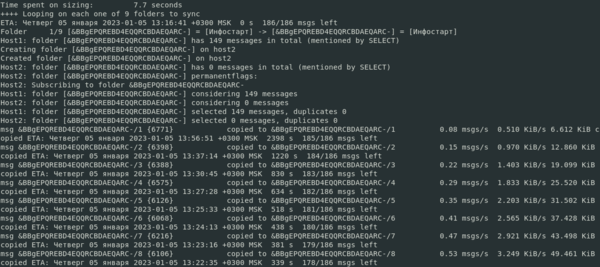
Скорость синхронизации зависит от многих факторов, но основное значение будет играть количество сообщений, а не их размер. Средняя скорость переноса с Яндекса на тестовый сервер у нас получилась около 2,5 сообщений в секунду.
При этом imapsync — умная утилита, она заботливо переносит не только структуру, но и статус писем. Если какие-то письма были помечены как непрочитанные в старом ящике, то они также станут непрочитанными в новом. Также вы можете запускать синхронизацию несколько раз, скачиваться будут только новые или измененные письма.
Теперь давайте посмотрим на результат. Было:
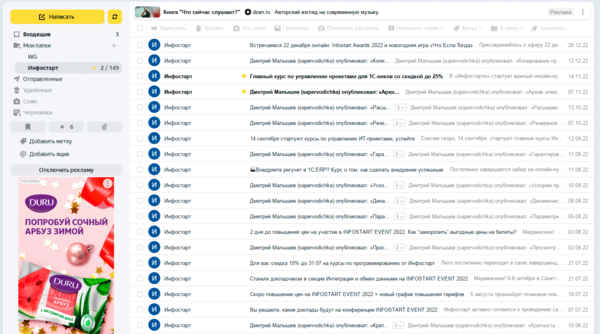
Стало:
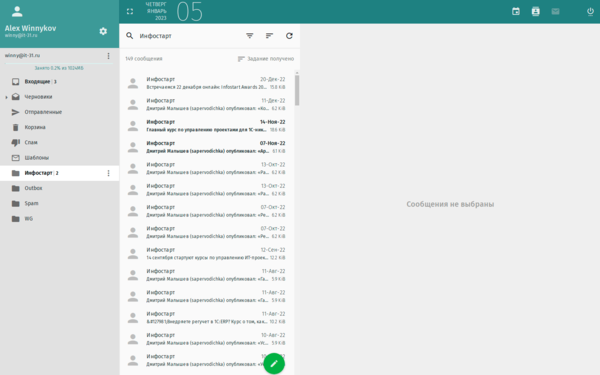
В целом — очень неплохо, с учетом того, что мы просто перенесли ящик 1:1.
После первого переноса в директории откуда мы запускали утилиту появится папка LOG_imapsync, в которой содержатся логи переноса. Советуем внимательно их изучить. На основе полученной информации вы можете изменить сопоставление папок в источнике и приемнике или исключить некоторые из них из синхронизации.
Для исключения следует использовать опцию —exclude, которая поддерживает регулярные выражения. Скажем, уберем из синхронизации папку Спам и Корзину:
--exclude 'Spam|Trash'Если вам нужно явно указать соответствие папок, то добавьте опцию:
--f1f2 Outbox=SentВ данном случае мы указываем, что содержимое папки Outbox ящика-источника следует поместить в папку Sent ящика-приемника.
Еще одной полезной опцией является указание возраста писем, допустим мы хотим перенести корреспонденцию только за текущий год, не проблема, указываем:
--maxage 365В итоге будут синхронизированы только письма не старше 365 дней.
А что делать с остальными? А можно перенести их в другой, архивный ящик, в этом нам поможет другая опция:
--minage 365Теперь мы перенесем только письма с возрастом старше одного года.
Также эти опции можно комбинировать, они сочетаются по принципу И:
--maxage 730 --minage 365Такая конструкция перенесет письма только за прошлый год (не старше двух лет и не моложе года).
А если указать наоборот?
--maxage 365 --minage 730То мы перенесем все письма за текущий год, и те, которые старше двух лет (не старше 1 года и не моложе 2 лет).
Подобных опций достаточно много и все они перечислены в документации, поэтому советуем подробно с ней ознакомиться. Там же имеются готовые советы и рецепты для многих публичных служб и почтовых серверов.
С синтаксисом немного разобрались, но как быть, если ящиков много? Конечно же автоматизировать, для этого в официальной документации приведен пример скрипта:
#!/bin/sh
{ while IFS=';' read h1 u1 p1 h2 u2 p2 fake
do
imapsync --host1 "$h1" --user1 "$u1" --password1 "$p1" \
--host2 "$h2" --user2 "$u2" --password2 "$p2" "$@"
done
} < file.txtДанный скрипт не блещет изысканными решениями и прост как табуретка. На его вход подается файл file.txt, который следует создать в одной директории со скриптом и из которого берутся адреса и учетные данные для узлов источника и приемника. Сам файл file.txt должен содержать строки:
host1;user1_1;password11_1;host2;user2_1;password2_1;
host1;user1_2;password11_2;host2;user2_2;password2_2;
host1;user1_3;password11_3;host2;user2_3;password2_3;
host1;user1_4;password11_4;host2;user2_4;password2_4;
Дополнительные опции вы можете указать после «$@» или передать интерактивно при запуске скрипта, тогда они войдут в переменную $@.
Это достаточно примитивный, но при этом полностью рабочий скрипт. С более продвинутыми вариантами скриптов вы можете ознакомиться в Wiki Zimbra. Ну и помните, что в Linux нет догм и единых способов решения задачи, вы всегда можете выбрать тот, который наиболее подходим именно вам.
Онлайн-курс по устройству компьютерных сетей
На углубленном курсе «Архитектура современных компьютерных сетей» вы с нуля научитесь работать с Wireshark и «под микроскопом» изучите работу сетевых протоколов. На протяжении курса надо будет выполнить более пятидесяти лабораторных работ в Wireshark.
imap
migration
sync
Imapsync: A free and open source tool for migrating email accounts between IMAP servers, copying mailboxes and synchronizing account changes.
What is Imapsync?
imapsync is an open source command line tool used for migrating email accounts between IMAP servers or backup IMAP accounts. It copies all email messages and folder structures from one account to another while preserving all metadata such as flags, labels, and dates.
Some key features of imapsync include:
- Synchronizes mailboxes between two IMAP servers
- Migrates IMAP accounts from one server to another
- Copies all emails, folders, flags, labels, and other metadata
- Open source tool available for Linux, Mac, and Windows
- Command line interface with cross-platform support
- Capable of incremental synchronization to copy latest changes
- Supports both cleartext and encrypted IMAP connections
- Free to use with no restrictions on usage or emails transferred
imapsync is useful for both individual users wanting to migrate their personal mailboxes as well as system administrators needing to transfer thousands of company mailboxes between IMAP servers. It provides a flexible tool for account migration and backup without requiring a GUI.
Imapsync Features
Features
- Migrates mailboxes between IMAP servers
- Copies all emails, contacts, calendars, tasks, notes, etc
- Supports IMAP servers like Gmail, Outlook, Yahoo, etc
- Preserves folder structures and flags
- Resumes interrupted transfers
- Open source and cross-platform
Pros
Free and open source
Fast and efficient migration
Preserves metadata and structures
Wide IMAP server support
Actively maintained and updated
Cons
Command line only, no GUI
Steep learning curve
Potential sync issues with large mailboxes
Limited error handling and logging
Official Links
The Best Imapsync Alternatives
Top
Network & Admin
and
Email Migration
and other similar apps like Imapsync
MailStore
MailStore is an on-premise email archiving software that allows organizations and individuals to archive incoming and outgoing email communications for compliance, e-discovery, storage management, and productivity purposes. It works by capturing emails directly from email servers such as Exchange, Office 365, Gmail, and others using protocols like IMAP, POP3, and…

MnIMAPSync
mnIMAPSync is an open source command-line application for synchronizing mailboxes between IMAP servers. It was designed for advanced users looking to keep multiple IMAP accounts in sync, allowing for bidirectional synchronization between any number of mailboxes on different servers.Some key features of mnIMAPSync include:Bidirectional synchronization of mailboxes between unlimited IMAP…
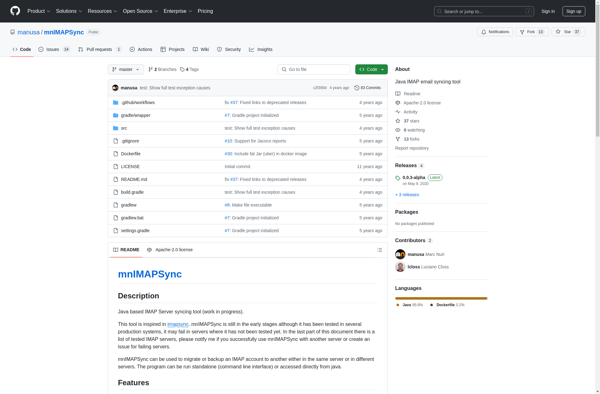
ShuttleCloud
ShuttleCloud is a cloud-based file transfer and sharing service launched in 2019. It aims to provide an easy way for both individual users and teams to send large files, share content, and collaborate.Some key features of ShuttleCloud include:Ability to send files and folders up to 50GB in sizeCloud storage space…
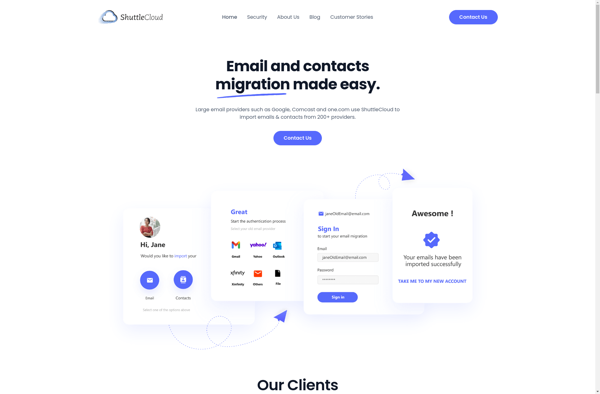
Softaken IMAP to IMAP Migration
Softaken IMAP to IMAP Migration is an easy-to-use software solution designed to migrate mailboxes from one IMAP server to another. It provides a simple wizard-based interface that allows you to set up and automate mailbox migrations without any scripting.Key features include:Migrates emails, contacts, calendars, tasks, notes, journals and other mailbox…
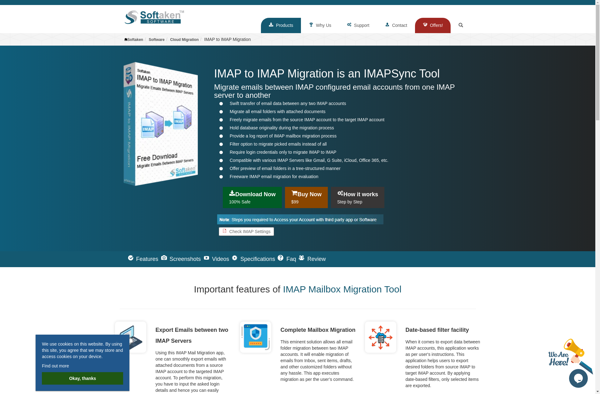
YippieMove
YippieMove is an open-source, free moving software designed to help users plan and organize both local and long-distance moves. It provides a variety of helpful tools and resources for tackling everything from packing supplies checklists to change of address notifications.Some of the key features of YippieMove include:Customizable moving checklists with…
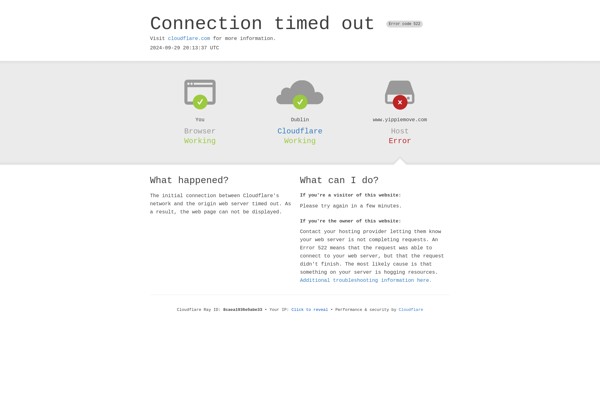
IMAP Upload
IMAP Upload is a desktop application software used for uploading files and folders to IMAP servers. It allows users to leverage the storage space on their email servers to store personal files and create backups.Some key features of IMAP Upload include:Drag-and-drop interface for easily uploading multiple files and foldersSupport for…
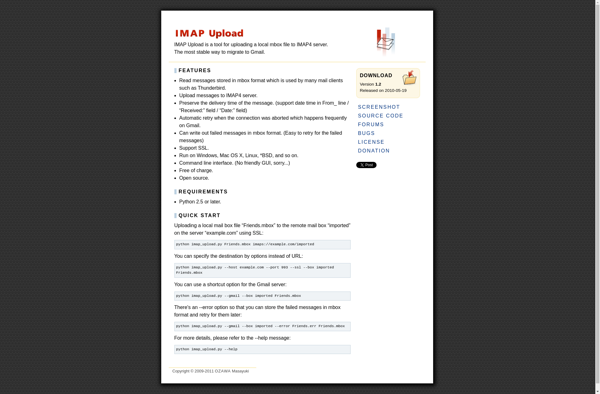
Audriga Email and Groupware migration
audriga is an enterprise-grade email and groupware migration tool designed to help organizations smoothly transition between IT systems with minimal disruption. It provides automated migration of mailboxes, emails, calendars, contacts, tasks, and more between platforms like:Microsoft ExchangeOffice 365G SuiteIBM NotesIMAP serversPST filesKey capabilities include:Flexible migration options (IMAP, API, PST)Pre-migration analysis…
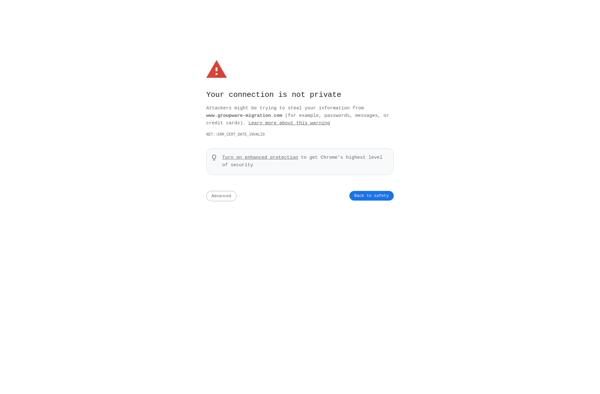
MigrationWiz
MigrationWiz is a leading migration tool designed to simplify and accelerate migrations in Microsoft cloud environments. It enables IT teams and service providers to migrate workloads to and from on-premises, cloud, and hybrid environments.Key capabilities and benefits include:Migrate mail, documents, and other data between Office 365 tenants, Exchange on-prem, G…

OfflineIMAP
OfflineIMAP is an open source application that synchronizes email between two repositories, allowing users to access a local mailbox offline while still syncing it with the server-based mailbox.It works by mirroring the remote IMAP server mailbox contents to the local Maildir mailbox, so when connectivity is restored, both mailboxes are…
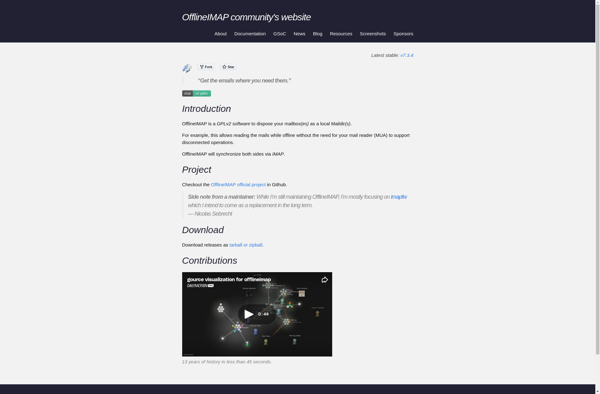
28.02.2023 |
28.02.2023 |
Категория Администрирование
Это второе видео по переносу почтовых ящиков из облака. В данном видео мы с вами рассмотрим автоматический метод миграции почтовых ящиков, а именно, автоматический метод переноса через протокол IMAP.
Для этого нам понадобится программа IMAPSync и среда программирования Perl для Windows.
Теперь хотелось бы сказать пару слов по поводу требования к серверам и начнем, пожалуй, с облачных серверов таких как mail.ru или yandex.ru.
Тут требование одно — это отдельный пароль для внешних приложений.
Что такое пароль для внешних приложений я подробно рассмотрел в первом уроке по миграции, кто не смотрел данный урок или забыл, пересмотрите первое видео, ссылка есть в описании.
Тут требование одно, и вы уже его знаете – это отдельный пароль для внешних приложений.
Но, также есть определённые требования к локальному серверу, в моем случае к серверу Microsoft Exchange. А именно:
— включен протокол IMAP
— у пользователя должен быть доступ к использованию IMAP
Пора от теории переходить к практике.
——————-Дополнительные материалы————-
Перенос почты с Яндекс, Mail.ru и Google — https://youtu.be/ZYlbqIc2Ruw
Программы:
IMAPSync 1.678 — https://github.com/imapsync/imapsync
Perl 5.22.2.1 — https://strawberryperl.com/releases.html
Команды:
ppm install Unicode::String (Установка модуля кодировки)
C:\IMAPSync\imapsync-1.678\W\install_modules.bat (Установка дополнительных модулей)
C:\IMAPSync\imapsync-1.678\W\build_exe.bat (Команда создания файла imapsync.exe)
C:\IMAPSync\imapsync-1.678\W imapsync.exe (Запуск программы imapsync.exe)
Set—CASMailbox i.klenov —ImapEnabled $True (Разрешить пользователям использовать протокол IMAP)
Get—CASMailbox * | Set—CASMailbox —ImapEnabled $True (Разрешить всем пользователям использовать протокол IMAP)
Настраиваем скрипт переноса почтовых ящиков.
Первая строчка отвечает за сервер источника, а именно сервер подключения, логин почтового ящика и его пароль:
—host1 imap.mail.ru —user1 d.puzikov@itbot.fun —password1 «Jig6bWqCi9FSMtrp3CPQ» ^
Вторая строчка отвечает за сервер назначения и так же содержит сервер подключения, логин почтового ящика и его пароль
—host2 mail.it-skils.ru —user2 office.loc\d.puzikov —password2 «Qwerty123» ^
Третья строчка указывает программе хотим мы использовать SSL сертификат или нет для сервера источника и сервера назначения:
—ssl1 —ssl2 —sslargs1 SSL_verify_mode=1 —sslargs2 SSL_verify_mode=0 —skipheader «^(?!Message-Id)» —automap ^
Ну и последняя строчка в данном файле отвечает за дополнительные параметры
—regextrans2 «s/^INBOX\.(.+)/$1/» —justfolders —dry
