Если у администратора появляется задача развернуть актуальную серверную ОС от Microsoft (Windows Server 2022) на физический сервер HPE не самой актуальной линейки Gen9 (HPE ProLiant DL380 Gen9), то возникает ощущение дежавю и задача принимает вид квеста. Привычный метод быстрого развёртывания драйверов и утилит поддержки оборудования с помощью инструмента HPE Smart Update из пакета Service Pack for ProLiant (SPP) здесь не сработает, так как последний SPP с поддержкой Gen9 ничего не знает о Windows Server 2022, а из последующих, более современных, версий SPP поддержка Gen9 уже выпилена. Поэтому в результате применения любого SPP на указанной связке ОС и модели сервера мы получим систему с парой утилит для управления Smart Array (SSA) и множеством неизвестных устройств в диспетчере устройств Windows. В этой заметке мы рассмотрим вариант решения этой проблемы путём ручного последовательного развёртывания определённых пакетов драйверов и утилит с учётом некоторых нюансов.
Обновление микрокода
Первое, что следует сделать, это провести обновление микрокода материнской платы сервера с помощью пакета Online ROM Flash Component for Windows x64 — HPE ProLiant DL380 Gen9/DL360 Gen9 (P89) Servers. Самую актуальную на данный момент времени версию этого пакета 3.30_09-21-2023 (5 Oct 2023) без действующего контракта поддержки HPE у нас не получится. Однако, мы можем скачать последнюю версию с закрытием критических уязвимостей — 2.96_05-17-2022 (26 May 2022). Установку обновления можно провести как непосредственно запуская пакет из Windows, так и через веб-интерфейс iLO, предварительно распаковав в архиваторе 7-zip файл *.flash из пакета *.exe.
Не менее важным, с точки зрения безопасности, является обновление микрокода контроллера iLO. Скачиваем и устанавливаем пакет Online ROM Flash Component for Windows — HPE Integrated Lights-Out 4. Последняя, актуальная на данный момент времени, версия 2.82 (2 Mar 2023).
Для лучшей стабильности работы дисковой подсистемы обновляем микрокод RAID-контроллера Smart Array (в нашем случае это контроллер P440ar). Скачиваем и устанавливаем пакет Online ROM Flash Component for Windows (x64) — Smart Array and Smart HBA H240ar, H240nr, H240, H241, H244br, P240nr, P244br, P246br, P440ar, P440, P441, P542D, P741m, P840, P840ar, and P841 последней версии 7.20 (15 Oct 2022).
Прочие обновления микрокода для такого оборудования как сетевые платы, адаптеры FC, контроллеры накопителей HDD/SSD являются также являются немаловажными, но будут варьироваться в зависимости от конфигурации каждого отдельно взятого сервера.
Установка драйверов
Пакет установки каждого драйвера по завершению установки будет сообщать нам о необходимости перезагрузки. Все перечисленные ниже драйверы можно установить друг за другом без промежуточных перезагрузок и выполнить одну перезагрузку сервера после установки последнего драйвера.
Скачиваем и устанавливаем актуальную версию драйверов чипсета материнской платы из пакета
HPE ProLiant Gen9 Chipset Identifier for Microsoft Windows Server 2016 and Microsoft Windows Server 2019 — 10.1.17969.8134(B) (21 Feb 2022). Это избавит нас от большей массы неизвестных устройств в диспетчере устройств Windows.
Для поддержки контроллера iLO4 последовательно скачаем и установим два пакета драйверов:
- iLO 4 Channel Interface Driver for Windows Server 2016 and Server 2019 последней версии 4.1.0.0 (9 Sep 2019);
- iLO 4 Management Controller Driver Package for Windows Server 2016 and Server 2019 последней версии 4.0.0.0(B) (2 Apr 2019).
RAID-контроллер Smart Array в только что установленной Windows Server 2022 будет работать на базе драйвера, встроенного в базовый комплект драйверов Windows. Однако для более корректной и производительной работы контроллера рекомендуется установить «родной» драйвер из пакета HPE ProLiant Smart Array HPCISSS3 Controller Driver for 64-bit Microsoft Windows Server 2012 R2/2016/2019 Editions последней версии 106.26.0.64(B) (5 Nov 2021).
Для поддержки встроенного в материнскую плату видеоадаптера установим пакет драйвера Matrox G200eH Video Controller Driver for Windows Server 2016 and Server 2019 последней версии
9.15.1.224 (9 Sep 2019).
Этого набора драйверов достаточно для того, чтобы в диспетчере устройств Windows не оставалось неизвестных устройств.
Компоненты управления и мониторинга
Для поддержки механизма безагентского мониторинга, в том числе и для корректности отображения инвентаризационной информации в iLO, установим пакет HPE ProLiant Agentless Management Service for HPE ProLiant Gen9 последней рекомендуемой версии 10.100.1.0 (30 Jan 2023).
Если нас интересуют расширенные возможности инвентаризации оборудования из сторонних систем управления/мониторинга, то в качестве опциальных компонент можно доустановить в Windows Server системную службу SNMP Service, а после этого скачать и развернуть агентов SNMP из пакета
HPE Insight Management Agents for Microsoft Windows Server x64 Editions. Последняя версия 11.1.0.0 (28 Apr 2021) не установится с исполняемого файла cp041529.exe в Windows Server 2022 и будет сообщать о неподдерживаемой ОС. Чтобы решить эту проблему, распакуем архиватором 7-zip исполняемый файл cp041529.exe и в каталоге распаковки откорректируем файл cp041529.xml. Почти в самом конце файла найдём секцию prerequisites\supported_operating_systems и добавим туда ОС Windows Server 2022, чтобы секция приняла следующий вид:
<supported_operating_systems>
<supported_operating_system platform="nt_x86-64" major="6" minor="2" sr="OEM" name="Microsoft Windows Server 2012"/>
<supported_operating_system platform="nt_x86-64" major="6" minor="2" sr="OEM" edition="Essentials" name="Microsoft Windows Server 2012 Essentials"/>
<supported_operating_system platform="nt_x86-64" major="10" minor="0" sr="OEM" minimumbuild="14393" maximumbuild="17599" name="Microsoft Windows Server 2016"/>
<supported_operating_system platform="nt_x86-64" major="10" minor="0" sr="OEM" minimumbuild="20348" maximumbuild="20348" name="Microsoft Windows Server 2022"/>
<supported_operating_system platform="nt_x86-64" major="6" minor="3" sr="OEM" name="Microsoft Windows Server 2012 R2"/>
</supported_operating_systems>
После этого снова можно предпринять попытку установки, но уже с помощью расположенного в каталоге распаковки инсталлятора cpqsetup.exe.
Когда агенты SNMP установлены, можем дополнительно установить актуальную версию пакета
HPE System Management Homepage 7.6.8.3 (5 Apr 2023), который даст нам возможность визуально оценивать состояние аппаратных компонент сервера непосредственно в среде Windows.
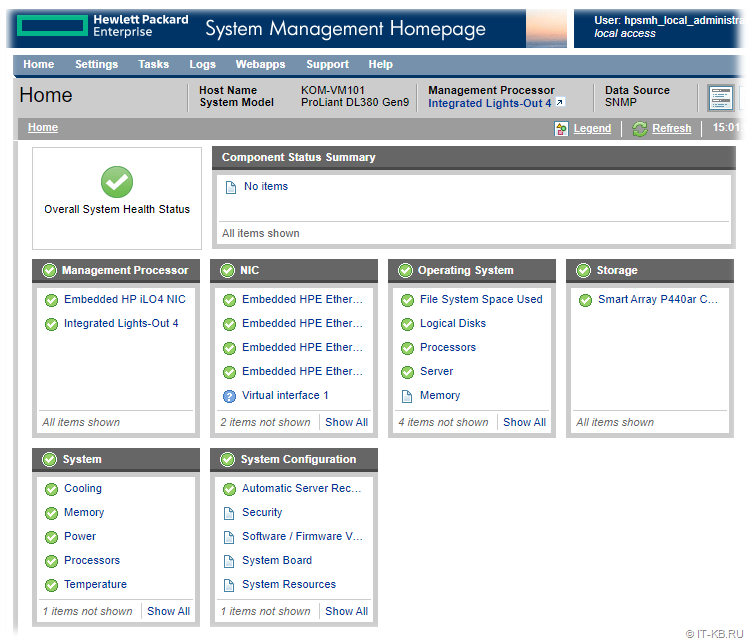
По завершению установки всех перечисленных выше пакетов и перезагрузки сервера можно провести «финальную шлифовку» путём развёртывание последней актуальной версии HPE Service Pack for ProLiant, из которого подтянется ряд обновлённых утилит, таких как Smart Storage Administrator и Lights-Out Online Configuration Utility.
Just FYI if in case anyone having the same issue. Originally from post 6415131 (https://h30434.www3.hp.com/t5/Desktop-Software-and-How-To-Questions/Missing-base-system-device-drive…) with the same issue, needing driver for Base System Device. I didn’t use the provided zip files, instead I searched and found the driver for Server 2016.
ID 3307 is for iLO 4 Channel Interface Driver for Windows Server 2016 & 2019 — cp039985 (install this first):
https://support.hpe.com/hpsc/swd/public/detail?swItemId=MTX-c5e0ed82c4864327bc9b86442c
ID 3306 is for iLO 4 Management Controller Driver Package for Windows Server 2016 & 2019 — cp037927:
https://support.hpe.com/hpsc/swd/public/detail?swItemId=MTX_e20968c891b444c6b6de68a734
Older:
ID 3307 is for iLO 3/4 Channel Interface Driver for Windows Server 2016- cp030671 (install this first):
https://support.hpe.com/hpsc/swd/public/detail?swItemId=MTX-c5e0ed82c4864327bc9b86442c
ID 3306 is for iLO 3/4 Management Controller Driver Package for Windows Server 2016 — cp030672:
https://support.hpe.com/hpsc/swd/public/detail?swItemId=MTX-92195f98e69042589cfd15ebe2
I
Sign up to get product updates, drivers and support alerts. Get drivers, firmware and patches here! Product Category: Azure Stack: HPE ProLiant for Microsoft Azure. Ilo monitor drivers — driver download software driver-category list Almost all driver scanners offer a truly large choice of current drivers, and every one of them performs the driver scan rapidly and easily, looking up the effected drivers and getting it the updated versions within a few moments. Includes driver and firmware updates in the interview process. A streamlined ‘Manual Install’ that includes the necessary drivers specific to your OS installation without you searching the Web. Supports major operating systems. Allows you to easily download Active Health System (AHS) logs, and perform diagnostics.
HP ProLiant iLO 3/4 Channel Interface Driver for Windows X64
By downloading, you agree to the terms and conditions of the Hewlett Packard Enterprise Software License Agreement.
Note: Some software requires a valid warranty, current Hewlett Packard Enterprise support contract, or a license fee.
| Type: | Driver — System Management | |||||||||
| Version: | 3.7.0.0(26 Oct 2012) | |||||||||
| Operating System(s): |
Microsoft Windows HPC Server 2008 R2 |
|||||||||
| File name: | cp017930.exe (2.4 MB) |
The HP ProLiant iLO 3/4 Channel Interface Driver allows software to communicate with the iLO 3 or iLO 4 management controller. The driver is used by the ProLiant Health Monitor, Insight Management Agents and WBEM Providers, Agentless Management Service, and other utilities.
Upgrade Requirement:
Optional — Users should update to this version if their system is affected by one of the documented fixes or if there is a desire to utilize any of the enhanced functionality provided by this version.
Add support for Windows Server 2012.
To ensure the integrity of your download, HP recommends verifying your results with this MD5 Checksum value:
| cp017930.exe | 3ebe259100397d8527748ddf2ea1ff66 |
Reboot Requirement:
Reboot may be required after installation for updates to take effect and hardware stability to be maintained.
Installation:
Place the Smart Component in a temporary directory, then double-click it to run.
Select ‘Install’ to start extracting to a temporary location on the hard drive.
Click the ‘Install’ button to perform the driver installation.
End User License Agreements:
Hewlett-Packard End User License Agreement
Upgrade Requirement:
Optional — Users should update to this version if their system is affected by one of the documented fixes or if there is a desire to utilize any of the enhanced functionality provided by this version.
Important:
The Channel Interface Driver was separated into its own component when the ProLiant Support Pack version 9.00 was released. Previously, the driver was a part of the iLO 3 Management Controller Driver Package component.
The Channel Interface Driver was separated into its own component when the ProLiant Support Pack version 9.00 was released. Previously, the driver was a part of the iLO 3 Management Controller Driver Package component.
Version:4.1.0.0 (9 Sep 2019)
Upgrade Requirement:
Recommended — HPE recommends users update to this version at their earliest convenience.
Corrected a potential Windows bugcheck 0x50 (PAGE_FAULT_IN_NONPAGED_AREA) that could occur if Windows restarts the driver without unloading it.
Version:4.0.0.0 (27 Nov 2018)
Upgrade Requirement:
Optional — Users should update to this version if their system is affected by one of the documented fixes or if there is a desire to utilize any of the enhanced functionality provided by this version.
Aligned system and operating system support with the production Service Pack for ProLiant:
- Removed support for Windows Server 2008 and Windows Server 2008 R2.
- Removed support for iLO 3.
- Removed support for HP ProLiant G7 and HP ProLiant Gen8 systems.
Version:3.31.0.0 (27 Sep 2018)
Upgrade Requirement:
Recommended — HPE recommends users update to this version at their earliest convenience.
Corrected a Windows bugcheck (DPC_WATCHDOG_VIOLATION) that could occur if iLO Remote Console or iLO Virtual Media are in use.
Version:3.30.0.0 (24 Oct 2016)
Upgrade Requirement:
Optional — Users should update to this version if their system is affected by one of the documented fixes or if there is a desire to utilize any of the enhanced functionality provided by this version.
Ensure that work items created by the driver are properly terminated if the driver has been restarted.
Version:3.10.0.0(K) (21 Oct 2016)
Upgrade Requirement:
Optional — Users should update to this version if their system is affected by one of the documented fixes or if there is a desire to utilize any of the enhanced functionality provided by this version.
The component executable is now digitally signed with both SHA-1 and SHA-256 signatures.
Version:3.10.0.0 (J) (1 Apr 2016)
Upgrade Requirement:
Optional — Users should update to this version if their system is affected by one of the documented fixes or if there is a desire to utilize any of the enhanced functionality provided by this version.
Updated to support installation under Windows 8.1 on the HP ProLiant WS460c Gen9.
Can’t download realtek audio driver windows 10. (click view, show hidden devices)Did you try steps 2 & 3 here: 10 seems to mean no drivers installed which is clearly wrong.Have you tried the Playing audio troubleshooter?
Version:3.10.0.0(H) (30 Mar 2015)
Upgrade Requirement:
Optional — Users should update to this version if their system is affected by one of the documented fixes or if there is a desire to utilize any of the enhanced functionality provided by this version.
The component installer has been updated to log additional information in the event of an installation failure.
Version:3.10.0.0 (F) (23 Aug 2014)
Upgrade Requirement:
Optional — Users should update to this version if their system is affected by one of the documented fixes or if there is a desire to utilize any of the enhanced functionality provided by this version.
Component packaging has been updated; no impact to product’s functionality.
Version:3.10.0.0 (18 Feb 2014)
Upgrade Requirement:
Optional — Users should update to this version if their system is affected by one of the documented fixes or if there is a desire to utilize any of the enhanced functionality provided by this version.
Ensure the closing ‘</RIBCL>’ tag is returned when the input RIBCL script contains the ‘<?xmlilo output-format=’xml’?>’ tag.
Version:3.9.0.0 (10 Sep 2013)
Upgrade Requirement:
Optional — Users should update to this version if their system is affected by one of the documented fixes or if there is a desire to utilize any of the enhanced functionality provided by this version.
Updated to support new RIBCL processing tags.
Version:3.7.0.0 (26 Oct 2012)
Upgrade Requirement:
Optional — Users should update to this version if their system is affected by one of the documented fixes or if there is a desire to utilize any of the enhanced functionality provided by this version.
Add support for Windows Server 2012.
Version:3.5.0.0 (4 Jun 2012)
Upgrade Requirement:
Optional — Users should update to this version if their system is affected by one of the documented fixes or if there is a desire to utilize any of the enhanced functionality provided by this version.
Fixed a problem related to RIBCL ‘GET_AHS_STATUS’ command.
Version:3.4.0.0 (27 Mar 2012)
Upgrade Requirement:
Optional — Users should update to this version if their system is affected by one of the documented fixes or if there is a desire to utilize any of the enhanced functionality provided by this version.
Optional for iLO 3. Mandatory for iLO 4.
- Support for iLO 4 added.
- The Channel Interface Driver has been separated into its own component, the HP ProLiant iLO 3/4 Channel Interface Driver for Windows X64. Previously, the driver was a part of the iLO 3 Management Controller Driver Package component.
| Type: | Driver — System Management | ||||||||||
| Version: | 3.7.0.0(26 Oct 2012) | ||||||||||
| Operating System(s): |
|
Description
The HP ProLiant iLO 3/4 Channel Interface Driver allows software to communicate with the iLO 3 or iLO 4 management controller. The driver is used by the ProLiant Health Monitor, Insight Management Agents and WBEM Providers, Agentless Management Service, and other utilities.
Enhancements
Upgrade Requirement:
Optional — Users should update to this version if their system is affected by one of the documented fixes or if there is a desire to utilize any of the enhanced functionality provided by this version.
Add support for Windows Server 2012.
Installation Instructions
To ensure the integrity of your download, HP recommends verifying your results with this MD5 Checksum value:
| cp017930.exe | 3ebe259100397d8527748ddf2ea1ff66 |
Reboot Requirement:
Reboot may be required after installation for updates to take effect and hardware stability to be maintained.
Installation:
Place the Smart Component in a temporary directory, then double-click it to run.
Select ‘Install’ to start extracting to a temporary location on the hard drive.
Click the ‘Install’ button to perform the driver installation.
Release Notes
End User License Agreements:
Hewlett-Packard End User License Agreement
Upgrade Requirement:
Optional — Users should update to this version if their system is affected by one of the documented fixes or if there is a desire to utilize any of the enhanced functionality provided by this version.
Important:
The Channel Interface Driver was separated into its own component when the ProLiant Support Pack version 9.00 was released. Previously, the driver was a part of the iLO 3 Management Controller Driver Package component.
Important
The Channel Interface Driver was separated into its own component when the ProLiant Support Pack version 9.00 was released. Previously, the driver was a part of the iLO 3 Management Controller Driver Package component.
Revision History
Version:4.1.0.0 (9 Sep 2019)
Upgrade Requirement:
Recommended — HPE recommends users update to this version at their earliest convenience.
Corrected a potential Windows bugcheck 0x50 (PAGE_FAULT_IN_NONPAGED_AREA) that could occur if Windows restarts the driver without unloading it.
Version:4.0.0.0 (27 Nov 2018)
Upgrade Requirement:
Optional — Users should update to this version if their system is affected by one of the documented fixes or if there is a desire to utilize any of the enhanced functionality provided by this version.
Aligned system and operating system support with the production Service Pack for ProLiant:
- Removed support for Windows Server 2008 and Windows Server 2008 R2.
- Removed support for iLO 3.
- Removed support for HP ProLiant G7 and HP ProLiant Gen8 systems.
Version:3.31.0.0 (27 Sep 2018)
Upgrade Requirement:
Recommended — HPE recommends users update to this version at their earliest convenience.
Corrected a Windows bugcheck (DPC_WATCHDOG_VIOLATION) that could occur if iLO Remote Console or iLO Virtual Media are in use.
Version:3.30.0.0 (24 Oct 2016)
Upgrade Requirement:
Optional — Users should update to this version if their system is affected by one of the documented fixes or if there is a desire to utilize any of the enhanced functionality provided by this version.
Ensure that work items created by the driver are properly terminated if the driver has been restarted.
Version:3.10.0.0(K) (21 Oct 2016)
Upgrade Requirement:
Optional — Users should update to this version if their system is affected by one of the documented fixes or if there is a desire to utilize any of the enhanced functionality provided by this version.
The component executable is now digitally signed with both SHA-1 and SHA-256 signatures.
Version:3.10.0.0 (J) (1 Apr 2016)
Upgrade Requirement:
Optional — Users should update to this version if their system is affected by one of the documented fixes or if there is a desire to utilize any of the enhanced functionality provided by this version.
Updated to support installation under Windows 8.1 on the HP ProLiant WS460c Gen9.
Version:3.10.0.0(H) (30 Mar 2015)
Upgrade Requirement:
Optional — Users should update to this version if their system is affected by one of the documented fixes or if there is a desire to utilize any of the enhanced functionality provided by this version.
The component installer has been updated to log additional information in the event of an installation failure.
Version:3.10.0.0 (F) (23 Aug 2014)
Upgrade Requirement:
Optional — Users should update to this version if their system is affected by one of the documented fixes or if there is a desire to utilize any of the enhanced functionality provided by this version.
Component packaging has been updated; no impact to product’s functionality.
Version:3.10.0.0 (18 Feb 2014)
Upgrade Requirement:
Optional — Users should update to this version if their system is affected by one of the documented fixes or if there is a desire to utilize any of the enhanced functionality provided by this version.
Ensure the closing ‘</RIBCL>’ tag is returned when the input RIBCL script contains the ‘<?xmlilo output-format=’xml’?>’ tag.
Version:3.9.0.0 (10 Sep 2013)
Upgrade Requirement:
Optional — Users should update to this version if their system is affected by one of the documented fixes or if there is a desire to utilize any of the enhanced functionality provided by this version.
Updated to support new RIBCL processing tags.
Version:3.7.0.0 (26 Oct 2012)
Upgrade Requirement:
Optional — Users should update to this version if their system is affected by one of the documented fixes or if there is a desire to utilize any of the enhanced functionality provided by this version.
Add support for Windows Server 2012.
Version:3.5.0.0 (4 Jun 2012)
Upgrade Requirement:
Optional — Users should update to this version if their system is affected by one of the documented fixes or if there is a desire to utilize any of the enhanced functionality provided by this version.
Fixed a problem related to RIBCL ‘GET_AHS_STATUS’ command.
Version:3.4.0.0 (27 Mar 2012)
Upgrade Requirement:
Optional — Users should update to this version if their system is affected by one of the documented fixes or if there is a desire to utilize any of the enhanced functionality provided by this version.
Optional for iLO 3. Mandatory for iLO 4.
- Support for iLO 4 added.
- The Channel Interface Driver has been separated into its own component, the HP ProLiant iLO 3/4 Channel Interface Driver for Windows X64. Previously, the driver was a part of the iLO 3 Management Controller Driver Package component.
Managing server hardware remotely is essential in modern IT environments. HPE’s Integrated Lights-Out (iLO) provides remote management capabilities for HPE ProLiant servers. One of the tools to configure and manage iLO is HPONCFG. This utility allows administrators to configure iLO settings without having to reboot the server or restart services, making it a powerful tool for system management.
In this post, we will cover how to use HPONCFG on both Windows and Linux systems, walking through installation, usage, and key commands.
What is HPONCFG?
HPONCFG (HP Online Configuration Utility) is a command-line utility used to configure iLO on HPE servers. The main advantage of HPONCFG is that it enables configuration of iLO without requiring server downtime. It directly interfaces with the iLO subsystem, applying configurations in real-time.
Prerequisites
Before using HPONCFG, make sure you have:
- Administrator or root access to the server.
- The appropriate HPONCFG package installed on your system (Windows or Linux).
- Firmware version of iLO that supports HPONCFG (usually iLO 2 or later).
Installing HPONCFG on Windows
1. Download the HPONCFG tool
- Visit the HPE support site and download the latest HP Lights-Out Online Configuration Utility for Windows or download it from here.
2. Install the tool:
- Run the installer and follow the installation prompts to install HPONCFG on your Windows machine.
Update: I figured it out that you will not be able to install the HP Lights-Out Online Configuration Utility when iLO Channel Interface Driver is missing. You will get this error when trying to install:
The software is not supported for installation on this system.
The installation program couldn’t find the Integrated Lights-Out Management Interface Driver which is required but is not currently installed. Please install the appropriate driver and then rerun the setup program.
Search on HPE Support Site after the right version. In my case, I needed iLO 5 Channel Interface Driver for Microsoft Windows Server 2016 and 2019. You can download this version from here.
After installing the driver, I could install iLO Configuration Utility successfully.
3. Verify installation:
- Once installed, open a command prompt and type the following command:
hponcfg /?- This should display the HPONCFG help menu, confirming that the tool is installed correctly. Installation path: C:\Program Files\Hewlett Packard Enterprise\HPONCFG
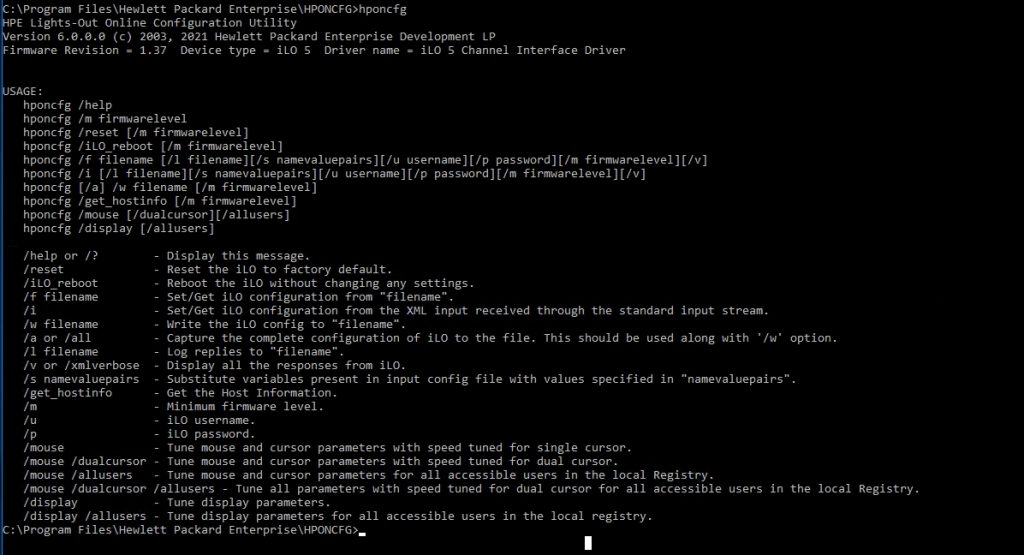
4. Graphical Interface
- A graphical user interface of the tool is also availale. A shortcut for it will be provided in “Start Menu > Programs > HPE System Tools > HPE Lights-Out Online Configuration Utility
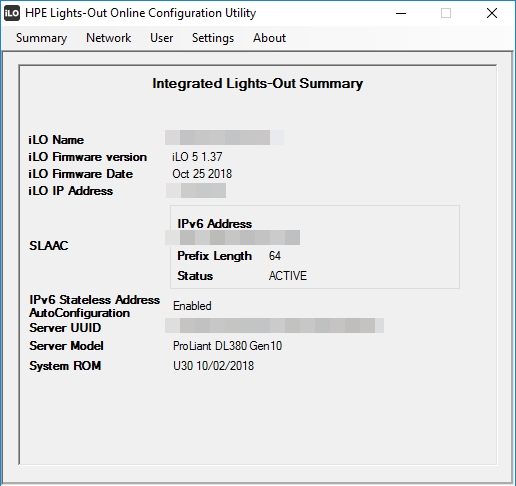
1. Extracting current iLO configuration:
- You can extract the current iLO configuration to an XML file:
hponcfg /w ilo-config.xml- This will save the current iLO settings in an XML file named
ilo-config.xml.
2. Modifying the iLO configuration:
- Edit the
ilo-config.xmlfile as needed. For example, to change network settings or user credentials, locate the respective tags in the XML and update them.
3. Applying new configuration:
- After making changes to the XML file, you can apply the new configuration using the command:
hponcfg /f ilo-config.xml4. Rebooting iLO:
- If you need to restart the iLO subsystem after making changes, use the following command:
hponcfg /iLO_reboot
5. Resetting iLO to Factory Defaults:
- If you need to reset the iLO subsystem to factory defaults, use the following command:
hponcfg /reset
Installing HPONCFG on Linux
1. Download the HPONCFG package:
- Download the HP Lights-Out Online Configuration Utility for Linux from the HPE support site or from here.
2. Install the package (If you didn’t download locally, copy the package using WinSCP before installation):
- For Red Hat or CentOS-based systems:
rpm -ivh hponcfg-x.x.x.rpm
- For Debian-based systems:
dpkg -i hponcfg-x.x.x.deb
3. Verify installation:
- To verify the installation, run:
hponcfg
- If installed correctly, it should display the available commands.
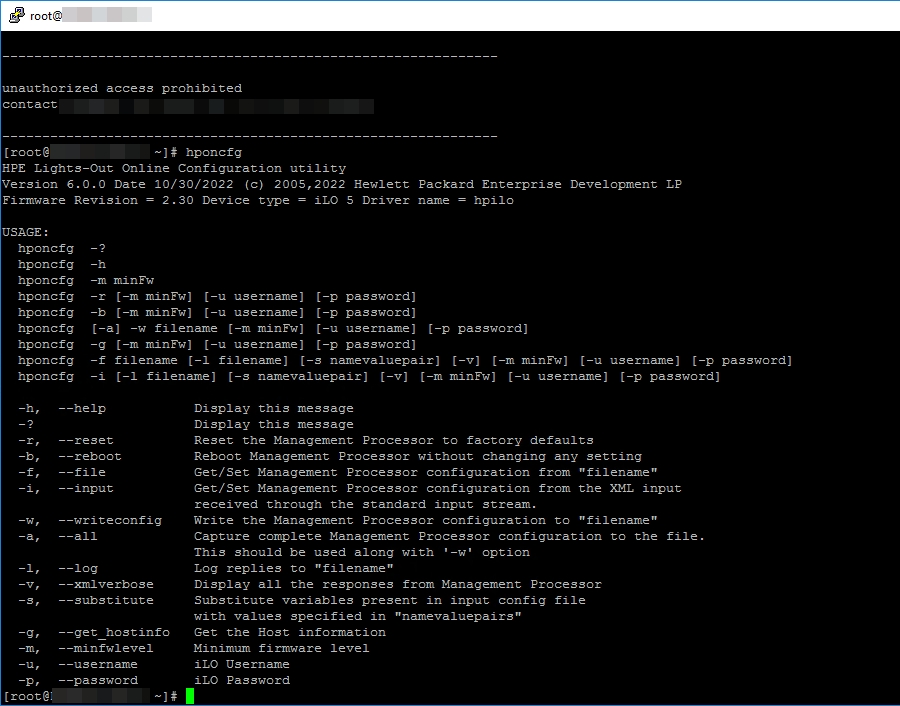
Using HPONCFG on Linux
1. Extracting the current iLO configuration:
- Use the following command to extract the iLO configuration to an XML file:
hponcfg -w ilo-config.xml
2. Modifying the iLO configuration:
- Open the
ilo-config.xmlfile using a text editor such asvimornanoand make the necessary changes to iLO settings.
3. Applying the new configuration:
- Apply the modified configuration using:
hponcfg -f ilo-config.xml
4. Rebooting iLO:
- If you need to restart the iLO subsystem after making changes, use the following command:
hponcfg -b
5. Resetting iLO to Factory Defaults:
- Reset the iLO subsystem to factory defaults if necessary by running:
hponcfg -r
Important HPONCFG Commands
- View help:
hponcfg /?(Windows) orhponcfg -h(Linux)
- Save current iLO configuration:
hponcfg /w filename.xml(Windows) orhponcfg -w filename.xml(Linux)
- Apply new iLO configuration:
hponcfg /f filename.xml(Windows) orhponcfg -f filename.xml(Linux)
- Reboot iLO:
hponcfg /iLO_reboot(Windows) orhponcfg -b(Linux)
- Display iLO information:
hponcfg /i(Windows) orhponcfg -i(Linux)
Tips for Using HPONCFG
- Backup your current configuration: Always create a backup of your current iLO configuration before making any changes.
- XML validation: Make sure your XML files are well-formed and validated before applying them. A mistake in the XML structure can lead to failed configurations.
- Script automation: HPONCFG commands can be automated in scripts for deploying iLO settings across multiple servers, saving time in large-scale environments.
Conclusion
HPONCFG is an essential tool for administrators who manage HPE servers. It allows for efficient and flexible management of iLO settings without server downtime. Whether you are using Windows or Linux, the ability to remotely configure server hardware enhances overall system reliability and uptime.
With the steps provided in this guide, you should now be able to install, configure, and use HPONCFG to manage iLO settings on your HPE servers effectively.
