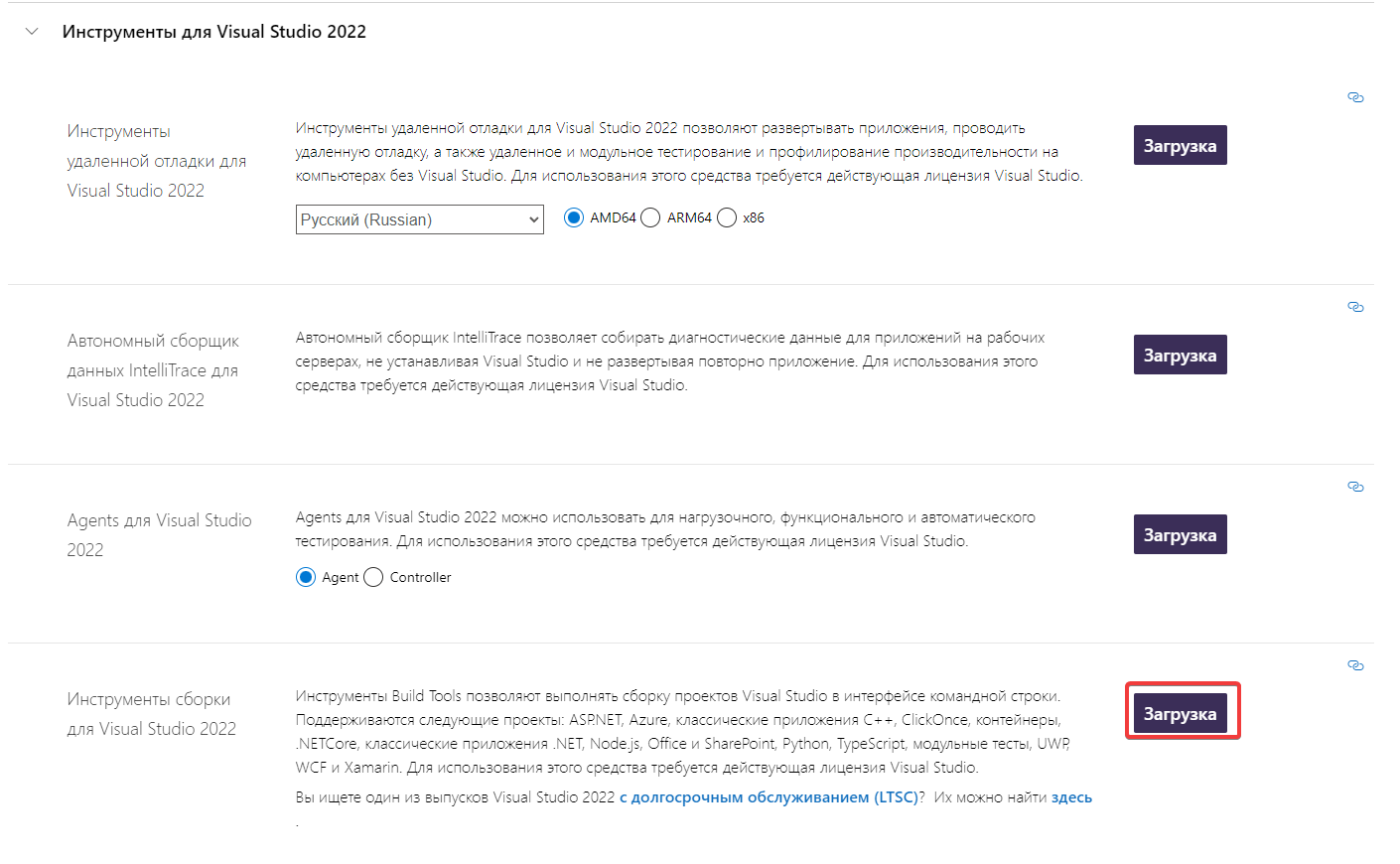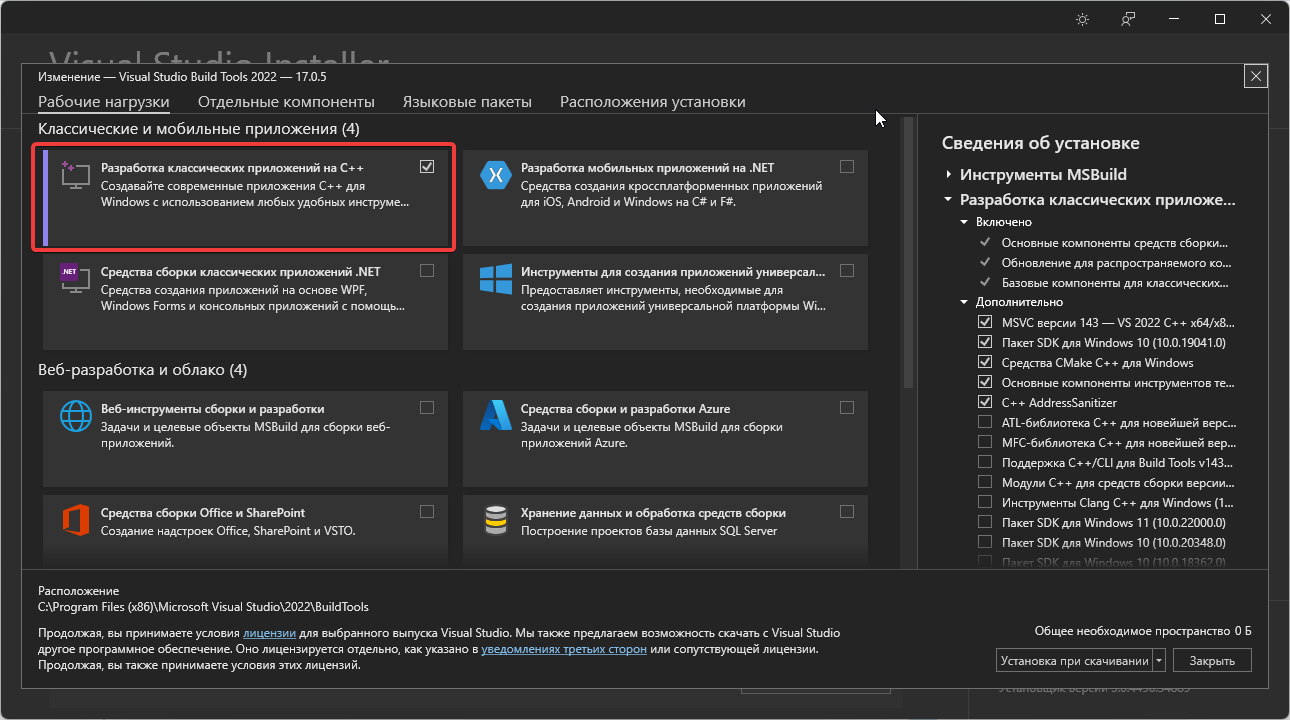Rust as a traditional programming language might be difficult to learn and code, but, with the best IDE for Rust, you can easily pass the hurdles of developing Rust Code.
This article lets you find which IDE is best for Rust. It also gives you details on the best Rust IDE for Windows and the best Rust IDE for Mac.
Here’s an overview of the 10 best Rust IDEs and Code Editors:
| S.No. | IDE Name | License Type | Platform Compatibility | Version Control Integration | Download Link |
|---|---|---|---|---|---|
| 1 | Visual Studio Code | Free | Windows, macOS, Linux | Yes | Download |
| 2 | IntelliJ IDEA | Paid | Windows, macOS, Linux | Yes | Download |
| 3 | Atom | Free | Windows, macOS, Linux | Yes | Download |
| 4 | CLion | Paid | Windows, macOS, Linux | Yes | Download |
| 5 | Eclipse | Free | Windows, macOS, Linux | Yes | Download |
| 6 | Visual Studio | Free/Paid | Windows | Yes | Download |
| 7 | Replit IDE | Free/Paid | Web-based | Yes | Download |
| 8 | Spacemacs | Free | Windows, macOS, Linux | Yes | Download |
| 9 | Sublime Text | Free trial/Paid | Windows, macOS, Linux | Yes | Download |
| 10 | GNU Emacs | Free | Windows, macOS, Linux | Yes | Download |
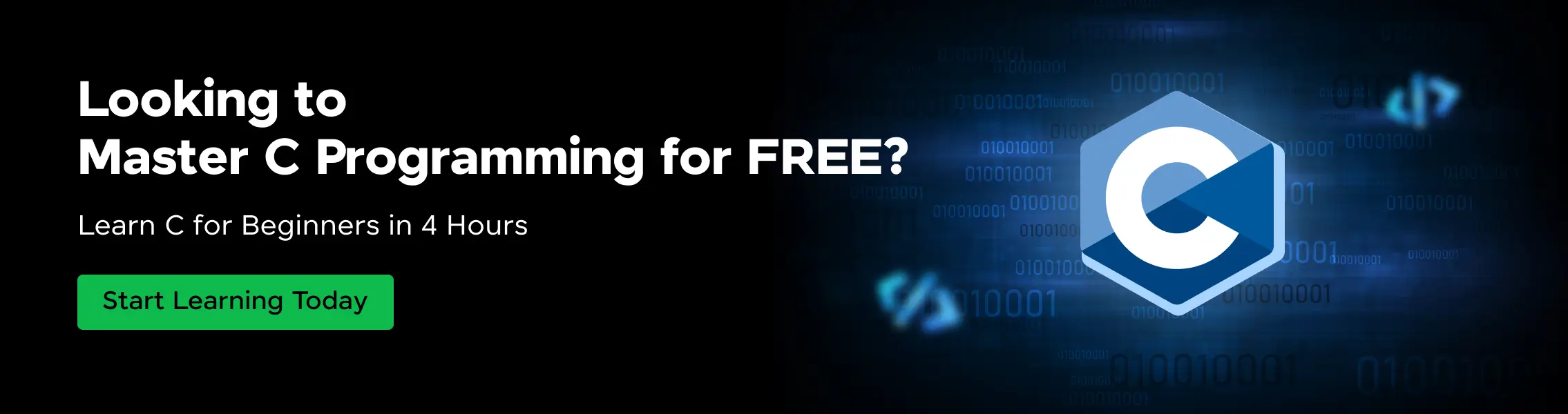
Top 10 Rust IDEs for Developers
Below are the top 10 Rust IDEs for developers:
1. Visual Studio Code
Visual Studio Code is a lightweight but powerful source code editor developed by Microsoft.
It offers students a flexible coding environment with support for debugging, task running, and version control, helping them to write cleaner and more efficient code.
License Type: Free/Open-Source
Supported Programming Languages:
- JavaScript
- TypeScript
- Python
- Rust
- PHP
- C++
- C#
- Java
- Go
- Ruby
Platform Compatibility:
- Windows
- macOS
- Linux
User Interface and Experience:
- Clean, user-friendly interface
- Customizable layout and themes
Customization Options:
- Extensive library of extensions
- Themes and icon packs
- Configurable settings for personalized coding experience
Syntax Highlighting and Visualization:
- Color-coded syntax highlighting
- Bracket matching and visual indentation guides
Code Autocompletion: Yes
Integrated Debugging Tools:
- In-line debugging
- Conditional breakpoints
- Call stack navigation
Version Control Integration: Yes
Community and Support:
- Large and active community
- Extensive documentation and forums
Download Now
2. IntelliJ IDEA
IntelliJ IDEA is a comprehensive IDE from JetBrains, optimized for Rust with the IntelliJ Rust plugin.
It offers students advanced code navigation and refactoring tools designed to improve productivity and code quality.
License Type: Paid (Free Community Edition available)
Supported Programming Languages:
- Rust (with plugin)
- Java
- Kotlin
- Scala
- Groovy
- Java
Platform Compatibility:
- Windows
- macOS
- Linux
User Interface and Experience:
- Intuitive, well-organized interface
- Responsive and supports high-resolution displays
Customization Options:
- Customizable keymaps and workspace layouts
- Theme and font adjustments
Syntax Highlighting and Visualization:
- Sophisticated syntax highlighting
- Inline type information and error analysis
Code Autocompletion: Yes
Integrated Debugging Tools:
- Seamless integration with cargo test
- Debugging with breakpoints and variable watches
- Supports conditional breakpoints
Version Control Integration: Yes
Community and Support:
- Large developer community
- Professional support from JetBrains
Download Now
3. Atom
Atom is an open-source and highly customizable text editor created by GitHub, enhanced with packages such as ide-rust for Rust language support.
It offers students a flexible and user-friendly interface that supports a wide range of programming activities.
License Type: Free/Open-Source
Supported Programming Languages:
- Rust (with ide-rust package)
- JavaScript
- HTML
- CSS
- Python
- PHP
Platform Compatibility:
- Windows
- macOS
- Linux
User Interface and Experience:
- Modern, customizable interface
- Supports split editing and multiple panes
Customization Options:
- Thousands of open-source packages for extended functionality
- Customizable themes and keybindings
Syntax Highlighting and Visualization:
- Customizable syntax highlighting for easier code navigation
- Visible indent guides and bracket-matching
Code Autocompletion: Yes
Integrated Debugging Tools:
- Requires additional packages for debugging
- Support for breakpoints and inline error messages
- Integrates with external debugging tools
Version Control Integration: Yes
Community and Support:
- Extensive community-contributed packages and themes
- Active community forums and extensive documentation
Download Now
4. CLion
CLion is a powerful Integrated Development Environment (IDE) from JetBrains that supports Rust through its official plugin.
It provides students with sophisticated debugging tools and intelligent coding assistance, enhancing both learning and development efficiency.
License Type: Paid (Free for students with educational licenses)
Supported Programming Languages:
- Rust (with official plugin)
- C
- C++
- Python (with plugin)
- Kotlin (with plugin)
Platform Compatibility:
- Windows
- macOS
- Linux
User Interface and Experience:
- Sleek, user-friendly interface
- Customizable editor layout and tool-windows
Customization Options:
- Extensive plugin ecosystem for adding functionality
- Customizable themes and editor schemes
Syntax Highlighting and Visualization:
- Advanced syntax highlighting for better code readability
- Code analysis with quick fixes
Code Autocompletion: Yes
Integrated Debugging Tools:
- Integrated debugger for Rust, C, and C++
- Conditional breakpoints, expression evaluation
- Memory and performance profiling tools
Version Control Integration: Yes
Community and Support:
- Strong community presence with active forums
- Professional support and regular updates from JetBrains
Download Now
5. Eclipse
Eclipse IDE is a well-established, versatile development environment that supports Rust through the use of various plugins like “RustDT” or “Corrosion”.
It offers students an open-source platform with robust tools for complex projects and language integrations.
License Type: Free/Open-Source
Supported Programming Languages:
- Rust (with plugins like Corrosion)
- Java
- C/C++
- Python
- PHP
- JavaScript
Platform Compatibility:
- Windows
- macOS
- Linux
User Interface and Experience:
- Flexible and customizable interface
- Multi-view and multi-language editing support
Customization Options:
- Extensive marketplace of plugins and add-ons
- Fully customizable themes and layouts
Syntax Highlighting and Visualization:
- Configurable syntax highlighting for improved code clarity
- Real-time syntax checking and error visualization
Code Autocompletion: Yes
Integrated Debugging Tools:
- Powerful debugging with support for remote debugging
- Integrated console for output and command execution
- Stack trace analysis and variable inspection
Version Control Integration: Yes
Community and Support:
- Large, active community contributing to a vast range of plugins
- Extensive documentation and user forums
Download Now
6. Visual Studio
Visual Studio is a feature-rich Integrated Development Environment (IDE) from Microsoft.
This setup provides students with a robust development environment renowned for its powerful debugging tools and extensive integration capabilities.
License Type: Free (Community Edition) / Paid (Professional and Enterprise Editions)
Supported Programming Languages:
- Rust (with extensions)
- C#
- C++
- JavaScript
- Python
- Visual Basic
- F#
Platform Compatibility:
- Windows
User Interface and Experience:
- Highly customizable, feature-rich interface
- Integrated support for both dark and light themes
Customization Options:
- A wide range of extensions is available through Visual Studio Marketplace
- Customizable code snippets, key bindings, and UI elements
Syntax Highlighting and Visualization:
- Advanced syntax highlighting tailored to various programming languages
- Visual aids for code structure and navigation
Code Autocompletion: Yes
Integrated Debugging Tools:
- Sophisticated debugging tools, including conditional breakpoints and live code analysis
- Visual debugging tools for memory and performance profiling
- Integrated testing tools to automate unit and integration tests
Version Control Integration: Yes
Community and Support:
- Extensive support through official Microsoft documentation and community forums
- Regular updates and enhancements from Microsoft
Download Now
7. Replit IDE
Replit IDE is an online integrated development environment that supports collaborative coding directly in a web browser.
It’s particularly beneficial for students as it simplifies setup processes and allows for instant sharing and live collaboration on code projects across multiple programming languages.
License Type: Free (Basic features) / Paid (Hacker plan for additional features)
Supported Programming Languages:
- Rust
- Python
- JavaScript
- HTML/CSS
- Java
- C++
Platform Compatibility:
- Web-based (accessible on any device with a web browser)
User Interface and Experience:
- Simple, clean interface ideal for beginners and educational purposes
- Real-time collaboration features with multi-user live editing
Customization Options:
- Theme customization (dark and light mode)
- Configurable editor settings like font size and key bindings
Syntax Highlighting and Visualization:
- Automatic syntax highlighting for numerous programming languages
- Code folding and bracket matching for easier code navigation
Code Autocompletion: Yes
Integrated Debugging Tools:
- Basic debugging tools with breakpoints and console output
- Integrated error logs and real-time linting
Version Control Integration: Yes
Community and Support:
- Active community forums and extensive documentation
- Regular educational challenges and tutorials
Download Now
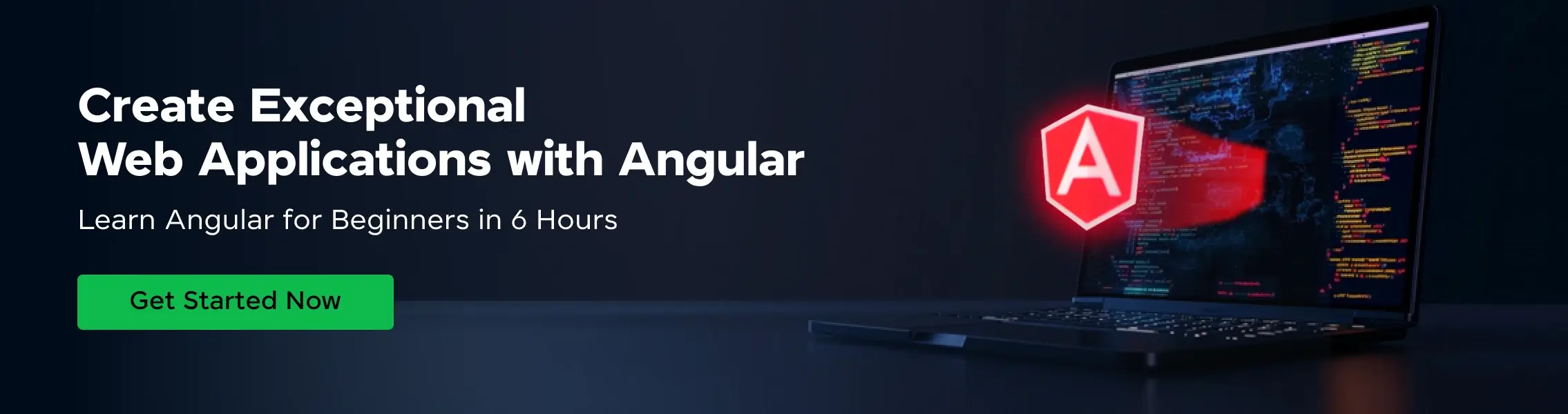
8. Spacemacs
Spacemacs is a community-driven Emacs distribution that combines the simplicity of Emacs and the efficiency of Vim.
It’s highly customizable and supports Rust through layers that integrate existing Emacs and Vim packages.
License Type: Free/Open-Source
Supported Programming Languages:
- Rust (with Rust layer)
- Python
- JavaScript
- C/C++
- Java
Platform Compatibility:
- Windows
- macOS
- Linux
User Interface and Experience:
- Modal interface, blending Vim and Emacs features
- Highly keyboard-centric, suitable for efficient code navigation and editing
Customization Options:
- Extensive customization through layers and configuration files
- User-configurable key bindings and commands
Syntax Highlighting and Visualization:
- Robust syntax highlighting adaptable to various languages and themes
- Code folding and structured display for better code management
Code Autocompletion: Yes
Integrated Debugging Tools:
- Debugger integration available through specific layers
- Supports external debugging tools depending on configuration
Version Control Integration: Yes
Community and Support:
- A strong and active community providing support through forums and chat channels
- Extensive documentation available online
Download Now
9. Sublime Text
Sublime Text is a popular, lightweight code editor known for its speed, ease of use, and flexibility.
It supports Rust development through various plugins and extensions, making it a favorite among students for its simplicity and powerful performance.
License Type: Free trial / Paid for continued use
Supported Programming Languages:
- Rust (with plugins like Rust Enhanced)
- Python
- JavaScript
- HTML/CSS
- PHP
- Java
- C++
Platform Compatibility:
- Windows
- macOS
- Linux
User Interface and Experience:
- Minimalistic, distraction-free interface
- Extremely fast and responsive, even with large files
Customization Options:
- Highly customizable with a wide range of plugins available via Package Control
- Themeable with various color schemes
Syntax Highlighting and Visualization:
- Advanced syntax highlighting customizable for different languages
- Visual guidelines for indentation and bracket matching
Code Autocompletion: Yes
Integrated Debugging Tools:
- Limited native debugging tools
- Require additional plugins for enhanced functionality
Version Control Integration: Yes
Community and Support:
- Large user base with an active community forum
- Extensive plugin ecosystem supported by the community
Download Now
10. GNU Emacs
GNU Emacs is an extensible, customizable text editor with a powerful ecosystem. It’s especially popular among developers who prefer a highly configurable environment.
Emacs can be enhanced with various packages to support Rust programming, offering a deep level of customization.
License Type: Free/Open-Source
Supported Programming Languages:
- Rust (with packages like rust-mode and cargo.el)
- C/C++
- Python
- JavaScript
- Java
- Lisp (and its variants)
Platform Compatibility:
- Windows
- macOS
- Linux
User Interface and Experience:
- The highly customizable interface can be entirely driven by the keyboard
- Text-based but supports GUI elements through the Emacs window system
Customization Options:
- Nearly limitless customization via Emacs Lisp
- An extensive set of plugins available for virtually any development need
Syntax Highlighting and Visualization:
- Customizable syntax highlighting for various programming languages
- Supports features like code folding, and project navigation.
Code Autocompletion: Yes
Integrated Debugging Tools:
- Integrates with various debuggers (like GDB) through specific packages
- Support for interactive code evaluation and REPLs for some languages
Version Control Integration: Yes
Community and Support:
- Extensive and knowledgeable community
- Comprehensive online documentation and a multitude of tutorials and guides
Download Now
Frequently Asked Questions
1. What are some of the best free Rust IDEs and code editors available?
Some of the best free Rust IDEs and code editors available:
- Visual Studio Code with the Rust plugin
- IntelliJ IDEA Community Edition with the Rust plugin
- Atom with the Rust language package
2. What are the key features to look for in the best Rust IDEs and code editors?
The key features to look for in the best Rust IDEs and code editors are syntax highlighting, code completion, powerful debugging tools, and integration with cargo, Rust’s package manager.
3. What is the key difference between Rust IDE and Code Editor?
The key difference between Rust IDE and Code Editor is that a Rust IDE offers comprehensive development tools like build automation, debugging, and dependency management, while a code editor is lighter, focusing on code editing and syntax highlighting.]
4. Which Rust IDEs have strong community support and reliable customer service?
IntelliJ IDEA and Visual Studio Code have strong community support and reliable customer service.
5. What tools are available in Rust IDEs for debugging code?
Tools available in Rust IDEs for debugging code include graphical debuggers, console-based debuggers like GDB or LLDB integration, and inline error displays.
6. What Rust IDEs have the best integration with version control systems like Git?
Visual Studio Code and IntelliJ IDEA have the best integration with version control systems like Git.
Wrapping Up
With all these options available, choose the best and most efficient IDE that can help you in the development and as well as in debugging of the code.
Make a strategic choice of the tool, so that it remains your coding companion forever!
Explore More Rust Resources
- Rust YouTube Channels
- Rust Project Ideas
Explore More IDEs
- Python
- Java
- C Programming
- C++
- JavaScript
- PHP
- HTML & CSS
- SQL
- Golang
- Angular
- React JS
- Node JS
Overview
1. Visual Studio Code
2. IntelliJ IDEA
3. Atom
4. CLion
5. Eclipse
6. Visual Studio
7. Replit IDE
8. Spacemacs
9. Sublime Text
10. GNU Emacs
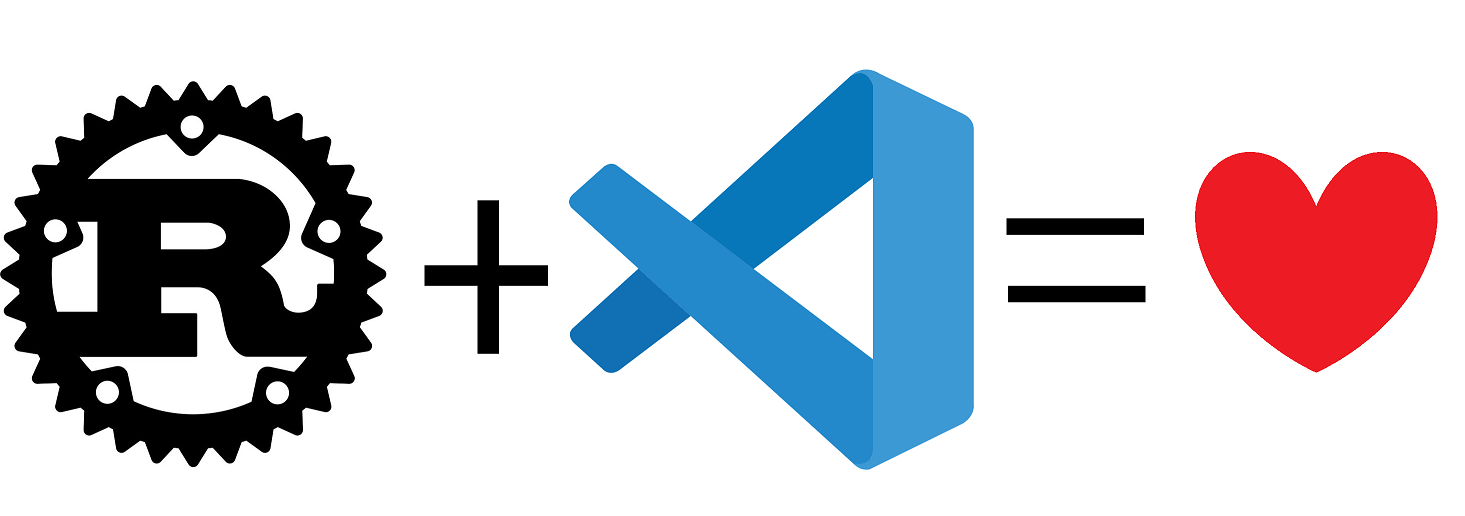
Хочешь писать на Rust, но не знаешь в чём?
Нет денег на CLion или Intellij Ultimate, но тебе нужно отлаживать код?
Очень нравится Visual Studio Code, но при виде десятков плагинов разбегаются глаза?
Если на любой из вопросов выше ты ответил «да», то эта статья для тебя.
Disclaimer
Во многом эта статья обращена мне самому в прошлом, когда я долго мучался с настройкой vscode и плевался от кучи конфликтов и непонятных ошибок.
На данный момент я использую CLion с плагином Intellij Rust
А, ну и это моя первая статья в принципе, так что любая критика и вопросы приветствуются.
Устанавливаем тулчейн
Это самое простое, и при этом самое важное, без этого не получится собрать твой прекрасный код.
-
Скачай и установи Инструменты сборки для Visual Studio отсюда:
Листаем вниз до пункта «Инструменты для Visual Studio 2022» Нам нужная самая последняя кнопка, напротив «Инструменты сборки для Visual Studio 2022» После запуска и некоторого ожидания откроется Visual Studio Installer
В нём нам нужен пункт «Разработка классических приложений на C++»При каждом запросе на перезагрузку — перезагружайся.
-
Скачай и установи rustup-init отсюда: https://rustup.rs/
При его запуске появится окно консоли со следующим содержанием:Welcome to Rust! This will download and install the official compiler for the Rust programming language, and its package manager, Cargo. Rustup metadata and toolchains will be installed into the Rustup home directory, located at: C:\Users\Vabka\.rustup This can be modified with the RUSTUP_HOME environment variable. The Cargo home directory located at: C:\Users\Vabka\.cargo This can be modified with the CARGO_HOME environment variable. The cargo, rustc, rustup and other commands will be added to Cargo's bin directory, located at: C:\Users\Vabka\.cargo\bin This path will then be added to your PATH environment variable by modifying the HKEY_CURRENT_USER/Environment/PATH registry key. You can uninstall at any time with rustup self uninstall and these changes will be reverted. Current installation options: default host triple: x86_64-pc-windows-msvc default toolchain: stable (default) profile: default modify PATH variable: yes 1) Proceed with installation (default) 2) Customize installation 3) Cancel installation >1Тут тебе ничего не надо менять — просто пиши 1 и жми [Enter].
После этого тебе установится cargo и rustc, с помощью которых ты сможешь собирать код из консоли.
Устанавливаем и настраиваем Visual Studio Code
Предположим, что ты уже установил vs code: https://code.visualstudio.com/
Теперь нам нужно научить его работать с Rust, это делается при помощи расширений.
Нам понадобятся расширения для подсветки синтаксиса и автодополнений, отладки, и что-то ещё для комфортного редактирования cargo.toml.
Для подсветки синтаксиса и автодополнений есть два наиболее популярных расширения: Rust и rust-analyzer. Они работают немного по-разному и конфликтуют между собой. Я не буду глубоко разбирать, в чём у них различия, но rust-analyzer работает лучше, потому берём его.
Для отладки устанавливаем CodeLLDB.
Для работы с toml ставим Even Better TOML (для подсветки), crates (для удобного обновления зависимостей), и crates completer (для автодополнения имён пакетов и версий)
Также, тебе может пригодится Test Explorer UI и Rust Test Explorer для того чтобы запускать тесты из боковой панели, а не из консоли.
Проверяем всё вместе
Создаём пустой проект в консоли
mkdir rust-demo # создаём папку rust-demo
cd rust-demo # переходим в неё
cargo init # инициализируем в ней минимальный проект
code . ./src/main.rs # открываем vscode
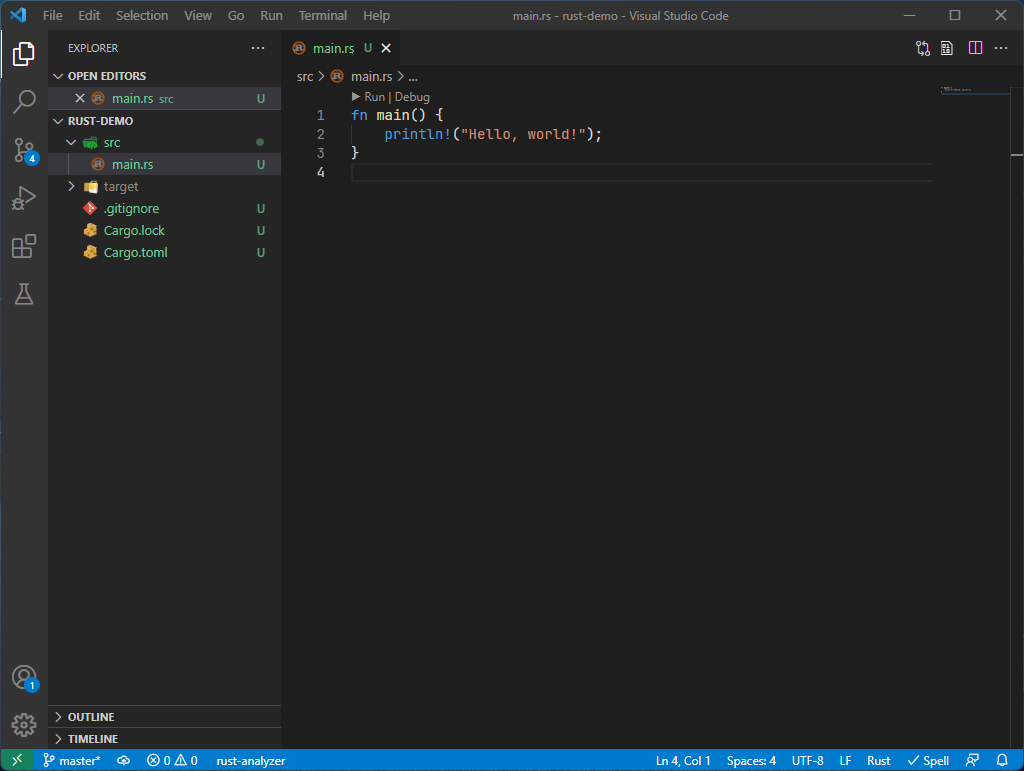
Для того чтобы просто запустить — нажимай Run.
Для того чтобы запустить в режиме отладки — жми Debug.
Также можно создать launch.json через раздел Run and Debug (четвёртая иконка на боковой панели на скриншоте).
UPD1: Спасибо @TrueBersза поправку, что Better TOML устарел, и вместо него надо использовать Even Better TOML
Только зарегистрированные пользователи могут участвовать в опросе. Войдите, пожалуйста.
А были ли у тебя какие-то сложности при настройке окружения?
28.46% Настроил по туториалу, проблем нет35
53.66% Настроил сам, проблем нет66
9.76% Не смог настроить по туториалу, или возникли какие-то сложности12
8.13% Не смог настроить по туториалу, так как использую не Windows или использую WSL10
Проголосовали 123 пользователя. Воздержались 47 пользователей.
With its focus on performance, safety, and concurrency, Rust has gained popularity among developers for systems programming. Choosing the right Integrated Development Environment (IDE) can significantly enhance your Rust programming experience. In this blog post, we’ll explore six powerful IDEs that cater to Rust developers, offering various features to streamline coding, debugging, and overall development workflow.
Table of contents
- Understanding the Importance of IDEs for Rust
- Benefits of Using IDEs for Rust Development
- Overview of IDEs for Rust
- IDE 1: Visual Studio Code
- IDE 2: IntelliJ IDEA
- IDE 3: CLion
- IDE 4: Atom
- IDE 5: RustDT
- IDE 6: Visual Studio
- Conclusion
Understanding the Importance of IDEs for Rust
IDEs play a crucial role in the development process by providing comprehensive tools and features that simplify coding, debugging, and testing. For Rust developers, IDEs offer a range of benefits that can significantly improve their workflow and overall coding experience.
Benefits of Using IDEs for Rust Development
One of the key benefits of using IDE development is the ability to leverage advanced code editing features. IDEs provide intelligent code completion, syntax highlighting, and error checking, which help developers write clean and error-free code. These features save time and reduce the chances of introducing bugs into the codebase.
Another advantage of using IDEs is the seamless integration with build systems and package managers. IDEs like Visual Studio Code, IntelliJ IDEA, and CLion provide built-in support for Cargo, the package manager for Rust. This allows developers to easily manage dependencies, build projects, and run tests without leaving the IDE.
IDEs also offer powerful debugging capabilities, allowing developers to step through their code, set breakpoints, and inspect variables. This makes identifying and fixing issues during the development process easier, leading to faster and more efficient debugging.
Overview of IDEs for Rust
Now, let’s take a closer look at some popular IDEs for Rust development:
IDE 1: Visual Studio Code
Url: Visual Studio Code

Visual Studio Code is a lightweight and versatile IDE that has gained popularity among Rust developers. It offers many features, including intelligent code completion, syntax highlighting, and an integrated terminal. Visual Studio Code also supports extensions, allowing developers to customize their IDE according to their needs.
To install and set up Visual Studio Code for Rust development, you can follow the official documentation provided by the Rust team. Additionally, several Rust-specific extensions in the Visual Studio Code marketplace can enhance your Rust development experience.
IDE 2: IntelliJ IDEA
Url: IntelliJ IDEA

IntelliJ IDEA is a powerful IDE developed by JetBrains, known for its robust features and excellent support for various programming languages. IntelliJ IDEA offers features like code completion, refactoring tools, and integrated version control for Rust development. It also seamlessly integrates with Cargo, making managing dependencies and building projects easy.
You can download the Rust plugin from the JetBrains website to install and set up IntelliJ IDEA for Rust development. The plugin provides all the necessary tools and features required for Rust development.
IDE 3: CLion
Url: CLion

CLion is another popular IDE developed by JetBrains, specifically designed for C and C++ development. However, it also provides excellent support for Rust through the Rust plugin. CLion offers features like code analysis, code generation, and integrated debugger, making it a powerful choice for Rust developers.
To install and set up CLion for Rust development, you can download the IDE from the JetBrains website and install the Rust plugin from the plugin marketplace.
IDE 4: Atom
Url: Atom

Atom is a highly customizable and extensible text editor that has gained popularity among developers. While it may not have all the features of a full-fledged IDE, Atom offers a range of packages and extensions that can enhance your Rust development experience. It provides syntax highlighting, code folding, and multiple panes for efficient code editing.
To install and set up Atom for Rust development, you can download the editor from the official website and install the necessary Rust packages and extensions from the Atom package manager.
IDE 5: RustDT
Url: RustDT

RustDT is an Eclipse-based IDE specifically designed for Rust development. It offers code completion, syntax highlighting, and integrated build tools. RustDT also supports Cargo, allowing developers to manage dependencies and build projects seamlessly.
To install and set up RustDT for Rust development, you can download the IDE from the official website and follow the installation instructions provided.
IDE 6: Visual Studio
Url: Visual Studio

Visual Studio is a popular IDE developed by Microsoft, primarily used for Windows development. While it may not have native support for Rust, extensions are available that enable Rust development within Visual Studio. These extensions provide features like code completion, debugging, and integrated build tools.
To install and set up Visual Studio for Rust development, you can download the IDE from the Microsoft website and install the necessary Rust extensions from the Visual Studio marketplace.
Conclusion
IDEs play a crucial role in Rust development by providing a range of features and tools that enhance productivity and simplify the coding process. Visual Studio Code, IntelliJ IDEA, CLion, Atom, RustDT, and Visual Studio are popular IDEs available for Rust development, each offering unique features and capabilities. By choosing the right IDE and leveraging its features effectively, Rust developers can streamline their workflow and create high-quality code more efficiently. So, explore these IDEs, find the one that suits your needs, and take your Rust development to the next level.
Unlock the doors to a successful career in AI & ML with our Certified AI & ML BlackBelt Plus Program. Whether diving into Data Science, mastering Data Engineering, or conquering Cloud Computing, our online learning program is tailored to advance you in AI & ML. Don’t miss out on this transformative opportunity—enroll now and elevate your skills for a brighter, data-driven future!
Hi, I am Pankaj Singh Negi — Senior Content Editor | Passionate about storytelling and crafting compelling narratives that transform ideas into impactful content. I love reading about technology revolutionizing our lifestyle.
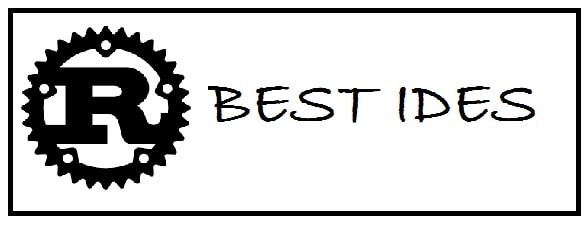
Rust is a statically-typed programmed language. It is preferred by developers when they have to interact with hardware on a low level. Rust has been designed primarily for performance and safety, especially safe concurrency and memory management. The syntax is quite similar to that of C++. It is open-source and free to use by anyone for any project. Rust is preferred because of the 4 main traits below:
- It is used in a lot of production line hardware such as microcontrollers.
- Effective for use in data analysis and machine learning because of its performance.
- You have control over low-level details.
- You can select either to store data on the stack or on the heap.
If you are a die-hard Rust programmer and are struggling to find an IDE to meet your needs, we have you covered! These 5 best Rust IDEs are versatile, free, and help you code better. We have also included Rust text editors that you can use with compatibility for Windows, Linux and Mac if you are a Rust application developer.
4 Reasons to use Rust (Pros and Cons)
If we summarise why you should use Rust programming language in the first place, below are 4 reasons that make it clear:
- Good performance while ensuring memory safety.
- It provides support for concurrent programming.
- There is a vibrant community involved in its development.
- Backward compatibility and stability are ensured.
We have also compared the Pros and Cons of Rust in the table below:
| Rust Pros | Rust Cons |
|---|---|
| It is faster than both C or C++. This allows it to be used for apps that require performance to be smooth. | Rust lacks efficient garbage collection. |
| It is multi-purpose and has excellent communities. Various online forums are available for support. | It cannot develop codes fastly when compared with other languages. The syntax, in other words can be slower to write. |
| Rust has dependency management built-in. | A much harder programming language when compared to others such as C/C++. |
Helpful Rust Programming Language Features
Fast abstractions
The best thing is without affecting the run time performance of code we can add in abstractions. It is also used to improve the quality and readability of the code without any run time performance cost.
Matches your expressions efficiently
Rust is used in conjunction with the match expressions to give more control over the control flow of the program.
Equal threads
When two or more threads have access to the same memory location, this condition is known as a data race. It provides threads without data races due to the ownership system. Such systems transmit only owners of different objects to different threads; two threads can never own the same variable with write access.
Works great with bindings
This means that rust language can be able to interoperate with the C language as it talks to itself. It also provides with foreign function interface to communicate with C APIs and leverage its own system to guarantee the safety of memory at the very same time.
5 Best Rust IDEs and Text Editors that are a must-have for Rust Programmers
Integrated development environments are essential for developers to write Rust code. However, there aren’t enough or many dedicated IDEs created to suit Rust. We have selected the most useful and practical Rust IDEs and text editors and added them below for you:
- IntelliJ Rust
- Spacemacs
- Neovim
- Atom
- RustDT
IntelliJ Rust – Brings Rust support to IntelliJ programs
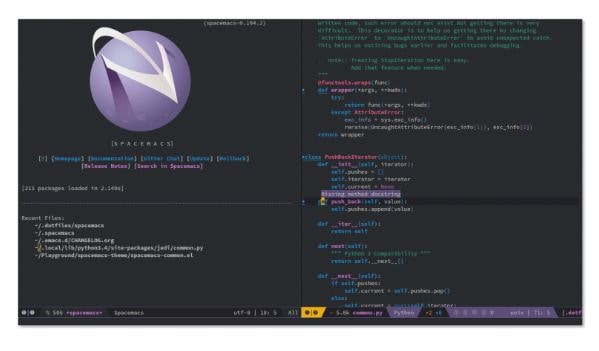
This is quite popular among users and makes it possible to link more than one project even if the scenario is that you don’t use workspaces. It also comes with a toolbar on which you can see the status of the project. It carries most features like native code completion, broad navigation, formatting, intentions and much more. Other than this it also has preliminary debugger support.
IntelliJ Rust Download
Spacemacs – Free Rust IDE and Text Editor
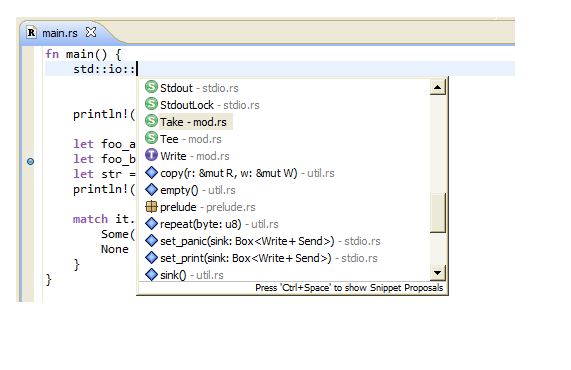
This is used for programming in Rust, what great is that it provides all the developers with basic features like auto-completion, error detection and correction, moreover it has other major features which include community-driven configurations, maintaining two different key binding systems and community-maintained layers.
It comes with an extensible yet customizable text editor which is used to combine both Vim Editor and Emacs taking the best features from both of them and then providing them together as one. So, to operate this you first need to install Emacs.
Spacemacs Download
Neovim
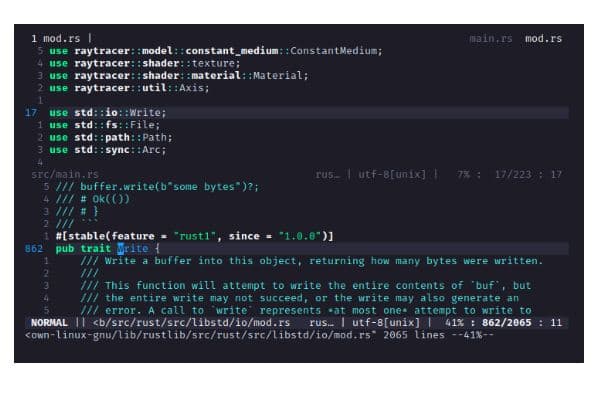
This is both a great version and a successor to VIM IDE. It has many powerful features like key bindings and modes, editing documents were to want to, complete customization and modularity with plug-ins. Moreover, it comes with various plug-ins which are used to enhance or change the core vim behavior and get better results; the important ones include Tagbar, FZF, Nerdtree, Neo-complete and many others.
To make Rust work with Neovim the following are also needed:
- Rust-Analyzer
- Tree-sitter-rust
- Cargo
- Codelldb Plugin
Neovim Download
Atom – A customizable Text Editor for Rust
Atom is not originally designed to work with Rust and can’t understand its code by default. You have to install the “Rust Analyzer” extension so that it can highlight the syntax properly for the .rs files.
The other benefit of using Atom for Rust code is that you can install your own themes. A popular one is Rusty Dark Syntax by Nercury.
Atom Download
RustDT – Best Rust IDE powered by Eclipse
This is yet another option on the list which is an eclipse IDE for rust. It comes with a base workspace and an extensible plug-in system which is used for customizing the environment. It is open-source and comes for free. It provides you with RCP which is a Rich Client Platform that is used for the development of general-purpose apps.
4 Extremely Useful VS Code Plugins you need for Rust Code
Crates.io is your friend
Do you know all versions off the top of your head when you need to add a new crate? We don’t, so you need to have a default backup to crates.io. This however is a minor issue for which time is required. The extension search at the top of crates.io is used to help with this.
For example, if you install awesome-rust from crates.io. It will bring you the most commonly used and popular frameworks for Rust. Alternatively, you can also search for crates that provide support for other programming languages such as Python.
Awesome-Rust Download
ALSO SEE: Top 7 Python Extensions for VS Code in 2024 (Download).
Rust-Analyzer – A frontend for Rust
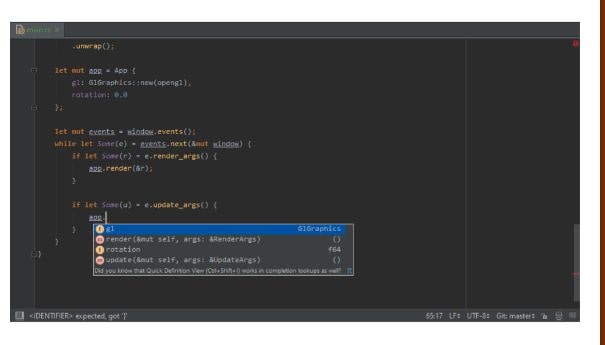
If we suggest you get only one extension it sure is this one. It provides you with unique features which you may already be familiar with in Visual Studio Community. Some of these are listed below:
- Go to the definition.
- Code completion.
- Semantic syntax highlighting.
It is editor agnostic by default and also runs in the background. It runs as a language server within the VSCode. Being IDE-agnostic there are many packages available for other editors.
This one is seemed to be a big booster of productivity as it minimizes the number of times you need to switch between the editor and command line to compile your code. Instead, you get feedback in place while you edit.
Rust Analyzer Download
TOML
Now, what happens when you open ninja-ide.toml file in VS Code? Well, you look at the file without any syntax highlight. Now, for the .toml files, there is no out-of-box control. So, adding TOML language will help make these files more readable.
TOML Download
Error Lens – Makes syntax issues clearer
The error lens is used to provide visual aids in your editor, how? Well by making errors stand out. What it does is highlight the complete line where diagnostics are created. When issues occur with a Line of Code, it gets highlighted and catches an eye immediately.
Error Lens Download
Other IDEs you should check out:
- Dev-C++ 64-Bit Download for Windows 11.
- PyCharm IDE 64-Bit Free Download.
- 9 Best C++ IDEs for Windows 11/10 that are free.
- Download Turbo C++ IDE for Windows 11/10 (5.11).
Closing Words
Rust has a variety of IDEs that you can use to write/compile your code. However, which to choose should now be easier with the 5 best Rust IDE compilation above which also includes plugins and extensions including rust-analyzer and error lens that allow other non-supporting text editors such as Atom the ability to read and display Rust code. So, which IDE are you using for your Rust projects? We are eager to know…
Rust developers often waste hours wrestling with mismatched tools. Finding the best IDE for Rust can slash debugging time and boost productivity. The right Rust development environment seamlessly handles cargo integration, memory safety checks, and Rust-specific features like ownership tracking.
This guide examines top Rust programming interfaces including:
- Visual Studio Code with rust-analyzer extension
- JetBrains’ CLion and IntelliJ IDEA with Rust plugins
- Terminal-based options like Neovim and Spacemacs
We’ll compare language server support, debugging capabilities, cross-platform compatibility, and performance profiling tools. Whether you’re building WebAssembly applications or systems-level code, you’ll discover which Rust IDE suits your workflow, experience level, and project requirements.
CLion
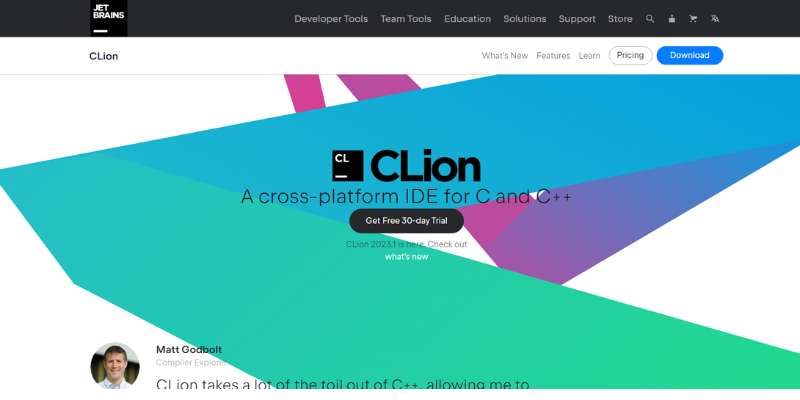
What Is CLion?
CLion is a robust cross-platform IDE built by JetBrains specifically for C and C++, with excellent Rust support through its Rust plugin. While not originally designed for Rust programming, it offers one of the most comprehensive Rust development experiences available. The IDE has gained significant traction among systems programmers who value its powerful debugging tools and deep language integration.
Key Features for Rust
- Language-aware functionality: Superior Rust code completion with context-sensitive suggestions, intelligent syntax highlighting, and seamless code navigation with jump-to-definition
- Comprehensive debugging tools: Built-in debugger with breakpoints, watch variables, and step execution specifically optimized for Rust’s memory safety features
- Cargo integration: Complete support for Rust’s package management system with direct access to Cargo commands
- Rust-Analyzer support: Leverages the powerful Rust-Analyzer for accurate code analysis, error checking, and quick fixes
- Refactoring capabilities: Safe, automated code restructuring with Rust-specific knowledge
- Testing framework integration: Native support for Rust testing with visual test runner and coverage reports
Pros
- Purpose-built for systems programming with deep understanding of Rust patterns
- Excellent debugging capabilities with memory safety insights
- Powerful refactoring tools help maintain code quality
- Seamless integration with Git and other version control systems
- Cross-platform support for all major operating systems
- Strong Cargo integration streamlines package management
Cons
- Resource-heavy compared to lightweight editors
- Subscription cost may deter hobbyists or students
- Steeper learning curve than simpler code editors
- Can feel overwhelming for Rust beginners
Best For
- Professional Rust developers working on complex systems projects
- Teams needing consistent development environments
- Developers who value productivity features over resource usage
- Rust projects requiring advanced debugging and performance profiling
Price & Licensing
- Commercial product with subscription-based pricing
- Free 30-day trial available
- Discounts for students, educators, and open-source projects
- Annual subscription starting at $199 (individual developers)
- Team and organization licenses available
IntelliJ IDEA with Rust plugin
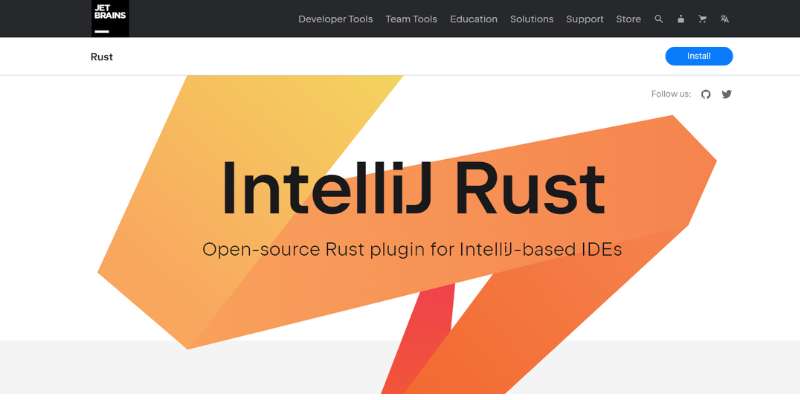
What Is IntelliJ IDEA with Rust plugin?
IntelliJ IDEA is JetBrains’ flagship IDE that transforms into a capable Rust development environment through its Rust plugin. Unlike CLion which focuses on C/C++, IntelliJ IDEA is a versatile, general-purpose workspace that supports multiple programming languages. This makes it particularly valuable for polyglot developers who work with Rust alongside other technologies.
Key Features for Rust
- Rust plugin: Comprehensive Rust language support with intelligent coding assistance
- Smart code completion: Context-aware suggestions specifically for Rust code
- Rust syntax highlighting: Customizable color schemes for Rust syntax
- Code navigation: Quick jump to definitions, implementations, and usages
- Debugging tools: Integrated debugging with breakpoints and variable inspection optimized for Rust’s ownership model
- Testing support: Visual test runner with coverage metrics
- Cargo integration: Full access to Rust’s package management capabilities
- Rustfmt support: Code formatting according to Rust style guidelines
Pros
- Single IDE for multiple languages (Java, Kotlin, JavaScript, Rust, etc.)
- Consistent interface across different language projects
- Strong performance profiling tools
- Excellent for microservices with mixed language components
- Robust plugin ecosystem
- Version control integration with Git and others
Cons
- More resource-intensive than lightweight editors
- Rust support not as specialized as some Rust-specific tooling
- Higher cost compared to free alternatives
- Can be overwhelming with features not needed for Rust
Best For
- Full-stack developers working with Rust and other languages
- Teams building microservices with diverse technologies
- Developers already familiar with JetBrains products
- Those needing strong Java and Rust integration
Price & Licensing
- Commercial product with subscription-based pricing
- Community Edition (free) has limited Rust support
- Ultimate Edition (paid) required for full Rust capabilities
- Annual subscription starting at $499 for individual developers
- Discounts available for students and educational organizations
Visual Studio Code
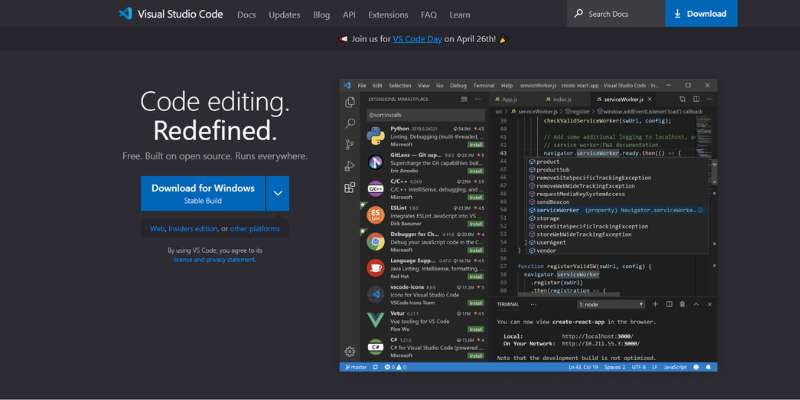
What Is Visual Studio Code?
Visual Studio Code (VS Code) is a free, open-source code editor developed by Microsoft that’s become tremendously popular among developers of all kinds. It’s a lightweight yet powerful development environment that transforms into a robust Rust workspace through extensions. The rust-analyzer extension, in particular, turns VS Code into a competitive Rust coding environment.
Key Features for Rust
- Rust extensions: rust-analyzer provides Language Server Protocol support
- Intelligent code editing: Smart autocomplete, syntax highlighting, and code navigation tailored for Rust
- Debugging interface: Integrated debugging with Rust-specific capabilities
- Testing support: Run and debug tests directly in the editor
- Cargo integration: Automatic dependency tracking and build management
- Build tools: Compile and run Rust applications from within VS Code
- Clippy linter support: Real-time code quality analysis and suggestions
- Rustfmt integration: Automatic code formatting according to Rust conventions
Pros
- Lightweight yet powerful Rust development environment
- Highly customizable with extensive plugin ecosystem
- Free and open source
- Cross-platform with identical experience across operating systems
- Large community providing support and extensions
- Fast startup and responsive interface
- Excellent documentation and learning resources
Cons
- Requires configuration for optimal Rust development setup
- Performance can decrease with too many extensions
- Not as Rust-specialized as some dedicated Rust IDEs
- Some advanced features need manual setup
Best For
- Developers working with multiple programming languages
- Rust beginners looking for a flexible, free option
- Developers who prefer lightweight, customizable tools
- Open-source contributors
- Cross-platform development teams
Price & Licensing
- Completely free and open-source
- Released under MIT license
- No commercial version or subscription required
- All features available without payment
Neovim
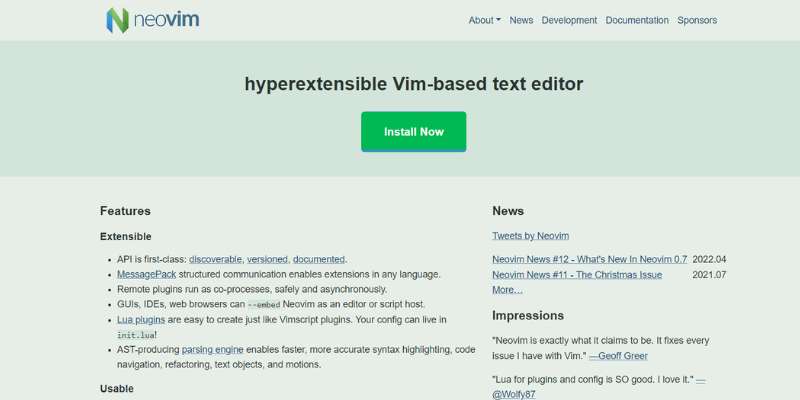
What Is Neovim?
Neovim is a hyper-extensible, terminal-based text editor that builds upon the traditional Vim editor. When configured with Rust-specific plugins, it becomes a powerful, keyboard-driven Rust development environment. It has gained a dedicated following among experienced developers who value speed, customization, and keyboard-centric workflows.
Key Features for Rust
- Rust plugins: Transform Neovim into a capable Rust programming interface
- LSP integration: Support for rust-analyzer through Language Server Protocol
- Code completion: Autocomplete through rust-analyzer integration
- Syntax highlighting: Rust-specific color schemes
- Code navigation: Jump to definitions and references
- Build system integration: Compile and test within Neovim
- Clippy integration: Linting support with real-time error checking
- Rustfmt support: Code formatting according to Rust style guidelines
Pros
- Extremely lightweight with minimal resource usage
- Works in terminal environments, including remote servers
- Highly customizable with plugins and configuration
- Available on virtually all platforms and environments
- No mouse required; complete keyboard control
- Resource efficient for large projects
- Powerful text manipulation capabilities
Cons
- Steep learning curve with unique modal editing approach
- Requires significant configuration for optimal Rust setup
- Less intuitive than graphical IDEs
- Limited visual debugging compared to full IDEs
- Setup can be time-consuming for beginners
Best For
- Experienced developers comfortable with terminal interfaces
- Programmers who prioritize keyboard efficiency
- Developers working in remote or resource-constrained environments
- Rust enthusiasts who value speed and customization
- Vim veterans who need Rust support
Price & Licensing
- Free and open-source
- Available under compatible open-source licenses
- All features available without commercial license
- No paid versions or subscriptions
Spacemacs
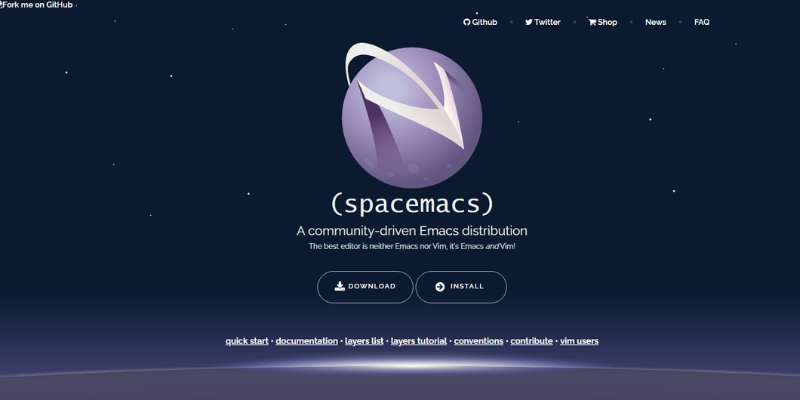
What Is Spacemacs?
Spacemacs is a community-driven Emacs distribution that combines the editing efficiency of Vim with the extensibility of Emacs. With its Rust layer enabled, it offers a powerful environment for Rust development that appeals to developers who appreciate both Vim’s modal editing and Emacs’ customization capabilities. It’s gained popularity among functional programming enthusiasts and long-time Emacs users.
Key Features for Rust
- Rust layer: Provides comprehensive Rust development tools
- LSP integration: Support for rust-analyzer through Language Server Protocol
- Code completion: Intelligent autocompletion for Rust code
- Syntax highlighting: Rich, customizable syntax coloring for Rust
- Project management: Integrated project navigation and management
- Cargo integration: Run Cargo commands directly from the editor
- Testing framework: Execute and view Rust tests within Spacemacs
- Code formatting: Rustfmt integration for consistent style
Pros
- Combines the best of Vim and Emacs philosophies
- Highly extensible with org-mode and other Emacs capabilities
- Excellent keyboard-driven workflow
- Consistent interface through “layers” concept
- Works well in terminal and GUI environments
- Strong support for functional programming paradigms
- Extensive documentation with “which-key” guidance
Cons
- Significant learning curve for newcomers
- Complex configuration system
- Slower startup compared to lightweight editors
- Occasionally complex key combinations
- Less intuitive for those without Vim or Emacs background
Best For
- Experienced programmers familiar with Emacs or Vim
- Developers who work extensively with keyboard shortcuts
- Programmers interested in functional programming concepts
- Those who value extreme customizability
- Developers working across multiple programming paradigms
Price & Licensing
- Completely free and open-source
- Available under GPL and other open-source licenses
- Community-driven development
- No commercial versions or subscriptions
FAQ on The Best IDE for Rust
Which IDE has the best Rust-Analyzer integration?
Visual Studio Code offers exceptional Rust-Analyzer integration. This Language Server Protocol implementation provides real-time error checking, precise code navigation, and intelligent autocompletion. The VS Code marketplace has several Rust extensions that work together with minimal configuration. JetBrains’ RustRover also features excellent Rust-Analyzer support with deeper IDE integration.
Is Visual Studio Code good for Rust development?
Yes. VS Code excels at Rust programming when properly configured with rust-analyzer. It’s lightweight, cross-platform, and offers an extensive extension marketplace. The Rust extension provides syntax highlighting, code completion, and debugging support. Its memory footprint is smaller than JetBrains alternatives while maintaining powerful Rust development features.
What’s the difference between CLion and IntelliJ IDEA for Rust?
CLion is purpose-built for C/C++ and systems programming, making its Rust tools more specialized. IntelliJ IDEA supports multiple languages with Rust as an additional option. CLion offers better debugging for Rust’s memory safety features and ownership model. Both provide excellent code completion and Cargo integration, but CLion has more Rust-specific tooling.
Do I need a paid IDE for serious Rust development?
No. While JetBrains’ offerings provide powerful Rust-specific tooling, Visual Studio Code with rust-analyzer is completely free and supports professional Rust development. Many Rust projects and Mozilla contributors use open-source editors. Paid IDEs may offer more integrated debugging and refactoring tools, but aren’t essential for productive Rust programming.
Which Rust IDE is best for beginners?
Visual Studio Code is ideal for Rust beginners. Its interface is intuitive, setup is straightforward with the rust-analyzer extension, and extensive documentation exists online. Error messages are clearly displayed with helpful suggestions. The lightweight editor won’t overwhelm new programmers while providing essential features like Cargo integration and Rustfmt support.
How does Neovim compare to VS Code for Rust?
Neovim offers superior text editing speed and efficiency for experienced users but requires significant configuration. With rust-analyzer LSP integration, Neovim provides comparable code intelligence to VS Code. It consumes fewer system resources and works in terminal environments. VS Code offers easier setup and more visual debugging tools.
What IDE features are most important for Rust development?
The most crucial features are:
- Strong rust-analyzer integration
- Cargo integration for package management
- Clippy linter support
- Rustfmt formatter integration
- Debugging with ownership model awareness
- Support for macro expansion
- Memory safety insights
- Crates navigation and documentation
- Effective error message presentation
Can Emacs or Spacemacs be effective for Rust programming?
Yes. Spacemacs with the Rust layer provides comprehensive Rust development tools. It offers rust-analyzer support, code completion, and Cargo integration. While having a steeper learning curve than graphical IDEs, Emacs-based environments offer unmatched customization and efficient keyboard-driven workflows for experienced programmers working with Rust.
Which IDE has the best debugging tools for Rust?
CLion offers the most robust Rust debugging experience. Its built-in debugger understands Rust’s ownership model and provides detailed memory inspection. Visual Studio Code with CodeLLDB extension is a strong alternative with breakpoints, variable watching, and stack trace visualization. Both integrate well with Rust’s testing framework for debugging tests.
Is RustRover worth the investment for Rust development?
RustRover, JetBrains’ dedicated Rust IDE, offers significant value for professional Rust developers. It provides specialized Rust tooling, superior refactoring capabilities, and deep integration with Cargo and other Rust ecosystem tools. For teams working primarily with Rust on large projects, RustRover’s productivity features justify its subscription cost.
Conclusion
Choosing the best IDE for Rust depends largely on your specific needs and workflow preferences. Each Rust development environment offers distinct advantages. Visual Studio Code provides an accessible, lightweight option with excellent rust-analyzer support. JetBrains tools deliver comprehensive debugging capabilities that understand Rust’s ownership model. Terminal-based solutions like Neovim offer unparalleled efficiency for experienced programmers.
Consider these factors when selecting your Rust programming interface:
- Performance requirements of your development machine
- Your experience with systems programming concepts
- Need for cross-platform development support
- Integration with WebAssembly and other technologies
- Preference for open source vs. commercial software
- Memory safety visualization requirements
- Support for Rustfmt and Clippy code quality tools
The Rust ecosystem continues to evolve rapidly, with IDE tooling improving alongside the language itself. Whichever Rust code editor you choose, ensure it supports the Language Server Protocol for the best experience with Rust’s sophisticated type system and borrowing concepts.
If you liked this article about the best IDE for Rust, you should check out this article about the best IDE for Golang.
There are also similar articles discussing the best IDE for Linux, the best IDE for PHP, the best IDE for Ruby, and the best IDE for Scala.
And let’s not forget about articles on the best IDE for TypeScript, the best IDE for Angular, the best IDE for React, and the best IDE for Android.
- Author
- Recent Posts
Bogdan is a seasoned web designer and tech strategist, with a keen eye on emerging industry trends.
With over a decade in the tech field, Bogdan blends technical expertise with insights on business innovation in technology.
A regular contributor to TMS Outsource’s blog, where you’ll find sharp analyses on software development, tech business strategies, and global tech dynamics.