Иконки Windows 11 для Windows 10. Старые всем известные значки в новом освежающем дизайне. Архив содержит 6 пакетом иконок, различия между ними только в цвете папок. Также вы найдете иконки в форматах ICO и PNG, а также пакеты iPack.
Автор (разработчик): niivu
Смотрите еще
46 комментариев
Порядок вывода комментариев:
0
GlydeR
(Гость)
20.06.2024 в 00:26
№ 44
Мне нужно поменять стандартные папки Windows 11 на такие же, только синего цвета. У вас есть такие иконки?
0
Андрюха
(Гость)
18.01.2024 в 18:12
№ 43
Люди, вы еб*наты? Написано же — ярлыки ОТ ВИН 11 для ВИН 10.
0
Ponosik
(Пользователь)
08.02.2025 в 21:54
№ 45
Иии….?
0
Дмитрий
(Гость)
21.03.2022 в 14:47
№ 41
не ставится! WIN 11
0
Дмитрий
(Гость)
21.03.2022 в 14:46
№ 40
Не ставится на windows 11. все делал по инструкции.
0
Ponosik
(Пользователь)
08.02.2025 в 21:55
№ 46
Они для WIN 10
0
Mason
(Гость)
20.02.2022 в 03:21
№ 39
Мне нужны иконки. А в архиве долбанный установочный файл или вообще тема. И никак не вытащить иконки
0
Ответьте
(Гость)
15.02.2022 в 20:39
№ 38
Здраствуйте, можете добавить пустую корзину пожалуста?
0
Никита
(Гость)
03.12.2021 в 13:14
№ 37
Windows 8.1 PRO. работает все отлично. Если у вас установлена программа StartMenu или ClassicShell то просто перезагрузите ПК. Все работает хорошо. Никаких проблем с ними нет.
0
Deniska9990
(Гость)
20.11.2021 в 00:27
№ 35
А можно вопрос а иконка пуск изменится тоже?
0
Tornado
(Админ)
20.11.2021 в 12:39
№ 36
Нет
0
revers1974
(Пользователь)
17.10.2021 в 20:19
№ 33
у меня лицензия!))) руки прямые. Тема с иконками встала ровно с другого сайта — удачи и пока.
\
+1
Tornado
(Админ)
17.10.2021 в 21:02
№ 34
Я очень за вас рад!
0
revers1974
(Пользователь)
17.10.2021 в 19:49
№ 31
при включении функции .NET Framework 3.5. В командной строке с повышенными привилегиями выполните следующую команду:Dism /online /enable-feature /featurename:NetFx3 /All /Source:<drive>:\sources\sxs /LimitAccess
0
revers1974
(Пользователь)
17.10.2021 в 19:41
№ 30
https://virtualcustoms.net/showthr….windows Вы предлагаете ещё раз поставить тему HNY —- с иконками Sweet Paranoia. Требуется патч. Есть с оф. Сайта маек. В процессе установки требуется не просто включить, а ПРОПАТЧИТЬ Framework 3.5. СКОЛЬЛКО ИЗ ВАШИХ ПОСЕТИТЕЛЕЙ САЙТА ОБЛАДАЮТ ЛИЦУХОЙ 10%-15%. у МЕНЯ СЛЕТЕЛА ВИНДА в процессе применения скриптов через PowerShell 3,0
+2
Tornado
(Админ)
17.10.2021 в 20:04
№ 32
Так у вас проблема в самой системе, ставьте чистый образ, купите за гроши ключ с алиекспрес ну или активатор скачайте какой-то. Получится та же лицуха… Кроме того лицуха также слетает от кривого софта и рук.
Вот только не пойму зачем столько текста и претензий к сайту, инструкциям, софту и т.д если проблема на вашей стороне?
0
Jinen
(Новичок)
22.04.2022 в 11:59
№ 42
W269N-WFGWX-YVC9B-4J6C9-T83GX (Win10\11 Pro)
0
revers1974
(Пользователь)
17.10.2021 в 19:09
№ 26
Windows 10 изначально на своем борту должна содержать предустановленную версию платформы 4.6, совместимую с версией предшественницей 4.5. Старая версия .NET Framework 3.5, которая требуется для работы, как правило, длительное время не поддерживаемых разработчиками программ и игр, в состав актуальных версий Windows не входит. Естественно, имеется в виду, что операционная система устанавливалась с оригинального образа дистрибутива. С неоригинальными дистрибутивами все может быть по-другому: операционная система может как содержать несколько версий .NET Framework, включая старую 3.5, так и поставляться без отдельных предустановленных системных компонентов по типу урезанной сборки Windows.Старая .NET Framework 3.5 устанавливается отдельным этапом при инсталляции в систему программ, основанных на архитектуре этой версии платформы.
0
Tornado
(Админ)
17.10.2021 в 19:24
№ 29
Еще раз повторюсь, так включите .NET Framework 3.5, в чем проблема? Зачем эти мемуары здесь?
0
revers1974
(Пользователь)
17.10.2021 в 18:56
№ 24
Совместимость с Windows 10 1903 + Сборки
Автор: Fixit aka Fixit Tools
7tsp Icon Pack для Windows 10 19h1 — 21h2
Пожалуйста, не запускайте этот Icon Pack на w7 w8 w10 TH2-RS5!
Этот Icon Pack был создан только для Windows 10
Windows 10 19h1 19h2 20h1 20h2 21h1 21h2
с новыми файлами .mun, расположенными в каталоге
C: \ Windows \ SystemResources
0
Tornado
(Админ)
17.10.2021 в 19:22
№ 28
И что? Зачем все это здесь вы написали? В архиве четко написано для каких сборок пакет!
0
revers1974
(Пользователь)
16.10.2021 в 04:29
№ 20
Не поленился……….
Remove Default Color-нет.
Universal Theme Patcher-нет
Theme-resource-changer-нет
CustomizerGod- не кликабельна И т.д. какие форумы. Все проги в свободном доступе по первому запросу. И к чему такая агрессия (Ленитесь, А главное научитесь читать)- у вас под каждой раздачей в последнее время только и пишут- где ссылка, не кликабельно, ну писали бы в инструкции по установке — ЗАХОДИМ на deviantart. Критика объективная так как в сегмент.ru. Вы всегда были первые и лучшие!
+2
Tornado
(Админ)
17.10.2021 в 14:43
№ 21
Ссылки с годами теряются, все исправил. Лучше бы написали это под каждой прогой, скорее бы проблема решилась…
По поводу net. Framwork 3.5 то на вин10 его не нужно. Скачиваем 7tsp и пользуемся без каких либо танцев с бубном. Ну или iPack для более ранних версий десятки.
0
revers1974
(Пользователь)
17.10.2021 в 16:57
№ 22
Net. Framwork 3.5 при установке темы на win. 1909 надо патчить. да и на 7tsp патч висит на deviantart, так как не всегда без патча для 10- ки версия на 7themes подхватывает иконки.
0
Tornado
(Админ)
17.10.2021 в 17:34
№ 23
Net. Framwork 3.5 к темам никакого отношения не имеет.
«7tsp патч висит на deviantart» — извините ничего не понял, у нас нет никакой отдельной «версии на 7themes».
0
revers1974
(Пользователь)
17.10.2021 в 19:01
№ 25
Для правильной работы в Windows 10 необходимо включить .NET Framework 3.5 .
0
Tornado
(Админ)
17.10.2021 в 19:21
№ 27
Так включите в чем проблема? Я лично ничего не включал, возможно это у меня уже было включено. Кроме вас никто никаких проблем Net. Framwork 3.5 не испытывал.
-3
revers1974
(Пользователь)
14.10.2021 в 21:27
№ 18
Также вы найдете иконки в форматах ICO и PNG, а также пакеты iPack. ВОТ от сЕдова надо поподробней. Люди не в теме систему снесут к //tgtyzv. Установка net. Framwork 3.5 уже проблемой станет для многих. Встроенный iPack от нашего любимого сайта это здорово, но для ламеров информация нужна по подробней. Многие ссылки на сторонний софт для правильного апгрейда не кликабелен. Я это к тому что— Вы ребятки первые в этой теме многие годы, но ощущение, что сами давно свой софт не проверяли. Недавно с вашего сайта тему попробовал установить для 10-ки 1909—- HNY —- с иконками Sweet Paranoia, дык половина нужного софта не указана или уже умерло! И здесь — — только архив распаковал, на всё тоже. Может оно всё и работает, но скиньте инструкцию нормальную для юзеров как установить Framwork 3.5, мы же можем представить сколько из заходящих на сайт обладают — licensed windows. А так-то, спасибо, что Вы есть!!!
0
Prizrak3000
(Пользователь)
15.10.2021 в 18:08
№ 19
гугл вам в помощь
для этого и существует форум. Ленитесь? Используйте поиск по сайту или форуму. А главное научитесь читать.
0
alexei566
(Пользователь)
09.10.2021 в 15:47
№ 14
А где иконки Винды 11????? Иконки с 10- ки
в папках
0
Prizrak3000
(Пользователь)
09.10.2021 в 18:51
№ 17
Иконки с 11й винды в 11й винде
0
holywinds
(Пользователь)
13.09.2021 в 20:44
№ 13
Все встало
0
thejenja_
(Пользователь)
11.09.2021 в 12:43
№ 12
Не знаю как сейчас, но когда я скачивал, там были иконки из Insider сборки, со старой иконкой Windows (иконка диска C: например)
0
Prizrak3000
(Пользователь)
09.10.2021 в 18:24
№ 15
Иконки дисков и других системных значков меняйте сами кривыми ручками если лень прочесть как менять иконки.
0
shurpan
(Пользователь)
02.09.2021 в 05:45
№ 11
Заработало через файл exe, а вот 7tsp не хочет.
0
TimEit
(Пользователь)
01.09.2021 в 15:10
№ 10
Ребят, скажите! Как установить (я просто не знаю)
0
Windows 11 is great when it comes to UI, but you may want to personalize it as per your preference. If you’re looking to give your PC a fresh new look, there are plenty of great icon packs out there that can give your computer a whole new feel.
In this post, we have compiled the 10 best Windows 11 Icon Packs. These packs will completely overhaul your system icons and give you a taste of the new Windows interface. Whether you’re a fan of the sleek new design or not, these packs are sure to please.
To fix various Windows 10/11 problems, we recommend Outbyte PC Repair:
This software will repair common computer errors, protect you from file loss, malware damage, hardware failure, and optimise your computer for peak performance. In three simple steps, you can resolve PC issues and remove virus damage:
- Download Outbyte PC Repair Software
- Click Start Scan to detect Windows 10/11 issues that may be causing PC issues.
- Click Repair All to fix issues with your computer’s security and performance.
This month, Outbyte has been downloaded by 23,167 readers.
How to change Windows 11 Icons?
Change the Desktop Icons
To change the Desktop icons such as Recycle Bin, Network, and others, follow these steps:
- Click on the Start button and open Windows 11 settings.
- Switch to the Personalization tab on the left and select Themes on the right.
- Scroll down and click on Desktop icon settings.
- Under the new window, select the icon you want to change and click on the Change Icon.
- Select a new icon from the available ones.
Change the Folder Icons
On Windows 11, you can easily change any folder icon. Here are the steps to do that:
- Right-click on the folder whose icon you want to change and select Properties.
- Switch to Customize tab and click on the Change Icon button.
- Select the new icon for your folder from the available options.
Change Desktop Shortcut Icons
Like Folder icons, you can also change the icons of the app’s shortcuts. Follow these instructions:
- Right-click on the shortcut whose icon you want to change and select Properties.
- Under the Shortcut tab, click on the Change icon.
- Select a new icon from the available ones.
Change the Default Icon of a File Extension in Windows
On Windows OS, you can change the default icon of the file extensions. For example, you can change the default icon of ‘.DOCS’ extension or ‘.TXT’ extension. In this way, you won’t have to manually change the icon of every single file of a particular extension. However, there is no in-built option to do that.
To change the default icon of a file extension in Windows, you need to download a third-party program known as FileTypesMan and use it for icon modification. Here are the steps for that:
- Download the FileTypesMan application from its official website. Make sure that you download the program as per your architecture i.e., 32-bit or 64-bit.
- Unzip the file and run the FileTypesMan.exe file.
- On the app window, click on the find icon to open the Find box.
- On the Find box, type the extension whose icon you want to change and click on Find Next.
- Right-click on the extension and select Edit Selected File Type.
- On the edit window, click on the button next to Default Icon.
- Choose a new icon for the extension from the available options or click on Browse to choose an icon of your choice.
- After selecting an icon click OK and close the application.
- Restart the File Explorer to make the changes effective.
Lumicons
The Lumicons icon pack comprises refreshing icons for all the popular applications like Adobe CC, MS Word, Spotify, Netflix, and more. The icon pack is suitable for desktop icons and directories. You also get to choose from a variety of color shades. It creates a subtle contrast with the Windows 11 theme. The soft edges distinctively integrate with the hard edges of the metro theme. The individual folder icons make it easy to identify your folders.
Simplus
Starting off with a simple design is Simplus Windows 11 Icons. The icon designs are elegant and straightforward. It eliminates clutter and creates a more seamless look.
The icon pack comes in light and dark sets. The light set features muted colors that blend easily with light or dark-colored themes. The dark set icons are much brighter. Perfect to quickly see the icons and make them pop.
Kameleon Icons
Kameleon Icons is a set of 120 icons in SVG, PNG, and ICO format. It provides a modern, sleek look to the Windows overall theme. All the icons of the pack use a simple vector image with a circular background. You will find the resembling icons to all the major folders such as Documents, Music, Downloads, Photos, and more.
All the usual icons are there, including music, documents, picture, and video folders, the Recycle Bin, a gaming icon, and even a replacement icon for DLL files.
Windows 11 Icon Pack
This is a great option if you’re looking for a more traditional icon pack. The Windows 11 Icon Pack comes with high-quality icons that are perfect for any Windows user. The icons are realistic and detailed, and they come in a variety of different colors. It is available on the Devianart so you need to log in on the site to download this Windows 11 icon pack.
Chibi Anime Drive Icons
This icon pack is perfect for any anime fans out there. It includes icons for all of your favorite shows, as well as some classic manga series. The icons are all incredibly cute and will definitely add some personality to your desktop. Though these icons are only available for folders, being an anime fan, you will love it. You don’t need to use any installer to use these icons as they come in ICO format which can be directly used.
Insignia Icons
Insignia Icon Theme is an overall icon pack perfect for customization. It features icons for typical applications, web apps, and folders. The beautiful design is a slight departure from the flat Metro theme of Windows 11.
The icon pack pays homage to the traditional designs. The subtle light shade gives depth to the colors. It also uses Soft edges without changing too much from the logos. It is perfect if you want to contrast yet complement the theme on your operating system.
Pixelated Icon Set
In Pixelated Icon Set is very different from the rest of the icon packs on this list. It does not try to blend into the Metro UI. Instead, it aims to provide a quirky design.
The inspiration for the design is from the 8-bit pixel art popularized by the 80s and 90’s video games. The light color palette lends a playful and youthful vibe. It comes in both .ico for Windows and .icns for MacOS.
Arc Icons
Arc Icons are a part of the famous Linux icon pack. It has a beautiful, minimalistic design perfect for Windows 11. Apart from the Folder icon, you will also get the WiFi icon, Recycle Bin icon, a translation icon, and other multipurpose icons too.
OS X Minimalism iPack

If you’re a fan of Apple’s simple and clean design aesthetic, then you’ll love the OS X Minimalism iPack. Although, because of the copyright issued the icons are not exactly like Apple’s, still it will definitely give you a taste of using a Macbook. The icons are flat, colorful, and look great on any desktop.
You need an extractor application like 7Zip to extract the folder which contains the OS X Minimalism iPack installer. After that just run the OS X Minimalism iPack.exe. After the installation apart from changing the standard Windows 11 icons, you will also see changes in the icons of Chrome, Firefox, RegEdit, the calculator, Command Prompt, Windows Media Player, and more.
Animals Icons
The Animals Icons pack is a great option for anyone who loves animals. This icon pack comes with over 32 icons that feature all sorts of different animals. The icons use soft colors that are easy on the eyes. With ducks, cows, ladybirds, rabbits, elephants, and fish, this is probably one of the most kid-friendly Windows 11 icon packs you’ll be able to find.
Summing Up
These were some of the best Windows 11 icon packs that you can use to change the look of your computer. Whether you’re looking for something cute, minimalist, or traditional, there’s definitely an icon pack out there that will suit your needs. Give your PC a fresh new look today!
Do let us know in the comments below which is your favorite icon pack. Also, if we have missed any good ones, feel free to mention them as well.
How do I install an icon pack?
Most icon packs come in the form of a ZIP file. To install an icon pack, you’ll need to extract the contents of the ZIP file and then run the installer. After installation, your icons will be changed to those from the icon pack you chose. However, you can apply the icons individually by downloading the ICO files.
How do I change my icons back to the default Windows icons?
To restore your original Windows icons, you’ll need to uninstall the icon pack and then run the “Restore Default Icons” shortcut that was created during installation. Alternatively, you can also use third-party software like Icon Restore.
What is an ICO file?
An ICO file is a bitmap image format used for storing icons. It supports transparency and can be used in various places where an icon is required. For example, ICO files can be used as folder icons in Windows Explorer or as application icons in the Start Menu.
Peter is an Electrical Engineer whose primary interest is tinkering with his computer. He is passionate about Windows 10 Platform and enjoys writing tips and tutorials about it.
Windows 11 Icon Pack
A complete pack with lots of icons from various places in windows 11 as well as other microsoft products.
Instructions
You can access the icons in one of two ways.
- Simply download the repo and grab the icons you want, handily stored in a .ico format.
- Either compile, or grab the pre-compiled .dll from the releases page and use the icons from there, just like how windows icon browser works natively.
Sources
Built in
- windowsApps,
- imageres.dll,
- shell32.dll,
- ddores.dll*,
- other system32 locations.
Superfolders
Superfolders for the start, taskview, widgets, search, and volume icons.
https://github.com/pronoy2108/Superfolders/tree/v4.0
Sysinternals
Sysinternals for internal, autoruns, packetviewer, processmonitor, and windowsobject icons.
https://docs.microsoft.com/en-us/sysinternals/
Powertoys
Powertoys for the powertoys icon.
https://docs.microsoft.com/en-us/windows/powertoys/
Changelog
v3.0.0
- Wrapped icons in a .net8 .dll package for easier consumption.
- Updated documentation.
v2.0.1
- Unpacked .zip in preparation for conversion into central .dll files for ease of use.
- Updated documentation.
Have you got bored of watching the same icons on your Windows PC? If yes, then probably you have come to the right platform where you will find the list of the best icon packs For Windows 11.
Changing the icons of the desktop makes it look different and beautiful. When we see the same icon set Regularly we might get bored and want to change the set of icons from time to time.
That is why the icon packs for Windows PC are made. The icon packs help you to modify your desktop view. A little change in your icon set provides and look at your computer.
Windows 11 is customizable and lets you download and install icon packs on your computers without any hassle. Although Windows 11 is equipped with several icon packs that are free to use and you can easily install them.
In this article, we are going to list the 9 best icon packs for Windows 11 which will help you to enhance your user experience.
1. Sketch icons
The list of best icon packs for Windows 11 starts with naming Sketch icons. If you want to make your Windows 11 look like if they are sketched using crayons then this icon pack offers you a similar experience. Although anyone can use this icon pack, teenagers are more likely to prefer it.
It has a set of 63 icons for my computer, notepad, chrome, and various other applications. All the icons are available in ICO and PNG format so you do need not to convert them to use these icons.
Features
- Lets you apply a layer style to your icons
- You can import your icons
- The icons are available in both PNG and vector
Get It Now
2. Lumicon
Next, we have Lumicon which has a great icon pack of beautiful and stylish icons. It is a free Windows 11 icon pack. The icons have vibrant colors and also include shadows which make them more attractive. This icon pack makes your PC looks elegant. It has a variety of icons for Windows applications and apps like Spotify, windows system, twitch, office apps, Adobe CC, and many others.
You can also customize the icons as per your preferences. The icons come in multiple sizes ranging from 16 × 16 and 256 × 256. To install these icons you need to use 7 TSP GUI.
Features
- It offers a flat UI icon pack
- The icon pack support shadows around the outlines
- Its icons offer vibrant colors that pop out
Get It Now
3. OSX Minimalism iPack

If you desire to look at Mac OS to your Windows 11 then OSX Minimalism iPack is a perfect icon pack for your PC. This icon pack has a set of flat icon design which helps you to give a minimal look to your PC. It includes various icons for the most commonly used application. It is easy to install the icon packs you just need to run the OS X Minimalism iPack.exe file.
Features
- This icon pack has a touch of OS X icons and minimal icons
- Icons have a grey background and vertical orientation
- Has tons of attractive icons
Get It Now
4. Simplus
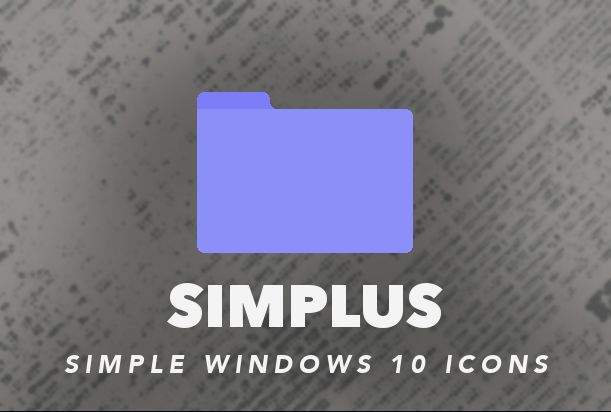
If you’re looking for a simple icon pack For Windows 11 then Simplus is an ideal solution for you. It has a simple icon for dark and light modes. If your PC has a dark background then the light icons are useful for you otherwise having a light background with dark icons would look more attractive.
This icon pack allows you to customize your design.
It offers more than 100 icons for various system files, software applications, and directories of your computer. The icons are available in jpg and PNG formats and have a pixel size of 256 multiply 246.
Features
- Has icons for all the Windows OS
- Free downloading of simple folder icons
- It has a simple but effective interface
Get It Now
5. Shadow 135 Icon Pack
Shadow 135 Icon pack is capable of improving the appearance of your Windows desktop. The icon pack is inspired by the Google material UI.
Like its name, the icon pack is attractive and has a shadow on each icon which offers a great appearance. You will find several icons for every Windows 11 program, folder, disk, and other application.
Features
- It includes 69 windows focused icons
- The icons are valuable for both commercial and personal
- It also has icons for Office suite tools
Get It Now
6. 3D Cartoon Icons
With the 3D cartoon icon pack you can put life to your computer icons. All these icons can give a refreshing look to your desktop. It offers both ICO and PNG formats you can edit them according to your need.
It offers 100 plus different items with different colors and design elements. All the icons are square-shaped which you can apply to your Windows applications.
Features
- It offers icons in multiple formats
- The icons are free to download
- You can edit the icons as per your preferences
Get It Now
7. Kameleon Icon set
Kamaleon Icon has more modern designed icon packs with circular backgrounds. It offers 120 icons in its free version for various Windows folders, music, recycle bins, documents, games, and other applications.
The icon packs are enough to give your desktop an enhanced look. If you want more icons then you can opt for the paid version where you will get more than 2000 icons. The icons are available in different formats including SVG, PNG, and ICO
Features
- Offers rounded icons
- 120 free icons and also offers premium icon packs
- The free icon comes in 5 different color variations
Get It Now
8. Big Sur Icon Pack
Big Sur is an ideal icon pack for offering Mac OS feel to your Windows 11. It includes 3 icon sets which are dark white and dark blue. It has a set of icons for applications, books, music, and documents former download other computer applications you need to install the icons through 7 STP. Although the icons are simple but offer high-quality design.
Features
- Allows you to download high-quality icons
- Has a huge number of attractive icons
- It has a 3D icon pack
Get It Now
9. Kingdom Icons
If you are fond of Kingdom accessories and want to create your desktop look like that then Kingdom icons is the perfect icon pack for your Windows 11.
The icons include crowns, arrows, swords, axes, weapons, castles, and other objects which are related to Kingdom. It offers an icon size of 32×32 pixels. It includes 51 icons which are available in jpg and ICO format.
Features
- Lets you download static and animated kingdom vector icons in PNG, SVG, and GIF format
- It has a diverse collection of icons
- You can edit the icons for your designs
Get It Now
Also Read
- 9 Best Desktop Icon Organizers for Windows 11/10 PC
- 9 Best Dark Themes for Windows 11
- 21 Best Free Themes for Windows 10 PC
- 10 Best Windows 11 Themes & Skins to Download
- 7+ Best Icon Editor Software For Windows PC
- 9 Best Free Icon Packs For Android






