
Форум программистов Vingrad
| Модераторы: bartram, Akella |
Поиск: |
| отправить HTTP запрос из cmd, отправить HTTP запрос из cmd |
Опции темы |
| metaluga |
|
||
|
Новичок Профиль Репутация: нет
|
задача простая. НО мне нужно чтобы вся команда шла в одну строчку! иначе бы я сделал так: так как все таки нужно в одну строчку? может быть как-то так? какой же мне символ вместо х писать? PS справку смарел: |
||
|
|
|||
| bartram |
|
||
|
Эксперт Профиль
Репутация: 12
|
metaluga, если ты делаешь это программно, то ты можешь передавать вместо Enter, символ перехода на новую строку. ——————— В каждом из нас спит гений, но с каждым днем все крепче |
||
|
|
|||
| metaluga |
|
||||||
|
Новичок Профиль Репутация: нет
|
не получается т.к. для cmd строка
тоже самое что 2 строки:
а это не сработает т.к. GET неизвестная бяка. хочется написать как то так:
что неверно т.к. 2-ая строка выполнится только после завершения 1-ой. поэтому пришел к выводу что надо все в одну строчку. в силу сложившихся обстоятельств нельзя использовать winsock. кароч я полазил на всяких форумах и ничего не нашел. |
||||||
|
|
|||||||
| mihanik |
|
||
|
-=Белый Медведь=- Профиль
Репутация: 61
|
http://www.freeware.ru/program_prog_id_16434.html http://bb.ct.kz/lofiversion/index.php/t167910.html а VBS не подойдёт? http://forum.vingrad.ru/forum/topic-282134.html ——————— Программистами не рождаются, — это родовая травма… |
||
|
|
|||
| metaluga |
|
||
|
Новичок Профиль Репутация: нет
|
я студент и мы сдаем ацко сложные задачи по алгоритмике.
если не решу — он не сдаст зачот. мое консольное приложение выполныется на стороне сервера. in.txt -> Наша консольная прога -> out.txt далее out.txt проверяется на правильность. нужно бы стырить условие in.txt чтобы пасмареть реально ли там ошибка! раньше я тыбзил условия джавой т.к. там очень легко написать подключение к левому серверу и отправить ему полностью методом Пост весь текст in.txt поэтому нужно как-то из командной строки отправлять т.к. доступ у наших прог для cmd полный. схема: поэтому нужно командовать cmd для запуска телнет в одну строчку. |
||
|
|
|||
| mihanik |
|
||
|
-=Белый Медведь=- Профиль
Репутация: 61
|
Ну… ——————— Программистами не рождаются, — это родовая травма… |
||
|
|
|||
| metaluga |
|
||
|
Новичок Профиль Репутация: нет
|
извини за тупость на я не понял какой именно скрипт и как его использовать |
||
|
|
|||
| Akella |
|
||||
|
Творец Профиль
Репутация: 73
|
А щёлкнуть лень было, да?
|
||||
|
|
|||||
| metaluga |
|
||
|
Новичок Профиль Репутация: нет
|
я все пощелкал и все почитал.
тут я увидел паходу вижуал бейсик который для меня темный лес. |
||
|
|
|||
| Akella |
|
||
|
Творец Профиль
Репутация: 73
|
Там же тебе готовое всё |
||
|
|
|||
| GR0Mi |
|
||
|
Шустрый Профиль Репутация: нет
|
таже интересует как можно из смд, послать пост\гет запрос вида |
||
|
|
|||
| hipAppops |
|
||
|
Новичок Профиль Репутация: нет
|
Модератор: Сообщение скрыто. |
||
|
|
|||
| Правила форума «Windows» | |
|
Запрещается! 1. Обсуждать взлом и делиться кряками 2. Способствовать созданию и распространению вирусов
Если Вам понравилась атмосфера форума, заходите к нам чаще! С уважением, December, bartram, Akella. |
| 0 Пользователей читают эту тему (0 Гостей и 0 Скрытых Пользователей) |
| 0 Пользователей: |
| « Предыдущая тема | MS Windows | Следующая тема » |
Example: cmd http request
Usage:
CmdHttpRequest -u http://www.google.com
CmdHttpRequest -u http://www.google.com -d c:\temp
CmdHttpRequest -u http://www.google.com -t Success
All command switches:
u, url Required. URL to check
d, dir Output directory
t, text Text to check for
o, timeout Timeout (in milliseconds)
helpTags:
Shell Example
Related
WinHTTP
Windows cmd line tool to send HTTP requests
Usage Examples
1. Simple GET request
C:\winhttp http://www.google.com
2. Save response --output (-o)
C:\winhttp http://www.google.com -o response.html
3. Request headers only --method (-m) HEAD
Works if server supports HEAD requests.
C:\winhttp http://www.google.com -m HEAD
4. Verbose --verbose (-v) flag.
C:\winhttp http://www.google.com -v

The `curl` command in CMD is a tool used to transfer data from or to a server using various protocols, commonly HTTP or HTTPS.
Here’s a basic example of a `curl` command to fetch the content of a webpage:
curl https://www.example.com
What is Curl?
Curl is a powerful command-line tool used to transfer data from or to a server utilizing various protocols, such as HTTP, HTTPS, FTP, and more. It allows users to interact with web servers and APIs, making it invaluable for developers, system administrators, and anyone needing to make web requests or retrieve data. Since its inception, Curl has evolved dramatically, becoming a standard for users needing a versatile, reliable data transfer tool.
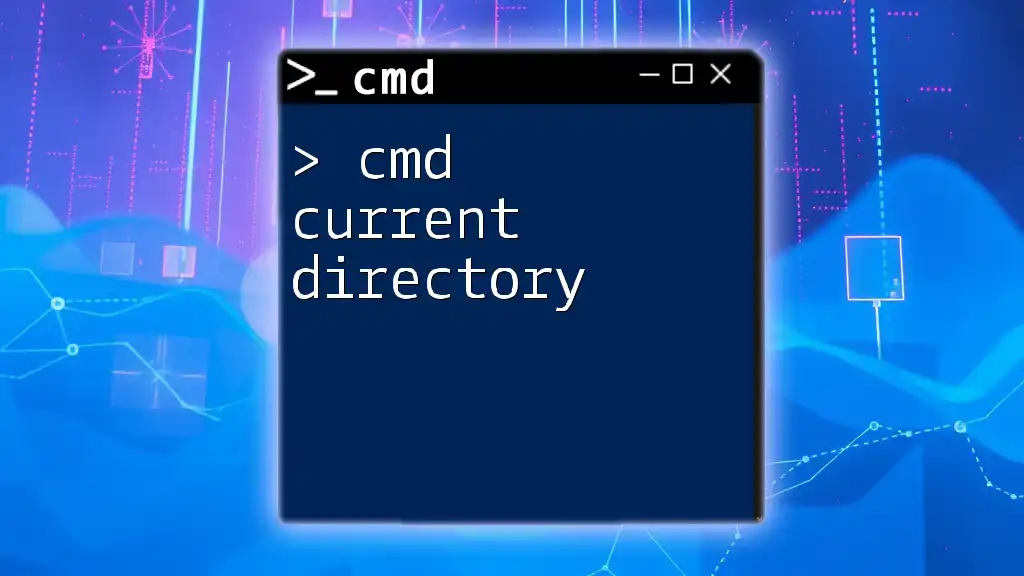
Mastering Cmd Current Directory with Ease
Importance of CMD Curl in Windows
In a Windows environment, CMD Curl is essential for various tasks, including troubleshooting network issues, automating API requests, and downloading files directly from the command line. By utilizing Curl, Windows users can leverage functionalities typically reserved for more advanced environments. Moreover, learning to use CMD Curl significantly enhances one’s ability to engage with both local and remote servers efficiently.
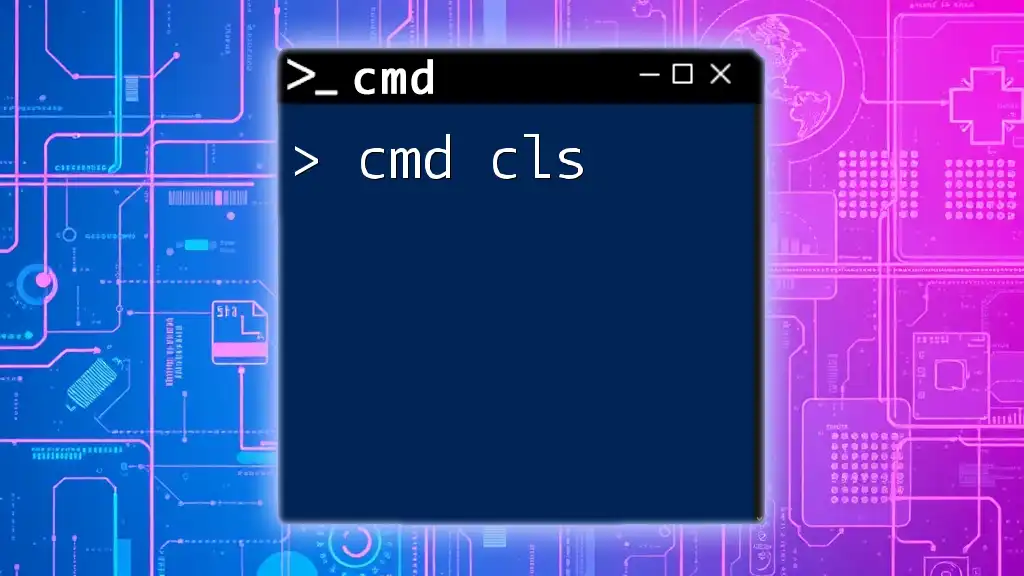
Mastering Cmd Cls: Clear Your Screen Instantly in Cmd
Getting Started with CMD Curl
Setting Up Curl on Windows CMD
To begin using Curl in Windows, it’s crucial first to check if it’s installed. You can do this by typing:
curl --version
If Curl is installed, this command will output the version number and supported protocols. If you don’t have Curl installed, you’ll need to download it from the official Curl website and follow the installation instructions to integrate it into your command line environment.
Basic Syntax of Curl
Understanding the basic syntax of Curl is critical for using it effectively. The general structure is:
curl [options] [URL]
- options: These are flags that modify the behavior of Curl.
- URL: This specifies the web address of the resource you want to access.
Mastering this syntax is the first step toward becoming proficient with CMD Curl.

Master Cmd Clean Disk for a Clutter-Free System
Common CMD Curl Commands
Fetching a Web Page
One of the simplest yet most useful commands in Curl is fetching a webpage. To retrieve the content of a webpage, use:
curl http://example.com
This command sends a GET request to the specified URL, and the HTML content of the page will be displayed directly in the command line interface.
Saving Output to a File
In many cases, you might want to save the output of a Curl command to a file instead of displaying it on the screen. To do this, use the `-o` option:
curl -o filename.html http://example.com
This command will save the retrieved content as `filename.html` in your current directory, allowing you to view the page later offline.
Displaying Headers Only
Understanding HTTP headers can provide insight into web server responses. To fetch only the headers for a specific page, you can use the `-I` option as follows:
curl -I http://example.com
This command sends a HEAD request, which retrieves the headers without downloading the entire content of the page, which is especially useful for debugging or when checking server configurations.
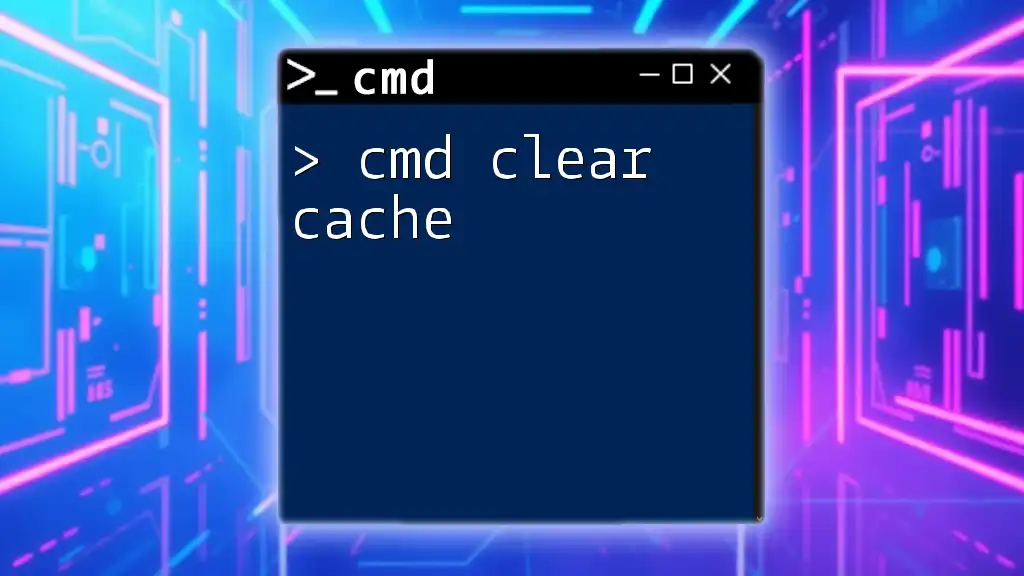
Cmd Clear Cache Made Easy: A Quick How-To Guide
Advanced CMD Curl Features
Sending Data with POST Requests
Curl allows you to send data to a server using various HTTP methods. One common method is POST, which is typically used for form submissions. You can structure the command like this:
curl -X POST -d "param1=value1¶m2=value2" http://example.com/submit
In this example, `param1` and `param2` are key-value pairs being sent to the server. Using POST requests is essential for interacting with APIs, where you often need to send data.
Adding Authentication
Many web services require authentication before granting access to resources. Curl simplifies this using the `-u` option for Basic Authentication:
curl -u username:password http://example.com
Replace `username` and `password` with your actual credentials. While this method is straightforward, it’s crucial to be cautious with how you handle sensitive information to ensure your credentials remain secure.
Handling Cookies
Cookies are commonly used for session management in web applications. To send cookies with your request, you can use the `-b` option:
curl -b cookies.txt http://example.com
This command reads cookies from a file named `cookies.txt` and sends them along with the request. Managing cookies effectively can be vital for interacting with personalized web experiences or for maintaining session states across requests.
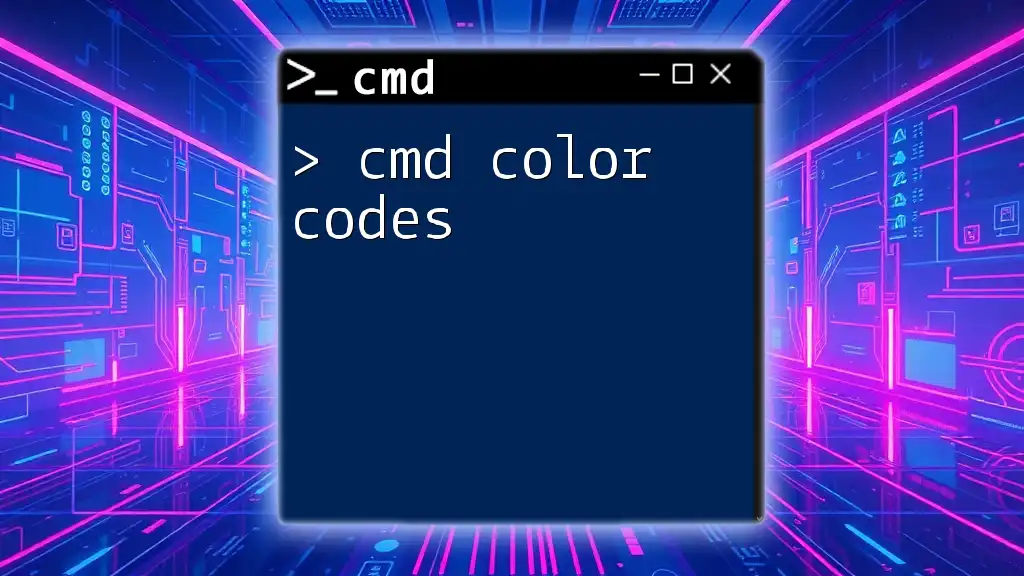
Mastering Cmd Color Codes for Vibrant Output
Troubleshooting with CMD Curl
Common Error Messages
When using Curl, you may encounter various error messages. Understanding these can help troubleshoot issues effectively:
- Could not resolve host: This indicates an issue with the DNS, where Curl cannot translate the hostname to an IP address.
- Connection refused: This suggests that the server is not accepting requests on the specified port.
- HTTP/1.1 404 Not Found: This indicates that the requested resource could not be found on the server.
Using Verbose Mode for Debugging
To gain deeper insights into what Curl is doing, you can use the `-v` option for verbose output:
curl -v http://example.com
This detailed output includes information about the request and response headers, making it easier to identify where issues may arise.
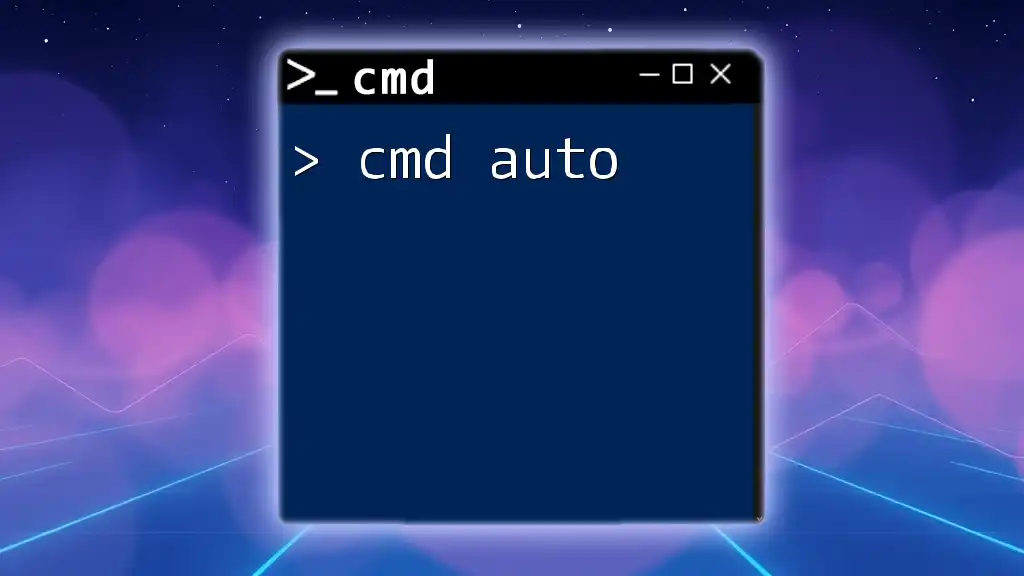
Cmd Auto: Quick Tips for Effective Command Line Usage
Integrating CMD Curl into Scripts
Curl in Batch Files
Curl can be incorporated into batch files, automating routine tasks. For instance, a simple batch script to download a list of files could look like this:
@echo off
curl -O http://example.com/file1.txt
curl -O http://example.com/file2.txt
This example will download `file1.txt` and `file2.txt` into the current directory. Using scripts can save time and ensure consistency in tasks.
Automating API Requests
Curl is exceptionally useful for automating requests to APIs. For example, to send a GET request to an API endpoint, you might write:
curl -H "API-Key: your_api_key" http://api.example.com/data
In this command, you’re including an API key in the headers to authenticate your request. Automating API interactions through Curl scripts can streamline workflows and minimize manual input.
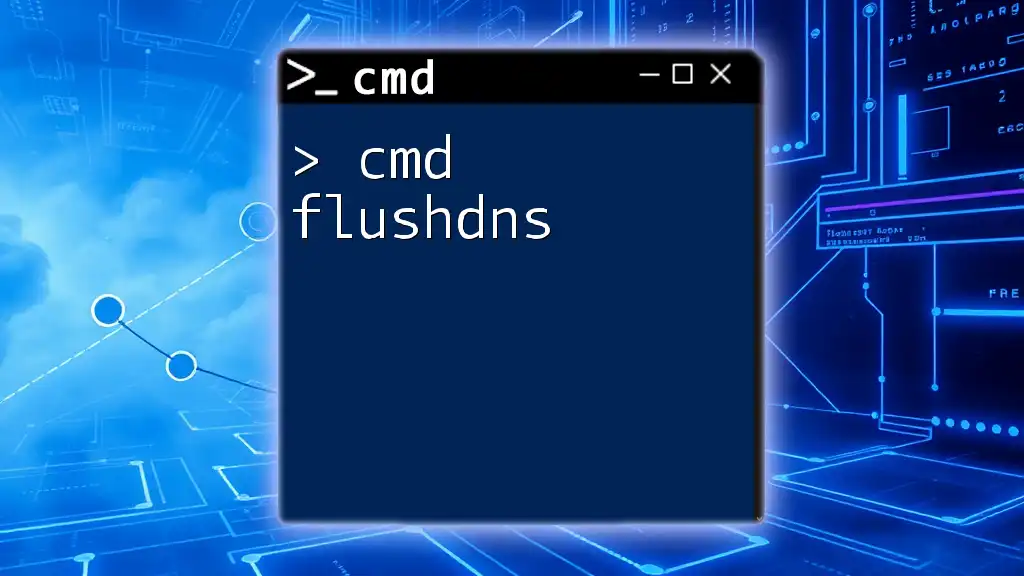
Mastering Cmd Flushdns for Quick Network Troubleshooting
Best Practices for Using CMD Curl
Security Considerations
When using CMD Curl, always prioritize security. This is especially true when dealing with sensitive data. Ensure that you use HTTPS URLs to maintain secure connections, as this encrypts any data transmitted between your machine and the server.
Conclusion
CMD Curl is an invaluable tool that can simplify countless tasks, from fetching web pages to sending data to APIs. By mastering its commands and options, users can handle various networking needs efficiently. As you explore the capabilities of CMD Curl, you’ll discover new ways to streamline processes and enhance your command-line skills.
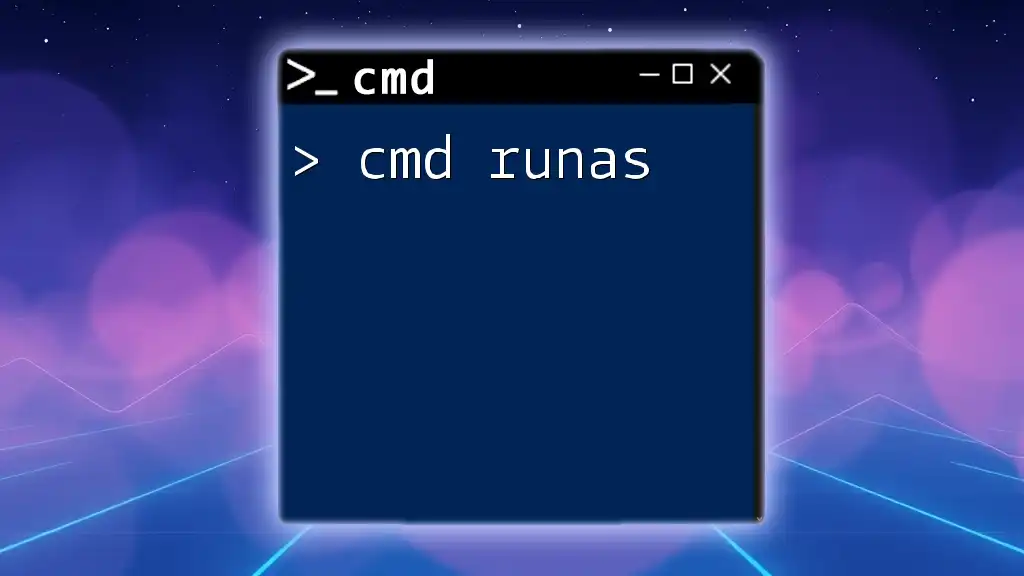
Mastering Cmd Runas: Elevate Your Command Line Skills
Additional Resources
To further your understanding of CMD Curl, consider checking out the following resources:
- The official Curl documentation provides comprehensive details on all commands and options.
- Online forums and communities can provide assistance and shared experiences from other Curl users.
- Look for books or online courses focused on command-line tools for deeper learning and best practices.
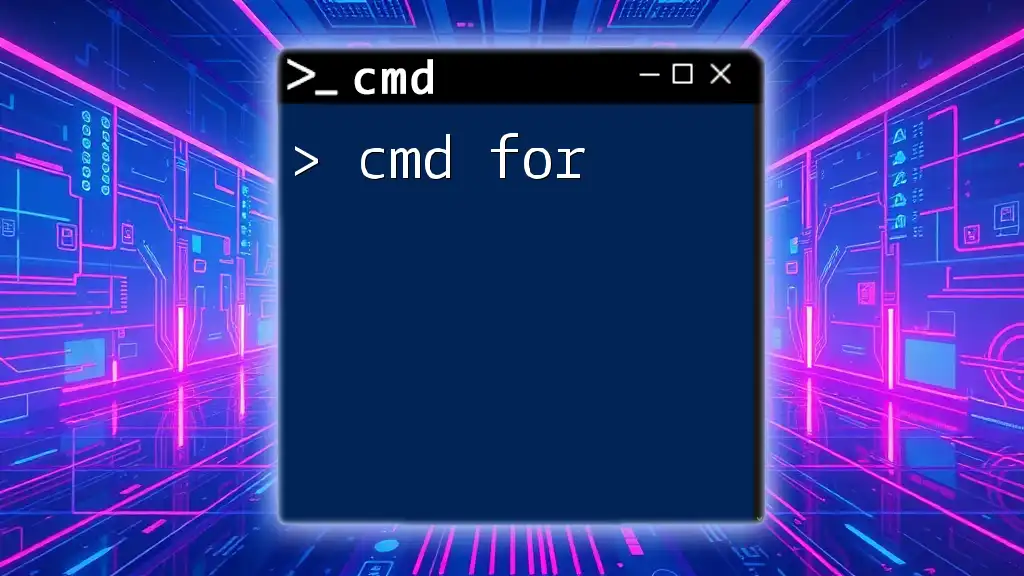
Cmd For Mastery: Quick Commands for Everyone
FAQs about CMD Curl
What is the difference between Curl and Wget?
Both Curl and Wget serve similar purposes in downloading content, but Curl is more versatile, handling a broader range of protocols and options, especially when it comes to sending data and interacting with APIs. Moreover, Curl has a more complex syntax that allows for detailed interactions, while Wget is more straightforward for basic downloads.
Can Curl be used for Windows PowerShell?
Yes, while Curl primarily operates in CMD, many commands for Curl can be adapted for use in Windows PowerShell as well. However, some syntax may differ, and it is crucial to consult relevant documentation to understand these differences.
Using CMD Curl effectively can greatly improve your efficiency and capability in managing web requests and operations within Windows environments.
CURL — утилита командной строки для Linux или Windows, поддерживает работу с протоколами: FTP, FTPS, HTTP, HTTPS, TFTP, SCP, SFTP, Telnet, DICT, LDAP, POP3, IMAP и SMTP. Она отлично подходит для имитации действий пользователя на страницах сайтов и других операций с URL адресами. Поддержка CURL добавлена в множество различных языков программирования и платформ.
Для начала скачаем саму утилиту, для этого переходим на официальный сайт утилиты, в раздел Download. После скачивания архива для своей платформы (у меня это Windows 64 bit), распаковываем архив. Чтобы иметь возможность работать с HTTPS и FTPS, устанавливаем сертификат безопасности url-ca-bundle.crt, который находится в папке curl/bin.

Запускаем командную строку, переходим в директорию curl/bin и пытаемся скачать главную страницу Google:
> cd C:/curl/bin > curl google.com <HTML><HEAD><meta http-equiv="content-type" content="text/html;charset=utf-8"> <TITLE>301 Moved</TITLE></HEAD><BODY> <H1>301 Moved</H1> The document has moved <A HREF="http://www.google.com/">here</A>. </BODY></HTML>
Опция -X позволяет задать тип HTTP-запроса вместо используемого по умолчанию GET. Дополнительные запросы могут быть POST, PUT и DELETE или связанные с WebDAV — PROPFIND, COPY, MOVE и т.п.
Следовать за редиректами
Сервер Google сообщил нам, что страница google.com перемещена (301 Moved Permanently), и теперь надо запрашивать страницу www.google.com. С помощью опции -L укажем CURL следовать редиректам:
> curl -L google.com <!doctype html> <html itemscope="" itemtype="http://schema.org/WebPage" lang="ru"> <head> <meta content="Поиск информации в интернете: веб страницы, картинки, видео и многое другое." name="description"> <meta content="noodp" name="robots"> <meta content="/images/branding/googleg/1x/googleg_standard_color_128dp.png" itemprop="image"> <meta content="origin" name="referrer"> <title>Google</title> ..........
Сохранить вывод в файл
Чтобы сохранить вывод в файл, надо использовать опции -o или -O:
-o(oнижнего регистра) — результат будет сохранён в файле, заданном в командной строке;-O(Oверхнего регистра) — имя файла будет взято из URL и будет использовано для сохранения полученных данных.
Сохраняем страницу Google в файл google.html:
> curl -L -o google.html google.com % Total % Received % Xferd Average Speed Time Time Time Current Dload Upload Total Spent Left Speed 100 219 100 219 0 0 2329 0 --:--:-- --:--:-- --:--:-- 2329 100 14206 0 14206 0 0 69980 0 --:--:-- --:--:-- --:--:-- 69980
Сохраняем документ gettext.html в файл gettext.html:
> curl -O http://www.gnu.org/software/gettext/manual/gettext.html % Total % Received % Xferd Average Speed Time Time Time Current Dload Upload Total Spent Left Speed 100 1375k 100 1375k 0 0 800k 0 0:00:01 0:00:01 --:--:-- 800k
Загрузить файл, только если он изменён
Опция -z позволяет получить файлы, только если они были изменены после определённого времени. Это будет работать и для FTP и для HTTP. Например, файл archive.zip будет получен, если он изменялся после 20 августа 2018 года:
> curl -z 20-Aug-18 http://www.example.com/archive.zip
Команда ниже загрузит файл archive.zip, если он изменялся до 20 августа 2018 года:
> curl -z -20-Aug-18 http://www.example.com/archive.zip
Прохождение аутентификации HTTP
Опция -u позволяет указать данные пользователя (имя и пароль) для прохождения базовой аутентификаци (Basic HTTP Authentication):
> curl -u evgeniy:qwerty -O http://www.example.com/archive.zip
Получение и отправка cookie
Cookie используются сайтами для хранения некой информации на стороне пользователя. Сервер сохраняет cookie на стороне клиента (т.е. в браузере), отправляя заголовки:
Set-Cookie: PHPSESSID=svn7eb593i8d2gv471rs94og58; path=/ Set-Cookie: visitor=fa867bd917ad0d715830a6a88c816033; expires=Mon, 16-Sep-2019 08:20:53 GMT; Max-Age=31536000; path=/ Set-Cookie: lastvisit=1537086053; path=/
А браузер, в свою очередь, отправляет полученные cookie обратно на сервер при каждом запросе. Разумеется, тоже в заголовках:
Cookie: PHPSESSID=svn7eb593i8d2gv471rs94og58; visitor=fa867bd917ad0d715830a6a88c816033; lastvisit=1537086053
Передать cookie на сервер, как будто они были ранее получены от сервера:
> curl -b lastvisit=1537086053 http://www.example.com/
Чтобы сохранить полученные сookie в файл:
> curl -c cookie.txt http://www.example.com/
Затем можно отправить сохраненные в файле cookie обратно:
> curl -b cookie.txt http://www.example.com/catalog/
Файл cookie.txt имеет вид:
# Netscape HTTP Cookie File # https://curl.haxx.se/docs/http-cookies.html # This file was generated by libcurl! Edit at your own risk. www.example.com FALSE / FALSE 0 lastvisit 1537085301 www.example.com FALSE / FALSE 1568621304 visitor 60f7c17ba4b5d77975dfd020f06ac8ca www.example.com FALSE / FALSE 0 PHPSESSID p23cr2d14rlgj5kls58kd7l6a6
Получение и отправка заголовков
По умолчанию, заголовки ответа сервера не показываются. Но это можно исправить:
> curl -i google.com HTTP/1.1 301 Moved Permanently Location: http://www.google.com/ Content-Type: text/html; charset=UTF-8 Date: Sun, 16 Sep 2018 08:28:18 GMT Expires: Tue, 16 Oct 2018 08:28:18 GMT Cache-Control: public, max-age=2592000 Server: gws Content-Length: 219 X-XSS-Protection: 1; mode=block X-Frame-Options: SAMEORIGIN <HTML><HEAD><meta http-equiv="content-type" content="text/html;charset=utf-8"> <TITLE>301 Moved</TITLE></HEAD><BODY> <H1>301 Moved</H1> The document has moved <A HREF="http://www.google.com/">here</A>. </BODY></HTML>
Если содержимое страницы не нужно, а интересны только заголовки (будет отправлен HEAD запрос):
> curl -I http://www.example.com/ HTTP/1.1 200 OK Date: Sun, 16 Sep 2018 08:20:52 GMT Server: Apache/2.4.34 (Win64) mod_fcgid/2.3.9 X-Powered-By: PHP/7.1.10 Expires: Thu, 19 Nov 1981 08:52:00 GMT Cache-Control: no-store, no-cache, must-revalidate Pragma: no-cache Set-Cookie: PHPSESSID=svn7eb593i8d2gv471rs94og58; path=/ Set-Cookie: visitor=fa867bd917ad0d715830a6a88c816033; expires=Mon, 16-Sep-2019 08:20:53 GMT; Max-Age=31536000; path=/ Set-Cookie: lastvisit=1537086053; path=/ Content-Length: 132217 Content-Type: text/html; charset=utf-8
Посмотреть, какие заголовки отправляет CURL при запросе, можно с помощью опции -v, которая выводит более подробную информацию:
> curl -v google.com
- Строка, начинающаяся с
>означает заголовок, отправленный серверу - Строка, начинающаяся с
<означает заголовок, полученный от сервера - Строка, начинающаяся с
*означает дополнительные данные от CURL
* Rebuilt URL to: http://google.com/ * Trying 173.194.32.206... * TCP_NODELAY set * Connected to google.com (173.194.32.206) port 80 (#0)
> GET / HTTP/1.1 > Host: google.com > User-Agent: curl/7.61.1 > Accept: */* > < HTTP/1.1 301 Moved Permanently < Location: http://www.google.com/ < Content-Type: text/html; charset=UTF-8 < Date: Mon, 17 Sep 2018 15:11:49 GMT < Expires: Wed, 17 Oct 2018 15:11:49 GMT < Cache-Control: public, max-age=2592000 < Server: gws < Content-Length: 219 < X-XSS-Protection: 1; mode=block < X-Frame-Options: SAMEORIGIN < <HTML><HEAD><meta http-equiv="content-type" content="text/html;charset=utf-8"> <TITLE>301 Moved</TITLE></HEAD><BODY> <H1>301 Moved</H1> The document has moved <A HREF="http://www.google.com/">here</A>. </BODY></HTML>
* Connection #0 to host google.com left intact
Если этой информации недостаточно, можно использовать опции --trace или --trace-ascii.
А вот так можно отправить свой заголовок:
> curl -H "User-Agent: Mozilla/5.0" http://www.example.com/
Отправка данных методом POST
Команда ниже отправляет POST запрос на сервер аналогично тому, как пользователь, заполнив HTML форму, нажал бы кнопку «Отправить». Данные будут отправлены в формате application/x-www-form-urlencoded.
> curl -d "key1=value1&key2=value2" http://www.example.com
> curl --data "key1=value1&key2=value2" http://www.example.com
Параметр --data аналогичен --data-ascii, для отправки двоичных данных необходимо использовать параметр --data-binary. Для URL-кодирования полей формы нужно использовать --data-urlencode.
> curl --data-urlencode "name=Василий" --data-urlencode "surname=Пупкин" http://www.example.com
Если значение опции --data начинается с @, то после него должно быть имя файла с данными (или дефис — тогда будут использованы данные из стандартного ввода). Пример получения данных из файла для отправки POST-запроса:
> curl --data @data.txt http://www.example.com
Содержимое файла data.txt:
key1=value1&key2=value2
Массив $_POST, который будет содержать данные этого запроса:
Array
(
[key1] => value1
[key2] => value2
)
Пример URL-кодирования данных из файла перед отправкой POST-запроса:
> curl --data-urlencode name@username.txt http://www.example.com
Содержимое файла username.txt:
Иванов Иван Иванович
Массив $_POST, который будет содержать данные этого запроса:
Array
(
[name] = Иванов Иван Иванович
)
Загрузка файлов методом POST
Для HTTP запроса типа POST существует два варианта передачи полей из HTML форм, а именно, используя алгоритм application/x-www-form-urlencoded и multipart/form-data. Алгоритм первого типа создавался давным-давно, когда в языке HTML еще не предусматривали возможность передачи файлов через HTML формы.
Со временем возникла необходимость через формы отсылать еще и файлы. Тогда консорциум W3C взялся за доработку формата POST запроса, в результате чего появился документ RFC 1867. Форма, которая позволяет пользователю загрузить файл, используя алгоритм multipart/form-data, выглядит примерно так:
<form action="/upload.php" method="POST" enctype="multipart/form-data"> <input type="file" name="upload"> <input type="submit" name="submit" value="OK"> </form>
Чтобы отправить на сервер данные такой формы:
> curl -F upload=@image.jpg -F submit=OK http://www.example.com/upload.php
Скрипт upload.php, который принимает данные формы:
<?php print_r($_POST); print_r($_FILES); move_uploaded_file($_FILES['upload']['tmp_name'], 'image.jpg');
Ответ сервера:
Array
(
[submit] => OK
)
Array
(
[upload] => Array
(
[name] => image.jpg
[type] => image/jpeg
[tmp_name] => D:\work\temp\phpB02F.tmp
[error] => 0
[size] => 2897
)
)
Работа по протоколу FTP
Скачать файл с FTP-сервера:
> curl -u username:password -O ftp://example.com/file.zip
Если заданный FTP путь является директорией, то по умолчанию будет выведен список файлов в ней:
> curl -u username:password -O ftp://example.com/public_html/
Выгрузить файл на FTP-сервер
> curl -u username:password -T file.zip ftp://example.com/
Получить вывод из стандартного ввода и сохранить содержимое на сервере под именем data.txt:
> curl -u username:password -T - ftp://example.com/data.txt
Дополнительно:
- Утилита curl. Обмен данными с сервером
- Пользуемся curl для отладки HTTP
Поиск:
CLI • CURL • Cookie • FTP • GET • HTTP • Linux • POST • URL • Web-разработка • Windows • Форма
Каталог оборудования
Lorem ipsum dolor sit amet, consectetur adipiscing elit, sed do eiusmod tempor incididunt ut labore et dolore magna aliqua.
Производители
Lorem ipsum dolor sit amet, consectetur adipiscing elit, sed do eiusmod tempor incididunt ut labore et dolore magna aliqua.
Функциональные группы
Lorem ipsum dolor sit amet, consectetur adipiscing elit, sed do eiusmod tempor incididunt ut labore et dolore magna aliqua.

