Managing server hardware remotely is essential in modern IT environments. HPE’s Integrated Lights-Out (iLO) provides remote management capabilities for HPE ProLiant servers. One of the tools to configure and manage iLO is HPONCFG. This utility allows administrators to configure iLO settings without having to reboot the server or restart services, making it a powerful tool for system management.
In this post, we will cover how to use HPONCFG on both Windows and Linux systems, walking through installation, usage, and key commands.
What is HPONCFG?
HPONCFG (HP Online Configuration Utility) is a command-line utility used to configure iLO on HPE servers. The main advantage of HPONCFG is that it enables configuration of iLO without requiring server downtime. It directly interfaces with the iLO subsystem, applying configurations in real-time.
Prerequisites
Before using HPONCFG, make sure you have:
- Administrator or root access to the server.
- The appropriate HPONCFG package installed on your system (Windows or Linux).
- Firmware version of iLO that supports HPONCFG (usually iLO 2 or later).
Installing HPONCFG on Windows
1. Download the HPONCFG tool
- Visit the HPE support site and download the latest HP Lights-Out Online Configuration Utility for Windows or download it from here.
2. Install the tool:
- Run the installer and follow the installation prompts to install HPONCFG on your Windows machine.
Update: I figured it out that you will not be able to install the HP Lights-Out Online Configuration Utility when iLO Channel Interface Driver is missing. You will get this error when trying to install:
The software is not supported for installation on this system.
The installation program couldn’t find the Integrated Lights-Out Management Interface Driver which is required but is not currently installed. Please install the appropriate driver and then rerun the setup program.
Search on HPE Support Site after the right version. In my case, I needed iLO 5 Channel Interface Driver for Microsoft Windows Server 2016 and 2019. You can download this version from here.
After installing the driver, I could install iLO Configuration Utility successfully.
3. Verify installation:
- Once installed, open a command prompt and type the following command:
hponcfg /?- This should display the HPONCFG help menu, confirming that the tool is installed correctly. Installation path: C:\Program Files\Hewlett Packard Enterprise\HPONCFG
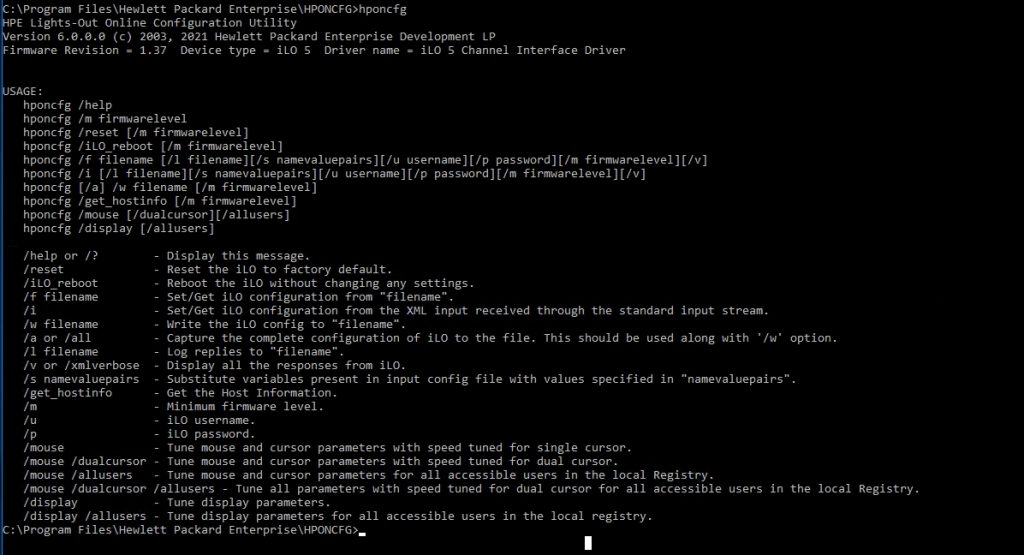
4. Graphical Interface
- A graphical user interface of the tool is also availale. A shortcut for it will be provided in “Start Menu > Programs > HPE System Tools > HPE Lights-Out Online Configuration Utility
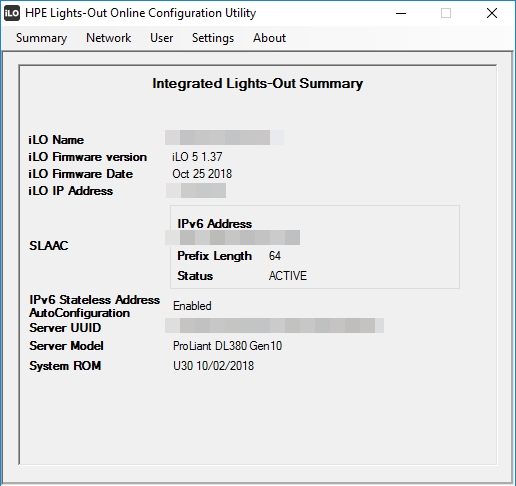
1. Extracting current iLO configuration:
- You can extract the current iLO configuration to an XML file:
hponcfg /w ilo-config.xml- This will save the current iLO settings in an XML file named
ilo-config.xml.
2. Modifying the iLO configuration:
- Edit the
ilo-config.xmlfile as needed. For example, to change network settings or user credentials, locate the respective tags in the XML and update them.
3. Applying new configuration:
- After making changes to the XML file, you can apply the new configuration using the command:
hponcfg /f ilo-config.xml4. Rebooting iLO:
- If you need to restart the iLO subsystem after making changes, use the following command:
hponcfg /iLO_reboot
5. Resetting iLO to Factory Defaults:
- If you need to reset the iLO subsystem to factory defaults, use the following command:
hponcfg /reset
Installing HPONCFG on Linux
1. Download the HPONCFG package:
- Download the HP Lights-Out Online Configuration Utility for Linux from the HPE support site or from here.
2. Install the package (If you didn’t download locally, copy the package using WinSCP before installation):
- For Red Hat or CentOS-based systems:
rpm -ivh hponcfg-x.x.x.rpm
- For Debian-based systems:
dpkg -i hponcfg-x.x.x.deb
3. Verify installation:
- To verify the installation, run:
hponcfg
- If installed correctly, it should display the available commands.
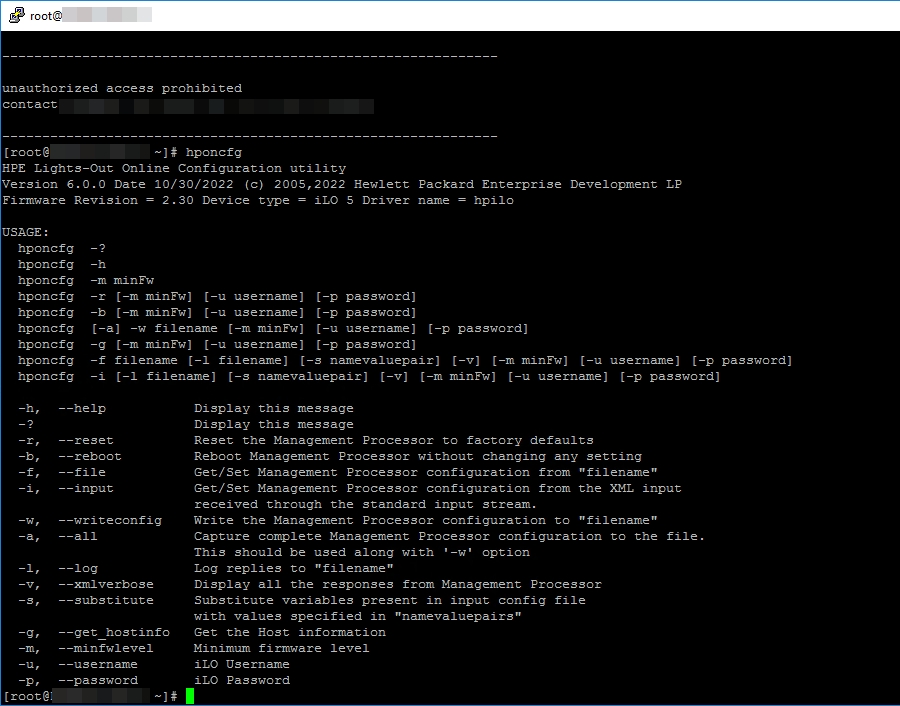
Using HPONCFG on Linux
1. Extracting the current iLO configuration:
- Use the following command to extract the iLO configuration to an XML file:
hponcfg -w ilo-config.xml
2. Modifying the iLO configuration:
- Open the
ilo-config.xmlfile using a text editor such asvimornanoand make the necessary changes to iLO settings.
3. Applying the new configuration:
- Apply the modified configuration using:
hponcfg -f ilo-config.xml
4. Rebooting iLO:
- If you need to restart the iLO subsystem after making changes, use the following command:
hponcfg -b
5. Resetting iLO to Factory Defaults:
- Reset the iLO subsystem to factory defaults if necessary by running:
hponcfg -r
Important HPONCFG Commands
- View help:
hponcfg /?(Windows) orhponcfg -h(Linux)
- Save current iLO configuration:
hponcfg /w filename.xml(Windows) orhponcfg -w filename.xml(Linux)
- Apply new iLO configuration:
hponcfg /f filename.xml(Windows) orhponcfg -f filename.xml(Linux)
- Reboot iLO:
hponcfg /iLO_reboot(Windows) orhponcfg -b(Linux)
- Display iLO information:
hponcfg /i(Windows) orhponcfg -i(Linux)
Tips for Using HPONCFG
- Backup your current configuration: Always create a backup of your current iLO configuration before making any changes.
- XML validation: Make sure your XML files are well-formed and validated before applying them. A mistake in the XML structure can lead to failed configurations.
- Script automation: HPONCFG commands can be automated in scripts for deploying iLO settings across multiple servers, saving time in large-scale environments.
Conclusion
HPONCFG is an essential tool for administrators who manage HPE servers. It allows for efficient and flexible management of iLO settings without server downtime. Whether you are using Windows or Linux, the ability to remotely configure server hardware enhances overall system reliability and uptime.
With the steps provided in this guide, you should now be able to install, configure, and use HPONCFG to manage iLO settings on your HPE servers effectively.
Относительно недавно попал мне в руки брендовый сервер HP ProLiant ML350 G6 с утерянными данными для подключения к iLO. (Integrated Lights-Out — механизм управления серверами в условиях отсутствия физического доступа к ним.). Сервер находится в другом городе, поэтому доступ к iLO очень актуален. Как же хорошо что у HP есть утилита, которая позволяет изменить настройки Integrated Lights-Out из-под хостовой ОС без знания логина и пароля. Операционка на сервере относительно свежая — Windows Server 2016, но драйверы почему-то автоматом не нашла. Пришлось ставить руками.
1. Устанавливаем драйвера.
Подключившись по RDP, ваш покорный слуга обнаружил два устройства без драйверов.
Устройство номер раз.
Имя: «Основное системное устройство.» (Base System Device)
ID: PCI\VEN_0E11&DEV_B204&SUBSYS_3305103C&REV_03
Это интерфейс управления iLO (HP ProLiant Integrated Lights-Out Management Interface). На сайте HP драйверы на него есть только для Windows Server 2008 R2 и ниже, но вручную их можно установить и на Windows Server 2016. Скачать их можно отсюда или с сайта hp.
Устройство номер два.
Имя: «Интерфейс IPMI» (IPMI Interface)
ID: PCI\VEN_103C&DEV_3302&SUBSYS_3305103C&REV_00
Это интерфейс управления iLO 2 (HP ProLiant iLO 2 Management Controller). Ситуация с драйвером аналогичная. Скачиваем отсюда или с сайта hp и устанавливаем ручками.
2. Устанавливаем утилиту для настройки.
Версия 4.0 лежит здесь или на сайте hp. Запускаем жмем install.
Есть версии новее, но просто кнопкой инстал они устанавливаться отказались, пришлось открывать установочный файл архиватором и устанавливать msi-пакет. Радикальных отличий в разных версиях ваш покорный слуга не заметил.
3. Настраиваем.
Запускаем утилитку Пуск —> HP System Tools —> HP Lights-Out Online Configuration Utility —> HP Lights-Out Online Configuration Utility.exe

Настройки сети Network —> Standard Network Settings.

Настройки пользователя User —> Выбираем пользователя. —> View\Modify. Менаяем пароль администратору или создаем нового пользователя, предыдущий пароль для этого не требуется.

Теперь можно подключиться к iLO с любого другого компьютера в локальной сети, для подключения лучше использовать Internet Explorer.
Всё это замечательно работает на Windows Server 2016. Думаю, что и на Windows Server 2012 / 2012 R2 тоже взлетит.
How do I install HP Network Configuration Utility?
Go to the Control Panel. Right click “HP Network Configuration Utility” (NCU), select Run as Administrator. Select the Team that you want to add a NIC to. Select the NIC(s) that you want to add to the Team.
How do I find my HP iLO server IP?
During the HP server boot process, press the F9 key to access the system utilities.
- Select the System Configuration option.
- On the next screen, select the iLo Configuration Utility.
- Select the Network Options entry.
- On this screen, you will be find out the HP iLo interface IP address.
How do I change my IP address on iLO?
From the iLO RBSU screen, select network→DNS/DHCP, and then press Enter….Configuring a static IP address (iLO RBSU)
- To set DHCP Enable to OFF, press the spacebar, and then press F10 to save the changes.
- Select DHCP Enable.
- To set DHCP Enable to OFF, press the spacebar, and then press F10 to save the changes.
What is the latest HP ProLiant server?
Meet our newest servers: the HPE ProLiant DL365 Gen10 Plus and the HPE ProLiant DL345 Gen10 Plus. From your Virtualization and Security requirements to Real-time Decision Making for your data intensive workloads – we’ve got you covered.
How do I open network configuration utility?
Click Windows Start, Programs, and WLAN Access Point Utility to launch the Access Point Configuration Utility. Click AP in the toolbar and then click Scan. To access the Access Point Web Configurator, double-click the name of the correct Access Point in the list.
How do I connect to my HP iLO server?
- Start the Remote Console application by typing the IP address of the ILOM service processor into a browser on the remote system.
- Click Yes.
- Enter the user name and password, and click Log In.
- Click the Remote Control tab in the ILOM web interface.
- Set the mouse mode to Absolute mode in the Mouse Mode Settings tab.
How do I access iLO web interface?
You can access the HPE iLO web interface by using your existing HPE iLO account information, or by using the IP address available on the server screen during POST and the username and password located on the HPE iLO Default Network Settings tag with the server (this HPE iLO Default Network Settings tag also contains …
What is the difference between HP ProLiant ML and DL servers?
The main difference is that the DL line is “density optimized” meaning that they are smaller, which usually means that they have less expansion – like fewer PCI slots and fewer drive bays. The DL line usually has an integratde Smart 5i/6i controller, where the ML line usually does not.
How do I log into my network configuration utility?
To open the web-based configuration utility: Open a Web browser. Enter the IP address of the WAP device that you are configuring in the address bar on the browser, and then press Enter. The Login page opens.
What is network configuration Utility?
The Network Configuration Utility (NCU) configures a system’s Network Interface Card (NIC), TCP/IP settings, and domain information for use in Recovery Environment. Note: The PE Network Manager provides a comprehensive set of network options. However, most Recovery Environment scenarios work with the default settings.
What is the HP ProLiant Gen9 server user guide?
HP ProLiant DL360 Gen9 Server User Guide Abstract This document is for the person who installs, administers, and troubleshoots servers and storage systems. HP assumes you are qualified in the servicing of computer equipment and trained in recognizing hazards in products with hazardous energy levels.
How to install a ProLiant dl380 Gen9 server?
Operations Power up the server Power down the server Extend the server from the rack Remove the server from the rack Remove the access panel Install the access panel Accessing the rear panel Opening the cable management arm Remove the fan cage Remove the hot-plug fan Remove the PCI riser cage Install the PCI riser cage
What is part number of HP ProLiant dl360 server user guide?
This document is for the person who installs, administers, and troubleshoots servers and storage systems. HP assumes you are qualified in the servicing of computer equipment and trained in recognizing hazards in products with hazardous energy levels. Part Number: 767927-001 September 2014 Edition: 1
Is the HP ACU compatible with dl380 Gen9?
I have DL380 Gen9 installed via Provisioning with Windows Server 2012. The RAID array has been created during provisioning. I have also downloaded the latest HP ACU (9.40.12.0) and installed it.
Installing HP Lights-Out Configuration Utility on Windows
Installing HP Lights-Out Configuration Utility on Windows
Would you like to learn how to Install the HP Lights-Out Configuration Utility on Windows? In this tutorial, we are going to show you how to download and install the HP Lights-Out Configuration Utility software on a computer running Windows.
HPQLOCFG is a command-line software that allows you to send XML configuration and control scripts over the network to an HP iLO interface.
Copyright © 2018-2021 by Techexpert.tips.
All rights reserved. No part of this publication may be reproduced, distributed, or transmitted in any form or by any means without the prior written permission of the publisher.
Equipment list
Here you can find the list of equipment used to create this tutorial.
This link will also show the software list used to create this tutorial.
HP iLO Playlist:
On this page, we offer quick access to a list of videos related to HP iLO.
Don’t forget to subscribe to our youtube channel named FKIT.
HP iLO Related Tutorial:
On this page, we offer quick access to a list of tutorials related to HP iLO.
Tutorial — HP Lights-Out Configuration Utility on Windows
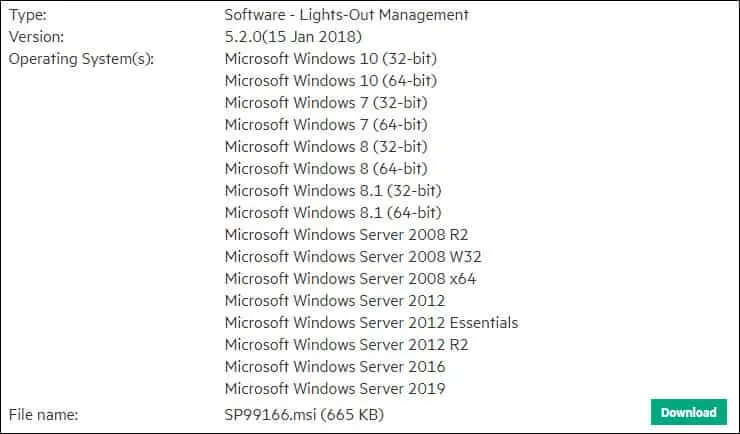
Start the HP Lights-Out Configuration Utility installation.
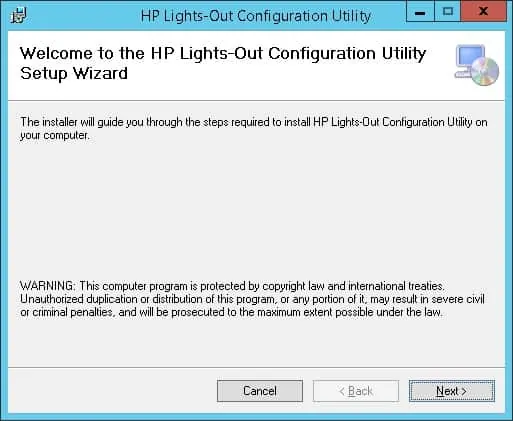
Accept the license and click on the Next button.
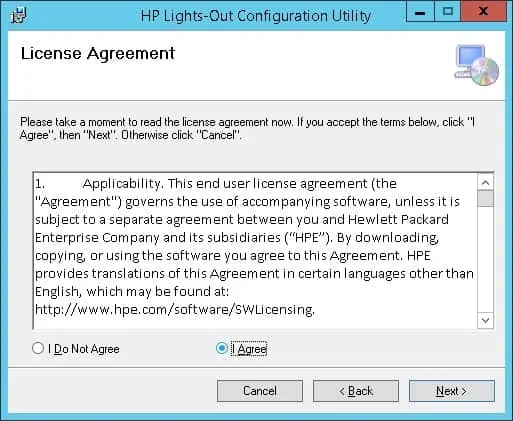
Click on the next button.
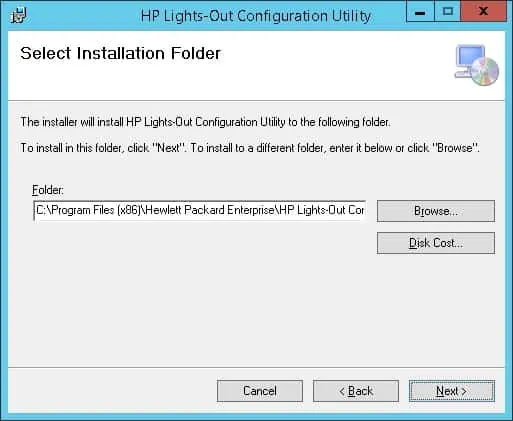
Wait the installation to complete and click on the Close button.
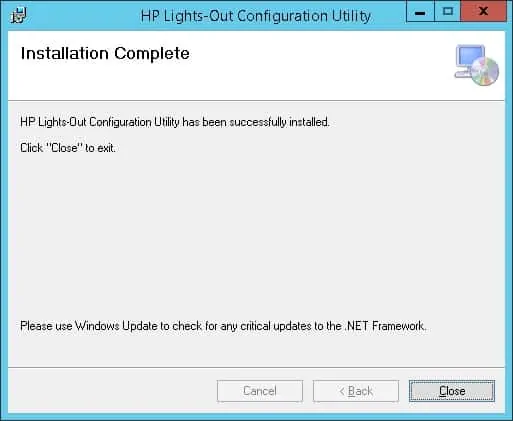
After finishing the HP Lights-out configuration utility installation, open a DOS prompt.
On the DOS prompt, access the HP Lights-out configuration utility installation folder.
You are now able to use the HPQLOCFG command to connect to an HP iLO interface and send RIBCL scripts.
In our example, the hpqlocfg command will send the RIBCL commands inside the Factory_Defaults.xml file to the HP iLo interface 192.168.0.10 using the username administrator and the password mypass.
Here is the content of the Factory_defaults.xml file.
Congratulations! You installed the HP Lights-out configuration utility on Windows
VirtualCoin CISSP, PMP, CCNP, MCSE, LPIC22021-08-07T13:10:21-03:00
Related Posts
Page load link
Ok
The Lights-Out Configuration Utility (HPQLOCFG.EXE) is a Windows®-based utility that connects to iLO 3 or iLO 4 using a secure connection over the network. RIBCL scripts are passed over the secure connection to HPQLOCFG. This utility requires a valid user ID and password with the appropriate privileges.
For iLO 4 Firmware version 2.30 and onwards, it is a must to upgrade to HPQLOCFG v1.50.
For iLO 4 Firmware versions below 2.30, iLO 2 and iLO 3, it is recommended to upgrade to HPQLOCFG v1.50.
- This version of HPQLOCFG supports iLO 4 firmware version 2.30 onwards when FIPS Mode or Enforce AES/3DES Encryption mode is enabled.
Note: If AES/FIPS is enabled in iLO, you may need to upgrade to .NET Framework v4.5 or above to communicate with iLO. Also make sure the Operating System supports TLSv1.1 and TLSv1.2. For more information please see iLO 4 Scripting and Command Line Guide.
You can download new version from HPE web site.
