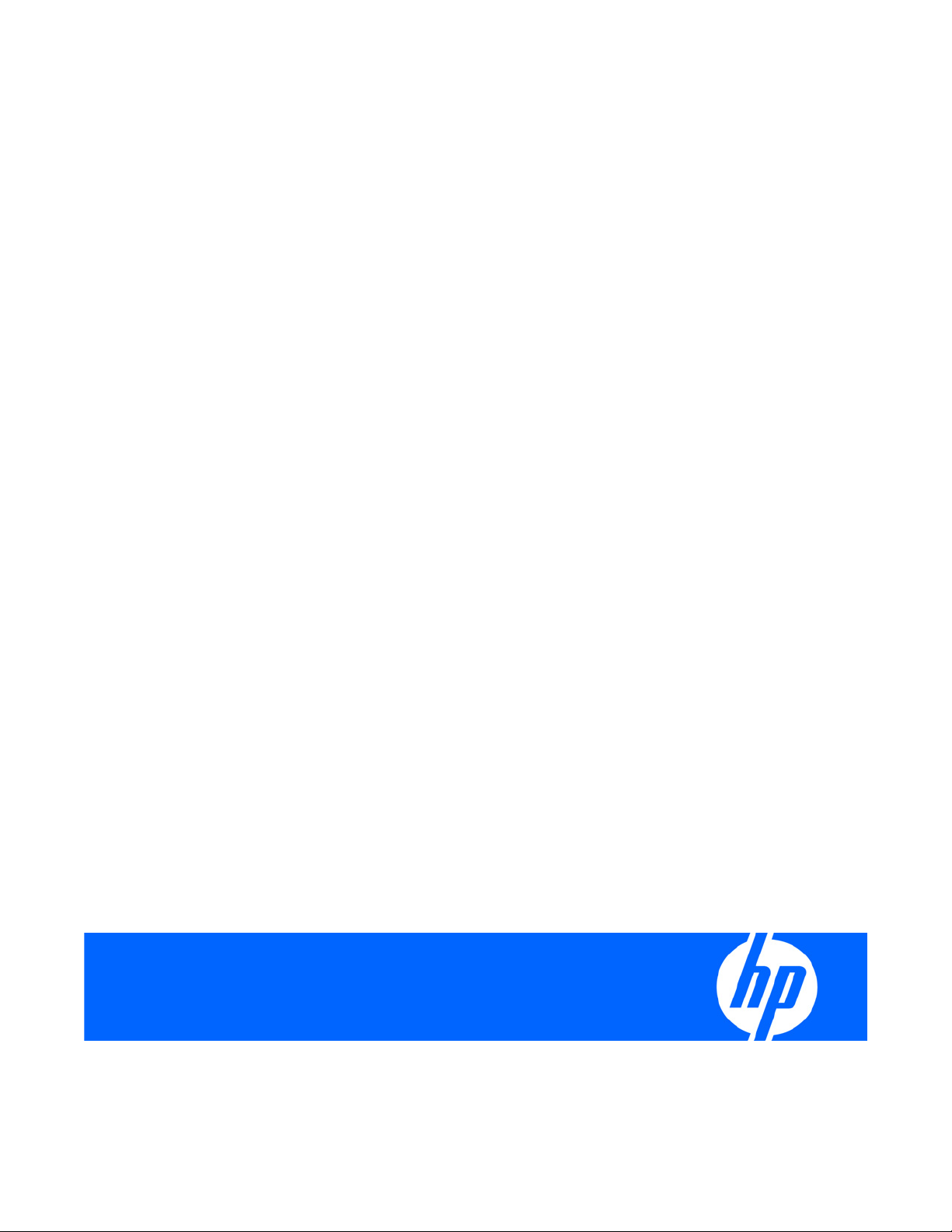
HP Insight Diagnostics
User Guide
Part Number 390374-004
April 2009 (Fourth Edition)
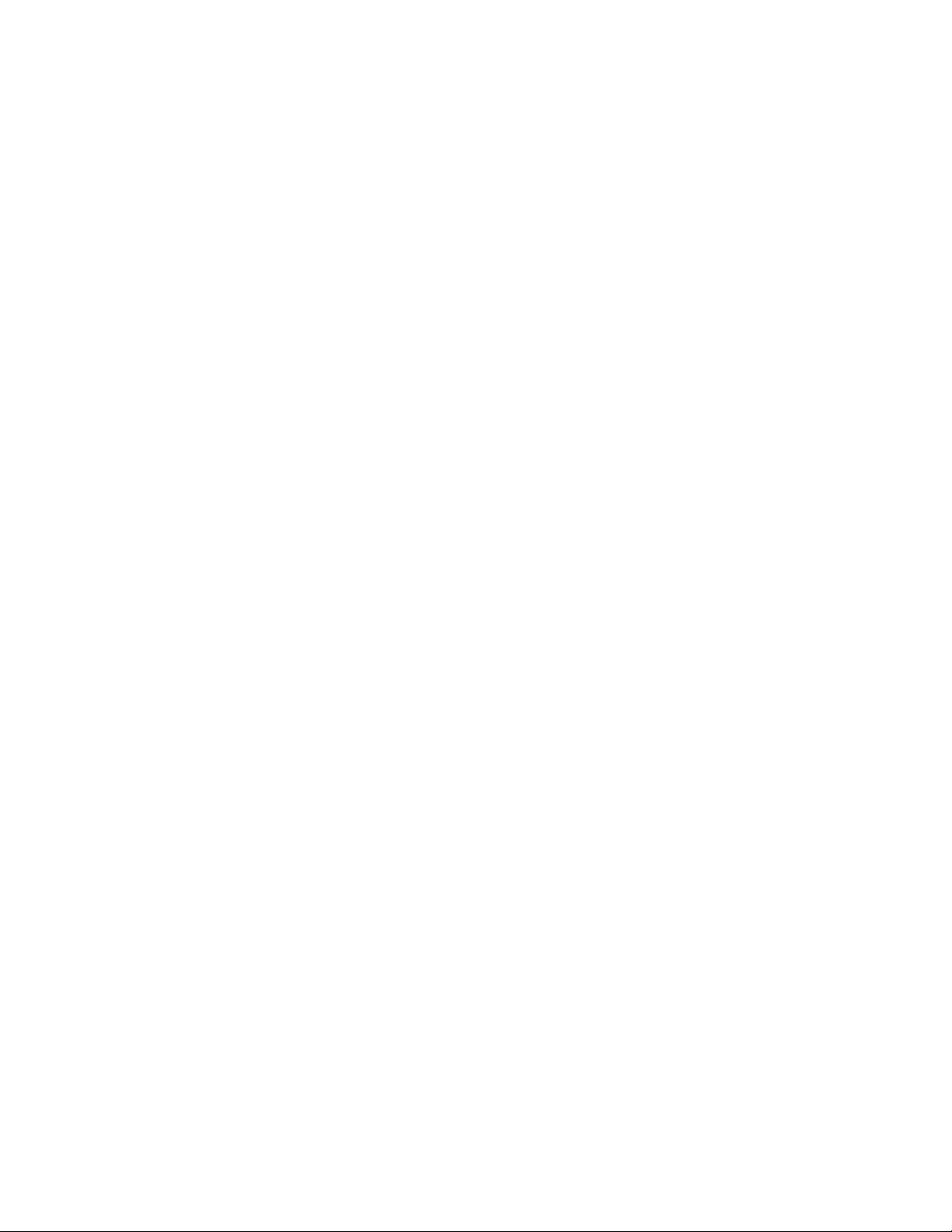
© Copyright 2009 Hewlett-Packard Development Company, L.P.
The information contained herein is subject to change without notice. The only warranties for HP products and services are set forth in the express
warranty statements accompanying such products and services. Nothing herein should be construed as constituting an additional warranty. HP
shall not be liable for technical or editorial errors or omissions contained herein.
Confidential computer software. Valid license from HP required for possession, use or copying. Consistent with FAR 12.211 and 12.212,
Commercial Computer Software, Computer Software Documentation, and Technical Data for Commercial Items are licensed to the U.S.
Government under vendor’s standard commercial license.
Microsoft and Windows are U.S. registered trademarks of Microsoft Corporation. Java is a U.S. trademark of Sun Microsystems, Inc.
Intended audience
This document is for the person who installs, administers, and troubleshoots servers and storage systems.
HP assumes you are qualified in the servicing of computer equipment and trained in recognizing hazards
in products with hazardous energy levels.
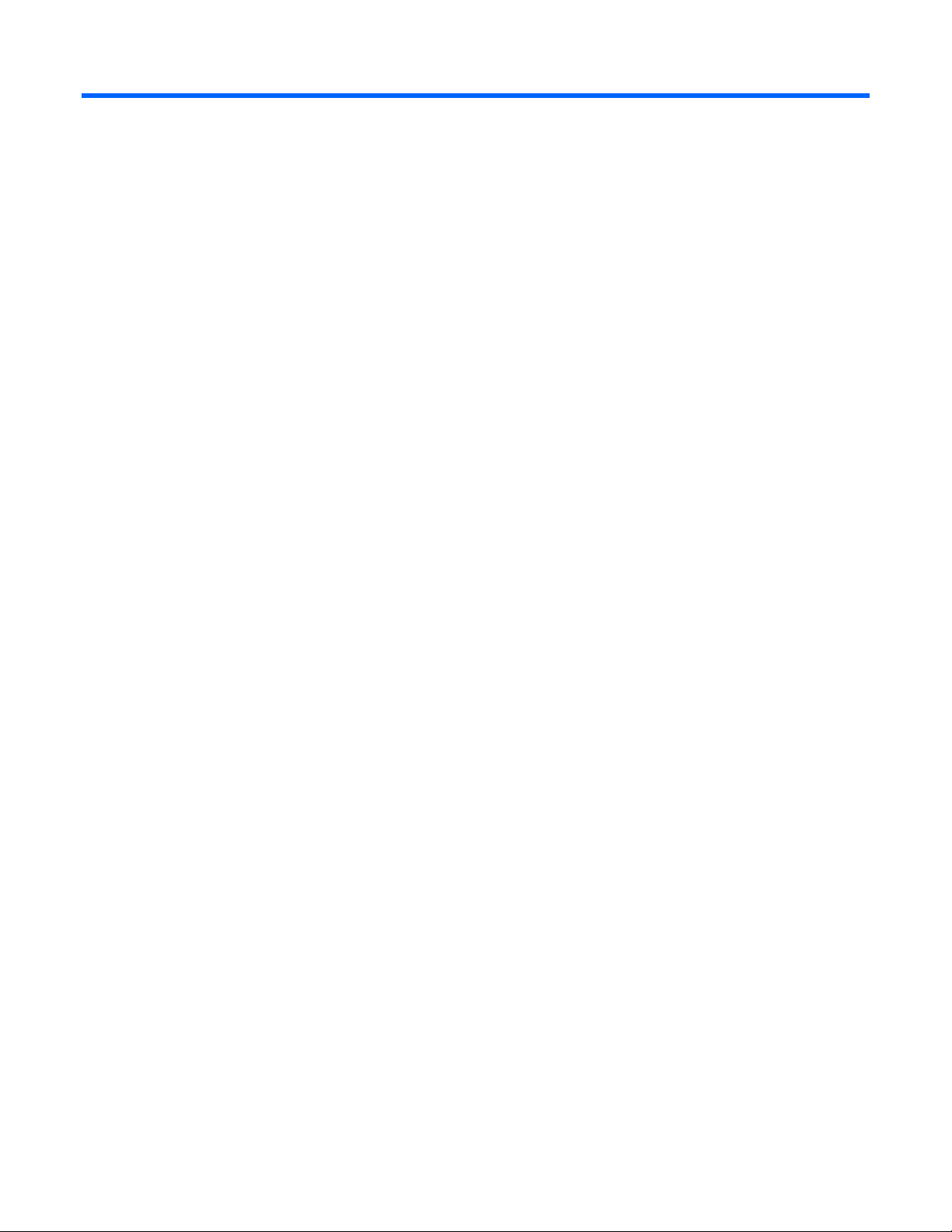
Contents
HP Insight Diagnostics overview ……………………………………………………………………………………….. 5
Introduction ……………………………………………………………………………………………………………………………. 5
Key features and benefits ……………………………………………………………………………………………………………5
Theory of operation…………………………………………………………………………………………………………………..6
System requirements ………………………………………………………………………………………………………………….6
Getting started……………………………………………………………………………………………………………… 7
Installing the Online Edition ………………………………………………………………………………………………………… 7
Removing HP Survey Utility ………………………………………………………………………………………………… 7
Installing HP Insight Diagnostics for Windows® Online Edition…………………………………………………….. 7
Installing HP Insight Diagnostics for Linux Online Edition…………………………………………………………….. 8
Starting the Online Edition………………………………………………………………………………………………………….. 8
Starting HP Insight Diagnostics for Windows® Online Edition ………………………………………………………8
Starting HP Insight Diagnostics for Linux Online Edition from the HP System Management Homepage ……..9
Starting the Online Edition from a browser …………………………………………………………………………… 10
Using the Online Edition from a command line………………………………………………………………………. 12
Starting the Offline Edition………………………………………………………………………………………………………… 13
Starting from an HP SmartStart CD …………………………………………………………………………………….. 13
Starting from an HP Documentation CD………………………………………………………………………………..14
Using HP Insight Diagnostics ………………………………………………………………………………………….. 15
Using the Survey tab……………………………………………………………………………………………………………….. 15
Scheduling a survey……………………………………………………………………………………………………….. 16
Saving Survey configuration information………………………………………………………………………………. 16
Deleting a Survey session ………………………………………………………………………………………………… 17
Comparing configurations ………………………………………………………………………………………………..17
Using the Diagnose tab……………………………………………………………………………………………………………. 18
Using the Test tab (HP Insight Diagnostics Offline Edition only) ……………………………………………………………. 19
Running a Quick test………………………………………………………………………………………………………. 20
Running a Complete test………………………………………………………………………………………………….. 21
Running a Custom test…………………………………………………………………………………………………….. 21
Using the Status tab………………………………………………………………………………………………………………… 22
Viewing Diagnose test status…………………………………………………………………………………………….. 22
Viewing offline test status…………………………………………………………………………………………………. 23
Using the Log tab …………………………………………………………………………………………………………………… 24
Diagnosis Log tab………………………………………………………………………………………………………….. 25
Test log ………………………………………………………………………………………………………………………. 26
Error Log tab………………………………………………………………………………………………………………… 26
Integrated Management Log tab………………………………………………………………………………………… 27
Help tab………………………………………………………………………………………………………………………………. 28
About HP Insight Diagnostics…………………………………………………………………………………………….. 29
Error Codes …………………………………………………………………………………………………………………. 29
Test Components …………………………………………………………………………………………………………… 30
Saving and printing information in HP Insight Diagnostics………………………………………………………………….. 31
Exiting HP Insight Diagnostics ……………………………………………………………………………………………………. 32
Uninstalling HP Insight Diagnostics Online Edition ……………………………………………………………………………32
Uninstalling HP Insight Diagnostics from a Windows server……………………………………………………….. 32
Contents 3

Uninstalling HP Insight Diagnostics from a Linux server …………………………………………………………….. 32
Troubleshooting………………………………………………………………………………………………………….. 33
Troubleshooting memory …………………………………………………………………………………………………………..33
Troubleshooting disk drives and storage systems …………………………………………………………………………….. 34
Where to go for additional help…………………………………………………………………………………………………. 34
HP website …………………………………………………………………………………………………………………..34
IT Resource Center…………………………………………………………………………………………………………. 34
Support and drivers ……………………………………………………………………………………………………….. 35
Technical support………………………………………………………………………………………………………… 36
Before you contact HP……………………………………………………………………………………………………………… 36
HP contact information…………………………………………………………………………………………………………….. 36
Acronyms and abbreviations………………………………………………………………………………………….. 37
Index……………………………………………………………………………………………………………………….. 39
Contents 4
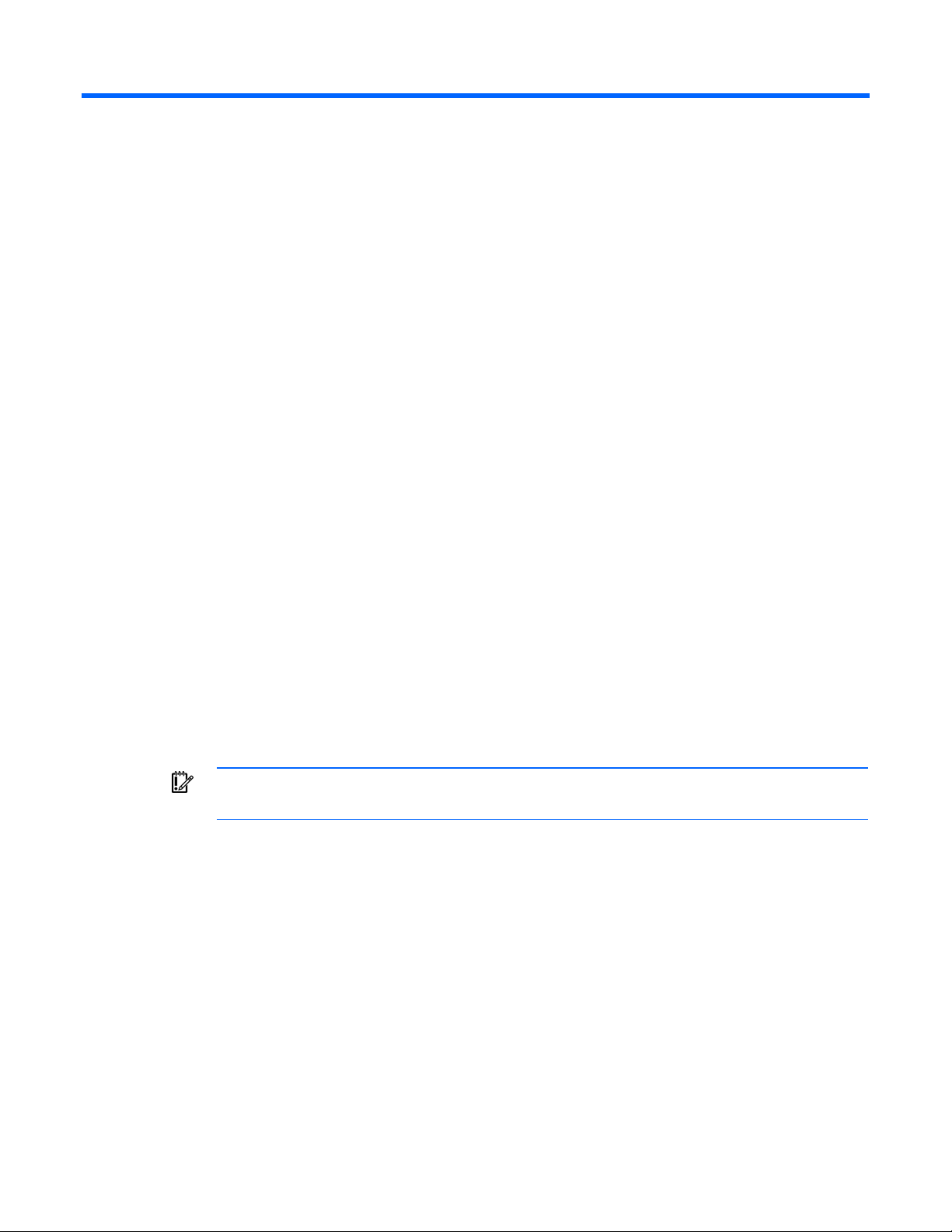
HP Insight Diagnostics overview
Introduction
HP Insight Diagnostics is a proactive server management tool, available in both Online and Offline
editions. Insight Diagnostics provides diagnostics and troubleshooting capabilities to assist IT
administrators who verify server installations, troubleshoot problems, and perform repair validation.
HP Insight Diagnostics Online Edition is a web-based application that captures hardware and operating
system configuration information, records critical information for documentation and disaster recovery,
and compares historical configurations on the same server or a baseline server. Available in Microsoft
Windows® and Linux versions, Insight Diagnostics helps to ensure proper system operation. Online
diagnosis of hard drives and power supplies can be assessed for potential issues under the following
conditions:
• Hard drives attached to an HP Smart Array Controller
®
• Power supplies that are HP common slot power supplies and are deemed «diagnosable» by Power
Supply Diagnosis software using specific HP part numbers and HP servers
HP Insight Diagnostics Offline Edition captures system configuration information and provides detailed
diagnostic testing capabilities. The Offline Edition provides a comprehensive suite of offline system and
component tests, providing in-depth testing of critical hardware components for devices such as
processors, memory, and hard drives. During offline testing, the user-installed OS is not running;
therefore, software information from the system is not reported. Insight Diagnostics Offline Edition runs
when the computer is started from one of the following CDs:
• HP SmartStart CD on HP ProLiant servers
• HP Documentation CD or HP Documentation and Diagnostics CD on HP business PC or HP
workstation computers
IMPORTANT: Third-party devices not supported by HP might not be detected by HP Insight
Diagnostics.
Key features and benefits
HP Insight Diagnostics simplifies the process of effectively identifying, diagnosing, and isolating hardware
issues.
System availability is maintained through the following key features:
• Testing and diagnosing apparent hardware failures
• Documenting system configurations for upgrade planning, standardization, inventory tracking,
disaster recovery, and maintenance
• Sending or printing configuration information to another location for more in-depth analysis
• Managing the IML (if the system supports IML)
HP Insight Diagnostics overview 5

In addition to system management tools, service tools can resolve system problems quickly. To streamline
the service process and resolve problems quickly, you must have the right information available at the
time that a service call is placed. This combination of features simplifies the service process and minimizes
downtime.
Theory of operation
HP Insight Diagnostics is a useful step in troubleshooting procedures. If a system problem occurs, do the
following:
• Check the computer health and status LEDs.
• Use the Insight Diagnostics Survey feature to verify the hardware configuration and firmware
versions.
• Use the Insight Diagnostics Offline Edition Test feature to help validate the hardware.
• Use the IML (if supported) to identify system errors.
System requirements
HP Insight Diagnostics Online Edition for Windows® requires the following:
• HP Advanced System Management Driver
• HP System Management Homepage
• HP Server Management Application and Agents
• 512 MB of memory
• 1024×768 graphics controller support
HP Insight Diagnostics Online Edition for Linux requires the following:
• HP System Management Homepage
• HP Server Management Application and Agents
• HP ProLiant Linux Deployment Utility
• 512 MB of memory
• 1024×768 graphics controller support
HP Insight Diagnostics Offline Edition requires the following:
• System support for a bootable CD-ROM
• 512 MB of memory
• 1024×768 graphics controller support
HP Insight Diagnostics overview 6

Getting started
Installing the Online Edition
Use the appropriate procedures for your OS environment.
Removing HP Survey Utility
Before installing the HP Insight Diagnostics Online Edition, HP recommends removing the HP Survey
Removing the HP Survey Utility for Windows®
Removing the HP Survey Utility for Linux
Utility. Use the procedures in this section to remove the software.
If installed, remove the HP Survey Utility for Windows® before installing HP Insight Diagnostics Online
Edition:
1. Go to Add or Remove Programs.
2. Select Hewlett-Packard Survey Utility.
3. Click the Remove button.
If installed, remove the HP Survey Utility for Linux before installing HP Insight Diagnostics Online Edition:
1. Identify which version of the Survey utility is installed. Enter the following command:
rpm -qa|grep survey
2. Remove the Survey utility. Enter the following command:
rpm -e survey
Installing HP Insight Diagnostics for Windows® Online Edition
Installing from the HP ProLiant Support Pack
Install the HP ProLiant Support Pack (PSP) from the HP SmartStart CD. HP Insight Diagnostics for
Windows
For more information on the PSP, see the HP ProLiant Support Pack and Deployment Utilities User Guide.
Installing from the Smart Component
1. Log on to the Windows
2. Download the Smart Component executable file.
3. Copy the executable file to a temporary directory on the target server.
4. Run the Smart Component executable file to start the HP Diagnostics interactive installation program.
®
installs during the PSP installation.
®
server with administrator access rights.
Getting started 7
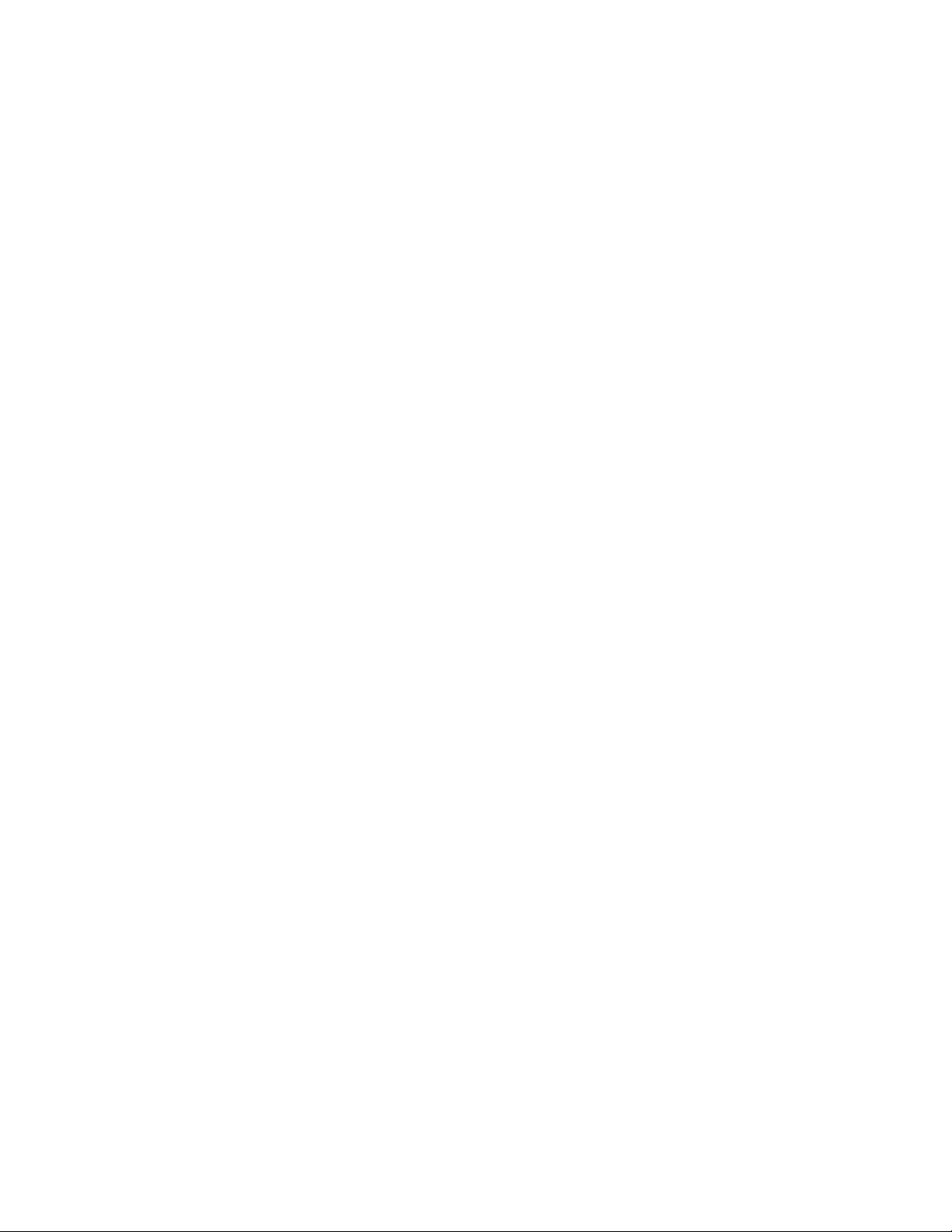
During the installation, the Insight Diagnostics files are copied to the \hp\hpdiags folder on the same
®
drive in which Windows
is installed, usually the C: drive.
Installing HP Insight Diagnostics for Linux Online Edition
Installing from the HP ProLiant Support Pack
Install the HP ProLiant Support Pack (PSP) from the HP SmartStart CD. HP Insight Diagnostics for Linux
installs during the PSP installation.
Installing from an RPM file
For more information on the PSP, see the HP ProLiant Support Pack and Deployment Utilities User Guide.
HP Insight Diagnostics for Linux is available for use with the Linux RPM utility. The following RPM options
are available:
• Install
• Query
• Refresh
• Uninstall
To install the Insight Diagnostics for Linux RPM file:
1. Obtain the Insight Diagnostics RPM file.
2. Log in to the target server as root.
3. Enter the following command:
rpm -Uvh <rpmFilename>
For example:
rpm -Uvh hpdiags-3.0.0-46.i386 rpm
Locating files
During the installation, the HP Insight Diagnostics files are copied to the following directories:
• The HP Insight Diagnostics executable file is copied to the /opt/hp/hpdiags directory.
• The startup script that loads the HP Insight Diagnostics Web Daemon is copied to the
/etc/init.d/hpdiags directory.
Starting the Online Edition
Starting HP Insight Diagnostics for Windows® Online Edition
Starting from the Windows® Start menu
1. Go to Start>All Programs>HP System Tools>HP Insight Diagnostics Online Edition for Windows.
2. Select HP Insight Diagnostics Online Edition for Windows.
Getting started 8

Starting from HP Systems Insight Manager
1. Go to the Device page.
2. Select HP Insight Diagnostics from the Device Links box.
Starting from the HP System Management Homepage
1. Click the HP System Management Homepage icon on the Windows
2. Click the Webapps tab.
3. Click the HP Insight Diagnostics link in the Other Agents box.
®
desktop.
Starting HP Insight Diagnostics for Linux Online Edition from the
HP System Management Homepage
1. Open the browser.
2. In the address field, enter the following:
https://localhost:2381
3. Press the Enter key. The System Management Homepage appears.
4. Click the Webapps tab.
Getting started 9

5.
Click the HP Insight Diagnostics link in the Other Agents box.
Starting the Online Edition from a browser
HP Insight Diagnostics Online Edition enables you to view information from a browser meeting the
following requirements:
• Microsoft
• Mozilla 1.5 or later
• Support for TCP/IP
• Support enabled for the following:
o Accept all cookies
o Java™
o JavaScript
o CSS
o Tables and frames
To start HP Insight Diagnostics from the browser:
1. Open the browser.
2. In the address field, enter the following:
https://localhost:2381/hpdiags/frontend2/frontend.php
®
Internet Explorer 6.0 or later
Getting started 10

3.
Press the Enter key.
Modifying browser settings on a Linux server
Both the browser menu bar that displays the address and the menu bar directly below it must be
minimized so that the HP Insight Diagnostics screens fit in the browser window correctly.
To minimize the menu bars:
1. Click the down arrow located between the Back and Forward buttons and the address field to
minimize the menu bar that displays the address.
2. To minimize the bottom menu bar:
a. Right-click an open space in the menu bar.
b. Select Properties.
c. Select the Auto hide check box.
d. Click Apply.
Starting the Online Edition from Microsoft Internet Explorer
To log on to the System Management Homepage from Microsoft Internet Explorer:
1. Open the browser.
2. In the address field, enter the following:
https://devicename:2381
3. Press the Enter key.
The Security Alert dialog box appears the first time you navigate to a system without a Certificate
Authority Root Certificate.
The Security Alert dialog box does not display if a Certificate Authority Root Certificate is installed
on the browsers to be used for management. If it does display after this is implemented, you might
have browsed to the wrong system. For more information about installing the Certificate Authority
Root Certificate, refer to the online help in your browser.
4. Click Yes. The Login page appears.
If Anonymous access is enabled, the System Management Homepage appears.
5. Enter your user name and password.
6. Click Login. The System Management Homepage appears.
Starting the Online Edition from Mozilla
To log in to the System Management Homepage with Mozilla:
1. Open the browser.
2. In the address field, enter the following:
https://devicename:2381
The first time you navigate to this link, the Website Certified by an Unknown Authority dialog box
appears.
3. Click the OK button. The Login page appears.
If Anonymous access is enabled, the System Management Homepage appears.
4. Enter your user name and password.
Getting started 11
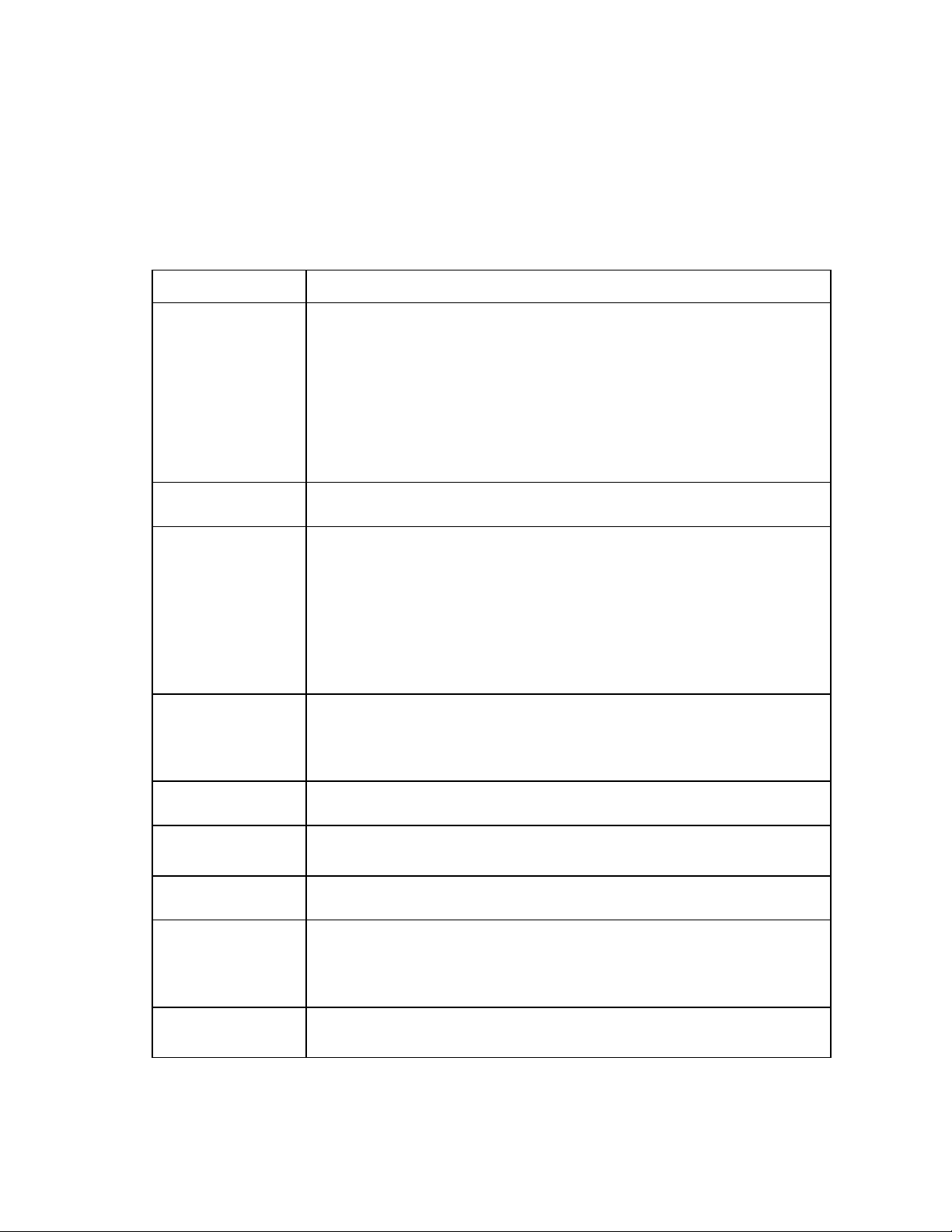
5.
Click Login. The System Management Homepage appears.
Using the Online Edition from a command line
To list the command line options, enter the following commands:
cd opt\hp\hpdiags
hpdiags -?
The optional command line parameters are listed in the following table.
Parameter Description
-l<LanguageCode>
Language Code options:
• en (for English, the default language)
• de (for German)
• es (for Spanish)
• fr (for French)
• it (for Italian)
• ja (for Japanese)
-v <Level>
-s «mmhhddMMDD»
-u
-c <File1> <File2>
-t Run a new Survey snapshot and output to the terminal.
-p Survey captures and comparisons can be to a file as plain text. The default is XML
-o <File1>
-f
Verbosity of output where Level is an integer between 1 and 5. Level 1 is the most
filtered and Level 5 is the most verbose. The default is Level 3.
Schedule automatic execution. mm=minute (0-59), hh=hour (0-23), dd=day (1-31),
MM=month (1-12), DD=day of week (0-6). All fields must be two digits (02 instead
of 2).
Use a single asterisk (*) for any value. If you use an asterisk, you must quote the
date/time value (-s «0023***»). If no asterisk is used, the quotes are optional.
This command adds an entry to your crontab, for Linux-based systems, or the
Windows Scheduled Tasks list, for Windows-based systems. For more Information on
crontab, enter man crontab at a Linux command prompt.
Unschedule of HP Insight Diagnostics running.
This command removes all entries that refer to HP Insight Diagnostics in your
crontab. For a Windows system, this command removes the entries in the Windows
Scheduled Tasks list.
Compare a file to the current output, or if two files are specified, compare the files
without generating a new report.
This option is ignored if -o is not specified.
format.
Run a new survey snapshot and output to a file. The default is formed using the
current date in this format: surveyCCYY-MM-DD-HH-mm-ss.xml (CC=century,
YY=year, MM=month, DD=day, HH=hour, mm=minute, and ss=second).
-t and -o cannot be used together.
Overwrite the output file if it already exists.
If the -o parameter is not specified this option is ignored.
Getting started 12
Loading…

1 HP Insight Diagnostics overview
HP Insight Diagnostics editions
HP Insight Diagnostics Online Edition is a web-based application that captures hardware and
operating system configuration information, records critical information for documentation and
disaster recovery, and compares historical configurations on the same server or a baseline server.
Available in Microsoft® Windows® , Linux versions, and Solaris OS. Insight Diagnostics helps to
ensure proper system operation. Online diagnosis of hard drives and assessment of power supplies
for potential issues under the following conditions:
•
Hard drives attached to an HP Smart Array Controller
•
Power supplies that are HP common slot power supplies and are deemed «diagnosable» by
Power Supply Diagnosis software using specific HP part numbers and HP servers
HP Insight Diagnostics Offline Edition captures system configuration information and provides
detailed diagnostic testing capabilities. The Offline Edition provides a comprehensive suite of
offline system and component tests, providing in-depth testing of critical hardware components for
devices such as processors, memory, and hard drives. During offline testing, the user-installed OS
is not running. Therefore, software information from the system is not reported. Insight Diagnostics
Offline Edition runs when the computer is started by running the on-board Intelligent Provisioning
software embedded on the servers.
IMPORTANT:
Third-party devices not supported by HP might not be detected by HP Insight
Diagnostics.
Key features and benefits
HP Insight Diagnostics simplifies the process of effectively identifying, diagnosing, and isolating
hardware issues.
System availability is maintained through the following key features:
•
Testing and diagnosing apparent hardware failures
•
Documenting system configurations for upgrade planning, standardization, inventory tracking,
disaster recovery, and maintenance
•
Sending or printing configuration information to another location for more in-depth analysis
•
Managing the Integrated Management Log (IML)
In addition to system management tools, service tools can resolve system problems quickly. To
streamline the service process and resolve problems quickly, you must have the right information
available at the time that a service call is placed. This combination of features simplifies the service
process and minimizes downtime.
Theory of operation
HP Insight Diagnostics is a useful step in troubleshooting procedures. If a system problem occurs,
do the following:
•
Check the computer health and status LEDs.
•
Use the HP Insight Diagnostics Survey Utility feature to verify the hardware configuration and
firmware versions.
•
Use the HP Insight Diagnostics Offline Edition Test feature to help validate the hardware.
•
Use the Integrated Management Log (if supported) to identify system errors.
HP Insight Diagnostics editions
5
Software and configuration utilities 89
HP Insight Diagnostics
HP Insight Diagnostics is a proactive server management tool, available in both offline and online versions,
that provides diagnostics and troubleshooting capabilities to assist IT administrators who verify server
installations, troubleshoot problems, and perform repair validation.
HP Insight Diagnostics Offline Edition performs various in-depth system and component testing while the OS
is not running. To run this utility, boot the server using Intelligent Provisioning (on page
HP Insight Diagnostics Online Edition is a web-based application that captures system configuration and
other related data needed for effective server management. Available in Microsoft Windows and Linux
versions, the utility helps to ensure proper system operation.
For more information or to download the utility, see the HP website (
). HP
Insight Diagnostics Online Edition is also available in the SPP. For more information, see the HP website
(
HP Insight Diagnostics survey functionality
HP Insight Diagnostics (on page
) provides survey functionality that gathers critical hardware and software
information on ProLiant servers.
This functionality supports operating systems that are supported by the server. For operating systems
supported by the server, see the HP website (
If a significant change occurs between data-gathering intervals, the survey function marks the previous
information and overwrites the survey data files to reflect the latest changes in the configuration.
Survey functionality is installed with every Intelligent Provisioning-assisted HP Insight Diagnostics installation,
or it can be installed through the SPP (»
» on page
Erase Utility
CAUTION:
Perform a backup before running the System Erase Utility. The utility sets the system
to its original factory state, deletes the current hardware configuration information, including
array setup and disk partitioning, and erases all connected hard drives completely. Refer to the
instructions for using this utility.
The Erase utility enables you to erase system CMOS, NVRAM, and hard drives. Run the Erase Utility if you
must erase the system for the following reasons:
•
You want to install a new operating system on a server with an existing operating system.
•
You encounter an error when completing the steps of a factory-installed operating system installation.
To access the Erase Utility, click the Perform Maintenance icon from the Intelligent Provisioning home screen
and then select Erase.
Run the Erase utility to:
•
Reset all settings — erases all drives, NVRAM, and RBSU
•
Reset all disks — erases all drives
•
Reset RBSU — erases current RBSU settings
After selecting the appropriate option, click Erase System. Click Exit to reboot the server after the erase task
is completed. Click Cancel Erase to exit the utility without erasing.
- Домой
- Разное
- HP Insight Diagnostics Online Edition for Windows
- Описание
- Технические
- Купить
- Редактировать
HP Insight Diagnostics Online Edition for Windows is a software tool developed by Hewlett-Packard for diagnosing and troubleshooting issues in HP servers, workstations and desktops running on Windows operating systems.
The program provides comprehensive hardware analysis, including checks of system memory, processor, storage devices, BIOS and firmware versions, as well as system configuration settings. The diagnostics results are displayed in an easy-to-read report format that highlights any hardware issues and provides recommendations for resolving them.
The HP Insight Diagnostics Online Edition for Windows has a user-friendly interface that allows users to initiate diagnostics tests with a single click. The program runs in the background and does not interfere with other programs, allowing users to continue working while the tests are being conducted.
the HP Insight Diagnostics Online Edition for Windows is an efficient and reliable tool for ensuring the optimal performance of HP hardware systems.
Note: This program is only compatible with HP systems running on Windows operating systems.
Обзор
HP Insight Diagnostics Online Edition for Windows — это Shareware программное обеспечение в категории Разное, разработанное Hewlett-Packard.
Пользователи нашего клиентского приложения UpdateStar проверяли HP Insight Diagnostics Online Edition for Windows наличие обновлений 31 раз за последний месяц.
Последняя версия HP Insight Diagnostics Online Edition for Windows-7.8.0, выпущенный на 18.02.2008. Первоначально он был добавлен в нашу базу данных на 29.10.2007.
HP Insight Diagnostics Online Edition for Windows работает на следующих операционных системах: Windows.
HP Insight Diagnostics Online Edition for Windows не был оценен нашими пользователями еще.
Установки
31 пользователи UpdateStar были установлены в прошлом месяце HP Insight Diagnostics Online Edition for Windows.
Последние обновления
Dirty Emoji: Adult Emoji 2.0
Exploring the realm of Adult Emojis offers an innovative approach to enhancing communication within romantic relationships.
Milwaukee® ONE-KEY™ ANZ 8.104.0
ONE-KEY™ is an innovative digital platform designed specifically for tools and equipment management. By integrating a complimentary inventory program with advanced tool technology, ONE-KEY™ offers enhanced control and accessibility to …
お買い物電卓 〜価格比較・割引計算アプリ〜 10.7.1
The «Shopping Calculator» is a popular application that simplifies the process of determining which product, A or B, offers the better price, as well as calculating the discounted price of items marked with «○% off.» This app provides a …
Speed Limit Lite 1.2.2
This application offers a reliable method to monitor your driving speed, providing timely alerts if you exceed the established speed limits, which can help you avoid potential fines.
MO-BO 1.4.4
MO-BO adopts a human-centric approach while emphasizing quality as its foundation. The brand commits to using high-quality materials to create well-crafted clothing, striving for purity amidst complexity.
Кошелек для самозанятых 1.4.26
Самозанятые.рф serves as a payment tool tailored specifically for self-employed individuals, facilitating the acceptance of payments from both companies and individuals, issuance of receipts, income registration, and tax payments.
Последние новости
Последние обзоры
Люди
|
Published by Hewlett-Packard |
HP Insight Diagnostics Online Edition for Windows Publisher’s Description
The HP Insight Diagnostics utility allows you to view critical computer hardware and software configuration information from various sources, saving it as a history of multiple sessions. Running the… Read more
Details
| Latest version: | 8.2.0 |
| Location: | C:\hp\ |
| Install size: | 33.7 KB (34,508 bytes) |
| About URL: | http://www.hp.com |
| Uninstall: | MsiExec.exe /X{04DDF575-93A4-4682-A4F1-ABD29ECDFE04} |
Trust
The trust score is the reputation of HP Insight Diagnostics Online Edition for Windows based on a number of factors including malware scans, behvaior, uninstall trends and general user experiences.
Poor
Below average
Good
Excellent
Reasons behind trust score
- This app has a very high trust score.
Trends
Trend data unavailable until this program becomes quantified in the next few days.
Technical Details
| hpsum_hwdiscovery.exe | |
| Name: | HP Smart Update Manager Windows Hardware Discovery Tool |
| MD5: | 4293da046b5b12187141f3ab53643274 |
| hpsum_swdiscovery.exe | |
| Name: | HP Discovery Software Plugin Utility |
| MD5: | 28e32762318bd29711f93af9b1f8e549 |
| vcagent.exe | |
| Name: | HP Version Control Agent |
| MD5: | 8d62774e8d700d1990a563039ca538dd |
| hpdiags.exe | |
| MD5: | 58a6c9efa3035384bff722af20068dfd |
| hpdiagsai.exe | |
| MD5: | 6280da7fa96d8219fce50d85ee2fa0b5 |
| hpdiagscdm.exe | |
| MD5: | dc9d1042c690cf3c46aaa098d7584873 |
| hpdiagstc.exe | |
| MD5: | f0f18040cd1bc9cd37044887ed1371fd |
Geography of Installations
Installs by Country
Installs in the United States
Latest Installs
Comments for HP Insight Diagnostics Online Edition for Windows
Other Software
Versions
| 8.2.0 | 33.33% | |
| 8.1.5 | 33.33% | |
| 7.8.0 | 33.33% |
User Demographics (United States)
| Segment | Index | |
| Gender | ||
| Male | 61 | |
| Female | 39 | |
| Age | ||
| < 18 | 47 | |
| 18-25 | 90 | |
| 26-35 | 162 | |
| 36-45 | 101 | |
| 46-60 | 53 | |
| 60+ | 28 | |
| Education | ||
| High School | 147 | |
| College | 107 | |
| Post Graduate | 70 | |
| Household Income | ||
| $0-50k | 25 | |
| $50-100k | 76 | |
| $100-150k | 129 | |
| $150k+ | 61 |
