Версия nginx под Windows использует “родной” Win32 API (не эмуляцию Cygwin).
В настоящий момент в качестве методов обработки соединений используются
select() и poll() (1.15.9),
поэтому не стоит ожидать высокой производительности и масштабируемости.
В силу этого и ряда других известных проблем версия nginx под Windows
рассматривается пока как бета-версия.
На данный момент в ней доступна практически вся функциональность, что и
в версии nginx под UNIX, за исключением
XSLT-фильтра, фильтра изображений, модуля GeoIP и встроенного языка Perl.
Чтобы установить nginx/Windows, скачайте
дистрибутив последней основной версии (1.27.5),
поскольку основная ветвь nginx содержит все известные исправления.
Затем распакуйте дистрибутив, перейдите в каталог
nginx-1.27.5
и запустите nginx.
Вот пример для корневого каталога на диске C:
cd c:\ unzip nginx-1.27.5.zip cd nginx-1.27.5 start nginx
Чтобы увидеть процессы nginx, запустите утилиту командной строки
tasklist:
C:\nginx-1.27.5>tasklist /fi "imagename eq nginx.exe" Image Name PID Session Name Session# Mem Usage =============== ======== ============== ========== ============ nginx.exe 652 Console 0 2 780 K nginx.exe 1332 Console 0 3 112 K
Один из процессов главный, другой — рабочий.
Если nginx не запускается, нужно искать причину в
в файле лога ошибок logs\error.log.
Если же лог-файл не создался, то причину этого следует искать
в Windows Event Log.
Если вместо ожидаемой страницы выводится страница с ошибкой, нужно также
искать причины ошибки в файле logs\error.log.
nginx/Windows использует каталог, в котором он был запущен, в качестве
префикса для относительных путей в конфигурации.
В вышеприведённом примере префиксом является
C:\nginx-1.27.5\.
Пути в конфигурационном файле должны задаваться в UNIX-стиле с использованием
прямых слэшей:
access_log logs/site.log; root C:/web/html;
nginx/Windows работает как стандартное консольное приложение (не сервис)
и управляется при помощи следующих команд:
nginx -s stop быстрое завершение nginx -s quit плавное завершение nginx -s reload изменение конфигурации,
запуск новых рабочих процессов с новой конфигурацией,
плавное завершение старых рабочих процессовnginx -s reopen переоткрытие лог-файлов
Известные проблемы
-
Хоть и возможен запуск нескольких рабочих процессов, только один из них
реально работает. - UDP (и, как следствие, QUIC) не поддерживается.
Возможные усовершенствования в будущем
- Запуск в виде сервиса.
-
Использование портов завершения ввода-вывода (I/O completion ports)
в качестве метода обработки соединений. - Использование нескольких рабочих нитей внутри одного рабочего процесса.
Introduction
Before we begin talking about how to Start, Stop or Restart Nginx. Let’s briefly understand — What is Nginx?
Nginx, pronounced «engine x,» is a free, open-source, high-performance HTTP and reverse proxy server that helps some of the world’s most popular websites handle their traffic. It can function as a stand-alone web server or a reverse proxy for Apache and other web servers.
If you’re a developer or a system administrator, you’re probably working with Nginx on a regular basis. When working with a Nginx web server, the most common tasks are starting, halting, and restarting/reloading.
In this tutorial, you will understand how to Start, Stop or Restart Nginx. We will also address a few FAQs on how to Start, Stop or Restart Nginx.
Before You Begin
The steps presume you’re logged in as root or a user with sudo permissions.
Systemd is the default init system and service manager in most contemporary Linux distributions. Init scripts are used to manage services on older distributions, which are based on SysVinit.
To control the Nginx service, both Systemd service units and the SysVinit script require the following arguments:
start: The Nginx service is started.stop: This command terminates the Nginx service.restart: The Nginx service is stopped and subsequently restarted.reload: Restarts the Nginx service gracefully. The main Nginx process shuts down the child processes, loads the new configuration, and starts new child processes when the page is reloaded.status: Displays the current state of the service.
On all Linux distributions, the commands for managing the Nginx service are the same.
Start, Stop and Restart Nginx using systemctl
For the newest Ubuntu 22.04/16.04, CentOS 7 /8, and Debian 10 /9 releases, SystemD is a system and service manager.
You must restart or reload the webserver processes whenever you make changes to the Nginx configuration. To restart the Nginx service, run the following command:
sudo systemctl restart nginx
Reloading is preferable to restarting when adding or editing server blocks. Only restart the service if you make significant changes, such as altering ports or interfaces. Nginx loads the updated configuration, starts new worker processes with the new configuration, and gracefully kills down old worker processes when you reload the page.
To reload the Nginx service, use the following command:
sudo systemctl restart nginx
Signals can also be used to control Nginx directly. To refresh the service, for example, execute the following command:
sudo /usr/sbin/nginx -s reload
Run the following command to start the Nginx service:
sudo systemctl start nginx
To stop the Nginx service, run the following command:
sudo systemctl stop nginx
Start, Stop and Restart Nginx using SysVinit
init.d scripts are used to start, stop, and restart the Nginx daemon in older (EOLed) versions of Ubuntu, CentOS, and Debian.
Nginx should be restarted as follows:
sudo service nginx restart
Start the Nginx service as follows:
sudo service nginx start
Stop the Nginx service as follows:
sudo service nginx stop
FAQs on How to Start, Stop and Restart Nginx
What is the command to stop Nginx?
To stop Nginx, use the command sudo service nginx stop.
What is the difference between restarting and reloading Nginx?
Restarting, Nginx completely stops and then starts the server, while reloading gracefully closes established connections and re-reads the configuration files without dropping existing connections.
Can I check the status of Nginx to see if it’s running?
Yes, you can use the command sudo service nginx status to check the status of Nginx and see if it is currently running.
How else can I stop Nginx if the service command is not available?
If the service command is not available, you can use the kill command with the appropriate signal number to stop Nginx. For example, sudo killall -s QUIT nginx sends the quit signal to stop Nginx.
What should I do if Nginx fails to start?
If Nginx fails to start, you should check the error log in /var/log/nginx/error.log for any specific error messages or issues that could help identify the problem.
How can I start Nginx automatically on system boot?
You can enable Nginx to start automatically on system boot by running the command sudo systemctl enable nginx.
Can I start, stop, or reload Nginx on Windows?
Yes, on Windows, you can use the nginx.exe executable located in the Nginx installation directory to start, stop, or reload Nginx. For example, to start Nginx, use start nginx in the command prompt.
Is it possible to specify a different process name when starting Nginx?
Yes, you can use the -p option followed by the desired process name when starting Nginx. For example, sudo nginx -p /path/to/nginx -c /path/to/nginx.conf.
Conclusion
This tutorial would have helped you how to start, stop, and restart the Nginx web server on Linux computers.
If you have any queries, please leave a comment below and we’ll be happy to respond to them.
This article mainly introduces Nginx’s most basic nginx commands such as starting, stopping, viewing, and testing configuration files on Windows servers.
Nginx command: start nginx
After installing nginx on Windows, we need to start the nginx service. There are two main ways to start the command line operation of the nginx service.
|
C:/nginx—1.15.5>nginx.exe |
or
|
C:/nginx—1.15.5>start nginx |
Start the nginx command description: Note that because the default port of nginx is also port 80, if you have Apache or IIS service enabled on your server at this time, you must first shut down IIS or Apache service before starting nginx, otherwise the nginx startup command will fail.
Nginx command: stop nginx
There are two main commands to stop nginx on Windows.
|
C:/nginx—1.15.5>nginx —s stop |
or
|
C:/nginx—1.15.5>nginx —s quit |
The difference between the stop and quit parameters: stop is to stop nginx quickly, may not save the relevant information, quit is a complete and orderly stop nginx, and save relevant information.
The effects of the nginx start and stop commands can be observed through the Processes tab in the Windows Task Manager.
Other nginx command parameters
|
nginx —c </path/to/config> |
This command parameter specifies a new nginx configuration file to replace the default nginx configuration file. If you are not sure if the new nginx configuration file syntax is correct, you can test it with the nginx command -t parameter, and the -t parameter means not running the configuration file. Just test the configuration file
|
nginx —t —c </path/to/config> |
The difference between nginx command parameters v and V
The nginx -v command simply displays the nginx version information (nginx version), while nginx -V not only displays the nginx version information, but also displays the nginx configuration parameter information.
Reload Nginx
You can use this command to override nginx when you change the nginx configuration information and need to reload these configurations.
Nginx reopen log file command
This article was first published by V on 2018-10-08 and can be reprinted with permission, but please be sure to indicate the original link address of the article :http://www.nginxer.com/records/windows-nginx-command-parameter-usage-details/
Learn the importance of properly stopping NGINX and how to do it safely to prevent data loss and ensure a smooth restart. …
Learn the importance of properly stopping NGINX and how to do it safely to prevent data loss and ensure a smooth restart.
As an NGINX administrator, it’s essential to know how to stop NGINX safely to prevent data loss, ensure a smooth restart, and maintain the integrity of your server. In this article, we’ll explore the concept of stopping NGINX, its importance, and provide a step-by-step guide on how to do it.
What is Stopping NGINX?
Stopping NGINX means shutting down the server process, which terminates all running worker processes, closes open connections, and releases system resources. This is different from restarting NGINX, which reloads the configuration file and restarts the server process.
Importance of Properly Stopping NGINX
Properly stopping NGINX is crucial to prevent:
- Data Loss: If NGINX is not stopped correctly, unsaved data in memory may be lost.
- Corrupted Files: Improper shutdown can lead to corrupted files, which may cause issues during the next startup.
- System Resource Leaks: Failing to release system resources can cause resource leaks, leading to performance issues.
Use Cases for Stopping NGINX
You may need to stop NGINX in the following scenarios:
- Maintenance and Updates: Before performing maintenance tasks or updating NGINX configurations.
- Troubleshooting: To diagnose and resolve issues, such as configuration errors or resource leaks.
- Server Migration: When migrating your server to a new environment.
Step-by-Step Guide to Stopping NGINX
Follow these steps to safely stop NGINX:
Step 1: Identify the NGINX Process
Find the NGINX process ID using the ps command:
This will display a list of running processes, including the NGINX master and worker processes.
Step 2: Stop the NGINX Worker Processes
Use the nginx command with the -s stop option to stop the worker processes:
This will send a signal to the worker processes to shut down.
Step 3: Wait for the Worker Processes to Exit
Verify that the worker processes have exited using the ps command again:
If the worker processes are still running, wait for a few seconds and check again.
Step 4: Stop the NGINX Master Process
Use the kill command to stop the master process:
sudo kill <master_process_id>
Replace <master_process_id> with the actual ID of the master process.
Step 5: Verify that NGINX has Stopped
Check that NGINX is no longer running using the ps command:
If NGINX is still running, check the logs for any issues and try stopping it again.
Best Practices
To ensure a smooth shutdown, follow these best practices:
- Stop NGINX during Maintenance Windows: Schedule maintenance tasks during periods of low traffic.
- Use a Load Balancer: If you’re using a load balancer, consider stopping NGINX on one server at a time to minimize downtime.
- Test Your Configuration: Before stopping NGINX, test your configuration file for any errors.
Conclusion
Stopping NGINX safely is crucial to prevent data loss and ensure a smooth restart. By following the steps outlined in this article, you’ll be able to stop NGINX with confidence. Remember to always verify that NGINX has stopped before proceeding with maintenance tasks or updates.
Summary of Key Points:
- Stopping NGINX means shutting down the server process.
- Properly stopping NGINX is crucial to prevent data loss and corrupted files.
- Use cases for stopping NGINX include maintenance, troubleshooting, and server migration.
- Follow the step-by-step guide to safely stop NGINX.
- Best practices include stopping NGINX during maintenance windows, using a load balancer, and testing your configuration.
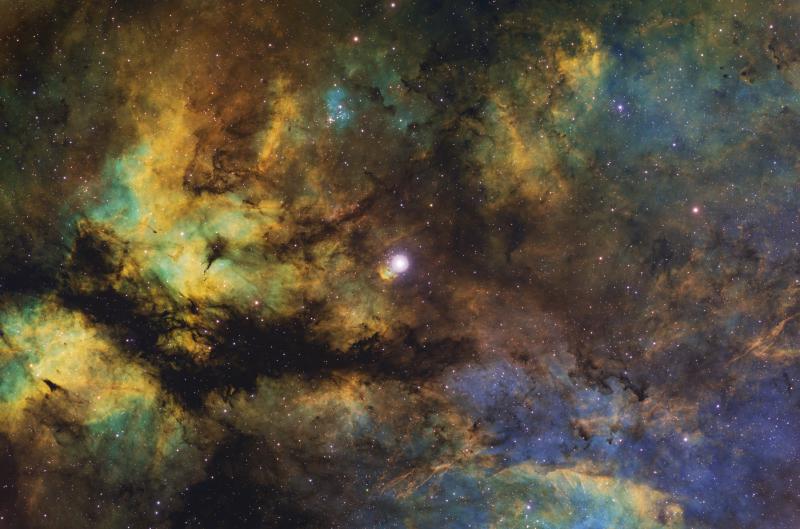
Windows
Nginx
Start Nginx: start nginx
Check Nginx status: tasklist /fi "imagename eq nginx.exe"
Quickly stop Nginx: nginx -s stop
Complete and orderly stop Nginx: nginx -s quit
Use tsakkill to shut down: taskkill /f /t /im nginx.exe
fast shutdown:nginx -s stop
graceful shutdown:nginx -s quit
changing configuration, starting new worker processes with a new configuration, graceful shutdown of old worker processes :nginx -s reload
re-opening log files:nginx -s reopen
