You’ve just downloaded a file, excited to delve into its contents, only to find it ends in “.dmg”. A quick search reveals it’s a disk image file, but there’s a catch – it’s a format designed for macOS. Don’t worry, Windows users! You haven’t hit a dead end. While Windows doesn’t natively support DMG files, several reliable tools and workarounds can help you access those files with ease.
This comprehensive guide will walk you through the most effective methods, review popular DMG opener tools, and answer frequently asked questions, ensuring you can conquer those DMG files without switching operating systems.
Understanding DMG Files: A Mac Exclusive
Before we dive into the solutions, let’s understand what we’re dealing with. A DMG file, short for Disk Image, is essentially a virtual disk that holds the contents of a macOS application, installer, or compressed archive. Think of it like a digital version of a CD or DVD. When you open a DMG file on a Mac, it mounts as a virtual drive, allowing you to access the files within.
However, Windows lacks the built-in capability to recognize and mount DMG files. This is where third-party tools come to the rescue, bridging the gap between the two operating systems.
Method 1: 7-Zip (Free and Reliable)
For a free and efficient solution, 7-Zip is an excellent choice. This open-source file archiver is a popular tool among Windows users for its versatility and ability to handle various compressed file formats, including DMG.
Here’s how to open a DMG file with 7-Zip:
- Download and Install 7-Zip: If you don’t already have it, download 7-Zip from its official website (7-zip.org) and install it on your Windows machine.
- Locate your DMG File: Find the DMG file you want to open in your File Explorer.
- Right-Click and Extract: Right-click on the DMG file, navigate to the 7-Zip submenu and choose an extraction option. You can extract the contents to a new folder, extract to the current location, or extract to a specific directory.
- Access the Files: Once the extraction is complete, you can access the files within the extracted folder just like any other files on your Windows system.
Pros of 7-Zip:
- Free and open-source: No cost involved, making it accessible to everyone.
- Lightweight and efficient: Doesn’t consume excessive system resources.
- Supports various formats: Handles a wide range of compressed file formats beyond DMG.
Cons of 7-Zip:
- Limited Functionality: While it can extract most DMG files, it might struggle with encrypted or complex DMG files.
- No Mounting Capability: Unlike some dedicated DMG openers, 7-Zip doesn’t mount the DMG file as a virtual drive.
Method 2: DMG Extractor (User-Friendly with Advanced Features)
If you’re looking for a dedicated tool with a user-friendly interface and advanced features, DMG Extractor is a strong contender. This premium software is specifically designed to handle DMG files on Windows, offering a seamless experience.
Here’s how to use DMG Extractor:
- Download and Install: Download DMG Extractor from its official website and install it on your Windows computer.
- Open the DMG File: Launch DMG Extractor and click “Open” to select the DMG file you want to access.
- Browse and Extract: DMG Extractor will display the contents of the DMG file. You can browse through the files and folders and choose to extract specific items or the entire contents.
- Extract to your PC: Select the destination folder where you want to extract the files and click “Extract.”
Pros of DMG Extractor:
- User-friendly interface: Easy to navigate and use, even for beginners.
- Advanced features: Supports encrypted DMG files, handles large files efficiently, and offers options for selective extraction.
- Direct extraction: Extracts files directly without mounting as a virtual drive.
Cons of DMG Extractor:
- Paid software: Requires a purchase to unlock full functionality.
Method 3: PowerISO (Versatile Disc Image Handling)
PowerISO is another powerful tool that can handle various disc image formats, including DMG, ISO, BIN, and more. It offers a comprehensive set of features for managing and manipulating disc images.
Here’s how to open a DMG file with PowerISO:
- Download and Install: Download PowerISO from the official website and install it on your Windows PC.
- Mount the DMG File: Launch PowerISO and click the “Mount” button. Select the DMG file you want to open. PowerISO will mount the DMG file as a virtual drive.
- Access the Files: Once mounted, you can access the contents of the DMG file through the virtual drive in File Explorer.
Pros of PowerISO:
- Versatile functionality: Handles a wide range of disc image formats.
- Mounting capability: Mounts DMG files as virtual drives for easy access.
- Additional features: Offers tools for burning, ripping, and creating disc images.
Cons of PowerISO:
- Paid software: Requires a purchase for full functionality.
Related: How to fix blue screen windows 10?
Top 3 DMG Opener Tools: A Quick Comparison
| Feature | 7-Zip | DMG Extractor | PowerISO |
| Price | Free | Paid | Paid |
| User Interface | Basic | User-friendly | Advanced |
| Mounting Capability | No | No | Yes |
| Encrypted DMG Support | Limited | Yes | Yes |
| Extraction Options | Basic | Advanced | Basic |
| Additional Features | Various archive format support | – | Disc burning, ripping, and creation |
Export to Sheets
Frequently Asked Questions (FAQ)

-
Why can’t I open DMG files directly on Windows?
Windows doesn’t have built-in support for the DMG file format, which is specifically designed for macOS. You’ll need a third-party tool to bridge the compatibility gap.
-
Are DMG files safe?
DMG files themselves are generally safe. However, like any other file type, they can potentially contain malware. Always download DMG files from trusted sources and scan them with antivirus software before opening.
-
Can I convert DMG files to a Windows-compatible format?
Yes, you can convert DMG files to ISO format, which is widely supported on Windows. Tools like PowerISO can help you with the conversion process.
-
What if I can’t extract the DMG file with any tool?
If you encounter difficulties extracting a DMG file, it might be corrupted or encrypted with a strong password. Try downloading the file again or contact the source for assistance.
-
Are there any online DMG opener tools?
Yes, some online tools claim to open DMG files. However, exercise caution when using online tools, especially with sensitive files, as they might pose security risks.
-
Can I create DMG files on Windows?
While you can’t create DMG files natively on Windows, some advanced tools like PowerISO might offer the functionality to create DMG files.
-
Why are DMG files commonly used for macOS applications?
DMG files offer a convenient way to package and distribute macOS applications, ensuring file integrity and providing a user-friendly installation experience.
-
What are the alternatives to using DMG files on macOS?
While DMG is the prevalent format, macOS also utilizes other archive formats like ZIP, TAR, and GZIP.
-
Can I open DMG files on a mobile device?
Opening DMG files directly on mobile devices (Android or iOS) is generally not possible without specialized apps.
Related: How to Fix the Steam Corrupt Disk Error on Windows?
-
What should I do if I encounter an error while opening a DMG file?
If you encounter an error, try the following:
- Re-download the file: Ensure the file wasn’t corrupted during download.
- Use a different tool: Try an alternative DMG opener from the ones mentioned above.
- Check for updates: Update your chosen tool to the latest version.
- Scan for viruses: Ensure your system is free from malware that might interfere with the extraction process.
Choosing the Right Tool for You
The best tool for opening DMG files on Windows depends on your needs and preferences.
- For basic extraction of common DMG files: 7-Zip is a free and efficient option.
- For a user-friendly experience and advanced features: DMG Extractor offers a dedicated solution.
- For versatile disc image handling and mounting capabilities: PowerISO provides comprehensive functionality.
By following the methods outlined in this guide, you can seamlessly access the contents of DMG files on your Windows machine. Remember to choose the tool that best suits your requirements and enjoy the freedom to explore files from across different operating systems.
DMG files are disk image files commonly used on macOS to distribute software, applications, and other files. While their primary function is to serve as a container for software packages meant for Apple systems, it is common for Windows users to encounter DMG files, especially when downloading software from the internet. This raises the question: how can you open DMG files in Windows 11 or Windows 10? In this guide, we’ll explore various methods to access the contents of DMG files on Windows computers, detailing software options, extraction methods, and more.
Understanding DMG Files
Before diving into the various methods to open DMG files, it’s essential to understand their structure and purpose. DMG, or Disk Image, is a file format used primarily on macOS. These files can contain various types of data, including applications, images, text files, and more. They are typically compressed, which makes them lighter and easier to download. Additionally, DMG files often feature a stylized interface for easy installation and access to the software they contain.
While DMG files are mainly designed for Apple systems, Windows users may encounter these files when attempting to download applications or data from websites that do not specify the OS compatibility. The challenge arises because Windows does not natively support DMG files.
Methods to Open DMG Files on Windows 11/10
There are several ways to open DMG files on Windows. Below are some methods that range from using specific software solutions to online tools. Each method has its advantages and might suit different users’ needs based on their technical expertise and requirements.
1. Using Third-Party DMG Extractor Software
One of the most straightforward methods to open DMG files on Windows is by using dedicated third-party software. These applications are designed to read DMG files and often allow you to extract their contents seamlessly. Here are some popular DMG extractor tools:
a. 7-Zip
7-Zip is a widely used open-source file archiver. Its robust compatibility with various file formats, including DMG, makes it a popular choice. Here’s how to use 7-Zip to open DMG files:
-
Download and Install 7-Zip.
- Visit the official 7-Zip website and download the latest version compatible with your system.
-
Locate Your DMG File.
- Navigate to the location of your DMG file on your computer.
-
Open with 7-Zip.
- Right-click on the DMG file.
- Select
7-Zipfrom the context menu. - Choose
Open Archive. This will open the DMG file in 7-Zip’s file manager.
-
Extract Files.
- Highlight the files or folders you want to extract.
- Choose
Extractfrom the toolbar or right-click and selectExtract. - Specify a destination folder and click
OK.
b. DMG Extractor
DMG Extractor is specifically designed to handle DMG files. It is user-friendly and easy to navigate. Here’s how:
-
Download and Install DMG Extractor.
- Visit the DMG Extractor website and download the application.
-
Open the Application.
- Launch DMG Extractor after installation.
-
Load the DMG File.
- Click on
Openand navigate to your DMG file.
- Click on
-
Select Files for Extraction.
- Once the DMG is loaded, you will see its contents. Choose the files you wish to extract.
-
Extract Files.
- Click on the
Extractbutton, select your desired location, and follow the prompts.
- Click on the
2. Using Virtual Machines
Another option for accessing DMG files is to use a virtual machine running macOS. If you frequently deal with DMG files or want a more integrated experience with macOS applications, setting up a virtual machine may be worth considering.
Steps to Use a Virtual Machine:
-
Download Virtualization Software.
- You can use VMware or VirtualBox. Both options allow users to create virtual machines.
-
Obtain a macOS Installation Image.
- You will need a macOS installation image (usually in .dmg or .iso format). Ensure you have the legal right to use it.
-
Set Up the Virtual Machine.
- Follow the instructions provided by the virtualization software to set up a new virtual machine and install macOS.
-
Open DMG Files in macOS.
- After installing macOS on the virtual machine, you can directly open DMG files as you would on a Mac.
3. Using Command Line Tools
For those familiar with command-line interfaces, tools such as dmg2img can convert DMG files to a more Windows-friendly format like ISO. This method requires some technical knowledge, but it can be straightforward for users comfortable with terminal commands.
Steps to Use Command-Line Tools:
-
Download and Install dmg2img.
- You can find scripts for
dmg2imgon platforms like GitHub.
- You can find scripts for
-
Open Command Prompt.
- Press
Win + R, typecmd, and hit Enter.
- Press
-
Navigate to the Directory.
- Use
cdto change directories to where your DMG file is located:cd pathtoyourDMGfile
- Use
-
Convert DMG to ISO.
- Enter the command:
dmg2img yourfile.dmg yourfile.iso
- Enter the command:
-
Access the ISO File.
- Once converted, you can open the ISO file using any file extractor or even through Windows’ built-in ISO mounting capabilities.
4. Online DMG File Openers
If you don’t wish to install software, using online tools can be an alternative. Various websites allow users to upload DMG files and extract their contents.
Using Online Tools:
-
Find an Online DMG Extractor.
- Search for «online DMG file extractor» to find suitable websites.
-
Upload Your DMG File.
- Most platforms will have an upload section. Follow the instructions to upload your DMG file.
-
Extract the Files.
- Once uploaded, the site will process the file. You can then choose to download the contents, often provided in a zip format.
5. Creating a Backup
Regardless of which method you choose to open DMG files, it is a good practice to create a backup of the DMG file on your Windows machine or external storage before attempting to open or extract its contents. This ensures that you have a copy available in case of any issues.
Troubleshooting Common Issues
When trying to open DMG files in Windows, users may encounter several common issues. Here are some troubleshooting tips:
DMG File Corruption
If the DMG file seems to be inaccessible, it may be corrupt. Here’s what to do:
- Redownload the File: Obtain a fresh copy of the DMG file from a reliable source.
- Use Different Extraction Software: Sometimes, certain extraction tools may not work well with specific DMG files. Try another tool.
Software Compatibility
Ensure that the software you are using to extract or open the DMG file is up to date. Keeping software current minimizes compatibility issues.
Antivirus and Security Software
At times, antivirus or security software may block access to DMG files or prevent extraction. If you encounter issues:
- Temporarily Disable Antivirus: Consider disabling your antivirus software briefly while you extract the DMG file.
- Add a Security Exception: If you are sure the file is safe, you can add it as an exception to your antivirus settings.
Conclusion
Accessing DMG files on Windows 11 or 10 may seem challenging at first, but it is certainly possible through various methods. Whether you choose to use dedicated software like 7-Zip or DMG Extractor, set up a virtual machine, or leverage online tools, you can open and extract the files contained within DMG files with relative ease.
Always ensure you practice safe downloading habits and back up original files to prevent data loss. With these methods and tips at your disposal, you should be able to navigate DMG files on your Windows machine effectively.
DMG files are commonly used on Mac operating systems, but if you are on a Windows computer and want to access a DMG file, you may face a bit of difficulty. However, there are some easy ways you can open these files and use them. In this guide, we will discuss in detail the different ways to open a DMG file on Windows.
What is a DMG file?
DMG files are a disk image format primarily used on macOS. These files are typically used to package software programs, installation files, or other data. When you try to open a DMG file on Windows, you need the right tools to open it as Windows neither supports this file format natively nor can open it by default.
Ways to Open DMG Files on Windows
1. Use 7-Zip
7-Zip is a free and open-source file archive tool that is capable of opening DMG files on Windows computers. Follow the steps below:
1. Download and install [7-Zip](https://www.7-zip.org/).
2. Right-click on the DMG file and select the “7-Zip” option.
3. Select the “Extract Here” or “Extract to <Folder Name>” option.
4. The file will be unzipped to the location you chose, and you will be able to access all the contents in it.
2. Use DMG Extractor
DMG Extractor is a special tool designed specifically to open DMG files. It is quite easy to use:
1. Download and install [DMG Extractor](https://www.dmgextractor.com/).
2. Open the program and click the “Open” option.
3. Select your DMG file and click the “Extract” button.
4. Choose a location to extract the files to and let the process complete.
3. Use PowerISO
PowerISO is another popular software that can be useful for converting DMG files to ISO format and opening them in Windows.
1. Download and install [PowerISO](https://www.poweriso.com/).
2. Open the software and go to the “Tools” menu.
3. Click the “Convert” option and select your DMG file.
4. Set the output format as ISO and click the “OK” button.
5. Mount or extract the converted ISO file.
Best DMG opening software for Windows
If you often work with DMG files, here are some software that may be best for you:
7-Zip: It is free and supports most file formats.
DMG Extractor: Specially designed for DMG files and is user-friendly.
PowerISO: Suitable for working with ISO and other disk image files.
WinRAR: Although it does not support DMG files directly, it can be useful with ISO files.
Ways to convert DMG file to ISO format
If you are not able to open the DMG file directly on Windows, you can convert it to ISO format first. ISO files are supported by Windows and are easy to open or mount. For this, you can take the following steps:
1. Use PowerISO: By following the instructions above, you can easily convert a DMG file to ISO format.
2. AnyToISO: This is a simple and effective tool that converts DMG to ISO. Download and install [AnyToISO](https://www.crystalidea.com/anytoiso), then convert your DMG file.
What to do after opening a DMG file
After successfully opening a DMG file, you can do the following:
1. Software installation: If the file contains software installation files, you can install them.
2. Data access: You can access the data or documents contained in the file.
3. File conversion: You can convert files to other formats if needed.
Common problems and solutions when opening DMG files
1. The file is damaged
If you see the message “The file is damaged” when opening a DMG file, download the file again or get it from another source.
2. Unsupported file format
If your software does not support the DMG file format, try other options like 7-Zip or DMG Extractor.
3. Conversion failed
If you are facing issues while converting a DMG file to ISO, make sure that the file size is not too large and the software is up-to-date.
Conclusion
Opening DMG files on Windows is not difficult, but it does require the right tools and knowledge. By following the above methods, you can easily extract DMG files and access their contents. Whether you use 7-Zip, DMG Extractor, or PowerISO, it pays to make sure you have the right tools so you can successfully open your files.
Frequently Asked Questions (FAQs) about DMG File
1. What is a DMG file?
A DMG file is a disk image format primarily used for software distribution and data storage on macOS. It acts like a virtual disk that contains programs or other files.
2. Can I open a DMG file directly on Windows?
No, the Windows operating system does not have default support for opening DMG files. For this, you will have to use third-party tools like 7-Zip, DMG Extractor, or PowerISO.
3. How to open a DMG file using 7-Zip?
Download and install 7-Zip. Then, right-click on the DMG file, select “7-Zip” and click on the “Extract Here” option. Your file will be unzipped and you will be able to access its contents.
4. Can the DMG file be converted to ISO format?
Yes, you can convert DMG files to ISO format using tools like PowerISO or AnyToISO. After this, you can easily mount the ISO file in Windows.
5. Is DMG Extractor free?
There is a free version of DMG Extractor available, but it comes with limited features. You can use its full features by purchasing the premium version.
6. Why does the “File is damaged” message appear when opening a DMG file?
This message may appear if the file was not downloaded correctly or if there is something wrong with the file itself. To fix this, try downloading the file again or getting it from another source.
7. Can I install software from a DMG file on Windows?
Although you can extract the contents of a DMG file, it is not possible to install Mac-specific software directly on Windows. You may need a macOS emulator or virtual machine for this.
8. How is a DMG file used?
DMG files are used for software installation, backup, and data packaging. Mac users typically use these files to install software or mount data to a virtual disk.
9. Does WinRAR support DMG files?
WinRAR does not support DMG files directly, but it can be a good option for working with ISO and ZIP formats.
10. What is the best way to open a DMG file?
If you want an easy and fast solution, using 7-Zip or DMG Extractor may be the best way. If you need to convert the file to ISO, PowerISO is also a great option.
Ever transferred data from your macOS computer to your Windows and seen unique file formats?
One of the formats that come from the macOS is DMG. To explain in the simplest manner, a DMG file is a disk image file used for macOS software. DMG is the newer version of the past file format IMG, which was used for Mac Classic.
Now, if you have a DMG file on your Windows computer and are unsure how to open and save it, this post is for you.
Why Do You Want to Open a DMG File on Windows OS?
There can be a variety of reasons behind you wanting to open a DMG file on your Windows, but I’d imagine the common reasons would be:
- You just migrated your data from macOS to Windows OS with a backup file.
- Your client sent you these files to unpack.
- You downloaded a DMG file from the internet.
In all the above cases, if you cannot open the file, it can be quite frustrating.
Also read: Zip, Unzip, Protect, and Share Files on Mac with WinZip
How to Open DMG Files on Windows OS?
It can seem confusing how to extract DMG files. While your smart brain might tell you to convert them to .ZIP, there’s an easier way to access it.
The answer is to use DMG extractor tools. Let’s check the best options out there that you can use to open your DMG files right away.
A tool by Reincubate, DMG Extractor, is the perfect solution to your problem. It instantly opens DMG files on your Windows computer by extracting the package. All it takes is a few clicks to open encrypted and non-encrypted files.

You’re allowed to extract DMG files that are even over 4 GB in size. During the entire process, you don’t need any sort of technical knowledge or high-level skills. This solution is super easy to use and free to download.
Not to mention, it’s lightweight, so it doesn’t burden your computer at all. It works rapidly.
You can download and use DMG File Extractor on several Windows versions, including 10, 8, 7, and below.

It’s rated highly among users because it does what it promises and does it very well. In fact, it also comes with an impressive set of features, such as:
- Success and fail count report after extraction
- Ability to extract multiple DMG files simultaneously
- Ability to extract Read Only and Compressed DMG files
- Various search options to mine out data within the package
- Unpack DMG emails that include attachments
Despite providing so many powerful features, DMG File Extractor remains an easy-to-use tool for the masses.
Seamlessly open macOS files on your Windows computer with DMG File Extractor, a state-of-the-art tool that solves your problem.

It has helped over 100K people extract DMG files on their Windows computers, and I believe those are pretty good numbers to testify to their brilliance.
It opens all types of DMG files, including password-protected ones. It has no spyware or adware, so you can totally rely on it. In fact, companies like Microsoft, Intel, and IBM trust this tool.
You can try out their demo before paying for the paid version of the software.
All it takes is three simple steps to get the ball rolling with FreeViewer DMG File Extractor. It’s lightweight software that does the job well, even for the free version. You can try out the free one before committing to the paid version, which I think is pretty generous of the makers.
Here are some of the many features of this tool:
- Extract multiple files at once
- Convert hidden image files into a read-write format
- Search effectively within the pack with the help of filters
- Instantly save selected data into the Windows device
FreeViewer DMG File Extractor can be used in all versions of Windows.
7-Zip
I believe this tool needs no introduction because we’ve all used 7-Zip for various purposes. It’s a free solution that’s been in the “extraction” space for many years, and it’s yet to disappoint.
It carries a high compression ratio and works with all versions of Windows. The fact that it’s open source gives you full freedom over what you can do with it.
Apart from the huge number of file formats it supports, you can easily extract DMG files and view or save them on your Windows computer in a jiffy.
Zipware
Simple, fast, and free are the words that best describe Zipware, a free archive tool for Windows. It supports all major formats, including the new RAR5 format and, of course, the DMG file that we’re after.
It’s designed to be simple yet powerful because it can handle small as well as large compression without breaking a sweat. It’s highly versatile, and you can do almost anything with it without worrying about pushing it beyond its potential.
Drag and drop support, extracting password-protected files, and scanning for viruses are some of the many features of Zipware.
Unzipper
As the name suggests, Unzipper can extract any kind of file out there. Unzipping DMG files is just one of the many possibilities of this lightweight solution. It comes with a simple user interface that’s easy to understand.

You can also set automatic extractions, in the sense when you double-click on the compressed file; it’ll automatically extract it for you.
It’s a highly impressive tool, but what’s shocking is that you can use it for completely no cost at all.
TransMac
TransMac by Acute Systems is a premium solution to extract and save DMG files on your Windows computer. Besides extracting them, you can create, compress, expand, and even split DMG files.

The tool carries a very simple layout that eliminates any kind of confusion, unlike a lot of fancy software. Just because of how effective TransMac is, it’s rated 5/5 by ZDNet, Tucows, and Softpedia.
Final Words
Irrespective of why you wish to extract DMG files on your Windows computer, the above tools will allow you to do it most seamlessly. Most of them allow you to use the tool for free, to begin with.
Next, learn how to open an EPS file on Windows and Mac.
В этом гайде мы поговорим о таком загадочном формате, как DMG. Если вы когда-нибудь сталкивались с загрузкой программ или данных для macOS, то, скорее всего, вы уже видели документы с таким расширением.
Давайте подробно рассмотрим, что такое dmg, как его открыть на Windows 10 и какие программы могут помочь в этом процессе.
Документ с расширением dmg (от англ. disk image) представляет собой образ диска, который используется для хранения данных в виде файловой системы. Он аналогичен документам формата iso, но в основном применяется в экосистеме продуктов компании Apple.
Основные характеристики
- Сжатие: файлы данного формата могут быть сжаты, что позволяет экономить место на диске;
- Защита: некоторые dmg файлы могут быть зашифрованы и защищены паролем;
- Монтаж: при открытии такого формата в macOS происходит монтирование виртуального диска, который позволяет пользователю легко получить доступ к его содержимому.
Как открыть файл DMG на Mac
Открыть такой документ на Mac достаточно просто. Следуйте этим шагам:
- Дважды щелкните по файлу. В операционной системе macOS он автоматически смонтируется и откроется.
- В этом окне вы найдете содержимое документа. Это может быть установка приложения, документация и другие файлы.
- Чтобы установить приложение, просто перетащите его в папку «Программы» (Applications).
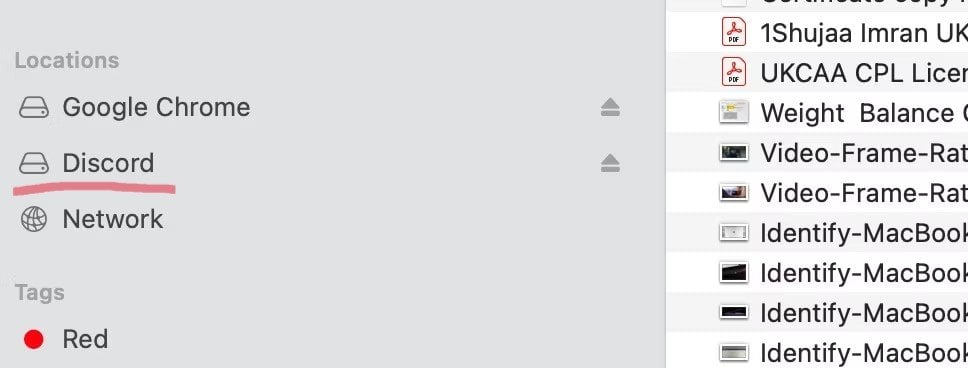
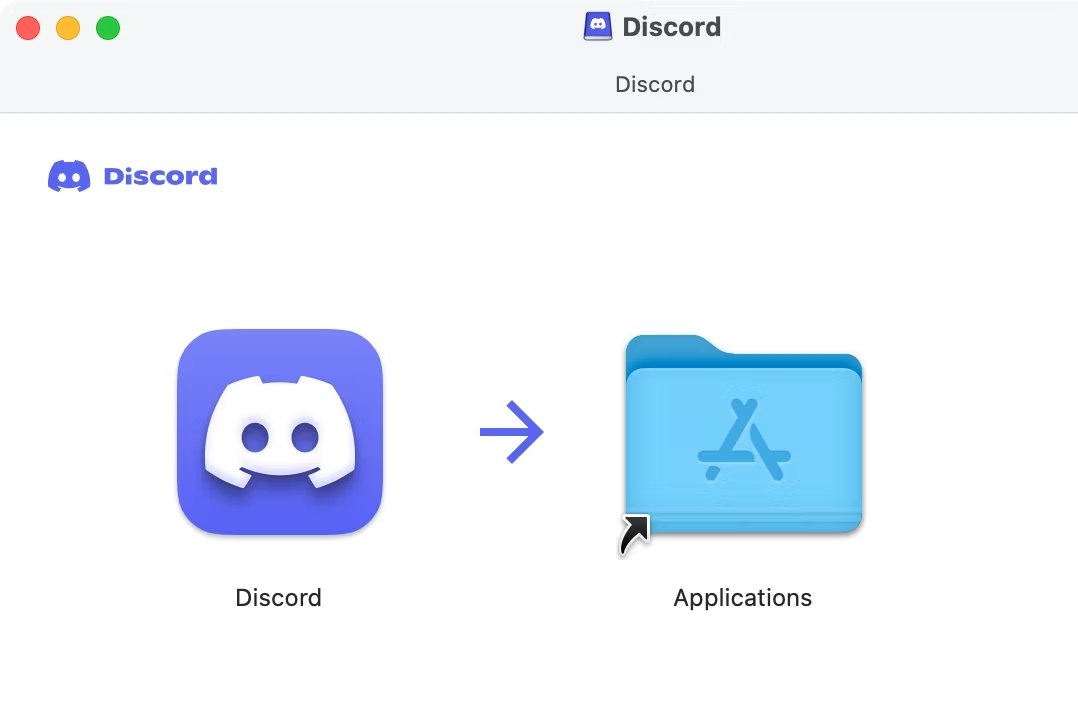
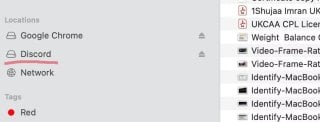
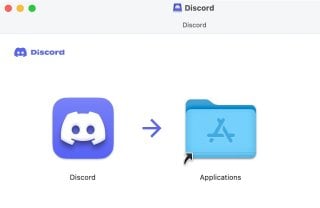
Источник: okdk.ru / Как открыть файл DMG На Mac
Как открыть файл DMG на Windows 10
Чтобы открыть документ такого формата на Windows 10, вам потребуются специализированные программы. Давайте рассмотрим самые популярные и удобные из них.
- Скачайте и установите программу DMG Extractor. Для этого перейдите на официальный сайт и нажмите на кнопку «Download» (скачать). Установите программу, следуя шагам мастера установки.
- Теперь откройте документ. Запустите DMG Extractor. Нажмите на кнопку «Open» и выберите нужный документ на вашем компьютере.
- Извлечение содержимого. После открытия документа нажмите на кнопку «Extract» (извлечь). Выберите папку, куда вы хотите сохранить извлеченные данные.
Источник: lumpics.ru/ Работа с файлом в DMG Extractor
7-Zip
- Скачайте и установите 7-Zip. Зайдите на официальный сайт 7-Zip, скачайте последнюю версию программы и установите.
- Откройте файл. Запустите 7-Zip. Перейдите к месту хранения документа. Дважды щелкните на него, чтобы открыть его содержимое.
- Извлечение содержимого. В меню нажмите кнопку «Extract» (извлечь). Укажите место для сохранения данных.

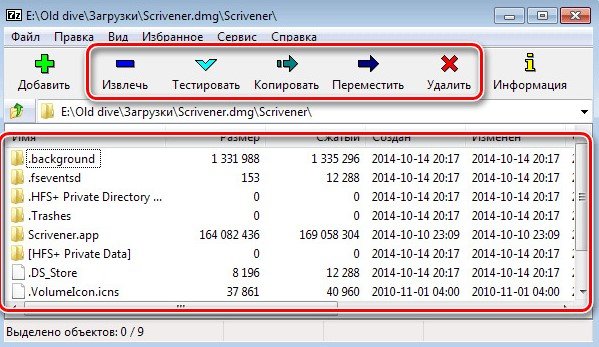

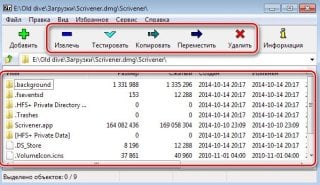
Источник: lumpics.ru/ Извлечение файла в программе 7-Zip
UltraISO
- На официальном сайте UltraISO скачайте установочный файл программы и установите на компьютер.
- Откройте программу и выберите «Файл», затем нажмите «Открыть». Найдите и выберите ваш файл.
- После открытия вы сможете просмотреть содержимое и извлечь данные на ваш компьютер.
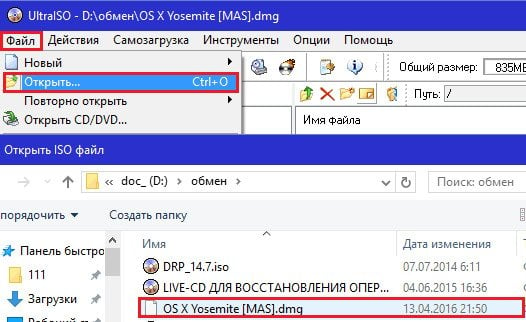
Источник: f1comp.ru / Открытие DMGфайла в UltraISO
Конвертация с помощью AnyToISO
- Скачайте и установите AnyToISO. Перейдите на официальный сайт AnyToISO и скачайте программу. Установите ее на свой компьютер.
- Конвертация документа. Запустите AnyToISO. В меню выберите «Извлечь/Конвертировать в ISO». Найдите нужный документ из списка, нажав кнопку «Открыть образ». Укажите место для сохранения ISO файла, затем «Конвертировать». После конвертации вы сможете использовать образ диска в формате ISO, более привычном для Windows.
Источник: lumpics.ru/ Конвертация в AnyToISO
Плюсы и минусы формата DMG
Документы DMG имеют свои преимущества и недостатки, которые зависят от операционной системы. Для macOS они являются стандартным и удобным способом распространения программ и данных, предоставляют мощные инструменты для шифрования и целостности данных.
Однако для пользователей Windows этот формат может быть менее удобным и требовать дополнительных усилий и программного обеспечения для работы с ним.
Плюсы
Для macOS
- Шифрование и защита паролем. Данные документа могут быть зашифрованы и защищены паролем, что обеспечивает безопасность данных.
- Сжатие данных. Возможность сжатия данных позволяет экономить место на диске и сокращать время загрузки.
- Удобство распространения ПО. Такие документы широко используются для распространения программного обеспечения. Они позволяют создавать удобные для установки пакеты.
- Монтаж и демонтирование. Такие файлы легко монтируются как виртуальные диски, позволяя быстро и удобно получать доступ к содержащимся в них данным, а также демонтируются по завершении работы.
- Контроль целостности. Возможность внедрять контрольные суммы для проверки целостности и подлинности данных.
Для Windows
На Windows файлы данного используются редко, что снижает необходимость в базовом рабочем сценарии для большинства пользователей.
Минусы
Для macOS
- Неудобны для резервного копирования. Подобные документы не так комфортны для долгосрочного хранения или резервного копирования, как некоторые другие форматы.
- Потенциальные проблемы с повреждением. В случае повреждения DMG файла может быть сложно восстановить его содержимое.
Для Windows
- Отсутствие встроенной поддержки. Windows по умолчанию не поддерживает открытие файлов такого формата. Для работы с ними требуется установка сторонних программ (например, 7-Zip или других специализированных утилит).
- Сложность в создании. Создание DMG файлов не требует использования специализированного программного обеспечения, что может быть неудобным и сложным процессом.
- Ограничения функциональности. Даже при использовании сторонних программ, некоторые функции, такие как монтирование как виртуального диска, могут не работать или работать некорректно.
- Меньшая известность. В отличие от более распространенных форматов архивов (например, ZIP, RAR), DMG файлы менее известны и могут вызвать затруднения у пользователей Windows, не знакомых с этим форматом.
Несомненно, файлы с расширением dmg представляют собой важный формат для пользователей Apple, однако и пользователи Windows могут эффективно работать с этим форматом, используя специальные программы.
Пользуйтесь нашими советами и не теряйте времени на поиски решений. Скачивайте, устанавливайте и открывайте файлы с максимальной эффективностью!
Заглавное фото: cnet.com
