Last Updated :
18 Oct, 2024
Keeping your computer secure is essential, and knowing how to lock your Windows 10 PC quickly is a great way to protect your data. There are several easy ways to lock Windows 10, from keyboard shortcuts to using the Start menu. In this article, we’ll explore 5 simple and effective methods to lock your computer on Windows 10, ensuring your system stays secure when you’re away.
Table of Content
- 5 Effective Methods to Lock Your Windows 10 PC
- Method 1: Using Windows + L Shortcut
- Method 2: Using Ctrl + Alt + Del Shortcut
- Method 3: Using the Windows Start button
- Method 4: Using Screen Saver
- Method 5: By using Run Prompt
5 Effective Methods to Lock Your Windows 10 PC
Users need to lock their system rather than shut it down to process their further smoothly after some time. In that case, here we’ll mention 5 effective methods to lock the entire screen on a Windows 10 PC.
Method 1: Using Windows + L Shortcut
Users can press together the Windows Key and L on their keyboard. It’s an effective shortcut process to lock the system. Pressing the Windows Key and L together instantly locks the system, providing a swift and convenient way to secure your PC.
Shortcut: Windows + L
Method 2: Using Ctrl + Alt + Del Shortcut
Press Ctrl + Alt + Del > Click on Lock. Using the Ctrl + Alt + Del combination brings up the security options, allowing users to select «Lock» to secure their PC.
Shortcut: Ctrl + Alt + Del
Method 3: Using the Windows Start button
Click on the Start button > Tap on the User icon or User Name > Select Lock.
Method 4: Using Screen Saver
Configure the screen saver settings to automatically lock the PC after a set period of inactivity, providing. To do this, Go to Control Panel > Click on Appearance & Personalization

Search and Select Change Screen Saver

Check the popup box on the resume, display the logon screen

Method 5: By using Run Prompt
use the Run Prompt to execute the command «Rundll32.exe user32.dll, LockWorkStation,» efficiently locking the PC through a command-line interface. To do that follow the steps that are given below —
Step 1: Go to Windows Search Box > Type Run or Press Windows + R
Step 2: After opening the Run Window, Type the below Command > Press OK
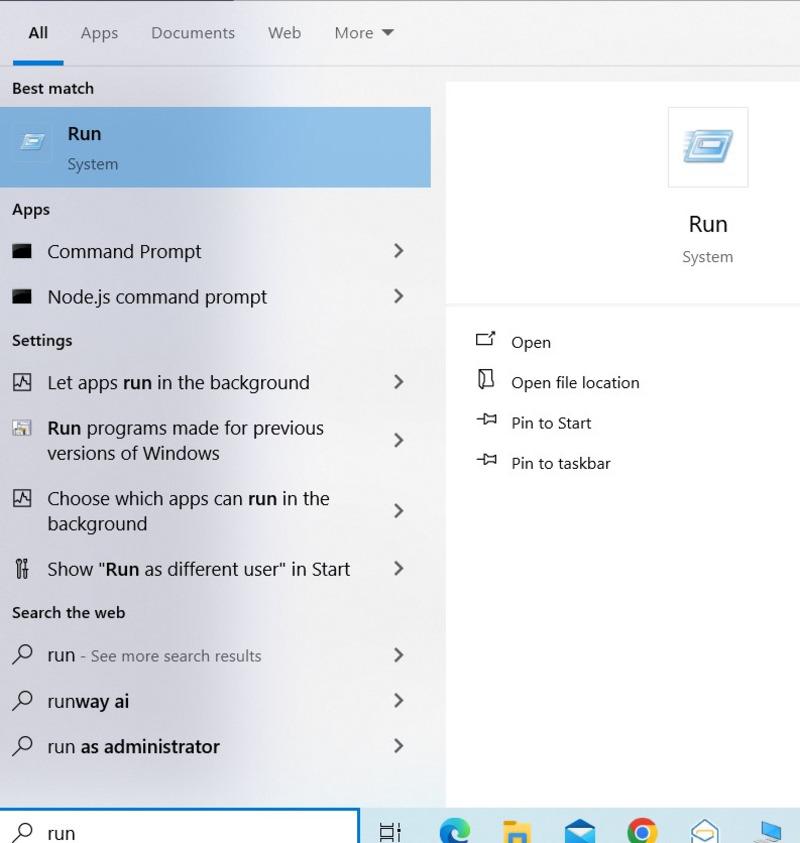
Rundll32.exe user32.dll,LockWorkStation
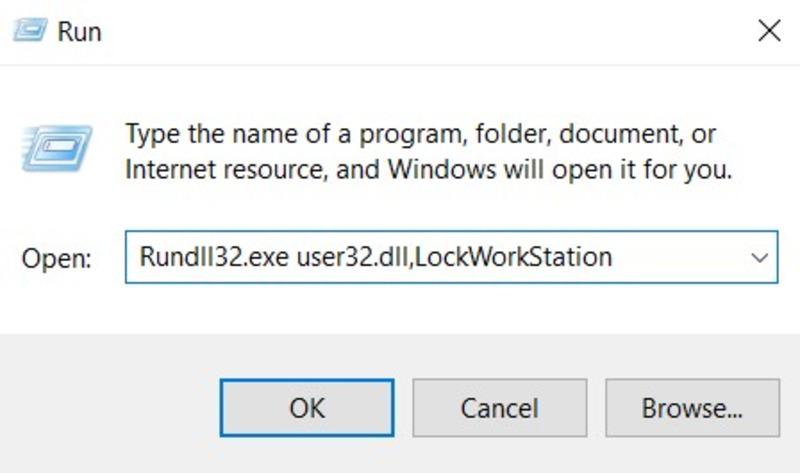
Conclusion
If users have set a confidential system password for their account, they will need to enter the confidential password to access the Windows 10 PC after locking it. Unfortunately, they will be locked out of Windows 10 and unable to sign in again if they forget their internal password after being away from the Windows 10 PC for an extended period. Users may improve the security of digital workspace and feel more at ease knowing that internal data is secure by adopting these mentioned procedures. So this is how you can lock your Windows 10 PC with the given 5 Easy methods. In case you have any related queries, you can refer to the following Frequently Asked Questions will help!
Also Read
- How to Disable Lock Screen in Windows 10?
- How to Enable Dynamic Lock on Windows Laptops?
- How to Change Your Windows Computer Screen Saver?
Locking your screen in Windows 10 is a simple way to keep your information secure when you’re away from your computer. You can do it quickly with just a few steps. Here’s how to lock your screen in Windows 10.
Locking your screen in Windows 10 will secure your computer from unauthorized access when you step away. Follow these steps to lock your screen instantly.
Step 1: Press Windows Key + L
Press the Windows key and the «L» key at the same time.
This is the quickest way to lock your screen. You don’t need to find any menus or settings—just hit these keys, and your screen will lock immediately.
Step 2: Use Ctrl + Alt + Delete
Press Ctrl + Alt + Delete and then choose the «Lock» option from the menu that appears.
This method gives you access to other options like Task Manager and signing out. It’s a bit slower than Windows Key + L but offers more choices.
Step 3: Lock from the Start Menu
Click the Start button, then select your user icon, and choose «Lock.»
This method is useful if you’re already clicking around your Start Menu. It’s also a good way to familiarize yourself with where other options are located.
Step 4: Create a Shortcut
Right-click on your desktop, select «New,» then «Shortcut.» Type «rundll32.exe user32.dll,LockWorkStation» and click «Next,» then «Finish.»
Creating a shortcut is handy if you prefer clicking an icon rather than using keyboard shortcuts. You can even add this shortcut to your taskbar for quicker access.
Step 5: Use Dynamic Lock
Go to Settings > Accounts > Sign-in options, then scroll down to «Dynamic lock» and check «Allow Windows to automatically lock your device when you’re away.»
Dynamic Lock uses Bluetooth to detect when your paired device (like a smartphone) is out of range, locking your computer automatically for you.
Once you’ve locked your screen, Windows will show the login screen the next time you or someone else tries to use the computer. You’ll need to enter your password, PIN, or use another login method to unlock it.
Tips for Locking Screen in Windows 10
- Set a strong password: Ensure your computer is secure by using a strong, unique password.
- Use PIN or biometric login: For faster access, consider setting up a PIN or biometric login (like fingerprint or face recognition).
- Locking shortcuts: Memorize the Windows Key + L shortcut for the fastest screen-locking method.
- Timeout settings: Adjust your screen timeout settings in Settings > System > Power & sleep to make sure your screen locks automatically after a period of inactivity.
- Use a screensaver: Set a screensaver that requires a password on resume for an extra layer of security.
Frequently Asked Questions
Can I customize the lock screen wallpaper?
Yes, you can. Go to Settings > Personalization > Lock screen to choose your wallpaper.
Can I disable the lock screen?
You can, but it’s not recommended for security reasons. However, advanced users can make registry changes to disable it.
What do I do if I forget my password?
You can reset it by clicking «I forgot my password» on the login screen and following the prompts.
Does locking the screen close my programs?
No, locking the screen leaves your programs running. It just prevents unauthorized access.
How do I unlock the screen?
Simply enter your password, PIN, or use a biometric login method to unlock your screen.
Summary
- Press Windows Key + L
- Use Ctrl + Alt + Delete
- Lock from the Start Menu
- Create a Shortcut
- Use Dynamic Lock
Conclusion
We’ve walked through various methods to lock your screen in Windows 10, each tailored to different scenarios and preferences. Whether you’re using a quick keyboard shortcut or setting up Dynamic Lock for seamless security, these steps ensure your computer stays protected.
Locking your screen is one of the easiest and most effective ways to secure your personal data. If you haven’t already, take a moment to try out these methods and find which one works best for you. Remember, keeping your information secure is crucial, and these quick steps make it effortless. For further reading, check out Microsoft’s official documentation on screen locking and security features in Windows 10. Stay safe and secure in the digital world!
Matt Jacobs has been working as an IT consultant for small businesses since receiving his Master’s degree in 2003. While he still does some consulting work, his primary focus now is on creating technology support content for SupportYourTech.com.
His work can be found on many websites and focuses on topics such as Microsoft Office, Apple devices, Android devices, Photoshop, and more.
How to lock Windows 10 screen after inactivity Windows 10 or you walk away from the computer? Check the 5 ways in this tutorial. As well, the guide for how to set password in Windows 10 is also included.
- How do I lock my computer screen?
- How do I lock my screen after inactivity Windows 10 or when I walk away?
- Is there a shortcut to lock my Windows 10 computer?
- How to set password in Windows 10 to lock the screen?
- How to set auto lock on Windows 10?
How to lock Windows 10 screen?
Locking the Windows 10 computer screen is a common way to protect the security and privacy of your computer. When you have to step away from your computer for a period of time and you don’t want to turn it off, you can lock the Windows 10 computer screen with these 5 ways below. Check the step-by-step guides.
Tip: If you need professional Windows 10 disk partition manager, free data recovery software, professional system/file backup software, free movie maker/editor, MiniTool software offers all these tools for you.
Way 1. Keyboard Lock Windows 10
The easiest way to lock Windows 10 computer screen is to use the keyboard lock.
You can press the Windows logo key and L key on the keyboard at the same time to easily lock Windows 10 screen.
If you’ve created a user password in Windows 10, you can enter your password to log in Windows 10 again.
Way 2. How to Lock Windows 10 Screen with Ctrl + Alt + Delete
You can also use another keyboard shortcut way to lock your Windows 10 PC screen.
You can press Ctrl + Alt + Delete key on computer keyboard simultaneously to open the options screen, and choose Lock option to lock Windows 10 screen.
Recommended reading: How to Repair Windows 10 with Startup Repair, SFC Scannow, etc. (6 Ways)
The third way you can adopt to lock Windows 10 PC/laptop screen is through the Start button.
You can click Start button on your Windows 10 computer and click the Administrator icon. Then click Lock option in the list to lock the computer.
Way 4. Lock Windows 10 Screen with Screen Saver Settings
You can also change Screen Saver settings to auto lock Windows 10 after a period of inactivity in Windows 10.
Step 1. At first, you can click Start button in Windows 10 screen, and choose Settings -> Personalization.
Step 2. Next you can click Lock screen from the left panel, browse and click Screen saver settings in the right window to open Windows Screen Saver Settings dialog.
Step 3. Check On resume, display logon screen option, and set a preferred time for how long your Windows 10 PC wait before it starts the screen saver. Click OK to execute the settings.
Way 5. Lock Windows 10 with Phone Bluetooth Dynamic Lock
Windows 10 Creators Update adds a new feature called Dynamic Lock.
You can pair your smartphone with your Windows 10 computer with Bluetooth, and set your Windows 10 computer automatically lock when you bring your phone out of Bluetooth range. To use this feature to lock Windows 10 screen, your Windows 10 computer much equip with Bluetooth.
Step 1. You should pair your phone with computer first. Put your phone near your computer. Click Start -> Settings to open Windows Settings window.
Step 2. Type Bluetooth in the search box and choose Bluetooth and other device settings to open it.
Step 3. Turn on Bluetooth option. Then click + icon next to Add Bluetooth or other device.
Step 4. Select Bluetooth in the Add a device window. Choose your phone when it appears in the list. Then accept the pair notifications on both the Windows 10 PC and phone.
Step 5. Go back to Windows Settings home page, and click Accounts.
Step 6. Choose Sign-in options in the left panel, and scroll down to find Dynamic Lock. Finally, tick Allow Windows to automatically lock your device when you’re away.
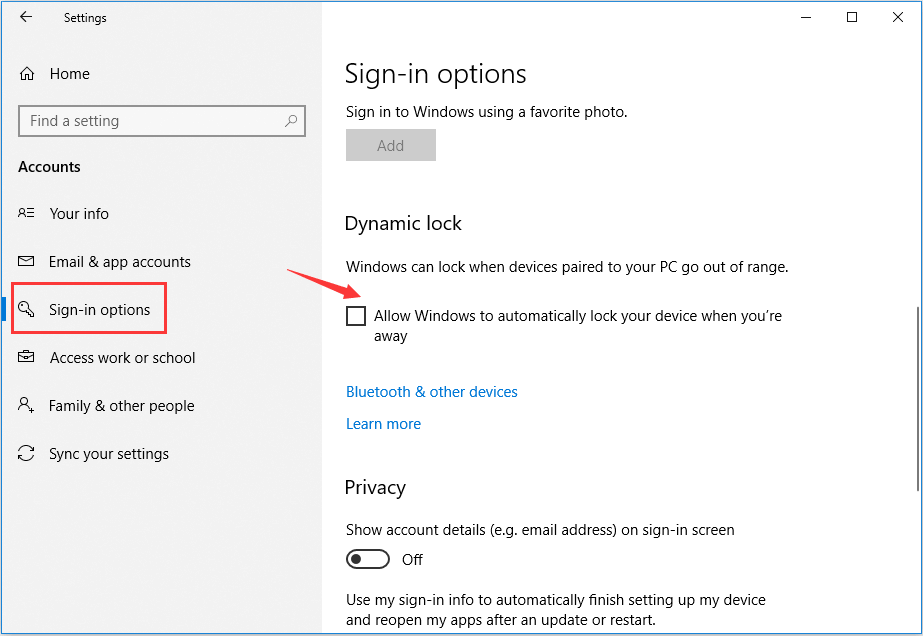
How to Disable Windows 10 Lock Screen
You can easily disable the lock screen in Windows 10 Pro.
Step 1. Click Search Box in Windows 10, or right-click Start -> Search, and type gpedit, and hit Enter to open the Group Policy editor.
Step 2. Double-click Administrative Templates to expand it. Then double-click Control Panel.
Step 3. Click Personalization. Double-click Do not display the lock screen and click Enabled. Then hit Apply and OK.
How to Set or Change a Password in Windows 10
You can set a password in Windows 10 computer with the steps below. After your computer is locked, you can input the password to log in the computer.
How to Set a Password in Windows 10
Step 1. Press Windows + X key on the keyboard, and select Computer Management window.
Step 2. Expand Local Users and Groups, and click Users.
Step 3. Right-click your computer user account and click Set Password.
Step 4. Click Proceed to set a password in Windows 10.
How to Change Password in Windows 10
Step 1. Click Start -> Settings -> Accounts -> Sign-in options.
Step 2. Next click Change under Password.
Step 3. Sign in with your current account password by inputting the password in the box and click Sign in.
Step 4. Enter the last 4 digits of your phone number to verify the phone number.
Step 5. Enter the code you receive on your phone.
Step 6. Enter your old password, type a new password and hit Enter to change your Microsoft account password.
Bottom Line
Thus far, you’ve learned how to lock Windows 10 screen in 5 ways, and how to set/change a password in Windows 10. Hope your Windows 10 computer works better for you.
To recover lost/deleted files for free in Windows 10 computer, please check this tutorial: Best Free File Undelete Software Windows 10/8/7 [Free, Easy, Fast].
Далеко не каждый сотрудник компании считает нужным блокировать экран, отходя от рабочего компьютера. А между тем это достаточно важный аспект обеспечения корпоративной информационной безопасности: попав внутрь офиса, злоумышленник может воспользоваться оставшимся без присмотра незаблокированным компьютером, чтобы добыть ценную информацию или установить вредоносное ПО. Поэтому одно из базовых правил, которому нужно обучить сотрудников, — всегда блокировать компьютер, когда уходишь с рабочего места.
Основной и всем, наверное, известный способ блокировки экрана — через меню. В Windows для этого надо открыть «Пуск», нажать в нем на иконку своего пользователя и кликнуть по пункту «Заблокировать». В качестве альтернативы можно использовать комбинацию клавиш Ctrl + Alt + Del и на открывшемся экране кликнуть по «Заблокировать».
Соответственно, в macOS для блокировки надо нажать на иконку с яблоком в верхнем левом углу экрана и в открывшемся меню выбрать пункт «Заблокировать экран».
Не то чтобы эти действия были ужасно сложными. Но они предполагают некоторое количество движений мышью и кликов. И судя по количеству людей, которые забывают блокировать компьютер, многие находят это чересчур муторным. Но есть хорошая новость: имеется масса альтернативных способов блокировки компьютера — если вы устали убеждать ваших коллег использовать базовый вариант, предложите им подобрать один из более простых, удобных и быстрых.
Способ 1: блокировать компьютер сочетанием клавиш
Чтобы блокировать компьютер буквально за секунду, с помощью пары клавиш, даже не придется ничего настраивать. И в Windows, и в macOS соответствующие сочетания клавиш заданы по умолчанию.
- В Windows надо нажать Windows + L — это работает и в Windows 10, и в Windows 11.
- В macOS для блокировки надо нажать клавиши Control + Command + Q.
Способ 2: блокировать компьютер кнопкой выключения
Можно сделать то же самое и еще проще: в современных «Маках» экран мгновенно блокируется при нажатии на кнопку Touch ID (на клавиатурах Apple без Touch ID на ее месте находится выделенная кнопка блокировки). Так что вместо того, чтобы искать на клавиатуре нужное сочетание клавиш, достаточно нажать всего одну кнопку.
В Windows в точности то же самое, к сожалению, сделать нельзя. Но можно настроить компьютер так, чтобы по нажатии кнопки питания он уходил в режим сна и одновременно блокировался. Для этого найдите в настройках электропитания пункт Действие кнопки питания и выберите Сон. Также в настройках аккаунта найдите пункт Требуется вход и выберите Всегда.
Способ 3: блокировать компьютер одним движением курсора
В macOS есть такая штука, как Hot Corners, — «активные углы». Смысл этой функции очень простой: если пользователь заводит курсор в один из углов, то выполняется некое заранее назначенное действие. Таким действием может быть в том числе и блокировка экрана. Достаточно потратить пару минут на настройку — и далее можно будет блокировать экран «Мака» перемещением курсора в нужный угол.
В Windows «из коробки» нет активных углов. Однако существует утилита WinXCorners, которая позволяет добавить эту функцию в систему и настроить ее в том числе для блокировки компьютера.
Если не хочется ничего устанавливать, то в Windows есть близкая по смыслу альтернатива: можно поместить на рабочем столе ярлык, при двойном щелчке по которому компьютер будет блокироваться. Для этого создайте новый ярлык и в поле «Укажите расположение объекта» впишите следующее:
%windir%\System32\rundll32.exe user32.dll,LockWorkStation
Способ 4: динамическая блокировка компьютера
Наконец, есть еще один способ для самых забывчивых: в Windows 10 и 11 можно настроить так называемую динамическую блокировку, правда, это возможно, только если у вас есть Bluetooth-модуль. Эта функция автоматически блокирует компьютер, когда вы вместе с сопряженным смартфоном выходите из зоны приема Bluetooth. Вот тут описывается, как эту функцию настроить.
В macOS подобной встроенной функции нет, но есть приложение Near Lock, которое делает ровно то же самое. Кстати, оно позволяет использовать для автоматической блокировки «Мака» не только айфон, но и Apple Watch. И это, пожалуй, более надежный вариант: айфон легко забыть на рабочем месте, а вот с часами такое вряд ли произойдет.
Ну и, конечно же, на всех устройствах всегда стоит настраивать автоматическую блокировку при отсутствии активности в течение некоторого времени.
Больше знаний — больше безопасности
Чтобы дать сотрудникам вашей организации больше ценных знаний и полезных навыков, касающихся информационной безопасности, полезно проводить для них соответствующие тренинги. Например, это можно организовать с помощью нашей интерактивной образовательной платформы Kaspersky Automated Security Awareness Platform.
How To Lock Screen Windows 10: A Comprehensive Guide
In today’s digital age, the safety and security of our devices are paramount. As the use of technology has surged, the need to protect sensitive information stored on personal computers has become a vital aspect of everyday use. Windows 10, one of the most widely used operating systems in the world, offers several ways to secure your PC and lock it when not in use. This article aims to provide a detailed, step-by-step guide on how to lock the screen in Windows 10, exploring various methods, their advantages, and best practices.
The Importance of Locking Your Screen
Locking your screen is an essential habit for anyone who uses a computer, particularly in environments where personal information is vulnerable. Whether you’re at work, in a café, or at home, locking your screen helps to ensure that:
- Confidentiality is Maintained: Locking your screen prevents unauthorized access to your files and personal information.
- Unauthorized Changes are Prevented: By locking your system, you prevent others from making unintended changes or accessing sensitive applications.
- Unauthorized Purchases are Restricted: With online shopping and banking, an unlocked system can lead to unauthorized transactions.
- It’s a Quick Response to Interruptions: Imagine stepping away from your desk; a simple lock can give you peace of mind.
Methods to Lock Screen in Windows 10
Windows 10 provides several straightforward methods to lock your screen. Let’s delve deeper into each method:
1. Using the Keyboard Shortcut
The easiest and fastest way to lock your screen in Windows 10 is by using a keyboard shortcut. This method is particularly effective for those who are accustomed to keyboard commands.
- Step 1: Press the
Windowskey +Ltogether. - Step 2: Your screen will immediately lock, and you’ll be taken to the lock screen.
This method is quick and can be done in a matter of seconds, making it ideal for users who frequently step away from their computers.
2. Using the Start Menu
Another accessible way to lock your screen is through the Start menu.
- Step 1: Click on the
Startbutton in the lower-left corner of the screen. - Step 2: Click on your user icon (located at the bottom of the Start menu).
- Step 3: Select
Lockfrom the drop-down menu.
This method provides a visual approach, suitable for users who prefer navigating through the interface rather than using keyboard shortcuts.
3. Using the Ctrl + Alt + Delete Screen
Windows 10 includes a security screen that can be accessed using the Ctrl + Alt + Delete keyboard combination. You can use this screen to lock your computer.
- Step 1: Press
Ctrl+Alt+Deleteon your keyboard. - Step 2: On the blue screen that appears, click on the
Lockoption.
This method is particularly useful for users who may already be accustomed to using this security screen for other tasks, such as task management or logging out.
4. Creating a Lock Screen Shortcut
If you prefer having a dedicated shortcut on your desktop, you can create a lock screen shortcut.
- Step 1: Right-click on your desktop and select
New, thenShortcut. - Step 2: In the location field, type:
rundll32.exe user32.dll, LockWorkStation. - Step 3: Click
Next, then name your shortcut (e.g., «Lock Screen»). - Step 4: Click
Finish.
Now, whenever you want to lock your screen, just double-click on this shortcut.
5. Using Windows 10 Settings
You can also lock your screen by navigating through the Windows settings.
- Step 1: Click on the Start menu and select
Settings(the gear icon). - Step 2: Go to
Accounts. - Step 3: Click on
Sign-in options. - Step 4: Here, you may enable features that will prompt for a password or PIN when waking from sleep, ensuring your screen locks when inactive.
While this method is not as direct, it provides additional options for customizing your lock screen experience, which can enhance security.
6. Setting Up Automatic Lock
For maximum security, you can set up your Windows 10 device to automatically lock after a specified period of inactivity. This can be particularly useful in shared environments.
- Step 1: Open
Settingsfrom the Start menu. - Step 2: Navigate to
System, then click onPower & Sleep. - Step 3: In the «Screen» section, choose a time limit under «When plugged in» and «When on battery».
- Step 4: To ensure your PC requires a password after the screen turns off, go to
Accounts>Sign-in optionsand selectRequire sign-intoWhen PC wakes up from sleep.
These settings provide an added layer of security by ensuring that your PC doesn’t stay unlocked for extended periods while you are away.
Additional Security Features
Windows 10 comes equipped with additional security features that work in tandem with locking your screen. Let’s explore some of these features:
1. Password, PIN, or Picture Password
Windows 10 allows users to use various methods for logging back in after the screen is locked:
- Password: The most common method, requiring a password every time you access your computer.
- PIN: A simpler, numeric code can be created for easier access.
- Picture Password: A unique method that allows users to draw gestures on a chosen image as a form of security.
To set this up, navigate to Settings > Accounts > Sign-in options and select your preferred sign-in method.
2. Windows Hello
For users with compatible devices, Windows Hello provides a more secure way to unlock your device using facial recognition or fingerprints. Enabling Windows Hello can enhance security and also offer a quick way to log in.
- Step 1: Go to
Settings>Accounts>Sign-in options. - Step 2: Under Windows Hello, follow the prompts to set up either facial recognition or fingerprint access.
Using Windows Hello allows for a more seamless logging experience without compromising security.
3. Dynamic Lock
Windows 10 also features a dynamic lock that automatically locks your device when you step away. This is achieved through Bluetooth pairing with your smartphone.
To set up dynamic lock:
- Step 1: Go to
Settings>Accounts>Sign-in options. - Step 2: Under
Dynamic lock, check the box that says, “Allow Windows to automatically lock your device when you’re away.” - Step 3: Ensure your smartphone is paired with your PC via Bluetooth.
When you move out of range, your PC will automatically lock, offering a convenient security solution.
Best Practices for Locking Screen in Windows 10
To maximize the security benefits of locking your screen, consider the following best practices:
- Develop a Locking Habit: Make it a habit to lock your screen whenever you step away. Consistency will help reinforce the action.
- Use Strong Passwords: Whether you’re using a password, PIN, or picture password, ensure that it’s strong and not easily guessable.
- Avoid Using Blank Passwords: Ensure that every account has a password; blank passwords can expose your files to prying eyes.
- Adjust Screen Timeout Settings: Customize your settings to automatically lock your screen after a shorter period of inactivity based on your environment.
- Keep Your Device Up-to-Date: Regularly check for Windows updates to ensure you have the latest security features and patches.
- Educate Yourself on Phishing Scams: Awareness of these scams can help secure your account from unauthorized access.
Conclusion
Securing your Windows 10 device is crucial in today’s increasingly digital world. Locking your screen is a simple yet effective way to protect your sensitive information from unauthorized access. With several methods available, including keyboard shortcuts, the Start menu, and automatic locks, users can find a method that suits their workflow best.
By developing good practices around locking your screen and utilizing Windows 10’s built-in security features, you can ensure that your personal and sensitive information remains confidential. The importance of taking the time to secure your device cannot be overstated—making it a priority will safeguard your data in our fast-paced digital landscape.
