How to Install (Windows)
This page will help guide you through the process of installing AltStore onto your iOS device using a Windows computer. Soon you will be able to start sideloading apps!
Last updated
Before Installing AltStore:
-
Download and install the latest version of iTunes and iCloud directly from Apple (not the Microsoft Store).
iTunes Direct Download Links:
Windows 64-bit:
Windows 32-bit:
iCloud Direct Download Link:
Windows 32-bit and 64-bit:
If you need to use the Windows Store version of iCloud, you can still use AltStore by following our alternate steps in the .
-
Extract
AltInstaller.zipand runSetup.exe. -
Go to search in your Windows task bar, then type in «AltServer» and click «Run as administrator.» Make sure to allow access to private networks if prompted. AltStore will appear as an icon in the taskbar.
4. Connect your iOS device to your computer and make sure it is unlocked. Trust your device with your computer if needed.
5. Open iTunes, then enable «Wi-Fi sync» on your device.
6. Click the AltServer icon in the bottom right taskbar. Then go to “Install AltStore” and choose your iOS device.
7. Enter your Apple ID email address and password. This will allow AltServer to authenticate with Apple and configure your account to support sideloading apps.
Your Apple ID and password are sent only to Apple — not us or anyone else.
8. Wait a few seconds, then an AltServer notification should appear saying AltStore has been successfully installed onto your device.
You may need to restart your device to make AltStore appear on your Home Screen.
9. On your iOS device, go to Settings -> General -> Profiles & Device Management. Tap “Trust [Your Apple ID],” then tap “Trust” again to confirm.
«Profiles & Device Management» may read as a number of things depending on your version, but you can always find it near the bottom of Settings -> General.
Enable Developer Mode (iOS 16+)
11. To use AltStore on iOS 16 or later, you need to enable Developer Mode on your device by going to Settings -> Privacy and Security -> Developer Mode.
You are now ready to sideload apps using AltStore!



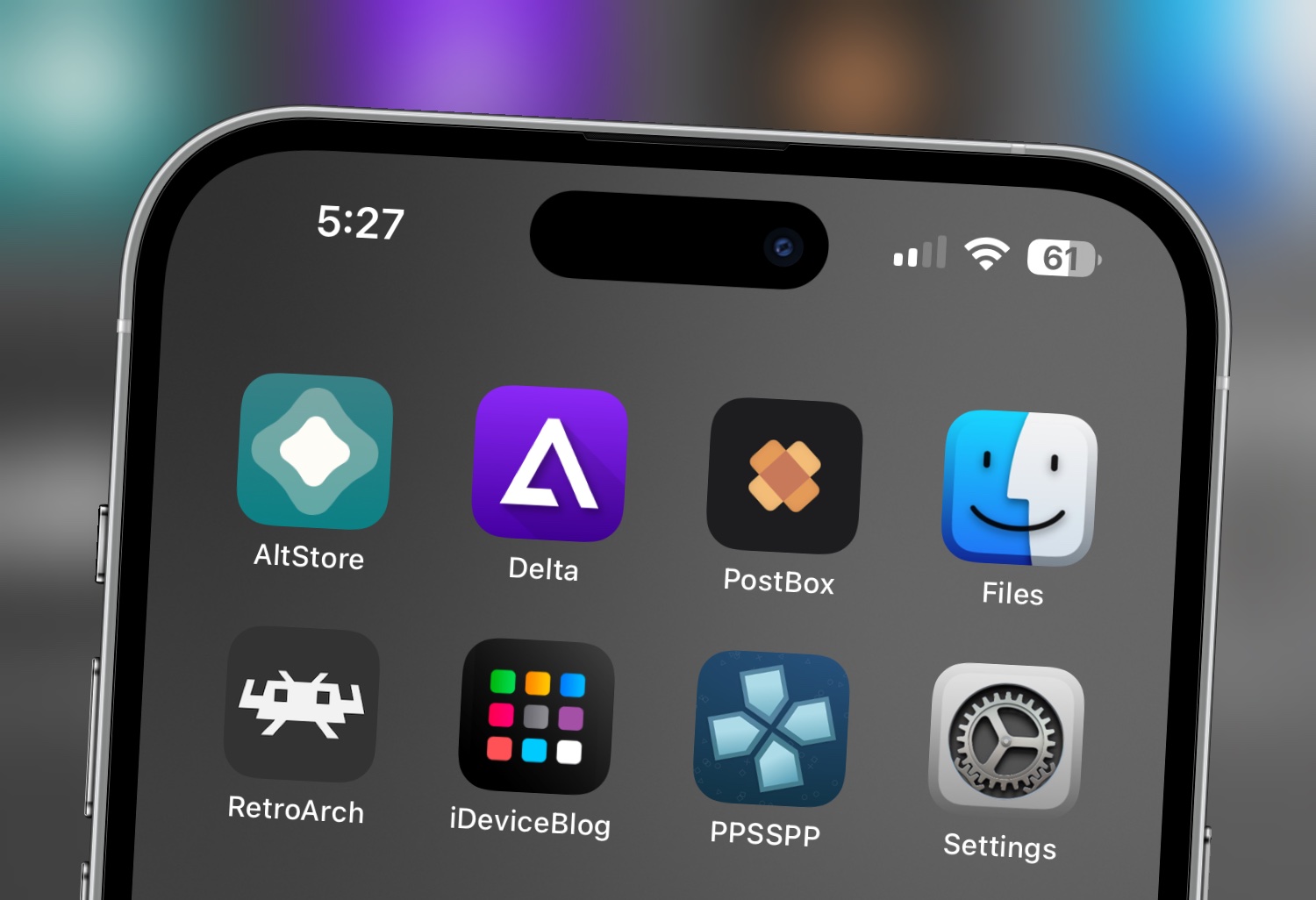
This post will guide you through the process of installing the AltServer on your PC. The AltStore allows you to sideload 3rd party Apps (IPA) onto your iPhone or iPad.
On Mac? See Guide Here
To use AltStore on iOS 16 or later, you need to enable Developer Mode on your device by going to Settings -> Privacy and Security -> Developer Mode -> Restart to enable -> Turn On and enter your passcode if you have one.

Download and install the latest version of iTunes and iCloud directly from Apple (not the Microsoft Store).
- iTunes Direct Download Links:
- Windows 64-bit: https://www.apple.com/itunes/download/win64
- Windows 32-bit: https://www.apple.com/itunes/download/win32
- iCloud Direct Download Link:
- Windows 32-bit and 64-bit: https://updates.cdn-apple.com/2020/windows/001-39935-20200911-1A70AA56-F448-11EA-8CC0-99D41950005E/iCloudSetup.exe
1: Download AltServer for Windows from altstore.io.
2: Extract AltInstaller.zip and run Setup.exe.
3: Go to search in your Windows task bar, then type in “AltServer” and click “Run as administrator.” Make sure to allow access to private networks if prompted. AltStore will appear as an icon in the taskbar.
4. Connect your iOS device to your computer and make sure it is unlocked. Trust your device with your computer if needed.
5. Open iTunes, then enable “Wi-Fi sync” on your device.

6. Click the AltServer icon in the bottom right taskbar. Then go to “Install AltStore” and choose your iOS device.
7. Enter your Apple ID email address and password. This will allow AltServer to authenticate with Apple and configure your account to support sideloading apps.
- Note: Your Apple ID and password are sent only to Apple — not us or anyone else.
8. Wait a few seconds, then an AltServer notification should appear saying AltStore has been successfully installed onto your device.
9. On your iOS device, go to Settings -> General -> Profiles & Device Management. Tap “Trust [Your Apple ID],” then tap “Trust” again to confirm.
10: Now open the AtlStore app on your device, click settings tab and sign in with your Apple ID once again.
Congratulations you can now download and install IPA’s onto your device. To install and resign apps you must have your computer on with the mail app open in the background on the same wifi. Free accounts allow 7 day signing periods and paid Apple Developer accounts allow 365 day signing periods.
Sideload
Tags:altserver, AltStore, iOS, iPad, iPhone, windows
Provide feedback
Saved searches
Use saved searches to filter your results more quickly
Sign up
Appearance settings
Приложение AltStore – это один из лучших способов для установки неофициальных iOS-приложений и эмуляторов без необходимости делать джейлбрейк вашего iPhone.
Вы можете скачать приложение Altstore, по ссылкам ниже.
Скачать для Win PC
Требования:
- Устройство IOS (iPhone или iPad)
- Windows или Mac компьютер
- Соединительный кабель для устройства iOS
- iTunes
Пользователям Windows нужно установить iTunes через сайт Apple. Если вы устанавливали его через Microsoft store, удалите и воспользуйтесь одной из ссылок ниже, для повторной загрузки.
- iTunes для Windows (64-bit)
- iTunes для Windows (32-bit)
Content Summary
- 1 Как установить AltStore:
- 2 Как пользоваться приложением AltStore:
- 3 Как установить IPA файлы, через AltStore:
- 4 Плюсы и минусы использования AltStore:
- 5 Советы по устранению неполадок:
- 6 Часто задаваемые вопросы:
- Подключите устройство iOS к компьютеру, с помощью подходящего кабеля
- Откройте браузер компьютера и загрузите AltServer, используя одну из ссылок, приведенных выше
- Убедитесь, что вы выбрали правильный вариант загрузки для своей операционной системы. Распакуйте файлы и установите их на компьютер.
- После завершения установки запустите AltServer
- Если вы используете Mac, перейдите в панель инструментов и нажмите AltServer > Загрузить AltStore и выберите свое устройство из списка
- Если вы используете Windows, перейдите в нижнюю часть экрана, откройте панель задач, нажмите на значок AltServer >выберите Установить AltStore, а затем свое устройство
- После установки убедитесь, что AltServer работает, и оставьте устройство подключенным к компьютеру
- Возьмите свой телефон, откройте AltStore и загрузите нужные приложения или игры.
- Если у вас возникнут проблемы, ознакомьтесь с разделом Устранение неполадок, представленным ниже в этой статье.
Примечание: Всякий раз, когда вы хотите установить приложение с помощью AltStore, вам нужно подключить свое устройство к компьютеру и открыть AltServer. То же самое относится и к обновлению приложений.
Как пользоваться приложением AltStore:
- Запустите AltStore – если у вас возникает ошибка ненадежного разработчика, откройте Настройки > Основные и перейдите в Профили. Нажмите Доверять профилю AltStore и снова откройте приложение
- Используйте свой Apple ID и пароль для входа в AltStore (также можно использовать пароль для конкретного приложения, но нужно будет вводить тот же пароль, который вводили при установке AltStore через AltServer)
- Нажмите Настройки > Учетная запись > Вход и Войти в систему
- Нажмите на браузер, выберите приложение и нажмите БЕСПЛАТНО рядом с ним, для начала установки
- После установки можно использовать его на iPhone или iPad так же, как и любое другое установленное приложение.
Как установить IPA файлы, через AltStore:
- Загрузите нужный IPA файл из Интернета на свое iOS устройство.
- Нажмите на значок AltStore, чтобы открыть приложение в AltStore и установите его.
- Если это не сработает, нажмите на значок, который вы видите здесь
- Запустите приложение с помощью AltStore и установите его
- Другой способ, это запустить AltStore, затем нажать на + в левом верхнем углу и перейти в раздел Загрузки – там вы должны увидеть IPA-файл
- Нажмите на него и установите. Вы увидите все ваши установленные файлы в приложениях, помеченные как «Загруженные».
Плюсы и минусы использования AltStore:
Существуют некоторые плюсы и минусы использования приложения AltStore:
Плюсы:
- Вам не нужен джейлбрейк
- Это бесплатно
- Сертификаты приложений не аннулируются. Поскольку каждый пользователь создает собственные сертификаты разработчика, Apple не может отозвать их, как это происходит с другими приложениями.
Минусы:
- Одновременно у вас может быть только три активных приложения
- Необходим компьютер для запуска сопутствующего приложения AltServer, для установки AltStore на устройство и необходимость переподписывать приложение каждые семь дней.
- Чтобы обеспечить беспрепятственную работу приложения, вы должны включить синхронизацию Wi-Fi в iTunes и обновлять приложение каждые семь дней, для продолжения его использования.
Советы по устранению неполадок:
- Ошибка установки
Вы можете получить три сообщения об ошибках: “Ошибка установки, “Вы не являетесь членом никакой команды разработчиков” или “Неверный Apple ID или пароль”, а также “Ваша команда разработчиков достигла максимального количества зарегистрированных устройств”.
Какое бы сообщение вы ни получили, откройте https://appleid.apple.com, нажмите на опцию выбора пароля для конкретного приложения и сгенерируйте пароль. Эти ошибки возникают из-за того, что ваш Apple ID защищен двухфакторной аутентификацией.
- Ошибка “Не удалось найти AltServer” при попытке обновить приложения
Это означает, что AltServer не находится в вашей сети Wi-Fi. Вы должны использовать одну и ту же сеть на своем компьютере и устройстве iOS. Если вы используете одну и ту же сеть, ваш брандмауэр в сети может заблокировать AltServer. Настройте свою сеть для беспрепятственного доступа к AltServer.
Часто задаваемые вопросы:
В заключение, вот некоторые из наиболее распространенных вопросов, которые мы получаем от наших пользователей:
- Что такое AltStore?
Это альтернативный магазин приложений iOS для iPhone, iPad или iPod Touch, позволяющий устанавливать неофициальные приложения без необходимости джейлбрейка. Однако AltStore не разработан с использованием корпоративных сертификатов, как другие подобные магазины, поэтому его сертификат не может быть отозван Apple.
- AltStore – приложение-джейлбрейк?
Нет, AltStore – это НЕ джейлбрейк. Это приложение, которое подписывает и устанавливает неофициальные приложения на ваше устройство.
- Как работает приложение AltStore?
Riley Testut поддерживает AltStore. Он разработал его, используя функцию, предоставляемую разработчикам Apple. Эта функция позволяет тестировать приложения перед их отправкой в официальный магазин. Приложения самоподписываются на компьютере пользователя, а не используют корпоративные сертификаты, которые можно легко отозвать. Однако это ограничивает вас только тремя приложениями – AltStore является одним из них, так что с его помощью можно установить не более двух приложений.
- Какие приложения входят в AltStore?
На самом деле в AltStore не много приложений, но в ближайшее время ожидается пополнение. Это наиболее скачиваемые приложения:
- GBA4iOS
- Delta Emulator
- Happy Chick Emulator
- iNDS
- Unc0ver
Однако с помощью AltStore вы можете установить внешние IPA-файлы, скачанные из Интернета, и ваш выбор, в этом случае, будет практически неограничен.
- Можно ли отозвать AltStore?
Нет, потому что он не использует корпоративные сертификаты. В принципе, у каждого пользователя есть собственный сертификат подписи, который не может быть отозван – все, что вам нужно сделать – это не забывать обновлять приложение каждые семь дней.
- Как мне использовать AltStore без проблем?
- Убедитесь, что AltServer настроен на автоматический запуск при каждом включении и входе в систему вашего компьютера.
- Если вы используете компьютер, то не выключайте его; оставьте его в спящем режиме с подключенным устройством iOS. Это можно сделать на ночь, когда вы не пользуетесь устройством. В этом случае ваши приложения обновятся автоматически.
- Убедитесь, что ваш AltStore запускается хотя бы раз в пару дней – затем iOS сама расставит приоритеты для обновления приложений.
AltStore разработан таким образом, что он будет проверять приложения несколько раз в неделю. Убедившись, что ваш компьютер подключен и AltServer активирован, вы можете без проблем поддерживать его бесперебойную работу.
- Зачем нужен мой Apple ID для использования AltStore?
Система разработана так, что любой, у кого есть действующий ID может устанавливать приложения на свое устройство в целях тестирования. Это функция, которую Apple предоставляет разработчикам, а поскольку разработчик использовал ее в приложении, то использование вашего Apple ID гарантирует, что AltStore и серверы Apple смогут обмениваться данными и устанавливать приложения на ваше устройство.
- Почему приложения, установленные с помощью AltStore, нуждаются в обновлении каждые семь дней?
Потому, что ваш Apple ID бесплатный. Если вы перейдете на платный аккаунт Apple, т.е. будете платить $99 в год за учетную запись разработчика, тогда срок действия приложения не будет истекать. Вот почему AltStore пытается обновлять ваши приложения каждые несколько дней. Вы также можете обновить их вручную с помощью AltStore, гарантируя, что срок их действия не закончится.
- Должен ли я иметь постоянно работающий AltServer, чтобы это сделать?
Нет, но он должен быть включен, используя ту же сеть, что и AltStore для обновления и установки приложения. Вам не нужно оставлять его постоянно включенным, просто убедитесь, что вы регулярно включаете свой компьютер. Затем AltStore проверит, что он находится в той же сети, что и AltServer, и обновит приложения. Однако вы должны делать это, по крайней мере, один раз за семь дней. В противном случае вы потеряете приложение. Установите AltServer на автоматический запуск при включении компьютера, а затем один или два раза в неделю переводите компьютер в спящий режим (убедитесь, что у вас есть сетевое подключение) и оставьте его делать свое дело.
AltStore is a third-party app store that allows you to install apps on your iOS device that are not available in the App Store. It works by setting up a server on your Mac or Windows 10 PC, which then communicates with your iOS device over Wi-Fi.
In this guide, I’ll show you how to install AltStore on your PC and start downloading apps to your iOS device without using the App Store. Here are the seven best and most popular App Store alternatives to install your apps on your iOS device.
Steps to Install AltStore on Your PC
Below is a step-by-step guide on how to install AltStore on your PC (Windows or macOS):
Step 1: How to Download AltServer
The first step to take is to get AltStore set up on your PC. To do this:
- Visit the official AltStore website on your PC.
- Click on the “Get AltStore” button.
- Choose the version of AltServer that matches your PC’s operating system (Windows or macOS) and download it.
Step 2: How to Install AltServer
Once you have downloaded the AltServer on your PC, install it. To do so:
- Locate the downloaded AltServer installer file and run it.
- Follow the on-screen instructions to complete the installation process. Ensure that you grant any necessary permissions.
Step 3: How to Install iTunes on Your PC
If you haven’t already, make sure you have iTunes installed on your PC. AltServer relies on iTunes for certain functionalities.
To install iTunes on your PC, follow these steps:
- Open a web browser and go to the iTunes download page: https://www.apple.com/itunes/download/.
- Click the Download button to save the installation file to your computer.
- Once the file has been downloaded, double-click it to open the installer.
- Click Next to begin the installation process.
- Select the components that you want to install, and then click Next.
- Click Install to start the installation process.
- Once the installation is complete, click Finish.
Step 4: How to Launch AltServer
After the installation is complete:
- Launch AltServer.
- You’ll find it in your system tray (Windows) or the menu bar (macOS).
- Click on the AltServer icon to open the menu, and then select “Install AltStore.“
Step 5: How to Sign In to Your Apple ID
A window will pop up, asking you to sign in with your Apple ID. This is essential for AltStore to generate app-specific certificates.
Once signed in, AltStore will begin the installation process.
Step 6: How to Install Apps via AltStore
After AltStore is successfully installed on your PC, you can use it to browse, install, and manage apps.
Download the apps you want from the AltStore app on your iOS device. They will be sideloaded onto your PC. Here are a few steps to download and install apps using the AltStore without any problems.
Step 7: How to Trust the App Certificate
When you try to open a sideloaded app on your iOS device, you may see an “Untrusted Enterprise Developer” message. To fix this:
- Go to the “Settings” app
- Select “General” and click on “Device Management” (or “Profiles & Device Management“) and trust the AltStore certificate associated with the app.
Now you’ve successfully installed AltStore on your PC and sideloaded apps onto your iOS device. You can now explore a wide range of apps and customize your device to your liking, all without the need for jailbreaking.
FAQs – How to Install AltStore on Your PC
Here are some frequently asked questions (FAQs) about installing AltStore on your PC:
What is AltStore, and why would I want to install it on my PC?
AltStore is a third-party app store primarily designed for iOS devices. Installing AltStore on your PC allows you to manage, sideload, and update apps on your iOS device without the need for jailbreaking. It provides a secure and convenient way to explore a variety of apps.
Is AltStore safe to use on my PC and iOS device?
Yes, AltStore is a safe and secure method for sideloading apps onto your iOS device. It does not require jailbreaking, ensuring the integrity of your device’s security and warranty.
What do I need before installing AltStore on my PC?
Before installing AltStore, you’ll need to download AltServer, ensure you have iTunes installed on your PC, and have a valid Apple ID for app-specific certificate generation.
How do I install AltStore on my PC?
The installation process involves downloading AltServer, installing it, launching AltServer, signing in with your Apple ID, and then using AltStore to sideload apps onto your iOS device. The detailed steps can be found in the article.
Can I manage and update sideloaded apps from my PC using AltStore?
AltStore on your PC provides a convenient way to manage and update sideloaded apps on your iOS device.
Do I need to jailbreak my iOS device to use AltStore?
AltStore does not require you to jailbreak your iOS device. It operates within Apple’s developer tools to sideload apps securely.
Can I use AltStore to install any app I want on my iOS device?
AltStore allows you to sideload apps that are compatible with its platform. However, it may not work for apps that are specifically designed to be exclusive to the official Apple App Store.
Is AltStore available for both Windows and macOS?
AltStore is available for both Windows and macOS operating systems. You can choose the version that matches your PC’s operating system when downloading AltServer.
Is AltStore free to use?
AltStore is generally free to use, but it may offer certain premium features or apps that may require a purchase or donation to access.
