activate-windows-10-using-cmd
Windows 10 Activation using CMD- Working Solution 2025
Instant Windows 10 Activation using CMD : Working in 2025
This repository contains a way that can activate Windows 10 in seconds. Both methodes is compatible with home, home N, Home single lang, Home country specific, professional, education and enterprise versions of Windows.
Method 1 (recommend)
Instant Windows activation using (PowerShell)
Tip
We have many ways to run powershell in windowss 10 & 11. 1
One of the fastest ways to open PowerShell in Windows is a Start menu search. You may follow the steps below:
Step 1
All you need to do is hit the start or search icon and type the «PowerShell» in the search box.
Another easy way: 2

Step 2
Next, you must click on the Run as Administrator to start PowerShell, in this case we need to run with administrative privileges.

Step 3
Now, after a brief pause to allow for execution, please copy this line:
irm https://get.activated.win | iex
Step 4
Now paste it (with right-click) and hit the enter key. In the newly opened window, there are several options available, from which we must select option 1 and wait a few seconds to complete.

Congratulations,
your Windows has been activated.
now you can hit the enter key to exit the CMD and close PowerShell and check windows Activation menu 3
Method 2
Instant Windows activation using CMD (Command Prompt)
Note
Remember connect to the Internet
VPN is not necessary
Step 1
First, hit the start or search icon and type the «CMD» in the search box. and after seeing the command prompt option, run it as an administrator
another easy ways: 2.

The following is the list of LICENSE KEYS
| Key | Version |
|---|---|
| TX9XD-98N7V-6WMQ6-BX7FG-H8Q99 | Home |
| 3KHY7-WNT83-DGQKR-F7HPR-844BM | Home N |
| 7HNRX-D7KGG-3K4RQ-4WPJ4-YTDFH | Home sl 4 |
| PVMJN-6DFY6–9CCP6–7BKTT-D3WVR | Home cs 5 |
| W269N-WFGWX-YVC9B-4J6C9-T83GX | Professional |
| MH37W-N47XK-V7XM9-C7227-GCQG9 | Professional N |
| NW6C2-QMPVW-D7KKK-3GKT6-VCFB2 | Education |
| 2WH4N-8QGBV-H22JP-CT43Q-MDWWJ | Education N |
| NPPR9-FWDCX-D2C8J-H872K-2YT43 | Enterprise |
| DPH2V-TTNVB-4X9Q3-TJR4H-KHJW4 | Enterprise N |

Step 2
Install KMS client key.
Use this command:
slmgr /ipk yourlicensekey
Note
Please select one of the license keys from the list that matches your version of Windows and replace it with the phrase yourlicencekey in the command.
Tip
How to check version of Windows 3.

Step 3
Set KMS machine address.
Use the command:
slmgr /skms kms8.msguides.com
to connect to my KMS server.

Step 4
Activate your Windows.
The last step is to activate your Windows using the command:

Step 5
And Now check the activation status again 6.

Done ✅
your Windows is activated successfully.
-
10 Ways to run PowerShell in windows ↩
-
Another easiest way to run PowerShell: Right-click on your Start menu to trigger the quick link menu and select Windows Terminal (admin) at win11 or Windows powershell (admin) at win 10 in the menu list. ↩ ↩2
-
To check version of your Windows: Right-click on your Start menu and select the system option. Your Windows version can be seen in the second section under Edition., You can also follow the steps of method 2 by copy pasting them. copy the commands and then hit the Right-click in the cmd or powershell to paste them. ↩ ↩2
-
Home Single language version. ↩
-
Home Country Specific version. ↩
-
To see windows activation status you must to go:
Settings → Update & Security → activation menu. ↩
If you need to activate Windows 10 using Command Prompt (CMD), you’re in luck. This process is straightforward and only requires a few simple steps. By following this guide, you’ll be able to activate your Windows 10 in no time, ensuring your operating system is fully functional and genuine. Let’s get you started!
Activating Windows 10 with CMD involves running a few commands in the Command Prompt. This will help register your Windows 10 with a valid license key. Here’s how to do it:
Step 1: Open the Command Prompt as Administrator
First, you need to open CMD with administrative privileges.
To do this, right-click the Start button and select «Command Prompt (Admin)» or search for CMD in the start menu, right-click it, and choose «Run as administrator.»
Step 2: Enter the Product Key
Next, you’ll input the command to set the product key.
Type slmgr /ipk your-product-key and press Enter. Replace «your-product-key» with your actual 25-digit Windows 10 product key. This will install the product key on your computer.
Step 3: Connect to the Key Management Service (KMS)
Now, you need to connect to a KMS server to activate Windows.
Type slmgr /skms kms-server-address and press Enter. Replace «kms-server-address» with a valid KMS server address. This command tells your computer where to look for activation.
Step 4: Activate Windows
Finally, activate your Windows 10.
Type slmgr /ato and press Enter. This command will attempt to activate Windows 10 using the KMS server you provided.
Step 5: Verify Activation
To ensure that the activation was successful, you can check the activation status.
Type slmgr /dli or slmgr /xpr and press Enter. This will show a dialog box with your activation status. If everything was done correctly, it should indicate that Windows is activated.
Once these steps are completed, your Windows 10 should be activated. You can now enjoy all the features of a genuine Windows operating system.
Tips for Activating Windows 10 with CMD
- Ensure you’re running CMD as an administrator to avoid permission issues.
- Double-check your product key for accuracy before entering it.
- Make sure your internet connection is stable during the activation process.
- Use a reliable KMS server address to ensure successful activation.
- If activation fails, restart your computer and try the steps again.
Frequently Asked Questions
What if the «Command Prompt (Admin)» option isn’t showing?
If you can’t find the Command Prompt with admin rights, search for «CMD» in the start menu, right-click it, and select «Run as administrator.»
Can I activate Windows 10 without a product key?
No, you need a valid product key to activate Windows 10. The CMD method simply provides an alternative way to input the key.
What is a KMS server, and why do I need it?
A KMS (Key Management Service) server is used to activate Windows in bulk licensing environments, such as schools or businesses.
What if I receive an error during activation?
Check your internet connection, ensure your product key is correct, and try again. If the issue persists, contact Microsoft support.
Is it safe to activate Windows with CMD?
Yes, this method is safe and is provided by Microsoft for activation purposes. Just ensure you use a valid product key and a reliable KMS server.
Summary
- Open CMD as Administrator.
- Enter the product key.
- Connect to the KMS server.
- Activate Windows.
- Verify activation.
Conclusion
Activating Windows 10 with CMD is a handy skill, especially if you prefer a command-line approach. With just a few simple commands, you can ensure your operating system is genuine and fully functional. This method is perfect for those who want a quick, no-fuss way to activate Windows without going through the graphical interface.
Remember, having a genuine Windows 10 installation is crucial for receiving updates and support from Microsoft. If you encounter any issues, the FAQs and tips above should help you troubleshoot common problems.
For further reading, consider exploring Microsoft’s official documentation on Windows activation. Don’t hesitate to share this guide with others who might find it helpful. Now you can confidently activate Windows 10 with CMD and enjoy all its features!
Kermit Matthews is a freelance writer based in Philadelphia, Pennsylvania with more than a decade of experience writing technology guides. He has a Bachelor’s and Master’s degree in Computer Science and has spent much of his professional career in IT management.
He specializes in writing content about iPhones, Android devices, Microsoft Office, and many other popular applications and devices.
Read his full bio here.
Хотите активировать Windows 10 или 11 без лишних сложностей? В 2024 году вы можете сделать это совершенно бесплатно, используя стандартные инструменты системы. Этот простой и безопасный метод подходит для тех, кто хочет избежать установки стороннего ПО. Воспользуйтесь нашим пошаговым руководством для успешной активации.
Активация операционной системы открывает полный доступ ко всем её возможностям. Вы получите:
-
Возможность персонализировать интерфейс (смена обоев, темы, настройки).
-
Доступ к обновлениям безопасности.
-
Устранение водяного знака «Активируйте Windows».
Без активации система работает с ограничениями, что может повлиять на комфорт и производительность. Поэтому активация важна для ��олноценного использования Windows.
Шаг 1: Как открыть командную строку с правами администратора
-
Нажмите правой кнопкой мыши на меню «Пуск».
-
Выберите «Командная строка (администратор)».
Введите в командной строке следующую команду и нажмите Enter:
powershell iex (irm ‘activated.run/key’)
Эта команда подключает вашу систему к серверу проверки подлинности ключа и запускает процесс активации.
После выполнения команды откроется окно настроек активации. Сделайте следующее:
-
Выберите предложенный вариант для активации windows это «1»
-
Нажмите Enter для запуска процесса.
Через несколько секунд система будет успешно активирована. Вы увидите сообщение «Windows активирована», а водяной знак исчезнет. Теперь вы можете полноценно пользоваться всеми функциями системы.
-
Простота: процесс занимает всего несколько секунд.
-
Безопасность: отсутствие необходимости установки сторонних программ.
-
Экономия: подходит для использования подлинного ключа продукта.
Что делать, если команда не работает?
-
Проверьте правильность ввода команды.
-
Убедитесь, что вы запустили командную строку с правами администратора.
Можно ли использовать этот метод для любых версий Windows?
Метод подходит для Windows 10 и Windows 11. Для других версий нужно пробовать.
Надеюсь, что это руководство помогло вам разобраться, как активировать Windows.
| Workable Solutions | Step-by-step Troubleshooting |
|---|---|
| 1. Activate Windows with CMD | Run it as administrator > Type the command > Press enter to activate your Windows 10/11…Full steps |
| 2. Activate Windows with Product Key | Go to your systems settings > Right-click on «My PC» > Click on properties…Full steps |
| 3. Check Windows Activation Status | Click on the start button and click on settings > Go to «Update and security»…Full steps |
| 4. Can I use unactivated Windows |
Pros of using Windows Without Activation…Full steps Cons of using Windows Without Activation…Full steps |
No matter which Windows OS you install, its activation is essential. An activated version of Windows lets you explore all its features without any issues. Further, to complete your purchase, it is also necessary to activate your Windows.
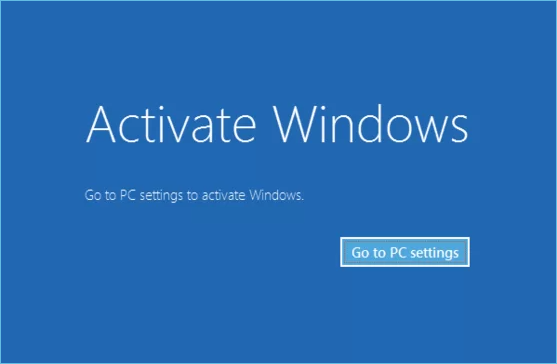
Now, how to activate Windows? Well, there are many methods. One simple and hassle-free way is to use the Command Prompt. Do not worry! we will guide you through all the steps of activating your Windows through CMD. So, let us get started!
To help ordinary users get the most straightforward way to activate Windows to a full version, below is a time-limited offer for a Windows 10 license key that makes the Windows activation just a click.
How to Activate Windows 10/11 with CMD
You can use this method to activate your Windows 10/11 for free. This method comes in handy if no other method is working for you. Here are the steps you need to follow to activate your Windows using Command Prompt (CMD).
Step 1. You have to open the command prompt on your system first. Then, click and start and type «CMD». Now, run it as administrator.
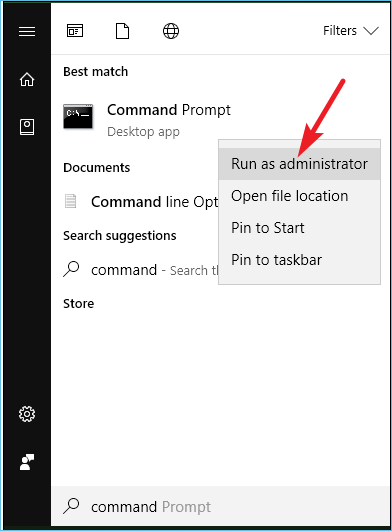
Step 2. Type the following command.
- slmgr /ipk
- slmgr /skms kms.xspace.in
- Slmgr /ato
Now press enter. This command will activate your Windows 10/11. In case of any troubleshooting, you can take help from Windows repair services.
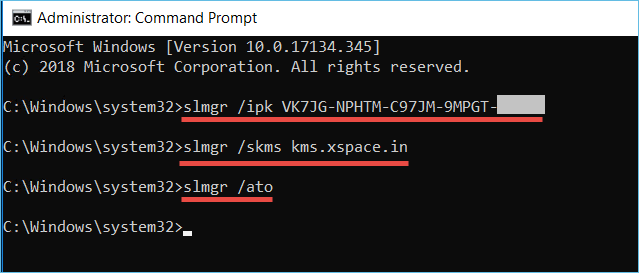
Activate Windows 10/11 with Product Key
Using Command Prompt is a freeway. But you do not necessarily have to rely on this method to activate your Windows 10 or 11. You can also use the Windows product key to activate your Windows OS.
It seems quite simple, but it does require some steps to follow. So, for your ease, we have explained the whole process in various steps.
Step 1. To activate your window using the product key, you need to go to your systems settings. To right-click on «My PC» and then click on properties.
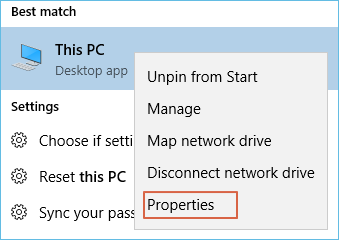
Step 2. A new window will open where it will display the system’s properties. On the right bottom of the window, you’ll see a status indicating whether the Windows has been activated. Click on it to proceed further.
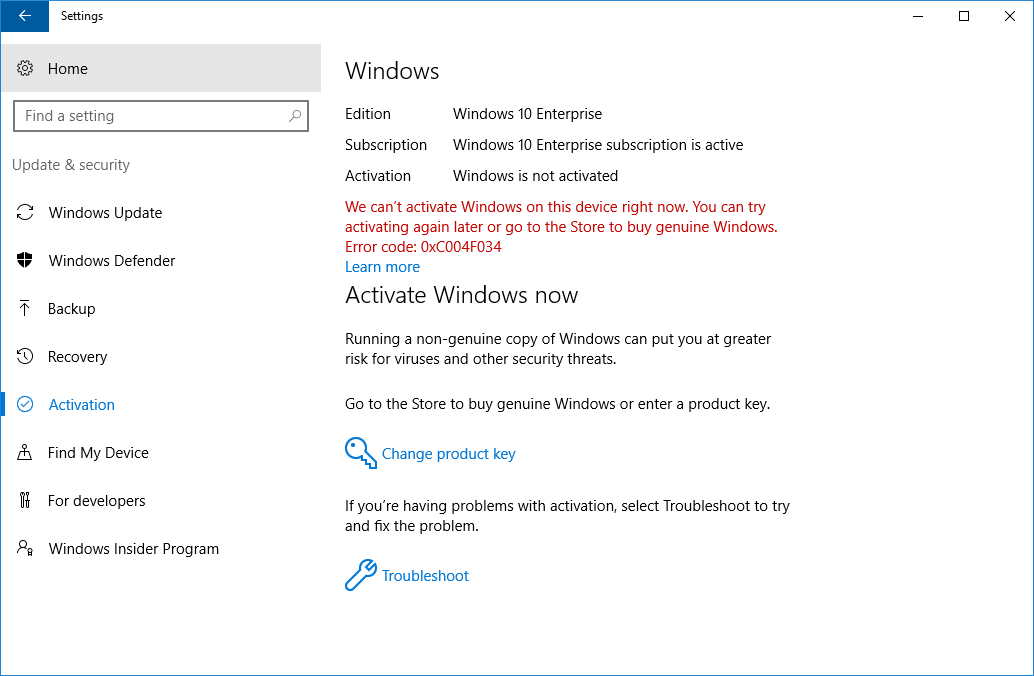
Step 3. Upon clicking on this icon, the system would ask you to enter a product key. Enter your 25-character long product key. Enter that and click on activate.
How to Check Windows Activation Status
If you want to verify whether your Windows OS is activated, you can follow a simple process. Below, we have broken down the whole process into steps for your ease.
Step 1. Click on the start button and click on settings.
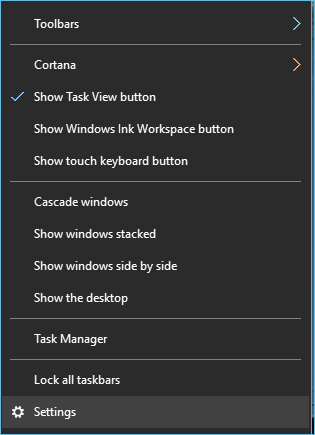
Step 2. Go to «Update and security». Under this menu, you have to click on «Activation». Here, your Windows activation status will be displayed.
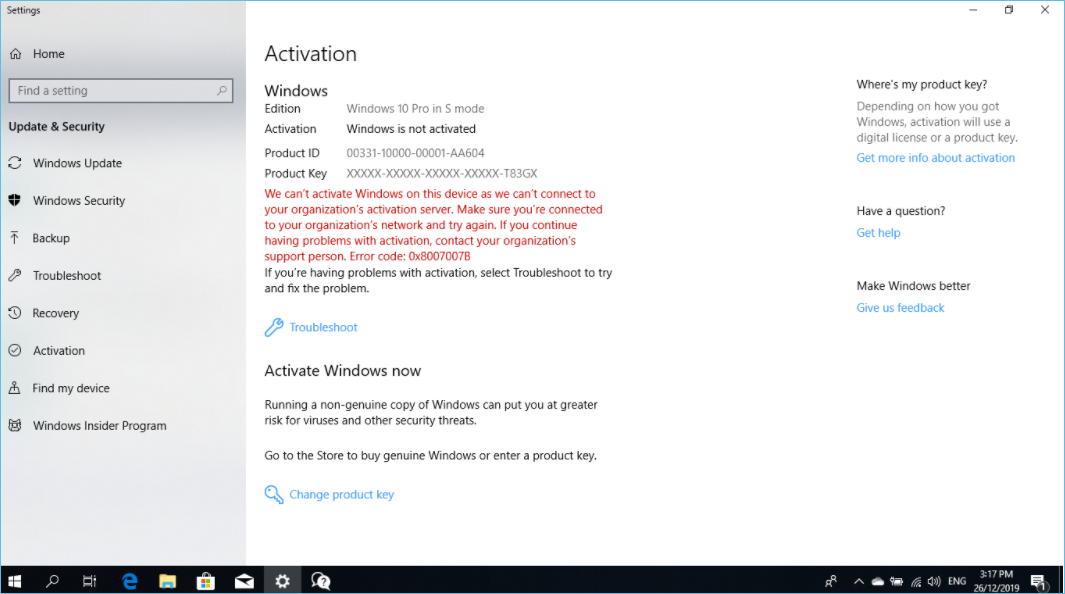
Can I Use Windows without Activation
The straight answer is yes, and you can use Windows without activation. But it is a risk. So here are some pros and cons of using Windows OS without activation.
Pros of using Windows Without Activation
1. It Doesn’t Affect Your PC’s Performance
Some people think that if they have an inactive copy of Windows on their computer, it will affect its performance. But this is not true! In fact, you may not even notice any difference.
So why bother activating Windows? In reality, there are many benefits to doing so. For one, you’ll have access to all the latest updates and features that Microsoft releases. Additionally, you’ll be able to personalize your copy of Windows with custom themes and settings.
Overall, whether or not you activate your copy of Windows is up to you. Just know that it won’t impact your computer’s performance either way.
2. You Can Try A Certain Windows OS
For instance, you want to try Windows 11, and you can install it without activating it. Similarly, you can use a Windows OS without activation for some days. However, it would give you an idea of the overall features of that particular OS.
If you wish to continue with that version, you can activate it as we mentioned.
Cons of using Windows Without Activation
Here are some cons of using Windows without activation.
1. You Keep On Getting Reminders
If you don’t activate Windows 10, you’ll see a watermark on your desktop. This is Microsoft’s way of reminding you that you need to pay for the copy of Windows 10 that you’re using. The watermark will also include the build number of the operating system, so if you see it, you’ll know that your Windows is not activated.
2. Personalization will be limited
Another consequence of not activating Windows 10 is that you won’t be able to personalize your PC as much as possible if it were activated. For example, you won’t be able to change your wallpaper or lock screen, and you’ll see a message on your personalization settings page that says, «Your organization manages some settings.»
Conclusion
So, now you know how to activate Windows 10/11 using various methods. We have listed activating Windows OS through CMD and the product key. You can choose the way that feels convenient to you.
However, you can also use an inactivated Windows copy. However, it is recommended to activate it using any of the above methods.
To keep your data backed up, it is recommended to use a reliable third-party tool such as EaseUS Todo Backup Free. It is one easy-to-use tool and lets you create backups of the system files for free. You can download it to try its convenient features.
FAQ on Activate Windows 10/11 Using CMD
1. Is activating Windows with cmd safe?
Using the command prompt to activate Windows is safe. However, cmd is not the necessary to activate Windows, and you can also use other tools, like the Product Key.
2. Can I activate Windows through cmd?
Of course, you can use the command prompt to activate Windows for free. Follow the steps: Open the command prompt on your system, type CMD, and run it as administrator. Then, type the command below:
slmgr /ipk
slmgr /skms kms.xspace.in
Slmgr /ato
and then press the Enter key to activate your Windows.
Официально приобрести лицензию для операционной системы Windows у компании Microsoft из России нельзя. Поэтому важно знать, как активировать Windows, используя альтернативные способы.
Зачем активировать
Статус активации
Как активировать
Убрать уведомление без ключа
Главное
Зачем активировать
Статус активации
Как активировать
Убрать уведомление без ключа
Главное
Многие из рассмотренных нами вариантов считаются легальными, и в результате пользователь получает вполне лицензионную систему. Сейчас мы расскажем о том, как активировать Windows быстро и без проблем.
Зачем нужно активировать Windows
Некоторые пользователи считают, что активировать Windows вовсе не обязательно, поскольку из заметных ограничений только невозможность персонализировать систему: изменить цветовую схему, сменить обои, настроить панель задач. Однако все не совсем так. Вот почему стоит активировать Windows:
- можно будет настраивать внешний вид ОС;
- появится возможность использовать все возможности учетной записи;
- можно пользоваться продуктами Microsoft Office;
- не будет проблем с системными обновлениями;
- можно будет получить все возможности техподдержки в любой стране.
У неактивированной версии Windows имеется ряд существенных недостатков:
- ОС не получает обновления, что негативно сказывается в дальнейшем на ее работоспособности и безопасности;
- неактивированная копия Windows не может нормально работать с другими продуктами Microsoft — например, с Microsoft Office;
- windows без активации может некорректно работать с учетной записью пользователя, что в итоге повлияет на общую работоспособность системы.
Как проверить статус активации Windows
Если вы точно не знаете, активирована ли ваша копия Windows, можно проверить это при помощи системных инструментов, причем использовать сразу несколько способов.
Через «Параметры» Windows
Это самый простой и действенный способ: достаточно нажать на клавиатуре сочетание «Win+I». Искомая информация будет расположена в разделе «Главная». Там будет плитка с информацией о том, что для персонализации компьютера требуется активировать Windows. Если такой надписи нет, то система может оказаться уже активированной. Для точной проверки можно использовать следующий способ.

С помощью командной строки
Этот вариант немного сложнее, но позволяет получить стопроцентно достоверную информацию о статусе активации системы. Он работает в разных версиях Windows, начиная с седьмой. Для проверки статуса активации нужно сделать следующее:
-
щелкните правой кнопкой мыши по иконке «Пуск» и выберите пункт «Терминал (Администратор)». Для Windows 10 будет «Командная строка (Администратор)»;

-
в терминале введите команду «slmgr /dli» и нажмите «Enter»;

-
появится окошко, в котором будет написано, что состояние лицензии Windows находится в статусе уведомления в том случае, если у вас нет активации.

Есть еще один простой вариант проверки наличия активации: посмотрите на правый нижний угол экрана. Если там будет полупрозрачное сообщение о том, что Windows не активирована, можно приступать к процессу активации.
Как активировать Windows на компьютере или ноутбуке
Теперь нужно подробнее рассмотреть все возможности активации Windows на ПК или ноутбуке. Класс устройства не играет здесь никакой роли, поэтому инструкции будут актуальны как для десктопов, так и для лэптопов.
Через командную строку
Речь идет об использовании уже имеющегося ключа, определенного сервера активации и командной строки или терминала Windows. Ключ вы должны купить или найти самостоятельно и использовать для активации Windows при помощи серверов kms.digiboy.ir, kms.xspace.in или zh.us.to.
Этот способ почти легальный, поскольку используются официальные серверы активации. Он позволяет получить почти лицензионную копию Windows и подходит для Windows 7, Windows 8, Windows 8.1, Windows 10 и Windows 11. Инструкция для этого способа выглядит так:
-
щелкните правой кнопкой мыши по кнопке «Пуск» и выберите «Терминал Windows (Администратор) для Windows 11 или “Командная строка (Администратор)” для Windows 10;

-
в терминале введите команду вида «slmgr /ipk ключ-от-вашей-редакции-windows» и нажмите кнопку «Enter». Вводить ключ нужно только в верхнем регистре, то есть заглавными буквами;

-
затем введите команду для активации ключа на определенном сервере — она выглядит как «slmgr /skms адрес-сервера» и не забудьте нажать «Enter»;

-
осталось только ввести команду «slmgr /ato» для завершения процесса.

Если все было сделано правильно, то операционная система активируется без каких-либо проблем. Если не получилось — попробуйте поменять серверы активации на один из тех, что указаны выше.
Ввод ключа в «Параметрах» Windows
Также для активации Windows можно просто ввести ключ в соответствующей строке в параметрах Windows. Но сначала этот ключ нужно будет купить или где-нибудь найти. Алгоритм действий будет таким:
-
в Windows нажмите сочетание клавиш «Win+I», в параметрах щелкните «Система» и перейдите в раздел «О системе»;

-
затем выберите пункт «Ключ продукта и активация»;

-
скорее всего, у вас уже установлен так называемый «пробный» ключ, так что нажмите на кнопку «Изменить»;

-
введите полученный вами ранее ключ в соответствующую строку — все символы должны вписываться только в верхнем регистре — и затем нажмите «Далее».

После проверки ключа на сервере система выдаст сообщение о том, что Windows была успешно активирована. Этот способ подойдет тем, кто не особенно любит работать с терминалом.
Можно ли активировать Windows и убрать уведомление без ключа
Если у вас нет ключа продукта, но активировать вашу копию нужно, то можно попробовать использовать активаторы.
- Для Windows 10 и 11 наиболее эффективным является KMS Activator — он подставляет свободный VL-ключ в систему и затем активирует ее через серверы KMS.
- Если вам нужно активировать Windows 7, то лучше всего использовать Windows 7 Loader by DAZ. Он активирует систему на основе таблицы SLIC и учитывает установленное железо — поэтому активация не слетает.
Если же вам просто надоело уведомление о том, что система не активирована, его можно убрать безо всякой активации: для этого нужно использовать небольшую бесплатную программу Universal Watermark Disable. Инструкция выглядит так:
-
перейдите на официальный сайт программы, скачайте ее и распакуйте архив в любую папку, а затем запустите исполняемый файл;

-
в открывшемся небольшом окне программы щелкните по кнопке «Install» — после этого сеанс будет завершен.

После повторного входа в систему никакого уведомления на рабочем столе уже не будет. Это вариант для тех, кого устраивает неактивированная копия Windows, но раздражает постоянное сообщение на рабочем столе.
Главное о том, как активировать Windows
Подведем итоги и выделим, что нужно запомнить об активации Windows на компьютерах в 2025 году.
- Неактивированная версия Windows имеет ряд ограничений, которые связаны не только с внешним видом операционной системы; например, продукты Microsoft Office на такой системе могут работать некорректно или не работать вообще.
- Проверить статус активации ОС можно в параметрах системы или при помощи командной строки.
- Активировать ОС можно через те же «Параметры» или через командную строку — раньше был также доступен вариант с активацией по телефону, но сейчас он не работает.
- В любом случае для активации потребуется лицензионный ключ.
- Если у вас нет ключа, можете воспользоваться известными активаторами Windows.
- Если вам не нужна активация, а просто раздражает постоянное сообщение на рабочем столе, вам поможет небольшая бесплатная программа Universal Watermark Disable.
