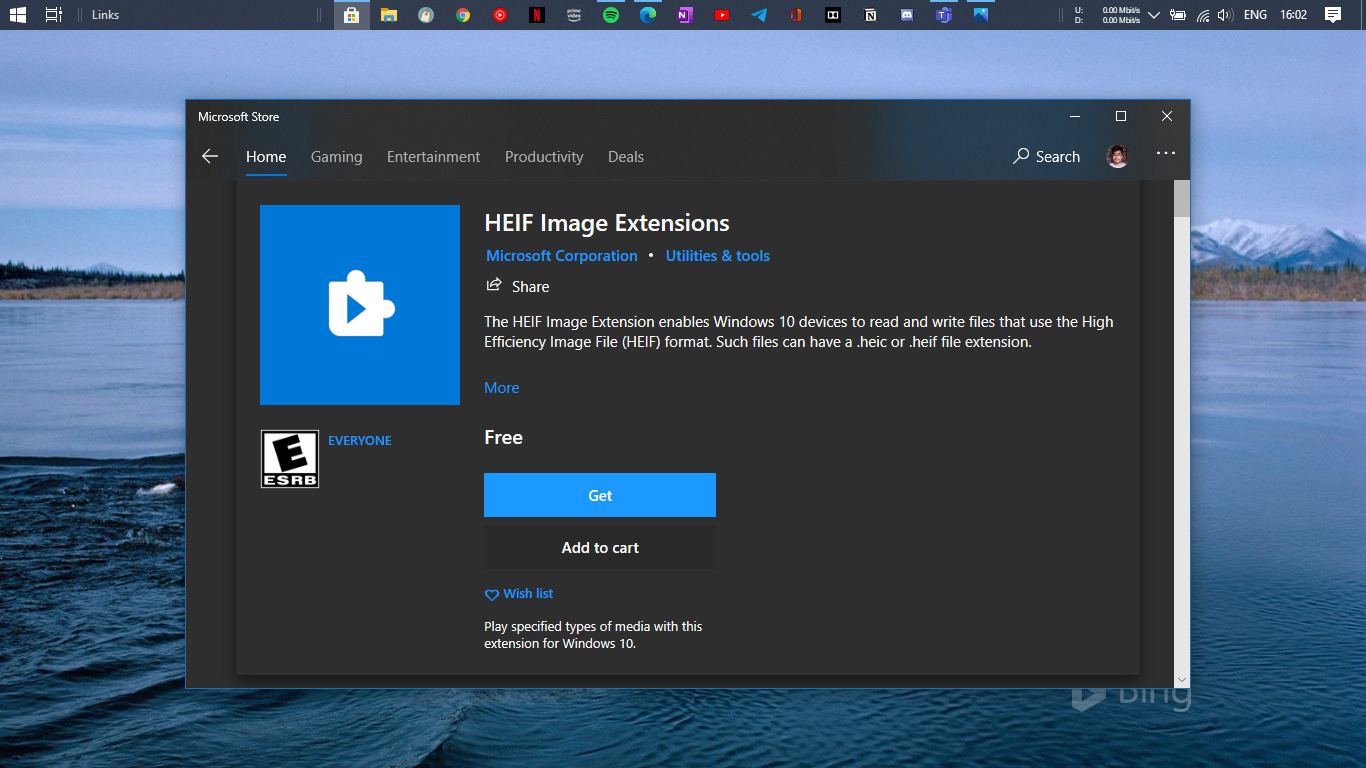С недавних пор пользователи стали сталкиваться с фотографиями в формате HEIC/HEIF (High Efficiency Image Codec или Format) — последние iPhone с iOS 11 по умолчанию снимают в этом формате вместо JPG, то же самое ожидается и в Android P. При этом по умолчанию в Windows эти файлы не открываются.
В этой инструкции подробно о способах открыть HEIC в Windows 10, 8 и Windows 7, а также о том, как конвертировать HEIC в JPG или настроить iPhone таким образом, чтобы он сохранял фотографии в привычном формате. Также в конце материала — видео, где всё изложенное показано наглядно.
Открытие HEIC в Windows 10
Начиная с версии 1803 Windows 10 при попытке открыть файл HEIC через приложение фотографии предлагает скачать необходимый кодек из магазина Windows и после установки файлы начинают открываться, а для фотографий в этом формате появляются миниатюры в проводнике.

Однако, есть одно «Но» — ещё вчера, когда я готовил текущую статью, кодеки в магазине были бесплатными. А уже сегодня, при записи видео на эту тему обнаружилось, что Microsoft хочет за них 2 доллара.
Если у вас нет особенного желания платить за кодеки HEIC/HEIF, рекомендую использовать один из описанных далее бесплатных способов открыть такие фото или конвертировать их в Jpeg. А быть может Microsoft со временем «одумается».
Как открыть или конвертировать HEIC в Windows 10 (любых версий), 8 и Windows 7 бесплатно
Разработчик CopyTrans представил бесплатное ПО, которое интегрирует поддержку HEIC в Windows последних версий — «CopyTrans HEIC for Windows».
После установки программы, в проводнике появятся миниатюры для фотографий в формате HEIC, а также пункт контекстного меню «Convert to Jpeg with CopyTrans», создающий копию этого файла в формате JPG в той же папке, где находится исходный HEIC. Просмотрщики фотографий также получат возможность открывать этот тип изображений.

Скачать CopyTrans HEIC for Windows можно бесплатно с официального сайта https://www.copytrans.net/copytransheic/ (после установки, когда будет предложено перезагрузить компьютер, обязательно сделайте это).
С большой вероятностью, популярные программы для просмотра фото, в ближайшем будущем начнут поддерживать формат HEIC. На текущий момент это умеет делать XnView версии 2.4.2 и новее при установке плагина http://www.xnview.com/download/plugins/heif_x32.zip
Также, при необходимости, вы можете конвертировать HEIC в JPG онлайн, для этого уже появилось несколько сервисов, например: https://heictojpg.com/
Настройка формата HEIC/JPG на iPhone
Если вы не хотите, чтобы ваш iPhone сохранял фото в HEIC, а требуется обычный JPG, настроить это можно следующим образом:
- Зайдите в Настройки — Камера — Форматы.
- Вместо «Высокая эффективность» выберите «Наиболее совместимые».
Еще одна возможность: можно сделать так, чтобы фото на самом iPhone хранились в HEIC, но при передаче по кабелю на компьютер конвертировались в JPG, для этого зайдите в Настройки — Фото и в разделе «Перенос на Mac или ПК» выберите пункт «Автоматически».
Видео инструкция
Надеюсь, представленных способов будет достаточно. Если же что-то не получается или стоит какая-то дополнительная задача по работе с этим типом файлов, оставляйте комментарии, я постараюсь помочь.
On Windows 10, it’s possible to open HEIC and HEVC files, but you’ll have to install a couple of free extensions, and in this guide, I’ll show you how. The High-Efficiency Image File Format (HEIF) is a container for images and videos designed specifically to improve the compression of files and, at the same time, continue improving image quality and additional benefits over older formats (JPEG, PNG, and GIF) and videos using the High-Efficiency Video Codec (HEVC) specification.
Although the file format has been available for a long time, it was not until Apple began using the HEIF container to save photos on its devices that it became mainstream. Then, other companies followed suit, adopting it into their platforms. For instance, Google began using this format back in 2018 with the Android 9 Pie mobile operating system release.
Windows 10 has supported HEIF by default on every installation since the feature update that became available in 2018. However, this is only for the image codec (MPEG-H Part 2). If you want to play H.265 videos, you have to install the HEVC extension.
In this how-to guide, I will walk you through the steps to add full support for HEIF on a device, helping you avoid extra steps to convert HEIC to JPG to view pictures on Windows 10.
How to add HEIF codec support on Windows 10
On Windows 10, the codecs may already be available. However, if they’re not, you will have to install them from the Microsoft Store. The only issue is that if you need to get them manually, you may find the paid version of the required extensions instead. However, it’s possible to download them for free using these instructions.
Important: Microsoft has removed the free HEVC codec from the Microsoft Store, but you can still get it. However, it’ll require using a third-party website called «Adguard Store.» The website is known in the tech community, and it’s a site that allows you to create links to download the «.appx» files directly from the Microsoft Store. Since this is not a supported method by Microsoft, use these instructions at your own risk.
To set up the HEIF support on Windows 10, use these steps:
-
Open your preferred browser.
-
Choose the «Productid» option in the first settings from the left side.
-
Copy and paste the «Microsoft Store ID for the HEVC Video Extensions for Device Manufacturer» extension in the middle box: 9n4wgh0z6vhq
-
Select the RP option from the last setting on the right side.
-
Click the «Generate temporary links» (check mark) button on the right.
-
Right-click the «Microsoft.HEVCVideoExtension_2.0.61931.0_neutral_~_8wekyb3d8bbwe.appxbundle» link and choose the «Save link as» option to download the «.appxbundle» package.
-
Quick tip: The version number «2.0.61931.0» may look different when you download the file.

Windows 10 HEVC codec download
-
Double-click the «.appxbundle» package and click the Install button.
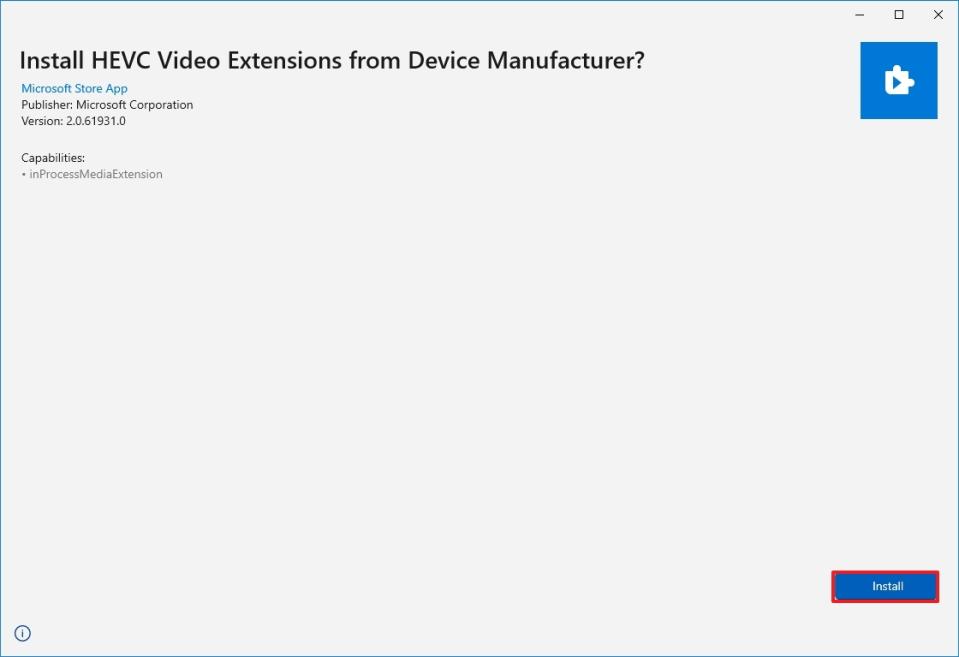
Install free version of HEVC codec
-
Click the Get in Store button.
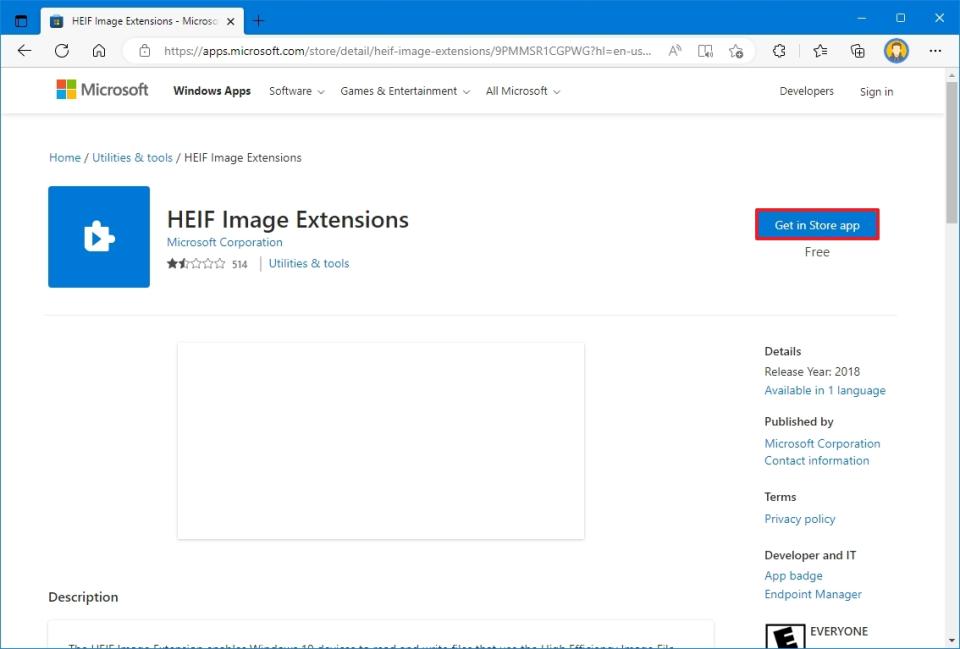
HEIF codec free download on Windows 10
-
Click the Install button.
Once you complete the steps, you should be able to view «.heic» file extensions encoded using the HEIF container with compatible apps.
If the free HEVC codec isn’t working, you can remove the extension from Settings > Apps > Apps & features, select the «Microsoft Store ID for the HEVC Video Extensions for Device Manufacturer» item, and click the «Remove» button. Then, consider getting the paid version of the codec if you must use the codec to decode files for video editing, or as an alternative, you can download the VLC app to play H.265 videos.
How to fix HEIF codec support on Windows 10
If you are experiencing problems viewing images and videos with this format in the Photos app, you can reset the extensions to resolve the most common issues.
Reset HEIF extension
To fix HEIF problems on Windows 10, use these steps:
-
Open Settings.
-
Click on Apps & features.
-
Under the «Apps & features» section, select the «HEIF Image Extensions» item.
-
Click the Advanced options.

HEIF image codec advanced options
-
Click the Reset button.
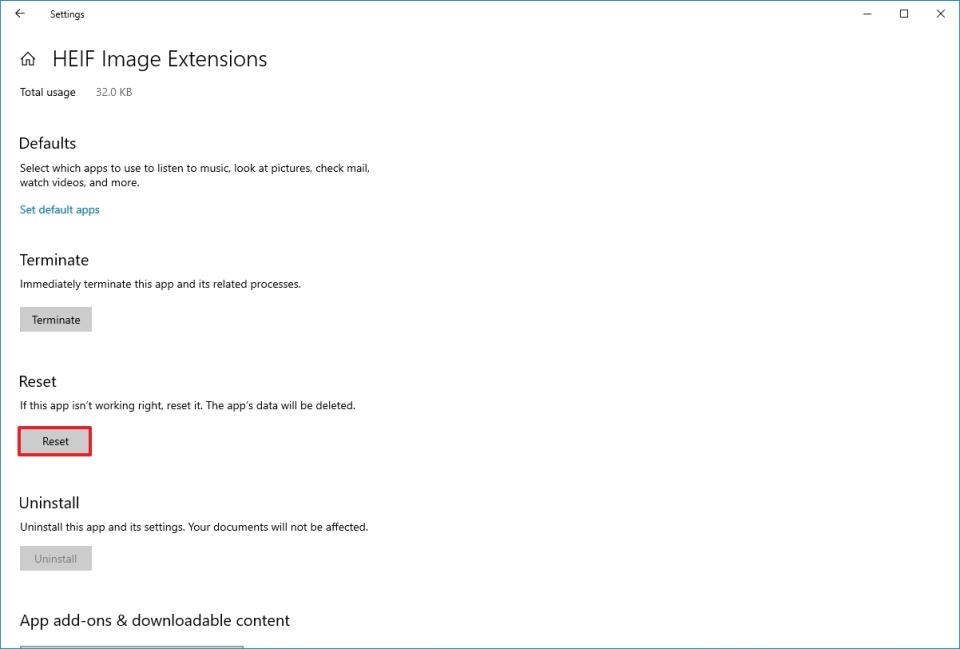
Reset HEIF to fix problems on Windows 10
-
Click the Reset button again.
After you complete the steps, images using the HEIF container should now open with compatible apps like the Photos app.
Reset HEVC extension
To fix HEVC issues on Windows 10, use these steps:
-
Open Settings.
-
Click on Apps & features.
-
Under the «Apps & features» section, select the «HEVC Video Extensions from Device Manufacturer» item.
-
Click the Advanced options.
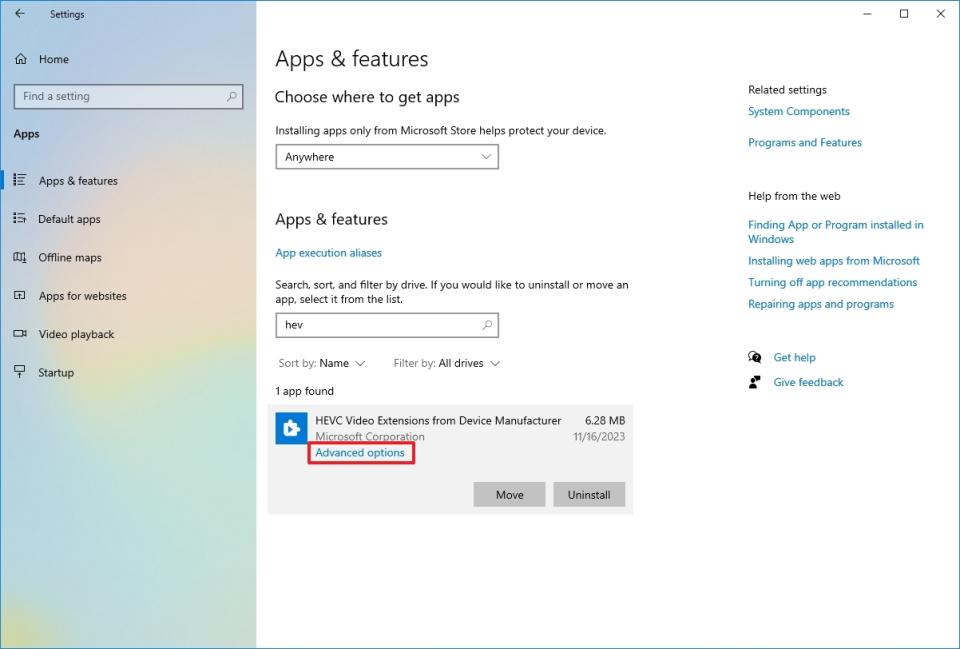
HEVC image codec advanced options
-
Click the Reset button.
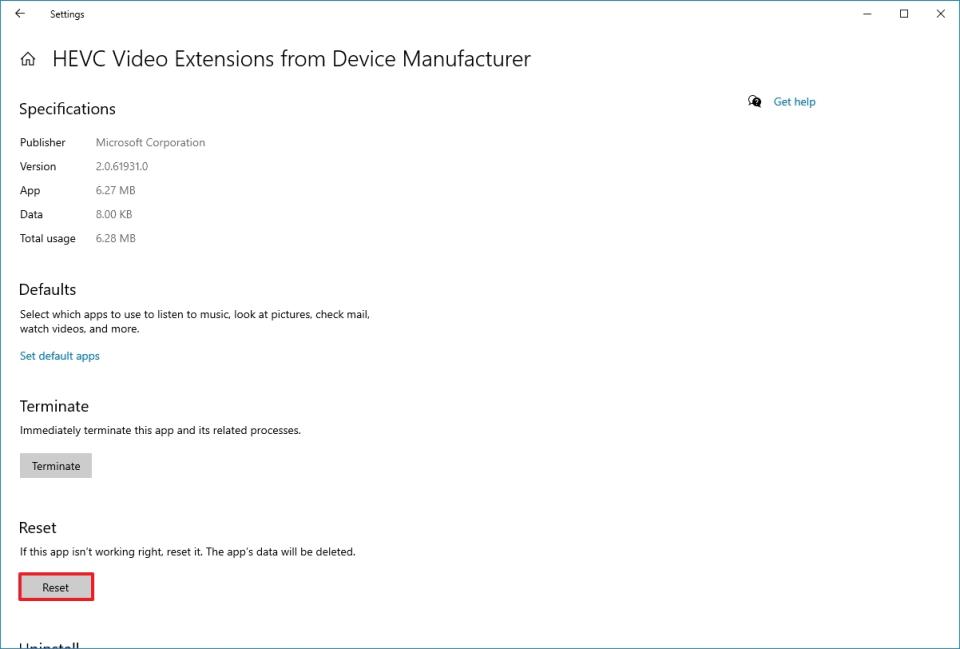
Reset HEVC to fix problems on Windows 10
-
Click the Reset button again.
Once you complete the steps, the video encoded with the HEIF container should now play normally on any compatible app.
More resources
For more helpful articles, coverage, and answers to common questions about Windows 10, visit the following resources:
High-Efficiency Image File Format (HEIF) is a container that holds HEIC images. It uses the High-Efficiency Video Compression (HEVC) codec, also called the h.265. It was introduced in 2015 and was adopted by Apple in 2017 after introducing iOS 11 and macOS High Sierra. This accelerated the popularisation of the format, and it slowly became mainstream for Apple devices.
If you are well into the Apple ecosystem, you will not even realize that the images you are opening are HEIF, JPEG, or any other format. When Apple users want to share these images with other users, the operating system automatically converts it into a compatible format. But for other devices like Windows PCs, sometimes, opening a HEIC file might not be so smooth.
It wasn’t until recently when Windows announced support for HEIF on its Photos app starting Windows 10 Build 17123. Google has also started adding support for the format after the launch of Android P and has encouraged its use ever after.
Also read: How to Open ePub Files on Windows?
📖 Table of Contents
Pros of HEIC over other formats
Perhaps the biggest reason more and more companies are shifting towards HEIC is that it takes half the space while preserving the quality, if not better, compared to an image file in JPEG format. HEIC also supports image sequences and can potentially replace other widely used formats such as GIF and GIFV.
HEIC can also store metadata of images such as image properties, HDR data, alpha and depth maps, and even their thumbnails in addition to images, of course.
Opening HEIC Images on Windows 10
Support for HEIF comes pre-installed on all Windows 10 versions starting October 2018 update. However, it works only for image codec MPEG-H Part 2. To play H.265 codec videos, you still need to install the HEIF extension from the Microsoft Store.
Adding HEIF Support via Extension on Windows 10
If your Windows 10 device does not have the extension pre-installed, you can simply install it manually.
-
Go to Microsoft Store
Click here to go to the Microsoft Store and download HEIF Image Extensions. Make sure you are signed in to your Microsoft Account and then click on “Get”. This shall open the Microsoft Store app on your Windows 10 device.
-
Download HEIF Image Extensions
Now click on the “Download” option and install the extension.
-
Open HEIF Image
This will allow you to open HEIC images just like any other image on your Windows 10 device. Just double click on your image file, and the image should open on the default app, Photos, in most cases without any issue. However, if you are still having problems while opening HEIC images, you can reset the extension. Here’s how you can do that.
Resetting the HEIC Image Extension
At times, the extension might not work properly after the first time it was installed. For this, you might need to reset the HEIC Image Extension.
- Open Settings on your Windows 10 device.
- Now click on Apps.
- Under the Apps & Features settings, select “HEIF Image Extension” and click on Advanced options.
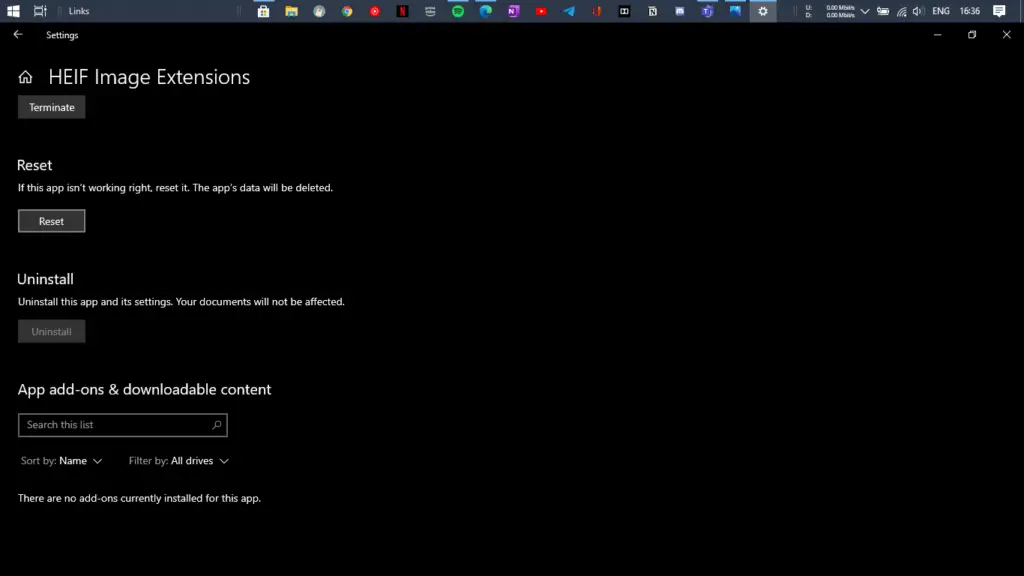
- Now scroll down a little and click on the “Reset” button.
After resetting, you should be able to open HEIC image file formats on apps such as Photos.
Adding support for H.265 codec using extension
To play HEVC or H.265 codec videos, you need another extension called the HEVC Video extension from Device Manufacturer.
- Click here to get the extension from the Microsoft Store. Ensure you are signed in to your Microsoft Account; otherwise, it will ask you to redeem a code.
- Once signed in, click on the “Get” button, which will take you to the Microsoft Store app on your Windows 10 device.
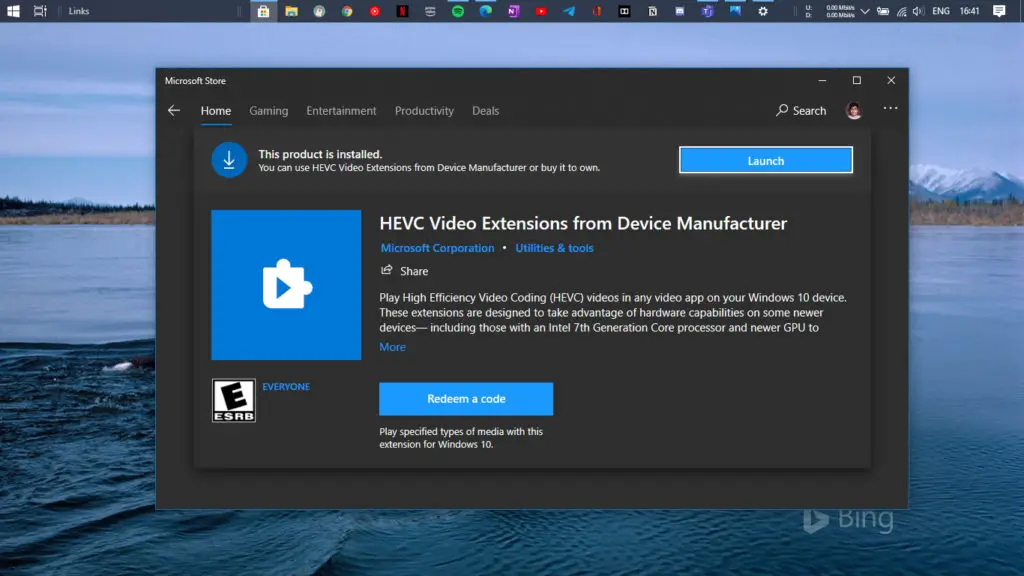
- Now click on the “Download” button, and the installation process will begin.
Again if you are having a problem opening HEVC files, here’s how you can reset it.
Resetting HEVC Video Extensions from Device Manufacturer
If your HEVC video files are still unable to open after installing the extension, you can reset it. Follow these steps to reset the extension.
- Open Settings on your Windows 10 device.
- Now click on Apps.
- Under the Apps & Features settings, select “HEVC Video Extensions from Device Manufacturer” and click on Advanced options.
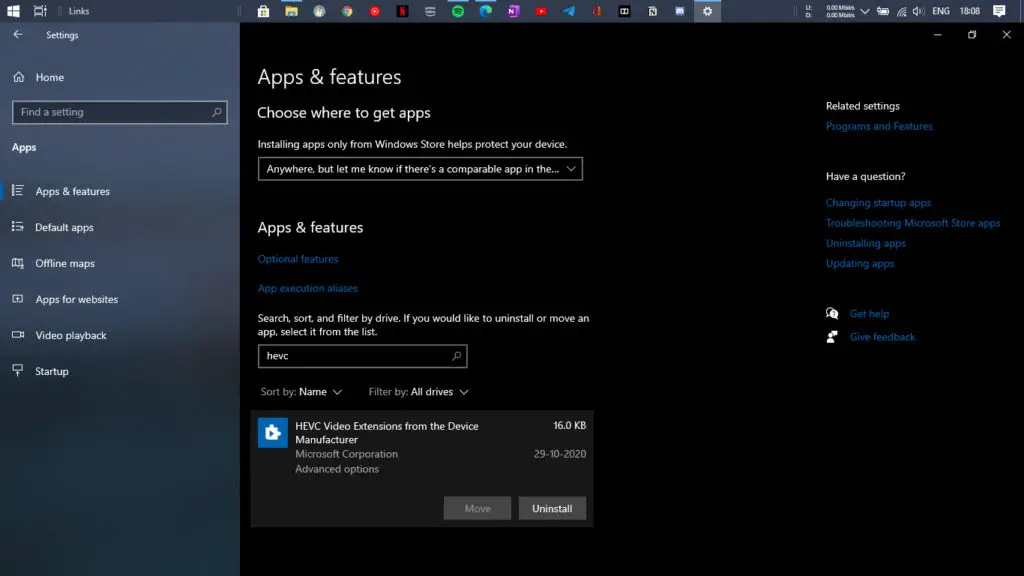
- Now scroll down a little and click on the “Reset” button.
Now you will be able to open both HEIC and HEVC files easily on your Windows 10 device.
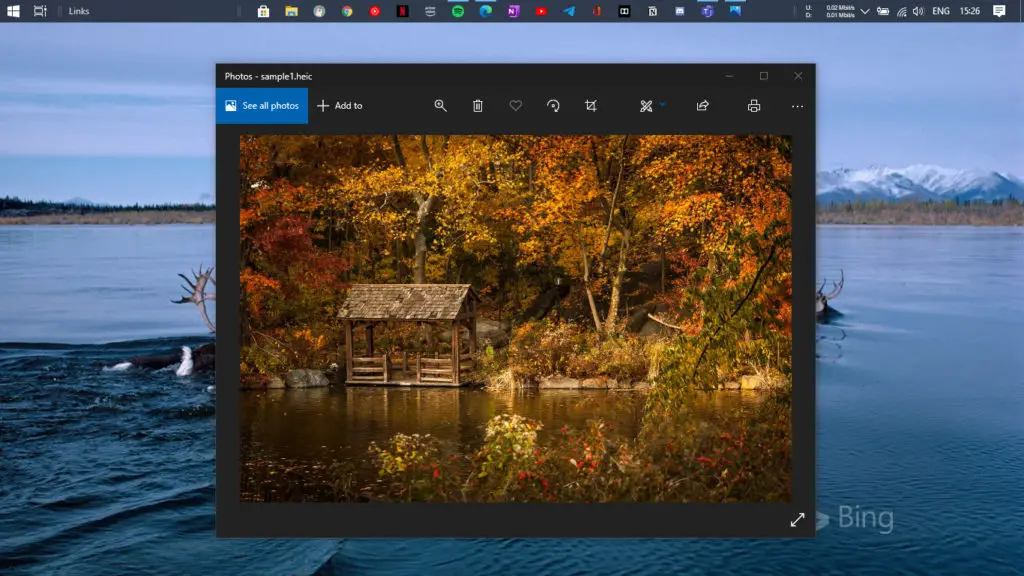
To check whether your PC now supports HEIC images, you can download sample images from here.
Converting HEIF to JPEG using Web Browser
If you want to convert your HEIF files into JPEG, you can do so by various online websites that offer the service. One such website is heictojpg.com. Do note that this is a third party website. This means that you shall refrain from uploading any files that are private or sensitive. This also applies to documents and other forms of data. It would be best not to use third-party converters to convert media, documents, and other files.
But if your image is not private and you can do a quick conversion from HEIC to JPEG file format using the other website. It allows up to 50 images at once for file conversion, which is enough for general purposes.
Final Words
As more and more companies are making efforts to make HEIF image container and HEIC, HEVC formats mainstream, other formats such as JPEG and GIF might become obsolete in the future. But until then, we have to use the above tactics to ensure all the files are working properly across our devices and there is no loss of image quality in the process.
We hope you are now able to open the mentioned formats on your Windows 10 device. If you still have any queries, please drop them in the comments section down below, and we will surely respond.
Mehul Boricha
Mehul Boricha is the driving force behind Tech Arrival. He is a computer and smartphone geek from Junagadh, Gujarat, India. He is a Software Engineer by Education & a Blogger by Passion. Apart from technology geek, his free time is dedicated to cybersecurity research, server optimization, and contributing to open-source projects.
HEIF files with the .heic extension are typically compressed using the HEVC format, requiring the HEVC Video Extension package for proper reading and writing.
Ensure that the HEVC Video Extension package is installed to enable the HEIF Image Extension to interact with .heic files.
We recommend checking out these guides, either before or after installing the software:
How to Open and View HEIF Images
How to Open HEVC, HEIC and HEIF Files?
How to Uninstall HEVC and HEIF extensions?
If you run into any issues, just leave a comment, and we’ll be happy to help!