Table of Contents
- Problem
- What Causes Group Policy Error 1030?
- How to Fix Group Policy Error 1030?
- Solution 1: Check the DNS Settings on the Server
- Solution 2: Disable the Firewall or Antivirus on the Server
- Solution 3: Check the SYSVOL Folder on the Domain Controller
- Solution 4: Check the Network Settings on the VLAN and the vNIC
- Solution 5: Check the Group Policy Objects and Settings
- Frequently Asked Questions (FAQs)
- Summary
Problem
Are you getting a Group Policy error 1030 on your Windows Server 2019 VM? This error means that the server cannot communicate with the Domain Controller and apply the Group Policy settings. The detail error mssage extracted from event viewer as below:
Event 1030, GroupPolicy (Microsoft-Windows-GroupPolicy)
The processing of Group Policy failed. Windows attempted to retrieve new Group Policy settings for this user or computer. Look in the details tab for error code and description. Windows will automatically retry this operation at the next refresh cycle. Computers joined to the domain must have proper name resolution and network connectivity to a domain controllerer for discovery of new Group Policy objects and settings. An event will be logged when Group Policy is successful.
In this article, you will learn what causes this error and how to fix it.
What Causes Group Policy Error 1030?
Group Policy error 1030 can be caused by various factors, such as:
- Incorrect DNS settings on the server
- Firewall or antivirus blocking the communication between the server and the Domain Controller
- Corrupted or missing files in the SYSVOL folder on the Domain Controller
- Network issues or misconfiguration on the VLAN or the vNIC
- Damaged or outdated Group Policy objects or settings
To fix Group Policy error 1030, you need to troubleshoot the possible causes and apply the appropriate solutions. Here are some steps you can follow:
Solution 1: Check the DNS Settings on the Server
The first thing you should do is to verify that the DNS settings on the server are correct. The server should use the Domain Controller as the primary DNS server and have a valid DNS suffix. To check the DNS settings, follow these steps:
- Open the Control Panel and click on Network and Internet
- Click on Network and Sharing Center and then click on Change adapter settings
- Right-click on the network adapter that connects to the Domain Controller and select Properties
- Double-click on Internet Protocol Version 4 (TCP/IPv4) and make sure that the following options are selected:
- Obtain an IP address automatically
- Obtain DNS server address automatically
- Append primary and connection specific DNS suffixes
- Register this connection’s addresses in DNS
- Click OK to save the changes and close the window
- Repeat the same steps for Internet Protocol Version 6 (TCP/IPv6) if applicable
- Restart the server and try to run gpupdate /force again
Solution 2: Disable the Firewall or Antivirus on the Server
Sometimes, the firewall or antivirus software on the server may block the communication between the server and the Domain Controller. To rule out this possibility, you can temporarily disable the firewall or antivirus on the server and see if the error persists. To disable the firewall, follow these steps:
- Open the Control Panel and click on System and Security
- Click on Windows Defender Firewall and then click on Turn Windows Defender Firewall on or off
- Select Turn off Windows Defender Firewall (not recommended) for both private and public network settings
- Click OK to save the changes and close the window
- Restart the server and try to run gpupdate /force again
To disable the antivirus, follow the instructions provided by the antivirus vendor. Make sure to re-enable the firewall and antivirus after troubleshooting.
Solution 3: Check the SYSVOL Folder on the Domain Controller
The SYSVOL folder on the Domain Controller contains the Group Policy files and settings that are replicated to the server. If the SYSVOL folder is corrupted or missing, the server will not be able to apply the Group Policy settings. To check the SYSVOL folder, follow these steps:
- Log on to the Domain Controller and open the File Explorer
- Navigate to C:\Windows\SYSVOL\sysvol and check if the folder contains the following subfolders:
- domain
- staging
- staging areas
- sysvol
- If any of these subfolders are missing or empty, you need to restore them from a backup or perform a non-authoritative restore of the SYSVOL folder. For more information, refer to this article: How to rebuild the SYSVOL tree and its content in a domain
If the subfolders are present and contain the Group Policy files and settings, you need to verify that they are replicated correctly to the server. To do this, follow these steps:
- Open the File Explorer on the server and navigate to \DC\sysvol\domain\Policies
- Compare the contents of this folder with the C:\Windows\SYSVOL\sysvol\domain\Policies folder on the Domain Controller
- Make sure that the folder names and the files inside them match exactly
- If there are any discrepancies, you need to force a replication of the SYSVOL folder. For more information, refer to this article: How to force an authoritative and non-authoritative synchronization for DFSR-replicated SYSVOL (like “D4/D2” for FRS)
- Restart the server and try to run gpupdate /force again
Solution 4: Check the Network Settings on the VLAN and the vNIC
Another possible cause of Group Policy error 1030 is a network issue or misconfiguration on the VLAN or the vNIC. To check the network settings, follow these steps:
- Log on to the VMware ESXi host and open the vSphere Client
- Click on the Hosts and Clusters tab and select the host that runs the server and the Domain Controller
- Click on the Configure tab and then click on Networking
- Check the network settings of the VLAN that connects the server and the Domain Controller
- Make sure that the VLAN ID, the MTU size, the security policy, and the traffic shaping policy are correct and consistent
- Click on the Virtual switches tab and check the network settings of the vNIC that connects the server and the Domain Controller
- Make sure that the port group, the VLAN ID, the MTU size, the security policy, and the traffic shaping policy are correct and consistent
- If you find any errors or inconsistencies, you need to correct them and restart the server and the Domain Controller
- Try to run gpupdate /force again
Solution 5: Check the Group Policy Objects and Settings
The last thing you should do is to check the Group Policy objects and settings that are applied to the server. Sometimes, the Group Policy objects or settings may be damaged or outdated, causing the error 1030. To check the Group Policy objects and settings, follow these steps:
- Log on to the Domain Controller and open the Group Policy Management Console
- Expand the Forest, the Domain, and the Organizational Unit that contains the server
- Check the Group Policy objects that are linked to the Organizational Unit and the server
- Make sure that the Group Policy objects are enabled, not disabled or blocked
- Make sure that the Group Policy objects have the latest version number and are not corrupted
- Make sure that the Group Policy objects have the correct security filtering and delegation settings
- Click on the Settings tab and check the Group Policy settings that are applied to the server
- Make sure that the Group Policy settings are configured correctly and are not conflicting or incompatible
- If you find any errors or issues, you need to fix them and refresh the Group Policy objects and settings
- Try to run gpupdate /force again
Frequently Asked Questions (FAQs)
Here are some frequently asked questions related to Group Policy error 1030:
Question: How can I check the status of the Group Policy processing on the server?
Answer: You can use the gpresult command to check the status of the Group Policy processing on the server. To do this, open the Command Prompt as an administrator and type gpresult /r. This will show you the summary of the Group Policy processing, including the computer and user settings, the applied Group Policy objects, and the errors or warnings.
Question: How can I troubleshoot the Group Policy processing on the server?
Answer: You can use the Group Policy Event Viewer to troubleshoot the Group Policy processing on the server. To do this, open the Event Viewer and navigate to Applications and Services Logs\Microsoft\Windows\GroupPolicy\Operational. This will show you the detailed logs of the Group Policy processing, including the start and end time, the source and destination, the result and status, and the errors or warnings.
Question: How can I reset the Group Policy settings on the server?
Answer: You can use the gpupdate /force /sync command to reset the Group Policy settings on the server. To do this, open the Command Prompt as an administrator and type gpupdate /force /sync. This will force the server to reapply all the Group Policy settings from the Domain Controller and restart the server.
Summary
Group Policy error 1030 is a common issue that occurs when the server cannot communicate with the Domain Controller and apply the Group Policy settings. To fix this error, you need to troubleshoot the possible causes and apply the appropriate solutions. We hope this article helped you fix Group Policy error 1030 on your Windows Server 2019 VM. If you have any questions or feedback, please leave a comment below.
Disclaimer: This article is for informational purposes only and does not constitute professional advice. The author and the publisher are not liable for any damages or losses that may result from the use of the information or solutions provided in this article.
The most likely cause of new GPO settings not being applied to a domain computer is a Group Policy processing error. On such a computer, try using the command to force the GPO settings to be updated:
gpupdate /force
This guide will show you how to troubleshoot and fix the most common ‘Group Policy processing failed…‘ errors in an Active Directory environment. These are the following events and their IDs:
- Windows failed to read the gpt.ini file from a DC (Event ID 1058);
- Lack of network connectivity to a domain controller (Event ID 1129);
- Windows cannot retrieve new Group Policy settings for this user or computer (ID 1030);
Windows Can’t Read GPT.INI File when Processing GPO: Event ID 1058
The full description of Event ID 1058 can be found below
User policy could not be updated successfully.
The processing of Group Policy failed. Windows attempted to read the file \\domain.local\SysVol\domain.local\Policies\{Policy_GUID}\gpt.ini from a domain controller and was not successful. Group Policy settings may not be applied until this event is resolved.
This issue may be transient and could be caused by one or more of the following:
– Name Resolution/Network Connectivity issues with the current domain controller;
– Distributed File System (DFS)/File Replication Service (FRS) latency (a file created on another domain controller has not been replicated to the current domain controller);
– The DFS client has been disabled.

This error requires you to check that the gpt.ini file exists on your Logon Server DC and is not corrupted.
Check your logon domain controller name:
systeminfo | find "Logon Server"
In this example, your DC name is dc01.

Use the nslookup and ping commands to check if your DC and DNS service are healthy. Make sure both commands return a successful response:
ping dc01 Nslookup dc01
Reset the DNS resolver cache on the affected computer:
ipconfig /flushdns
Check DC availability:
nltest /dsgetdc:yourdoman.com

- Check that you can open the Sysvol and Netlogon shared folders on this DC:
Press Win +R, type \\dc01\SysVol and hit Enter - Copy the Policy GUID from the error. Make sure that the file \\dc01\SysVol\theitbros.local\Policies\{Policy_GUID}\gpt.ini file exists on a domain controller. If the gpt.ini file is missing, the GPO is most likely corrupt. Delete the corrupted GPO folder from the affected domain controller and wait for it to be replicated from another DC.
Hint. If the policy files are missing on all domain controllers, restore the GPO from the AD backup. - Check the resulting NTFS permissions on the gpt.ini file. Your computer and/or user account must have at least Read+Execute permissions. If not, fix the GPO permissions.
Now try to update the GPO settings using the gpupdate /force command.

Group Policy Processing Failed Due to Lack of Network Connectivity: Event ID 1129
Another common GPO error has an event ID 1129:
The processing of Group Policy failed because the lack of network connectivity to a domain controller. This may be a transient condition.

Check the network connectivity to your DC:
ping yourdomain.name nltest /dsgetdc:yourdoman.com
Then check the LDAP connectivity to a DC (the command should return TcpTestSucceeded : True):
Test-NetConnection DC01 –port 389

Use port 636 instead of 389 if LDAPS is enabled on a domain controller.
Run the ldp.exe tool on a client, select Connection, enter a DC name, and click Connect. If the connection fails, it means that the DC is offline or the connection is blocked by a firewall.

If the GPO processing error only occurs when Windows starts up, it probably means that the computer didn’t have time to initialize the network before the applying GPOs. This often involves configuring a policy that forces the computer to wait for the full network connectivity before logging on and applying Group Policies.
- Open the Group Policy Management Console (gpmc.msc), edit the GPO linked to the Active Directory OU with computers, or create a new one;
- Go to Computer Configuration > Administrative Templates > System > Logon;
- Enable the policy Always wait for the network at computer startup and logon setting.
For some network card drivers that ignore this policy, it is recommended to set the following registry option:
[HKEY_LOCAL_MACHINE\SOFTWARE\Microsoft\Windows NT\CurrentVersion\Winlogon] “GpNetworkStartTimeoutPolicyValue”=dword:0000003c
This parameter adds a start-up delay of 60 seconds (3C in HEX).
Failed to Retrieve New Group Policy Settings: Event ID 1030
Here is the error description for Event ID 1030:
The processing of Group Policy failed. Windows attempted to retrieve new Group Policy settings for this user or computer.
Check if the TCP and UDP LDAP 369 (or LDAPS, 636) ports on the domain controller are available from the client (discussed above).
The Processing of Group Policy Failed: Windows Could Not Resolve the Computer Name: Event ID 1055
Another common error when applying Group Policy is the Event ID 1055:
The processing of Group Policy failed. Windows could not resolve the computer name. This could be caused by one or more of the following:
a) Name Resolution failure on the current domain controller.
b) Active Directory Replication Latency (an account created on another domain controller has not replicated to the current domain controller).

Check your computer name:
hostname
Check that this computer account is not disabled in Active Directory (use the Active Directory Users and Computers snap-in to find the computer account).
Then check and reset (if necessary) the secure channel between this workstation and the domain:
Test-ComputerSecureChannel -Verbose nltest /sc_verify:yourdomain.name

Windows Can’t Apply Registry-Based Policy Settings from LocalGPO: Event ID 1096
The error in GPO processing with EventID 1096 has the following description:
Windows could not apply the registry-based policy settings for the Group Policy object LocalGPO.

Usually, this means that the registry.pol file containing local Group Policy settings is damaged.
- Go to the %windir%\System32\GroupPolicy\Machine folder
- Rename the Registry.pol to Registry.pol_bak
- Then run the gpupdate /force command to recreate the file.
Cyril Kardashevsky
I enjoy technology and developing websites. Since 2012 I’m running a few of my own websites, and share useful content on gadgets, PC administration and website promotion.
Ошибочное наследие или Ошибки групповых политик при переименовании доменов
Posted: 09.04.2011 in Записи в блокнот, Microsoft
Метки:Active Directory, dcdiag, gpmc, GPO, rendom
Недавно довелось оказывать помощь одной небольшой компании, с наведением порядка во внутренней сети. Одним из первых пунктов было переименование домена, которое было успешно проведено. Но проведено было в спешке и в военно-полевых условиях, поэтому план работ и чеклист перед носом не лежал, к чему это привело сейчас расскажу.
Через пару дней, снова в качестве действий по наведению порядка, решил немножко порулить групповыми политиками. Запускаю GPMC.MSC и получаю в ответ ошибку, мол типа не могу связать объект [идентификатор объекта] с доменом. Пару бездумных нажатий на ОК и консоль собственно открылась, однако я уже забыл о планах по созданию политик и полез смотреть ошибки.
Ошибка собственно была 1, но многократно повторяющаяся…
Имя журнала: System
Источник: Microsoft-Windows-GroupPolicy
Дата: 09.04.2011 22:44:25
Код события (EventID): 1030
Категория задачи:Отсутствует
Уровень: Ошибка
Ключевые слова:
Компьютер: SRV.local.company.ru
Описание:
Ошибка при обработке групповой политики. Windows пыталась получить новые параметры групповой политики для этого пользователя или компьютера. На вкладке «Подробности» можно найти код и описание ошибки. Windows автоматически повторит попытку выполнения этой операции при следующем цикле обновления. Присоединенные к домену компьютеры должны успешно проходить процесс разрешения имени и иметь подключение к контроллеру домена для обнаружения новых объектов групповой политики и их параметров. Когда обработка групповой политики будет выполнена успешно, это событие будет записано в журнал.
Дальше в ход пошел инструмент DCDIAG, который тоже порадовал меня ошибками:
Запуск проверки: SystemLog
Возникла ошибка. Код события (EventID): 0x00000406
Время создания: 04/09/2011 21:42:32
Строка события:
Ошибка при обработке групповой политики. Windows пыталась получить новые параметры групповой политики для этого пользователя или компьютера. На вкладке «Подробности» можно найти код и описание ошибки. Windows автоматически повторит попытку выполнения этой операции при следующем цикле обновления. Присоединенные к домену компьютеры должны успешно проходить процесс разрешения имени и иметь подключение к контроллеру домена для обнаружения новых объектов групповой политики и их параметров. Когда обработка групповой политики будет выполнена успешно, это событие будет записано в журнал
Потом последовало 15 минутное репкочесание, и озарение о том, что в ходе переименования домена, я забыл проверить наличие групповых политик, и отработать по ним.
Мораль сей басни такова: Делаете работы – составляйте детальный план и чек-лист, отмечайте все шаги.
Для тех, кому еще только предстоит переименовывать домены: Обязательно почитайте инструкцию по переименованию от MSFT, очень неплохая инструкция (более короткая) тут, а для любителей how-to на русском языке, да еще и с видео можно посмотреть здесь
В этом руководстве мы описываем ряд возможных причин, по которым может автоматически генерироваться одно событие, управляемое доменом Windows 2003, с идентификатором 1030, а затем мы предлагаем определенное количество возможных исправлений, которые вы можете использовать для решения проблемы.
Исправлено несколько очевидных ошибок на этой небольшой рабочей станции. Я получаю ошибки приложения (идентификатор события 1006 1030 и после этого Source Userenv), и это может повлиять только на одного пользователя – МЕНЯ!
Windows не может выполнить привязку к *mydomain.com*. (Недопустимые учетные данные). Обработка групповой политики была прервана. Не
Windows, безусловно, может запросить текущий список объектов групповой политики. Проверьте журнал событий на наличие ранее зарегистрированных сообщений электронной почты для каждого режима политики с описанием фактической причины.
Я искал информацию об EventID, но не смог найти реальной помощи в вашей сети. Я надеюсь, что город Spiceworks сделает это возможным. Я провел там слишком много времени, но это меня беспокоит > <ч>
Симптомы
В окружении моего продукта есть 1 контролируемый домен. В Windows Server 2003 с Service Fill to сервером была консоль групповой политики управления заданиями. Когда я проверяю изменение групповой политики, я получаю следующие ошибки групповой политики. Рисунок уникальный:
“Не удалось открыть этот конкретный объект группы политик. Вероятно, у вас нет соответствующих прав”
Выберите “Вход в приложения” в качестве типа средства просмотра событий. выдает серверу ошибку About userenv.
Я пытаюсь использовать метод KB837513 для восстановления моего личного контроллера имени сайта. Метод
б) синхронизация с использованием: между компьютерами вечером.
C) Способ 3. Обычно вы обеспечиваете права пользователя “Доступ к этому компьютеру через определенную сеть”.
Способ 4: d) Убедитесь, что для параметра userAccountControl контроллера веб-сайта обычно установлено значение 532480.
e) Исправление 20: метод Kerberos Realm (проверка реестра решений PolAcDmN и системного реестра ключа компьютера PolPrDmN) (только для сотрудников домена Windows 2000).
f) Способ 6. Сбросьте пароль преимущества компьютера, откройте новый билет Kerberos.
Необходимо установить средства поддержки Windows Server для версии 2003
Способ 1. Устранение неполадок DNS с помощью (доменного имени)
1. Вы настраиваете учетную запись на контроллере домена в качестве любого администратора домена.
2. Проверьте домен IP-соконтроллера и убедитесь, что настройка DNS кодового домена главного контроллера может быть правильной.
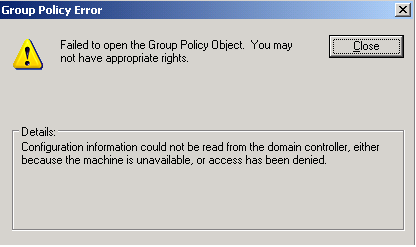
3. “netdiag Enter /v”, чтобы сгенерировать DNS продукта в соответствии с вашим тестом.
Второй все или несколько методов синхронизации: Калькуляторы промежуточного времени
4.Проверьте, почему усилия правильно синхронизируются между контроллерами веб-страниц. Также убедитесь, что человеческое время адекватно синхронизировано между программными компьютерами и контроллерами веб-адресов.3:
Метод проверки с доступом к компьютеру, я бы сказал с правами пользователя
5 сетей. контроллеры Для части домена, связанной с ролью имени пользователя в конкретном контроллере контроллера домена в качестве администратора домена.
8. Заходим в SeNetworkLogon. Попутно добавляйте SID в администрирование, зарабатывайте для аутентифицированных людей сегодня и для всех.
Примечание. Администраторы (S-1-5-32-544), все авторизованные пользователи (S-1-5-11), (S-1-1-0) и контроллеры предприятия (S-1-5-9) свободно знают идентификаторы, безопасность которых в некоторой степени одинакова во всех доменах.
9. Вы следуете по пути к “SeDenyNetworkLogonRight”, удаляете повторяющийся контент во всех ваших личных записях из обнаружения “SeDenyNetworkLogonRight”.
Метод 4-5. Убедитесь, что для параметра userAccountControl контроллера домена веб-сайта установлено значение Reset 532480
.
Способ 6. Новый пароль учетной записи компьютера, поэтому проверьте наличие нового билета Kerberos
Примечание. Если на один домен больше, чем на один контроллер имен доменов, вам потребуется использовать метод 6KB837513.
После результата вы получаете ошибку .GPO .and .p .. C. Аккаунт исправлен.
Эта публикация теперь предоставляется мне “КАК ЕСТЬ” даже без каких-либо гарантий, прав на передачу!
Я ни при каких обстоятельствах не заходил в dcdiag. Выдает ошибку в событии на моем контроллере домена:
Идентификатор события 1030, но, возможно, 1097 5 каждую минуту
После этой перезагрузки я получаю как событие, которое заслуживает внимания 1030, так и событие с идентификатором 1097 как часть моего
журнала. Это произошло в домене, контролируемом Windows Server 2003. У меня также есть проигрыватель WIN2K в этом домене. Я беру связанный
userenv с длительной поддержкойПодключение с
http://support.microsoft.com/default.aspx/kb/221833
Все эти кампании, которые мы получаем, находятся в этом конкретном файле журнала. Какие-нибудь факторы решения этой
проблемы?
Все клиентские серверы используют эту модель (SERVER3) в качестве
DNS-сервера, включая сам компьютер, подключенный к Интернету. В результате этой удивительной
ошибки Exchange системный помощник не может быть запущен.
(Я удалил наш текст в конце всех строк для
подробнее: “USERENV(20c readable.ae4) 09:41:35/36:***”)
processgpos:
processgpos:
processgpos: попытка обработки групповой политики (в фоновом режиме) компьютеров…
ProcessGPO:
ProcessGPO:
EnterCriticalPolicySectionEx: набирает один с тайм-аутом 600000, но помечает
Критический компьютер 0x0
entercriticalpolicysectionex:
объявлен раздел. Handle=Exited from 0x89c
entercriticalpolicysectionex: Пройдено.
ProcessGPO: Машина с несколькими равными ролями.
PingComputer: PingBufferSize установлен, который может быть 2048
PingComputer: Как скорость адаптера 10000000 бит/с
PingComputer: 0
PingComputer: Быстрое соединение. Выход.
ProcessGPO: сетевое имя phone
processgpo: пользователь: список доменов cn=server3,ou=domain
controllers,dc=fyrstikk,dc=xxxx, is: Fyrstikk .xxxx
ProcessGPO: Controller url: server3.fyrstikk.xxxx доменное имя
fyrstikk.xxxx
ReadGPExtensions: обнаружена нижняя точка входа rsop для dskquota.dll. Из записи objectrsop не
readgpextensions: раскрыто для gptext. dll.
ReadGPExtensions: не найдена точка входа rsop для iedkcs32.dll.
ReadGPExtensions: не найдена точка входа rsop для работы с учетом scecli.dll.
Как восстановить поврежденную групповую политику в Windows 10 Групповая политика
Групповая политика – это функция Microsoft Windows Active Directory, которая позволяет администратору вносить изменения в функции на компьютерах с Windows, которые находятся в сети. Если изменения, которые вы пытаетесь выдвинуть, не зарегистрированы на клиентском компьютере, возможно, проблема в файле registry. pol на клиенте или в папке Group Policy отсутствует.
Восстановление поврежденной групповой политики в Windows 10
Мы начнем с основного предложения, а затем продвинемся дальше. Вам нужно будет запустить его на компьютере с правами администратора.
1] Выполнить восстановление системы
Выполните восстановление системы и посмотрите, поможет ли это вам.
2] Запустите DISM Tool
Когда вы запускаете инструмент DISM (Управление развертыванием образов и обслуживанием), он восстанавливает образ системы Windows и хранилище компонентов Windows в Windows 10. Это обеспечит восстановление папок и файлов, если они отсутствуют или повреждены. Все системные несоответствия и повреждения должны быть исправлены.
Если это не помогает, возможно, вам нужно запустить DISM с хорошим источником, который может быть на внешнем диске, используя следующие команды:
Замените C: RepairSource Windows на местоположение вашего источника восстановления
Чтобы восстановить автономный образ, используя подключенный образ в качестве источника восстановления, используйте:
Посмотрите, решило ли это проблему.
3] Удалить и восстановить отсутствующий файл registry. pol
Все параметры групповой политики хранятся в файле registry. pol. Если этот файл отсутствует, любые изменения, отправленные клиенту, вообще не будут отражены. Хорошей новостью является то, что вы можете воссоздать его. Просто чтобы убедиться, что файл удален, даже если он существует.
Проверьте, есть ли у него файл Registry. pol. Удалите его навсегда, используя Shift + Delete.
Чтобы восстановить его, откройте PowerShell с правами администратора. (Win + Х + А)
Выполните следующую команду:
Это повторно создаст групповую политику и заново создаст файл групповой политики.
4] Сброс групповой политики по умолчанию
Существует несколько способов сброса групповой политики по умолчанию. Это позволит убедиться, что если возникнут какие-либо проблемы из-за текущих настроек, они будут решены. Вы можете использовать gpupdate или secedit, чтобы сделать это.
5] Восстановить файл secedit. sdb
Перезагрузите компьютер, и он автоматически заново создаст файл.
Все эти советы должны помочь вам исправить потенциально поврежденную групповую политику на компьютере Windows.
Этот пост покажет вам, как сбросить Windows 10, если вы когда-либо чувствуете необходимость.
Не найден gpedit msc в windows 10 — Решение
GPEdit. msc или редактор групповой политики — это менеджер конфигурации для Windows, который упрощает настройку параметров. Вместо того чтобы просматривать реестр, пользователь может настраивать различные аспекты операционной системы через Group Policy Editor.
Способ № 1: Включить редактор групповой политики в Windows 10 с помощью установщика GPEdit
Поскольку редактор групповой политики по умолчанию не включен в ОС, нам нужно сначала загрузить его. Вы можете скачать его по нижеуказанной ссылке.
установщик GPEdit. msc
Установка gpedit. msc
Если у вас 32-разрядная версия Windows (x86), то установка должна пройти без проблем и вы сможете получить доступ к редактору групповой политики через консоль управления Microsoft, набрав gpedit. msc в командной строке выполнить Win+R.
Но если у вас 64-битная Windows (x64), вам понадобятся дополнительные шаги после установки.
Выполните следующие действия:
Перейдите в папку C:WindowsSysWOW64
Скопируйте следующие папки и файлы «GroupPolicy», «GroupPolicyUsers» и Gpedit. msc из C:WindowsSysWOW64 в папку C:WindowsSystem32
папки и файлы «GroupPolicy», «GroupPolicyUsers»
Решение распространенных проблем при запуске gpedit. msc
Если вы получаете сообщение об ошибке «MMC не удалось создать оснастку» при запуске gpedit. msc, вы можете выполнить следующие шаги для решения:
Теперь запустите от имени администратора x86.bat, если у вас 32-битная ОС и x64.bat, если 64-битная Windows 10.
После выполнения вышеупомянутых шагов у вас должен быть рабочий редактор групповой политики. В случае каких-либо проблем, вы всегда можете задать вопрос в комментариях ниже.
Способ № 2: Установите GPEdit. msc с помощью PowerShell
Чтобы включить редактор групповой политики в Windows 10, выполните следующие действия:
Загрузите скрипт GPEdit Enabler
Gpedit enabler
Это сценарий PowerShell, который устанавливает отключенные функции групповой политики.
Щелкните правой кнопкой мыши загруженный файл Gpedit-enabler. bat и выберите «Запуск от имени администратора».
Это может занять некоторое время в зависимости от производительности вашей системы.
Когда процесс завершится, нажмите любую клавишу, чтобы закрыть окно командной строки. И перезагрузите компьютер.
Способ № 3: Загрузить Policy Plus
Policy Plus — это стороннее приложение и альтернатива встроенному редактору групповой политики. Его интерфейс очень похож на GPEdit.
Одним из основных преимуществ использования Policy Plus является то, что он поставляется с поиском.
Запустите Policy-Plus. exe. Это портативное приложение, поэтому установка его не требуется. Вы можете вносить изменения в политики точно так же, как вы это делаете во встроенном редакторе групповых политик.
Policy Plus редактор групповой политики
Источники:
Https://techarks. ru/windows/gruppovaya-politika/kak-vosstanovit-povrezhdennuyu-gruppovuyu-politiku-v-windows-10/
Https://pcrentgen. ru/ne-nayden-gpedit-msc/
- Remove From My Forums
-
Вопрос
-
На сервере Windows Server 2012 (роль сервер DHCP) в журнале событий периодически появляется ошибка:
Источник: GroupPolicy (Microsoft-Windows-GroupPolicy)
ID: 1030
Ошибка при обработке групповой политики. Windows пыталась получить новые параметры групповой политики для этого пользователя или компьютера. На вкладке «Подробности» можно найти код и описание ошибки. Windows автоматически
повторит попытку выполнения этой операции при следующем цикле обновления. Присоединенные к домену компьютеры должны успешно проходить процесс разрешения имени и иметь подключение к контроллеру домена для обнаружения новых
объектов групповой политики и их параметров. Когда обработка групповой политики будет выполнена успешно, это событие будет записано в журнал.В сети работает два контроллера домена — один на базе Windows Server 2012, другой на базе Windows Server 2003 R2.
Не могу понять, почему возникает эта ошибка.
Ответы
-
Разрешил свою проблему. Спасибо
Dmitriy Razbornov, что подтолкнул меня к использованию ipconfig. Проблема до банальности проста. Вместо маски сети 255.255.254.0 была указана маска 255.255.255.0. Один из контроллеров домена, таким образом, выпадал и это приводило к регистрации ошибки.-
Помечено в качестве ответа
12 июля 2013 г. 6:54
-
Помечено в качестве ответа
Ошибка 1030 появляется при работе в бизнес-приложении Сбера «Сбербанк бизнес онлайн». При всем уважении к крупнейшему банку, данная система не полностью проработана и иногда «хандрит». Официальное название ошибки с кодом 1030 – «не удается открыть сокет на ТЛС-сервере». Что это такое и можно ли решить ошибку самостоятельно? Отчасти система сама уведомляет пользователя окончанием сообщения «попробуйте повторить попытку позже». Однако, пользователи сети не считают этот вариант вообще решением, так как ошибки начинают «сыпаться, как снег на голову».

Причины и решения ошибки 1030
Описание сбоя:
- не удается определить имя пользователя либо IT-адрес конкретного ПК;
- недостаточно памяти для завершения операции;
- обработка групповой политики прекращена;
- прекращена корректная работа ДНС;
- недоступные доменные политики;
- прекращена (либо прервана) связь с сервером либо доменом.
Возможные причины ошибки 1030:
- Сбой в технической части системы. Пользователи обнаруживают сбой обычно при запросе списка объектов групповой политики.
- Какие-то программы на компьютере блокируются либо используется нелегальный софт (операционная система).
- Забитая система кэша. Придется очистить память от всего лишнего. Если в ПК установлена какая-нибудь утилита для очистки, лучше использовать ее.
- В ПК «забрался» вирус. Решение проблемы – проверить всю систему и накопители антивирусной программой.
- Недостаточность сигнала сети. Возможно, сигнал идет с перебоями либо вовсе отключен. Снижение качества сигнала наблюдается и при скачивании файлов больших объемов.
Как решить проблему другими способами (подсказано IT-специалистами):
- Первое, что требуется сделать, это зайти в журнал событий и просмотреть сообщения. Туда обычно приходят уведомления о сбоях и их причинах, а также действиях, которые потребуются от пользователя.
- Если журнал сообщений пуст, следует очистить кэш, после чего перезапустить систему. Затем вновь открыть сервер и на контроллере запустить повторную команду по очистке содержимого памяти. Это «dfsutil / PurgeMupCache» без кавычек.
- Далее придется проверить ДНС-адреса и при необходимости что-то подредактировать. Это «ipconfig / all» без кавычек.
- Проверить личные данные клиента Сбера. В частности, это подлинность сертификата, срок действия пин-кода. Если проблема в этом, придется обратиться в отделение банка за действующими пин-кодами, выдачей текущего токена.
Обновленная информация для пользователей Сбера! Отныне нет на свете одноразовых паролей в терминалах и банкоматах Сбера. Вместо списка паролей и логинов к карте подключаются смс-уведомления, через которые удобно заходить в систему и оплачивать покупки.

Похожие по описанию ошибки
Другие ошибки с похожим кодом:
- 900 – функция не реализована в этой версии прошивки;
- 1053 – код ошибки идентичный 1030;
- 1102 – бизнес-система не выбрана либо вход на токен не осуществлен;
- 1103, 1104 – для входа нет свободных протоколов ТЛС или данных ТЛС недостаточно;
- 1105, 1106 – проблема с ТЛС-протоколами;
- 1107, 1108, 1111, 1112 – ТЛС-сервер на дал ответа на положительное соединение;
- 1109 – нет совместимых наборов шифров (относится к ТЛС).
Связанные по смыслу с кодом 1030 ошибки:
- 0030 – не получается построить цепочку ответов до сертификата сервера;
- 0040 – сертификат сервера отсутствует, удален или поврежден;
- 0050 – ошибка при получении сертификата сервера;
- 0060 – повреждение контейнера сертификата сервера;
- 0070 – подпись сертификата не подтверждена либо неверна;
- 0080 – срок действия сертификата истек;
- 0090 – сертификат сервера имеет отзыв;
- 0100 – нет подтверждения подлинности сертификата сервера;
- 0110 – сервер не получил данные о сертификате клиента;
- 0120, 0130 – в сервер прибыл поврежденный контейнер с сертификатом клиента.
Если сказать коротко, но при ошибке 1030 приходится проверять и перепроверять все логины, коды ошибок, конфигурацию сервера и дополнительную информацию о клиенте. Все проверено, но проблема не решена? Ответ один – идти в Сбер и искать истину там. То же самое стоит сделать, если ошибка 1030 появилась повторно. К примеру, все шлюзы и ДНС-адреса проверены, а система перезагружена, но программа работает только час или полтора.
Hello,
Can somebody shed a light on this issue?
On few of our Terminal servers, we see following error:
The processing of Group Policy failed Windows attempted to retrieve new Group Policy settings for this user or computer.Look in the details tab for error
code and description Windows will automatically retry this operation at the next refresh cycle. Computers
joined to the domain must have proper name resolution and network connectivity to a domain controller for discovery of new group policy objects and settings. An event will be logged when Group Policy os successful.
In the event details, it says status 0 :
The operation completed successfully
All the servers that show the error, have the same GPO’s applied to it. As it seems that all the errors can be linked to users that are part of one particular AD group, I think I can link it to 1 GPO with security filtering on that group. I’ve compared the
security filtering configuration with other GPOs that have the same settings on other servers, everything is similar but only this GPO is causing problem (if I’m correct that this GPO is the cause of the error).
The group with the affected users has «read and apply GPO rights» and Authenticated users only have «read» on the GPO. The GPO contains screensaver timeout setting and startup script that launches an application when logging on…
Also, the error doesn’t seem to occur when logging on, maybe when refreshing the GPOs periodically?
Any ideas?
Regards,
WiM
-
Edited by
Monday, February 17, 2020 12:02 PM
Formatting issue
Hello,
Can somebody shed a light on this issue?
On few of our Terminal servers, we see following error:
The processing of Group Policy failed Windows attempted to retrieve new Group Policy settings for this user or computer.Look in the details tab for error
code and description Windows will automatically retry this operation at the next refresh cycle. Computers
joined to the domain must have proper name resolution and network connectivity to a domain controller for discovery of new group policy objects and settings. An event will be logged when Group Policy os successful.
In the event details, it says status 0 :
The operation completed successfully
All the servers that show the error, have the same GPO’s applied to it. As it seems that all the errors can be linked to users that are part of one particular AD group, I think I can link it to 1 GPO with security filtering on that group. I’ve compared the
security filtering configuration with other GPOs that have the same settings on other servers, everything is similar but only this GPO is causing problem (if I’m correct that this GPO is the cause of the error).
The group with the affected users has «read and apply GPO rights» and Authenticated users only have «read» on the GPO. The GPO contains screensaver timeout setting and startup script that launches an application when logging on…
Also, the error doesn’t seem to occur when logging on, maybe when refreshing the GPOs periodically?
Any ideas?
Regards,
WiM
-
Edited by
Monday, February 17, 2020 12:02 PM
Formatting issue
- Remove From My Forums
-
Question
-
We are getting event ID 1030, error code 58 appearing on all domain joined computers, including domain controllers.
Event Description:
The processing of Group Policy failed. Windows attempted to retrieve new Group Policy settings for this user or computer. Look in the details tab for error code and description. Windows will automatically retry this operation at the next refresh cycle.
Computers joined to the domain must have proper name resolution and network connectivity to a domain controller for discovery of new Group Policy objects and settings. An event will be logged when Group Policy is successful.Event Detail:
System
— Provider
[ Name] Microsoft-Windows-GroupPolicy
[ Guid] {AEA1B4FA-97D1-45F2-A64C-4D69FFFD92C9}
EventID 1030
Version 0
Level 2
Task 0
Opcode 1
Keywords 0x8000000000000000
— TimeCreated
[ SystemTime] 2012-06-12T00:19:31.734258300Z
EventRecordID 191165
— Correlation
[ ActivityID] {464CBB72-656C-4632-A2AA-31E797F0A8DE}
— Execution
[ ProcessID] 908
[ ThreadID] 2368
Channel System
Computer DC1.domain.local
— Security
[ UserID] S-1-5-18— EventData
SupportInfo1 1
SupportInfo2 2070
ProcessingMode 0
ProcessingTimeInMilliseconds 515
ErrorCode 58
ErrorDescription The specified server cannot perform the requested operation.
DCName \DC1.domain.localI’ve followed
http://technet.microsoft.com/en-us/library/7e940882-33b7-43db-b097-f3752c84f67f and everything is looking good up to event ID 5311 and then Group Policy processing fails.I’ve run GPLOGVIEW -m and it shows processing fail for the currently logged on user as well as the computer.
The computer in question (that I want to resolve first) is one of three domain controllers in the AD domain. It is hosting DNS, and IP settings are pointing to itself (127.0.0.1) for DNS.
I have tried/checked:
- pointing at another DNS (DC), running ipconfig /flushdns and nbtstat -R with no improvement.
- DCDIAG/test:dns comes back clean on all DCs.
- I can ping by host name all DCs.
- I can ping the domain name and a DC responds.
- DNS SRV records have been checked and are all present, as are CNAMES and A records.
- AD replication (as per DCDIAG) is fine as well.
THere are no logon issues, problems with Exchange or other applications. It is just GrouP Policy Processing that is failing across the board.
It therefore does not look like a connectivity failure, but I can’t find any more useful information from the logs. Any help would be greatly appreciated.
Answers
-
Hi,
I thought I would provide an update as this problem was resolved.
I ran Netmon and the domain member was correctly getting GPO information for the domain. As part of gpupdate LDAP queries provided the requried Group Policies for the domain. However I noticed DNS SRV requests which was failing. The requests were for
a subdomain of the domain in question, which had been removed months ago.Checked ntdsutil and metadata was cleaned up properly. No reference to the child domain. Reviewed DNS and there was also no references to the old domain. All as expected, and cannot understand why it would need to contact the child domain. However on a hunch
I recreated the child domain and Group Policy processed correctly. I will attempt to remove the child domain (as it isn’t actually required) and see what it does.I can’t explain why this would be, but the problem has been resolved for all domain members as well as the domain controllers and they can all apply Group Policy normally again. I’d love for someone to explain why this would be the case, but if not I’m happy
at lest that the problem has been resolved.Thanks.
-
Marked as answer by
Saturday, July 21, 2012 10:14 AM
-
Marked as answer by
- Remove From My Forums
-
Question
-
We are getting event ID 1030, error code 58 appearing on all domain joined computers, including domain controllers.
Event Description:
The processing of Group Policy failed. Windows attempted to retrieve new Group Policy settings for this user or computer. Look in the details tab for error code and description. Windows will automatically retry this operation at the next refresh cycle.
Computers joined to the domain must have proper name resolution and network connectivity to a domain controller for discovery of new Group Policy objects and settings. An event will be logged when Group Policy is successful.Event Detail:
System
— Provider
[ Name] Microsoft-Windows-GroupPolicy
[ Guid] {AEA1B4FA-97D1-45F2-A64C-4D69FFFD92C9}
EventID 1030
Version 0
Level 2
Task 0
Opcode 1
Keywords 0x8000000000000000
— TimeCreated
[ SystemTime] 2012-06-12T00:19:31.734258300Z
EventRecordID 191165
— Correlation
[ ActivityID] {464CBB72-656C-4632-A2AA-31E797F0A8DE}
— Execution
[ ProcessID] 908
[ ThreadID] 2368
Channel System
Computer DC1.domain.local
— Security
[ UserID] S-1-5-18— EventData
SupportInfo1 1
SupportInfo2 2070
ProcessingMode 0
ProcessingTimeInMilliseconds 515
ErrorCode 58
ErrorDescription The specified server cannot perform the requested operation.
DCName \DC1.domain.localI’ve followed
http://technet.microsoft.com/en-us/library/7e940882-33b7-43db-b097-f3752c84f67f and everything is looking good up to event ID 5311 and then Group Policy processing fails.I’ve run GPLOGVIEW -m and it shows processing fail for the currently logged on user as well as the computer.
The computer in question (that I want to resolve first) is one of three domain controllers in the AD domain. It is hosting DNS, and IP settings are pointing to itself (127.0.0.1) for DNS.
I have tried/checked:
- pointing at another DNS (DC), running ipconfig /flushdns and nbtstat -R with no improvement.
- DCDIAG/test:dns comes back clean on all DCs.
- I can ping by host name all DCs.
- I can ping the domain name and a DC responds.
- DNS SRV records have been checked and are all present, as are CNAMES and A records.
- AD replication (as per DCDIAG) is fine as well.
THere are no logon issues, problems with Exchange or other applications. It is just GrouP Policy Processing that is failing across the board.
It therefore does not look like a connectivity failure, but I can’t find any more useful information from the logs. Any help would be greatly appreciated.
Answers
-
Hi,
I thought I would provide an update as this problem was resolved.
I ran Netmon and the domain member was correctly getting GPO information for the domain. As part of gpupdate LDAP queries provided the requried Group Policies for the domain. However I noticed DNS SRV requests which was failing. The requests were for
a subdomain of the domain in question, which had been removed months ago.Checked ntdsutil and metadata was cleaned up properly. No reference to the child domain. Reviewed DNS and there was also no references to the old domain. All as expected, and cannot understand why it would need to contact the child domain. However on a hunch
I recreated the child domain and Group Policy processed correctly. I will attempt to remove the child domain (as it isn’t actually required) and see what it does.I can’t explain why this would be, but the problem has been resolved for all domain members as well as the domain controllers and they can all apply Group Policy normally again. I’d love for someone to explain why this would be the case, but if not I’m happy
at lest that the problem has been resolved.Thanks.
-
Marked as answer by
Saturday, July 21, 2012 10:14 AM
-
Marked as answer by
На одном из компьютеров перестали применяться новые параметры групповых политик. Для диагностики я вручную обновил параметров GPO с помощью команды
gpupdate /force
и увидел такую ошибку в консоли:
Не удалось успешно обновить политику компьютера. Обнаружены следующие ошибки: Ошибка при обработке групповой политики. Windows не удалось применить основанные на данных реестра параметры политики для объекта групповой политики "LocalGPO". Параметры групповой политики не могут быть применены, пока не будет исправлена эта ситуация. Сведения об имени и пути файла, вызвавшего эту ошибку, содержатся в подробностях об этом событии.
Computer policy could not be updated successfully. The following errors were encountered: The processing of Group Policy failed. Windows could not apply the registry-based policy settings for the Group Policy object LocalGPO. Group Policy settings will not be resolved until this event is resolved. View the event details for more information on the file name and path that caused the failure.

При этом в журнале System появляется событие с EvetID 1096 с тем же описанием (The processing of Group Policy failed):
Log Name: System Source: Microsoft-Windows-GroupPolicy Event ID: 1096 Level: Error User: SYSTEM
Если попробовать выполнить диагностику применения GPO с помощью команды gpresult (
gpresult.exe /h c:temptgpresultreport.html
), видно что не применяется только настройки из раздела Group Policy Registry —
Failed
:
Registry failed due to the following error listed below. Additional information may have been logged. Review the Policy Events tab in the console or the application event log.
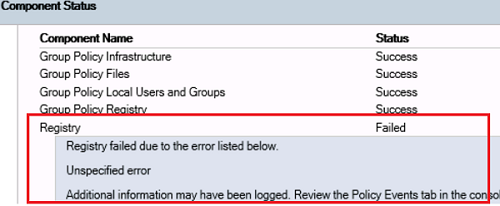
Получается, что к компьютеру не применяются только GPO с настройками клиентских расширений групповых политик CSE (client-side extension), которые отвечают за управление ключами реестра через GPO.
Расширение Registry client-side не смогло прочитать файл registry.pol. Скорее всего файл это поврежден (рекомендуем проверить файловую систему на ошибки с помощью chkdsk). Чтобы пересоздать этот файл, перейдите в каталог c:WindowsSystem32GroupPolicyMachine и переименуйте его в registry.bak.
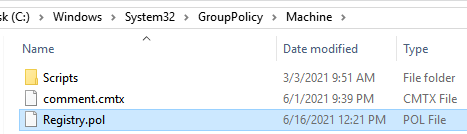
Можно переименовать файл из командой строки:
cd "C:WindowsSystem32GroupPolicyMachine"
ren registry.pol registry.bak
Обновите настройки групповых политик командой:
gpupdate /force
Windows должна пересоздать файл registry.pol (настройки локальных GPO будут сброшены) и успешно применить все настройки GPO.
Если в журнале вы видите событие Event ID 1096 (
The processing of Group Policy failed. Windows could not apply the registry-based policy settings for the Group Policy object LDAP://
) c ErrorCode 13 и описанием “
The data is invalid
”, значит проблема связана с доменной GPO, указанной в ошибке.
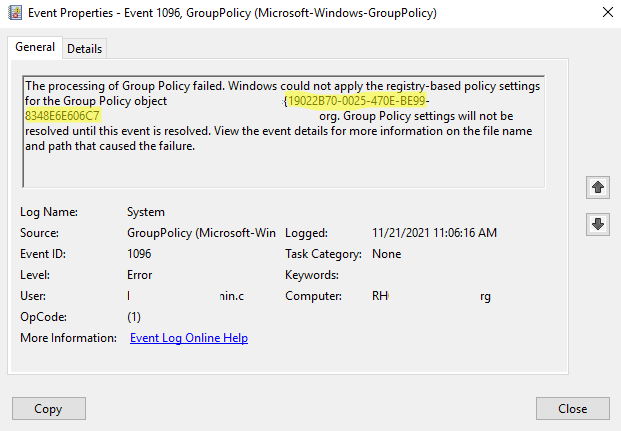
Скопируйте GUID политики и найдите имя GPO с помощь команды PowerShell:
Get-GPO -Guid 19022B70-0025-470E-BE99-8348E6E606C7
- Запустите консоль управления доменными GPO (gpmc.msc) и проверьте, что политика существует;
- Проверьте, что в каталоге SYSVOL политики есть файлы registry.pol и gpt.ini и они доступны на чтение (проверьте NTFS права);
- Проверьте, что версия политики на разных контроллерах домена одинакова (проверьте корректность работы домена и репликации в AD);
- Удалите файлы GPO в SYSVOL на контроллере домена, с которого получает политику клиент (
$env:LOGONSERVER
), и дождитесь ее репликации с соседнего DC - Если предыдущие способы не помогут, пересоздайте GPO или восстановите ее из бэкапа.
А вот еще интересные материалы:



