GPU Monitor
для Windows
GPU Monitor — гаджет для боковой панели ОС Windows Vista/7/8/8.1/10, который в наглядном виде предоставляет массу полезной информации о функционировании графической подсистемы, как например загрузка видеопроцессора, температура, тактовая частота, использование памяти и многое другое.
Присутствует возможность сохранить настройки в файл Path: %APPDATA% File: gadgetname_Settings.ini. Поддерживаются графические карты различных производителей.
Что нового в GPU Monitor 12.9?
- Обновлены переводы
- Исправлены незначительные ошибки
ТОП-сегодня раздела «Мониторинг»
SpeedFan 4.52
SpeedFan — бесплатный и удобный в использовании инструмент для контроля за температурой и…
MSI Afterburner 4.6.5
MSI Afterburner — настоящая находка для истинного оверклокера, с помощью которой можно…
Speccy 1.33.079
Speccy — небольшая бесплатная программа, позволяющая узнать массу полезной информации об…
HWMonitor 1.57
HWMonitor — бесплатная утилита для мониторинга параметров работы различных компонентов ПК,…
Quick CPU 4.10.0
Бесплатная, но очень мощная программа, разработанная для настройки и мониторинга…
Отзывы о программе GPU Monitor
Яна про GPU Monitor 11.6 [25-10-2018]
При распаковке получается один файл gadget/ В чём проблема?
14 | 34 | Ответить
Абый в ответ Яна про GPU Monitor 12.4 [14-01-2024]
подвох в том что это ГАДЖЕТ боковой панели виндовс (читайте внимательно описание). Т.е. это очень маленькая программка с узкой специализацией, своего рода «с открытым исходным кодом» (без средств выклянчивания средств для разработчиков и пиар менеджмент компании и прочей лабуды средств защиты от взлома… в кратце как то так). Для её установки требуется: 1. Навыки уверенного пользователя ПК со знаниями устройства файловой системы 2. Умение пользоваться гугл-ом для поиска технических инструкций по разрешению подобных сложностей с программами.
2 | 4 | Ответить
Я про GPU Monitor 11.2 [26-02-2018]
версия 11.2 на виндовс 10-64 не устанавливается при этом вылетает 8гаджет пак
7 | 13 | Ответить
макс про GPU Monitor 10.6 [04-02-2018]
не могу запустить в виндовс 7
возможно ли это изза вирусов?
комп логает, хотел этой программой проверить на вирус майниннг
10 | 14 | Ответить
Артур про GPU Monitor 10.0 [08-03-2017]
Скорее всего у всех ноутбуки с двумя видюхами
11 | 10 | Ответить
AS про GPU Monitor 9.8 [24-05-2016]
Поставил на 3-х компах (2 дома, 1 на работе) на всех пашет нормально, загрузки проца и ГПУ ваще нет. Все 3 на АМD и Радеонах. Видимо прога не все железо и платформы понимает.
6 | 8 | Ответить
What are GPU Monitoring Tools?
GPU monitoring tools are crucial for optimizing GPU performance and maintaining system stability. They provide insights into various aspects of GPU usage, such as temperature, power consumption, utilization, memory usage, and fan speed. These tools help in detecting potential issues, identifying bottlenecks, and ensuring that GPUs are being used efficiently. They can also assist in debugging errors and optimizing GPU performance for specific tasks, such as deep learning, video editing, or 3D modeling.
Thankfully, there are various GPU monitor software options available for Windows users. In this blog post, we will explore 5 popular GPU monitor software for Windows that can help you keep an eye on your GPUs.
1. GPU-Z — Best GPU Monitor Software
GPU-Z is a lightweight system utility designed to provide vital information about your video card and graphics processor. Developed by TechPowerUp, GPU-Z is widely used by gamers and enthusiasts for its simplicity and accuracy.
GPU-Z offers real-time monitoring of GPU temperature, clock speeds, memory usage, fan speed, and other essential metrics. It also provides detailed information about the GPU’s specifications, including the graphics card model, GPU architecture, memory type, and driver versions.
Features:
• Supports NVIDIA, AMD, ATI and Intel graphics devices
• Displays adapter, GPU and display information
• Displays overclock, default clocks and 3D/boost clocks (if available)
• Detailed reporting on memory subsystem: memory size, type, speed, bus width
• Includes a GPU load test to verify PCI-Express lane configuration
• Support for Windows 11 / Windows 10 / Windows 8 / Windows 7 / Vista / Windows XP (both 32 and 64 bit versions are supported)
2. HWMonitor — Comprehensive Graphics Card & Hardware Monitor
HWMonitor, developed by CPUID, is another popular GPU monitor software that provides comprehensive monitoring of hardware components, including the GPU. It offers a user-friendly interface and a wide range of features to monitor and analyze GPU performance.
HWMonitor displays real-time GPU metrics such as temperature, clock speeds, fan speed, and voltage. It supports various GPU models and provides accurate readings for each parameter. The software also allows you to view historical data, enabling you to analyze performance trends over time.
Pricing: Basic: Free, Personal: Starting at $2.08 per month, Pro: $12.50 per month, Enterprise: $41.67 per month.
Features:
• Monitor GPU temperature.
• Support ITE IT87 series sensor chips and DDR5 memory chips.
• Read the CPU on-chip thermal sensor.
• GDDR6 temperature monitoring on NVIDIA chips.
• Support Windows on x86.
3. Speccy — Advanced CPU and GPU Monitoring Software
Speccy, developed by Piriform, is a comprehensive system information tool that includes GPU monitoring capabilities. While Speccy is primarily known for providing detailed hardware information, it also offers real-time monitoring of GPU parameters.
Speccy displays essential GPU metrics such as temperature, clock speeds, and fan speed. It provides a clear and user-friendly interface that presents the information in an easily understandable format. You can quickly glance at the GPU’s performance and keep track of its temperature to ensure it stays within safe limits.
Price: Basic: Free, Professional: $19.95.
Features:
• Provides a detailed list of each component and most drivers currently available.
• Displays real-time temperatures of key components.
• Scan results can be saved directly as snapshots, text files, or XML.
• Support Microsoft Windows 11, Windows 10, Windows 8.
4. MSI AfterBurner — Popular GPU Monitor Software
MSI Afterburner is one of the most popular and widely used GPU monitor software available for Windows users. Developed by MSI, a renowned manufacturer of graphics cards, this software offers an extensive range of features to monitor and optimize GPU performance.
One of the key features of MSI Afterburner is its real-time monitoring overlay that provides detailed information about GPU temperature, clock speeds, fan speed, and usage percentages. The overlay can be customized to display the desired metrics in a visually appealing manner during gameplay.
Features:
• Support Windows 10, 8.1, 8, 7, Vista and XP
• Compatible with AMD Radeon HD 2000 and Nvidia Geforce 6 or higher
• Overclock and test graphics card performance
• Supports hardware monitoring for other components like CPU, RAM, and hard drives
5. HWiNFO — Free GPU Monitoring and Diagnostics
HWiNFO is a powerful system monitoring utility that provides detailed information about various hardware components, including the GPU. Although it is not specifically designed as a GPU monitor software, HWiNFO offers comprehensive monitoring capabilities that make it an excellent choice for monitoring GPU performance.
HWiNFO can display real-time GPU metrics such as temperature, clock speeds, voltages, power consumption, and utilization. It supports a wide range of GPU models from different manufacturers, ensuring compatibility with most systems.
Price: Free for Non-Commercial use
Features:
• In-depth Hardware Information
• Real-Time System Monitoring
• Extensive Reporting
• Trusted and Reliable, Clean and Secure
GPU Monitor Conclusion
Monitoring your GPU’s performance is crucial for ensuring a smooth and stable AI experience. The top five GPU monitor software options discussed in this blog post, MSI Afterburner, HWiNFO, HWMonitor, Speccy, and GPU-Z, offer a range of features to help you monitor and optimize your GPU’s performance. Whether you prefer a feature-rich utility, extensive reporting capabilities, a user-friendly interface, or lightweight monitoring, these software options have you covered. By using these GPU monitor software, you can enhance your AI experience, prevent overheating, and make informed decisions when optimizing your GPU settings.
Leave us a message
If you have any recommendations for other useful GPU monitoring tools, please let us know.
Are you looking for the best free GPU monitoring software? Then you have landed on the right blog. We have tried and tested some of the topmost graphics card monitoring tools after long research. But before learning about the top software let’s take a look at what is it and its uses?
What is GPU Monitoring Software
If you want to know about the details and performance of your computer’s graphics card then you must install GPU monitoring software in your system. GPU monitoring software will accumulate the detail and data of the graphic card. The software provides the information in real-time statistics.
Through this software, you will get information about the Graphics card’s brand, GPU temp, GPU fan speed, driver version, etc. The software helps you in knowing about the computer’s performance so in this way you can keep an eye on your computer’s health.
Some of this GPU monitoring software also offers details about your system’s hardware like RAM, CPU, Motherboard, etc. Some of the software also offers the data of peripherals.
Here are Top GPU Monitoring Tools you must try this year
- Piriform Speccy
- CPU-Z
- GPU-Z
- GPU Tweak
- GPU Monitor
- CAM
- Geeks3D GPU Shark
- Sidebar Diagnostics
- Open Hardware Monitor
- CPUID Hardware Monitor
In this article, we have listed the best GPU monitoring software with its pros and cons so that it would become easier for you to choose the most suitable GPU performance monitoring tool for your system.
1. Piriform Speccy
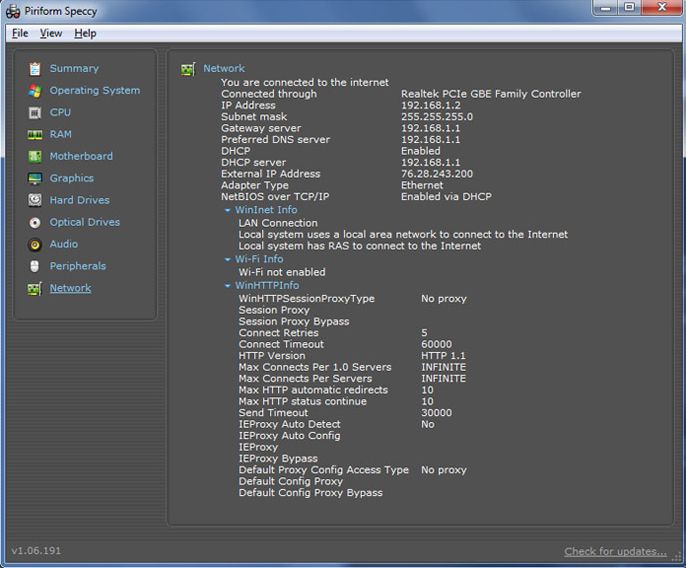
Piriform Speccy is the top-rated GPU monitoring software that helps you in getting detailed information about the graphics card that is installed on your PC.
Apart from GPU details, the software lets you know the data and information of other computer hardware such as CPU, memory, motherboard, and other peripherals. The software offers the details of your OS like Windows version, installation date, antivirus, versions of .NET framework installed, etc.
It provides information of the CPU including CPU threats, temperature, current and rated bus speeds, fan speed, etc. The software offers several data related to RAM and graphics. It shows different colors for the temperature.
Pros
- Lets you take the printout of any report
- Supports multiple languages
- It allows you to save the report in XML or TXT file
- Save and load snapshot options
- You can save snapshots
Cons
- Lack of benchmarking tools
- Doesn’t offer real-time monitoring
Download Now
2. CPU-Z

CPU-Z is another leading GPU monitoring software for Windows that allows you to monitor the statistics of the Graphics card. Apart from this, the software also lets you know about statistics of CPU, memory, and motherboard of your PC.
It provides the information of CPU like bus speed, family, clock speed, etc. CPU-Z is a free GPU monitoring software that allows you to save GPU usage reports in TXT and HTML file format.
Through this software, you can know various details regarding your Graphics such as view the name of the GPU, manufacturing brand, code name, etc. It also shows the info of clocks and the memory of your Graphics card.
Pros
- Easy-to-use interface
- You can save reports in TXT and HTML formats
- It has an updated checker
Cons
- Not user-friendly for beginners
- The displayed information is raw and has no explanations
Download Now
3. GPU-Z
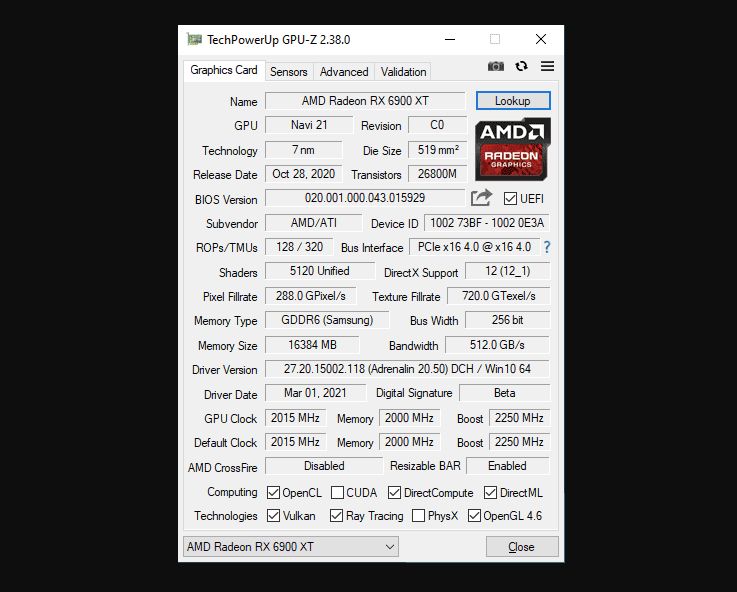
GPU-Z is popular free GPU monitoring software trusted by many users. It has the ability to accumulate all the information on your computer’s graphics card. The software offers the statistics of sensors in the form of a graphical representation.
Through this software, you can know the information like BIOS version, device ID, card name with its announced date and size of the disc, pixel fillrate, and other texture fillrates.
Apart from the information, GPU-Z will also let you know about GPU clock speed, etc. GPU-Z allows you to take a screenshot of data and you can save it in your system and store it on the server.
Pros
- It supports NVIDIA, Intel and AMD/ATI GPUs
- It provides real-time monitoring of GPU statistics/data
- Multi-GPU support
Cons
- Not beginners friendly
Download Now
4. GPU Tweak
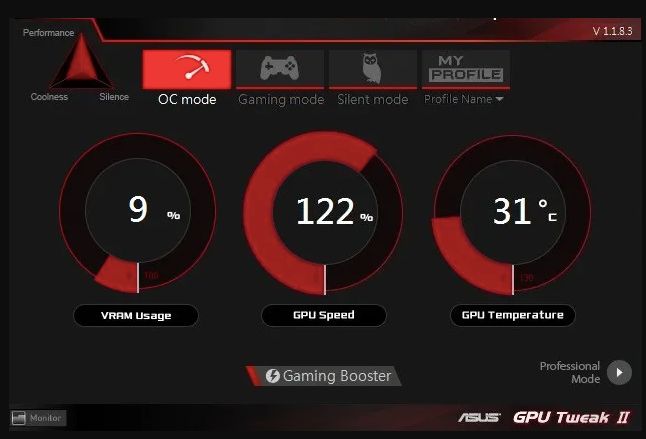
GPU Tweak is the popular GPU monitoring software for Windows 11, 10, 8 and 7 PC that helps in keeping an eye on the performance of the graphics card installed in your system. It displays the graphics card details in the form of statistics.
It offers several details of your graphics card such as GPU temperature, VID usage, GPU voltage, GPU clock frequency, etc. The software displays the minimum and maximum values in every graph. It has a feature tuning in which you can tune the GPU clock, memory clock, and GPU fan speed.
To get the GPU information like BIOS version, memory size, memory type, bus width, etc. click on GPU info.
Pros
- It offers a standard and advanced mode
- It has a live update option
- Multi-purpose utility
- Customize display priority
- Real-time monitoring
Cons
- Tweaking voltages
- Power over your system
Download Now
5. GPU Monitor
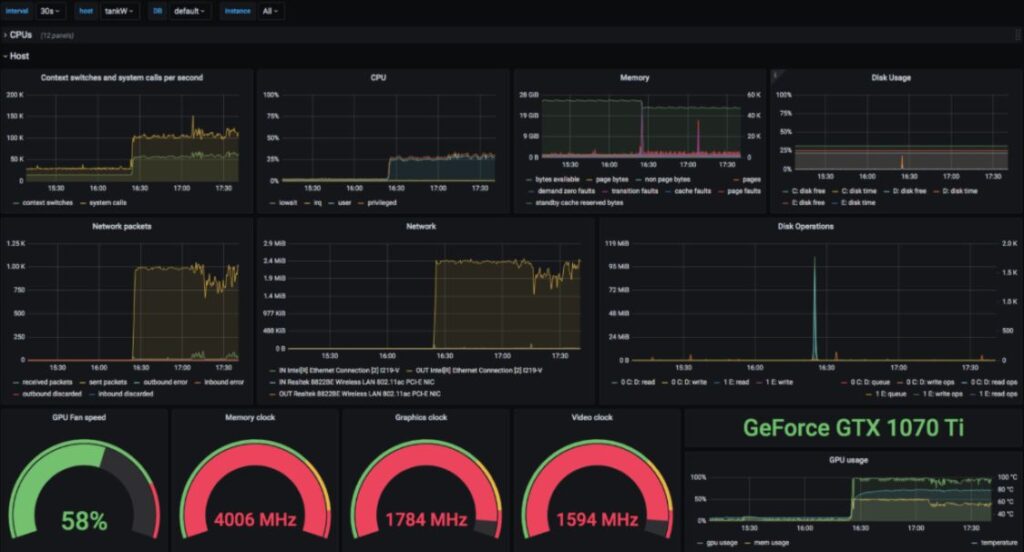
GPU Monitor tool is another good monitoring software for Windows 11 / 10 PC. It is set on the right side of your computer screen by default. With this widget, you can see the statistics of your graphics card.
It has several widgets which you can run on your PC by clicking on the plus button. Through the GPU meter widget, you can view GPU clock frequency, GPU temperature, memory usage, fan speed, etc.
The widgets present real-time data along with the graphical pattern. The software helps in keeping a record of basic info on computer hardware and graphics card.
Pros
- It supports most NVIDIA and AMT/ATI video cards
- No third-party software is required.
- Freeware
- It works on both 32-bit and 64-bit systems
Cons
- It doesn’t show detailed information on GPU and other hardware
Download Now
6. CAM
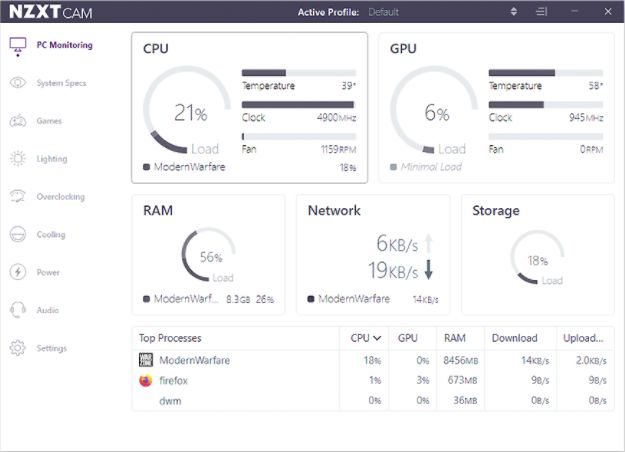
CAM is another tool in the list of GPU monitoring software for Windows 11 / 10 PC. It displays the graph of statistics of two hardware at one time.
This is another completely free program to monitor gpu usage that has an extremely simple user interface. The best feature of CAM is that it can monitor the performance of your computer even in gaming mode. That is why CAM is the first choice of gamers for monitoring their GPU.
The software also alerts you when the speed of your system goes down and also offers the solution to fix it in its message box. You should consider CAM if you are a gamer and looking for free GPU monitoring software that runs in gaming mode.
Pros
- It displays stats of other hardware like CPU, RAM, ROM, motherboard, etc.
- It is freeware
- Best for gamers
- It has a night mode feature
Cons
- Not beginners friendly
Download Now
7. Geeks3D GPU Shark
Talking about Geeks3D GPU Shark is the free GPU monitoring software that provides all the details related to the Graphics card of your system. It offers information in two modes; simplified mode and comprehensive mode.
Geeks3D GPU Shark is a portable program that doesn’t require any installation on your device. The software has so many tools that allow you to know every detail of the GPU memory.
With the help of this software, you can monitor graphics card clock speeds, GPU temperature, GPU memory size, BIOS version, etc. This tool also helps you to know about its suppliers like Intel, Samsung, etc.
Pros
- Easy to use
- Lightweight and free GPU monitoring software
- Displays all the essential GPU information
Cons
- Works on only Windows XP, Vista and 7
Download Now
8. Sidebar Diagnostics
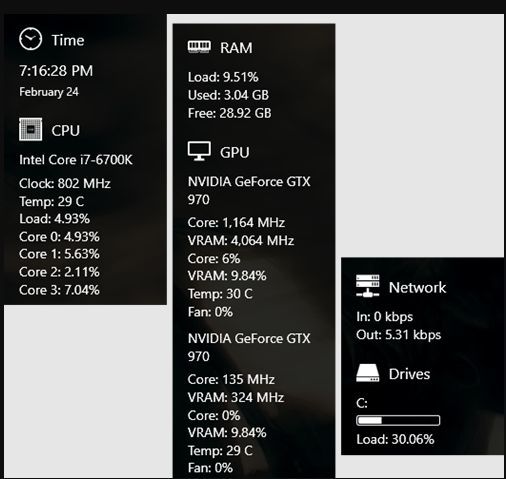
Sidebar Diagnostics is another GPU Monitoring software for Windows 11 / 10 PC. The software has a user-friendly interface and consists of a simple sidebar that displays statistics of the Graphics card.
With this software, you can monitor the performance of the Graphics card as well as other hardware of your system like CPU, ROM, RAM, etc. It has several sections and each section displays detailed information about that place like the CPU section displays information related to its brand name, number, clock frequency, CPU load, etc.
GPU sections offer information like its Graphics card brand name, model number, fan speed, etc. The graph section offers a detailed graph of different hardware.
Pros
- Lightweight GPU monitoring software
- It offers real-time information on your PC’s hardware
- This tool allows binding hotkeys
- It supports monitors of all DPI types
Cons
- It requires many configurations
Download Now
9. Open Hardware Monitor
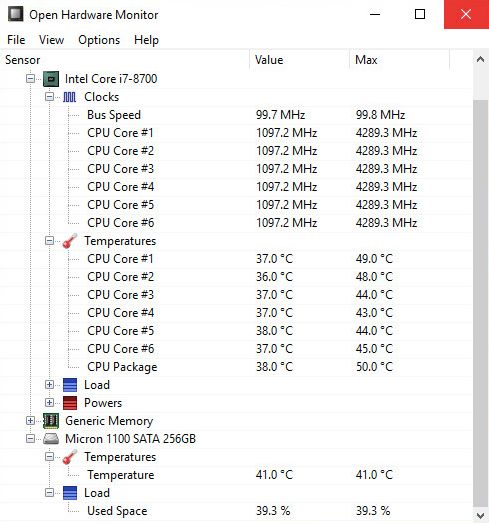
Open Hardware Monitor is another free GPU monitoring software for Windows PC that provides all the detailed information related to the graphics card installed in your PC.
Apart from the graphics card information, the software also offers information of CPU usage as well as memory usage of your computer.
You can view the information related to CPU clock speed, GPU memory, GPU temperature, CPU temperature, etc. The temperature displays in degree Celsius by default you can convert into to degree Fahrenheit.
You can read the data on a graphical pattern by turn on the show plot option. You can upload the report to its server by clicking on Submit report.
Pros
- Free and open-source software
- Streamlined user interface
- Doesn’t require installation to use it
- It displays and monitors the CPU temperature of Intel and AMD processors
Cons
- Not beginners friendly
- The average computer needs can’t understand the statistics mean
Download Now
10. CPUID Hardware Monitor
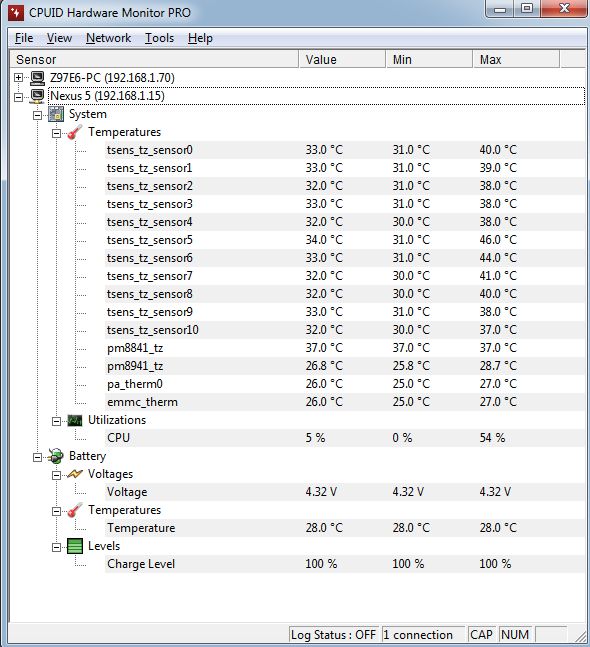
CPUID Hardware Monitor, the GPU monitoring software for Windows is developed by the creators of CPU-Z. With the help of this tool, you can easily monitor the GPU statistics of all the information of the CPU and hard drive of your PC.
It shows the real-time values and minimum and maximum values. You can see the disk storage space usage.
The software enables you to view the memory consumption of GPU in percentage. It displays the temperature in degrees Celsius as well as degrees Fahrenheit.
Pros
- It reads the PC system’s main health sensors
- It brings all the information related to the CPU, hard drives, memory, and graphics card
Cons
- No additional features included
- Sometimes blackens the screen when launching the software
Download Now
11. GPU Temp
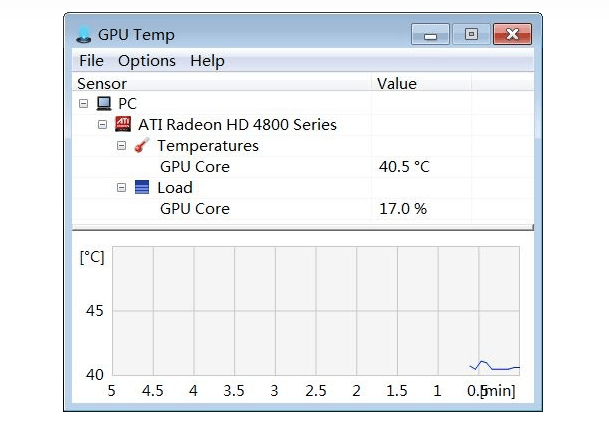
GPU Temp is one of the handy tools available as a Windows 10 sidebar gadget that can display GPU core temperature and load. It provides all the essential data related to the graphics card of your system. It has a special feature starting with Windows. The feature allows the software to launch every time when the system starts.
In the temperature section, you will be able to see the temperature of the GPU and it also shows a graph related to that. Furthermore, you can change the color of the temperature plot. And in the load section, it shows the load on the GPU core, GPU memory, GPU video engine, and GPU memory controller.
Pros
- It is a freeware
- Doesn’t require any third-party software to show the graphics data
- It supports most NVIDIA and AMD/ATI video cards
- Also lets you customize the interface by changing the color and background of the graphs
Cons
- The displayed temperature is only available in degree Celsius
Download Now
Comparing the Best Tools To Monitor GPU Performance
| Tools Name | Compatibility | Price | Version | Owned By |
| Piriform Speccy | Windows 10, 8.1, 8, 7, Vista and XP | • Free
• Pricing – $19.95/year |
v1.32.740 | Avast |
| CPU-Z | Windows 10, 8.1, 8, 7, Vista and XP | Free | 1.41 | CPUID |
| GPU-Z | Windows XP, Vista, 7, 8, 8.1 and 10 | Freeware | v.2.44.0 | Tech
PowerUp |
| GPU Tweak | Windows 11, 10, 8 and 7 | Freeware | 2.3.8.0 | Asus |
| GPU Monitor | Windows 11, 10, 8 and 7 | Freeware | 12.6 | – |
| CAM | Windows 10, 8 and 7 | Free | 4.30.1 | NZXT |
| Geeks3D
GPU Shark |
Windows XP, Vista and 7 | Portable | v0.9.10.5 | Geeks3D |
| Sidebar
Diagnostics |
Windows 11, 10 | Free | 3.6.2 | Arcade
Renegade |
| Open Hardware Monitor | Windows 10, 8, 7, Vista and XP | Free and open source | 0.9.6 | Open
Hardware Monitor |
| CPUID Hardware Monitor | Windows 10, 8.1, 7, Vista
and XP |
Free
Standard license- $19.95 Extended license – $34.95 |
1.4.5 | CPUID |
FAQs On GPU Monitoring Software
What is the best GPU monitoring software?
There are many GPU monitoring software available in the market but selecting the best is quite difficult. In the above article, we have listed some of the best GPU monitoring software with their pros and cons. Some of the GPU monitoring software are:
- GPU temp
- GPU-Z
- CPU-Z
- CAM
- Open hardware monitor
How do I monitor my GPU?
You can monitor the GPU by using the GPU monitoring software. The software presents all the data regarding your graphics card in real-time statistics. You can choose any of the GPU monitoring software which is mentioned in the above article to monitor the GPU.
What are the best CPU and GPU monitoring software?
Open Hardware Monitor is the best CPU and GPU monitoring software. It lets you know about CPU clock speed, GPU clock speed, GPU memory, CPU memory, GPU temperature, and CPU temperature.
How do I install a GPU monitor?
GPU Monitor is one of the popular GPU monitoring software for Windows 11, 10 PC. This is a Windows 10 sidebar gadget that lets you monitor the stats of your graphics card. The software is free and pre-loaded in Windows 10 as a Windows widget.
Also Read
- 10+ Best GPU Benchmark Software for PC
- 10 Best CPU/GPU Overclocking Software for Windows 11, 10 PC
- PC Performance Monitor: 7 Best Software You Must Try
- 9 Best Multiple Monitor Software for Windows PC
- “You are not currently using a display attached to an NIVIDIA GPU
- 7 Best RGB Controller Software You Must Use
Русская версия популярного гаджета GPU Monitor, который отображает подробную информацию об использовании видеокарты. Гаджет отображает: производительность, модель, тактовую частоту, температуру видеокарты, скорость вращения куллера, память и другие параметры видеокарты… Данное приложение не требует использования каких-либо сторонних программ и приложений. Поддерживаются видеокарты как от NVIDIA, так и от AMD / ATI.
Дизайн гаджета можно настраивать под свои требования. Размер гаджета так же легко изменяется. Все выставленные настройки в гаджете можно сохранить в файл, что позволит легко и быстро восстановить настройки в случае переустановки системы.
Версия данного гаджета 4.3. На сайте имеется более свежая версия GPU Monitor 5.7, в которой добавлено несколько дополнительных возможностей и улучшена производительность. НО! Версия 5.7 есть только на английском языке, так что если не знаете английского, используйте этот гаджет.
Here is the list of best free GPU Monitoring software for Windows. These free software let you monitor Graphics card performance installed on your PC by providing accurate data along with real time statistics. Some of these software also provide information related to other hardware of your computer, like: CPU, Motherboard, RAM, HDD, etc. You will also get the data of peripherals in some of these software. With the help of these software, you can keep a record of all the performance statistics of GPU, hence, you can keep an eye on your computer’s performance.
These GPU monitor software give information about Graphics card’s brand, BIOS version, GPU temperature, GPU fan speed (which lets you know whether the fan is working properly), Driver Version, GPU clock, etc.
One of these graphics card performance monitor software helps you monitor the performance of graphics card during gaming mode.
My favorite GPU Monitoring Software:
CAM is my favorite GPU usage monitor software for Windows. The interface of this freeware is very handy. It plots a graph of statistics of any 2 hardware at a time. Moreover, you can view these graph in minute, hour, day, or week view. One reason that I like this freeware is that it shows you the performance of your computer during gaming mode, hence, it is one of the best GPU monitoring software for gamers.
Another interesting feature of this software is that it provides you message alerts every time your system performance goes slow, and in the message box, you will also find out the way to sort out that problem.
Go through this list of best free GPU usage monitor freeware to know more about them and install the one you like.
You may also like these best free Epub to Mobi Converter, TIFF To PDF Converter, and CPU Usage Monitor Software.
CAM
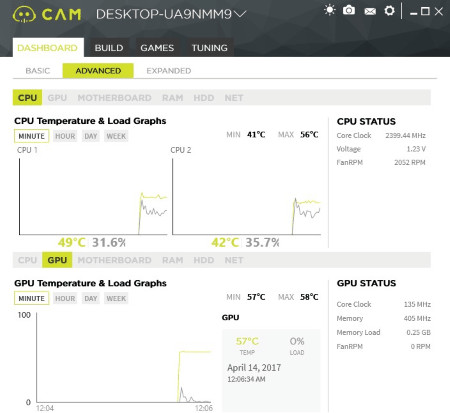
CAM is one of the best free GPU Monitoring software for Windows. This freeware provides you the information of Graphics card installed on your PC and the statistics of other hardware of the computer like CPU, memory (both RAM and ROM), motherboard, etc.
On the Dashboard of this software, you will find three modes: Basic, Advanced, and Expanded. The Basic mode of this software provides an overview of GPU and CPU statistics. Here, you can view the temperature of GPU and CPU (in degree Celsius), Load on GPU (in %), RAM and ROM consumption on your system, and more.
The Advanced mode provides a detailed statistics of GPU and other parts of a PC. Moreover, it also plots a Temperature vs Load graph of GPU and displays the minimum and maximum values of temperature. An interesting feature of this free GPU monitor software is that you can view the stats of any two hardware of PC at a time.
The Expanded mode is almost same as the Advanced mode. The only difference is that it also provides hardware specifications along with statistics.
This free GPU Monitoring software is best for game lovers, as it can monitor the performance of Graphics card during gaming mode. The Build tab in this free GPU usage monitor software provides you build information of different hardware of your computer. You can view here the model name, manufacturing brand, code name, etc.
The message box alerts you every time when the performance of your system is affected by any factor. The best part of this freeware is that it comes with a night mode feature which lets you view all these information in dim light without straining your eyes.
GPU-Z
GPU-Z is another free GPU monitoring software for Windows. This freeware provides you all the information related to your Graphics Card installed on your PC. It also provides the statistics of sensors along with the graphical representation, which makes the process to be understood easily.
Have a look at the data provided by this software in various aspects of Graphics card.
You can view the card name along with its release date and disc size. It also lets you know the BIOS Version, Device ID, Pixel Fillrate, and Texture Fillrate. The total memory size along with its type is also displayed by this free GPU usage Monitor Software.
If you require more information of Graphics card, like Driver Version, GPU Clock speed, etc., then this information is also displayed by this software.
Sensors: In this tab, you will find the information related to the sensors, like GPU Core Clock, GPU Memory Clock, GPU Temperature, GPU Load (in %), Memory Controller Load (in %), etc. In this tab, you will get data with graphical representation.
It comes with an additional feature, by which you can take a screenshot of the data and upload it to a server or save it on your computer.
Geeks3D GPU Shark
Geeks3D GPU Shark is another free GPU monitoring software in this list. Here you will get all the data related to your Graphics card installed on your computer. It provides information in two modes: Simplified mode and Detailed mode. The simplified mode of this software provides only a brief information about the Graphics card. If you want to get a detailed information regarding Graphics card, you should switch to the Detailed mode in the File menu. It is a portable software, i.e. it does not require any installation on your system.
Information provided by this GPU Monitoring freeware:
You can monitor the Base Clock Speeds, Boost Clock Speeds, GPU and Memory usage, GPU Temperature, BIOS Version, GPU Memory Size and its vendor such as SAMSUNG, Intel, etc. of your Graphics card.
It comes with tools, which let you know GPU Memory info. You can also submit GPU performance report to GPU Database. Moreover, you can copy the whole GPU Data to the clipboard. You can also reset the minimum and maximum values of GPU whenever required.
Open Hardware Monitor
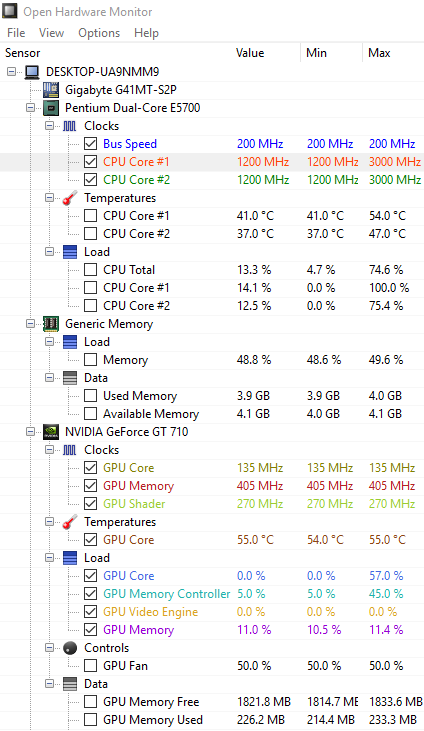
Open Hardware Monitor is a free GPU Monitoring Software for Windows that not only provides the information of Graphics card, but also provides the information of CPU and memory usage of your system.
You can view CPU clock speed, CPU temperature and Load, Used and Available Memory, GPU Memory, GPU Clock Speed, GPU Temperature, etc. For easy understanding, you can read all these data on a graphical pattern by enabling the Show Plot option in View menu of the software. Also, you can set the location of this plot on your computer’s screen. It also provides the information regarding sensors.
The temperature is displayed in degree Celsius by default, you can change its unit to degree Fahrenheit. You can also select whether to show the hidden sensors. Reset the report anytime by clicking Reset option in the File menu. If you want to save the whole report of your Graphics card for future reference, that option is also available in this CPU usage monitor software and if you click on the Submit Report, the report will be uploaded to its server.
CPU-Z
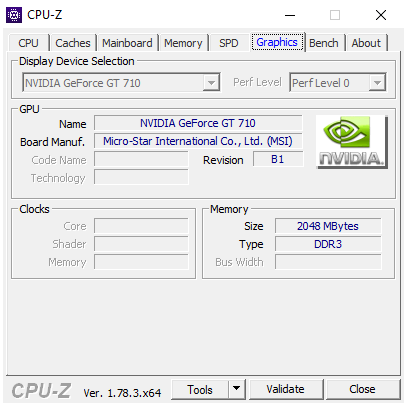
CPU-Z is a free GPU performance monitoring software which lets you monitor the statistics of Graphics card. Besides this, you can also take a look at the specifications and statistics of CPU, Motherboard, and Memory.
Below is the information that you will get from this freeware.
The CPU section of this software displays the information of CPU, like Clock Speed, Bus Speed, Family, etc. In the Mainboard section of this freeware, you will get information about Motherboard. The type of RAM along with its size is displayed in the Memory tab.
Graphics: This tab provides the statistics and specifications of Graphics card that you have installed on your PC. You can view the name of your GPU, its manufacturing brand, code name, and technology used. In addition, it also provides you the information of clocks and memory of your Graphics card.
You can check for the driver and BIOS updates by clicking tools button. It also lets you save GPU usage report in TXT and HTML file format.
GPU Temp
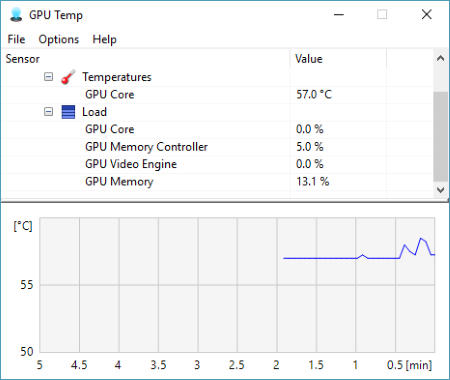
GPU Temp monitors the Graphics card of your PC and provides you the information related to that. This is a simple GPU monitoring freeware in which you get important stats of GPU, like temperature and load. It comes with Start with Windows feature, enabling which, it starts every time when you start your system.
Following is the data displayed by this free GPU Monitoring software:
Temperature: This section displays the temperature of GPU. It also plots a graph of the temperature, which varies with time. You can also change the color of the temperature plot to be displayed on the graph.
Load: It displays the load (in percentage) on GPU Core, GPU Memory Controller, GPU Video Engine, and GPU Memory.
NOTE: In this free GPU Usage Monitor software, temperature is displayed only in degree Celsius, i.e. you cannot change it to Fahrenheit or other units of temperature, such as kelvin.
CPUID Hardware Monitor
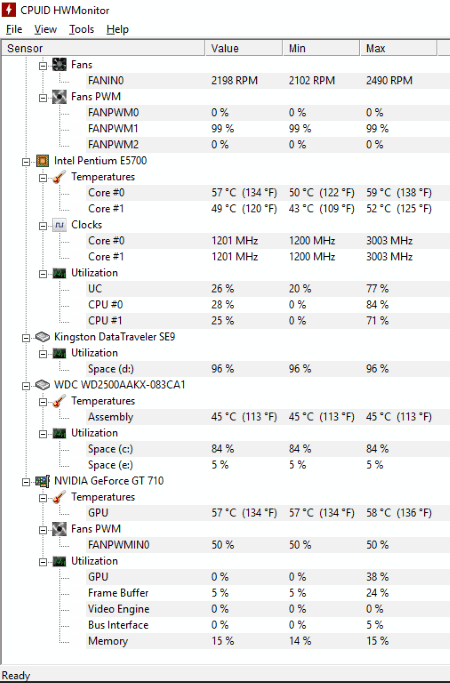
The developers of CPU-Z bring you another GPU Monitoring software, CPUID Hardware Monitor. It lets you monitor the statistics of GPU and the information related to CPU and hard drive of your computer. It displays the real time values along with minimum and maximum values.
You can view the temperature of CPU, speed of fans (in RPM), temperature of motherboard, temperature of GPU along with its utilization, etc. Moreover, you can also view the memory consumption of GPU (in %). The best part of this free GPU Monitoring software is that it displays temperature in both units (degree Celsius and degree Fahrenheit) together.
It also shows the utilization of disk storage space. If you have connected a flash drive to your system, this freeware displays the total space consumption of that flash drive in percentage.
Piriform Speccy
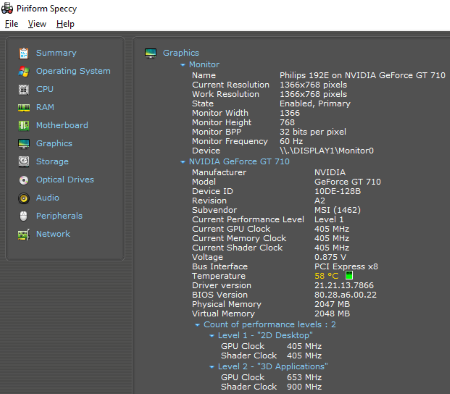
Piriform Speccy is a free GPU Monitoring software for Windows in this segment. In this GPU usage monitor software, you can view the detailed information of CPU, Graphics card, Motherboard, Memory, and other peripherals connected to the computer.
Let’s have a look at the information provided by this free GPU Monitoring software.
Graphics: Here you will get all the information about your computer’s graphics card. It displays the brand name of Graphics card that you have installed on your computer, its current performance level, current GPU clock frequency, current memory clock frequency, BIOS version, driver version, and more. The best part of this GPU Monitoring software that I liked is that it displays the temperature info by a different color, so that you can easily recognize it.
Operating System: In this section, you will get all the information related to the OS of your PC, like Windows version, Windows installation date, Firewall Security, Antivirus, versions of .NET frameworks installed, etc.
CPU: This section will update you about your CPU by displaying its stats, like Current and Rated Bus speeds, Core speeds, CPU threads, CPU temperature (in degree Celsius), Fan speed, etc.
RAM: As the name indicates, here you will get the information of RAM, like no. of memory slots, type of RAM, its capacity, cycle time, etc.
In the Peripherals section of this freeware, you will get all the details of external devices connected to your PC, like keyboard, mouse, printer, etc.
Additional features of this free GPU Monitoring software:
- Save and load snapshot options are available in this software. After taking a snapshot, you can save it on your PC or publish it on server.
- You can save a report as an XML or a TXT file.
- You can also take a print out of any report.
- It is available in more than 10 languages which include English, Spanish, French, Chinese (simplified), Japanese, etc.
GPU Monitor
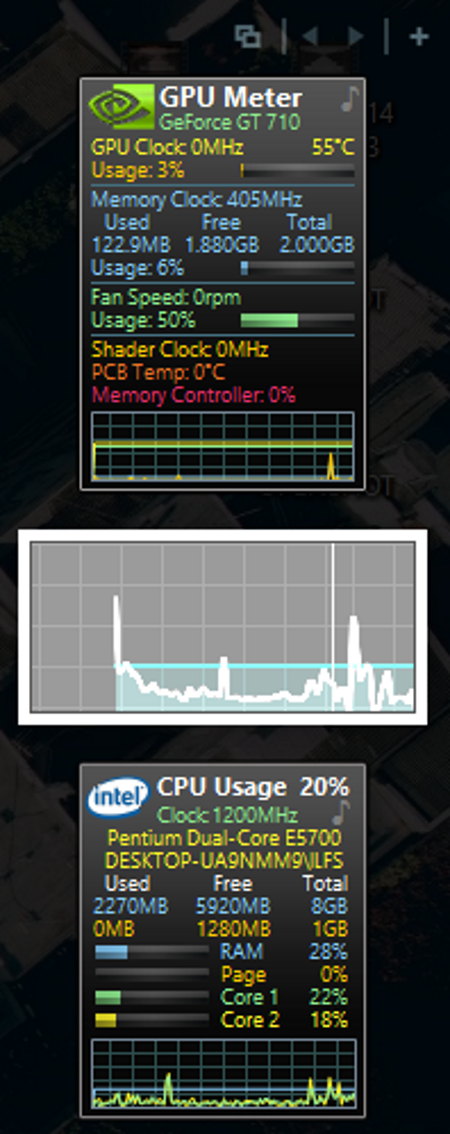
GPU Monitor is a free Windows 10 widget for GPU Monitoring. As it is a Windows 10 widget, and by default is placed on the right side of your desktop, so that you can keep an eye on the statistics of your Graphics card. It comes with a number of widgets that you can run on your PC. To add Widgets on your desktop, just click on the Plus button and it opens a windows containing widgets, from where you can add widgets on your computer’s screen.
The GPU meter widget of this software displays GPU Clock frequency, GPU temperature (in degree Celsius), consumption of memory by Graphics card, Fan speed in RPM, etc. Other widgets include Drives meter, Drives monitor, All CPU Meter, Glassy Meter Monitor, etc.
These widgets display the real time data along with graphical pattern. This is a very simple and light weight widget for GPU Monitoring, which is good for keeping a record of basic information of computer hardware and Graphics card. Unlike other GPU usage Monitor software in this list, it does not show a detailed information of GPU and hardware of your PC.
GPU Tweak
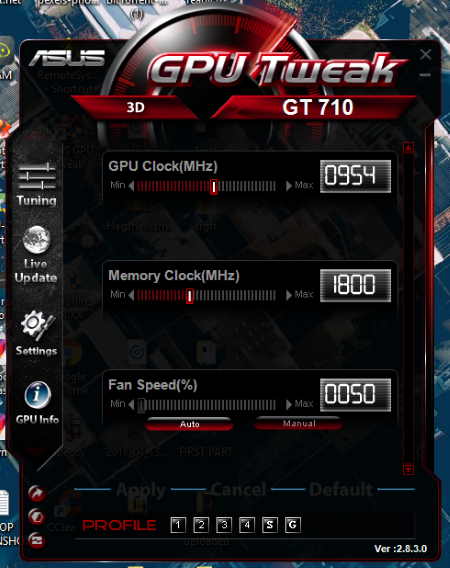
Install GPU Tweak, free GPU Monitoring software on your PC and keep an eye on the performance of your Graphics card. This freeware comes from the house of ASUS. Like other GPU monitoring software in this list, it also shows the stats of Graphics card, so that you will remain up to date with GPU.
It comes with a beautiful skin pattern that makes it attractive. You will get real time statistics of GPU temperature, GPU usage (in %), VID usage, GPU voltage (in mV), GPU fan duty cycle (in %), GPU clock frequency, etc. It also plots a graph of GPU statistics. A unique feature of this freeware is that if you hover your mouse over the graph plot, you will get values at every point with respect to time. Moreover, it also displays the minimum and maximum values in every graph.
Tuning: This is an advanced feature of GPU Tweak. Here you can tune the GPU Clock, Memory Clock, and GPU fan speed, but I suggest you tune graphics card only if you know what you are doing. You can either tune fan speed manually or set it to auto mode for self-tuning.
Click on GPU info in the software and get a detailed information of your Graphics card like Bus width, BIOS version, Pixel fillrate, Memory type, Memory size, etc.
Sidebar Diagnostics
Sidebar Diagnostics is a simple sidebar for Windows, which displays statistics of Graphics card, so that you can analyze the performance of Graphics card installed on your PC easily. In addition, it also updates you about the other hardware of your computer, which include CPU, RAM, ROM, etc.
This sidebar is put on the right side of your desktop, without interfering with yiur work area. So, it updates you about the performance of your PC and Graphics card, even when you are working on your computer.
Scroll up or down to view the statistics of different hardware, like CPU, GPU, Memory, etc. The CPU section provides the information related to CPU, like its brand name, its model number, clock frequency (in MHz), CPU load (in %), etc. In the GPU section, you will find the information regarding Graphics card, like its brand name and model number, core frequency, fan speed (in %), GPU temperature (in degree Celsius), etc.
Graph: It shows a detailed graph of different hardware of your computer. Each factor in the graph is displayed with a different color, which lets you recognize each factor easily. You can also customize the graph as per your need.
