Have you come across a web page online which is in a different language, but you know it has the information you require? Or do you have an image or a PDF file that needs translation? Google has you covered.
You can now translate almost anything you see on your screen in Windows 10 using Google Translate. Be it an image, a file, or something on the web. The most exciting part is that you do not need to be online for the translation!
Learn how to do so below in the article.
What is Google Translate
Google Translate, as the name implies, is a language-translation tool by (drum roll) Google. For computer users, it can be accessed online and used to translate any text by copying it in the text field resulting in a translation. You can also upload complete files to translate them into another language of your choice.
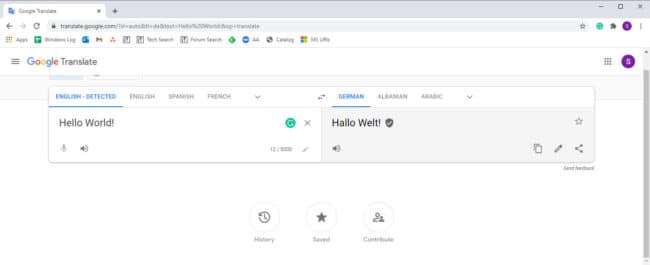
However, unlike the dedicated Google Translate app for Android, you cannot upload images to the online version using your computer. Or can you?
We are about to show you how you can use an offline version of Google Translate on your computer and translate any text or image on-the-go.
Download and install Google Translate on Windows 10
Since Google does not currently have a dedicated Google Translate application for Windows, some adjustments need to be made to install the Android version of the app on your PC. You can use an Android emulator on a Windows 10 PC to run any Android application.
BlueStacks is a popular and efficient Android emulator for Windows and macOS. It is a free utility that can be installed to run the Google Translate app.

Once installed, reboot the computer and run the BlueStacks application. Click on Google Play and sign in to the app using your Google credentials.
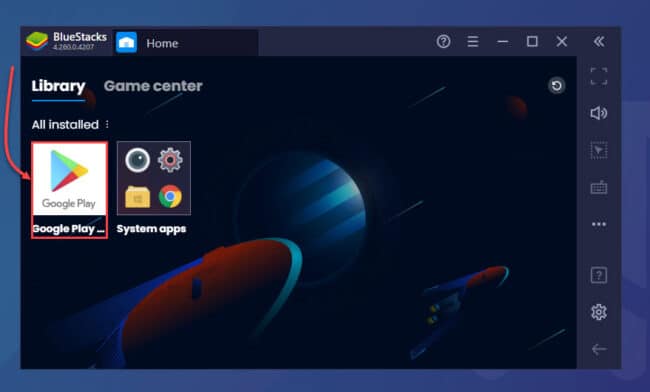
When logged in, search for “Google Translate” and click Install to install the application directly to your computer.

When installed, you can find the shortcut to Google Translate on your desktop. Double-click it to run the application. The app will now run within the BlueStacks emulator window.
Firstly, you will need to download the language packs so that they could function even while you’re offline. For that, click on the menu button in the top-left corner of the app and then click Offline translation.

You can now begin to download the required language packs from this page by clicking on the download button in front of them. Remember that these language packs take up a portion of your storage, therefore, download only the ones you think you will be using offline.

You can now begin to translate your text, files, and images using Google Translate even while you are offline. Moreover, if your device has a camera, you can use it too by clicking the camera icon on the Home page.

Closing words
Translating languages needs to be a smooth and hassle-free process. Only then can users be able to truly understand what a document or text illustrates. Always having to be online for translating languages makes it a bit difficult to do so.
However, always having an offline translation app could make your life much easier as well as convenient.
Readers help support Windows Report. We may get a commission if you buy through our links.
Read our disclosure page to find out how can you help Windows Report sustain the editorial team. Read more
Google Translate is a popular online service that can translate any text or web page to any language. The service is more than useful and many are wondering if Google Translate can be used offline.
This is a complex issue, and sadly, Google Translate isn’t available as a desktop application, so you can’t download it and run it offline on your PC. However, there’s still a way to install it on your PC, and in this guide, we’ll show you how to do that.
How can I use Google Translate offline?
1. Use an Android emulator
LDPlayer is a powerful Android emulator that is intended for gaming, but it can also work with a wide array of Android apps, including Google Translate.
Once you install this software, you just need to visit the Play Store and download Google Translate just like any other Android app.
Google Translate isn’t natively available for desktop computers, so the only way to run it is to use a reliable Android emulator. Choosing the finest one, then, is dependent on what you want to use it for.
The market is overflowing with Android emulators that will meet your basic translation needs, to go for a complete, well-rounded experience.
Aside from being superior for customization and efficiency, those emulators are sometimes more intense to games because they run on a newer form of Android.
2. Download language files
- Access the Google Translate on Android emulator.
- Select the languages: Translate from and Translate to.
- Pick the language you want to use offline.
- Tap on the Download button that appears right next to the language.
- Click Download from the pop-up window.
What to do if the translate package download failed?
1. Clear the data from the download manager
- Access Settings.
- Tap Applications.
- Go to Download manager.
- Select Clear data.
2. Reinstall Google Translate app
- Uninstall Google Translate app.
- Close the Android emulator and start it again.
- Visit the Play Store and download Google Translate again.
As you can see, Google Translate isn’t available for desktop computers, and the only way to use it offline on your PC is via Android emulator.
We hope that our guide helped you and if you found an alternative way to run Google Translate on your PC, let us know in the comments section below.
Radu Tyrsina
Radu Tyrsina has been a Windows fan ever since he got his first PC, a Pentium III (a monster at that time).
For most of the kids of his age, the Internet was an amazing way to play and communicate with others, but he was deeply impressed by the flow of information and how easily you can find anything on the web.
Prior to founding Windows Report, this particular curiosity about digital content enabled him to grow a number of sites that helped hundreds of millions reach faster the answer they’re looking for.
Играйте на ПК с BlueStacks или через наше облако
Запустите Google Переводчик на PC или Mac
Без усилий одновременно выполняйте множество задач на своем ПК или Mac, используя приложение Google Переводчик жанра Tools от Google LLC на BlueStacks.
О приложении
Порой нужно перевести пару фраз, иногда — прочитать целый текст на совершенно незнакомом языке, и вот тут Google Переводчик выручает как нельзя лучше. Это приложение — универсальный помощник для всех, кто сталкивается с иностранными языками: работает быстро, поддерживает огромное количество языков и умеет куда больше, чем просто переводить слова. Пользоваться им можно где угодно — на телефоне, планшете или даже через BlueStacks на компьютере.
Возможности приложения
-
Перевод текста на лету
Просто напечатайте или вставьте любой текст, и Google Переводчик быстро переведёт его на нужный вам язык — доступно более сотни вариантов. -
Мгновенный перевод в любых приложениях
Копируете текст в другом приложении — тут же появляется иконка Google Переводчика. Перевести что-то стало проще простого, не нужно никуда переходить. -
Офлайн-перевод
Можно загрузить языки заранее и пользоваться переводчиком даже без интернета — поддерживаются десятки языков. -
Камера и фото
Наведите камеру на меню, вывеску или журнал — и получите перевод на экране. Или сделайте фото, загрузите картинку, и приложение распознает текст. -
Удобный разговорник
Часто повторяющиеся переводы можно сохранять. Не нужно вспоминать, как сказать “где находится музей” — все важные фразы всегда под рукой. -
Автоматический перевод речи
Нужно пообщаться с человеком из другой страны — включайте режим разговора и общайтесь, приложение переведёт всё за вас в обе стороны. -
Рукописный ввод
Даже если не получается напечатать символы или буквы, можно нарисовать их на экране пальцем. -
Синхронизация
Фразы и выражения, которые вы сохранили, автоматически появятся и на других ваших устройствах, если войдёте в свой аккаунт. -
Практически синхронный перевод голоса
Говорите — Google Переводчик почти сразу превращает вашу речь в текст на другом языке. Особенно удобно, если нужно быстро что-то уточнить.
Google Переводчик от Google LLC в категории Tools — всегда под рукой для любых задач, а благодаря BlueStacks использовать его можно и на большом экране.
Переходите на BlueStacks и максимально используйте все возможности приложений на ПК или Mac.
Как скачать и запустить Google Переводчик на ПК
-
Скачайте и установите BlueStacks на ваш ПК или Mac
-
Войдите в аккаунт Google, чтобы получить доступ к Google Play, или сделайте это позже.
-
В поле поиска, которое находится в правой части экрана, введите название игры – Google Переводчик.
-
Среди результатов поиска найдите игру Google Переводчик и нажмите на кнопку «Установить».
-
Завершите авторизацию в Google (если вы пропустили этот шаг в начале) и установите игру Google Переводчик.
-
Нажмите на ярлык игры Google Переводчик на главном экране, чтобы начать играть.

Watch Video
Операционная система
Microsoft Windows 7 и выше, macOS 11 (Big Sur) и выше
Процессор
Intel, AMD или Apple Silicon Processor
ОЗУ
не менее 4 ГБ
Жесткий диск
10 ГБ свободного дискового пространства
Note:
* У вас должны быть права администратора на ПК. Актуальные драйверы видеокарты от производителя чипсета или Microsoft.
Google Переводчик — FAQ
-
Как запустить Google Переводчик на ПК с Windows и Mac?
Запустите Google Переводчик на своем ПК или Mac, выполнив следующие простые действия.
- Нажмите «Скачать Google Переводчик на ПК», чтобы загрузить BlueStacks.
- Установите его и авторизируйтесь в Google Play Store.
- Запустите приложение.
-
Почему BlueStacks — самая быстрая и безопасная платформа для игр на ПК?
BlueStacks уважает вашу конфиденциальность и всегда безопасен в использовании. Он не содержит вредоносных и шпионских программ или любого другого дополнительного программного обеспечения, которое может нанести вред вашему компьютеру.
Он разработан и оптимизирован чтобы обеспечивать ваш игровой процесс наилучшей производительностью.
-
Какие системные требования у Google Переводчик к ПК?
Минимальные требования для запуска Google Переводчик на вашем ПК
- ОС: Microsoft Windows 7 и выше
- Процессор: процессор Intel или AMD.
- Оперативная память: на вашем компьютере должно быть не менее 2 ГБ оперативной памяти. (Обратите внимание, что наличие 2 ГБ или более дискового пространства не заменяет ОЗУ)
- Жесткий диск: 5 ГБ свободного места на диске.
- Вы должны быть администратором на своем ПК.
Google translate for desktop
Google translate PC desktop is the same Google translate but for Windows as desktop application.
Google Translate windows is a free multilingual neural machine translation service developed by Google, to translate text and websites from one language into another.
-
It capable of:
- Text translation: Translate between 108 languages by typing
- Tap to Translate: Copy text in any app and tap the Google Translate icon to translate (all languages)
- Instant camera translation: Translate text in images instantly by just pointing your camera (94 languages)
- Photos: Take or import photos for higher quality translations (90 languages)
- Conversations: Translate bilingual conversations on the fly (70 languages)
- Handwriting: Draw text characters instead of typing (96 languages)
- Phrasebook: Star and save translated words and phrases for future reference (all languages)
- Cross-device syncing: Login to sync phrasebook between app and desktop
- Transcribe: Continuously translate someone speaking a different language in near real-time (8 languages)
-
Perks of having Google translate windows App:
- An icon on your quick access spots
- One-click launch
- No need for an open browser tab
Google translate desktop works on Windos 7, Widows 8, Windows 10, Windows 11.
What are you waiting for? Hit Download and open up Desktop Translator App on your Windows platform Desktop or Laptop.
Installation
To get Google translate desktop for Windows, you can Download Google translate desktop installer.
הורד את תוכנית ההתקנה לשולחן העבודה של גוגל תרגום למחשב
Скачать Google переводчик
descargar el instalador del traductor de Google para ordenador personal
Laden Sie das Google Translate-Desktop-Installationsprogramm für den PC herunter
パソコン用のGoogle翻訳デスクトップインストーラーを ダウンロード
download Google vertaler desktop-installatieprogramma voor pc
baixe o instalador de desktop do Google tradutor para computador pessoal
télécharger le programme d’installation de bureau du traducteur Google pour ordinateur personnel
kişisel bilgisayar için Google çevirmen masaüstü yükleyicisini indirin
scarica il programma di installazione di Google traduttore per pc
下载 适用于个人计算机的 Google 翻译桌面安装程序
قم بتنزيل برنامج تثبيت سطح المكتب من Google Translator للكمبيوتر الشخصي
pobierz instalator tłumacza Google na komputer osobisty
ดาวน์โหลด ตัวติดตั้งเดสก์ท็อป Google นักแปลสำหรับคอมพิวเตอร์ส่วนบุคคล
ladda ner Google Translator Desktop Installer för persondator
descărcați programul de instalare desktop Google Translator pentru computer personal
개인용 컴퓨터용 Google 번역기 데스크톱 설치 프로그램 다운로드
unduh penginstal desktop penerjemah Google untuk komputer pribadi
lataa Google-kääntäjän työpöytäasennusohjelma henkilökohtaiselle tietokoneelle
Or you can check the releases page.
Usage
Run the «Google.translate.desktop.install.exe» and follow installation instructions.
For professionals
- You can build whole application from source code. For that you will need:
- Visual studio 2019 with support to build .NET Framework 4.6
- If you would like to create such installer as in release, you will need NSIS 2.5.1.
Run Developer Command Prompt for VS 2019
Execute commands in this prompt:
msbuild "Google translate desktop\Google translate desktop.sln" /p:Configuration=Release /p:SelfContained=True /p:PackageAsSingleFile=true /t:Publish /p:PublishDir=Publish
makensis installer_script.nsi
Contributing
Pull requests are welcome. For major changes, please open an issue first
to discuss what you would like to change.
Google Translate for Windows 10 – Learn how to download & install Google Translate on Windows 10 PC/laptop in simple way. View translations easily as you browse the Web!. Now, this Browsers and Plugins app is available for Windows 7 / Windows 8 / Windows 10 / Windows 7 64 / Windows 8 64 / Windows 10 64 PC/laptop.
View translations easily as you browse the Web!
Table of Contents
Google Translate Latest Version Overview
Google Translate is a Browsers and Plugins application like Citrio, Firefox, and CrxMouse from Google. Google Translate is an efficient software that is recommended by many Windows PC users. It has a simple and basic user interface, and most importantly, it is free to download.
Although there are many popular Browsers and Plugins software, most people download and install the Freeware version. Google Translate works with most Windows Operating System, including Windows 7 / Windows 8 / Windows 10 / Windows 7 64 / Windows 8 64 / Windows 10 64. Don’t forget to update the programs periodically.
Google Translate has unique and interesting features, unlike some other Browsers and Plugins apps. This app is a fast, small, compact and innovative Freeware Browsers and Plugins app for Windows PC. It is developed to be simple for beginners and powerful for experts. You can get Google Translate free and download its latest version for Windows 7 / Windows 8 / Windows 10 / Windows 7 64 / Windows 8 64 / Windows 10 64 PC from below.
Google Translate Technical Details
It’s better to know the app’s technical details and to have a knowledge background about the app. Therefore, you can find out if Google Translate will work on your Windows device or not.
| App Name: | Google Translate |
| Developer: | |
| Version: | Google Translate 2.0.8 |
| Updated: | January, 24th 2020 |
| Category | Browsers and Plugins |
| File Size: | 204.8 KB |
| File Type: | EXE file |
| Requirement: | PC/laptop/tablet running Windows (Windows 7 / Windows 8 / Windows 10 / Windows 7 64 / Windows 8 64 / Windows 10 64) |
| License: | Freeware |
Download Google Translate for Windows 10 (64/32-bit) PC/laptop
Download Google Translate (latest version) free for Windows 10 (64-bit and 32-bit) PC/laptop/tablet. Safe Download and Install from the official link!
Google Translate 64-bit and 32-bit download features:
- Compatible with Windows 10 64-bit and 32-bit
- Latest version update
- Google Translate direct, free and safe download
- Download Google Translate for your PC or laptop
Google Translate Setup Installer
Download & install the latest offline installer version of Google Translate for Windows PC/laptop. It works with both 32-bit & 64-bit of Windows 7 / Windows 8 / Windows 10 / Windows 7 64 / Windows 8 64 / Windows 10 64.
✔ Safe & Free Download for Windows PC/laptop – 204.8 KB
Safety (Virus) Test:
✔ Tested and is 100% Safe to download and install on your Windows 7 / Windows 8 / Windows 10 / Windows 7 64 / Windows 8 64 / Windows 10 64 device (PC/laptop/tablet).
What is New in the Google Translate Latest Version?
✓ Compatibilities improvement for new Windows update.
✓ Fixes bugs.
How to download and install Google Translate for Windows 10 PC/laptop
Now let’s just move to the next section to share the steps you have to follow to download Google Translate for Windows PC. So here we go:
- Download the Google Translate installer file from the link above.
- Save the downloaded file to your computer.
- Double-click on the downloaded Google Translate installer file.
- Now, a smart screen might appear and ask for a confirmation.
- Click “Yes” to confirm.
- Finally, follow the installation instructions until you get a confirmation notification of a successful installation process.
So those are all the processes that you have to follow to download Google Translate for Windows PC. Then let’s go on to the next section where we will discuss Google Translate itself. So you can understand the application and its features. So here we go:
Best Features of Google Translate for Windows PC
Google Translate is one of the most popular Browsers and Plugins alongside SlimBrowser, Microsoft Edge, and Speedtest. This app has its advantages compared to other Browsers and Plugins applications. Google Translate is lightweight and easy to use, simple for beginners and powerful for professionals. Google Translate application is free to download and offers easy-to-install, easy-to-use, secure, and reliable Browsers and Plugins applications.
This application’s primary functions are comprehensive and go beyond the features offered by others that can be considered as its rivals.
- Google Translate for PC – fast, reliable, and robust by Google.
- Google Translate Free & Safe Download.
- Google Translate latest version for the best experience.
- User-friendly Interface.
- Easy to Use.
- Lightweight and consume low resources.
- It works/compatible with almost all Windows versions, including Windows 7 / Windows 8 / Windows 10 / Windows 7 64 / Windows 8 64 / Windows 10 64.
- Free of Cost!
- Privacy and Security!
- Best for Browsers and Plugins application.
- PC User’s choice!
How to uninstall Google Translate in Windows PC/laptop?
Steps to uninstall Google Translate in Windows 10 / Windows 8 / Windows 7 / Windows Vista
- Click the Windows Start menu.
- Locate and select the Control Panel menu, then select Programs.
- Under Programs, click the Uninstall a Program.
- Select Google Translate and then right-click, select Uninstall/Change.
- Then click Yes to confirm the Google Translate uninstallation process.
Steps to uninstall Google Translate in Windows XP
- Click the Windows Start menu.
- Locate and select the Control Panel menu, then select Add or Remove Programs icon.
- Select the Google Translate and then click Remove/Uninstall.
- Then click Yes to confirm the Google Translate uninstallation process.
Steps to uninstall Google Translate in Windows 95, 98, Me, NT, 2000
- Click the Windows Start menu.
- Locate and select the Control Panel menu, then double-click the Add/Remove Programs icon.
- Select the Google Translate and then right-click, select Uninstall/Change.
- Then click Yes to confirm the Google Translate uninstallation process.
Top Google Translate Alternative Apps for Windows
Isn’t Google Translate what you were looking for? We prepared a list of similar apps below!
- SlimBrowser
- Microsoft Edge
- Speedtest
- Lunascape
- Opera Neon
SlimBrowser, Microsoft Edge, and Speedtest is the strong competitor of Google Translate. Otherwise, Lunascape and Opera Neon also quite good as the alternative of this software. There are also other similar apps such as CrxMouse, Firefox, and Citrio that also need to try if you want to find the best alternative of Google Translate.
In Conclusion
The Google Translate for Windows PC is unquestionably the best Browsers and Plugins that you can find nowadays. It also is the most reliable when it comes to performance and stability. You can find that out for yourself. That is why a lot of PC users recommend this app.
Get superb and impressive experience using this Google Translate application developed by Google. Google Translate nowadays are already getting better each time.
If you have some questions related to this app, feel free to leave your queries in the comment section. Or you can share with us your experience when using this Google Translate on your Windows 10 PC. And if you know other people who want to experience Google Translate for Windows PC, you can share this article to help them. Enjoy using Google Translate for Windows PC.
Find other interesting articles that will help you how to download SlimBrowser for Windows 10 PC, install Microsoft Edge for Windows 10, Speedtest review, or about best Lunascape alternative apps for Windows 10.
Google Translate FAQ (Frequently Asked Questions)
Q: What is Google Translate for PC?
A: For more information about this app, please go to the developer link on the above of this page.
Q: Is Google Translate free? If not, how much does it price to download this app?
A: Absolutely no cost! You can download this app from official websites for free by this website—any extra details about the license you can found on the owner’s websites.
Q: How do I access the free Google Translate download for Windows PC?
A: It is easy! Just click the free Google Translate download button in the above of this page. Clicking the download button will start the installer to download Google Translate free for a PC/laptop.
Q: Is this Google Translate will typically run on any Windows?
A: Yes! The Google Translate for PC will typically work on most recent Windows operating systems, including Windows 7 / Windows 8 / Windows 10 / Windows 7 64 / Windows 8 64 / Windows 10 64 64-bit and 32-bit.
Q: What’s the difference between 64-bit and 32-bit versions of Google Translate?
A: The Google Translate 64-bit version was specially designed for 64-bit Windows Operating Systems and performed much better on those. The Google Translate 32-bit version was initially intended for 32-bit Windows Operating Systems, but it can also run on 64-bit Windows Operating Systems.
Q: What’s the importance of downloading the latest version of Google Translate?
A: We recommend downloading the latest version of Google Translate because it has the most recent updates, which improves the quality of the application.
Disclaimer
Google Translate is an application that builds by Google. All trademarks, product names, company names, and logos mentioned here are their respective owners’ property. This site (autotechint.com) is not affiliated with them directly. All information about applications, programs, or games on this website has been found in open sources on the Internet.
We don’t host or store Google Translate on our servers. Downloads are done through the Official Site. We are firmly against piracy, and we do not support any sign of piracy. If you think that the application you own the copyrights is listed on our website and want to remove it, please contact us.
We are always compliant with DMCA regulations and respect the application owners. We are happy to work with you. Please find the DMCA / Removal Request page below.
