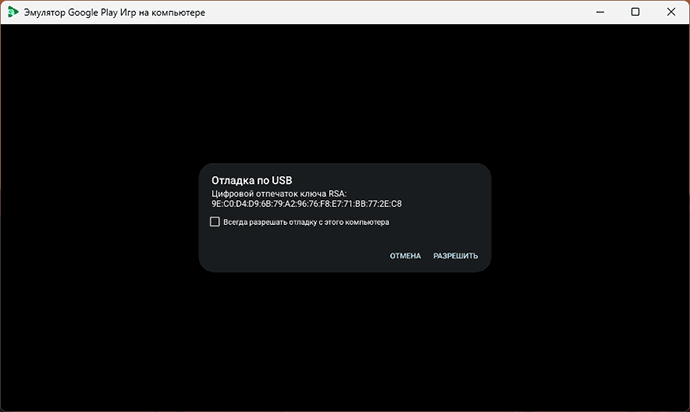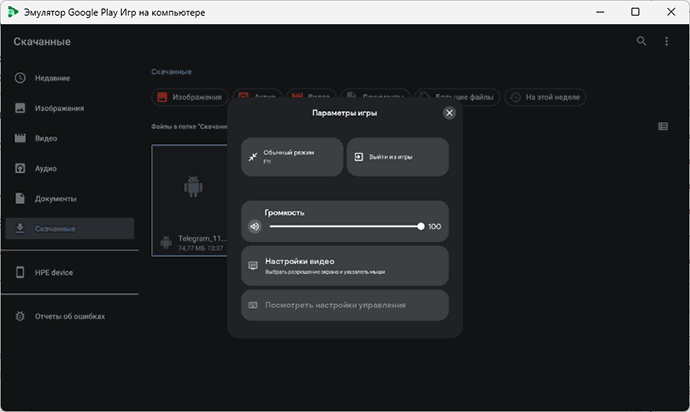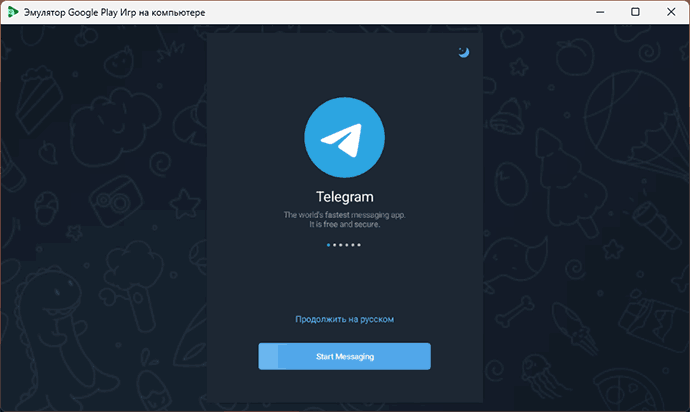Start of main content.
Play mobile games on your PC and discover a world of PC-optimized titles
Experience bigger, bolder versions of select mobile games and enjoy built-for-PC games on Google’s gaming platform for PC4.
-
Adorable Home
-
AFK Arena
-
AFK 아레나
-
Age of Apes
-
1945 Air Force: Airplane Games
-
Among Gods! RPG Adventure
-
아르케랜드
-
Arknights
-
アークナイツ
-
명일방주
-
明日方舟
-
Asphalt Legends — Racing Game
-
Awaken: Chaos Era
-
Basketrio:Allstar Streetball
-
雲上城之歌:三週年慶典版
-
Blade Idle
-
Botworld Adventure
-
Braveland Heroes
-
Bricks Breaker Quest
-
Bubble CoCo : Bubble Shooter
-
Cafe Panic: Cooking games
-
叫我萬歲爺
-
Call of Dragons
-
CookieRun: Kingdom
-
CookieRun: OvenBreak
-
Day R Survival: Last Survivor
-
ドラゴンボール レジェンズ
-
Dragon Mania Legends
-
Dragonscapes Adventure
-
Drift Max Pro — Гоночная игра
-
Dungeon Knight
-
eFootball™ CHAMPION SQUADS
-
Empire Takeover
-
Eversoul
-
Evony: The King’s Return
-
FINAL FANTASY BE:WOTV
-
FFBE幻影戦争 WAR OF THE VISIONS
-
Game of Sultans
-
Gardenscapes
-
Genshin Impact
-
Golf King — World Tour
-
Grimvalor
-
가디언 테일즈
-
Hades’ Star
-
天地劫
-
히어로즈 테일즈
-
Homescapes
-
Horizon Chase – Arcade Racing
-
Hungry Shark Evolution
-
Hustle Castle: Замок и рыцари
-
Idle Heroes
-
Idle Mafia — Tycoon Manager
-
Idol Queens Production
-
Island War
-
Jumo Clicker! — Pancake Tycoon
-
Just Dance Now
-
KidloLand Toddler & Kids Games
-
King’s Throne: Royal Delights
-
Last Fortress: Underground
-
Last Shelter: Survival
-
Left to Survive: Зомби-шутер
-
三國殺名將傳
-
Lords Mobile: Kingdom Wars
-
Luna Re : Dimensional Watcher
-
Magic Jigsaw Puzzles-Games HD
-
Magic Rampage
-
Masha and the Bear Pizza Maker
-
Merge Fables®
-
기적의 검
-
Mobile Legends: Bang Bang
-
奇蹟MU:跨時代
-
OTR — Offroad Car Driving Game
-
원펀맨: 최강의 남자 — UR Era
-
一拳超人:最強之男—新篇章
-
Open House: Match 3 puzzles
-
Pixel Starships™
-
ウマ娘 プリティーダービー
-
Pirates of the Caribbean: ToW
-
R2M
-
Religion Inc. The game god sim
-
Rise of Castles: Ice and Fire
-
Rise of Kingdoms: Lost Crusade
-
라이즈 오브 킹덤즈
-
三國志 覇道
-
Ronin: The Last Samurai
-
ソードアート・オンライン インテグラル・ファクター
-
Ski Resort: Idle Tycoon & Snow
-
灌籃高手 SLAM DUNK
-
슬램덩크
-
Space shooter — Galaxy attack
-
Star Chef 2: Restaurant Game
-
State of Survival: Zombie War
-
Summoners War
-
Summoners War: Chronicles
-
서머너즈 워: 크로니클
-
Taste of Hero
-
Ten Crush
-
三國群英傳M
-
三國志・戰略版(港澳版)
-
삼국지 전략판
-
三國志・戰略版
-
Township
-
Top Eleven Be a Soccer Manager
-
Top War: Battle Game
-
Tower Conquest: Tower Defense
-
Tower of God: NEW WORLD
-
Tower Defense: Towerlands (TD)
-
Turnip Boy Commits Tax Evasion
-
Undersea Solitaire Tripeaks
-
Valor Legends: Idle RPG
-
Marble Shooter: Viola’s Quest
-
War Alliance — PvP Royale
-
War and Magic: Kingdom Reborn
-
War and Peace: Civil War
-
War Planet Online: MMO Game
-
갑부: 장사의 시대
-
Wild Castle: Tower Defense TD
-
Worms Zone .io — Hungry Snake
-
WWE SuperCard — Wrestling Game
-
Zen Koi 2
-
Zombeast: FPS Zombie Shooter
Level up with improved controls
Use your mouse and keyboard to gain agility and boost your performance.2
Immerse yourself in the game like never before
Get closer to the action with a bigger screen and optimized graphics.
Pick up where you left off — anytime, anywhere
Sync your progress across devices with a single sign-in to your Google Account. Start playing on your phone, switch to your PC, then pick up on your phone again.1
Play to the fullest with Google
We collaborate with developers to optimize select games, ensuring an immersive experience. You’ll also find a robust library of other games to enjoy. We perform safety checks on all games to help keep your devices secure.
Earn rewards as you play
With Google Play Points, you’ll earn points on everything you buy with Google Play Games, including in-app items and subscriptions. You can rack up and redeem Play Points on your PC through the same process you use on your mobile device.3


Minimum requirements
- OS: Windows 10 (v2004)
- Storage: Solid state drive (SSD) with 10 GB of available storage space
- Graphics: IntelⓇ UHD Graphics 630 GPU or comparable
- Processor: 4 CPU physical cores
- Memory: 8 GB of RAM
- Windows admin account
- Hardware virtualization must be turned on
To learn more about these requirements, visit the Help Center.
By downloading Google Play Games, you agree to the Google Terms of Service, Google Play Terms of Service, and acknowledge your information will be handled in accordance with the Google Privacy Policy.
Intel is a registered trademark of Intel Corporation or its subsidiaries. Windows is a trademark of the Microsoft group of companies.
Frequently asked questions
What is Google Play Games?
Google Play Games is a PC application that lets you browse, download, and play select mobile games on a Windows desktop or laptop. Besides enjoying your favorite Android games on a PC, you’ll have keyboard and mouse access, the ability to play your favorite games at the same time, seamless sync across devices1, and integration with Google Play Points.
What are the minimum requirements to run Google Play Games?
To participate in the beta, your PC must meet these minimum requirements:
- Windows 10 (v2004)
- Solid state drive (SSD) with 10 GB of available storage space
- IntelⓇ UHD Graphics 630 GPU or comparable
- 4 CPU physical cores
- 8 GB of RAM
- Windows admin account
- Hardware virtualization must be turned on
Does it matter if a PC uses an AMD or Intel processor?
Now, if your PC has an AMD processor, you have access to all of the same great games as PCs with Intel processors.
Who can participate in the beta?
Google Play Games beta is available in more than 130 regions.
Anyone in these regions with an eligible account can download the beta.
How is this different from the Google Play Games mobile app?
The Google Play Games mobile app is primarily focused on the instant games experience where you can jump right into casual games. We’ll have more announcements for the mobile app in the near future. Going forward, “Google Play Games” will refer to the PC experience where you can enjoy your favorite mobile games on PC and PC-optimized titles.
What games are available on Google Play Games beta?
Currently, more than 200,000 games are available across the beta regions. We’re adding games on a regular basis, so check back often to see what’s new.Explore games
Does Google Play Games take up storage on my phone?
Google Play Games is a local Windows application and does not take additional space on other devices, including mobile phones.
Where can I find more information about installation and setup?
Check out our help center article for more information on how to install and set up Google Play Games beta on your PC.
Get in on the action
Check out Google Play Games beta. All you need is a PC that meets the requirements.
If your PC meets the minimum requirements, you can install Google Play Games Beta on PC.
Begin installation
- On your Windows computer, go to play.google.com/googleplaygames.
- Click Download.
- To install the app, open the downloaded file, then follow the instructions.
- The installation can take a few minutes.
Tip: If your computer didn’t meet the minimum requirements, you’re notified and the installation won’t continue.
Set up virtualization settings
To play mobile games on your PC, Windows virtualization settings may need to be turned on.
- If Windows Hypervisor Platform is turned off, you may get a prompt to turn it on during installation. Restart your computer for this setting to take effect.
- If Windows Hypervisor Platform is turned on already, you won’t get this prompt.
- Before you install Google Play Games Beta on your PC, CPU virtualization must be turned on in your computer’s BIOS settings.
Tip: If you installed other emulators on your computer, they might not work when Windows Hypervisor Platform is turned on. Learn how to turn off Hypervisor after installation.
Sign in to your account
To play across devices, be sure to sign in with the same account on your mobile device and your PC.
Tip: Only the first user who installed Google Play Games Beta on PC can open it and play games.
Troubleshoot installation errors
For more info, check the list of error codes and solutions.
- Address any minimum requirements that are missing. The specific items are noted during installation.
- For more info about how to update your PC, contact the PC manufacturer.
- If prompted, turn on Windows Hypervisor Platform when you run Google Play Games Beta on PC.
- Uninstall Google Play Games Beta on PC through Windows “Apps & features,” then reinstall it.
- Restart your computer.
Tip: If you try all of these troubleshooting steps and still can’t install Google Play Games Beta on your PC, submit your feedback:
- Run the Google Play Games installer.
- When you encounter an issue, click Send feedback.
- Check Send system information.
- In the message box, add your feedback and enter “#gpginstall.”
- Click Send.
This product is still in beta, so we appreciate any feedback you can send.
Related resources
- Check if you’re eligible for Google Play Games Beta on PC
- Turn off Windows Hypervisor Platform
На сайте не раз затрагивалась тема эмуляторов Android для компьютера, а в Windows 11 присутствует и встроенная функциональность для запуска Android-приложений, от которой, однако, Майкрософт решила отказаться.
Google Play Games for PC — официальный эмулятор для Android-игр от Google, который при желании можно использовать не только для запуск и установки игр, но и для других целей. О нём и пойдёт речь далее в статье.
Загрузка и установка
Эмулятор Google Play Games доступен в двух версиях, каждую из которых можно скачать с соответствующей страницы на официальном сайте:
- Версия для разработчиков
- Версия для обычных пользователей
Со скачиванием и установкой второго варианта у пользователей из РФ могут быть проблемы, потому остановимся для версии, предназначенной для разработчика.
Установка эмулятора не должна вызвать каких-то проблем, но для его работы требуется:
- Включенная виртуализация в БИОС/UEFI
- Windows 10 2004 или новее, либо Windows 11
- 8 Гб оперативной памяти на компьютере, достаточное количество места на диске, подходящий графический адаптер (не хуже UHD Graphics 630), желательно — процессор Intel (некоторые игры не могут быть запущены на AMD).
В процессе установки вы можете получить запрос на установку «Платформы виртуальной машины» (Virtual Machine Platform), сделать это можно в Win+R — appwiz.cpl — Включение или отключение компонентов Windows:

Некоторые материалы по установке Google Play Games могут говорить о необходимости установки компонентов Hyper-V, однако достаточно лишь одного указанного выше компонента.
Использование Android эмулятора Google Play Games
После установки Google Play Games на ПК ярлык для запуска будет автоматически создан на экране, а при его открытии будет запущен и сам эмулятор:
- При первом запуске вам будет предложено разрешить отладку по USB. Рекомендую «Разрешить» и включить отметку «Всегда разрешать отладку с этого устройства», если вы планируете вручную загружать APK в эмулятор, а не ограничиваться играми из Play Маркет.
- Также потребуется зайти в учётную запись Google. При желании вы можете создать отдельный аккаунт специально для эмулятора.
- В результате вы попадёте на почти пустой домашний экран Android со значком для запуска Google Play. Если потянуть мышью за нижнюю часть экрана вверх, вы увидите полный список установленных приложений (их значки можно перетащить и на «рабочий стол»).
- Установка игр выполняется в Play Маркет, так же, как и на других устройствах Android, однако обычные приложения здесь отсутствуют, о том, как их установить — далее в инструкции.
- В моём тесте установленные игры работают исправно и каких-либо проблем замечено не было, однако всё это выполнялось на далеко не «слабом» ноутбуке, ваш опыт может отличаться:
При использовании эмулятора вам пригодятся горячие клавиши:
- Ctrl+H — переход на домашний экран
- Ctrl+B — «назад»
- F11 или Alt+Enter — переключение между полным и оконным режимом
- Shift+Tab — открытия окна оверлея в Google Play Games:
Также, нажав по значку Google Play Games for PC в области уведомлений правой кнопкой мыши вы получите доступ к дополнительным настройками:

Здесь вы можете поменять соотношение сторон экрана и его ориентацию, изменить параметры графики и режимы ввода.
Установка сторонних приложений из файлов APK
Если вы будете использовать Google Play Games for PC, не ограничиваясь играми, доступными в Play Маркет, вы можете установить свои APK с помощью ADB:
- Запустите командную строку (лучше от имени администратора), при этом эмулятор должен быть запущен, по порядку введите команды
cd C:\Program Files\Google\Play Games Developer Emulator\current\emulator adb devices
- Если вы увидите, что есть подключенное устройство на localhost с указанием порта, введите команду
adb connect localhost:ПОРТ
- Используйте команду
adb install путь_к_файлу.apk
для установки вашего приложения с компьютера в эмуляторе.
- Готово: приложение установлено и исправно работает.
Загрузить APK внутри самого эмулятора и установить его не получится: несмотря на наличие включенного режима разработчика, установка APK из сторонних источников в рамках установленной ОС Android отсутствует.
Как итог: всё работает исправно, плавно, как в части звука, так и графики, управляется отлично: во многих играх есть возможность использовать клавиатуру. А с учётом того, что это официальный эмулятор Android, его установка не приведёт к появлению чего-то нежелательного на вашем компьютере.
Best Android Games for PC
To enjoy the best Android games on a computer there is no other way to download and install an emulator such as BlueStacks, one of the best known, or the official Google: Google Play Games Android whose version of Windows offers users the possibility to access the catalog of games of the official store and download all of them to take advantage of the possibilities that a PC offers in this aspect.
Android games on Windows desktop
This is exactly what you get when you download Google Play Games for free: access to the Android game store and the possibility of installing any of them on the computer, being able to control them with greater precision than a touch screen offers thanks to the keyboard, mouse, gamepad or peripheral with which it is counted.
Google Play Games for PC offers a limited version of Google Play, dedicated exclusively to video games. It allows you to explore it and install any of the available ones, with access to the library of downloaded titles. To access, simply register with the user account used in Google.
In short, you will find a very easy-to-use emulator and an integrated store. The games are executed through a browser window and, yes, you would have to put a downside (to put some) and that is that you can only stick to the games present in Google Play. In other words, you won’t be able to load any that comes in an APK from another service. If you can live with that, it’s perfect.
Requirements and additional information:
- Minimum operating system requirements:
Windows 10.
Elies Guzmán
With a degree in History, and later, in Documentation, I have over a decade of experience testing and writing about apps: reviews, guides, articles, news, tricks, and more. They have been countless, especially on Android, an operating system…
Время на прочтение1 мин
Количество просмотров9.4K
Google запустила бета-версию сервиса, позволяющего запускать Android-игры на ПК под управлением Windows. Компания анонсировала сервис в начале 2022 года, а теперь расширила библиотеку игр и открыла для тестирования новые регионы.

Google представила собственный эмулятор Google Play Games в январе 2022 года. Главная особенность сервиса в том, что в отличие от других эмуляторов, Google Play Games предоставляет пользователю отдельный лаунчер, а Android используется только для запуска игр, поэтому в лаунчере нет привычного интерфейса операционной системы.
Сервис Google Play Games пока доступен только для Windows. Также после анонса доступ к нему могли получить только пользователи из Тайваня, Южной Кореи и Гонконга. Сейчас компания расширила регионы, и присоединиться к полноценному бета-тесту могут жители США, Канады, Мексики, Бразилии, Индонезии и Филиппин. Вместе с этим количество доступных игр увеличили с 12 до 85.
Для установки и запуска Google Play Games необходим ПК со следующими характеристиками:
-
Windows 10 (v2004);
-
SSD с 20 ГБ свободного места;
-
видеокарта Intel UHD Graphics 630 или аналог;
-
8 ГБ оперативной памяти.
Компания отмечает, что в игры можно играть с помощью мыши и клавиатуры. Также качество графики автоматически подстраивается под размеры монитора. Вместе с этим доступна облачная синхронизация прогресса с другими устройствами пользователя, а компания отмечает, что Google Play Games работает без участия подсистемы Windows для Android.
Если эта публикация вас вдохновила и вы хотите поддержать автора — не стесняйтесь нажать на кнопку