Как установить Google Диск для компьютеров
Теперь с файлами Google Диска можно работать в приложении «Диск для компьютеров».
Это приложение синхронизирует файлы, хранящиеся в облаке и на компьютере. При этом файлы скачиваются из облака и загружаются с жесткого диска компьютера. В результате материалы, которые хранятся на вашем компьютере, соответствуют контенту, размещенному в облаке. Если вы выполняете действия с файлом в одном хранилище (например, редактируете, удаляете или перемещаете), то же самое происходит с его копией в другом хранилище. Таким образом, все версии ваших файлов всегда актуальны и доступны с любого устройства.
Содержание
- Как установить и открыть Диск для компьютеров
- Как открыть файлы на компьютере
- Как настроить синхронизацию
Как установить и открыть Диск для компьютеров
Скачайте необходимую версию Диска для компьютеров и следуйте инструкциям ниже.
СКАЧАТЬ ДЛЯ WINDOWS СКАЧАТЬ ДЛЯ MACOS
- Запустите на компьютере следующий файл:
- GoogleDriveSetup.exe (в Windows);
- GoogleDrive.dmg (в macOS).
- Следуйте инструкциям на экране.
Примечание. Чтобы узнать, доступно ли приложение «Диск для компьютеров» в вашей организации, обратитесь к администратору.
Чтобы открыть Диск для компьютеров, следуйте инструкциям ниже.
Расположение меню Диска для компьютеров зависит от операционной системы.
- Windows: меню находится в правом нижнем углу экрана.
- macOS: меню находится в правом верхнем углу экрана.
Как открыть файлы на компьютере
После того как вы установите Диск для компьютеров, в папке «Мой компьютер» или Finder появится папка «Google Диск», в которой вы найдете все свои файлы, хранящиеся на Диске. Новые файлы и папки, которые вы будете создавать на Диске или в приложении «Диск для компьютеров», синхронизируются, и вы сможете работать с ними на всех своих устройствах.
- Нажмите Диск для компьютеров , нажмите на свое имявыберите «Открыть Google Диск» .
- В разделе Мой диск или Общие диски нажмите дважды на файл, который хотите открыть.
- Файлы, созданные в Google Документах, Таблицах, Презентациях и Формах, открываются в браузере.
- Другие файлы открываются в стандартных приложениях, установленных на вашем компьютере.
Как настроить синхронизацию
Вы можете настроить использование локального хранилища и место хранения контента: нужно ли дублировать файлы и папки или следует выполнять их потоковую передачу.
Подробнее о том, как использовать Google Диск для компьютеров…
Google, Google Workspace, а также другие связанные знаки и логотипы являются товарными знаками компании Google LLC. Все другие названия компаний и продуктов являются товарными знаками соответствующих компаний.
Эта информация оказалась полезной?
Как можно улучшить эту статью?
Google Drive for Windows 10 – Learn how to download & install Google Drive on Windows 10 PC/laptop in simple way. No matter what type of file it is, everything can be stored safely in Drive. Now, this Compression and Backup app is available for Windows XP / Vista / Windows 7 / Windows 8 / Windows 10 PC/laptop.
No matter what type of file it is, everything can be stored safely in Drive
Table of Contents
Google Drive Latest Version Overview
Google Drive is a Compression and Backup application like Paragon HFS+, Bandizip, and Rclone from Google. Google Drive is an efficient software that is recommended by many Windows PC users. It has a simple and basic user interface, and most importantly, it is free to download.
Although there are many popular Compression and Backup software, most people download and install the Freeware version. Google Drive works with most Windows Operating System, including Windows XP / Vista / Windows 7 / Windows 8 / Windows 10. Don’t forget to update the programs periodically.
Google Drive has unique and interesting features, unlike some other Compression and Backup apps. This app is a fast, small, compact and innovative Freeware Compression and Backup app for Windows PC. It is developed to be simple for beginners and powerful for experts. You can get Google Drive free and download its latest version for Windows XP / Vista / Windows 7 / Windows 8 / Windows 10 PC from below.
Google Drive Technical Details
It’s better to know the app’s technical details and to have a knowledge background about the app. Therefore, you can find out if Google Drive will work on your Windows device or not.
| App Name: | Google Drive |
| Developer: | |
| Version: | Google Drive 3.48.8668.1933 |
| Updated: | January, 26th 2020 |
| Category | Compression and Backup |
| File Size: | 1.1 MB |
| File Type: | EXE file |
| Requirement: | PC/laptop/tablet running Windows (Windows XP / Vista / Windows 7 / Windows 8 / Windows 10) |
| License: | Freeware |
Download Google Drive for Windows 10 (64/32-bit) PC/laptop
Download Google Drive (latest version) free for Windows 10 (64-bit and 32-bit) PC/laptop/tablet. Safe Download and Install from the official link!
Google Drive 64-bit and 32-bit download features:
- Compatible with Windows 10 64-bit and 32-bit
- Latest version update
- Google Drive direct, free and safe download
- Download Google Drive for your PC or laptop
Google Drive Setup Installer
Download & install the latest offline installer version of Google Drive for Windows PC/laptop. It works with both 32-bit & 64-bit of Windows XP / Vista / Windows 7 / Windows 8 / Windows 10.
✔ Safe & Free Download for Windows PC/laptop – 1.1 MB
Safety (Virus) Test:
✔ Tested and is 100% Safe to download and install on your Windows XP / Vista / Windows 7 / Windows 8 / Windows 10 device (PC/laptop/tablet).
What is New in the Google Drive Latest Version?
✓ Compatibilities improvement for new Windows update.
✓ Fixes bugs.
How to download and install Google Drive for Windows 10 PC/laptop
Now let’s just move to the next section to share the steps you have to follow to download Google Drive for Windows PC. So here we go:
- Download the Google Drive installer file from the link above.
- Save the downloaded file to your computer.
- Double-click on the downloaded Google Drive installer file.
- Now, a smart screen might appear and ask for a confirmation.
- Click “Yes” to confirm.
- Finally, follow the installation instructions until you get a confirmation notification of a successful installation process.
So those are all the processes that you have to follow to download Google Drive for Windows PC. Then let’s go on to the next section where we will discuss Google Drive itself. So you can understand the application and its features. So here we go:
Best Features of Google Drive for Windows PC
Google Drive is one of the most popular Compression and Backup alongside PCmover, FreeArc, and jZip. This app has its advantages compared to other Compression and Backup applications. Google Drive is lightweight and easy to use, simple for beginners and powerful for professionals. Google Drive application is free to download and offers easy-to-install, easy-to-use, secure, and reliable Compression and Backup applications.
This application’s primary functions are comprehensive and go beyond the features offered by others that can be considered as its rivals.
- Google Drive for PC – fast, reliable, and robust by Google.
- Google Drive Free & Safe Download.
- Google Drive latest version for the best experience.
- User-friendly Interface.
- Easy to Use.
- Lightweight and consume low resources.
- It works/compatible with almost all Windows versions, including Windows XP / Vista / Windows 7 / Windows 8 / Windows 10.
- Free of Cost!
- Privacy and Security!
- Best for Compression and Backup application.
- PC User’s choice!
How to uninstall Google Drive in Windows PC/laptop?
Steps to uninstall Google Drive in Windows 10 / Windows 8 / Windows 7 / Windows Vista
- Click the Windows Start menu.
- Locate and select the Control Panel menu, then select Programs.
- Under Programs, click the Uninstall a Program.
- Select Google Drive and then right-click, select Uninstall/Change.
- Then click Yes to confirm the Google Drive uninstallation process.
Steps to uninstall Google Drive in Windows XP
- Click the Windows Start menu.
- Locate and select the Control Panel menu, then select Add or Remove Programs icon.
- Select the Google Drive and then click Remove/Uninstall.
- Then click Yes to confirm the Google Drive uninstallation process.
Steps to uninstall Google Drive in Windows 95, 98, Me, NT, 2000
- Click the Windows Start menu.
- Locate and select the Control Panel menu, then double-click the Add/Remove Programs icon.
- Select the Google Drive and then right-click, select Uninstall/Change.
- Then click Yes to confirm the Google Drive uninstallation process.
Top Google Drive Alternative Apps for Windows
Isn’t Google Drive what you were looking for? We prepared a list of similar apps below!
- PCmover
- FreeArc
- jZip
- Recovery
- Box Drive
PCmover, FreeArc, and jZip is the strong competitor of Google Drive. Otherwise, Recovery and Box Drive also quite good as the alternative of this software. There are also other similar apps such as Rclone, Bandizip, and Paragon HFS+ that also need to try if you want to find the best alternative of Google Drive.
In Conclusion
The Google Drive for Windows PC is unquestionably the best Compression and Backup that you can find nowadays. It also is the most reliable when it comes to performance and stability. You can find that out for yourself. That is why a lot of PC users recommend this app.
Get superb and impressive experience using this Google Drive application developed by Google. Google Drive nowadays are already getting better each time.
If you have some questions related to this app, feel free to leave your queries in the comment section. Or you can share with us your experience when using this Google Drive on your Windows 10 PC. And if you know other people who want to experience Google Drive for Windows PC, you can share this article to help them. Enjoy using Google Drive for Windows PC.
Find other interesting articles that will help you how to download PCmover for Windows 10 PC, install FreeArc for Windows 10, jZip review, or about best Recovery alternative apps for Windows 10.
Google Drive FAQ (Frequently Asked Questions)
Q: What is Google Drive for PC?
A: For more information about this app, please go to the developer link on the above of this page.
Q: Is Google Drive free? If not, how much does it price to download this app?
A: Absolutely no cost! You can download this app from official websites for free by this website—any extra details about the license you can found on the owner’s websites.
Q: How do I access the free Google Drive download for Windows PC?
A: It is easy! Just click the free Google Drive download button in the above of this page. Clicking the download button will start the installer to download Google Drive free for a PC/laptop.
Q: Is this Google Drive will typically run on any Windows?
A: Yes! The Google Drive for PC will typically work on most recent Windows operating systems, including Windows XP / Vista / Windows 7 / Windows 8 / Windows 10 64-bit and 32-bit.
Q: What’s the difference between 64-bit and 32-bit versions of Google Drive?
A: The Google Drive 64-bit version was specially designed for 64-bit Windows Operating Systems and performed much better on those. The Google Drive 32-bit version was initially intended for 32-bit Windows Operating Systems, but it can also run on 64-bit Windows Operating Systems.
Q: What’s the importance of downloading the latest version of Google Drive?
A: We recommend downloading the latest version of Google Drive because it has the most recent updates, which improves the quality of the application.
Disclaimer
Google Drive is an application that builds by Google. All trademarks, product names, company names, and logos mentioned here are their respective owners’ property. This site (autotechint.com) is not affiliated with them directly. All information about applications, programs, or games on this website has been found in open sources on the Internet.
We don’t host or store Google Drive on our servers. Downloads are done through the Official Site. We are firmly against piracy, and we do not support any sign of piracy. If you think that the application you own the copyrights is listed on our website and want to remove it, please contact us.
We are always compliant with DMCA regulations and respect the application owners. We are happy to work with you. Please find the DMCA / Removal Request page below.
Readers help support Windows Report. We may get a commission if you buy through our links.
Read our disclosure page to find out how can you help Windows Report sustain the editorial team. Read more
Absolutely everybody is using a cloud storage system of some form or another. But undeniably one of the most popular of those cloud storage solutions is Google Drive, sitting alongside Apple’s iCloud and Microsoft’s own OneDrive. But how easy is Google Drive to use with Windows 10? Well, thanks to the Google Drive Windows 10 app, Google’s storage solution is actually one of the easiest to use whilst on Windows 10 and access from other devices whilst you’re out and about.
As you’d likely imagine, Google Drive is the go-to option for those that already use many of Google’s services. For example, it’s integrated into Google’s Android mobile operating system and works seamlessly with Google’s incredibly popular email service, Gmail. However, that doesn’t mean Windows 10 users can’t take advantage of Google Drive too.
![nexusae0_Captura-de-Tela-2817629[1]](https://windowsreport.com/wp-content/uploads/2016/08/nexusae0_Captura-de-Tela-28176291-1024x490.png)
Web Access
Google Drive is primarily an online tool, accessed through your computer’s internet browser. With that in mind, the best way to get started with Google Drive is to set-up an account through the online site at drive.google.com. However, the best thing about Google’s online Drive portal is that it provides everything you need to store and access your files. Think of Google Drive’s website as an online file explorer, allowing you to not only create files but access the files you’ve uploaded from any device.
Users of Google Drive’s online interface will know that the site is designed to look and feel like an application. With that in mind, the easiest way to use Google Drive on your Windows 10 PC is to add the site to your bookmarks or even pin it to your desktop and access when necessary.
What’s fantastic about Google Drive is its suite of applications that can be accessed directly from your web browser. Google Drive actually originated as a fully integrated office suite, with a word processor, presentations and spreadsheets. With that in mind, Google’s online suite of office applications is often accredited as the best available, easily beating Microsoft and Apple’s similar solutions. However, just don’t expect the same level of functionality as the Microsoft Office suite on your desktop.
![Google-Drive-Features-Blog-SVN-Tortoise-Checkin-Checkout[1]](https://windowsreport.com/wp-content/uploads/2016/08/Google-Drive-Features-Blog-SVN-Tortoise-Checkin-Checkout1-1024x561.png)
Offline Access
Accessing a web application isn’t all that possible if you don’t have access to the web. Thankfully, Google has extended their Drive service to be completely accessible offline, which is especially useful for Windows 10 users. The Google Drive desktop app is available to download for free from Google Drive’s downloads page, where you’ll also find links to download Google Drive for a number of operating systems, including iOS and Android.
In terms of the functionality of Google Drive’s desktop app, users of the web application will find it works similarly. However, the app does allow certain files to be marked for offline access, meaning you’ll be able to take your laptop or tablet out of the house or office and access your files on the go. What’s more, the app allows easy and offline access to Google Drive’s suite of office applications too, meaning that those who don’t have access to Microsoft Office can still access a free alternative on the go.
Whether or not you have the need for a Windows 10 desktop application depends on how often you use Google Drive and whether or not you intend to take your files with you on the go. However, for those that do need the latter, it’s fantastic to see that Google are fully prepared with their own desktop app.
It’s pretty easy to see why Google Drive is one of the most used cloud storage solutions available. That’s helped by the solution’s flexibility, allowing users to access their files just about anywhere, no matter what device they’re using. Plus, Windows 10 users are some of the best catered to.
There’s never been a better time to switch to Google Drive as your cloud storage solution of choice.
Madalina Dinita
Networking & Security Specialist
Madalina has been a Windows fan ever since she got her hands on her first Windows XP computer.
She is interested in all things technology, especially emerging technologies — AI and DNA computing in particular.
Prior to joining the WindowsReport team, she worked in the corporate world for a number of years.
Download Windows Speedup Tool to fix errors and make PC run faster
Google Drive is one of the top cloud services available on the web right now, and guess what? The official software runs perfectly fine on Windows 11/10. We’re huge fans of OneDrive, but that’s not going to stop us from taking a spin out of this bad boy.
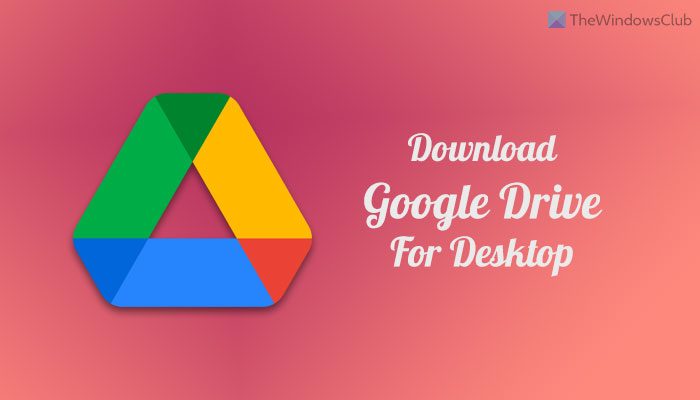
Google Drive software is all about synchronizing files from the cloud to your computer and from your computer to the cloud. It is similar to how the Microsoft OneDrive software works on Windows 11/10. Once downloaded from the official Google website and installed, users will be required to sign-in with their Google credentials.
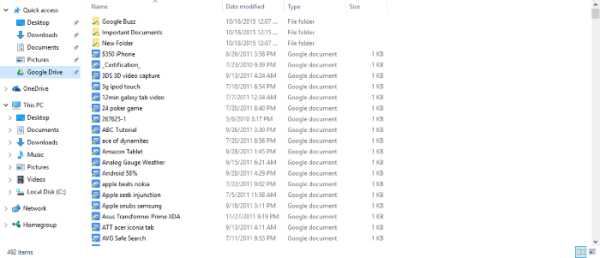
After the installation, Google Drive immediately begins to synchronize all files from the cloud to your computer in a folder called “Google Drive.” Depending on the amount of files available on your online storage account, synchronizing data could take a few minutes or up to a few hours or more.
To get the settings area to make certain changes to how the software operates, there’s an icon that shows up on the taskbar. Right-click on it and then click “Preferences” to find your way to the settings area. Right-clicking should also show the latest files that have been synchronized. For us, it showed the latest 5, and also the amount of space left on Google Drive along with the connected or disconnected status of the program.
In the Preferences section, users can choose only to synchronize selected folders. This is great for preserving space on the local drive, or to prevent “that one folder” from being viewed by someone important. Yes, we know how your minds operate, dear reader.
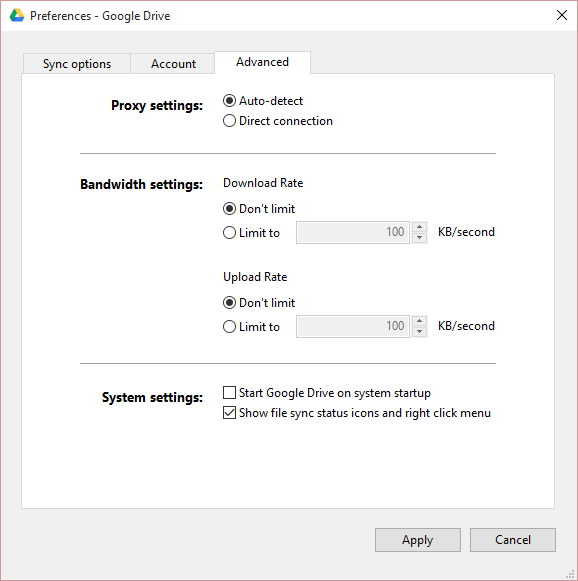
It is also possible to limit the upload and download bandwidth along with using a custom proxy.
In all honesty, the Google Drive software for Windows 10 brings nothing unique to the table that stands over the OneDrive software, but does it matter?? No, it doesn’t. The most important thing here is that files synchronize without a hitch, and users have the option to choose the folders to sync. Everything else is just gravy in our minds. However, that doesn’t mean Google could not have done a better job.
At the end of the day, if you are a Google Drive user who is looking for reliable desktop software to sync files, this program will do the job just fine.
Go get it from the official Google website.
Related: Google Drive for Desktop not syncing on Windows PC
Google Drive offline installer
Speaking generally, if you are looking for the Google Drive software offline installer, replace ‘X’ with the latest version number of this tool in the following URL:
http://dl.google.com/drive/X/gsync.msi
This post will help you if Google Drive keeps crashing and this one if you can’t launch Google Drive for Desktop on Windows PC.
How do I download and install Google Drive on my desktop?
You can download the installer file of Google Drive from the official website. Once the executable file is downloaded, you need to double-click on the .exe file to start the installation process. Next, you can enter your login credentials to sign in and start accessing your files, documents, images, etc.
What is the difference between Google Drive for desktop and Backup and Sync download?
There are mainly two versions of Google Drive that you can download on your computer. The desktop version allows users to upload files to the cloud storage so that they can access them from other devices. On the other hand, the Backup and Sync helps you store everything on the local computer. It is mainly intended for backing up your computer and restoring everything whenever needed.
That’s all! Hope it helped.
Vamien has studied Computer Information Services and Web Design. He has over 10 years of experience in building desktop computers, fixing problems relating to Windows, and Python coding.
Google Drive is a client for the cloud service of the same name, which allows you to store any files in the online storage, as well as easily access them from computers and some portable devices connected to the network. It is quite young and was created as a competitor to another popular service called Dropbox. The principle of both cloud storages is almost identical, but Google’s service is observed to provide faster download speeds and initially provide the user with 5 GB of space in the «cloud» against 2 GB of Dropbox. As mentioned above, the Google Drive client can also be downloaded to your portable devices. Its versions are available for iOS and Android operating systems.
It will take you no more than a minute to install the program. Once this is complete, you will need to enter your Google account information and start using the service. To upload files to the storage, you just need to add them to your local Google Drive folder. The latter is accessed by double-clicking on the program icon in the notification panel.
Google Drive offers efficient cloud storage and faster download speeds with an initial 5 GB free space.
— simple upload and download of files from the repository;
— 5GB of free space with the option to expand it for an additional fee;
— easy installation;
— integration with other Google services;
— fine-tune file synchronization between devices.
Cloud-based, enables access and collaboration from anywhere.
Generous free storage space.
Integrated with Google Workspace, enhances productivity.
Limited functionality in offline mode.
Less intuitive interface compared to competitors.
Occasional syncing issues across devices.
Robert
Fri, Dec 8, 2023
Google Drive is one of my most used online tools. It is a free tool offered by Google. It is so simple and effective for sharing files. I can store up to a limit of 15 GB of files for free. We cannot mail files above 22 MB, so I could now send files within the 15 GB limit of Google Drive with the drive links.
It has a very simple UI, and all the components used are very easily understandable. Since it is from Google, we shall be free of data loss or security uses.I have had a Google Drive for about one year, and I still have the files I saved a long time ago. I have never faced a data or quality loss.
👨💻️ USER REVIEWS AND COMMENTS 💬
image/svg+xmlBotttsPablo Stanleyhttps://bottts.com/Florian Körner
Alexander
great product, i use it everyday. Especially efficient when using word documents, or working with others. very well intergrated with other google products and is also cross-platform so beneficial when working on phone or computer and vice versa.
image/svg+xmlBotttsPablo Stanleyhttps://bottts.com/Florian Körner
Joshua Zukosky
Google Drive is a file storage and synchronization service that enables users to store files in the cloud, synchronize files across devices, and share files. It is available for Windows, macOS, Android, and iOS. Google Drive allows users to store any type of file, including documents, images, audio, and video, and also provides 15 GB of free storage. It also provides powerful collaboration tools, such as the ability to comment, tag, and share files with others.
image/svg+xmlBotttsPablo Stanleyhttps://bottts.com/Florian Körner
Daniel Wogoman
Google Drive is a great software for storing and sharing files online. It’s easy to use and simple to set up. I have been using it for a couple of months and have been very satisfied with its performance. It’s fast and reliable, and the user interface is intuitive. I like the fact that I can access my files from any device that has an internet connection. It also has a great search feature, which makes it easy to find the files I’m looking for. I also appreciate the fact that it can be used for collaborating with others on documents. Overall, I’m quite satisfied with Google Drive.
image/svg+xmlBotttsPablo Stanleyhttps://bottts.com/Florian Körner
Sam T*****h
Google Drive is a great tool for saving and storing data, and I’ve had a real good experience with it so far, but occasioanlly I’ve had some trubble with syncronising my files.
image/svg+xmlBotttsPablo Stanleyhttps://bottts.com/Florian Körner
Harris Tehandon
This software allows users to store and access files online. It offers free cloud storage and lets users share and collaborate on documents, spreadsheets, and presentations. It also has a built-in document editor and supports a wide range of file formats. The software can be accessed via a web browser or through dedicated mobile apps. Additionally, users can sync their files across multiple devices and backup their data to prevent loss. Overall, it is a versatile and user-friendly tool for managing files and collaborating with others.
image/svg+xmlBotttsPablo Stanleyhttps://bottts.com/Florian Körner
Daniel
Google Drive is a cloud-based storage platform that allows users to save files online and access them anywhere from any smartphone, tablet, or computer. One of its significant features is its collaborative functionality, enabling multiple users to edit and work on documents simultaneously in real-time. It also seamlessly integrates with Google’s suite of apps like Docs, Sheets, and Slides.
image/svg+xmlBotttsPablo Stanleyhttps://bottts.com/Florian Körner
Sam
Effortlessly syncs files across multiple devices with ample storage space, handy collaboration tools, and an intuitive interface.
image/svg+xmlBotttsPablo Stanleyhttps://bottts.com/Florian Körner
Jayden
Reliable for file storage, easy sharing and collaboration.
image/svg+xmlBotttsPablo Stanleyhttps://bottts.com/Florian Körner
Riley
Easy file sharing and storage.
cloud storage for all my files, easy to access
