Как установить Google Диск для компьютеров
Теперь с файлами Google Диска можно работать в приложении «Диск для компьютеров».
Это приложение синхронизирует файлы, хранящиеся в облаке и на компьютере. При этом файлы скачиваются из облака и загружаются с жесткого диска компьютера. В результате материалы, которые хранятся на вашем компьютере, соответствуют контенту, размещенному в облаке. Если вы выполняете действия с файлом в одном хранилище (например, редактируете, удаляете или перемещаете), то же самое происходит с его копией в другом хранилище. Таким образом, все версии ваших файлов всегда актуальны и доступны с любого устройства.
Содержание
- Как установить и открыть Диск для компьютеров
- Как открыть файлы на компьютере
- Как настроить синхронизацию
Как установить и открыть Диск для компьютеров
Скачайте необходимую версию Диска для компьютеров и следуйте инструкциям ниже.
СКАЧАТЬ ДЛЯ WINDOWS СКАЧАТЬ ДЛЯ MACOS
- Запустите на компьютере следующий файл:
- GoogleDriveSetup.exe (в Windows);
- GoogleDrive.dmg (в macOS).
- Следуйте инструкциям на экране.
Примечание. Чтобы узнать, доступно ли приложение «Диск для компьютеров» в вашей организации, обратитесь к администратору.
Чтобы открыть Диск для компьютеров, следуйте инструкциям ниже.
Расположение меню Диска для компьютеров зависит от операционной системы.
- Windows: меню находится в правом нижнем углу экрана.
- macOS: меню находится в правом верхнем углу экрана.
Как открыть файлы на компьютере
После того как вы установите Диск для компьютеров, в папке «Мой компьютер» или Finder появится папка «Google Диск», в которой вы найдете все свои файлы, хранящиеся на Диске. Новые файлы и папки, которые вы будете создавать на Диске или в приложении «Диск для компьютеров», синхронизируются, и вы сможете работать с ними на всех своих устройствах.
- Нажмите Диск для компьютеров , нажмите на свое имявыберите «Открыть Google Диск» .
- В разделе Мой диск или Общие диски нажмите дважды на файл, который хотите открыть.
- Файлы, созданные в Google Документах, Таблицах, Презентациях и Формах, открываются в браузере.
- Другие файлы открываются в стандартных приложениях, установленных на вашем компьютере.
Как настроить синхронизацию
Вы можете настроить использование локального хранилища и место хранения контента: нужно ли дублировать файлы и папки или следует выполнять их потоковую передачу.
Подробнее о том, как использовать Google Диск для компьютеров…
Google, Google Workspace, а также другие связанные знаки и логотипы являются товарными знаками компании Google LLC. Все другие названия компаний и продуктов являются товарными знаками соответствующих компаний.
Эта информация оказалась полезной?
Как можно улучшить эту статью?
Google recently announced that they will be merging the two Google Drive apps – Google Drive File Stream and Backup and Sync – into a single application named “Drive for Desktop.” This app has been made available for the public to use, but not all features that have been promised seem to be released yet.
In the coming months, we’ll make some changes to the solutions we offer to access Google Drive files and keep them in sync on your desktop.
Microsoft
The purpose of this merged, unified application is to make things less complicated for the users who have deployed both solutions to access Google Drive’s content, one that was intended for business/ enterprise users and one for the consumer sector, as managing them both simultaneously could be confusing.
Table of Contents
On this page
Let us continue to see what changes have been made to Google Drive for desktops so far and what is intended, and how it is different from the older versions.
Difference between Drive for Desktop, File Stream, Backup and Sync
We have already discussed the major differences between File Stream and Backup and Sync. However, with the addition of another similar application (Drive for desktop), we feel that it is important to compare all of them to understand why Microsoft felt the need for a unified app in the first place.
All three apps are used to backup and sync data between a computer and the cloud. Let us dig into the detailed comparison using the table below:
| Backup and Sync | File Stream | Drive for desktop | |
| Use the files in My Drive | Yes | Yes | Yes |
| Use files in shared drives | No | Yes, if your plan includes shared drivers or you’re invited to a shared drive | Yes, if your plan includes shared drivers or you’re invited to a shared drive |
| Sync only selected folders in My Drive to your computer | Yes | No, but you can stream files instead to save disk space | No, but you can stream files instead to save disk space |
| Sync only individual files in My Drive for offline use | No | Yes | Yes |
| Open and store non-Google files (Microsoft Office, etc.) | Yes | Yes | Yes |
| See who’s editing (real-time) | No | Yes | Yes |
| Integrates with Microsoft Outlook, Meet scheduling | No | Yes | Yes |
| Sync local folders (Documents, Desktop, etc.) | Yes | No | Yes |
| Backup photos and videos to Google Photos | Yes | No | Yes |
| Backup photos and videos directly to Google Photos (Opposed to Google Drive) | No | No | Yes |
| Access multiple accounts simultaneously | Yes | No | Yes |
| Upload Apple Photos Library | Yes | No | Yes |
| Upload from USB | Yes | No | Yes |
| Dark mode | No | Yes | Yes |
| File extensions that you can ignore | Yes | No | No |
It can be concluded from the table above that the major difference between the new Drive for desktop and Drive File Stream is support to synchronize individual local folders, which you previously couldn’t. We would like to point out that although Google claims that this feature has been added, we were unable to verify this as the option to do so has yet to be incorporated.
Moreover, media, such as pictures and videos, can be synced directly to Google Photos, as opposed to Google Drive.
Another significant feature added is the support for multiple user accounts to be logged-in in Drive for desktop at the same time, and all you need to do is “Switch account.”

Other features have been restored from Backup and Sync that were removed from the File Stream, such as uploading content directly from a USB and the ability to upload the Apple Photos library.
Download and install Google Drive for Desktop (Standalone)
You can download and install Google Drive for your desktop on your Windows PC or Mac using the guide below.
-
Open Google’s dedicated page for Google Drive for desktop using any web browser.
-
Scroll down and click “Download Drive for desktop” to expand it.
Download Drive for desktop -
Click “Download for Windows” (or Mac) to download Drive for desktop setup.
Download Drive for desktop for your device The setup file will now begin downloading.
-
When downloaded, double-click the file to run the installation wizard.
-
[Conditional] If prompted with a UAC, click Yes.
-
On the setup wizard, click Install.
Begin Google Drive for desktop installation -
Once installed, click “Sign in with browser.”
You will be redirected to the default browser where you must sign into your Google account.
Google Drive for desktop will now have successfully installed on your PC. You can now also find a dedicated drive through your File Explorer.

Additionally, you can access Drive for desktop from the Quick Access menu in the taskbar.

Install Google Drive for desktop in bulk (Remotely)
If you are a member of an organization, especially a sysadmin, and have to install Google Drive for a desktop on a host of computers, then going around with your USB and installing individually could take significant time.
This is why we have compiled a batch script that you can use to install Drive for desktop on computers silently, and that too, while the setup is at the remote location.
Of course, depending on your environment, you will need to modify the script t include the variables according to your requirement. But do not worry, as we have included helpful comments that will guide you through the process.
We use the following script to install Drive for desktop on a computer:
@echo off
setlocal
REM Replace the following variables with the appropriate values
set "network_location=\\RemoteServer\FolderForSetup"
set "setup_file=SetupFileName.exe"
set "temp_dir=D:\TempFolder"
REM This command will ask you for credentials of the remote server where the setup file is located
powershell -Command "Get-Credential -Message 'Please enter your credentials for accessing the network location' | Export-Clixml -Path %temp%\credentials.xml"
REM This command will map the network drive
powershell -Command "net use Z: %network_location% /persistent:no /savecred /user:$(Import-Clixml -Path %temp%\credentials.xml).UserName $(Import-Clixml -Path %temp%\credentials.xml).GetNetworkCredential().Password"
REM This will copy the setup file to a local temporary directory specified in the variables defined above
copy /Y "Z:\%setup_file%" "%temp_dir%"
REM Change to the temporary directory
cd /d "%temp_dir%"
REM This will install the setup file defined in the variables above silently, without user input
"%temp_dir%\%setup_file%" --silent --desktop_shortcut
REM Unmap the network drive
net use Z: /delete
endlocalHere is how you can use this script to create a batch script, which you can then use on all the computers on the network to install Drive for desktop:
-
Copy the script above and paste it into Notepad.
-
Replace the following variables in the script:
- network_location: Give the complete location for the folder where the setup file is located
- setup_file: Accurate name of the Google Drive for desktop setup file.
- temp_dir: Local location where the setup file will be copied.
Change the values for the variables -
Click File and then click “Save as.”
Move to save the text file -
Enter a custom name for the file followed by “.bat,” and change the “Save as type” to “All files,” then click Save.
Save the text file as a batch file You have now successfully created the batch file.
-
Carry the batch file on the remote computer (where you want to install Drive for desktop), right-click it, and then this “Run as administrator.”
Run the batch file with elevated privileges -
[Conditional] If prompted with a UAC, click Yes.
Confirm execution -
You will now be asked for credentials. Enter the credentials for the remote computer to access the shared location.
Provide credentials for the remote PC The batch file will now run and install Google Drive for desktop silently.
-
To confirm that Drive for desktop has been installed successfully, you will see the “Sign in” page, as in this image:
Google Drive for desktop installed silently from remote PC
How to uninstall Drive for desktop
If you experience difficulties with the new application and wish to remove it, you can uninstall the Drive for desktop application just like a regular app, through the Programs and Features applet. However, you must first quit the application to remove it completely. Here is how:
-
Click on the Google Drive icon in the Quick Access menu.
-
Click the gear icon in the top-right corner and then click Quit.
Quit Google Drive -
Now press the Windows Key + R to open the Run Command box.
-
Type in “appwiz.cpl” and press Enter to open the Programs and Features applet.
Open the Programs and Features applet -
Double-click “Google Drive.”
Uninstall Google Drive from the Programs and Features applet This will open the uninstallation wizard.
-
Click Uninstall.
Uninstall Google Drive for desktop
Once the wizard is done, you may close it, and the Drive for desktop application will be removed from your computer.
Closing words
Although Drive for desktop has been made available for the public to use, some of the features are yet to be introduced. As Google intends to make the transition for all users as smooth as possible, it might be a reason why all features have not yet been released.
Having said that, some users might not become fond of the new app as it lacks the very basic necessity of selective uploading of files and folders.
Google Диск — это удобный инструмент для быстрой загрузки файлов на облако, который всегда у вас под рукой.
Благодаря программе Google Диск, вы сможете надежно защитить любые свои личные данные. Загрузите на облако файлы любых форматов, от фотографий и видео до документов Microsoft Office, защитив их от утери вместе с мобильным устройством или в случае поломки ПК. При этом, обеспечить максимальный уровень безопасности ваших данных поможет протокол SSL, который также используется в других сервисах от Google.
Все файлы, сохраненные на облаке, будут доступны только вам. В то же время, при работе над совместными проектами или при желании поделиться файлами с близкими, можно отправить им приглашение. В таком случае, приглашенные пользователи получат возможность просматривать, редактировать, комментировать или скачивать выбранные вами файлы и папки.
Также, программа Google Диск необычайно полезна при работе на нескольких устройствах. Всего в несколько кликов вы сможете сохранить самые важные файлы на личном облачном хранилище, чтобы затем получить к ним доступ с любого другого ПК или мобильного устройства, просто войдя в свой аккаунт Google.
Одной из самых приятных особенностей программы является возможность быстрой синхронизации данных с мобильными устройствами. Просто установите клиент программы на свой Android или iOS-гаджет и обменивайтесь с ним файлами в считанные секунды.
Также, программа предоставляет возможность оффлайн-доступа к вашим файлам. Активировав данную функцию в настройках, вы сможете работать со всеми своими файлами с облака даже без доступа к интернету, поскольку они будут сохраняться в выбранной вами папке в памяти ПК.
При совместной работе с какими-либо документами, немаловажной функцией станет и сохранение истории изменений. Это означает, что вы сможете увидеть, кто из приглашенных пользователей вносил правки в тот или иной документ в течение последних 30 дней, а также сможете выполнить откат к его предыдущей версии.
В случаях, когда ширина канала оставляет желать лучшего, но необходимо одновременно загрузить файлы на облако и продолжить работу в интернете, станет очень полезной функция ограничения скорости скачивания или загрузки данных, доступная в настройках программы.
Каждому пользователю программы бесплатно предоставляется по 15 Гб свободного пространства, которые можно также использовать в таких сервисах, как Gmail и Google Фото. Разумеется, любой пользователь может получить дополнительное пространство за отдельную плату.
Рекомендуем также скачать Google Drive для Mac OS, Google Диск для Android, а также Google Диск для iOS.
Данная версия программы более не актуальна. Вместо нее скачайте Backup and Sync — новую программу для синхронизации и резервного копирования файлов, пришедшую на замену Google Диску.
У каждого пользователя сети интернет есть облачное хранилище, в которое он загружает фото, документы, видео. Предназначены такие хранилища для освобождения места на устройстве или для возможности пользоваться документами с разных компьютеров и разными пользователями. Google Drive – популярный сервис для хранения данных. Эта программа предоставляет функцию загрузки в облако таблиц, фото и видео, при этом сохраняя полную конфиденциальность и обеспечивая защиту данным. Скачайте официальную версию Google Drive для Windows бесплатно с нашего сайта и наслаждайтесь работой приложения.
Совместимость
Представленная утилита предназначена для компьютеров и ноутбуков с операционной системой Виндовс. Требования для установки программы на ПК: ОС Виндовс XP, Vista, 7, 8, 10.
Функционал программы
Утилита имеет немалое количество достоинств:
- Добавляйте файлы в закладки. Вы можете без труда пометить нужный документ, чтобы в любой момент быстро найти его.
- Делитесь папками и файлами. Присутствует возможность отправлять друзьям и коллегам информацию с диска, открыв доступ и скопировав ссылку на документы. Можно также отправить информацию на электронную почту получателя. Еще вы способны установить ограничение на просмотр и редактирование отправляемых файлов и документов.
- Сжимайте файлы и фотографии для того, чтобы они занимали меньше места на Гугл Диске. Таким образом бесплатного свободного места в облаке вам хватит на большее количество времени.
- Доступна функция переноса файлов на главный экран ПК или ноутбука в виде ярлыков. Таким образом у вас будет постоянный доступ к самым нужным документам с рабочего стола компьютера.
- Преобразовывайте файлы в документы Гугл для оптимизации их хранения. Такие документы занимают меньше места, и ими гораздо удобнее пользоваться.
- Шифрование файлов для того, чтобы обеспечить защиту устройства.
Заключение
Облачное хранилище – полезная и важная вещь для каждого человека. С его помощью можно освободить место на устройстве, использовать файлы с разных девайсов и работать в приложениях онлайн вместе с друзьями и коллегами. Скачайте бесплатно Google Drive на компьютер с нашего сайта.
-
Home
-
News
- How to Download and Install Google Drive for Windows
By Linda | Follow |
Last Updated
Google Drive offers apps for Windows and Mac. With the Google Drive desktop app, you can sync files more easily. This post from MiniTool shows you how to download, install, and use Google Drive for Windows.
Introduction to Google Drive
Google Drive is a file storage and synchronization service developed and launched by Google in 2012. It allows users to store files in the cloud (on Google’s servers), synchronize files across devices, and share files.
Google Drive offers users 15 GB of free storage, sharing it with Gmail and Google Photos. If you want to get more space, you need to purchase the paid plans. In addition, Google Drive encompasses Google Docs, Google Sheets, and Google Slides, allowing you to edit documents, spreadsheets, presentations, drawings, forms, and more.
Google One vs Google Drive: What’s the Difference?
How to Download and Install Google Drive
In addition to a web interface, Google Drive offers apps with offline capabilities for Windows and macOS computers, and Android and iOS smartphones and tablets. In this part, I will show you how to download and install Google Drive for Windows.
Step 1: Go to the official Google Drive download page. Click the Download Drive for desktop button to download Google Drive installer.
Tips:
If you are using a Windows PC, it will give you the Google Drive Windows download and the installer file should be named GoogleDriveSetup.exe. If you are using a Mac PC, it will give you the Google Drive Mac download and the installer file should be named GoogleDrive.dmg.
Step 2: Double-click the Google Drive installer file and follow the wizard to complete the Google Drive installation. Then, click Sign in with browser. You need to enter your Google account and password.
After the Google Drive sign-in is completed, you can see the Google Drive (G:) partition is added to your PC.
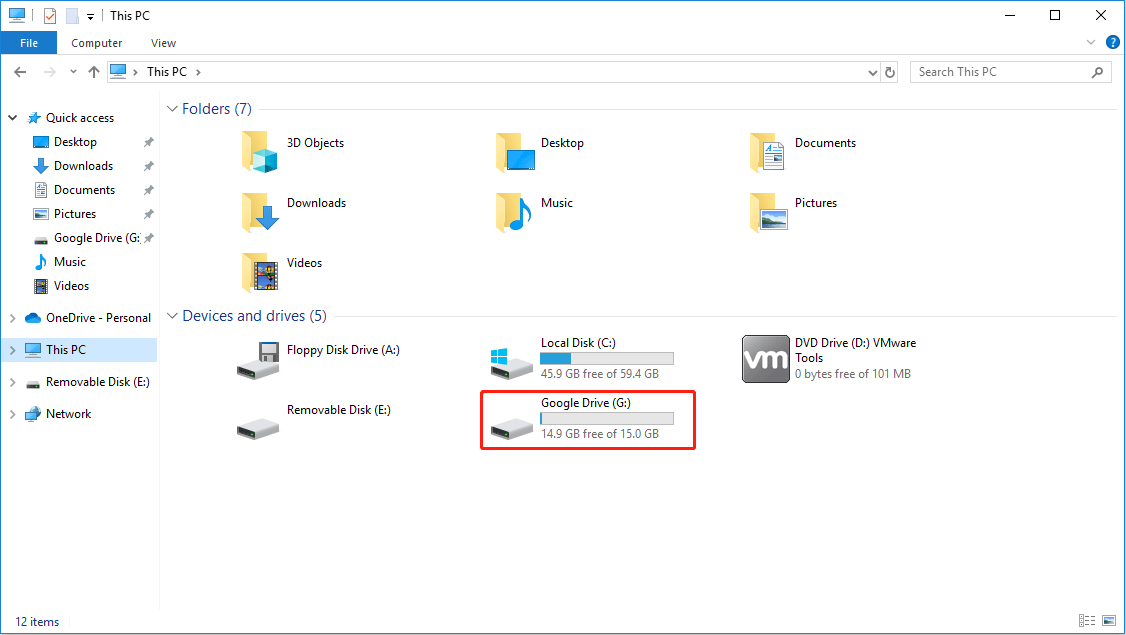
How to Move Google Drive Folder — 2 Ways
How to Use the Google Drive Desktop App
With the Google Drive desktop app, you can upload files from the desktop to your Google Drive and sync all of your Google Drive files and folders to your other devices with the Google Drive app installed.
Tips:
- Any modifications you make to a file on one device will be replicated on all the other devices you’re signed in on. For example, if you edit or delete a file from your desktop, those changes will reflect on your smartphone as well.
- Google Drive only syncs files in the G drive, not all files in the PC.
How to upload files to Google Drive? Here are 2 ways.
Way 1. Drag and Drop
- Open the G: drive from File Explorer. You will see a folder named My Drive.
- Open the My Drive folder, and drag and drop the files you want to upload to this folder.
In this way, you have uploaded the files to Google Drive.
Way2. Use Google Drive Preferences
- Click the system tray icon in the bottom right corner of the PC.
- Click the Google Drive icon from the system tray. A window will pop up.
- Click the Settings icon from the window and click Preferences from the menu.
- On the Google Drive Preferences window, make sure My PC is highlighted.
- Click Add folder and select the folder you want to upload.
- Make sure the Sync with Google Drive option is selected and click Done. The folder will be uploaded to Google Drive.
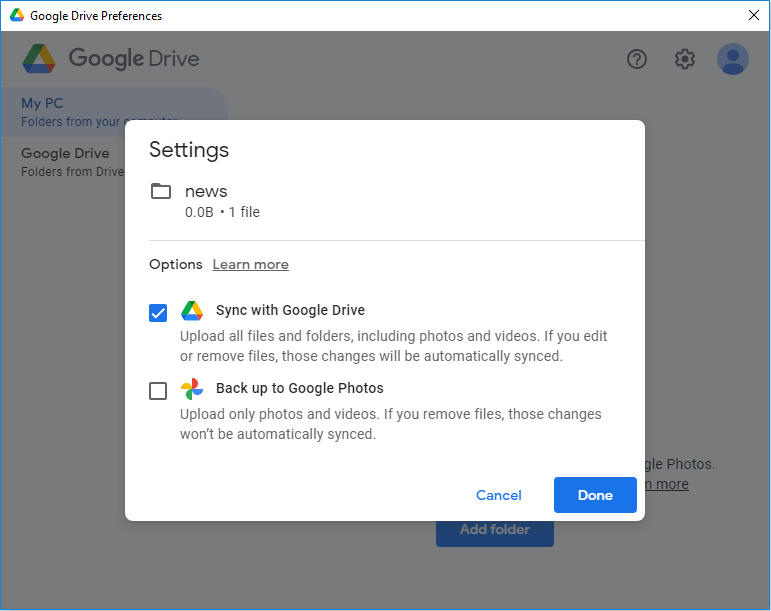
If you want to pause syncing to Google Drive to save data or storage space, you just need to click the Settings icon and then Pause Syncing.
How to Fix: Unable to Upload Files to Google Drive
Bottom Line
MiniTool Partition Wizard can help you clone the system, manage disks better, and recover data. If you have this need, you can download it from the official website.
About The Author
Position: Columnist
Linda has been working as an editor at MiniTool for 5 years. She is always curious about computer knowledge and learns it crazily. Her articles are simple and easy to understand. Even people who do not understand computer can gain something. By the way, her special focuses are disk management, data recovery and PDF editing.












