A “Window Terminal” is a command-line interface inside a GUI window. While the Windows operating system is a perfectly-capable OS that can perform various tasks and functions using just the GUI itself, a terminal running on top of Windows allows you to perform administrative tasks with convenience.
Using different terminals, you can connect to remote computers, transfer large files, execute cmdlets remotely, and even run apps and programs on a remote computer.
Other than that, it also enables you to perform complex automation tasks in a few cmdlets which can take a while if performed traditionally using Windows GUI.
If you are a system administrator, or just like using the command line, this article lists the best terminal emulators you can run on top of Windows 10 and Windows 11 with maximum command support and ease of use.
Table of Contents
Top Terminal Emulators for Windows
Windows Terminal
Download Windows Terminal

The Windows Terminal comes preinstalled in Windows 10 and 11. It can also be downloaded from Microsoft Store.
Although it lacks some of the features that other terminal emulators hold, it still provides convenient CLI usage without having to install a third-party emulator.
The Windows Terminal is an improvement over the legacy Command Prompt and Windows PowerShell, and combines these CLIs plus the Git Bash, Windows Subsystem for Linux (WSL), and Azure Cloud Shell into an integrated interface.
Additionally, it allows running multiple tabs simultaneously, allowing you to perform multiple tasks and connections at the same time.
Cmder
Download Cmder

Cmder is another Windows terminal built on top of “ConEmu” with the addition of Clink. Clink enhances the features of ConEmu by integrating support for Git commands, amongst Command Prompt and PowerShell. It supports running Unix-base cmdlets on top of the Windows OS and is fully compatible with Cygwin, Mintty, and msysgit.
Cmder comes in two versions – portable and full. Only the full version supports Unix-based commands, while the portable version is only 10 MBs in size and can be run directly from a USB. The portable version is widely used by sysadmins which they can carry around in a USB and use as per need.
Additionally, like Windows Terminal, Cmder can also run multiple tabs simultaneously.
That said, there are reports of non-Unicode characters having issues running with Cmder. If you use such characters often, then you may want to opt for another terminal.
ZOC Terminal Emulator
Download ZOC Terminal Emulator

Even though ZOC Terminal Emulator is an excellent command line tool, it is not free to use. This is perhaps the only drawback of the tool.
Other than that, like most other emulators, ZOC has a multi-tabbed interface that allows you to run multiple instances at the same time.
This tool does not only have a terminal interface like Windows Terminal but also includes a bunch of settings and menus that you can use your mouse to access. Additionally, it also supports Linux (Xterm) emulation, which includes 256-color support, meta-keys, and local printing. It also includes the Cisco CLI as well.
This terminal is an all-in-one solution for heavy file transfers and utilizes X, Y, and Zmodem, amongst FTP, FTPS, SFTP, and SCP.
Xshell
Download Xshell

Xshell is available in both free (for non-commercial use) and paid versions.
This terminal emulator supports SSH, SFTP, RLOGIN, Telnet, and SERIAL. Xshell comes in multiple language packs to cater to clients all around the world and is also designed for commercial use.
Multi-session management, work automation, support for UTF-8 coding, data safety, and security are some of the salient features of Xshell. Using the MIT Kerberos authentication system, this tool enables users to specify a master password to restrict access and keep the data safe and secure.
ConEmu
Download ConEmu

ConEmu is a free, open-source, Windows-specific terminal emulator with multi-tab support. The tool offers many CLI tabs as well as Graphical User Interface (GUI) programs that can be customized.
As it offers many customization options, such as hotkeys, personalized color palettes, and an auto-hideable mode, the software is popular amongst programmers and developers. ConEmu is also compatible with numerous shells, including PowerShell, PuTTY, and Cmder.
However, the lack of key functions, such as remote connections, makes the software less than ideal for novice users.
Hyper
Download Hyper

Hyper is a cross-platform, web-based terminal emulator. By “web-based,” we mean that it uses web-based technologies like CSS, Electron, and JavaScript to connect to remote devices.
Using Hyper, you can connect to multiple devices using the SSH protocol. Moreover, it has the ability to be expanded using plugins and add-ons. With multi-tab support, tiling pane, support for different themes, quick rendering, and split screen view, hyper becomes the ideal Windows terminal for sysadmins and developers on the go.
Putty
Download Putty

Putty is perhaps one of the most popular and love terminals out there. Designed for both advanced users and beginners, it has a simplistic design that supports SSH, Telnet, Rlogin, SUPDUP, and Serial protocols for a secure, remote connection.
Using the PSFTP (PuTTY SFTP client) and PSCP (PuTTY Secure Copy client) utilities, it can safely transfer files between computers. Putty supports SSH-1, SSH-2, and naming session profiles for storing configuration.
Honorable Mentions
Apart from the top 7 Windows terminal emulators that we have discussed above, there still are plenty of other emulators that are equally good. Here is a list in case your needs are not met using the aforementioned terminal emulators:
- MobaXterm
- KiTTY
- ConsoleZ
- z/Scope
- FireCMD
- Terminus
- Git Bash
Closing Thoughts
Terminal Emulators let you gain more control over the remote devices. It allows you to perform certain tasks, such as automation, that previously weren’t possible using the Windows GUI. Moreover, it also allows you to control computers with different operating systems from a PC running the Windows OS.
Let us know which one of these emulators did you prefer and why?
In the realm of computing, terminal emulators are essential tools for developers, system administrators, and power users alike. They provide a command-line interface that allows users to interact with the operating system, execute scripts, and manage files effectively. As Windows 11 continues to evolve, so too do the terminal emulators that enhance the user experience. In this article, we will explore ten of the best terminal emulators for Windows 11, highlighting their features, advantages, and what makes each of them unique.
1. Windows Terminal
The official Windows Terminal is an open-source, modern terminal application that unifies multiple command-line interfaces into a single app. Designed specifically for Windows 11, it supports Command Prompt, PowerShell, and Windows Subsystem for Linux (WSL).
Features:
- Tabs and Panes: Windows Terminal supports tabbed sessions, allowing users to open multiple terminal instances. The split-pane functionality lets you view multiple terminals side by side.
- Custom Themes: Users can customize the appearance with various themes, colors, and fonts, providing a personalized interface.
- Unicode and UTF-8 Support: The terminal supports a wide range of text encodings, making it easy to work with different languages and files.
- Background Images: Users can set background images behind the terminal window, adding a unique touch to the user interface.
Advantages:
- Integration with Microsoft’s Ecosystem: As part of Windows, Windows Terminal integrates seamlessly with other Microsoft products and services.
- Frequent Updates: Being open-source means regular updates and community-driven enhancements are consistently implemented.
Conclusion:
Windows Terminal is an ideal choice for users who want a comprehensive and modern command-line experience built into Windows 11.
2. ConEmu
ConEmu is a versatile terminal emulator that provides a multi-tabbed interface and supports various console applications within a single window. Its customizable interface and powerful features make it a favorite among developers.
Features:
- Tabs and Splits: ConEmu allows for multiple tabs and the option to split the window into multiple panes.
- Customizable Settings: Users can change fonts, colors, opacity, and create specific layouts according to their needs.
- Integration with Other Tools: ConEmu can integrate with Git Bash, Cygwin, and other command-line tools for a smooth experience.
Advantages:
- Highly Configurable: The depth of customization makes it suitable for various workflows and developer preferences.
- Portable Version Available: Users can run ConEmu without installation, making it easy to use on different machines.
Conclusion:
For users who appreciate extensive configuration options and multi-application support, ConEmu is an excellent terminal emulator that adapts to many workflows.
3. Alacritty
Alacritty emphasizes performance and simplicity. It runs on GPU acceleration, providing speed and responsiveness crucial for heavy command-line usage. Though it’s comparatively newer than others, it has quickly garnered attention.
Features:
- GPU Acceleration: This significantly enhances rendering speeds and performance, especially in graphics-heavy tasks.
- Cross-Platform: Alacritty can be used on Windows, macOS, and Linux, making it versatile for multi-OS users.
- Minimalist Design: The focus on performance means there are no excess features, giving users a clean interface.
Advantages:
- Fast and Lightweight: Alacritty’s performance excels in speed and resource management, appealing to users who prioritize efficiency.
- Customization through YAML Files: Advanced users can edit configuration files to tweak their experience precisely.
Conclusion:
Alacritty is an ideal terminal emulator for users who seek a no-frills, high-speed command-line experience, especially in performance-critical applications.
4. Cmder
Cmder is a portable terminal emulator that provides a powerful console emulator for Windows. Built on ConEmu, it includes enhancements and additional features that elevate its usability.
Features:
- Custom Aliases: Users can create personalized aliases for commands, improving productivity.
- Git Integration: Cmder provides a built-in Git command-line interface, making it easier for developers who rely on Git.
- Unix Commands Support: With the inclusion of Bash, it lets users execute Unix commands on Windows natively.
Advantages:
- Portability: Cmder can be run from a USB stick without installation, making it highly mobile.
- Customizable Command Line: Empower users to create more efficient workflows using custom commands and scripts.
Conclusion:
Cmder is an excellent choice for users who require a functional and portable terminal emulator that includes essential features for Git and Unix-like commands.
5. Hyper
Hyper is a beautiful, extensible terminal built on web technologies like HTML, CSS, and JavaScript. It’s designed to be highly customizable and supports a vast library of plugins to enhance functionality.
Features:
- Plugin Ecosystem: Users can easily extend Hyper’s capabilities with numerous plugins available on its marketplace.
- Multi-Platform: Running on Windows, macOS, and Linux makes it accessible to many users.
- Modern UX: The interface is sleek and modern, appealing to users who prioritize aesthetics.
Advantages:
- Customizable with CSS: Users can change the look and feel of Hyper using CSS, allowing for unique designs.
- Active Community: A robust community contributes to its development and provides support through shared plugins and enhancements.
Conclusion:
Hyper is perfect for developers and tech enthusiasts who appreciate aesthetics and want a highly customizable terminal emulator.
6. MobaXterm
MobaXterm is an all-in-one solution offering terminal emulation, SSH support, and even a graphical SFTP client. It’s packed with features that cater to remote server management, making it popular for administrators.
Features:
- X11 Server Integration: MobaXterm includes an X11 server, allowing you to run graphical Linux applications on Windows.
- Multi-Session Management: Users can manage multiple sessions at once with easy access between them.
- Built-in Tools: It provides various tools like a text editor, network tools, and more without needing additional installations.
Advantages:
- Remote Management: Perfect for IT professionals who manage remote servers through SSH.
- Versatility: The combination of terminal and graphical tools makes it a powerful all-in-one option.
Conclusion:
MobaXterm is an excellent choice for system administrators and developers who need robust remote management tools paired with terminal capabilities.
7. Git Bash
Git Bash is a terminal emulator that comes with Git for Windows, combining Bash with common Unix commands. It is particularly helpful for developers who work with Git repositories.
Features:
- Bash Shell: Offers the power of the Bash shell, which is favored among developers who work in Unix-like environments.
- Git Integration: Direct access to Git commands simplifies version control operations.
- Familiar Commands: Users can utilize various Unix commands, which helps in cross-platform development.
Advantages:
- Best for Git Users: Specifically tailored for developers who frequently use Git, offering a familiar command-line experience.
- Lightweight and Simple: While not as feature-rich as some alternatives, it serves its purpose effectively without unnecessary overhead.
Conclusion:
For developers working primarily with Git, the simplicity and functionality of Git Bash make it a practical choice in the Windows terminal emulator landscape.
8. Terminus
Terminus is a modern, highly configurable terminal emulator that focuses on both aesthetics and functionality. Based on Electron, it integrates the power of a minimal terminal with customizable features.
Features:
- Plugin Support: Like Hyper, Terminus supports a wide range of extensions and plugins to widen its functionality.
- Tab Management: Multiple tabs can be managed effortlessly for improved workflow.
- Custom Themes: Users can choose pre-existing themes or create their own, allowing for personal styling.
Advantages:
- Electron-Based Design: Its modern architecture makes Terminus attractive to web developers familiar with similar technologies.
- Cross-Platform Compatibility: It works seamlessly across Windows, macOS, and Linux.
Conclusion:
Terminus is an excellent choice for tech-savvy users who enjoy customizing their terminal experience while also seeking an intuitive interface.
9. ConsoleZ
ConsoleZ is an enhancement over the well-known Console emulator (Console2). It brings numerous new features and improvements, making it a worthy terminal emulator choice.
Features:
- Tab Support: ConsoleZ supports multiple tabs, making it easier to navigate between different sessions.
- Customizable Interface: Users can adjust the UI settings, such as background colors and font styling.
- Easy Navigation: The emulator allows users to use keyboard shortcuts to switch between tabs and manage windows efficiently.
Advantages:
- Performance Enhancements: ConsoleZ is designed to consume fewer resources while providing a smooth user experience.
- Simplicity: It keeps functionality straightforward, which can be appealing to users looking for an uncomplicated interface.
Conclusion:
For those who prefer a minimalist yet effective terminal emulator, ConsoleZ offers essential features that enhance the command-line experience on Windows 11.
10. Terminator
Terminator is a terminal emulator that allows users to manage multiple terminal windows in a single screen. Although initially developed for Linux, it can be run on Windows using WSL or through dedicated builds.
Features:
- Grid Layout: Users can arrange terminals in a grid layout, with easy resizing options between sessions for effective multitasking.
- Extensive Keyboard Shortcuts: It offers numerous keyboard shortcuts to quickly navigate between multiple terminal sessions.
- Customizable Profiles: Terminator allows for unique profiles for different command configurations.
Advantages:
- Efficiency with Multitasking: Its ability to organize multiple terminals in one window enhances productivity, especially for users handling multiple tasks.
- Community Support: A strong community backs Terminator, with regular contributions and enhancements.
Conclusion:
Terminator is ideal for users who require a robust terminal solution capable of handling various sessions efficiently, particularly in development and administration environments.
Conclusion
Choosing the best terminal emulator for Windows 11 can significantly improve productivity, workflow efficiency, and overall user experience. Each of the ten emulators mentioned above caters to different needs and preferences, from minimalist interfaces to feature-rich solutions. Whether you prioritize speed, aesthetics, cross-platform functionality, or remote management capabilities, the right terminal emulator is available to enhance your command-line endeavors in Windows 11.
As technology continues to evolve, staying updated on the best tools and emulators can result in a more streamlined workflow, enabling users to accomplish their tasks with greater ease and efficiency.
Terminal Emulators For Windows terminals, customers are forced to use a third-party Windows 10 terminal emulator. Developers, network administrators, and system administrators require terminals with additional features, which a third-party terminal emulator in Windows may deliver.
In this article, you know about Popular Terminal Emulators here are details below;
PowerShell is now available in Windows for shell scripting and other tasks that Command Prompt couldn’t handle. PowerShell can also scan and repair damaged files in Windows 10 in a quick and easy manner. Tech-savvy users, on the other hand, prefer a third-party terminal emulator for Windows customisation and additional functionality.
What is Terminal Emulator, and how does it work?
A terminal emulator is computer software that allows you to do the actions listed below using a command-line interface and a graphical user interface.
• Access and operate the applications and software on the host computer
• Share files between the host and remote computer
Any Windows 10 terminal emulator can execute these operations with the help of network protocols like Telnet and SSH (Secure Socket Shell). You can perform all of the actions listed above between any two systems, regardless of whether they run the same operating system or not. Some third-party software provides far more than the bare minimum.
16 Best Windows 10 Terminal Emulators
A free and premium terminal emulator for Windows 10 is included in this list. You can browse all of the third-party terminals and select the one that best meets your requirements.
1. Windows Terminal
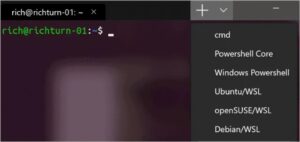
Windows Terminal is the first terminal emulator on our list, and it was released by Microsoft for Windows 10. Windows Terminal now has all of the functions that were previously unavailable in the classic Command prompt (cmd) and PowerShell.
Multiple tabs allow you to connect to different shell applications over SSH, such as cmd, PowerShell, Ubuntu on WSL, and the Raspberry Pi. You can change the typeface to improve the terminal’s appearance. Multi-user profiles are supported, allowing each user to customise their font and other settings to their liking. Also check Igtools alternatives
Microsoft has made Windows-Terminal open source, and you may contribute to it on GitHub.
Pros
• Tabbed interface
• Support for multiple user profiles
• Font modification
• Free and open-source
Cons
Free of charge
2. Cmder: Windows Terminal Emulator (Open-Source)
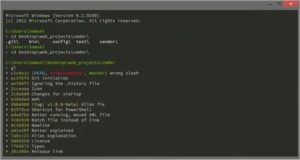
Cmder is a free and open-source Windows terminal emulator. Cmder was founded out of irritation due to the lack of terminal consoles for Windows, according to its official website. It is available for download in both a portable and full form.
The full version of the Cmder includes Unix support for Windows. PowerShell, MinTTY, msysgit, and Cygwin are all supported by Cmder, which is based on ConEmu. Cmder, together with its settings, history, and aliases, may be carried on a USB stick or stored in the cloud with the portable version.
Cmder provides a Monokai colour scheme, which enhances the aesthetics of the terminal.
Pros
• Free and open source
• Monokai colour scheme to make the traditional black and white terminal look nicer
• Unix compatibility in Windows
• Full and portable versions available
• Compatible with PowerShell, MinTTY, msysgit, and Cygwin
Cons
• Unix support is only available in the complete version of the software.
(Price: Free)
3. Terminus
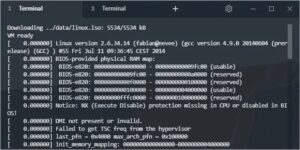
Terminus is a modern open-source terminal that runs on Mac, Linux, and Windows. Terminus is an option for those who require a fully configurable terminal. It has a lot of different themes and colour schemes, as well as split windows.
PowerShell (including PS Core), WSL, Git-Bash, Cygwin, Cmder, and CMD are all supported by Terminus. Its functionality is enhanced by the incorporation of an SSH client and a connection manager. Plugins and themes can be readily installed from the Terminus software’s settings. It comes with a portable Windows version. The complete version is a huge piece of software that takes up a lot of disc space.
Pros
• Free and open source
• Cross-platform
• Multiple themes and colour schemes
• Split panes
• PowerShell (including PS Core), WSL, Git-Bash, Cygwin, Cmder, and CMD compatible
• SSH client and connection management integration
Cons
• Takes up a lot of hard drive space
Free of charge
You must select the appropriate download file based on your operating system and desired file format.
4. ZOC Terminal
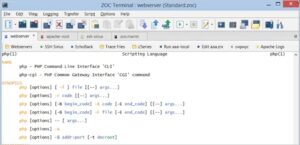
ZOC Terminal is a premium third-party terminal emulator that comes with a long number of capabilities. Its modern user interface lets you connect to hosts and mainframes using Secure Shell (SSH), telnet (rfc854), RS232/serial, and a variety of additional protocols.
It’s simple to manage sessions and hosts with tabbed sessions, an address book with folders, and color-coded hosts. With 200 commands, ZOC supports scripting languages. It is a must-have tool for developers and system administrators because of all of its complex capabilities.
ZOC Terminal is available for Mac & Windows, and it works with the most latest versions of both operating systems, including Windows 10 and Mac OS Catalina 10.15. ZOC is available for a free 30-day trial. After the thirty day free trial period, you must pay USD 79.99.
Pros
• 200 commands supported by a scripting language
• Tabbed sessions
• Modern user interface
• User-defined buttons
• Highly customizable choices
• Secure Shell (SSH), telnet (rfc854), & RS232/serial are all supported.
• Paid and Expensive
Price: USD 79.99 for a 30-day trial.
5. FireCMD is a paid Windows terminal emulator.
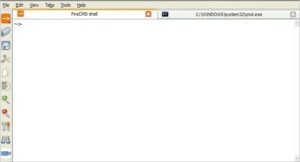
FireCMD is a Windows terminal emulator that costs money. Using FireCMD, you can execute numerous command line and console applications at the same time, such as CMD.exe (Command Prompt), Bash, PowerShell, Cygwin, and Oracle SQL*Plus.
You can edit scripting and programming language in one tab and compile it in another tab thanks to the tabbed design. Session management, command substitution via files, and HTML and CSS support are among the additional capabilities. FireCMD is available for USD 39.
Pros
• Supports numerous programming and scripting languages
• Tabbed interface
• Session management
• HTML and CSS support
• Supports multiple command-line applications
• The cost of PuTTY is USD 39.6.
6. PuTTY
PuTTY is a terminal emulator for Windows that is quite old. It is a free and open-source utility that lacks notable features such as a tabbed UI or plugin support.
PuTTY is a Telnet and SSH client. PuTTY should be a choice for you if you only need a network client or a basic emulator.
Pros:
• It’s free and open source
• It’s an SSH and Telnet client
• It’s simple to set up and use
Cons
• No tabbed UI
• No support for plugins
7. ConEmu
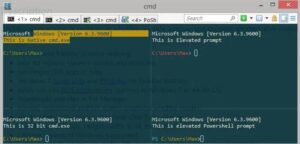
ConEmu is a free & open-source Windows terminal emulator that can run console programmes such as WinAPI, Cmd, PowerShell, and Far, as well as Unix PTY, Cygwin, MSYS, and WSL bash.
ConEmu features a simple user interface, similar to PuTTY, but it also has a tabbed interface. ConEmu’s disadvantage is that it lacks Shell capabilities such as command history, tab completion, and remote access. You can run any shell from its advanced console window.
Pros
• Tabbed interface
• Free and open-source
• Runs any shell
• Can host WinAPI and Unix PTY console programmes
Cons:
• Shell functionalities aren’t supported;
• User interface customization isn’t possible.
Free of charge
8. XSHELL 6
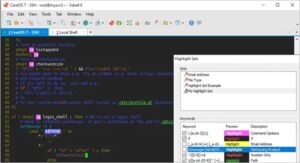
XSHELL 6 is a premium Windows 10 terminal emulator that is regarded as the most powerful SSH client in the industry. It comes with a tabbed UI and better session management. It’s a great tool for developers and other techies because it has a lot of security and customization possibilities. Also check elvish translator
SSH, Telnet, and Serial protocols are supported, as well as multi-user settings and VB, Jscript, and Python programming. FTP and SFTP protocols can be used to deliver and receive files. XSHELL 6 has a 30-day trial period after which you must pay USD 99 per year.
Pros
• Tabbed interface
• Session management
• Extensive security
• Support for SSH, Telnet, and Serial protocols
• Multi-user settings
• Support for VB, Jscript, and Python scripting
Cons
• Expensive and paid
• Trial time is limited
Price: Free for 30 days, then $99 a year
9. MobaXterm
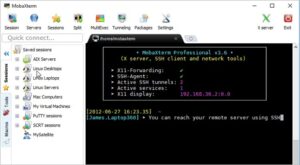
One of the greatest terminals for Windows 10 is MobaXterm. It is a feature-rich terminal window with a tabbed UI, embedded X server, remote Windows desktop (RDP), and remote Unix desktop (XDMCP).
You can use MobaXterm to perform the same command on several servers at once. Plugins and add-ons can be used to enhance the capabilities of the terminal emulator for Windows. The tool’s size is not increased by the inclusion of so many features; it is lightweight and small.
MobaXterm comes in two flavours: Home and Professional. The Professional version costs USD 69 per user, while the Home version is free to use. We recommend the Professional version if you want to use MobaXterm for commercial purposes. The Home edition has less features than the Professional version.
Pros
• Embedded X server
• Tabbed UI
• RDP and XDMCP support
• Run the same command on numerous servers at the same time
• Supports plugins
• Lightweight and compact
Cons
For a single user, the Home version is free, and the Professional version costs USD 69 per year.
10. Babun
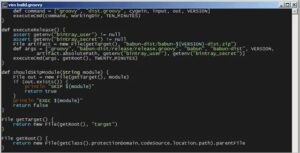
Babun is a free Cygwin-based terminal emulator for Windows 10. It simplifies the use of Cygwin and includes packages that improve functionality and efficiency. To manage Cygwin packages, Babun provides a command pact.
In Babun, you can utilise a pre-configured shell like bash or zsh. The tool’s auto-update feature makes it simple to use. It has consoles that are xTerm-256 compatible.
Pros
• Makes Cygwin simple to use
• Free to use • Supports plugins
• Pre-configured shell (bash and zsh)
• Auto-update functionality
• Compatible with xTerm-256 consoles
• There is no tabbed interface.
Price: Free
11. z/Scope
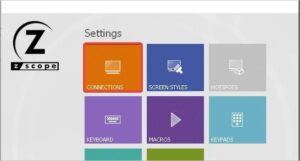
Z/Scope is a multi-protocol, multi-host terminal emulator for today’s computers. A tabbed interface, remote desktop, keyboard customisation, and security are among the features of z/Scope.
With the help of z/Scope, the best terminal emulator for Windows, you can effortlessly access IBM Mainframe, iSeries, and Unix hosts from Windows. It comes with a 30-day free trial & prices start at USD 69.
• Supports a variety of protocols
• Allows Windows PC users to connect to mainframes, iSeries servers, and Unix hosts.
Pros:
• Remote desktop
• Tabbed interface
• Customizable keyboard
Cons:
• Paid
Price: USD 69 for a 30-day trial.
12. Emulation of the Rocket BlueZone Terminal
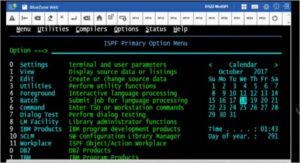
For commercial use, Rocket BlueZone Terminal Emulation is an alternative. The Windows terminal emulator is compatible with any enterprise-class web server, making it ready to use for your business without the need to install a separate web server.
SSL, TLS, SHA-2, and FIPS-certified encryption are among the many security measures available. Multiple hosts are supported by Rocket BlueZone Terminal Emulation, including IBM systems, Unix, X Windows System X11, and ANSI.
Another usefulness of this tool is that it is lightweight and simple to use. The cost of purchasing is determined by your business needs; therefore, you should request quotes from their official website.
Pros
• Comprehensive security features
• Multiple host support
• Lightweight
• Simple to deploy
Cons:
• It’s expensive
• It’s not for personal use
Payment was made.
13. Fluent Terminal
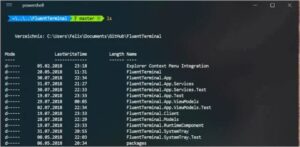
Fluent Terminal is a free terminal emulator for Windows 10 that supports PowerShell, CMD, WSL, and custom shells. Built-in support for SSH and Mosh connections, customising shell profiles, a tabbed interface, and importing and exporting themes are among the features.
If you like iTerm themes, you’ll be pleased to learn that Fluent Terminal allows you to import iTerm themes. You can also customise the key bindings to meet your own requirements.
Pros
• Customizable key bindings
• Free
• Import/export themes
• SSH and Mosh connections built-in
• Split windows and plugins are not supported.
14. Hyper: Electron-based Terminal Emulator is available for free.
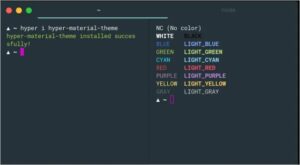
Hyper is a terminal emulator for Windows, Linux, and Mac that runs on electrons. It’s built with HTML/CSS to ensure speed and stability. You can personalise your terminal by choosing from a variety of Hyper themes.
Plugins can be used to increase the tool’s functionality. Hyper is available for download and use on all platforms.
Pros
• Plugin support
• Customization options
• Free and open source
• cross-platform
Cons
• Due to the use of electrons, there is a high resource consumption.
Price: Free
15. Mintty
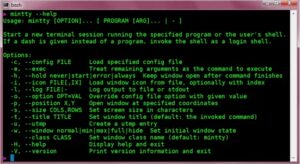
Mintty is a Cygwin (set of open source technologies that provide functionality similar to Linux on Windows) Windows 10 terminal emulator that is free and open-source. Image, sixel (six pixel) graphics, emoji, and various typefaces are all supported.
Its interoperability with Xterm, in addition to the capabilities described above, adds to its advantage. Mintty also supports drag-and-drop, copy-paste, and Unicode support, among other features.
Pros
• Xterm compatibility
• Drag and drop support
• Image, sixel graphics, and emoji support
• Allows for a variety of typefaces
• Unicode support
Cons
• The interactive Windows software occasionally fails.
16. Alacrity
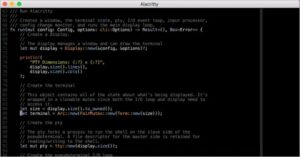
Alacrity is a word that has a lot of different meanings depending on who you ask.
Alacritty is a free, cross-platform terminal emulator that runs on Windows, Mac OS X, and Linux. With GPU rendering, it is one of the fastest terminal emulators. Also check Best penetration testing tools
Alacrity does not provide nearly as many emulator as the other Windows 10 terminal emulators on this list. It functions similarly to a standard terminal emulator, with the creator emphasising simplicity and speed. A tabbed interface, split panes, and other complex customisation are among the features that are missing.
Pros
\s• Free\s• Cross-platform\s
• Fast\s
Cons
• It lacks fancy features like as a tabbed UI and split panels.
Free of charge
The Windows 10 Terminal Emulator is getting a makeover.
Working with the black and white Windows 10 terminal emulator can be tedious for some individuals. If you fall into this category, we have some suggestions for changing the appearance of your terminal emulator.
To modify the shell of your choice, you can utilise ConsoleZ, a free and open-source application. It serves as a skin for your console app. Console Z is a re-imagining of Console
Conclusion
A third-party terminal emulator for Windows is required to access professional-level functionality. Any of the 16 terminal emulators listed above can be used. The option you choose is determined by your needs and budget. If this is your 1st time using a terminal emulator for Windows, we recommend that you start with the free version and later upgrade.
A terminal emulator is a piece of software that mimics the behavior of an old-school computer terminal. In layman’s terms, this means that whereas the traditional terminal relied on hardware to complete its jobs, the Terminal emulator for Windows used computer code to achieve the same results.
Using a terminal emulator, a local computer may connect to a distant machine and use its keyboard, mouse, and display to do tasks. The software does more than just let the host computer read and write files on the distant computer; it also lets the host computer execute programs on the remote computer.
In addition, the terminal emulator allows the host computer and the remote computer to exchange files. The use of Secure Shell, a cryptographic network protocol, allows for such exchanges to take place between the two computers (SSH).
1. ZOC Terminal Emulator
Programmers who need to access data on Unix workstations will find ZOC one of the finest terminal emulators and SSH clients. The software’s sophisticated capabilities come at a price, but they’re excellent. It’s convenient for programmers since it connects to distant workstations and text-based services all in one place.
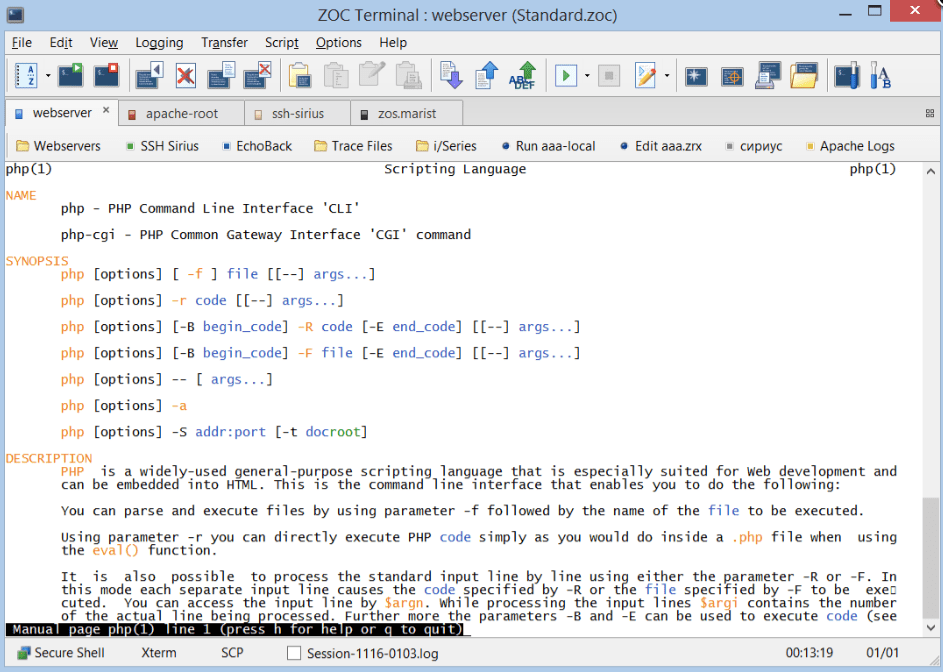
Features:
- The tabbed window for more than one session
- Secure data transfer via SSL
- Five thousand two hundred fifty sessions were written and recorded.
- A powerful scripting language with the ability to scrape the screen
Get It here
2. Mintty
Mintty is a free and open-source console emulator for the Windows port of Unix. Since Cygwin is already built into Windows, Mintty doesn’t need a separate display server to operate. Programmers that rely on Cygwin for Windows shell will find this application to be an invaluable resource. In reality, Mintty has been Cygwin’s standard terminal since 2011.
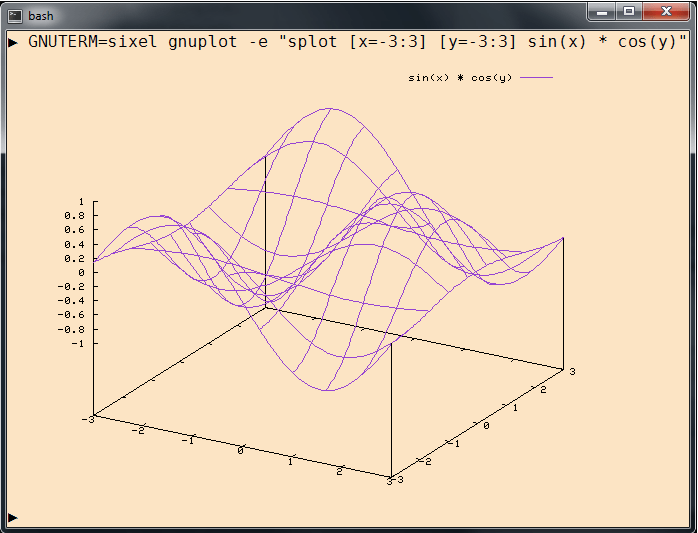
Features:
- Mintty is a terminal emulator for Cygwin, MSYS, or Msys2 and projects based on them and WSL.
- Features Terminal display has Xterm-compatible terminal emulation and all of the screen control features of the DEC terminal series.
Get It here
3. Cmder
Cmder is a powerful, portable console emulator for Windows that enhances the command-line experience with a sleek and customizable interface. It combines features from multiple shells, such as PowerShell and Git Bash, providing a unified and efficient environment for developers. With its extensive keyboard shortcuts and built-in tools, Cmder streamlines workflow and improves productivity. Ideal for advanced users, Cmder offers an enhanced alternative to the standard Windows Command Prompt.
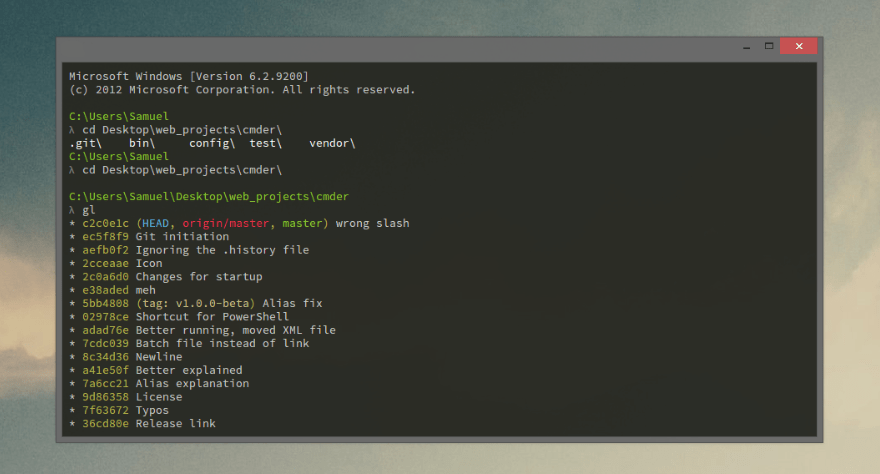
Features:
- Cmder is an open-source terminal emulator for Windows
- Also, Cmder adds improvements from Clink that work like a completion in bash.
- It also adds Unix features to Windows by making PowerShell, MinTTY, myysgit, and Cygwin work better with each other.
Get It here
4. ConEmu Console Emulator
ConEmu is another free Terminal for Windows that uses tabs. The program’s graphical user interface (GUI) allows for the simultaneous display of several windows, each of which can be individually configured.

Features:
- Changing the size of a window is easy and quick.
- Editors, viewers, panels, and consoles all have their tabs.
- Simple GUI programs like PuTTY can be run in tabs.
Get It here
5. MobaXterm emulator
When it comes to universal remote access software, MobaXterm is among the very best. It’s like having access to a whole suite of network utilities in one convenient interface.
A limitless supply of sessions, tunnels, and macros is available in the paid-for professional edition. Additionally, it provides additional customization options above the standard version.

Features:
- Full support for X servers and SSH
- Remote desktop
- Remote terminal
Get It here
6. PuTTY – Most popular terminal emulator
In addition to being the most widely used SSH client, PuTTY is also another popular choice of Terminal Emulator. Simon Tatham’s PuTTY is a C program that allows for secure remote access through protocols like Telnet, Secure Copy, rlogin, and SSH. One of the oldest terminal emulators is still being actively maintained and improved.
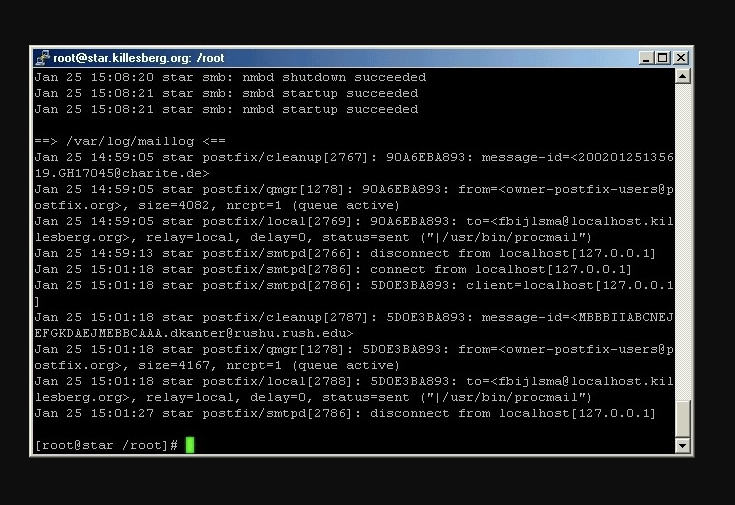
Features:
- Session logging
- Configurable terminal emulation
- Forwarding an SSH agent
- Forwarding X11
Get It here
7. Xshell terminal emulator
Xshell, simulates a virtual console’s behavior. The software transforms the machine into a terminal, facilitating data transfer between the mainframe and the user’s program.
It’s made for Windows, but it’s a breeze with Linux servers.
The program is a modular emulator because of its many pull-down menus. Developers can efficiently manage multiple tasks thanks to the intuitive interface.

Features:
- It is free, open-source, and being worked on right now.
- It works well with Internet Explorer.
- PuTTY, Cygwin, CMD, and PowerShell work well with each other.
Get It here
Conclusion
In the realm of terminal emulators for Windows, options like Windows Terminal, PuTTY, and ConEmu offer diverse functionalities catering to different user needs. Windows Terminal stands out for its modern interface and versatility, accommodating various shells and configurations. PuTTY’s lightweight nature and robust SSH capabilities make it a popular choice among users requiring secure remote connections.
ConEmu impresses with its customization options and tabbed interface, providing enhanced flexibility for command-line tasks. The choice of the best terminal emulator for Windows typically depends on individual preferences, specific use cases, and the desired level of customization and functionality.
FAQs
Is there a terminal for Windows?
You can access a terminal program by navigating the Utility folder. If you prefer, type “terminal” into the command space shortcut to bring up the command line. Entering the word “terminal” at that prompt will launch the terminal program.
Is Cmder better than Windows Terminal?
If you’re looking for the greatest Windows shell, go no further than Cmder, a terminal emulator. Microsoft has been working on a new command shell that supports multiple tabs and colors for some time now. However, the product is still in the early alpha stage, and no executable is available for installation.
Does Windows 10 have a terminal program?
Microsoft has developed Windows Terminal, a command-line front-end with multiple tabs. It supports all Windows terminal emulators and can launch any command-line app in a new tab. Command Prompt, PowerShell, WSL, SSH, and the Azure Cloud Shell Connector are all installed and ready to use.
Does Windows 11 have a terminal?
The command prompt in Windows 11 is called Windows Terminal. Windows Terminal is an alternative to the standard command prompt that can be used to launch a PowerShell session.
Also Read
- Best NES Emulator
- PS2 Emulator For PC
- DS Emulator For PC
- Dreamcast Emulators for PC
- Xbox 360 Emulators for PC
- Best Android Emulator For Windows
This post lists some of the best free Terminal Emulator software for Windows 11/10. Terminator Emulator is an application software that replicates the functionality of hardware terminals. A hardware terminal provides access to the data stored on a system or server using a monitor and a keyboard. Terminal emulator executes the same task using a command line or graphical user interface (Terminal Window). It allows a host computer to access and run applications on a remote computer and enable file transfer between the two computers.
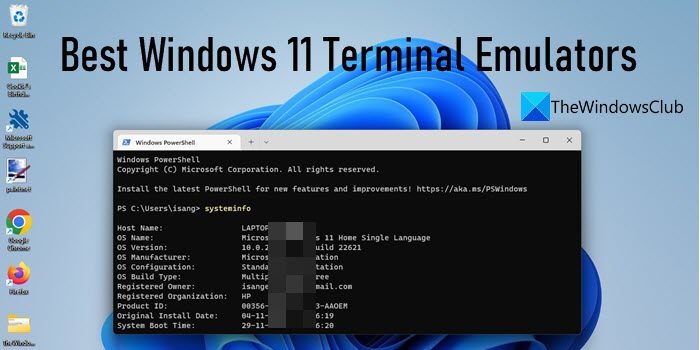
Best Windows 11 Terminal Emulators
Terminal Emulators are broadly classified into 2 categories, desktop-based terminal emulators and web-based terminal emulators. Desktop-based terminal emulators run locally on computers. They need to be deployed on specific machines, whereas their web-based counterparts can run on any device using a browser.
One of the prime examples of a desktop-based terminal emulator is Windows Terminal, which comes pre-installed in Windows 10 and later versions. It has a multi-tabbed interface that allows using command-line tools and shells (such as Command Prompt, PowerShell, Ubuntu, etc.) simultaneously within different tabs of the same application. It also offers some useful settings and configuration options that allow users to personalize their terminals.
Finding the right terminal emulator is challenging, as each has its pros and cons. Moreover, it depends on the use case and specific needs of the individual or business, which terminal emulator suits them best. While choosing a terminal emulator, look for essential key features, such as multi-session management, plugin support, resource utilization, and customization options. To help you out, we are going to list down some of the best Windows 11 terminal emulator software. These are:
- Cmder
- Xshell
- Hyper
- Putty
- Mintty
Let’s have a detailed look at each of them.
1] Cmder
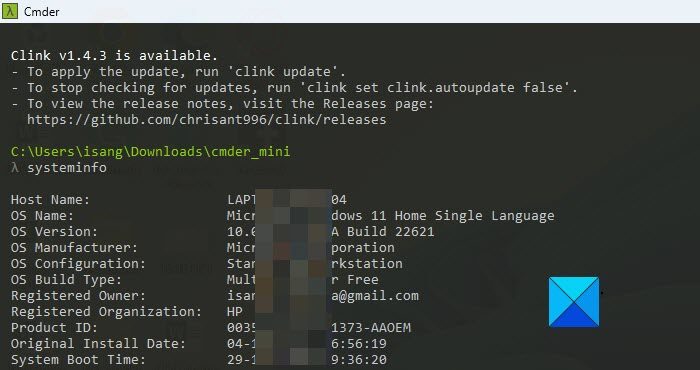
Cmder is a free, open-source terminal emulator for Windows. It is a portable software, which is available in 2 different versions: mini and full. The mini version is around 10 MB in size. It doesn’t require installation and can run from the cloud or a USB device. The full version is comparatively larger, as it brings several Unix commands to the Windows OS, along with PowerShell, CMD, and Git commands. Cmder offers a tab-based interface that allows users to run multiple consoles simultaneously. Apart from switching between these consoles, users can view different consoles within the same window using the tool’s built-in split feature. It also offers exciting interface customization options (setting fonts, themes, transparency, etc.) by leveraging the Monokai color scheme. Download the mini or full version of Cmder from www.cmder.app.
2] Xshell
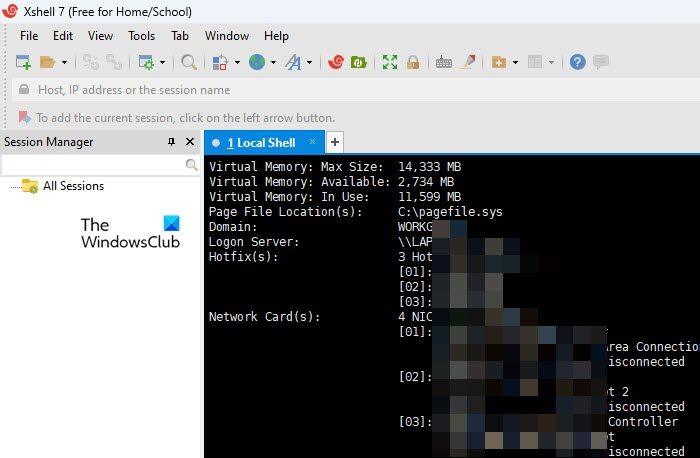
Also known as the ‘Industry’s most powerful SSH client‘, Xshell is a multilingual tool that emulates a virtual terminator and allows you to connect to almost any workstation. It supports various protocols (SSH, SFTP, TELNET, RLOGIN, and SERIAL) and makes it easy for programmers to gain access to a remote Linux or Windows system. It has a command-line, multi-tabbed interface. Its key features include multi-session management, task automation, support for UTF-8 coding, data safety, and security. It allows users to set a master password to block unwanted access and keep the data safe and secure using the MIT Kerberos authentication system. Xshell is free for Home and School users and is around 45 MBs in size. Download it from www.netsarang.com.
3] Hyper
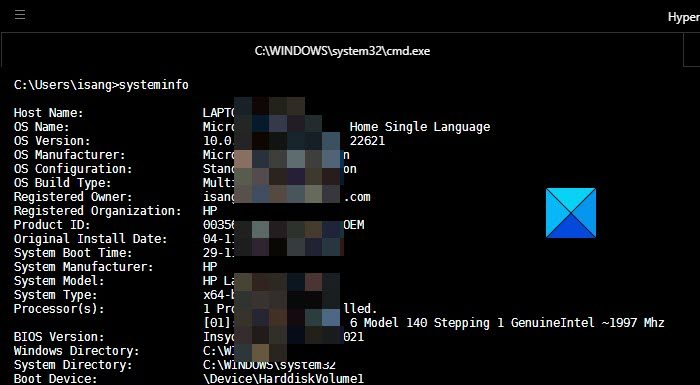
Hyper is another free Windows 11 terminal emulator that allows users to connect to multiple systems using SSH protocol and a dial-up connection. It is powered by web technologies including JavaScript, CSS, and Electron. One of the prime features of Hyper is that it can be extended with plugins and add-ons. Other noticeable features include a command-line interface, multi-tab support, tiling pane, support for various themes, clean design, fast rendering performance, and split screen view. Hyper is cross-platform and fully customizable. Download it from www.hyper.is.
4] Putty
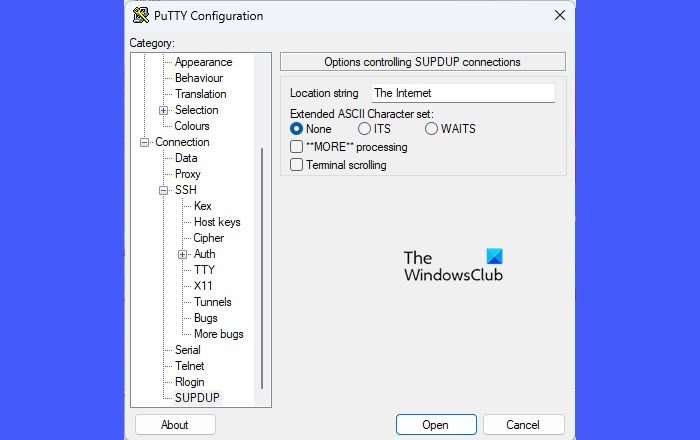
Putty is an open-source terminal emulator software that uses SSH, Telnet, rlogin, and SUPDUP protocols to connect to a remote computer. It can securely transfer files between computers using the PSCP (PuTTY Secure Copy client) and PSFTP (PuTTY SFTP client) tools. PSCP performs a single file transfer operation and then terminates. PSFTP runs an entire file transfer session just like the Windows FTP program. Putty supports SSH-1, SSH-2, and storing settings in names session profiles. Putty is highly configurable and reliable. Download it free from www.putty.org.
5] Mintty
Mintty is another open-source terminal emulator for Windows based on Cygwin and is XTerm- compatible. It supports bidirectional rendering, full character attribution, character encoding (UTF-8), alternate and secondary fonts, emojis, vector graphics image display, drag & drop and copy-paste text, files, and folders. It offers a tabbed-window UI, which can be customized according to the user’s preference, and also offers multi-monitor support. Mintty can also work with MSYS/MinGW. You can download it from its official website, or simply run the Cygwin setup file and locate Mintty in the list of Packages to be installed.
Hope you find this useful.
Read Next: New Shortcuts, Shell Commands, and CLSID in Windows 11/10.
