This overview will explain your options when it comes to using Google services such as Gmail, Google Calendar, Google Reader, Google Search, Google Maps and even YouTube – with your Windows Mobile device. Though the screenshots are specific to Windows Mobile 5.0 on a Smartphone, they will be similar for Pocket PC and Windows Mobile 6.0 devices as well.
Please note: This guide was originally published back in 2007. Quite obviously, a lot has changed since then – not the least of which is Windows Mobile no longer being in development. For those of you still using a Windows Mobile device – some of the suggestions and solutions in this guide are still completely valid – others are not. It has been updated where possible. This article is staying online as a historical/archived document, and should be treated as such.
It’s also worth noting that all of the services were downloaded and/or accessed without using ActiveSync once – so Mac/Linux users who own Windows Mobile devices aren’t left out.
- Google Calendar
- Web based
- GCalendarSync
- Using SMS
- Gmail
- Web based
- Google for Mobile
- Built in POP client – “Messaging”
- Other POP mail clients (Flexmail)
- Google Reader
- Google Search
- Web based
- Using SMS
- Google Maps
- Web based
- Google Maps for Mobile application
- Google SMS
- YouTube
- Web based
- Using Avot mV
Google Calendar
- Via web – just visit https://calendar.google.com. Works in Opera Mini 4 beta, I couldn’t get it to work in Mozilla Mobile browser, but could have been related to my phone. Sometimes requires you to clear the Internet Explorer Mobile cache and cookies before it displays correctly. Advantages: will always be in sync with the “normal” Google Calendar web view, because that’s what it is. Doesn’t require any download or special plugin. The links to Maps work and are helpful to access that easily. Disadvantages: doesn’t support reminders, doesn’t show upcoming events on the Today screen (which pulls events from the built in Calendar application).
- GCalendarSync – this is the solution I use Update: no longer in development.
- SMS Update: this may or may not still work. My guess is not.
back to top
Gmail
- Via web – just enter http://gmail.com in your mobile browser and a working version of Gmail will appear. Advantages: will always be in sync with the “normal” Gmail web view, because that’s what it is. The Mobile view of Gmail is quite customizable, you can choose to display your inbox, or a combination of filters. The “save password” checkbox works – so you don’t have to enter your pass every time you visit Gmail (note: which may be a security issue for you to consider – it’s a feature I use, but only when I know and trust the network I’m connected to). Doesn’t require you to enable POP on your Gmail account. No download required. Disadvantages: no audio or visual indication of new email – you have to refresh the page.
- Google for Mobile Update: no longer in development.
- The built in POP mail app – “Messaging”. Advantages: it displays new messages on the Today screen. The setup includes a Gmail template, so the only info you really need is your user name and password (and you need to enable POP on your Gmail account). Disadvantages: I’ve yet to figure out a way to be notified of new emails aside from the Today screen entry changing the number of unread emails. It doesn’t sync with your Gmail account at all – mark something read on your “Messaging” version of Gmail, it remains unread in the web version.
- Flexmail Update: no longer in developement.
Gmail in IE for Windows Mobile.
Gmail in IE for Windows Mobile.
Gmail in IE for Windows Mobile.
Screenshots:
| Dashboard Overview | Dashboard Overview |
| Dashboard Overview | Dashboard Overview |
| Dashboard Overview | Dashboard Overview |
| Dashboard Overview | Dashboard Overview |
back to top
Google Reader
Google Reader Update: Google Reader has been discontinued.
back to top
Google Search
- Just bookmark, if you don’t set it as your Mobile browser home page – https://google.com. It will render properly based on your device.
back to top
Google Maps
- Download the Google Maps for Mobile application Update: no longer in development
- Via web – just visit https://maps.google.com/ in your mobile browser. You may get a message about not using a supported browser, but most of the functionality will work in Internet Explorer Mobile (at least using Windows Mobile 5.0).
back to top
Google SMS
Update: no idea if this feature is still working Some of the SMS features work in the US only, some work in the US and Canada, and others will work across the world.
back to top
YouTube
- Via web – visit http://m.youtube.com in your mobile web browser. It should auto-detect your device and render a page that will be viewable for you.
If this article helped you, I’d be grateful if you could share it on your preferred social network — it helps me a lot. If you’re feeling particularly generous, you could buy me a coffee and I’d be super grateful 
Sign in to your MUO account
I’ve been the proud owner of a Windows Phone since October 2010. For the majority of that time it has enabled me to access emails from my Hotmail account (where my contacts and calendar are also synced) as well as some self-hosted emails under my own domain name.
However, due to a severe spam issue (and to take the storage load away from my PC) I decided to migrate my email accounts to Google Mail. This has had an interesting effect on my ability to collect messages on my Windows Phone.
While it isn’t a problem to set up a Gmail account if your email address ends in @gmail.com, the situation is a little different for Windows Phone users if they’re trying to access an email service that uses Google Mail but has its own domain name.
Setting Up a Standard Gmail Account on Windows Phone
If you’re in possession of one or more standard Gmail account this can be setup with relative ease on a Windows Phone. From Windows Phone 7.5 onwards contacts and calendars can also be fully synced.
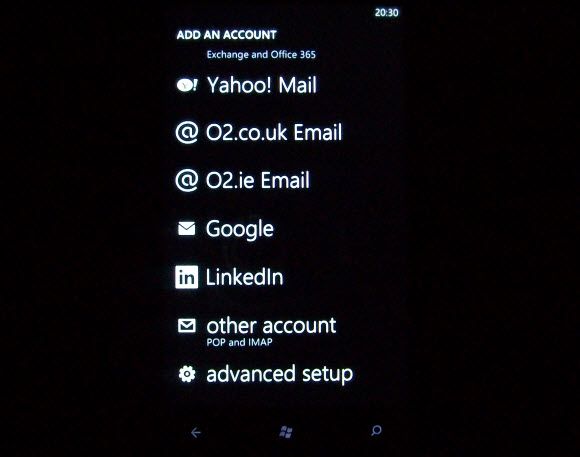
Setting up a Gmail account means opening Settings > Email + accounts and selecting +add an account. From here, select Google, enter the email address and password and tap Sign in.
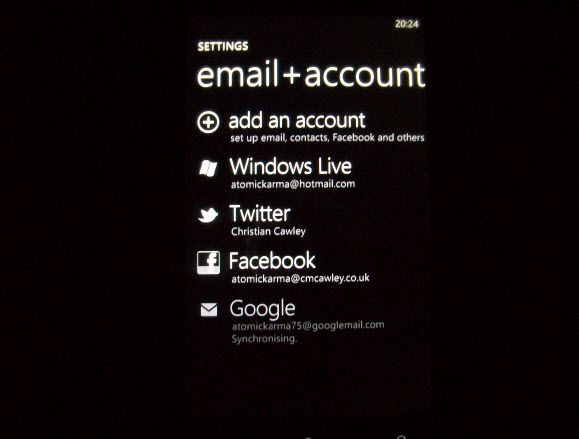
Over the course of the next few minutes (depending upon your connection speed), your phone will download recent messages (go to Settings > Synchronization settings to change this period) and synchronize any relevant contacts and calendar items.
Dealing with Issues Syncing
At least, that’s what’s supposed to happen.
Unfortunately when it comes to syncing a Gmail account with Windows Phone, there are a couple of problems that you might face.
The first, and most common, is the captcha issue.
Problems arise because Windows Phone doesn’t have an option to enter the Google captcha puzzle solution. As a result, the entered credentials might be correct but no mail can be synced.
Fortunately there is a simple way around this. First, ensure your Gmail account is setup with the correct credentials on your Windows Phone.
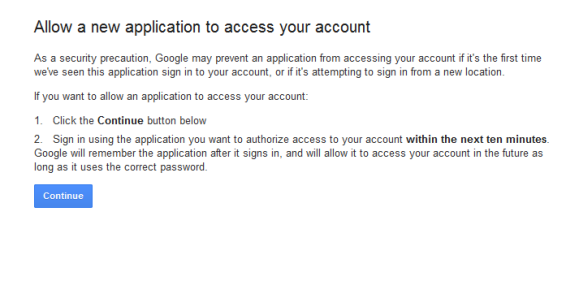
Then, head to the Google Captcha Unlock page at: https://www.google.com/accounts/DisplayUnlockCaptcha Once there, click Continue, and on your phone tap the Synchronise button. With the captcha unlocked manually through the browser your Windows Phone can then successfully sync with Google Mail!
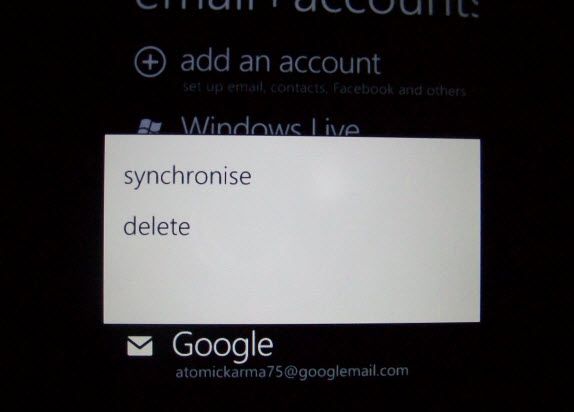
If this doesn’t work first time, delete the Gmail account on your phone (Settings > Email + accounts, tap and hold the offending account and select Delete) and set it up again.
The other problem potential problem you might encounter is an issue with your phone’s connectivity. Naturally this will prevent syncing so you will need to connect to a mobile or local Wi-Fi network to complete synchronization.
Syncing a Hosted Gmail Account
If you have migrated the email account from your own domain to Gmail, you may run into problems setting it up on Windows Phone.
Fortunately, again, there is a way around this.
If you’ve approached the matter of setting up your account by selecting and opening Settings > Email + accounts > +add an account and selecting Other account, you’re approaching the problem in the wrong way. Indeed, you’re actually creating the issue!
You only need to select Google and setup the account as if it were a standard Gmail email, entering your email address and password as normal (i.e. myemail@mydomain.com).
Note that the instructions concerning the captcha page above may also be required in order to successfully setup this account.
Setting Up Gmail Accounts on Windows Phone: Easy!
Getting your Gmail account configured and syncing on a Windows Phone is one of those tasks that should be simple, can be simple if you’re lucky, but also extremely frustrating if you run into problems.
Deleting the account and retrying with the captcha puzzle disabled is a very good fix that should resolve the issue for the majority of users.
In the end, however, the issues are down to an incompatible approach to authentication between Microsoft and Google, something that should improve in future with Windows 8’s use of the tile-based user interface seen on Windows Phone.
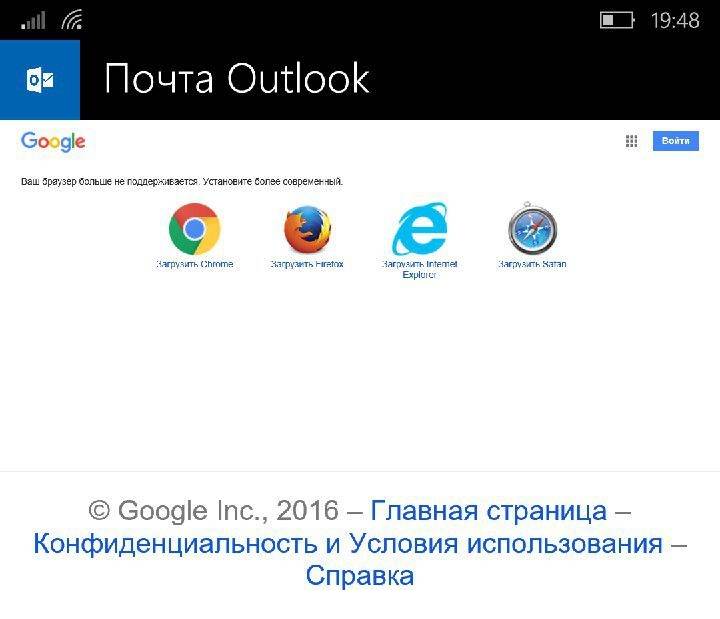
Вчера стало известно о том, что Google заблокировала доступ пользователям Outlook на Windows 10 Mobile к своим сервисам. При попытке добавить новую учетную запись система сообщает, что браузер не поддерживается. Панику отставить, поскольку Microsoft предоставила временное решение этой проблемы.
- Перейдите в настройки — учетные записи — добавить учетную запись.
- Выберите самый последний пункт «другой аккаунт» (other accounts POP, IMAP).
- Введите адрес электронной почты и пароль.
- Нажмите вход.
- После входа откройте браузер, перейдите в веб-версию сервиса Gmail и войдите в свой аккаунт.
- Откройте сообщение с надписью «Blocked sign-in attempt for security reasons».
- Нажмите на кнопку с надписью разрешения доступа. Система перенаправит вас на страницу, где надо включить пункт «Access for less secure apps».
- Дождитесь обновления настроек в вашем телефоне, после чего все должно работать.
Вам помогла эта инструкция или вы не были затронуты этой неприятностью? Расскажите в комментариях об этом.

You should upgrade or use an alternative browser.
-
#1
1) running the web version on Pocket IE or Opera
2) the java app for gmail (http://www.google.com/mobile/mail/index.html)
3) Pocket Gmail (http://gmobile.phpmagazine.net/)
Of the three the java app crashes fairly often but seems to work the best when it runs. Pocket Gmail offers some options the others don’t but doesn’t look as good as the java app. the web version is probably the worst of the three.
I tried setting up Outlook to retrieve my gmail but it stopped after about 500 messages and only seemed to download the oldest ones. It also can’t support threads (something I love).
How do other people run Gmail on Windows Mobile devices? Any ideas or suggestions?
-
#2
I tried setting up Outlook to retrieve my gmail but it stopped after about 500 messages and only seemed to download the oldest ones. It also can’t support threads (something I love).How do other people run Gmail on Windows Mobile devices? Any ideas or suggestions?
To get around the POP / Outlook / which messages to retreive issue, there are little known commands to use in GMAIL. In your outlook setup for your Gmail account, prepend your usename with «recent:». So your username should look like
recent:johnsmith@gmail.com
See what happens when you retrieve messages now, this might be what you are looking for.
-
#3
-
#4
-
#5
-
#6
Any chance of getting the other little known commands listed here.
Yeah that would be great!
-
#7
Hi,
This may only work if you have T-Mobile in the US but I take advantage of T-Mobile’s mail server for my gmail. I set up the account on t-mobile’s website and access it on my phone using t-mobile’s pop3 servers. Works great but every month or so I have to go on my t-mobile site and delete the old mail off or it stops collecting any new mail. Hope that helps somebody.
Cinamon
-
#8
-
#9
I just use the Java App, never had a problem with it crashing. Though, may depend on the midlet manager you use.
midlet manager? Huh?
-
#10
-
#11
The midlet manager is essentialy the PocketPC Java VM that you use to run java apps which in the case of mobile devices are called «midlets»
How do you get different ones? How do you tell which you have?
Thank you for the information.
-
#12
-
- Jul 16, 2003
-
- 12,492
-
- 54
-
- 50
-
-
DK
-
#13
«midlet AND manager»
you’re sure to get link for a few
buzzdev.net also have 1 or 2
-
#14
Hope that helps
-
#15
If you go into the «Java» application on your Programs folder, and press the Menu key or whatnot, there’s usually an «About» option where you can see the build and name and whatnot…Hope that helps
Man, I should have seen that. Thanks for pointing it out. Here’s what it said.
«inten Java MIDlet Manager
Copyright 2003 — 2007 Tao Group Limited
Runtime MIDP 2.0: v10.1.7.575 (Build 20070403)
I’ll check into some of the others. Does anyone have any experience with the one I mentioned above? Good/bad/otherwise?
Thanks!
-
#16
To get around the POP / Outlook / which messages to retreive issue, there are little known commands to use in GMAIL. In your outlook setup for your Gmail account, prepend your usename with «recent:». So your username should look likerecent:johnsmith@gmail.com
See what happens when you retrieve messages now, this might be what you are looking for.
this worked beautifully! been struggling with this problem for awhile! the funny thing is, when i first did the setup wizard, i remember outlook had automatically put the ‘recent:’ prefix in front of my username. but thinking it would be a problem, i deleted the prefix! totally forgot about that until this was mentioned..
Thanks!
-
#17
To get around the POP / Outlook / which messages to retreive issue, there are little known commands to use in GMAIL. In your outlook setup for your Gmail account, prepend your usename with «recent:». So your username should look likerecent:johnsmith@gmail.com
See what happens when you retrieve messages now, this might be what you are looking for.
That had me proper baffled — but I did it and it worked perfectly. Thanks!
Similar threads
Если вы пользуетесь Blackberry, то знаете наверняка что такое сервис push, который доставляет e‑mail на ваш смартфон почти мгновенно после поступления его на сервер. Если вы настроите работу с почтой штатными средствами Symbian, то у вас тоже будет очень похожий метод работы с e‑mail — письма, попав на Gmail Inbox, будут мгновенно дублироваться на вашем мобильном помощнике, до тех пор, пока он соединён по GPRS/3G/wi-fi с почтовым сервером. И если с Symbian все так просто, то до настоящего времени Windows Mobile смартфоны умели работать с IMAP, но доставка почты выполнялась вручную. Это можно исправить.
Плагин для Windows Mobile 6.1 professional реализует push-методологию работы с e‑mail по протоколу IMAP:
Want push mail from an IMAP server (like Gmail) on your windows mobile device? Then this project is for you. This program runs as a service and subscribes to IMAP IDLE commands to know when new messages arrive at the IMAP mailbox. It will then tell Pocket Outlook to send/receive.
Плагин бесплатный, разве что автор за него просит купить ему пива 
IMAP Pusher Service
