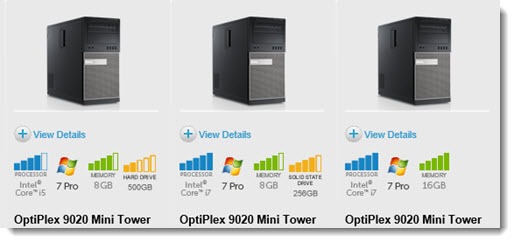
Here’s a tip for people who buy and set up business computers.
Dell sells almost all of its business desktop computers with Windows 7 pre-installed. That continues to strike me as wrong in many ways, especially now that Windows 8.1 has been significantly retooled for keyboard and mouse users, but perhaps it suits conservative enterprise buyers. Or perhaps the PC industry deserves its constantly declining sales after years of poor choices and the manufacturers’ obsessive focus on delivering underpowered, underpriced, crapware-laden computers and laptops to consumers and businesses.
But I digress.
Dell’s description of the operating system on its Windows 7 computers says: “Windows 7 Professional English/French 64bit (Includes Windows 8.1 Pro license)”.
I got a batch of new Dell Optiplex PCs for clients this week and decided to reformat the hard drives and install Windows 8.1 immediately, without ever starting Windows 7. That led me to hunt for the Windows 8.1 Pro license, with a surprising result.
For years we have found the Windows product key on a sticker permanently attached to the CPU case. The new Optiplex computers don’t have a Certificate of Authenticity or license sticker.
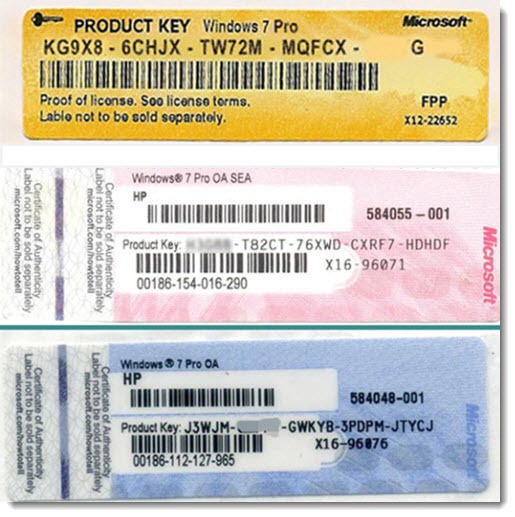
A Dell DVD is included with the computers, labeled: “Operating System Already Installed On Your Computer – Windows 8.1 Recovery Media.” There’s no Microsoft license key on the DVD or its paper sleeve.
Where’s the license? Windows 8 can’t be installed without a valid license key; it’s the first thing that comes up during installation. Windows 7 can be installed without entering a key but Windows 8 does not allow you past the license screen during installation without a valid key.
PC manufacturers embed the Windows 8 product key into the BIOS/UEFI firmware on the motherboard. The license is locked to a fingerprint of the hardware. Although Belarc Advisor or other utilities might be able to retrieve the product key, it doesn’t really matter – you don’t need it to install Windows 8 on that computer and the license cannot be transferred to another computer.
When Windows 8 is installed, it automatically checks the BIOS and loads the product key during installation. When Windows 8 goes online for the first time, it checks the license and Windows is activated.
I used the Dell DVD to do a clean install of Windows 8.1 on a new Optiplex 7020. That included removing all existing partitions to reformat the hard drive from scratch. Windows 8.1 is marvelously fast to install. There was no prompt for a license key and Windows was already activated when I looked. It’s unclear whether Dell has included drivers on the DVD, since all hardware was correctly identified during the install. My guess is that the DVD contains a standard version of Windows 8.1 and it’s just very good at installing drivers.
There are suggestions online that any Windows 8.0 or 8.1 install source will check the BIOS and use the embedded license if present – but the media has to match the version expected by the license. If the BIOS has a Windows 8.0 license, you have to install Windows 8.0, then upgrade to Windows 8.1. If the BIOS has a Windows 8.1 license, you can’t use a Windows 8.0 install source.
This is only important in this limited case, where a computer with a Windows 8 OEM license is being rebuilt from scratch. Once Windows 8 has been installed there will almost never be a reason to rely on the BIOS license; instead, we’ll use the Windows 8 recovery tools that can be accessed from within the system if it’s running, or by booting from an install disk and using the already-licensed bits on a hidden system partition. The tools to refresh or reset Windows 8 work like a charm.
It makes it easier to relax about Dell’s insistence on shipping Windows 7. Blowing out the hard drive and installing Windows 8.1 takes about 20 minutes. Yes, updates then have to be installed but it still winds up being faster than the glacial experience of setting up a new Windows 7 PC.
Easy Tips for Dell Boot Menu Key Setup on Windows 10/8/8.1
“My Windows 8 laptop has been starting up, showing the dell logo and then gets hung up on a black screen. I’m advised to boot it from USB but I really don’t have idea how to do. The boot issue still existed and I need help in urgent. Thank you.”
Windows boot issues are always common for Windows users. This nearly drives people nuts because they can’t get access to Windows data. If you are the unlucky one of those who are faced with trouble about Dell UEFI boot from USB and can’t boot Windows after trying many online tips, no worries, here is the article coming to help you to boot your Dell computer on Windows 10/8.1/8.
Actually, the way designed to access to BIOS is quite different from different computer manufacturers. They always have their own ideas about how to enter BIOS in success. Now I will offer easy tips about how to boot from a USB in UEFI mode on Dell.
Part 1: List of Boot Menu Key for Different Dell Desktop/Laptop Models
|
Dell 400 |
F3, F1 |
|
Dell Dimension |
F2 or DEL |
|
Dell Inspiron |
F2 |
|
Dell Latitude |
Fn+F1(while booted) |
|
Dell Latitude |
F2(on boot) |
|
Dell Optiplex |
DEL |
|
Dell Optiplex |
F2 |
|
Dell Precision |
F2 |
Part 2: How to Set Dell Desktop/Laptop to Boot from USB Drive Via Boot Option Menu on Windows 10/8.1/8?
The tips are easy-to-follow below for all levels of users. All you need to do is follow the easy steps to reboot your Windows quickly.
Step 1: Insert the prepared USB to computer and restart the Dell computer .
Step 2: When screen lights, press F12 to enter Boot Option Menu.
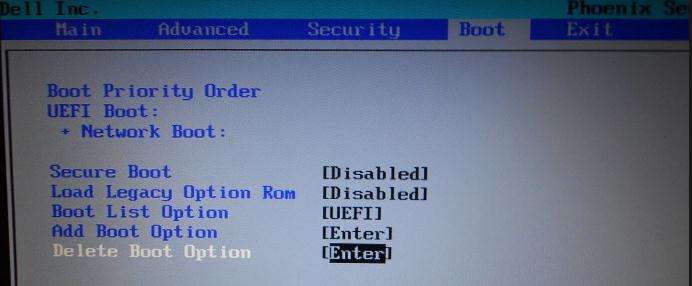
Step 3: In this step, you can choose to boot your death Dell from USB Flash Drive. If fail to enter Boot Menu, you can reboot and try again.
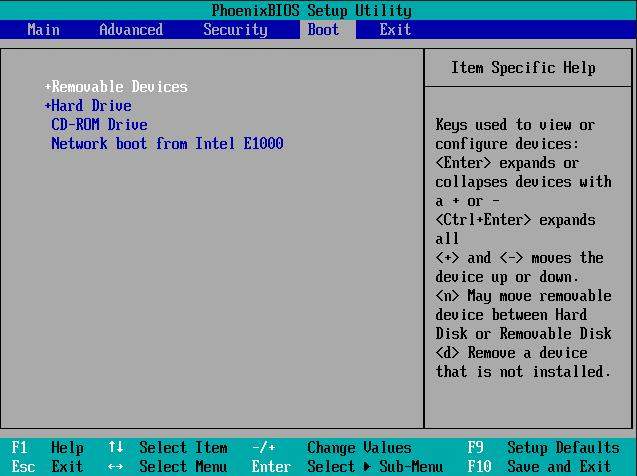
Step 4: If the aforementioned steps are not able to solve your Windows issues, you can try to enter BIOS setting to access UEFI system setup for Windows, and then disable secure boot and enable legacy support.
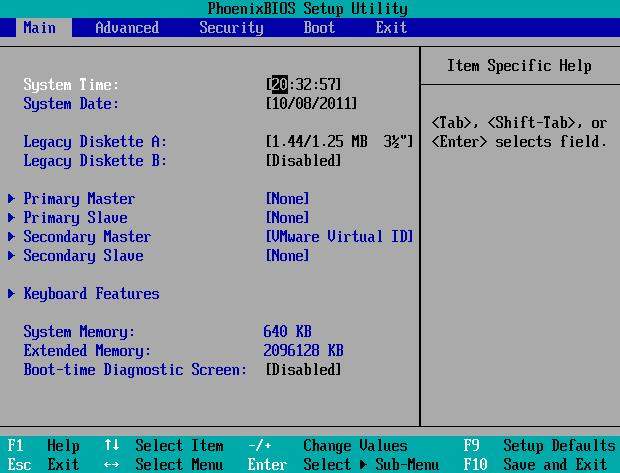
That’s all. Easy tip to get a USB boot drive to boot in UEFI systems is offered. It’s believed that you can enjoy your favorite videos and games with Dell again.
Have you ever trapped with password problem? Can’t remember due to the long and complicated characters? Accidently can’t log in Microsoft/Admin account due to incorrect password? No worries. Here comes another handy utility — Windows Password Key Standard that can help you reset lost administrator and user passwords on any Windows 10/8.1/8/7/XP/Vista system without reformatting or reinstalling your system.
5+ Circumstances You’ll Need Windows Password Reset
- Forgot Windows login password and there is no reset disk.
- Lost admin password for Windows PC and had no other admin account to login.
- Unfortunately forgot user password you just changed.
- Set a Microsoft account but lost password for it.
- Lend PC to others and the admin password was accidently changed.
If you have some more concerns about Dell, you can get more details from “how to access BIOS on a Dell computer”.
Free Download Buy Now
- Related Articles
- Top 2 Ways to Set Computer to Never Sleep Windows 10
- Top 3 Ways to Recover Forgotten Password for HP Pavilion 15 Laptop
- How to Remove Deep Freeze Without Password on Windows 10/8.1/8/7
comments powered by
Выход на рынок Window 8, вызвал большое количество споров. Неоднозначность и непрозрачность интерфейса для простого пользователя уже стала притчей во языцaх. Мы наблюдали это сидя за стеклом на usability тестах. Ну знаете, когда сидишь в одной комнате, а пользователь вместе с твоей аппликацией в другой, и ты через стекло видишь, как твой ‘классный вылизанный со всех сторон интерфейс’, шаг за шагом, уходит в мусорную корзину. Потому как, пользователь находится в ступоре, он не знает, какую кнопку нажимать, а главное зачем! И ассистент ведущий тест( кстати очень профессиональные ребята) аккуратно подталкивает пользователя, высвечивая все недостатки интерфейса.
В силу определенных обстоятельств — работа в hardware компании, занимающейся выпуском компьютеров, мы начали работать с 8-кой, задолго до ее появления на рынке. Практически все компании, такого рода, получают первые версии операционных систем, для апробирования своего железа, поэтому ничего нового в этом нет.
Первый раз мы ‘посЧупали’ новую ОС в ноябре 2011 года. И уже тогда почувствовали ее не мягко скажем, сложность для пользователя. Но маркетинговый отдел, сказал вперед и пацан ответил есть. Было несколько интересных проектов для этой платформы. Но все они стопарнулись после первых же usability тестов. Пользователи были настолько растеряны, видя перед собой 8-ку, что на наш тайл с аппликацией просто не обращали внимания!
Маркетинг решил, прежде чем создавать что то на данной базе, необходимо объяснить, как эта база работает. Как собственно пользоваться этим чудом Windows 8 RT. Идея, как оказалась была верной и удачной. Мы сделали Metro App, в Microsoft Store она называется: “Getting Started with Windows 8“ с массой видео контента на 18 языках. На русском контент так же присутствует. После того, как был закончен первый раунд usability тестов, и получены положительные отзывы, закипела работа и по другим проектам. Ваш покорный слуга писал UI и бизнес логику клиентской части. Мой коллега по команде серверную часть.
В течении проекта было огромное количество споров, дискуссий, по поводу интерфейса задачи. Посыл был один: ‘Операционная система и так не сахар, необходимо решение, которое будет понятно даже … тут не цензурно. Надо убрать все рюшечки. Какие анимации? Ни в коем случае!’ Короче, балансировали на уровне просто и очень просто. Отметалось все, что было бы не понятно Васятке из колхоза ‘Светлый путь’. В конечном итоге на последнем этапе тестов, пользователи чувствовали себя, достаточно комфортно. И на сегодняшний день, все компьютеры от Hewlett-Paсkard с Window 8 на борту, имеют эту аппликацию предустановленной. Сам иногда пользуюсь, если что то запамятовал.
За время работы над проектом и с 8-кой, было отмечено несколько закономерностей. Уверен, они не новы.
Первая, чем больше работаешь с данным интерфейсом, тем спокойней на него реагируешь, а в последствии и привыкаешь, приспосабливаешься. Хотя, до сих пор раздражает дополнительный клик на десктопном тайле, что бы пробиться к Visual Studio. Может ребятки из Microsoft в следующем апдейте, добавят возможность гибкой загрузки системы. По ней, кто хочет, сразу прыгает в десктоп.
Вторая не менее интересная закономерность, чем моложе пользователь, тем он быстрее выходит из ‘шока’ и в течении 3-5 минут разнообразных кликов по экрану(если тач) или мышкой по тайлам наконец начинает понимать, как это хозяйство работает. Даже, если до этого использовал 7-ку или XP.
Идем дальше. У каждой ОС свой стиль. Нечто, что отличает ее от других. У Window была кнопка ‘Start’. Убрали ее с RT экрана, нет проблем, но бесспорно, стоило ее оставить, когда появляется привычное окружение: desktop. Прошло уже более года, но в силу многолетней привычки, иногда, ищу эту кнопку.
Далее. Режимы представления. Для каждой мало мальски захудалой аппликации должно быть реализовано 3 представления вида( -ms-view-state): full screen, snapped, filled. Другими, словами, если у Вас 3 страницы которые вы показываете пользователю, каждая страница должна иметь 3 вида. А если у Вас 10 страниц в задаче? За столько месяцев работы, я ни разу(!!!) не использовал дополнительные views, как пользователь. Разговор с коллегами, дал тот же результат. Все работают с Metro в полноэкранном режиме. Так какого, рожна надо было придумывать еще 2 вида представления. Во время разработки, достает не по детски. Уровень навыков с CSS3 бесспорно растет, но не оставляет мысль о бессмысленности и бездарно потерянном времени. Это из наблюдений.
У меня были разговоры с коллегами из других компаний. Вывод, никто особенно не торопится переходить на 8-ку, более того, многие делают здравое заключение о том, что и 7-ка хорошо, а к первому Service Pack, Microsoft что нибудь подпилит(изменит) тогда и будем поглядеть. С этим трудно спорить. Другие, те, кто уже покатали новую ось, на вопрос: Как виндуха, братуха? Отвечали, оставил бы 7-ку и залил бы новую студию, ну ту которая 2012. Или просто — так это же 7-ка с прибамбасами. А зачем, мне прибамбасы?
Другое интересное наблюдение — как другие компании реагируют на выход новой системы, это рабочие места с соответствующем описанием позиции. Так вот, пока на indeed.com и sfbay.craigslist.org, скажем так, не густо, совсем.
Ну и наконец, хотел бы поговорить о том, что сейчас происходит на северо-американском рынке и своем личном отношении к Microsoft. Навеяно статьей — статья дельная, и мне очень близка. Ну и этой, бредом не назову, но истерией и паникой точно( знаю, что перевод). Особенно, когда человек потыкал пару кнопок, но увы не общался с достаточным количеством пользователей, которые действительно имеют, четкое представление, что в системе не нравится. Ну а разглагольствования о managment of Microsoft, просто вызвали гомерический хохот. Явно, что данный персонаж не знаком с managment других компаний, где просто можно тушить свет, когда произносятся такие слова как: инновация, новая имплементация, построение современной сервисной платформы и т.д. Повторюсь, то сказано о Microsoft, в плане управления, подходит к 80%(!!!) корпораций. Лучше, времянка, которая качается, но работает, чем нововведения, которые могут обрушить, все. Но как говорится, суть не этом ‘кадре’, таких как он достаточно, особенно сейчас, когда многие hardware компании не могут договорится с Microsoft по целому списку вопросов, и сеют панику, что компания спеклась. Вон IBM тоже ‘спеклась’, нет? Жива, родимая, да еще сумела продать очень ладные ThinkPad.
Что ж попробуем расставить пару точек над ‘Е’.
Жизнь сложилась так, что с Microsoft уже много лет, очень много. Код, технологии, языки, системы, все это в моей жизни связано с данной компанией. Поэтому мне хочется, поговорить с инженерами, программистами: людьми, которые на своем собственном горбу и нервах, знают о всех ляпах от Microsoft. И не меня одного, ‘удивляют’ фундаментальные ошибки и запаздывания от этой поистине не ординарной компании. Ошибка Б.Гейтса по отношению к Интернету, он тогда не увидел в вебе серьезного прорыва. Опоздание в развитии облачных технологий, и вот теперь, игра в догонялки со всем миром в области мобильной платформы. Складывается совершенно четкий паттерн поведения, о котором не писал только ленивый: посмотрим, что делают другие, и если кто то, выпустил успешный продукт, сделаем такой же, но лучше(!?) — XBox или вставим его в ОС — Internet Explorer. Увы данная схема, начинает давать сбои.
Да, все верно, но в то же время именно Microsoft, первая открыла свой API и предложила свободным разработчикам и компаниям писать под эту систему, тем самым, с годами, создав такое количество рабочих мест, наших с Вами мест, что сегодня мы можем принести домой пару центов, сказав при этом знаменитую фразу: Я пахал.
Именно Microsoft, дала толчек всей компьютерной индустрии, став катализатором компьютерного прорыва, для обычных домохозяек, а компьютер стал по настоящему персональным.
Именно Microsoft, сделала работу программиста, престижной и значимой. Я уже не говорю о том, что если есть идея энергия и мозги, можешь заработать чуть больше, чем пару центов. Для меня это три основные подвижки, которые привнесла данная компания в мировую компьютерную индустрию, полностью поменяв расстановку сил.
Очень часто слышу возражения в свой адрес, что Microsoft, пользуется не совсем чистыми методами, что бы удержаться на плаву. Уважаемые, еще раз, бизнес, а тем более большой бизнес, с миллиардными прибылями: это не что иное, как военные действия, кто то использует лобби в правительстве, кто то зачищает свою интеллектуальную собственность в суде(ах). Нe суть!
Переводя это на простой российски сленг — это все ничто иное как разборки и стрелки, потому как на карте миллиарды долларов и если Вы думаете нефте-доллары пахнут по другому чем хайтек-доллары, то разговор бессмыслен.
Я не выступаю в роли адвоката, я прагматик — одно слово программист, и поэтому, думаю что очень рано говорить о закате Microsoft. Да будут чистки, они уже начались. Но ресурс Microsoft — это инженеры мы с Вами, а это золотого стоит. Плюс еще один, аргумент — не ошибается тот, кто ничего не делает. И думается мне, что Windows 8 RT — это заявка на серьезный прорыв.
Мне не хотелось бы делать выводы, о том насколько 8-ка провальна или наоборот инновационна, продажи говорят сами за себя. Более того за последний год, видел людей которые с пеной у рта доказывали, что Windows 8 RT на планшете Surface, переплюнет iPad, но увы реалии говорят об обратном. Как программист выскажу свое мнение просто: перемудрили.
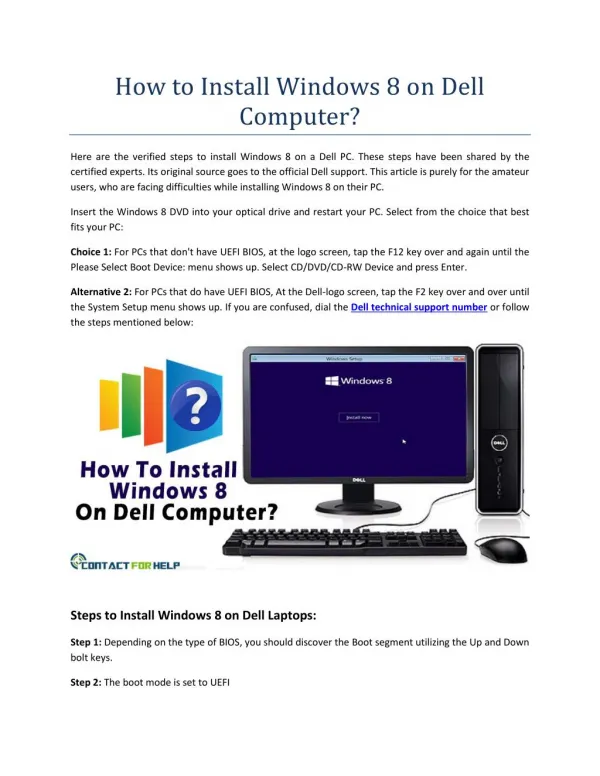
20 likes | 194 Views
Are you looking for help to install Windows 8/8.1 or Windows 10 on Dell PC? Get the answer to your queries here, the Dell experts guide you with easy to follow steps for installing latest Microsoft Windows version. Source: http://bit.ly/2aIwkpK
Download Presentation
How To Install Windows 8 On Dell Computer?
An Image/Link below is provided (as is) to download presentation
Download Policy: Content on the Website is provided to you AS IS for your information and personal use and may not be sold / licensed / shared on other websites without getting consent from its author.
Content is provided to you AS IS for your information and personal use only.
Download presentation by click this link.
While downloading, if for some reason you are not able to download a presentation, the publisher may have deleted the file from their server.
During download, if you can’t get a presentation, the file might be deleted by the publisher.
Presentation Transcript
-
How to Install Windows 8 on Dell Computer? Here are the verified steps to install Windows 8 on a Dell PC. These steps have been shared by the certified experts. Its original source goes to the official Dell support. This article is purely for the amateur users, who are facing difficulties while installing Windows 8 on their PC. Insert the Windows 8 DVD into your optical drive and restart your PC. Select from the choice that best fits your PC: Choice 1: For PCs that don’t have UEFI BIOS, at the logo screen, tap the F12 key over and again until the Please Select Boot Device: menu shows up. Select CD/DVD/CD-RW Device and press Enter. Alternative 2: For PCs that do have UEFI BIOS, At the Dell-logo screen, tap the F2 key over and over until the System Setup menu shows up. If you are confused, dial the Dell technical support number or follow the steps mentioned below: Steps to Install Windows 8 on Dell Laptops: Step 1: Depending on the type of BIOS, you should discover the Boot segment utilizing the Up and Down bolt keys. Step 2: The boot mode is set to UEFI
-
Step 3: The setting for Secure Boot is disabled Step 4: Boot gadgets request either CD/DVD/CDRW or Internal ODD Device is the primary thing in the rundown Step 5: Save the progressions and way out System Setup to restart the PC. Step 6: The Windows 8 Setup shows up. Step 7: Select Language to introduce, Time configuration, and Keyboard or info and select Next. Step 8: Select Install Now. Step 9: The Product Key screen shows up. Step 10: Find your Product Key and type it on the available on-screen field, then click Next to proceed. The Product Key is a 25 character, separated by dashes. Step 11: Acknowledge the permit terms listed in the License Terms screen. Click the checkbox at the bottom of the screen to acknowledge and click Accept to proceed. Step 12: At the Which Type of Installation do you Want screen, select Custom: Install Windows just (progressed). Step 13: At “Where would you like to Install Windows? Select Drive alternatives and keep in mind that the following progress will erase all current data on your PC. So, create a backup of all important data. Dial Dell laptop customer service number to get assistance to create a backup on your Dell computer. For best result, erase all segments that appear by highlighting them each one in turn and selecting Delete. After you have selected all data to delete, select New. Click Apply to make your new Windows 8 segments, then click Next. Step 14: Windows will now be crisply introduced on your PC. Step 15: Your PC will restart after a few times. Step 16: When you have reinstalled Windows, you should follow the Windows setup. Source: http://www.instantcustomerhelp.com/laptop/dell/install-windows-8-dell-computer/
Dell Windows 8 Factory Reset
If you get to the point where Windows 8 starts to become unresponsive, apps not working, etc., you may need to reinstall Windows 8. Without the boot media its a little different than older versions of Windows OS, certain manufacturers have a certain way to reinstall Windows 8. Some are through the Bios/Post shortcut keys (F12, Del, F9 etc,) However this way seems to work with most manufacturers as it is built into Windows 8.
Below are the steps to reinstall Windows 8:
I’d advise you to backup your data before doing this, Dell offers a “Backup Feature” however not all manufacturers will, especially if it was a custom Windows 8 install via disks etc.
First, the PC/Laptop/tablet must boot into windows. (there are alternate steps to reinstall windows 8 if it doesn’t boot into the OS)
Second, Log in, move your mouse to the top right to pull up the Search Charm as they call it:
Click Settings, and Select Power, Then Press and Hold shift, and click restart.
This will then boot into “Recovery Mode” From here you can select the Troubleshooting option, and reinstall your Windows 8 OS.
If you have any questions or if this article helped you out, visit us on our facebook page and say hello.
