Похожие новости
Инструкция по активации Windows 10
Инструкция по активации Windows 10 Активация позволит подтвердить подлинность вашей …
Читать подробнее
Инструкция по активации Microsoft Office через учетную запись
Инструкция по активации Microsoft Office Активация Microsoft Office позволяет подтвердить …
Читать подробнее
Понравилась статья?
Поделись!
Ключом активации называют 25-символьный шифр из латинских букв и цифр, который позволяет проверить лицензию вашей копии Windows. Если ключ отсутствует, пользователю не удастся активировать Виндовс. По условиям лицензионного соглашения в таком случае нельзя использовать Windows. Однако, не всех пользователей это останавливает. Некоторым из них достаточно пиратской копии, которая не позволяет установить заставку рабочего стола и системные звуки, надоедает сообщениями о необходимости купить ключ и активировать продукт, самостоятельно перезагружается.
Компания Microsoft предусмотрела несколько видов лицензии. Ключ лицензионной системы можно распространять электронными каналами (продавать отдельно 25-символьный шифр активации). Также существует коробочная версия лицензии – самый дорогой вариант продукта. Третья разновидность – предустановленная лицензия OEM, которую устанавливает производитель ноутбука или системного блока стационарного компьютера. Такая лицензия вшита в BIOS устройства, ее нельзя переносить на другую технику и активировать отдельно. На корпусе устройства есть наклейка, которая подтверждает наличие лицензионной копии Виндовс, но на ней не указан код активации.
Недостатки OEM лицензии:
- ключ активации вшит в БИОС, и его нельзя свободно посмотреть;
- продается только с устройством;
- лицензия «слетает» после замены ключевых компонентов устройства;
- нельзя перепрошивать BIOS;
- запрещено использовать ключ активации отдельно от устройства, с которым он предусмотрен.
Далее расскажем, где и как посмотреть лицензионный ключ продукта, вшитый в БИОС вашего устройства. Это можно сделать как через командную строку, так и с использованием специальной программы. В обоих случаях поиск ключа, вшитого в BIOS, занимает около 5 минут.
Эффективные способы, помогающие узнать ключ установленной лицензии Виндовс:
- Введение команды через консоль CMD. Чтобы посмотреть код активации, нажмите кнопку Win. В открывшемся меню найдите раздел «Стандартные Виндовс» и кликните правой клавишей мыши по пункту «Командная строка», чтобы затем выбрать запуск с правами администратора. Затем введите этот скрипт: wmic path softwarelicensingservice get oa3xoriginalproductKey. Кликните на кнопку Enter. После этого скрипта отобразится информация. Скопируйте ее и запишите отдельно, чтобы ввести ключ Виндовс при необходимости.
- Использование специальной программы Windows Product Key Viewer. Скачайте утилиту на устройство, в БИОС которого нужно узнать ключ. Запустите программу и поставьте флажок напротив пункта MSDM Key. Скопируйте отображенную информацию. Затем откройте меню «Пуск», пролистайте до раздела «Стандартные Виндовс» и дважды кликните на программу «Блокнот». Вставьте информацию, скопированную раньше и сохраните текстовый документ. Теперь у вас есть ключ активации, взятый из БИОС. Можете удалить утилиту Windows Product Key Viewer.
- Запуск бесплатной и простой программы ProduKey. Учитывайте разрядность вашей «Десятки», скачивая утилиту. ProduKey покажет все существующие ключи от продуктов Microsoft на вашем устройстве.
Помните, что ограничения ОЕМ лицензии предполагают, что после замены материнской платы или процессора могут возникнуть проблемы с повторной активацией системы.
Содержание
- 1. Как узнать лицензионный ключ от Windows 8 вшитый в Bios?
- 2. Инструкция для других версий Windows
Как узнать лицензионный ключ от Windows 8 вшитый в Bios?
На сегодня лицензионная система Виндовс 8 уже не поддерживается компанией Майкрософт. Это означает, что пользователи, купившие устройство с предустановленной «Восьмеркой» могут продолжить ее использование, но обновления безопасности для своей системы или технических поддержку специалистов Microsoft они уже не получат. Чтобы перейти на «Десятку», нужно приобрести электронный ключ или коробочную лицензию продукта.
Если не планируете изменение версии ОС и просто хотите узнать ключ «Восьмерки», вшитый в БИОС, скачайте бесплатную программу PWEverything. У нее англоязычный интерфейс, но с ним легко разобраться. Запустите утилиту и кликните на раздел ACPI. В появившейся табличке кликните на вкладку MSDM и скопируйте ключ, отображенный в пункте «DATA». Сохраните полученную информацию в текстовом документе (MS Word, Блокнот) и не передавайте ее третьим лицам.
Возможно, на время использования утилиты PWEverything придется приостановить антивирусную защиту устройства. Это зависит от того, какую программу вы используете для защиты устройства от угроз в интернете и вирусов.
Инструкция для других версий Windows
Чтобы просто и быстро посмотреть лицензию для Виндовс 8.1 или Виндовс 7, скачайте бесплатную утилиту, отображающую ключ активации, вшитый в БИОС. Чаше всего пользователи отдают предпочтение одной из следующих бесплатных программ:
- ProduKey
- Free PC Audit
- ShowKeyPlus
- KeyFinder
- AIDA64
Перечисленные утилиты распространятся бесплатно и характеризуются простым интерфейсом. Скачайте, запустите одну из них и посмотрите ключ ОЕМ лицензии.
Как узнать ключ продукта в программе AIDA64?
- Скачайте программу архивом и запустите установочный файл.
- Откройте утилиту на ПК с лицензионной копией Виндовс, ключ которой хотите узнать.
- Перейдите к разделу «Системная плата».
- Откройте подраздел ACPI.
- Перейдите к описанию таблицы и найдите пункт MSDM.
- Скопируйте значение, приведенное в поле SLS DATA (это и есть 25-символьный шифр активации, который вам так нужен).
Теперь вы знаете, как посмотреть ключ активации при использовании предустановленной версии операционной системы. Все перечисленные программы распространяются бесплатно и не вмешиваются в системные файлы. Вы можете использовать их, не опасаясь за сохранность данных.
Have you ever lost your Windows 10 product key and were unable to activate Windows after a clean install? It’s a frustrating experience. While there are several methods to retrieve your product key, one of the easiest ways to retrieve it is from your computer’s BIOS. In this blog post, we will guide you on how to retrieve your Windows 10 product key from BIOS and activate your operating system successfully.
Video Tutorial:
What’s Needed
You don’t need much to retrieve your Windows 10 product key from BIOS. The following are the requirements:
- A functional computer running Windows 10.
- You must be logged in as an administrator.
- Internet connectivity
What Requires Your Focus?
Before beginning, it is important to follow all the steps carefully to avoid any mishaps. In addition, enclose the commands with quotation marks if they require it.
Different Methods to Get The Windows 10 Product Key from BIOS
Method 1: Using a Command Prompt
This method involves running a command prompt to retrieve your product key from BIOS.
- Press the «Windows» key and «R» key simultaneously to open the «Run» dialog box.
- Type «CMD» and click «OK«.
- Enter the following command and press «Enter«:
wmic path SoftwareLicensingService get OA3xOriginalProductKey - Wait for a few seconds and your Windows 10 product key will appear on your screen.
Pros:
- Easy and simple to execute
- Fast and efficient
Cons:
- The product key might not be available in some cases
- Requires you to be logged in as an administrator.
- Command line interface may not be easy for some users
Method 2: Using PowerShell
PowerShell is a more advanced version of Command Prompt and may require a bit more knowledge to execute the command.
- Press the «Windows» key and type «PowerShell«.
- Right-click on the «Windows PowerShell» result and select «Run as administrator.«
- Type the following command and press «Enter«:
Get-WmiObject -query 'select * from SoftwareLicensingService' - Look for the «OA3xOriginalProductKey» entry. This is your Windows 10 product key.
Pros:
- Simple to follow instructions
- Fast and efficient
- Provides additional details about licensing and activation status
Cons:
- Requires some knowledge of PowerShell
- May not display the product key in some cases
Method 3: Using a Third-Party Application
If you aren’t comfortable using a command prompt or PowerShell, you can use third-party software to retrieve your Windows 10 product key from BIOS.
- Download and install any available third party software that can retrieve Windows product keys.
- Follow the software’s instructions to retrieve your Windows 10 product key from BIOS.
Pros:
- Does not require any knowledge of command prompt or PowerShell
- User-friendly interface
- Some applications can provide additional information about your system’s hardware and software
Cons:
- The safety of third-party software is at risk
- Requires a download and installation process
- Some applications may be paid
Why Can’t I Retrieve My Windows 10 Product Key from BIOS?
There are several reasons why you may not be able to retrieve your Windows 10 product key from BIOS, including:
- Your computer does not support the «OA3xOriginalProductKey» property in BIOS
- Your product key is embedded within the operating system and BIOS does not have its own copy
- Your Windows 10 installation is not running the official or authentic version
Here are the solutions to these reasons:
- If «OA3xOriginalProductKey» is not available in your BIOS, you can use other methods to retrieve your product key.
- Check if your product key is embedded within the operating system or not; if it’s embedded, you can use an external tool to retrieve it.
- If your Windows 10 installation is not authentic, you may need to purchase an official copy of Windows 10.
Implications and Recommendations
Retrieving your Windows 10 product key from BIOS can prevent frustration when attempting to activate your operating system after a clean install. It is recommended to store your product key in a safe place after retrieving it using the methods provided.
5 FAQs about Retrieving Windows 10 Product Key from BIOS
Q1: What if the product key retrieved using Command Prompt isn’t working?
A: If the product key retrieved using Command Prompt isn’t working, try using PowerShell or third-party software to retrieve your product key. If the problem persists, contact Microsoft support.
Q2: Can I retrieve the Windows 10 product key from BIOS on any computer?
A: No, not all computers support the «OA3xOriginalProductKey» property in BIOS.
Q3: Is it safe to use third-party software to retrieve my Windows 10 product key?
A: It is safe to use third-party software to retrieve your Windows 10 product key if you download it from a legitimate website. Be sure to do research before downloading any software to protect your computer from malware and viruses.
Q4: Can I use the retrieved product key on multiple devices?
A: No, the product key retrieved from BIOS is only for the device it was retrieved from.
Q5: How do I know if I’m running an official or authentic version of Windows 10?
A: Go to «Settings,» then «Update & Security,» and then «Activation.» If Windows is activated, your copy of Windows 10 is valid. If not, you will need to purchase an official copy of Windows 10.
Final Words
Retrieving your Windows 10 product key from BIOS can be a lifesaver when you need to activate your operating system after a clean install. Using Command Prompt, PowerShell, or third-party software is an easy and efficient way to retrieve your product key. Make sure to follow the instructions carefully and execute the commands correctly to avoid any complications.
Are you looking for a method that will help you get your Windows product key from the bios? You may be surprised to know that this method actually works! It is stored in the BIOS or UEFI firmware and can be accessed using the Windows PowerShell command. By using this method, you can find out both your original Windows key and the product key you currently have on your PC. NirSoft’s ProduKey is an excellent tool for this purpose.
Depending on the model of your computer, you may have to manually locate your product key in the BIOS. If this is the case, there are a few steps that you should follow. For example, if you are using Windows 10, you can use the wmic path SoftwareLicensingService to retrieve the product key. This way, you will not have to worry about buying or losing the key if you lose it. You can export your Windows product key to another computer or a different operating system.
How Do I Find My Windows Product Key in BIOS?
There are many ways to obtain your Windows product key, and one of them is to access your computer’s BIOS. In most cases, your PC’s BIOS has an entry for your Windows product key, which you can view in the ProduKey utility. This utility displays the original Windows product key and the current one on your PC. It’s important to note down your Windows product key because it might not work if you format your hard drive or reinstall Windows.
When you buy a computer, the product key is often printed on the computer’s COA sticker, which you can find on the bottom of the laptop. On desktop computers, the product key is often placed on the side of the case, underneath the removable battery, or stuck to a brick charger. If you can’t find your PC’s product key, contact Microsoft Support or upgrade your PC hardware. This method is more complicated, but it’s definitely worth a try.
Is Windows Product Key Stored in BIOS?
If you’re thinking that your PC’s BIOS is where your Windows product key is stored, you’re mistaken. While Windows was initially installed and activated from the BIOS, manufacturers now store your product key in the UEFI firmware. Having your product key stored in BIOS is an excellent way to reinstall Windows, upgrade your OS, or transfer your license. But where is the BIOS and how do you find it?
Your product key is stored in the BIOS and UEFI settings of your computer, which are hidden deep within the memory. It can be retrieved from the command prompt using the wmic path SoftwareLicensingService. However, if you have a volume license product key, the key is not transferable. You need to keep it safe. Otherwise, you might not be able to activate your computer.
If you have a laptop that is equipped with a Windows 8.1 installation media, the key may be stored there. However, you might not have a sticker on your PC, and you’re unsure whether the software has a unique product key. In such a case, your BIOS may be corrupted. Fortunately, it’s not impossible to extract your Windows product key. Fortunately, there are several software solutions for this problem.
Getting an OEM Windows key is extremely easy, and it’s usually stored in the BIOS of your computer. It makes reinstalling or upgrading the operating system much easier. The key is not on a sticker or small label, but rather is embedded in your system’s BIOS. It also plays a vital role in transferring licenses. Fortunately, it’s possible to extract this key with the Windows Command Prompt.
First, you’ll need to download a freeware utility called FirmwareTablesView from Nirsoft, which will display the BIOS key embedded in the system. Windows will automatically search the BIOS for an OEM Windows product key, which it can use to activate itself. You can also use the acpidump command under Linux to get the same information. You’ll also need to be logged in as the root user.
After the product key has been extracted, you’ll need to reboot the computer. Then, you’ll need to install Windows. The software should now work as expected. If it doesn’t, you need to reinstall the operating system. Fortunately, Microsoft has made this process easy! Using the BIOS, you can simply click on the ‘I don’t have a product key’ link and choose between the 64-bit and 32-bit editions. If you want to see the OEM details, click on the “OEM” button.
How Get Windows Key From UEFI BIOS?
In the past, a Windows PC came with a sticker with a product key on it. This sticker was placed outside of the machine, along with the manual. But nowadays, manufacturers have shifted this information from the manual to the UEFI/BIOS. If you need to reinstall the OS, the information will be automatically applied when reinstalling Windows. Moreover, the product key is also associated with your Microsoft account. So, it is always a good idea to take note of it before upgrading your OS.
After installing Windows 10, you need to extract the embedded Windows product key from the BIOS. If you do not have the card or label, you can also get the Windows product key from the BIOS. When the product key is lost, contact the manufacturer to get a new one. If you want to manually retrieve the product key for Windows 10, you can use the BIOS settings or external software to get it.
How Do I Retrieve My Windows 10 Product Key?
To locate the Windows product key on your PC, you must first boot your computer from a USB drive or CD. After that, you will have to enter a 30-second timer and load special third-party drivers. Then, you should confirm that you want to view your product key in the bios. If the timer is not working, contact Support or upgrade your PC hardware. After all, this is your chance to find the Windows product key, so make sure you write down the key.
The Windows 10 product key is located on the Certificate of Authenticity (COA) sticker located somewhere on your computer. In case your computer came with Windows pre-installed, you will find this sticker on the underside of the PC. If you don’t see this sticker, you can also go to the manufacturer’s website to find the product key. It’s important to make sure you know the computer’s model number.
Is Windows 10 License Tied to Motherboard?
Is Your Windows 10 License Tied to Motherboard? If you bought a brand-new PC, you may be wondering how to transfer your license. However, the answer to this question depends on the type of motherboard you have. Changing the motherboard will likely result in a complete reinstallation of Windows, and may not fix the problem. It is possible, however, to transfer a license to a new motherboard.
The first option is to change the motherboard, but this may remove the embedded key, meaning you’ll have to reactivate the operating system. This option is not available if you’re switching motherboards too often. You may need to contact the OEM, which will verify the change in hardware. Once you do this, you can then reactivate Windows 10 on your new motherboard. However, Microsoft has a limited number of activations, so you may need to try several different approaches.
Obtain the product key from the box of your new computer. It can be found on the packaging, in your purchase confirmation email, in the Settings app, or you can call Microsoft’s customer support to request a new one. If you can’t locate the key, you can try searching for it by using a tool like ProduKey. Using a product key will ensure you get the latest version of Windows.
Is Windows Key Stored on Motherboard?
When you first purchased your computer, it came with a sticker that contained your Windows product key. Usually, this sticker was placed outside the machine or included with the manual, but over the years, manufacturers have moved to store the key inside UEFI/BIOS. When you reinstall the OS, you are automatically prompted for the product key. This information is also associated with your Microsoft account. Therefore, it is important to save your Windows product key somewhere secure.
To determine if your computer has a Windows key, you can look for the sticker. You may find it on the motherboard, the palmrest, or in the hidden compartment under the battery. For desktop computers, you can find the sticker in the side of the case, under the battery, or even stuck to the charger brick. If you are unsure where the key is, you can use the How to Tell page from Microsoft.
Learn More Here:
1.) Windows Help Center
2.) Windows – Wikipedia
3.) Windows Blog
4.) Windows Central
If you got a new computer system recently then it probably is using UEFI bios and it didn’t come with Windows installation media or a product license activation key. What gives?
Manufacturers are now embedding the activation key in the UEFI BIOS. You can retrieve the key by running this command from within a Windows powershell session:
wmic path softwarelicensingservice get oa3xoriginalproductkey
I moved my hard drive to a new Dell OEM PC (new motherboard/chassis/etc.) recently and had to activate windows 10 again once I was up and running. The activation kept failing. I found this out and went to the activation window, hit the “Change key” option and then ran the above command and pulled the key out of UEFI Bios on the new system and it worked without a problem. I had to change the key in my Windows 10 install to match the key stored in the UEFI Bios on the system. Thankfully my Windows 10 install from my old system was the “Pro” SKU and that is what the Dell workstation originally came pre-loaded with.
Easy!
Reference:
https://community.spiceworks.com/how_to/125321-pull-windows-key-from-uefi-bios
1 of 1
The blog of Windows Wally, a Windows Support Technician helping common people solve frustrating computer problems.
Reader Question:
“Hi Wally, Help! I’m installing Windows 10 and I can’t find my product key!! Its supposed to be in the BIOS now, but can’t find it there either.” – Mario H., USA
Before addressing any computer issue, I always recommend scanning and repairing any underlying problems affecting your PC health and performance:
- Step 1 : Download PC Repair & Optimizer Tool (WinThruster for Win 10, 8, 7, Vista, XP and 2000 – Microsoft Gold Certified).
- Step 2 : Click “Start Scan” to find Windows registry issues that could be causing PC problems.
- Step 3 : Click “Repair All” to fix all issues.
Setting up weekly (or daily) automatic scans will help prevent system problems and keep your PC running fast and trouble-free.
Wally’s Answer: Not having the correct product key can be really problematic. Especially when you’re trying to reinstall Windows. The Windows product key used to be printed on a sticker on the CPU or under a Laptop computer. But, things have changed now. Don’t worry though, we’ll help you find your Windows 10 (or Windows 
Problem
Can’t find the Windows 10 Product Key.
Solution
Here are some ways to get your Windows 10 product key:
Where Is The Sticker On My Computer?
Since the release of Windows 8, stickers are no longer used for product keys. Before Windows 8, computers used to have their printed Windows product key on a sticker. This sticker was usually located behind the CPU or under a Laptop computer.
Now, the Windows installation process usually finds the product key automatically.
The Product Key Is In The BIOS / UEFI
When you buy a Windows 10 or Windows 8 computer, its Windows product key is stored in the BIOS / UEFI settings. There are a few ways to access this product key if you want to see it.
If Windows 10 (or Windows  is Running
is Running
Use Nirsoft’s excellent product key finding tool to look at your Windows 10 OEM product key. It not only shows you the Windows product key, but a host of other keys. You should store these somewhere. Email them to yourself or use some other method to keep them in a safe place.
This may tell you the product key from the BIOS / UEFI as well:
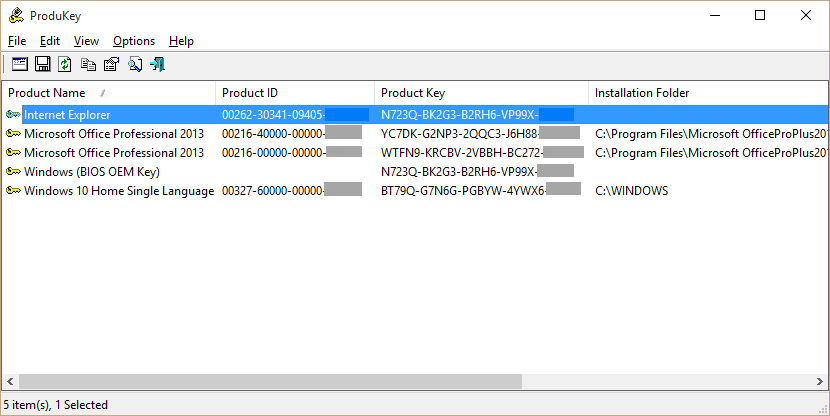
Right-click the product keys and click Copy Selected Items and paste the product keys in a safe place.
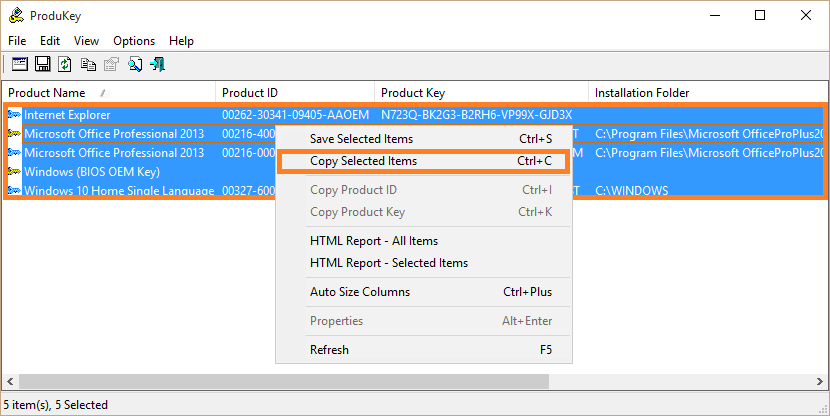
Other Tools To See Product Keys
If you have downgraded to Windows 7 and want to install Windows 10, then you can find the product key using Nirsoft’s tool. But, in case you are not able to find it, there is another tool which can download by clicking here.
I Hope You Liked This Blog Article! If You Need Additional Support on This Issue Then Please Don’t Hesitate To Contact Me On Facebook.
Is Your PC Healthy?
I always recommend to my readers to regularly use a trusted registry cleaner and optimizer such as WinThruster or CCleaner. Many problems that you encounter can be attributed to a corrupt and bloated registry.
Happy Computing!
Quick Solution (How fast can you do it?)
Easy Solution (How easy is it?)
Beginner-Friendly (Recommended for beginners?)
Summary: Every Windows Wally blog post is evaluated on these three criteria. The average of all three elements determines an «Overall Rating» for each blog post.
4.3
Overall Rating
Tags: find windows 10 product key, product key for windows 10, product key win 10, win 10 product key, windows 10 from BIOS, windows 10 installation key, windows 10 oem product key, windows 10 pro product key, windows activation key bios
About the Author
Windows Wally is a helpful guy. It’s just in his nature. It’s why he started a blog in the first place. He heard over and over how hard it was to find simple, plain-English solutions to Windows troubleshooting problems on the Internet. Enter: Windows Wally. Ask away, and he will answer.
© 2012 WindowsWally.com. All rights reserved. Trademarks: Microsoft and Windows are registered trademarks of Microsoft Corporation. Disclaimer: WindowsWally.com is not affiliated with Microsoft Corporation, nor claim any such implied or direct affiliation. The information contained on this site is for informational purposes only. The owners of this site are compensated by relationships with the recommended software products.
