
Windows 10 Mobile
Windows 10 Mobile is Microsoft’s latest version of its smartphone operating system, and it’s packed to the rafters with new features which the Redmond company hopes will encourage people to drop Android and iOS.
If you already own a Windows Phone running Windows Phone 8.1 then the good news is that you’ll be getting an update to Windows 10 Mobile at some point in the future.
However, if you want to get your hands on Windows 10 Mobile right now, there’s a way to download and install it without having to wait – and we’ll show you how.
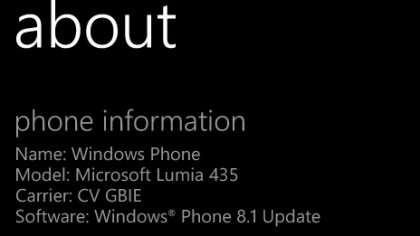
Is your device supported?
To get a head start on Windows 10 Mobile you need to download the Windows Insider app, but before you do you need to check that your device is compatible.
While Microsoft has promised that any Windows Phone running Windows Phone 8.1 will get the update, this doesn’t mean they will all be eligible for the Windows Mobile Insider Preview.
To check that your handset is supported, Microsoft has a webpage listing the devices. If you’ve got a recent Microsoft Lumia device then it’s a reasonably safe bet that your handset is supported, but it’s worth checking just in case.
Your handset also needs to be running Windows Phone 8.1. To check this, open up Settings and tap on About. It should say ‘Windows Phone 8.1 Update’ next to Software.
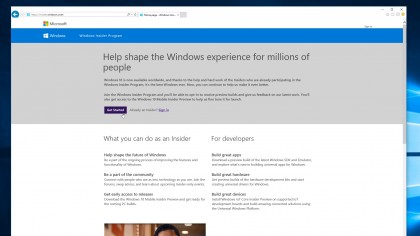
Sign up for the Windows Insider Program
To get Windows 10 Mobile early you’ll need to sign up for the Windows Insider Program. This gives you access to early versions of Microsoft’s software, and you can help Microsoft improve it by sharing your thoughts and experiences.
There is a risk, as with every early version of software, that there might be bugs and the odd problem, so if you want an easy life you’d be better off waiting for the official release.
However, if you don’t mind the occasional bug (and considering how close the final version of Windows 10 Mobile is to release, there shouldn’t be any major ones), then you’ll get early access to new features before everybody else.
Head over to Microsoft’s Windows Insider Program website and click Get Started to sign up for the program.
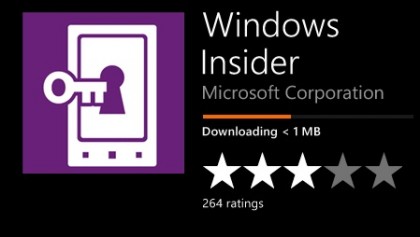
Install the Windows Insider app
Microsoft has made it pretty easy to get the latest version of its software onto your phone. Instead of having to worry about flashing your device like you do when you download Android 6.0 Marshmallow early, for Windows 10 Mobile you can install the Windows Insider app from the Windows Store, and that will do a lot of the hard work for you.
To do this, open the Windows Store on your device and search for ‘Windows Insider’. When you’ve found it tap on the app and then select ‘Install’.
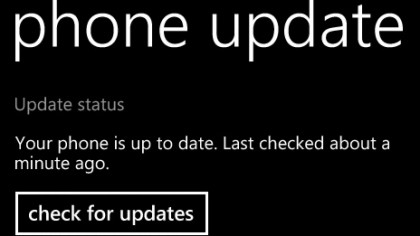
Prepare your device for installation
It’s now worth making sure your device is ready to install Windows 10 Mobile. First of all make sure it’s completely up to date by opening Settings and tapping on Phone Update. Tap on ‘check for updates’ and install any you find.
Once your phone is updated it’s worth plugging it into a power supply, as you don’t want the battery to die halfway through the installation process.
The update file is a large download as well, so unless you have a generous mobile data allowance we’d recommend making sure you’re connected to Wi-Fi before installing any updates.
Any important files or photos should also be backed up before you begin.
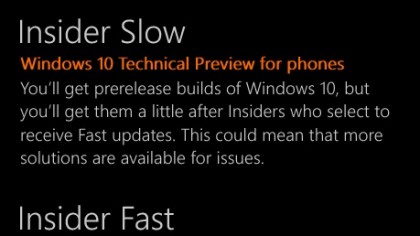
Enrol for updates
Once installed, open up the Windows Insider app and tap on ‘Get preview builds’. You’ll be asked if you want to enrol on Insider Slow or Insider Fast. Insider Slow means you won’t get the cutting-edge new features quite as quickly, but your experience will be smoother, with most issues ironed out before you try them.
If you want to get the latest updates straight away then choose Insider Fast – although you may encounter a few more bugs, and you’ll also have to wait a little longer for fixes to be provided. Tap on the one you want to enrol on, then tap the arrow button and choose ‘accept’.
Your device will now reboot.
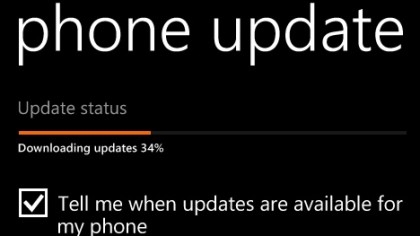
Install Windows 10 Mobile
Once your phone has rebooted, go back to Settings and tap on ‘phone update’. Tap on ‘Check for updates’ and your device should find the update and begin downloading it.
The download and installation process can take some time, so be prepared to sit and wait – or do something else, as your device will take its time to prepare the installation.
Before the final installation you’ll be asked if you want to install an important update, so tap on ‘install’ to begin. Your device will then restart and begin installing Windows 10 Mobile.
Once installed your device will boot up, and should be running Windows 10 Mobile.
From this post, you can get an overall understanding of Windows 10 Mobile. For instance, you can learn its features, download, update, and end of support date. If you are interested in this system, read this post of Partition Magic now.
What Is Windows 10 Mobile
Windows 10 Mobile, developed by Microsoft, is a discontinued mobile operating system. Released in 2015, it is a successor to Windows Phone 8.1 but marketed as an edition of its PC operating system Windows 10. It is designed for use on smartphones and phablets running on 32-bit ARM processor architectures.
Windows Phone 8.1 smartphones are eligible for upgrade to Windows 10 Mobile, according to manufacturer and carrier support. Some features vary depending on hardware compatibility.
Windows 10 Mobile Features
Some features of Windows 10 Mobile are summarized as follows.
Supported devices: New Lumia 550, 950/XL, and Lumia 630/635/636/638/730/830.
Supported video formats: MKV, HEVC, MP4, AVI, WMV, M4V, MOV, 3GP, etc.
System: Windows Phone 8 and 8.1 phones can update to Windows 10 Mobile for free. The Windows Insider program allows users to bypass the carriers and directly install the new Windows 10 mobile operating system on their phones.
RAM: 512MB and only for 32-bit. The minimum amount of RAM is determined by the screen resolution: screen with a resolution higher than 960×540 require 1GB of RAM, screens of 1440×900 and higher require 2GB RAM, 2048×1152 and higher require 3GB, and 2560×2048 and higher require 4GB.
Storage: 8GB internal storage at least
Screen resolution: With a minimum screen resolution of 800×400.
Windows 10 Mobile Download and Update
Windows 10 Mobile automatically downloads and installs updates once they are available. If you want to manually check for updates, open Settings by holding the Windows + I key and then click Update & Security > Phone update > Check for updates.
Tips:
Availability varies by manufacturer, model, country or region, mobile operator or service provider, hardware limitations, and so on. The Windows 10 Mobile download and update process needs quite some time and might require restarts more than once to complete.
You can also manually download Windows 10 Mobile via the Microsoft Update Catalog website. Here’s the tutorial for you.
Step 1: Navigate to the Microsoft Update Catalog website on your browser.
Step 2: Type windows 10 mobile in the search field and click Search or hit the Enter key on the keyboard. After a while, matching search results will be displayed.
Step 3: Click on the Download button behind the desired version.
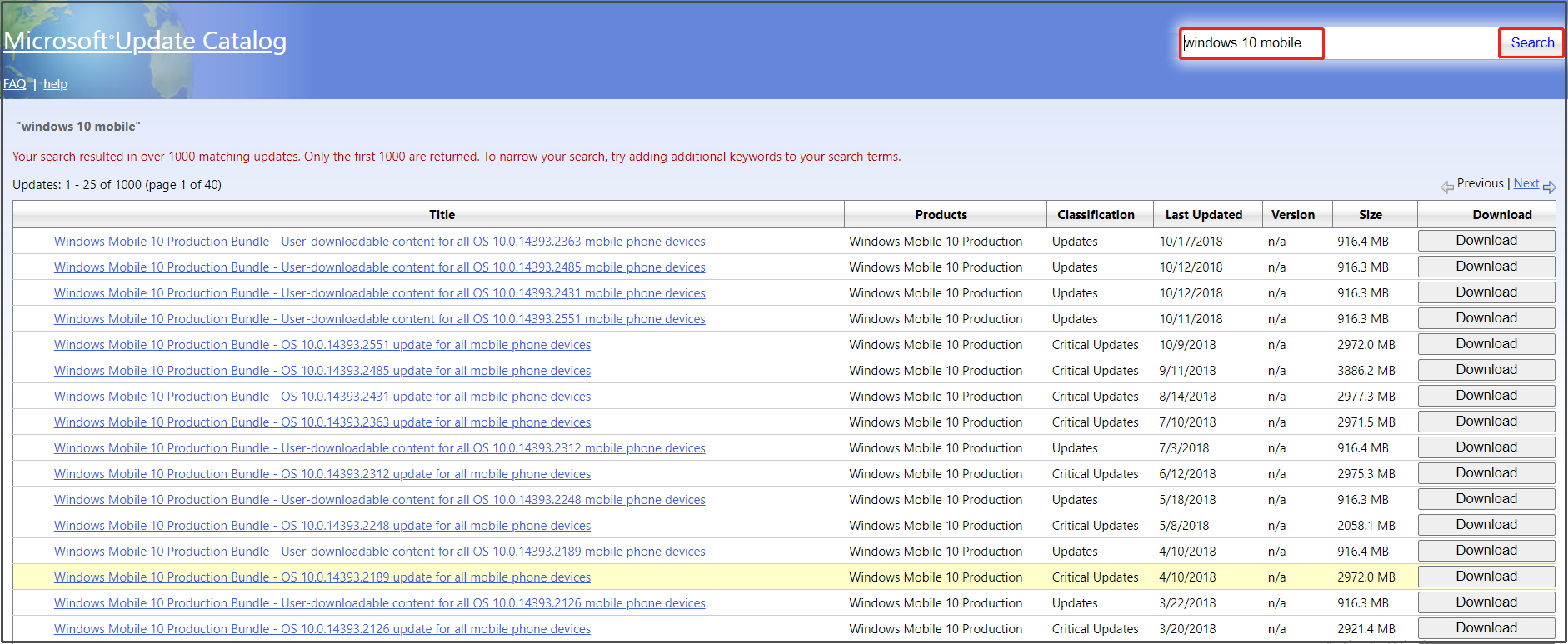
Step 4: Wait until the download process ends.
Windows 10 Mobile End of Support
In October 2017, Microsoft announced that it would pause the active development of Windows 10 Mobile and that future development would be limited to maintenance releases and security patches. The last feature update is the Fall Creators Update with additional features and improvements included.
As of December 10, 2019, Windows 10 Mobile end of support. It means that users can’t receive new security updates, non-security hotfixes, free assisted support options, or online technical content updates from Microsoft for free. Third parties or paid support programs may continue offering support, but Microsoft support won’t publicly provide updates or patches for Windows 10 Mobile.
The end of support date applies to all Windows 10 Mobile products including Windows 10 Mobile and Windows 10 Mobile Enterprise. Only device models that are eligible for Windows 10 Mobile 1709 (released October 2017) version are supported through the end date.
As for Lumia 640 and 640 XL phone models, Windows 10 Mobile version 1703 was the last supported OS version and reached the end of support on June 11th, 2019.
Further reading:
Will the device still work after December 10, 2019? The answer is for sure. However, even if your Windows 10 Mobile device continues to work after that day, there will be no updates after that date and the device backup feature and other backend services will go out of work.
So, if you keep using Windows 10 Mobile, you can make a Windows backup by using third-party software like MiniTool Partition Wizard or MiniTool ShadowMaker. The Copy Disk feature of MiniTool Partition Wizard enables you to clone disks with ease. If you use MiniTool ShadowMaker, apply its Clone Disk feature to complete the cloning process.
MiniTool Partition Wizard DemoClick to Download100%Clean & Safe
Conclusion
This post offers a full guide to Windows 10 Mobile, including its basic information, features, download & update, and support ending date. You can learn what you need to know about this system in this guide.
This article is updated whenever a newer Windows 10 Mobile Insider Preview build is released.
Under Windows Insider program, Microsoft keep rolling out newer builds of Windows 10 Mobile. Now, the development team has now released Build 15250 for Windows 10 Mobile Insider Preview under Fast ring. Only following phone models may get this build:
HP Elite x3, Microsoft Lumia 550, Microsoft Lumia 640/640XL, Microsoft Lumia 650, Microsoft Lumia 950/950 XL, Alcatel IDOL 4S, Alcatel OneTouch Fierce XL, SoftBank 503LV, VAIO Phone Biz, MouseComputer MADOSMA Q601, Trinity NuAns NEO
Now lets see what steps you need to perform, in order to get Windows 10 running on your mobile:
How To Download Windows 10 Mobile Insider Preview
1. Join the Windows Insider Program using below mentioned link. If you’ve already joined the program while getting Windows 10 for desktop, then you don’t need to join it again.
Join Windows Insider Program
2. Next, download the Windows Insider app from following link:
Download Windows Insider App
3. After installing the app, open it and use your Microsoft account (on which you’ve signed for Windows Insider program). Here, you have two options. First option gives is for Insider Slow, means the build released in this ring aren’t latest one and they may have less bugs; while in case of Insider Fast you’re set to get latest and hottest build but it may have more bugs.
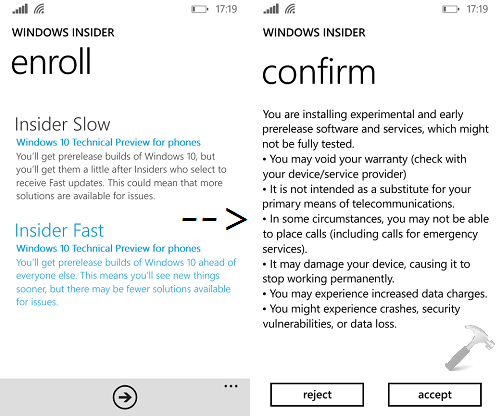
From here, you can follow on-screen instructions to proceed, just like you install updates in Windows Phone. Once installation succeeded, you can have Windows 10 running on your phone.
What’s New In Windows 10 Mobile Insider Preview Build 15245
Following are highlights of this build:
- Two-factor authentication
- AppLocker improvements</li
- VPN improvements
You can read about things fixed and known issues in this build and more at Windows blog:
Read more at Windows blog
Hope you enjoy this build of Windows 10 Mobile! Go here to learn how to uninstall Windows Mobile 10 and re-install Windows Phone 8.1.
RELATED ARTICLES
To obtain updates from this website, scripting must be enabled.
To use this site to find and download updates, you need to change your security settings to allow ActiveX controls and active scripting. To get updates but allow your security settings to continue blocking potentially harmful ActiveX controls and scripting from other sites, make this site a trusted website:
In Internet Explorer, click Tools, and then click Internet Options.
On the Security tab, click the Trusted Sites icon.
Click Sites and then add these website addresses one at a time to the list:
You can only add one address at a time and you must click Add after each one:
http://*.update.microsoft.com
https://*.update.microsoft.com
http://download.windowsupdate.com
Note:
You might have to uncheck the Require server verification (https:) for all sites in the zone option to enter all the addresses.
Microsoft is set to announce Windows 10 Mobile for most of the Windows Phone 8.1 devices in January, but the way things had been, I expect a slow roll out. Chances are that most of the old generation devices will be sitting ducks, to get the upgrade to Windows 10 Mobile from Windows Phone 8.1, on their devices.
Update : Microsoft has officially confirmed that many devices including those housing 512 MB RAM will not get officially upgraded to Windows 10 Mobile. You can follow the instructions here to upgrade to Windows 10 Mobile on those devices, but you will remain unsupported and updates will stop after sometime.
So how do you still get the most stable build? This is where the Microsoft Insiders Program come into picture. It’s an official program from Microsoft, where you get to try the latest build, which of course has bugs. Good thing is, that as of now, Microsoft is done with Windows 10 Mobile, and should be already testing with carriers to distribute to existing customers.

So using the insiders program, you can upgrade to the latest stable build, which they announced last week, and then opt out. It is a one time thing. After this, you would only get stable builds that is approved by Microsoft, and you might not have to wait for the carrier approval as Microsoft has started bypassing it.
Video Demo:
#1 Would You be able to Roll back to Windows Phone 8.1 ?
Just in case you would want to roll back to Windows Phone 8.1, because the upgrade is not what you expected, you will need to use the Windows Device Recovery Tool. As of now this tool supports Lumia, HTC and LG devices.
- Download and Install the recovery tool from here.
- Connect your phone, and once detected it will display the recent stable build for your device. Since Windows 10 Mobile RTM is not out, chances are you will see Windows Phone 8.1 version listed.

Now that you are sure that your device is supported, you will need to backup your phone. So if you revert back, you can always go back to the same state as you were. I have talked about it in detail here. Read it out please.
#2 Install Windows Insiders & Opt In
Download the app by following the link below. Once installed, open and launch it. You will have to opt in, before the program prepares your device for Windows 10 Mobile build. Use the same account which is on your phone.

Once done, and the Insiders build is supported for your device, choose Insiders Fast. It will configure the update system. Next go to Settings > Phone Update > Check for updates. The download will start in few minutes. Since it’s a big download, I will suggest to connect to a WiFi for this.

#3 Install the update, and Opt Out
Upgrade will take somewhere between 10 to 15 minutes. Once done, go to Store and update all your apps. Next, check for phone update once more by going to Settings > Update and Recovery > Update.
Now that you are all done, and settled, its time to put out so you don’t get any more insiders update. Follow the steps below:
- Launch the Windows Insiders App.
- Tap on the menu bar and tap on leave programme.

Conclusion:
This makes sure that you are on board with Windows 10 Mobile most stable update, and from now on, you will only receive an update when RTM goes public. However, be ready to face bugs, and stay put to it. At any time you feel like going back, use the Microsoft Device Recovery tool to roll back to Windows Phone 8.1 and then use the backup, to restore.
A die-hard fan of Windows, PC Gaming, and Xbox. He is a seasoned content writer with over 15 years of experience in the industry. He is a specialist in writing about Windows, software reviews, troubleshooting Windows, and automation.
