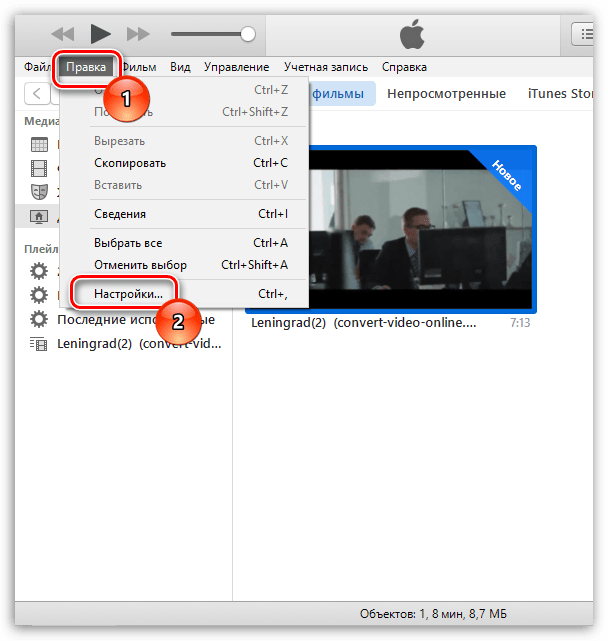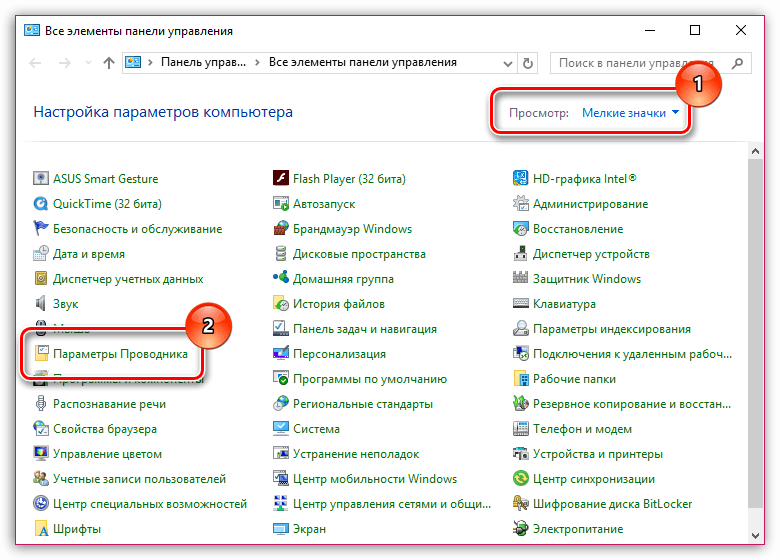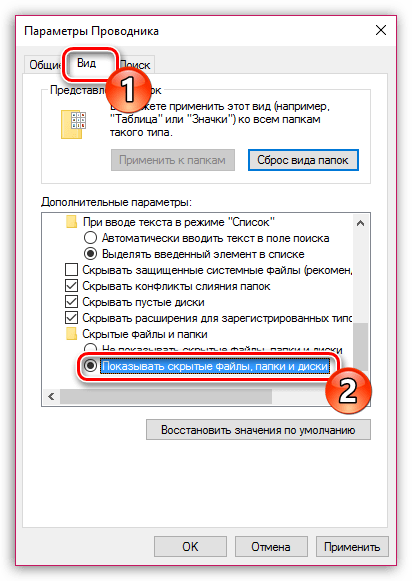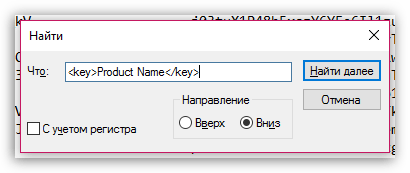✏️ Нам пишут:
Василий
Где хранятся файлы резервных копий iTunes на Windows, как их удалить и настроить сохранение на другой диск?
Здравствуйте, Василий.
Обо всем по порядку.
1. Резервные копии iTunes в Windows 7/8/10 хранятся по пути: C:\Пользователи\имя_пользователя\AppData\Roaming\Apple Computer\MobileSync\Backup\. Для того, чтобы папка была видна в системе должно быть включено отображение скрытых файлов и папок.
Попробуйте найти данные там, отсортировать их по дате создания и удалить ненужные.
2. Если процесс копирования завершился аварийно, и место на диске не освобождается, пробуйте очистить его всевозможными утилитами-оптимизаторами. Вручную очищайте папку C:\Windows\Temp и перезагружайте компьютер.
3. Для переноса резервных копий на другой диск нужно:
- Закрыть iTunes.
- Переместить папку «C:\Users\имя_пользователя\AppData\Roaming\Apple Computer\MobileSync\Backup\» на другой диск. На старом месте её остаться не должно.
- Запустить командную строку «сmd.exe» с правами администратора («Пуск» > «Найти программы и файлы» > «cmd» > Правой кнопкой мыши > «Запуск от имени администратора»).
- Ввести команду: MKLINK /D «откуда» «куда».
- Нажать Enter.
Вместо «откуда» укажите путь, где ранее лежали резервные копии, вместо «куда» – новое расположение файлов. Теперь можете запустить iTunes и на вкладке с резервными копиями проверить наличие перенесенных бэкапов.
← Вернуться в раздел помощь
Не нашли то, что искали?
Since it was created by Apple, iTunes has changed the way users can organize and play music and videos. iTunes has allowed millions of users to download their favorite tracks, songs, and videos via the iTunes Store.
Thankfully, iTunes has an advanced backup system able to back up and restore important files on iPhones, Ipad, iPods, or Mac computers.
Using iTunes is also possible on computers or other devices running Windows 10. If you are an iTunes user, this article will be useful to you. It will help you to find the iTunes backup location in Windows 10 and how to change it.
What are iTunes backup files?
Backup files are copies of files created with iTunes and stored locally on your computer.
Usually, you do not need to know the exact location of the iTunes backup files, because iTunes itself will show them automatically when needed.
Nevertheless, if you buy a new computer and you wish to transfer iTunes backup files from your old PC to the new one, it is necessary to know the exact location of the backup file, in order to create a copy.
Sometimes the user may need to save space on the computer. So, the best idea could be to delete iTunes backup files or move important backups to another location or drive. In this case, you should also know where the iTunes backup files are stored on your computer.
You have two solutions to find a list of the backups if they are using Windows 10.
Where can I find iTunes backup files on a PC?
1. Check the Backup folder
The various backup files in Windows 10 are located in C: UsersUSERAppDataRoamingApple ComputerMobileSyncBackup. You can navigate here to find the backup files.
2. List all the backup files on your device
-
1. Click the Search bar next to the Start button.
-
2. In the Search bar, enter %appdata% or %USERPROFILE% (if you downloaded iTunes from the Microsoft Store).
-
3. Click on Return.
-
4. Press on Apple > Apple Computer.
-
5. Go to MobileSync and select Backup.
-
6. You should now have the list of all your iTunes files backup.
Another way to find the list of iTunes backup files is to list all the backup files on your PC. From there you can check the backups for your iTunes files.
— RELATED: How to fix iTunes crashes in Windows 10, 8
What to do to avoid ruining your iTunes backup files?
To avoid damaging backup files, it is important to highlight two things:
- iTunes saves backups into a folder within the Users folder.
The location of the Backup in Windows 10 is the one already highlighted in the previous paragraph. Although you can copy the Backup folder, you must never move it to a different one, an external drive, or a network drive.
- Do not modify, reposition, rename or extract content from your backup files, as these actions may corrupt the files.
For example, to restore a repositioned backup file, you need to put it back in its original location. Otherwise, the file will not work. Backups are a secure copy of your entire device. Therefore, even if you may be able to view the contents of backup files or access them, they are usually not stored in a readable format.
- How to change the download location in Windows 10, 8, 7
- 7+ best external hard drive recovery software on Windows 10/11
- 5 Best Software to Fix your iTunes Library in Windows 10/11
- Fix: Antivirus blocking iTunes on Windows 10/11
- Error 126: iTunes was not installed correctly on Windows 10/11
How to change the iTunes backup location?
iTunes places all backups into the path shown before (C: UsersUSERAppDataRoamingApple ComputerMobileSyncBackup) and you cannot select to save these backup files to another drive directly.
Nevertheless, changing backup location is possible and it is also quite easy to achieve in a few steps.
1. Create a New iTunes Backup Folder on another drive, for instance, D or E Drive. You can also create the folder in a flash drive, external hard drive, or thumb drive. You can name the folder “iTunes 2.0”, “New iTunes backup”, or with another name able to catch your attention while letting you understand what there is in the folder.
2. Retitle the old iTunes backup folder on the system drive, to make clear the old folder is no anymore the one you want to open to check for your backup files.
3. Change iTunes backup location on Windows PC. This can be done by creating a junction point, also called a symbolic link. The latter is a link to a directory that acts as an alias of that directory.
Despite its almost tautological definition, this junction point will be the one allowing you to change the backup location.
— RELATED: Why is my computer not authorized on iTunes?
4. After having retitled or renamed the first iTunes backup folder, click on the SHIFT key and right-click on the old iTunes backup file location, you will see appearing a pop-up menu.
5. Pick the Open command window here option.
6. Now, within the window opened, you can manually type in the command where D: (or E: etc.) is the new drive location and “Backup” is the name of the iOS backup folder you moved: mklink /J “%APPDATA%Apple ComputerMobileSyncBackup” “D: Backup“.
7. If everything went smoothly until now, it should appear in the command prompt window with a proper backup junction. The new folder shortcut called “Backup” will appear in the original location.
8. The last step requires deleting the old iTunes backup files existing in the MobileSync folder. In this way, you can connect your iPhone to your PC and back up it with iTunes. You will find the new backups in the new Backup folder.
If you upgraded to Windows 11, click here to learn how to find and change iTunes files backup.
Knowing where the backup location is and having the possibility to it represents useful know-how for all Windows 10 users.
Let us know if this article has been useful by dropping a comment below.
What we all know is that iTunes can back up iPhone, iPad to our PCs or Macs, but what does iTunes store these
iPhone/iPad backups? You may have this question when you can’t find your iPhone backups in iTunes, or want to change
the location to store iPhone backups, or to view what is inside the iTunes backups
(opens new window).
This post will show the iTunes backup location on Windows 10/8/7 and Mac respectively. Also, you will learn all the
ways to find iTunes backup location and even better, learn about the steps to change the location of iPhone backup.
iTunes Backup Location on Windows 10/8/7
On Windows PC, iTunes backups are stored in %APPDATA%\Apple Computer\MobileSync. To be more specific:
For users of Windows 10/8/7 or Vista, you can find iPhone backup files in this
path:C:\Users[username]\AppData\Roaming\Apple Computer\MobileSync\Backup;
For Windows XP users, your computer stores all of your iPhone backup files in the path like
this:C:\Documents and Settings\user\Application Data\Apple Computer\MobileSync\Backup.
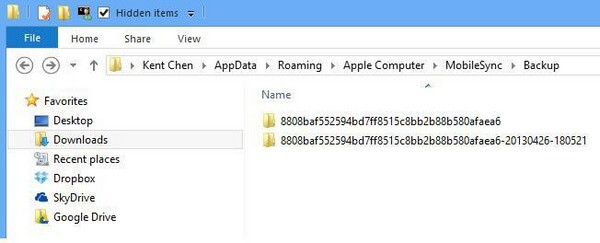
For the Windows Store version of iTunes, the location is slightly different. The iPhone backups are stored under
\Users[USERNAME]\Apple\MobileSync\Backup.
Quick Way to Find iTunes Backup Location
It is time-consuming to locate your iPhone backups by looking into folders following the path above. Here is a quick
way to find your iPhone backups immediately.
Find iTunes backups from the Run Window
Step 1: Press Windows + R keys to bring up the Run window.
Step 2: Enter %APPDATA%\Apple Computer\MobileSync.
Step 3: Click OK. The iTunes backups folder will be opened.
For the Windows Store version of iTunes, enter this path: %USERPROFILE%\Apple\MobileSync instead.
Restore from iTunes Backups
You can restore a whole iTunes backup to iPhone, iPad by clicking the Restore button in iTunes, but what if you want
to restore just some data from a backup without wiping the contents that are already on your iPhone? You can use FonePaw
iPhone Data Recovery
(opens new window). The program can detect all iTunes backups in
the computer and open an iTunes backup for users to select data to restore to their iPhone, iPad
(opens new window). For example, you can restore some deleted
photos, messages, notes from the backup back to your device.
Video Tutorial: FonePaw iPhone Data Recovery
Free Download
Buy with 20% off Free Download Buy with 20% off

Change iTunes Backup Location in Windows
iTunes doesn’t provide an option for you to change the location to store iPhone/iPad backup. You can change the
iTunes backup location in Windows PC following these steps. You can choose to store iTunes backups to an external hard
drive with these steps.
Step 1: In the directory, you want to store iTunes backup, create a new folder and named it as
something like «New Backups».
Step 2: Go to the default iTunes backup location and rename the default iTunes backup folder to
something like «Backup.old». Then right-click the blank area and select Open PowerShell Window Here.
Step 3: In the PowerShell window, enter: cmd /c mklink /J «%APPDATA%\Apple
Computer\MobileSync\Backup» «D:\New Backup».
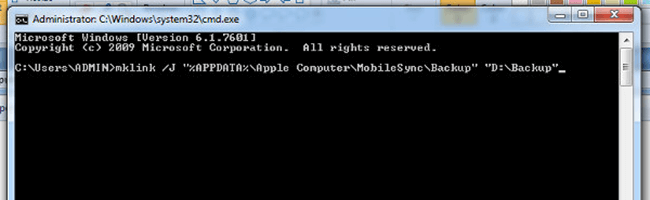
To learn about the specific steps, read how to change iTunes backup location on Windows
(opens new window).
iTunes Backup Location on Mac
For macOS users, your iPhone files are backed up at the following location:
~/Library/Application Support/MobileSync/Backup/
The (~) symbol, representing your home directory of Mac, is the same place where your other personal documents are
stored.
There are 2 ways that you can easily find the iTunes backup location.
Find iTunes Backup Location on iTunes/Finder
On macOS Mojave 10.14 or earlier, open iTunes. Click Preference > Devices. Right-click an iPhone
backup and select Show in Finder.
On macOS Catalina 10.15 or later, launch the Finder and connect your iPhone/iPad. Select your
device, under the General tab, click Manage Backups and right-click a backup. Select Show in Finder.
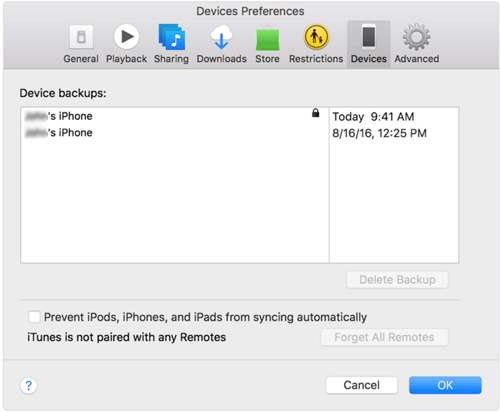
Find iTunes Backup Location from Spotlight
Step 1: Click the magnifier icon in the menu bar to open the Spotlight search bar.
Step 2: Enter ~/Library/Application Support/MobileSync/Backup/ and Hit the Return button.
The backup folder will be opened.
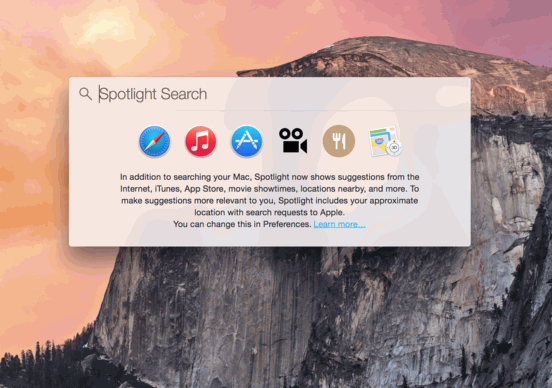
If you want to open a backup file and extract data from the backup, you can use an iPhone backup extractor for Mac
(opens new window) to view the content of an iTunes backup.
Change iTunes Backup Location in Mac
iTunes or Finder doesn’t enable you to change the location to store iTunes backups. To save iPhone/iPad backups to
another location, like an external hard drive, you can create a symbolic link to link to the new iTunes backup
location.
Step 1: Launch Terminal.
Step 2: Enter cd ~/Library/Application\ Support/MobileSync and hit the Return button to
open the current iTunes backup folder.
Step 3: Rename the default backup folder to «Backup.old».
Step 4: Back to the Terminal, enter the line: ln -s new-backup-path ~/Library/Application\
Support/MobileSync/Backup. Replace new-backup-path to the specific location that you choose to store iTunes
backups.
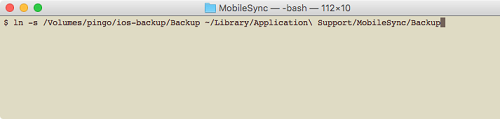
For example, you want to change the iTunes backup location the path /Volumes/External/iTunes Backup. Enter the line:
ln -s /Volumes/External/iTunes Backup ~/Library/Application\ Support/MobileSync/Backup.
Step 5: Hit the Return key and restart the Mac. The iTunes backup location has been changed.
On both Windows and macOS, iOS backups are stored in a MobileSync folder.
On macOS, iTunes will store backups in /Users/[USERNAME]/Library/Application Support/MobileSync/Backup. (macOS 10.15 creates backups using Finder rather than iTunes, but these backups are stored in the same place.)
Under Windows Vista, Windows 7, 8 and Windows 10 iTunes will store backups in \Users\[USERNAME]\AppData\Roaming\Apple Computer\MobileSync\Backup.
The Microsoft Store version of iTunes stores its backups in \Users\[USERNAME]\Apple\MobileSync\Backup.
Under Windows XP, iTunes will store backups in \Documents and Settings\[USERNAME]\Application Data\Apple Computer\MobileSync\Backup.
Our blog provides this information in more detail.
There’s a simple way to easily find this folder: iPhone Backup Extractor will show you the default backup folder (and let you change it) with a click or two:

Работа программы iTunes заключается в возможности управления Apple-устройствами с компьютера. В частности, с помощью данной программы можно создавать резервные копии и хранить их на компьютере, чтобы в любой момент восстановить устройство. Не знаете, где хранятся резервные копии iTunes на компьютере? Данная статья ответит на этот вопрос.
Возможность восстановления устройств из резервной копии – это одно из неоспоримых преимуществ устройств компании Apple. Процесс создания, хранения и восстановления из резервной копии появился у Apple очень давно, но до сих пор ни один производитель не может предоставить сервис подобного качества.
При создании резервной копии через программу iTunes у вас есть два варианта их хранения: в облачном хранилище iCloud и на компьютере. Если при создании резервной копии выбрали второй вариант, то резервную копию, при необходимости, можно найти на компьютере, чтобы, например, перенести ее на другой компьютер.
Куда iTunes сохраняет резервные копии
Обратите внимание, что для одного устройства создается только одна резервная копия iTunes. Например, у вас имеются гаджеты iPhone и iPad, значит, при каждом обновлении резервной копии старый бэкап будет заменяться для каждого устройства новым.
- Посмотреть, когда в последний раз создавалась резервная копия для ваших устройств, несложно. Для этого в верхней области окна iTunes щелкните по вкладке «Правка», а затем откройте раздел «Настройки».
- В открывшемся окне перейдите ко вкладке «Устройства». Здесь будут отображаться наименования ваших устройств, а также последняя дата создания резервной копии.
- Чтобы попасть в папку на компьютере, которая хранит резервные копии для ваших устройств, вам предварительно потребуется открыть отображение скрытых папок. Для этого откройте меню «Панель управления», установите в верхнем правом углу режим отображения информации «Мелкие значки», а затем перейдите к разделу «Параметры проводника».
- В открывшемся окне перейдите ко вкладке «Вид». Спуститесь к самому концу списка и отметьте пункт «Показывать скрытые файлы, папки и диски». Сохраните изменения.
- Теперь, открыв проводник Windows, вам потребуется перейти к папке, хранящую резервную копию, расположение которой зависит от версии вашей операционной системы.
Папка с резервными копиями iTunes для Windows XP и Winows Vista:
C:\Documents and Settings\ИМЯ_ПОЛЬЗОВАТЕЛЯ\Apple\MobileSync\Backup\Папка с резервными копиями iTunes для Windows 7 и выше:
C:\Пользователи\ИМЯ_ПОЛЬЗОВАТЕЛЯ\Apple\MobileSync\Backup\
Каждая резервная копия отображается в виде папки со своим уникальным названием, состоящим из сорока букв и символов. В данной папке вы найдете большое количество файлов, не имеющих расширения.

Как узнать, какому устройству принадлежит резервная копия
Учитывая наименования резервных копий, сложно сразу на глаз определить, к какому устройству относится та или иная папка. Понять принадлежность резервной копии можно следующим образом:
- Откройте папку с резервной копией и найдите в ней файл «Info.plist». Щелкните по данному файлу правой кнопкой мыши и перейдите к пункту «Открыть с помощью» – «Блокнот».
- Вызовите строку поиска сочетанием клавиш Ctrl+F и найдите в ней следующую строку (без кавычек): «Product Name».
- В результатах поиска отобразится искомая нами строка, а правее от нее будет значиться наименование устройства (в нашем случае это iPad Mini). Теперь можно закрыть блокнот, поскольку нужную нам информацию мы получили.
Теперь вы знаете, куда iTunes сохраняет резервные копии. Надеемся, данная статья была вам полезна.
Наша группа в TelegramПолезные советы и помощь