Многие пользователи ПК и ноутбуков сталкиваются с тем, что указатель мыши «тормозит» — двигается рывками или замирает в определенные моменты, что мешает удобной работе с компьютером. Причины такого поведения могут отличаться, но обычно проблема решаема.
В этой инструкции о том, что делать, если тормозит мышь в Windows 11 или Windows 10, чем это может быть вызвано и дополнительная информация, которая может быть полезной.
Активность USB-контроллера
Первая из возможных причин — работа других устройств на том же USB-контроллере, к которому подключена мышь или её приёмник. Подробнее по пунктам:
- На ПК/ноутбуках обычно присутствует несколько USB-контроллеров, увидеть их можно в соответствующем разделе диспетчера устройств.
- Каждый контроллер обычно обслуживает несколько USB-разъемов.
- Если мышь и другое USB-устройство подключены к одному контроллеру, при этом ведется активный обмен данными с USB-устройством, указатель мыши может начать двигаться рывками.
- То же самое актуально для случая подключения мыши к USB-хабу (в том числе на мониторе) или какому-либо переходнику: если к нему же подключены другие устройства, это может влиять на работу мыши.
Распространенным симптомом для этой причины является усугубление проблем с лагами мыши при работе с другими USB-устройствами: накопителями, внешними звуковыми картами или микрофонами, веб-камерами.
Решение для этой ситуации — подключение мыши (или её приемника) к другому разъему USB:
- В случае ПК — к отдельной, не используемой другими устройствами, группе разъемов. На многих материнских платах производителем предполагается, что мышь и клавиатура будут подключены к верхним разъемам.
- Если у вас ноутбук, можно попробовать подключение на другой стороне корпуса или к порту с другой версией USB.
- Во всех случаях рекомендую использовать прямое подключение, без каких-либо адаптеров.
Проблемы радиосигнала
Для беспроводных мышек, работающих по радиоканалу, приемник которых подключается к USB-разъему, «тормоза», помимо описанной выше причины, могут быть вызваны слабой мощностью сигнала и помехами на его пути.
Например, когда грузный металлический системный блок расположен под столом, примыкающим к железобетонной стене, а приёмник мыши подключен к его задней панели, это может приводить к неуверенному соединению мыши с приёмником.
Если же поставить на системный блок Wi-Fi роутер, проблема может усугубиться: мышь и роутер могут использовать пересекающиеся частоты. Потенциально, на частоте 2.4 ГГц могут одновременно несколько различных устройств, не мешая друг другу, но у некоторых пользователей проблемы с мышью бывают вызваны именно этим.
Решение: попробовать другие варианты подключения и расположение приемника мыши, исключить наличие помех.
Энергосбережение
В случае беспроводной или Bluetooth мыши причиной замирания указателя мыши, особенно после некоторого периода неиспользования могут быть параметры энергосбережения. Возможные действия для решения проблемы:
- Откройте диспетчер устройств, в Windows 11 и Windows 10 для этого можно нажать правой кнопкой мыши по кнопке «Пуск» и выбрать нужный пункт контекстного меню.
- Откройте свойства вашей мыши в разделе «Bluetooth», «Мыши и иные указывающие устройства» или «Устройства HID».
- Проверьте наличие вкладки «Энергосбережение» и отметки «Разрешить отключение этого устройства для экономии энергии». При наличии — снимите отметку и примените настройки.
- Для Bluetooth мыши выполните то же самое для Bluetooth-адаптера.
- Для беспроводной мыши, приемник которой подключается по USB, может помочь отключение экономии энергии для USB-контроллера.
В случае появления проблемы с мышью на ноутбуке, проверьте, меняется ли ситуация, если переключить схему электропитания на «Максимальная производительность».
Некоторые мыши могут иметь собственные, не зависящие от настроек системы, функции энергосбережения и «засыпать» после некоторого периода неиспользования.
Высокая нагрузка на процессор
Ещё одна возможная причина того, что мышь тормозит — загруженный процессор: например, при задачах рендеринга, архивации, установке обновлений. Проблема в большей степени актуальна для старых версий ОС, но изредка может наблюдаться и на Windows 11/10, особенно когда нагрузка вызвана неправильной работой драйверов и пунктом «Системные прерывания», подробнее об этом — в этой статье.

В некоторых случаях высокая нагрузка на процессор может быть вызвана наличием вредоносных программ, майнеров на компьютере: если вы подозреваете что-то подобное, имеет смысл проверить компьютер на наличие соответствующих угроз.
Аппаратные проблемы
В некоторых случаях причиной происходящего могут быть те или иные аппаратные проблемы, среди которых:
- Повреждение кабеля проводной мыши.
- Загрязненный сенсор мыши, работа на стеклянной или другой отражающей поверхности.
- Севшая батарейка/аккумулятор мыши.
- Статика на корпусе ПК, отсутствие заземления.
- Иногда к остановке указателя мыши могут приводить аппаратные проблемы других устройств: например, неисправность какого-либо другого USB-устройства, жесткого диска может приводить к тому, что Windows «зависает» на какое-то время в попытке обратиться к устройству.
В завершение — несколько дополнительных вариантов, которые могут оказаться полезными при решении проблемы:
- Если вы каким-либо образом настраивали чувствительность и другие параметры мыши, и лишь после этого возникли рассматриваемые проблемы, попробуйте вернуть настройки на значения по умолчанию.
- Проверьте частоту обновления монитора в дополнительных параметрах экрана: эффект задержек при движении указателя мыши может быть вызван сниженной частотой обновления.
- Если проблема возникла недавно, и вы предполагаете, что причина — в системе, попробуйте использовать точки восстановления системы на дату, когда проблема не наблюдалась.
Возможно, вам есть что добавить к списку? Буду рад вашему комментарию к статье.
Mouse lag can frustrate Windows users, impacting productivity and overall user experience. This issue, characterized by delayed or jerky cursor movements, can occur in Windows 10 and 11.
We will examine common causes of mouse lag and provide practical solutions to resolve mouse lag and restore smooth cursor operation on your system.
6 Ways to Solve Mouse Lag in Windows 10/11
Check Windows Update
Keeping your Windows system up-to-date is crucial for optimal performance, including smooth mouse operation. Microsoft regularly releases updates that can fix various issues, including mouse lag.
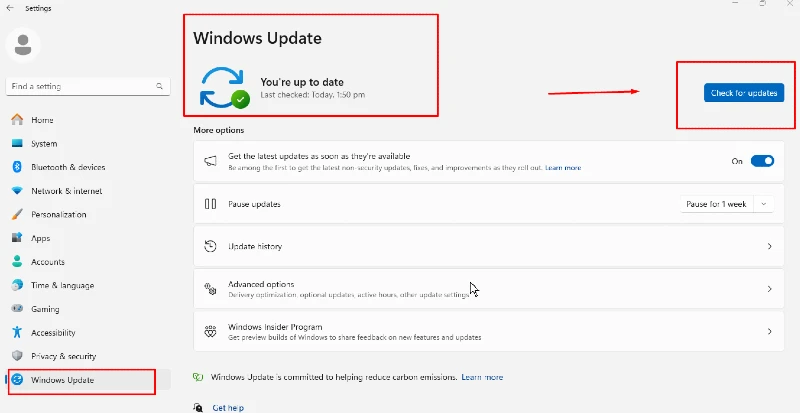
Steps:
- Press Windows key + I to open Settings
- Click on “Update & Security” (Windows 10) or “Windows Update” (Windows 11)
- Click “Check for updates.”
- If updates are available, download and install them
- Restart your computer when prompted
Disable Mouse Trails
While helpful for some users, mouse trails can cause lag on specific systems. Disabling this feature might improve your mouse responsiveness.
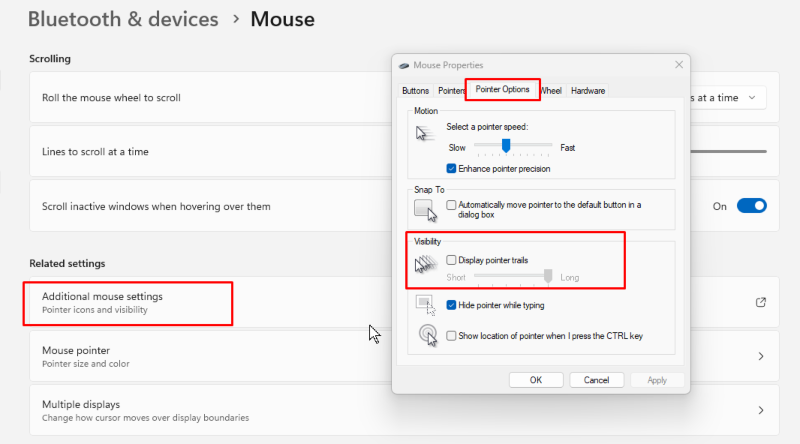
Steps:
- Open the Start menu and type “Mouse settings.”
- Click on “Mouse settings” in the search results
- Scroll down and click on “Additional mouse options.”
- In the Mouse Properties window, go to the “Pointer Options” tab
- Uncheck the box next to “Display pointer trails.”
- Click “Apply” and then “OK.”
Enable/Disable Scroll Inactive
The scroll inactive windows feature can sometimes interfere with mouse performance. Toggling this setting may help resolve lag issues.
Steps:
- Open Settings (Windows key + I)
- Click on “Devices” (Windows 10) or “Bluetooth & devices” (Windows 11)
- Select “Mouse” from the left sidebar
- Toggle the “Scroll inactive windows when I hover over them” option on or off
- Test your mouse to see if the lag is resolved
Update Mouse Driver
Outdated or corrupt mouse drivers can lead to lag. Updating your mouse driver can often resolve these issues.
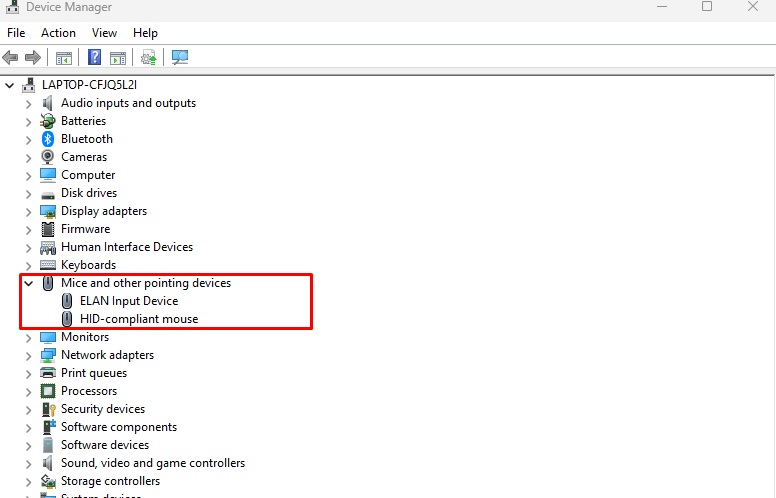
Steps:
- Right-click the Start button and select “Device Manager”
- Expand the “Mice and other pointing devices” category
- Right-click on your mouse device and select “Update driver”
- Choose “Search automatically for updated driver software”
- Follow the prompts to complete the update
- Restart your computer
Another option is to invest in third-party software with automatic driver update functionality, such as Fortect.
Fortect premium driver updater automatically scans all installed drivers on your Windows PC, identifies faulty or outdated ones, including your mouse driver, which causes lag, notifies you in real time, and updates them as needed.
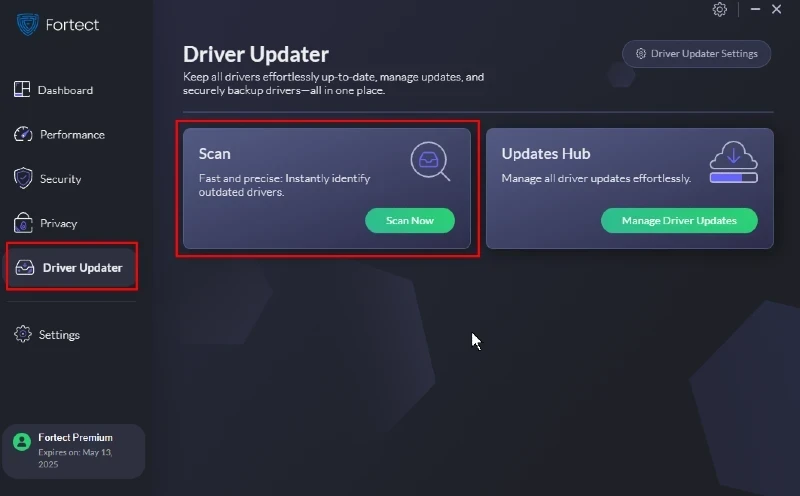
This ensures your drivers stay current and can improve your PC’s overall performance and stability.
Download and install Fortect now.
Disable Adaptive Sync Settings
While adaptive sync benefits display performance, it can sometimes cause mouse lag. Turning off this feature may improve mouse responsiveness.
Steps:
- Right-click on your desktop and select “Display settings.”
- Scroll down and click on “Advanced display settings.”
- Click on “Display adapter properties” for your display
- Go to the “Monitor” tab
- Uncheck “Enable Adaptive Sync” if it is available
- Click “Apply” and “OK.”
Run Full System Scan
Malware or viruses can cause various system issues, including mouse lag. Running a full system scan can help identify and remove any threats.
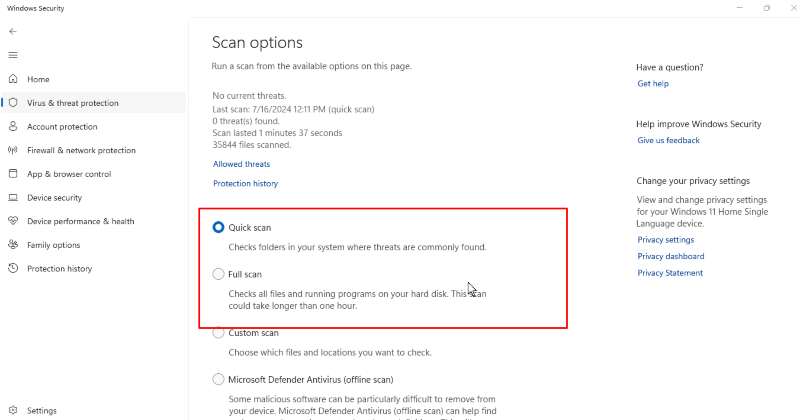
Steps:
- Open Windows Security (formerly Windows Defender)
- Click on “Virus & threat protection.”
- Click “Scan options.”
- Select “Full scan” and click “Scan now.”
- Wait for the scan to complete and follow any prompts to remove detected threats
Cause of Windows 11 Mouse Lagging
Mouse lag in Windows 11 can be attributed to various factors, including:
- Outdated or incompatible drivers
- System resource constraints
- Interference from third-party software
- Hardware issues
- Graphics settings conflicts
- Windows 11 specific bugs or compatibility issues
Understanding these potential causes can help troubleshoot and resolve mouse lag more effectively.
Conclusion
Mouse lag can significantly impact your Windows experience, but these solutions can restore smooth cursor operation. Remember to update your system and drivers and regularly check for software conflicts. If the issue persists after trying these methods, consider checking your mouse hardware or consulting with Microsoft support for further assistance.
By maintaining a well-optimized system and addressing mouse lag promptly, you can ensure a seamless and productive computing experience on your Windows 10 or 11 device.
Jun. 23, 2022 / Updated by
Wendy to
Windows 10
The mouse lags after upgrading to Windows 10 from Window 8.1/8/7/Vista/XP issue hinders users’ daily work and life. The Windows 10 mouse lags bug always appears in a mouse cursor scrolling, with either the wireless Bluetooth mouse or trackpad on a Win 10 laptop or desktop PC.
If your laptop’s mouse starts to lag, freeze, pause or stutter after Windows 10 Update or the Creators Update, you can refer to below workable solutions to fix the mouse lagging error in Windows 10.
Read More: Fix Mouse Cursor Disappears on Windows 10
Method 1. Disable Realtek Audio Manager to Repair the Mouse Lags Error for Windows 10
Many users who’ve got trapped in the freezing, stuttering or lagging mouse malfunction fixed that issue completely by disabling the Realtek audio manager. You can have a try to repair the mouse not working glitch.
This solution has been known to fix both mouse freezing and disappearing cursor issues.
1. Right click the taskbar on the bottom of your screen and then select Task Manager.
2. Locate the Realtek HD Audio Manager on the Start-up tab, then right click it and choose End Task.
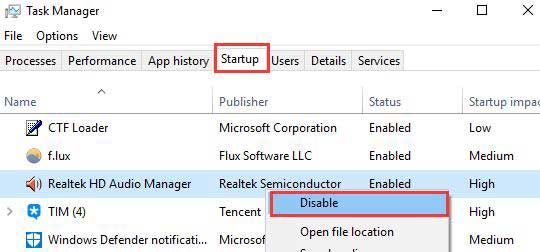
3. Reboot your computer.
If this trick can’t tackle the mouse lag bug and bring your mouse back to normal movement, go on the reading for more workarounds.
See Also:Fix Mouse/Keyboard Not Working after Windows 10 Update on Feb. 2018
Method 2. Turn off the Cortana to Resolve the Windows 10 Stuttering Mouse
Cortana is also said to be a possible culprit, causing the lagging, freezing mouse cursor on Windows 10. A bunch of users troubleshoot the mouse delay hassle by simply turn off the Cortana. If you have no idea how to disable Windows 10 Cortana service, you can refer to this guide: How to Disable Cortana in Windows 10 Completely.
Method 3. Update Graphics and Mouse Drivers to Retrieve the Lagging Mouse
Drivers can be outdated or faulty after Windows 10 Update which leads to the computer issues like severe mouse lag and pausing, black screen or blue screen and high CPU usage. Particularly, the incompatible mouse driver and graphics drivers could be the likelihoods, resulting in mouse skipping and inactive scroll dilemma. To update them in a quick and safe way, you might as well try Driver Talent, an automatic driver updater to update you the best-matched device drivers.
Click the button below to grab Driver Talent instantly.
Download Now
Step 1. Click “scan” to let Driver Talent identify all the incorrect drivers installed on Windows 10.

Step 2. Click “Download” or “Update” to install the most appropriate mouse and display drivers to resolve the Windows 10 mouse issues such as mouse freezes, mouse delay, mouse stuttering, mouse jumping etc.
Notes:Backup your drivers in advance in case you may need previous drivers in the future.

Step 3. Reboot your computer to make the newly updated mouse drivers come into effect.
See Also:
-
Free Download, Update Keyboard/ Mouse Driver for Windows Desktop/Laptop
-
Free Download & Update Graphics Driver
-
Fix Arc Touch Bluetooth Mouse Not Working after Windows 10 Creators Update
Method 4. Enable and Disable the Scroll Inactive Window
Another workable way for mitigating the laggy mouse is to modify your mouse setting. Follow below steps to do so.
1. Press Win + I to open the Windows Settings.
2. Navigate to Settings ->Devices ->Mouse & Touchpad.
3. Locate the Scroll Inactive Windows when I hover over there option.
4. Try turning On and Off a few times to check whether it helps to eliminate the skipping and lagging Windows 10 mouse.
Other Mouse-related Issues and Solutions:
-
How to Fix Middle Mouse Button Not Working on Windows 10
-
Fix No Mouse Pointer/Cursor Problem on Windows 10
-
How to Fix «Mouse Moving on Its Own» in Windows 10
-
Fix Mouse and Keyboard Not Working on Windows 10
-
Fix Mouse Cursor Disappears after Windows 10 Creators Update
-
Fix Bluetooth/Wireless Mouse Lag Issue on Windows 10
-
4 Fixes for Mouse Double Clicking Issue in Windows 10
That’ all! Hope the above solutions could help to dispose of Windows 10 mouse lagging/stuttering/freezing issues. If you find more Windows 10 mouse lag fixes, share with us in below comments section or go to the OStoto official forum for further discussion.
Recommended Download
|
ExplorerMax |
Driver Talent for Network Card | |||
| Smart and advanced file explorer tool for Windows platforms | Download & Install Network Drivers without Internet Connection | |||
|
30-day Free Trial |
Free Download |
If you have recently upgraded to Windows 10 then chances are you might face this issue where your mouse will lag or freeze suddenly. If this is happening to you then don’t worry as there are many other users who are facing this same issue. Although this might seems like a Windows Operating system issue but in reality, the issue occurs because of corrupt, outdated, or incompatible mouse drivers.
When you face this issue, you won’t be able to move your mouse much because the mouse cursor lags behind or leaps forward and sometimes it will also freeze for few milliseconds before it actually moves. Anyway, without wasting any time let’s see How to Fix Mouse Lags in Windows 10 with the help of the below-listed tutorial.

Before continuing, make sure:
- Try to temporarily disconnect any other USB peripherals, such as a pen drive, printer, etc. Then reboot your PC and again try to use your Mouse and see if this fixes the problem.
- Don’t use USB hubs to connect your Mouse, instead, directly connect your mouse to the USB port.
- Make sure to disconnect your USB mouse when using Touchpad.
- Try to disable your Antivirus software temporarily and see if this resolves the issue.
- Change USB port and check if the Mouse works, if still stuck with the issue then I recommend you try to use the USB Mouse in another PC and see if it works.
Table of Contents
Make sure to create a restore point just in case something goes wrong.
Method 1: Reinstall Mouse Driver
1.Press Windows Key + R then type control and hit Enter.
2.In device manager window, expand Mice and other pointing devices.
3.Right-click on your mouse device then select Uninstall.
4.If it asks for confirmation then select Yes.
5.Reboot your PC to save changes.
6.Windows will automatically install the default drivers for your Mouse.
Method 2: Update Graphics Card Driver
If you’re facing the issue where mouse lags or freezes suddenly in Windows 10 then the most probable cause for this error is corrupted or outdated Graphics card driver. When you update Windows or install a third-party app then it can corrupt the video drivers of your system. If you face any such issues then you can easily update graphics card drivers with the help of this guide.
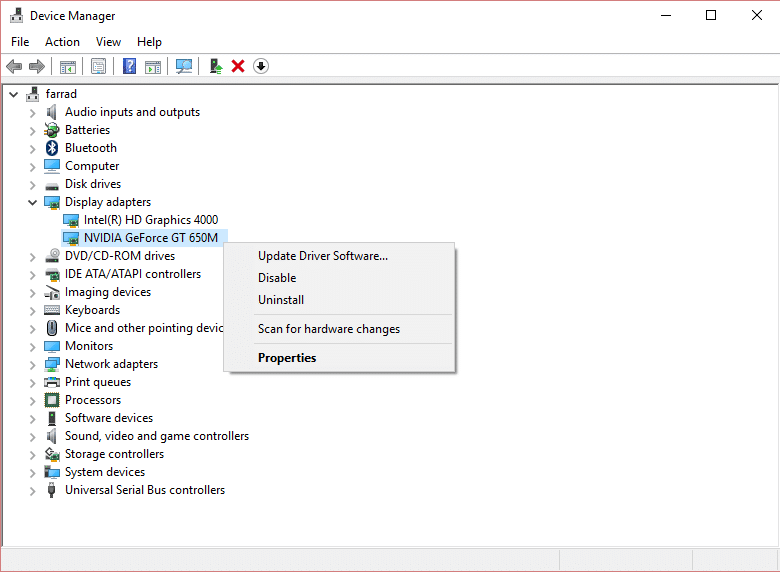
Method 3: Enable or Disable Scroll Inactive Windows
1.Press Windows Key + I to open Settings then click on Devices.

2.From the left-hand menu click on Mouse.
3.Find “Scroll inactive windows when I hover over them” and then disable or enable it few times to see if this resolves the issue.

4.Reboot your PC to save changes and see if you’re able to Fix Mouse Lags on Windows 10 Issue.
Method 4: End Task for Realtek Audio
1.Press Ctrl + Shift + Esc to open Task Manager.

2.Right-click on Realtekaudio.exe and select End Task.
3.See if you’re able to fix the issue, if not then disable Realtek HD Manager.
4.Switch to Startup tab and disable Realtek HD audio manager.

5.Reboot your PC to save changes and see if you’re able to Fix Mouse Lags on Windows 10 Issue.
Method 5: Update Mouse Drivers to Generic PS/2 mouse
1.Press Windows Key + X then select Device Manager.
2.Expand Mice and other pointing devices.
3.Select your Mouse device in my case it’s Dell Touchpad and press Enter to open its Properties window.

4.Switch to Driver tab and click on Update Driver.

5.Now select Browse my computer for driver software.

6.Next, select Let me pick from a list of device drivers on my computer.

7.Select PS/2 Compatible Mouse from the list and click Next.

8.After the driver is installed restart your PC to save changes.
Method 6: Disable Cortana
Cortana is Microsoft’s virtual assistant created for Windows 10. Cortana is designed to provide answers to the users, using the Bing search engine and is able to perform basic tasks like recognizing natural voice to set reminders, manage calendars, fetch weather or news updates, search for files and documents, etc.
But sometimes Cortana can interfere with the device drivers and can cause issues such as mouse lags or freezes in Windows 10. So in such cases, you can always disable Cortana on Windows 10 and see if this resolves your issue. If not then you can again enable it back.

Method 7: Rollback Mouse Drivers
1.Press Windows Key + R then type devmgmt.msc and hit Enter to open Device Manager.

2.Press Tab to highlight your computer name inside Device Manager and then use arrow keys to highlight Mice and other pointing devices.
3.Next, press right arrow key to further expand Mice and other pointing devices.
4.Again use down arrow key to select the device listed and hit Enter to open its Properties.
5.In Device Touchpad Properties window again press Tab key in order to highlight General tab.
6.Once the General tab is highlighted with dotted lines use the right arrow key to switch to driver tab.

7.Click on Roll Back Driver then use the tab key to highlight the answers in “Why are you rolling back” and use the arrow key to select the proper answer.

8.Then again use Tab key to select Yes button and then hit Enter.
9.This should roll back the drivers and once the process is complete reboot your PC. And see if you’re able to Fix Mouse Lags on Windows 10 Issue, if not then continue.
Method 8: Disable Fast Startup
Fast Startup is a feature that provides faster boot time when you start your PC or when you shut down your PC. It is a handy feature and works for those who want their PCs to work fast. In fresh new PCs, this feature is enabled by default but you can disable it anytime you want.
Most of the users had some issues with their PC then the Fast Startup feature is enabled on their PC. In fact, many users have resolved the mouse lags or freezes issue by simple disabling Fast Startup on their system.

Method 9: Adjust USB Power Management Settings
1.Press Windows Key + R then type devmgmt.msc and hit Enter to open Device Manager.

2.Expand Universal Serial Bus controllers and connect your USB device which is having issues.

3.If you can’t identify your plugged in USB device then you need to perform these steps on every USB Root Hubs and controllers.
4.Right-click on the Root Hub and select Properties.

5.Switch to the Power Management tab and uncheck “Allow the computer to turn off this device to save power“.

6.Repeat the above steps for the other USB Root Hubs/controllers.
Method 10: Set Filter Activation Time slider to 0
1.Press Windows Key + I to open Settings then click Devices.

2.Select Mouse & Touchpad from the left-hand menu and click Additional mouse options.

3.Now click the ClickPad tab and then click Settings.
4.Click Advanced and set the Filter Activation Time slider to 0.

5.Reboot your PC to save changes and see if you’re able to fix bluetooth mouse lag or freeze issues.
Recommended:
- Fix Something went wrong. Try restarting GeForce Experience
- 4 Ways to Clear Clipboard History in Windows 10
- How to Copy from Right-click Disabled Websites
- 5 Best Ringtone Maker Apps for Android
That’s if you have successfully learned How to Fix Mouse Lags or Freezes on Windows 10 but if you still have any queries regarding this article then please feel free to ask them in the comment section.


