— 12 min read
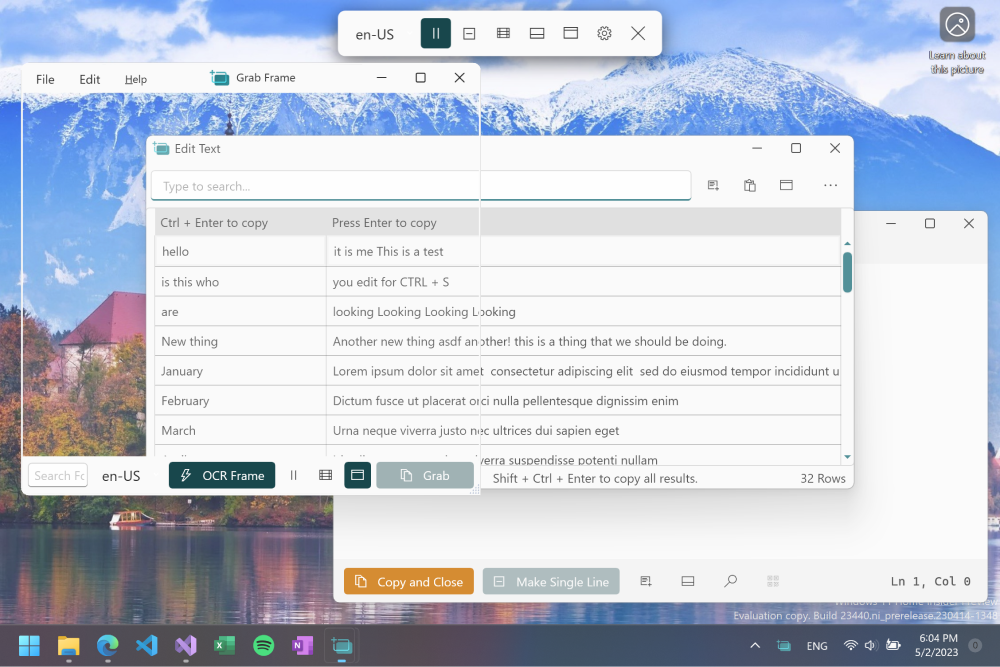
Table of Content
OCR (Optical Character Recognition) is a technology that allows computers to recognize text in images or scanned documents and convert it to editable text.
OCR tools are commonly used in various industries, including:
- Digitization of printed materials: OCR can be used to convert physical books, magazines, and newspapers into digital formats that can be easily searched and shared.
- Document management: OCR can be used to extract data from documents, making it easier to organize and search through large amounts of information.
- Accessibility: OCR can be used to convert printed materials into formats that are accessible to people with visual impairments.
- Translation: OCR can be used to extract text from documents in one language and translate it into another.
There are many OCR tools available, each with its own unique features and use-cases. Some tools are designed for specific tasks, such as TessStudio for reviewing and correcting OCR data, while others like EasyOCR are more general purpose.
In this post, we will find the best free and open-source OCR tools, that you can download, install, and use for Windows, and other platforms.
1- Text-Grab
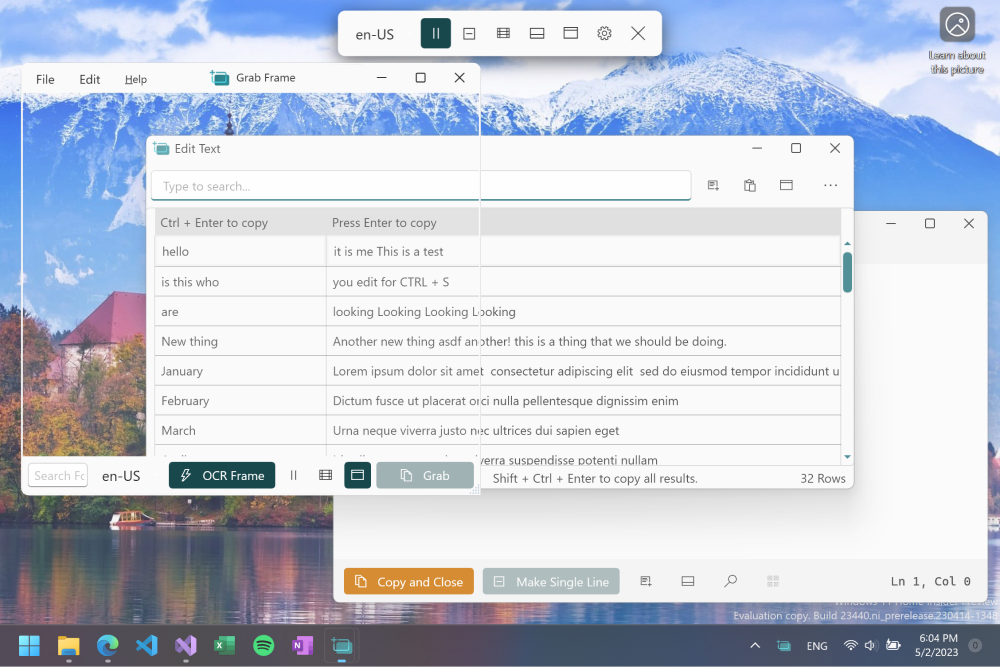
Text-Grab is a Windows 10/11 OCR utility that takes a screenshot, passes the image to the local Windows API OCR engine, and puts the text into the clipboard for use anywhere. It has different modes to make working with text fast and easy.
GitHub — TheJoeFin/Text-Grab: Use OCR in Windows quickly and easily with Text Grab. With optional background process and popups.
Use OCR in Windows quickly and easily with Text Grab. With optional background process and popups. — GitHub — TheJoeFin/Text-Grab: Use OCR in Windows quickly and easily with Text Grab. With optiona…
GitHubTheJoeFin
2- OCR Translator
OCR Translator enables you to effortlessly convert captured images into text, and confidently translate that text with ease.
Features
- Desktop application with a user-friendly graphical user interface (GUI) provided by customtkinter.
- Ability to select preferred OCR and translation services.
- Option to run the program using either the START button or the keyboard shortcut (Alt+Win+T or bound from options).
- Capability to choose the area of the screen to scan for text using OCR and save the position (for example, when watching a movie and the subtitles always appear in one spot, so you don’t have to select the text area again).
- Automatic translation of the captured text if a translation service has been selected.
- Ability to capture subtitles from movies or games by selecting the corresponding area of the screen and displaying the translated text next to them.
- Chat with chatGPT or edgeGPT.
- Ability to translate from the clipboard or manually entered text (similar to a typical translation app).
- Save all selected options and settings to a file and load them when the program is launched.
GitHub — Azornes/ocrTranslator: Convert captured images to text using BaiduOCR, GoogleOCR, WindowsOCR, tesseractOCR, RapidOCR or Capture2Text, and translate the resulting text using Google, Chatgpt, Edgegpt, DeepL or many more. Desktop application with a nice GUI provided by customtkinter.
Convert captured images to text using BaiduOCR, GoogleOCR, WindowsOCR, tesseractOCR, RapidOCR or Capture2Text, and translate the resulting text using Google, Chatgpt, Edgegpt, DeepL or many more. D…
GitHubAzornes
3- TessStudio
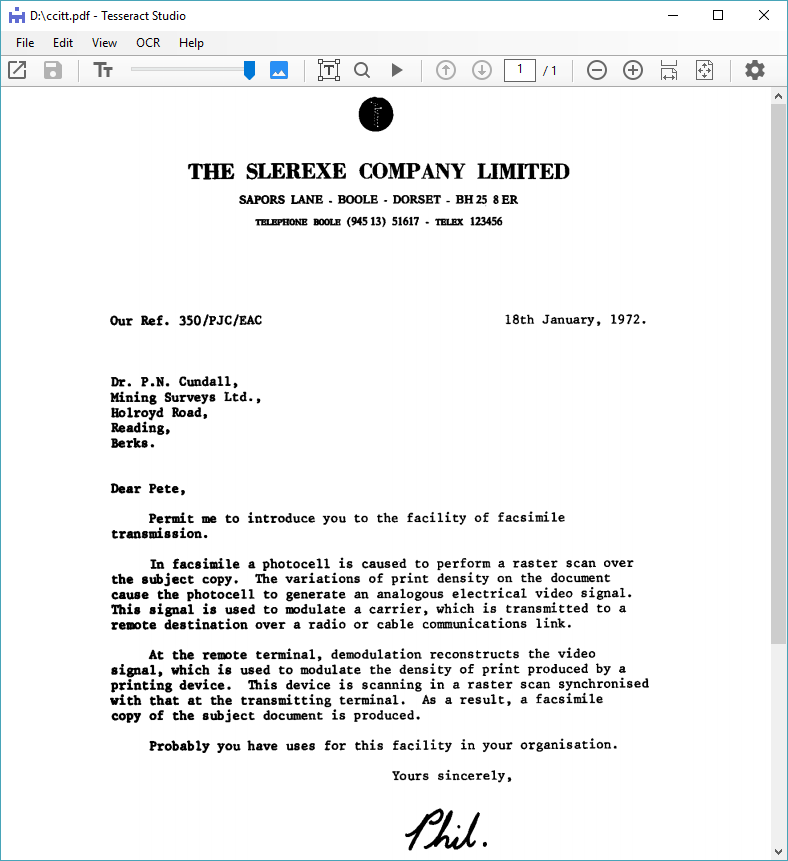
TessStudio is a powerful Windows program designed for creating, reviewing, and correcting OCR data in searchable PDF files using the highly reliable Tesseract engine.
Features
- Supports image and multipage PDF files, with or without prior OCR data.
- Can run or re-run the Tesseract OCR process the current page, all pages or selected pages.
- Preserves any visible text on a PDF page while performing OCR on the image elements only.
- For multipage files, multiple instances of the tesseract engine run in parallel for improved performance. The speed improvement depends on the number of processor cores.
- Identify and display OCR text at the word level with detected word boundaries visible.
- The built-in spell checker automatically tags words not found in the dictionary.
- Display PDF pages in the following modes: Image with OCR text hidden, OCR text visible and image hidden, and OCR text visible on faded image.
- Use any installed font to display OCR text. Fonts are automatically scaled to fit word boundaries.
- Click on a visible word to open a text editor to correct OCR mistakes.
- Split a selected word at the current cursor position into two words, or merge the selected word with the next word.
- Modify or move word boundaries.
- Create new OCR words, delete existing words.
- Supports any number of Undo and Redo operations.
- Save corrections as searchable PDF files. Optionally save as PDF/A or encrypted PDF files.
- Experimental support for removing grid lines and handling a mixed-mode page with both light text on dark background and dark text on light background. This is common with table headers.
- Capture and examine debug intermediary images and OCR output in text.
GitHub — OpaitSoftware/TesseractStudio.Net: A free Windows graphical interface to the Tesseract 4.0 OCR engine.
A free Windows graphical interface to the Tesseract 4.0 OCR engine. — GitHub — OpaitSoftware/TesseractStudio.Net: A free Windows graphical interface to the Tesseract 4.0 OCR engine.
GitHubOpaitSoftware
4- ImageScanOCR
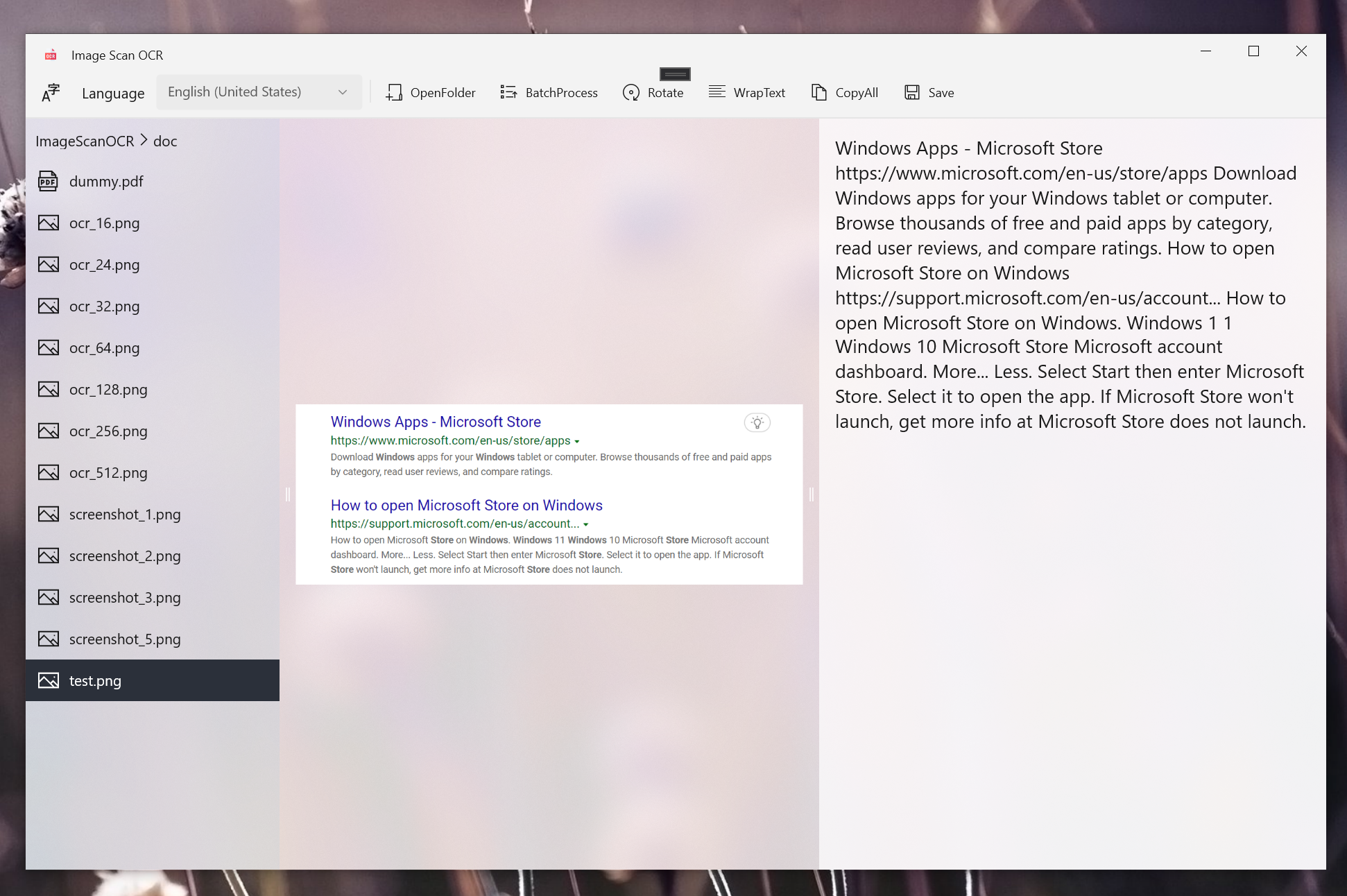
Image Scan OCR is the ultimate tool for recognizing text from images and PDFs using Windows OCR. With this powerful OCR app, you can easily convert any text image to editable plain text.
And the best part? You can easily manage and save the OCR result text as a plain text file, making it simple to organize and access your important information.
GitHub — ttop32/ImageScanOCR: Convert image and pdf to text using Window OCR
Convert image and pdf to text using Window OCR. Contribute to ttop32/ImageScanOCR development by creating an account on GitHub.
GitHubttop32
5- EasyOCR
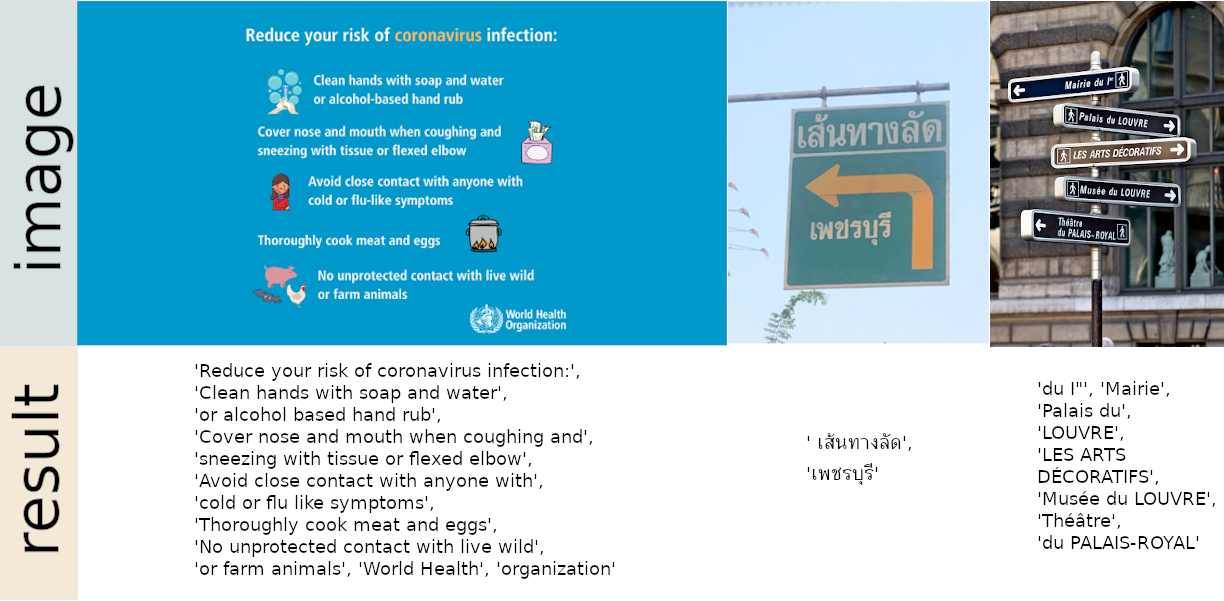
EasyOCR is an OCR software that is ready to use and supports over 80 languages, including popular writing scripts such as Latin, Chinese, Arabic, Devanagari, Cyrillic, and more.
EasyOCR: A Free Open-source OCR That Supports 80+ Languages
EasyOCR is a free developer-friendly OCR “Optical Character Recognition” that supports 80+ languages including Latin, Chinese, Arabic, and Cyrillic. EasyOCR is written in the Python programming language. It can be installed as a Python package, and integrates well with other Python Frameworks lik…

MEDevel.comHamza Mousa
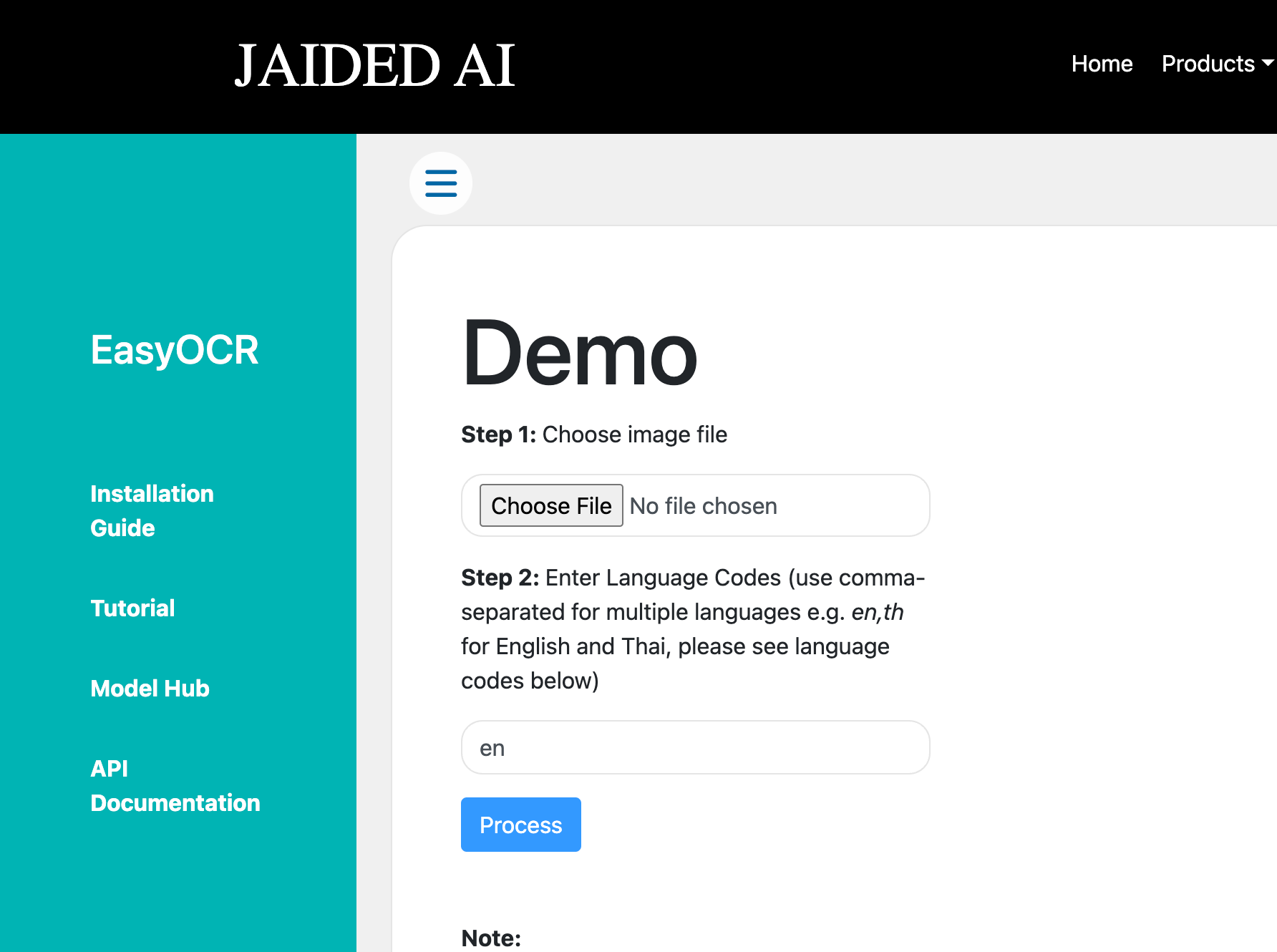
GitHub — JaidedAI/EasyOCR: Ready-to-use OCR with 80+ supported languages and all popular writing scripts including Latin, Chinese, Arabic, Devanagari, Cyrillic and etc.
Ready-to-use OCR with 80+ supported languages and all popular writing scripts including Latin, Chinese, Arabic, Devanagari, Cyrillic and etc. — GitHub — JaidedAI/EasyOCR: Ready-to-use OCR with 80+…
GitHubJaidedAI
6- (a9t9) Free OCR Software
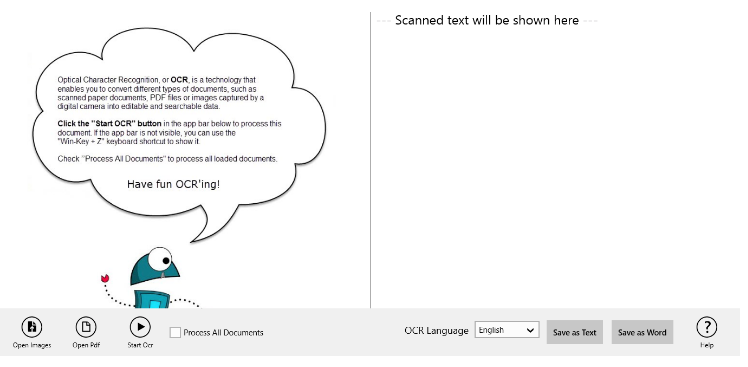
This is a Free open-source OCR application for the Windows Store — A modern GUI front-end for the Microsoft OCR library. The application also includes support for reading and OCR’ing PDF files.
GitHub — A9T9/Free-OCR-Software: Free open-source OCR application for the Windows Store — A modern GUI front-end for the Microsoft OCR library. The application also includes support for reading and OCR’ing PDF files.
Free open-source OCR application for the Windows Store — A modern GUI front-end for the Microsoft OCR library. The application also includes support for reading and OCR'ing PDF files. — GitHub…
GitHubA9T9
7- pdf2pdfocr
This is an exceptional tool that swiftly OCRs PDFs (and supported images) with the added feature of appending a text «layer» to the original file, transforming it into a highly searchable PDF.
The script exclusively employs open source tools, solidifying its status as a reliable asset.
GitHub — LeoFCardoso/pdf2pdfocr: A free tool to OCR a PDF and add a text “layer” in the original file, making a searchable PDF. Use only open source tools. Please tip!
A free tool to OCR a PDF and add a text "layer" in the original file, making a searchable PDF. Use only open source tools. Please tip! — GitHub — LeoFCardoso/pdf2pdfocr: A free tool to OC…
GitHubLeoFCardoso
8- Cuneiform-OCR (Python)
This repository contains code for line detection, character detection and recognition on the cuneiform 2d images.
Each folder contains the respective code for:
- Line Detection: Using Image processing techniques, line indentations are found on Cuneiform rgb images.
- Object Detection: Using maskrcnn Cuneiform characters and line indentations are found on Cuneiform rgb images.
- Synthetic: To create synthetic cuneiform rgb images with annotations for maskrcnn training.
GitHub — cdli-gh/Cuneiform-OCR: This repository contains code for line detection, character detection and recognition on the cuneiform 2d images
This repository contains code for line detection, character detection and recognition on the cuneiform 2d images — GitHub — cdli-gh/Cuneiform-OCR: This repository contains code for line detection,…
GitHubcdli-gh
9- NormCap

Our OCR-powered screen-capture tool captures information more efficiently than traditional image-based methods. Available for Linux, macOS, and Windows operating systems.
GitHub — dynobo/normcap: OCR powered screen-capture tool to capture information instead of images
OCR powered screen-capture tool to capture information instead of images — GitHub — dynobo/normcap: OCR powered screen-capture tool to capture information instead of images
GitHubdynobo
10- LAREX
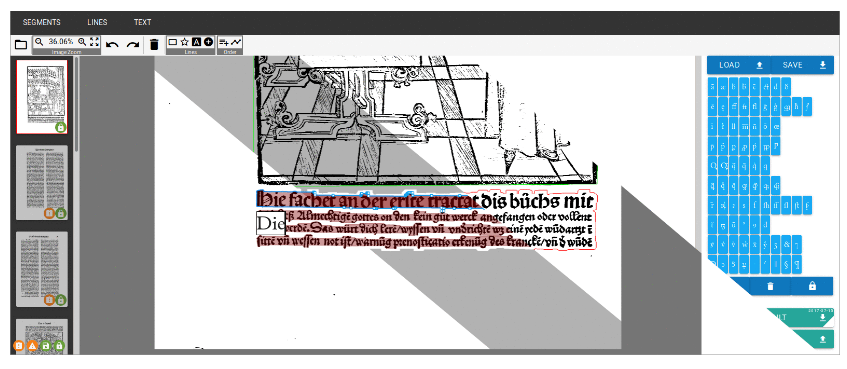
LAREX is a great open-source tool for analyzing the layout of early printed books. Its rule-based approach to connected components is not only efficient, but also easy to understand for the user. If needed, there is also an intuitive manual correction option.
In addition, the PAGE XML format makes it simple to integrate into existing OCR workflows. Evaluations have conclusively demonstrated that LAREX is an efficient and flexible solution for segmenting pages of early printed books, and is sure to meet all expectations.
LAREX can be installed thru Docker, or from source.
GitHub — OCR4all/LAREX: A semi-automatic open-source tool for Layout Analysis and Region EXtraction on early printed books.
A semi-automatic open-source tool for Layout Analysis and Region EXtraction on early printed books. — GitHub — OCR4all/LAREX: A semi-automatic open-source tool for Layout Analysis and Region EXtrac…
GitHubOCR4all
11- OCRFeeder
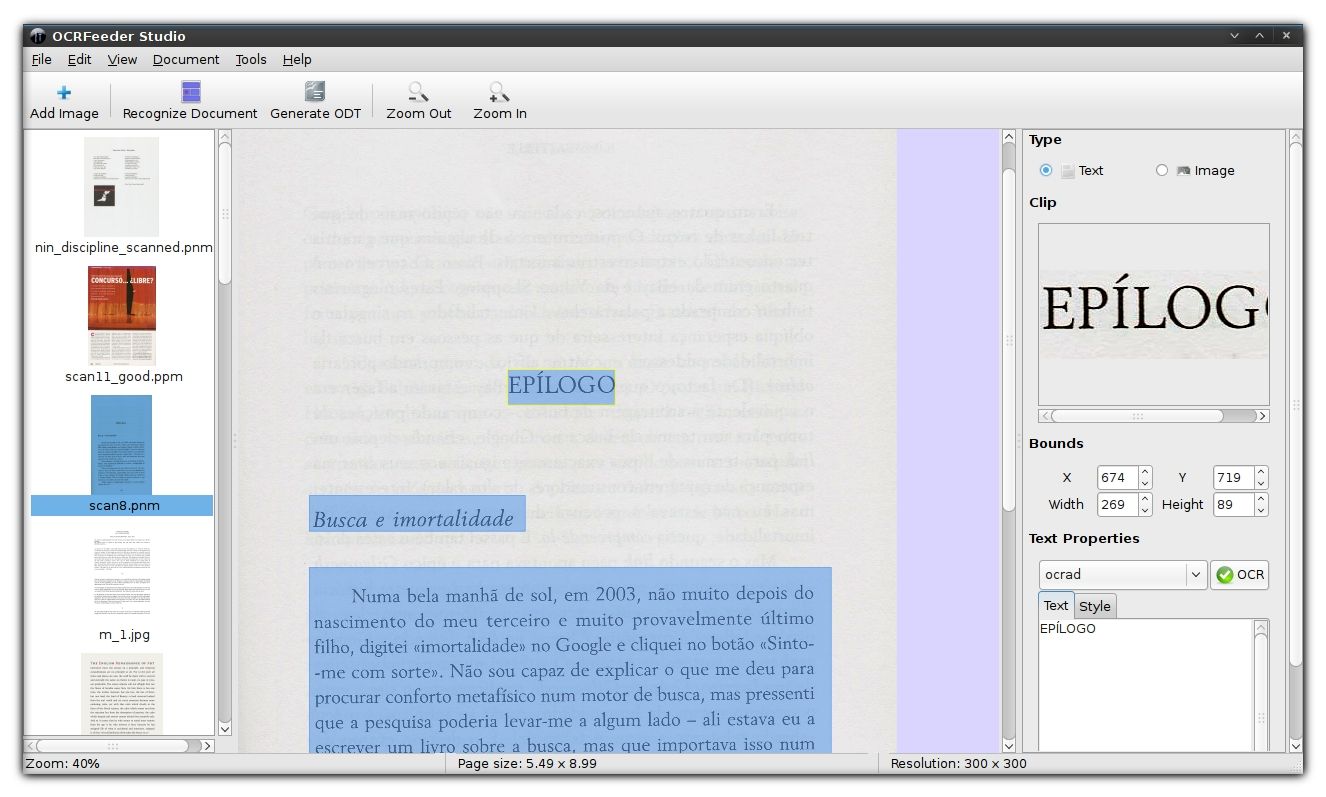
OCRFeeder is a powerful document layout analysis and optical character recognition system that automatically outlines content, distinguishes between graphics and text, and performs OCR over the latter. It generates multiple formats, with ODT as its main output.
With its complete GTK graphical user interface, users can confidently correct any unrecognized characters, define or correct bounding boxes, set paragraph styles, clean input images, import PDFs, save and load projects, and export everything to multiple formats.
OCRFeeder gives users the tools they need to efficiently and accurately process their documents.
Apps/OCRFeeder — GNOME Wiki!
GNOME Wiki!
12- QT Box Editor
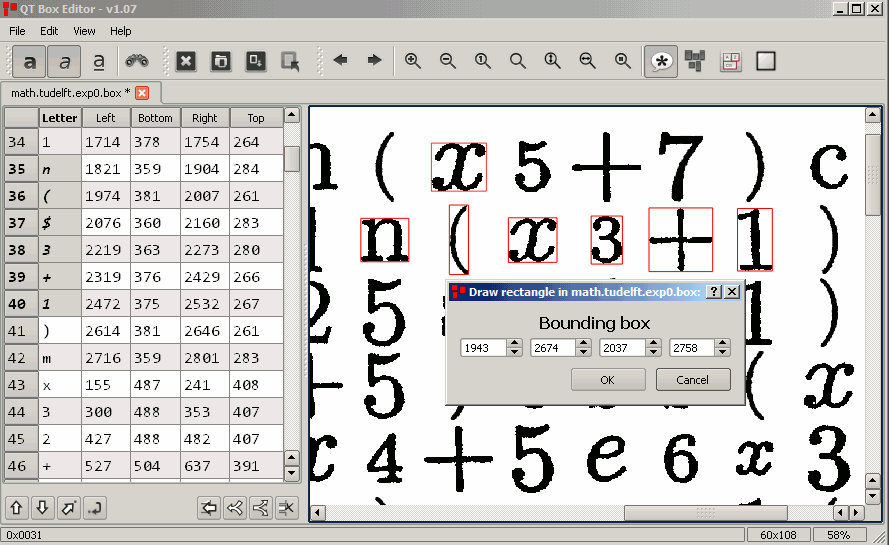
QT Box Editor is a tool used for adjusting box files in tesseract-ocr. The goal of this project is to provide an easy and efficient way to edit files, regardless of their size. QT box editor is the successor of the tesseract-gui project, which is no longer being developed.
Qt-box-editor by zdenop
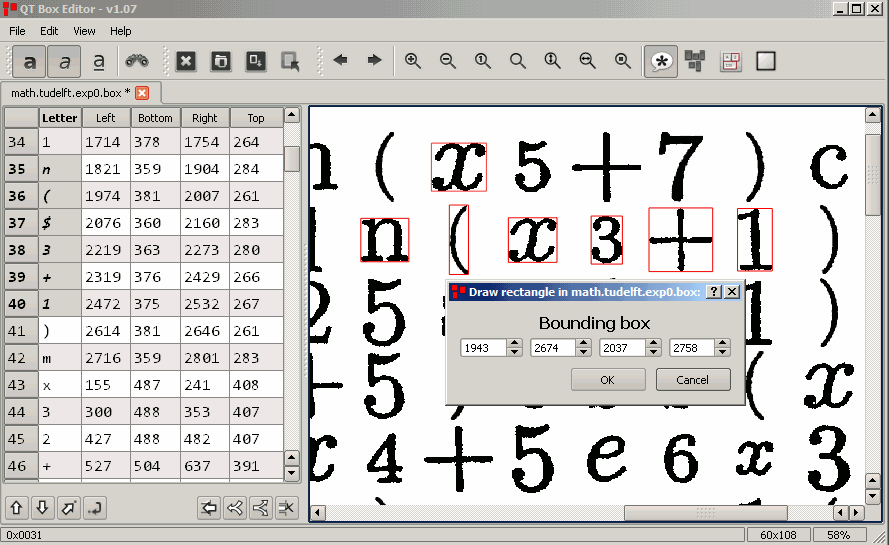
GitHub — zdenop/qt-box-editor: QT4 editor of tesseract-ocr box files
QT4 editor of tesseract-ocr box files. Contribute to zdenop/qt-box-editor development by creating an account on GitHub.
GitHubzdenop
13- Rescribe
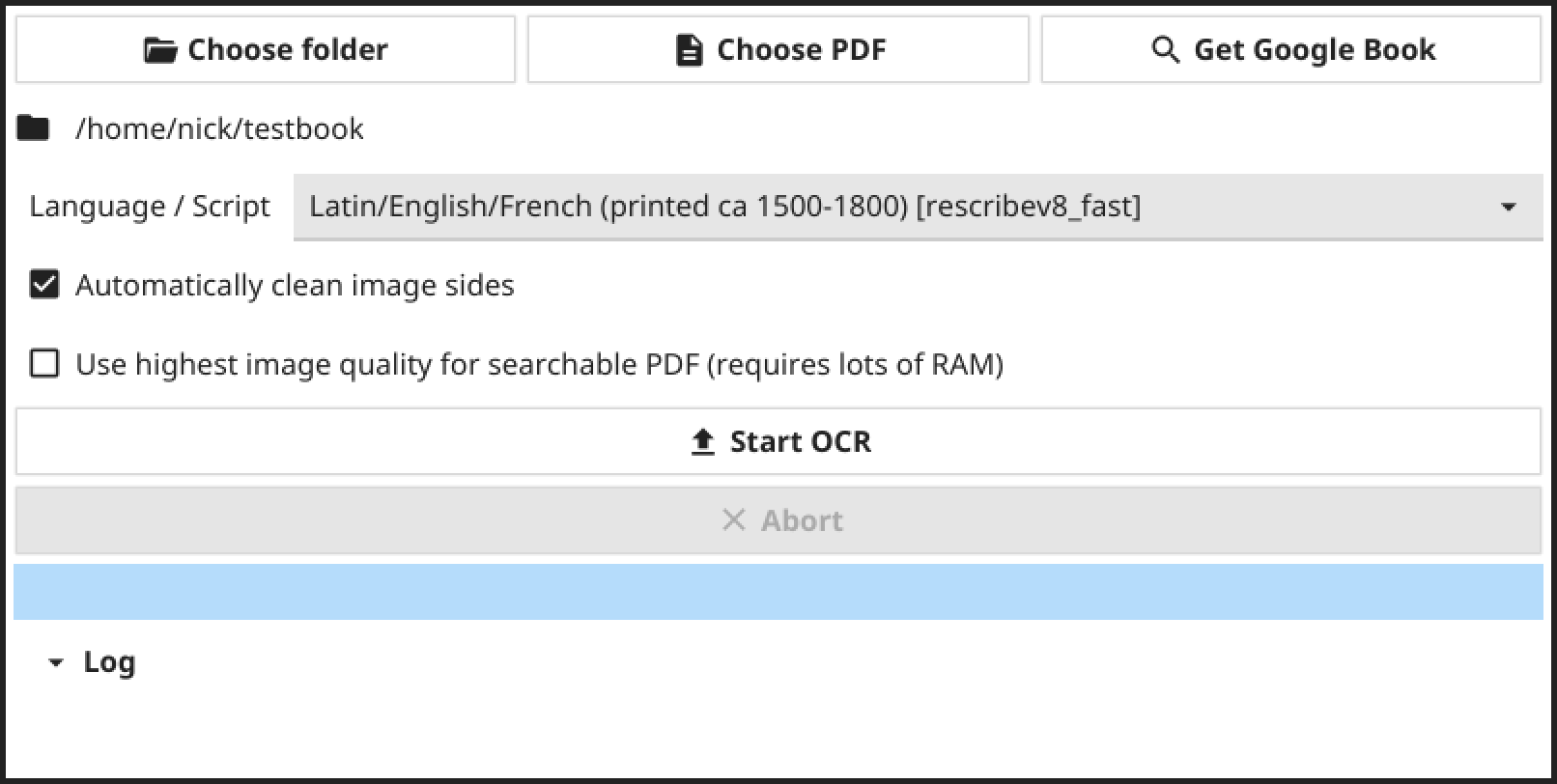
Rescribe is a desktop tool that allows you to easily perform OCR on image files, PDFs, and Google Books. It uses the Tesseract OCR engine along with efficient preprocessing and analysis pipelines to produce high-quality output. The tool is particularly useful for OCR of historical printed works, but it also includes modern language options and works well on modern printed works.
Rescribe is available for Windows, Linux, and macOS.
Rescribe desktop tool for OCR
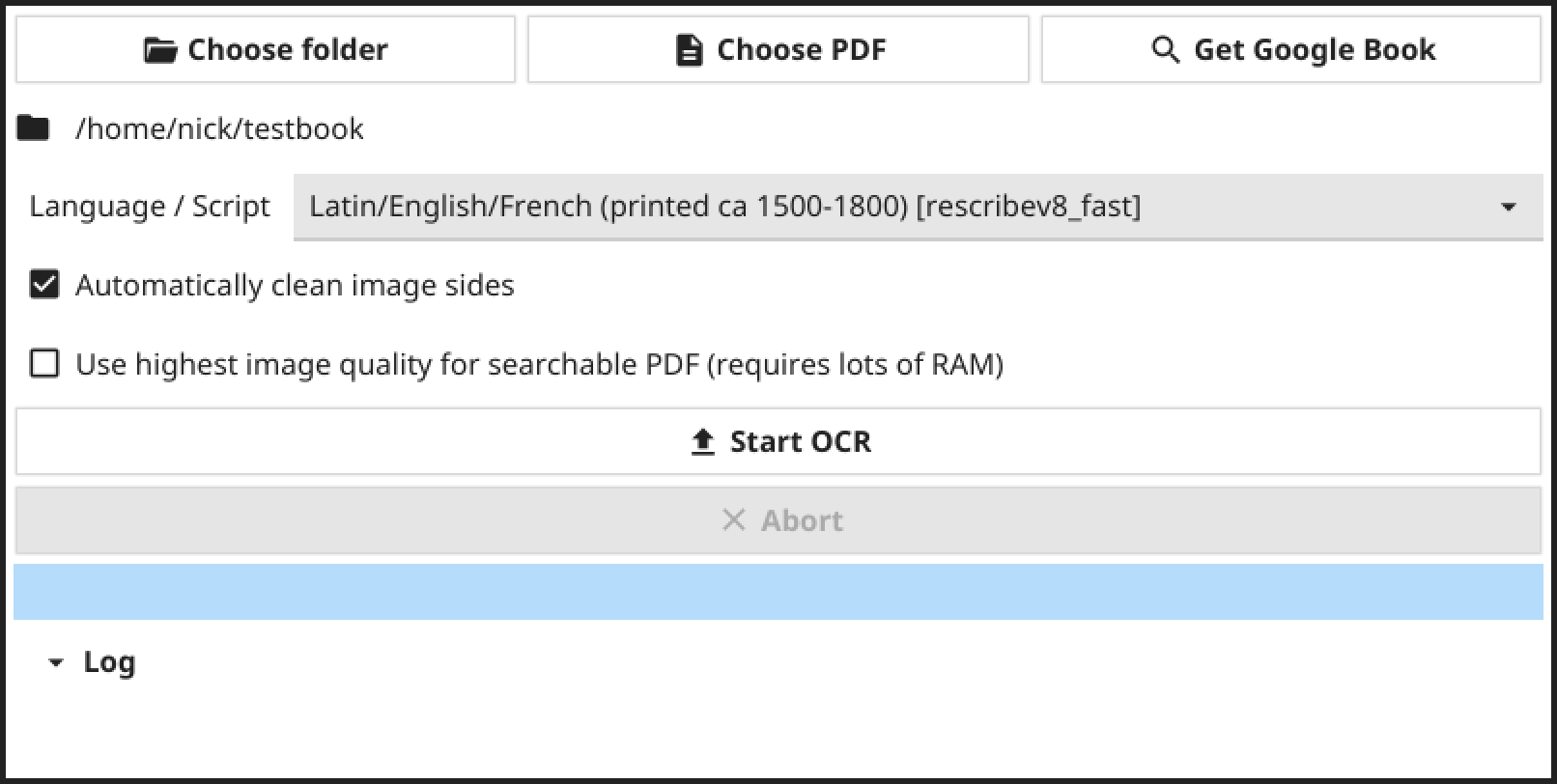
14- Cognitive OpenOCR
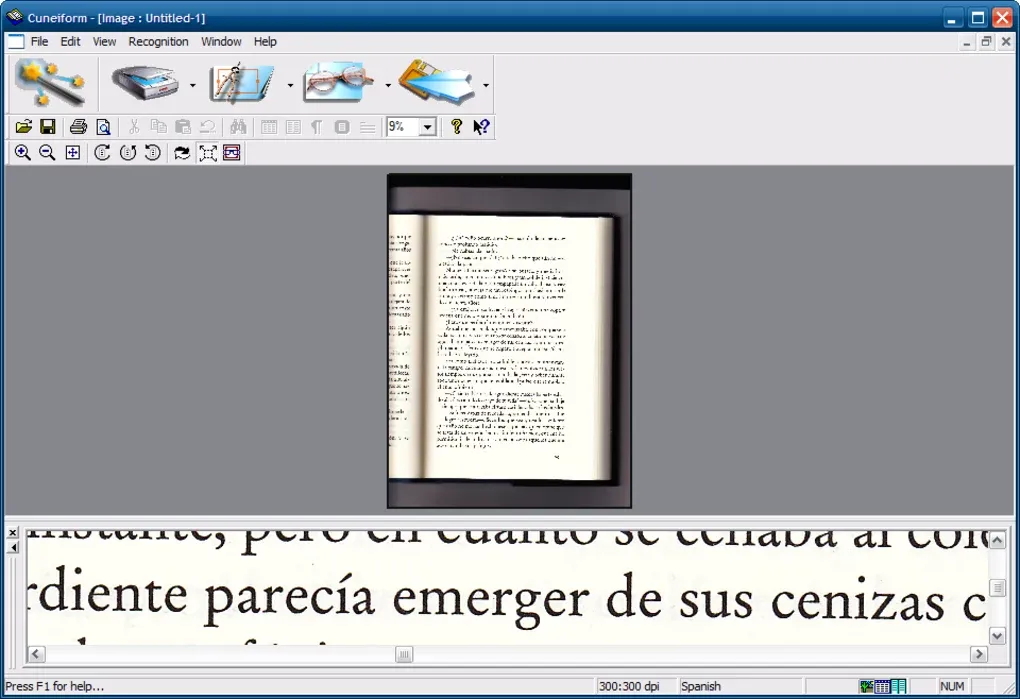
Cognitive OpenOCR is a free OCR program that combines databases from other openware OCR programs and user feedback. It offers 23 different language options and has avoidable bloatware options during installation.
Cognitive OpenOCR
A free tool for picking words from images
Softonicopenocr
15- OCRmyPDF
OCRmyPDF: OCRmyPDF adds an OCR text layer to scanned PDF files, allowing them to be searched (Free software)
OCRmyPDF is a free open-source command-line tool that adds an OCR text layer to scanned PDF files, allowing them to be searched or copy-pasted. It is already being used to scan and search millions of heavy PDF files. Features Its features include: * Generates a searchable PDF/A f…

MEDevel.comHamza Mousa

16- Paperwork
Paperwork is an open-source OCR and Scanner
What is Paperwork? Paperwork is a personal document manager. It manages scanned documents and PDFs. It’s designed to be easy and fast to use. The idea behind Paperwork is “scan & forget”: You can just scan a new document and forget about it until the day you need it again. In

MEDevel.comHamza Mousa

17- Lios OCR
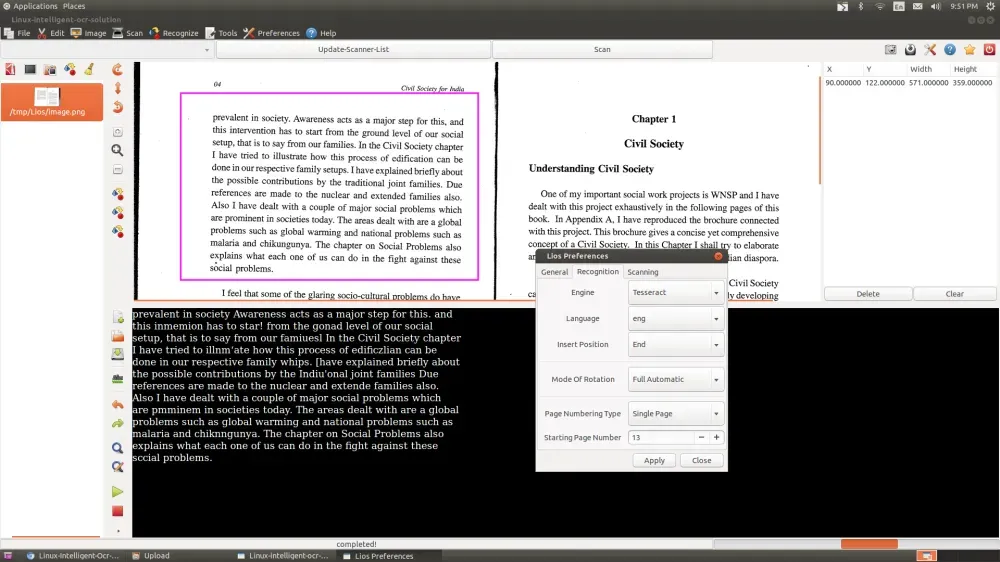
Lios is properly the best open-source Linux OCR
What is Lios? Lios stands for “Linux-Intelligent-Ocr-Solution” which is an open-source, free OCR solution that converts any text in image, PDF into a readable text. Lios is a free and open source software for converting prints to text using either a scanner or a camera. It supports multiple langua…

MEDevel.comHamza Mousa

18- NormCap
NormCap: Extract Any Text from Your Screen
NormCap is a free open-source OCR and screen-capture tool that extract data from any part of your screen. Under the hood, NormCap uses Tesseract; the open-source OCR engine that supports dozens of languages by default and used in many enterprise apps. NormCap is written with Python and works for W…

MEDevel.comHamza Mousa
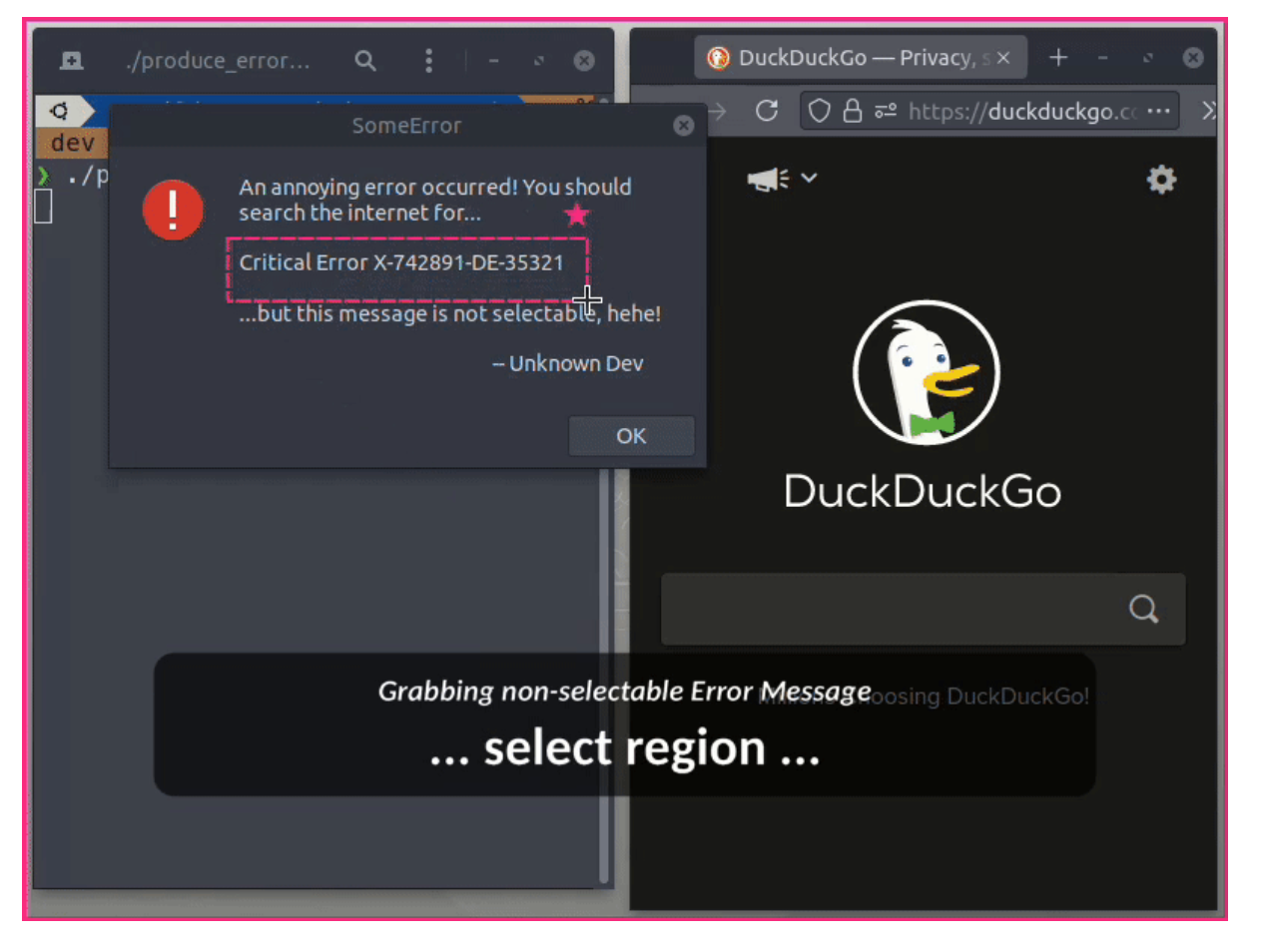
13 Best Open Source Free PDF OCR Text Extractors
PDF file formats are a compact format widely used to create portable documents, reports, e-books, and more. Originally developed by Adobe in 1992, it has become a world standard. PDF files can contain text, images, and tables, and can be generated by many office suites, document editors, apps, web…

MEDevel.comHamza Mousa

Convert image to Text with this Free App: Capture2Text OCR
Convert image to Text with this multilingual free app: Capture2Text Capture2Text is a free open-source OCR that allows you to convert any image capture to text. It supports about 90+ languages so far and comes with a highly customized shortcuts. Alongside its rich graphical user interface (GUI), C…

MEDevel.comHamza Mousa

Table of content
Share this article
- Home
- /
- /
- 7 Best Free OCR Software for Windows [With Pro Tips]
Edit Pdfs
-
By
Charlotte - |
- Follow
- |
- Updated on December 23, 2024
- |
-
Deutsch
Introduction:
Often, while reading an online book or going through critical documents, you may need to analyze and edit information for use. However, editing the text in a scanned document is nearly impossible as it is just an image. Thankfully, there are a lot of the best OCR software for Windows that’s free or affordable and can do the job seamlessly for you. Stay tuned as this SwifDoo PDF article will guide you through the best Windows-supported OCR software to analyze printed text in images and convert them into editable data on your PC.
1. SwifDoo PDF OCR
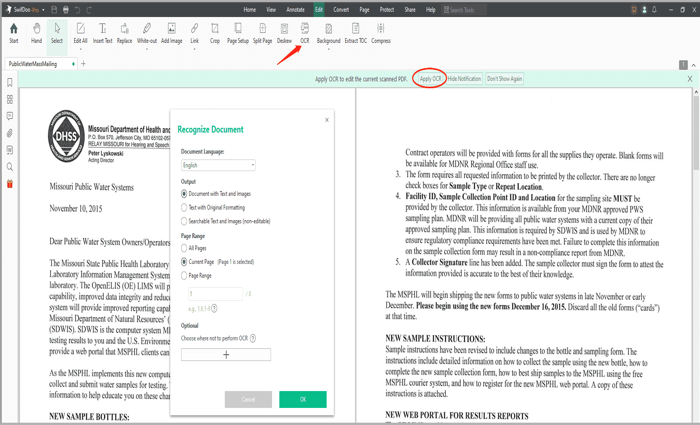
SwifDoo PDF is an incredible PDF editor and one of the best OCR software for Windows 10, Windows 11, and the older Windows 8/7. Its advanced OCR function can recognize PDF text and make image-only PDFs editable. Additionally, this Windows-based OCR software and document management and editing application can also edit, annotate, and convert files. You can download the OCR software for your Windows to make your scanned text editable for seamless workflows and productivity.
Best For:
- Using software that’s free without a limit using a trouble-free FREE Trial
- Seamlessly recognize OCR PDFs and images with scanned or image-based text
- Effortlessly extract text from scanned PDFs or image-based PDFs
- Performing all PDF-related tasks to manage them more conveniently
2. SimpleOCR
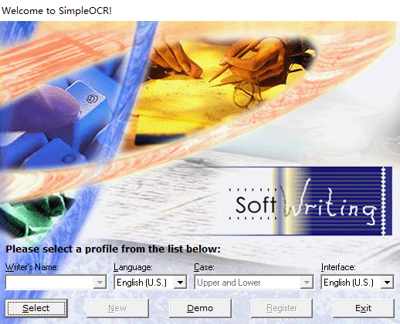
SimpleOCR is one of the best free OCR software for Windows 10/11 or the former versions. It uses advanced algorithms to recognize text from scanned paper documents. It offers batch processing mode and can easily convert the results into editable digital formats such as Word and Excel, saving you significant time. SimpleOCR has an accuracy of 99.8%, according to several tests. To make the most of this program, you can download the open-source OCR software full version for Windows PCs for free.
Pros:
- Smoothly convert PDF to Word Doc with the OCR or save the extracted text as a .txt file
- Supports 50+ languages, including English, Spanish, French, German, and Chinese
- Intuitive user interface with high accuracy in character recognition
Cons:
- Often fails to perform, and even when it does, it loses all formatting, presenting just words in one column down the page
3. Snipping Tool
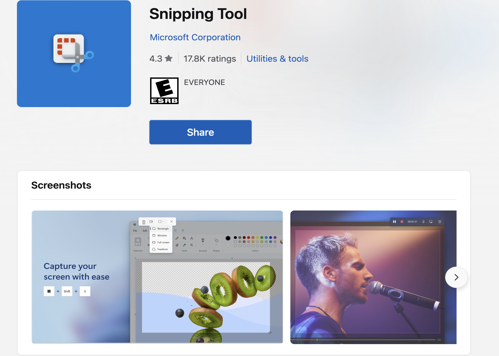
Snipping Tool is another handy program best known as the Microsoft Windows free OCR (optical character recognition) software. Referring to the Snipping Tool, Windows 11 has a built-in OCR program that Windows 10 or older doesn’t have, making it an excellent option for extracting text. The Snipping Tool’s built-in OCR feature allows you to copy text from any captured image. In addition, it lets you easily capture screenshots of any part of your screen and save, annotate, or share them.
Pros:
- Built-in best OCR software for Windows 11 saves the hassle of downloading and installing
- Automatically analyze the image to find the text on it
- Allows editing, formatting, or searching the text
Cons:
- Blurry, low-quality, or complex images might not work well with the software
4. Microsoft OneNote OCR
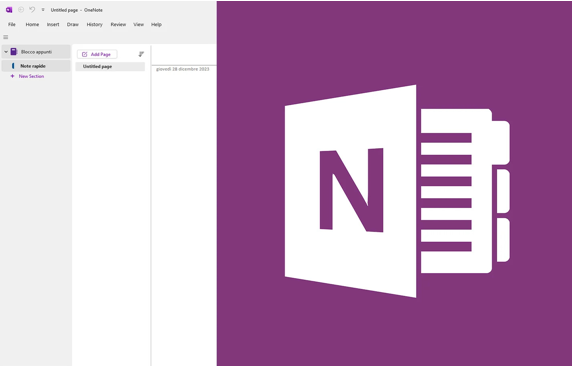
As you know, the OCR feature is not offered in common Microsoft Word or other Office software, so Microsoft OneNote OCR was introduced with exclusive OCR functionality. Fortunately, the Microsoft Office OneNote program can do OCR for free and even integrate seamlessly within the Microsoft 365 suite. While it can analyze images and extract text, the output is generally translated into text with formatting anomalies.
Pros:
- A free OCR software for Windows with ease of use
- Offers a comprehensive solution for organizing and digitizing content
- Supports collaborative features and cross-platform accessibility
Cons:
- Only basic OCR features that cannot process large volumes of documents and images
5. FreeOCR
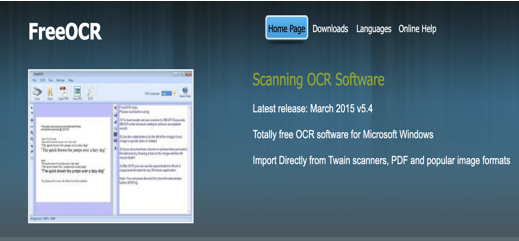
FreeOCR is a user-friendly best free OCR software for Windows free download. Its intuitive interface and powerful text recognition capabilities make it a favorable option for users seeking accurate results from scanned documents or images. This OCR software, available for free download for Windows 11/10/8/7/XP, also supports many different image formats for seamless text extraction to enhance your productivity without a single penny. It outputs plain text that can easily be exported directly to Microsoft Word format.
Pros:
- A free OCR scanner software for Windows that delivers accurate OCR results
- Features ease of use without having to spend money
- Open most scanned PDFs and multi-page TIFF images as well as popular image file formats
Cons:
- It offers limited features and is unsuitable for processing large volumes of documents or images.
6. Google Docs
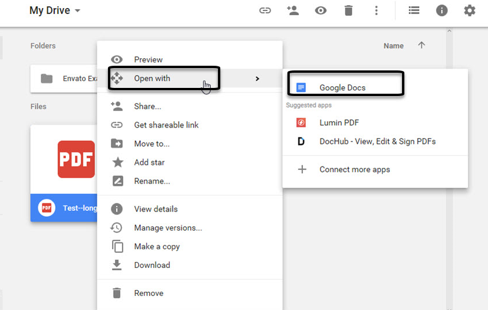
Google Docs is also a popular choice and one of the best free OCR software for all Windows and other operating systems. The OCR built into the program can easily scan and open PDFs in Docs or other online books. You can simply upload PDFs and photos to Google Drive, right-click on them, choose to open with Google Docs and access them anytime.
Pros:
- It doesn’t require installation or account creation
- Web-based service with high accuracy
- Convert an unlimited number of files to text
Cons:
- Only scan uploaded files and not files directly from the scanner
7. Tesseract
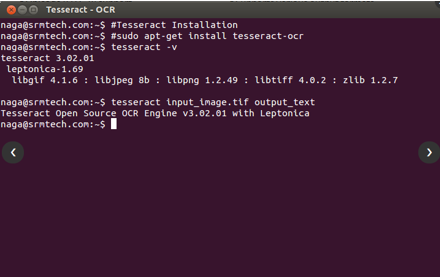
Lastly, Tesseract, developed at Hewlett-Packard in the mid-80s, is also a popular open-source, free OCR software for any Windows user. It has the best OCR engine with a command line and is written in C/C++. While Tesseract is available natively on the DocumentCloud front end, it is the default OCR engine for documents that don’t have an extractable, underlying text layer.
Pros:
- Reasonably comprehensive manual
- Supports a wide variety of languages
- Features ease of setup and use
Cons:
- Struggles with blurry and machine-generated documents, including handwritten texts, scanned documents, and redactions
Bonus Tip: How to OCR a File with SwifDoo PDF
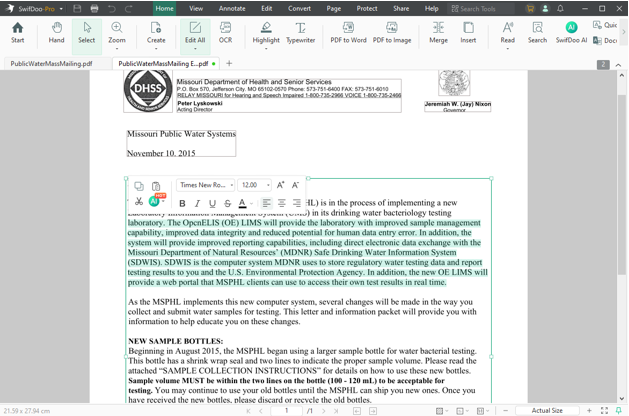
After seeing the comprehensive list of the best free and cost-effective OCR software to download for your Windows computer, you can choose the one that best meets your requirements. However, you can check the steps below to consider the SwifDoo PDF to OCR a PDF or image to extract and edit text. You can drag your image or PDF and drop it into the program to get started.
Let’s find out how to use this Windows-compatible OCR tool to OCR your PDF file smoothly.
Step 1: Download and launch the SwifDoo PDF from the official website or Microsoft AppSource on Windows PC or Mac computers.
Step 2: Open the program and tap the Edit tab in the toolbar. Click OCR. A Recognize Document popup window will display.
Step 3: Choose how to OCR the current PDF document and convert the scanned PDF to a document with text and images. You can also select either text with original formatting or searchable text and images but non-editable.
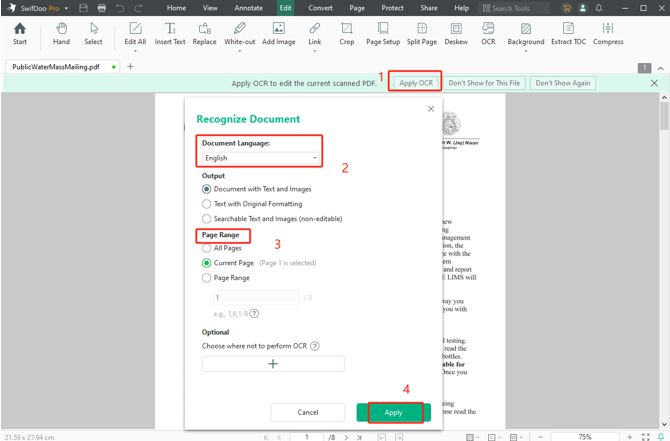
Step 4: Once you’ve decided how to output the OCR result, specify the page range to perform OCR if necessary. Click OK once you are ready to OCR your PDF file.
Step 5: The document after OCR is automatically opened in a new tab with all text blocks editable for you to edit or save.
Final Thoughts
OCR software has many benefits for various users in different fields. They can avoid retyping, edit printed text, perform quick digital searches, free up space, and, most importantly, quickly access information. This post has discussed the 7 top free or economical OCR software applications for Windows. While you can settle on any tool, we recommend downloading and trying the SwifDoo PDF for its comprehensive ability for all PDF tasks. Its ease of use, accuracy, multilingual support, and level of automation make it a preferred choice.
Charlotte has been in the software industry for 8+ years. She works for AWZWARE now as a passionate writer. She is good at providing simple guides to use various video, office and entertainment software. Charlotte also recommends many other useful tools to make your work and life easier. A food lover too.
Related Articles
-
5 Best PDF Editors for Teachers
February 26, 2025
-
Fix Can’t Save PDF After Editing/Signing in Adobe
February 24, 2025
-
Quick Guide: Edit PDF with Smallpdf and an Alternative Editor
February 19, 2025

Grab Up to 71% OFF Now >
Using free OCR software for Windows can help you scan the images nicely. You can also use an advanced tool to extract the text from scanned documents for smooth and accurate extraction. However, the problem comes when you have to filter the list to find a tool for image to text AI conversion.
You may struggle with the selection because of time constraints or other problems. In this blog, we have resolved this problem by listing some best tools. We will also share some best image language translators to change the language of the text directly without extracting it manually.
- Part 1. What Is OCR Technology?
- Part 2. Best 10 OCR Software for Windows — Free Download
- Part 3. Comparison of the Above Free OCR software
- Part 4. FAQs
- Part 5. Conclusion
Part 1. What Is OCR Technology?
Optical Character Recognition (OCR) is a specific technology according to which a tool can scan text from any non-editable content or document. Hundreds of tools from various fields are based on this technology.
One of the most prominent uses of this technology is in the data scrapping field. It has helped users to quickly extract text from non-editable documents or scanned images and make it editable for any changes.
If we say that OCR tools have improved the data extraction process from scanned documents, it will be right. From this blog, you will read about the best 10 free OCR software for Windows that you can use to extract text, create PDF files, and related tasks.
Part 2. Best 10 OCR Software for Windows — Free Download
Whenever you search for the best OCR software, you will find multiple tools available on the internet. It makes the selection harder as no one wants to waste their money. This is where you will find our list of free OCR software for Windows the best.
We have listed the 10 best tools that we have found perfect for your usage. All these tools have been tested and compared with other over 100 tools to extract the list of best tools.
1.PDNob PDF Editor
Pricing: Free + Starts from $9.99 per month
It is one of its kind software that offers a comprehensive toolkit with OCR features. PDNob PDF Editor enables you to perform a variety of tasks ranging from editing, conversion, organizing, and saving your files. In addition to these functions, you will also be able to perform OCR on any of your files.
With its effective OCR function, you can scan the images and other documents to make a PDF file of those images. Moreover, you can also edit the text and images within the PDF using its advanced tools. Unlike other PDF-related free OCR software for Windows, you can merge or split your files to organize them properly.
While getting started with this software, you don’t have to pay for its subscription. You only have to get its premium subscription when you need extensive functions or want to use it excessively.
Pros:
- Supports multiple versions of Windows
- Include various editing and managing tools
- Easy to use because of the simple interface
- Quick processing of your PDF files
Cons:
- Free for basic usage
2.Adobe Acrobat Pro
Pricing: Starts from $12.99 per month
If you aren’t concerned about the pricing of a tool, it is suggested to download Adobe Acrobat Pro. It is a premium solution for OCR scanning of your documents. Ranging from legal documents to educational papers, you can use this advanced tool for any task.
The best feature of this OCR software for Windows and Mac is the font matching. It means that this tool will not extract the text in random fonts. Because of its advanced OCR scanning, it ensures to scan the fonts properly and extract the text in the same fonts.
Pros:
- Advanced OCR for font-matching extraction
- Cloud-based storage for quick access
- Real-time conversion
Cons:
- Expensive than other solutions
3.ABBYY FineReader PDF
Pricing: Starts from $20 per month
If you are concerned about the accuracy of your data while extracting, you should download and use ABBYY FineReader PDF. It offers an advanced OCR function with which it can extract data with accuracy from scanned documents like images.
Its compatibility to extract data from complex documents makes it suitable for business usage. You can also get the data in PDF format, organize it, edit it, and make your files searchable using its toolkit.
Pros:
- Ensures accuracy
- Data extraction from complex documents
- Built-in tools for editing and customization
Cons:
- Suitable for paid users only
4.PDF Element
Pricing: Starts from $9.81 per month
Here is another PDF solution that you can use as an OCR software for Windows. PDF Element is a versatile solution using which you can perform various PDF-related tasks like editing, organizing, and converting your files.
Among these features, it also has an advanced OCR functionality. Using this, you can easily scan your documents, extract text from them, and use it wherever you want. For those businesses looking for an effective solution, this software is the best one to choose and use.
Pros:
- Efficient solution for document management
- Advanced tools to edit files
- Extract text with accuracy using advanced OCR technology
Cons:
- Mainly a PDF software instead of an OCR tool
5.Simple OCR
Pricing: Free
Another free OCR software for Windows is Simple OCR. It is a popular free program using which you can perform OCR scanning of your files. Its advanced functioning makes it compatible with scanning handwritten documents too.
You can extract text from scanned files as well as handwritten pages. Despite this, it can also extract images added within the document and scan them effectively. Last but not least, you can also perform batch conversion using this free resource.
Pros:
- Free to use
- Enable downloading of extracted text
- Batch processing that will save you time
Cons:
- Less secure for sensitive documents
6.Capture2text
Pricing: Free
If you are looking for advanced tools in a free OCR software for Windows, you should try Capture2text. It offers a custom solution to its users for screen capturing and extracting text using OCR technology. The best feature of this tool is its compatibility to work with keyboard shortcuts.
You can easily use your keyboard shortcuts to quickly capture the screen and extract the text from it. Moreover, you can also use its built-in translator to change the language of your text. Despite this, you can download it on different versions of Windows because of its flexibility.
Pros:
- Direct capturing of data
- Quick processing with shortcuts
- Simple interface
Cons:
- Non-interactive interface
7.Easy OCR
Pricing: Free
With over 80 languages in its list, Easy OCR is another free OCR software for Windows to extract text. Unlike other software, it enables you to extract text from any image or document regardless of the language it has.
You can download this program into your system fearlessly because of is lightweight. Using this, you can also read text from videos and extract it in a separate document. In simple words, it can also work as a subtitle-downloading tool for you.
Pros:
- Can be integrated into other tools
- Multiple languages in its list
- Advanced OCR functionality
Cons:
- Not designed for beginners
8.Microsoft OneNote
Pricing: Free
For Windows users, Microsoft OneNote isn’t a new name because it is a built-in application. This specific program can also be used for OCR scanning and extraction instead of simple text typing or saving. You can copy text from images using its function and paste it into OneNote or another data-keeping program.
Because of its connection with Microsoft Corporation, it can also be integrated with other apps of the company. It makes the process of taking text and saving it more convenient and simpler for every user.
Pros:
- Based on the synchronization concept for quick access to files
- Integration with other apps
- Easy to organize and access documents
Cons:
- Suitable for basic usage only
- Can scan high-quality images only
9.Soda PDF
Pricing: Starts from $10 per month
Another PDF management software is Soda PDF which you can also use as a free OCR software for Windows. It offers multiple new and advanced functions like signing documents, editing PDFs, and generating new documents.
You can access its tools by downloading the software as well as in the online working mode. It means that you only need internet access to use its tools to scan your files, extract the text, or create new documents.
Pros:
- Extensive PDF software
- Online working mode availability
- Advanced OCR tool
Cons:
- Limited for free users
10.Foxit PDF Editor
Pricing: Starts from $9.99 per month
For premium users, another PDF tool with an OCR function is Foxit PDF Editor. It offers two major modes that you can get from the official website. Its cloud-based storage enables you to access your files from any device.
Unlike other software, it also guarantees that your data will remain safe. It is because of the extensive security that this software offers you.
Pros:
- Extraordinary security
- Advanced editing facility
- Automatic file compression
Cons:
- Suitable for paid users only
Part 3. Comparison of the Above Free OCR software
So far, you must have read about the best free OCR software for Windows. We have discussed them comprehensively to let you know about them properly. For your better and quick understanding, we have created a table here for comparing the above tools.
You can check this table and ensure that you are picking the right software for your tasks.
| Tool | Ease of Use | Compatibility | Supported Languages | Overall Performance |
|---|---|---|---|---|
| PDNob PDF Editor | Intuitive interface, beginner-friendly | Windows, macOS | 100+ languages | Excellent for editing PDFs, robust OCR capabilities, best for individual and small business use. |
| Adobe Acrobat Pro | Comprehensive but complex | Windows, macOS, Mobile Apps | 50+ languages | Industry standard, powerful PDF editing and OCR, but high cost and learning curve. |
| ABBYY FineReader PDF | User-friendly for professionals | Windows, macOS | 200+ languages | Best OCR accuracy, excellent for business-level document processing and management. |
| PDF Element | Easy to navigate | Windows, macOS, Mobile Apps | 20+ languages | Strong editing tools, good OCR, budget-friendly alternative to Adobe Acrobat Pro. |
| Simple OCR | Basic interface | Windows | English, French | Limited functionality, ideal for basic OCR tasks but not suitable for professional use. |
| Capture2text | Minimalistic design | Windows | 80+ languages | Lightweight OCR tool, great for quick extractions but lacks advanced features. |
| Easy OCR | Straightforward usage | Cross-platform (via API integration) | 80+ languages | Open-source, good OCR performance, limited customization options. |
| Microsoft OneNote | Seamless integration into MS Office | Windows, macOS, Mobile Apps, Cloud | 15+ languages | Best for text extraction within the Office ecosystem, lacks advanced PDF editing. |
| Soda PDF | Simple and efficient | Windows, macOS, Web-based | 10+ languages | Versatile PDF editor with basic OCR, good for casual users but lacks advanced features. |
| Foxit PDF Editor | Intuitive, modern interface | Windows, macOS, Mobile Apps | 20+ languages | Lightweight yet powerful, great for collaborative editing, decent OCR functionality. |
Part 4. FAQs
Which OCR tool is the best for Windows?
PDNob PDF Editor stands as the best OCR tool for Windows. This software will help you scan and extract text from any file with accuracy and translate the text into your concerned language.
Can OCR tools be 100% correct?
An OCR tool can show mistakes and errors while extracting text out of scanned images. It may be possible that this tool isn’t 100% correct which makes it compulsory to proofread the text extracted from it.
How to increase OCR accuracy?
You can increase the accuracy of an OCR tool by inserting high-quality images, proofreading the extracted text, and taking other precautions.
Part 5. Conclusion
By reading this blog, you must have learned about the best free OCR software for Windows. We have listed the tools that we have found effective and more accurate than other choices available on the internet.
However, if you are looking for a free resource with premium functions, you should try PDNob PDF Editor Software. It offers a free solution to its users with access to almost every function. No doubt, you will see a paid subscription in it but it isn’t compulsory to get it as you can perform various tasks using free mode.
Are you looking for an OCR tool for Windows 10? There is plenty of OCR software for Windows 10 available to assist you with extracting text from images and converting them into searchable files. These programs convert a wide variety of image files to well-known file formats, including Word, Excel, and Plain Text. The following is a list of the best OCR software free hand-picked, along with popular features and links to the individual websites. The list includes both open-source and commercial applications.

Table of Contents
OCR (optical character reader/recognition) is the computerized conversion of pictures to written text. It is the process of examining characters written on paper, identifying the form by detecting dark and light patterns, and then transferring the shape into computer text via character recognition. The two primary functions of OCR are document storage and re-use of documents and their contents.
1. Easy Screen OCR

Easy Screen OCR may be used to turn images into editable text files and is considered one of best free OCR software on Windows 10 due to the following reasons:
- It allows you to take screenshots and extract text rapidly.
- They can extract text from screenshots and images and translate it into several languages.
- It allows you to drag and drop files to upload them.
- Easy Screen OCR deletes all submitted files after 30 minutes.
- You may extract text from images without registering.
- This service utilizes Google’s learning service to keep your cloud data safe.
- You can use up to five photos in the conversion.
- Easy Screen OCR may be used to generate a shortcut for easy access.
- There’s no need to retype the text from photographs.
- Easy Screen OCR recognizes over 100 languages from across the world. Chinese-Simplified, English, Cantonese, Japanese, Korean, French, Spanish, Thai, Arabic, Russian, and other languages are supported.
2. Amazon Textract

Amazon’s Textract is also one of best free OCR software on Windows 10. It is a service for extracting text from scanned documents and is worth a shot for the following features:
- It is linked to Amazon’s Augmented AI service for document processing.
- It indicates textual content in the shape of a form or a table.
- It may be used to automate document processing and efficiently manage enormous volumes of data.
- It automatically pulls data from forms.
- Textract can read practically any type of document.
- The most important data is automatically recognized.
- The quality of the document can be changed by percentages.
- Within your document, Textract recognizes rows, columns, and essential values.
- The extraction process may be integrated into your workflow, allowing you to be more productive throughout the day.
- The Selective Context Attentional Scene Text Recognizer from Amazon makes extracting text from complicated backdrop photos much easier.
Also Read: 27 Best Alternatives to Microsoft Word
3. FineScanner

FineScanner is a sophisticated scanner that converts papers and books into searchable text format. It is one of best free OCR software on Windows 10 due to the following notable features:
- You can modify the result file when the scan is finished.
- It can read anything on your phone’s screen, including icons, links, and buttons.
- To acquire PDFs, scan documents, and open books, FineScanner uses commands from your virtual assistant.
- The outcomes can be disseminated to others.
- It works on both the iPad and the iPhone.
4. OnlineOCR

OnlineOCR recognizes characters and text from PDF documents and images and can be given a try for the features listed below:
- Text may be extracted from images and PDFs.
- English, Chinese, and French are just a few languages it may be utilized in.
- OnlineOCR can read BMP (Bit Map), PNG (Portable Network Graphics), zip files, and other file formats.
- Converting text to Word, Excel, RTF, and plain text is possible.
- This service may be used to integrate converted files into your website.
- It can convert more than 15 photographs into editable text forms every hour.
- It can convert scanned photos and PDF files to editable Word, Excel, and plain text formats.
- Converting up to 15 pages per hour is possible with the free OCR program.
- You may sign up for free and access advanced capabilities like multipage PDF conversion.
- GIF, TIFF, BMP, and JPG files can all be used as input.
5. Cisdem PDF Converter

Cisdem is a user-friendly PDF converter and one of the best on this list of best free OCR software due to the features listed below:
- The application also allows you to maintain the original formatting of words, photos, tables, and objects.
- It can convert PDF files to Microsoft Office, Apple’s iWork, and various other formats.
- The only platform that this tool supports is iOS.
- It assists you in converting PDF files into searchable documents.
- Multiple PDFs can be converted to a variety of document formats.
- It can convert Word, PowerPoint, HTML, EPUB, and other documents to PDF.
Also Read: 16 Best Ad Blocking Extension for Chrome
6. Soda PDF

Soda PDF converts paper and picture files into editable PDF files and is best free OCR software on Windows 10 due to the following features:
- It identifies text from many documents at the same time.
- Soda PDF allows you to change the font type, style, and size.
- It saves files on the server for 24 hours.
- This application may be used both on and off the Internet.
- Images in PDF files may be converted to plain text with ease.
- The URL between the server and browser is encrypted by this tool.
7. LightPDF

LightPDF is a web-based program that converts and manages scanned PDF files into editable text formats.
- Although the site is free to use, the premium edition offers many more features.
- This technology encrypts all of your personal information.
- PPT, TXT, RTF, and more formats may be converted from images and PDFs.
- With a single mouse click, you may add files.
- LightPDF is simple to use.
- The web portal comes in two editions, each with a wide range of functions for rapidly and conveniently handling PDFs.
- LightPDF offers a speech-to-text tool in addition to their online OCR software, making note-taking easier than before.
- It’s also capable of retrieving information from video and audio files.
- You can combine documents, annotate, rotate PDFs, and add or delete passwords for document security.
- It allows you to pick many languages for text recognition.
- You can scan files that are larger than 30 MB.
8. Nanonets

NanoNets is an artificial intelligence-based one of best free OCR software that digitizes data from various corporate documents and photos.
- You may automate laborious data extraction operations by collecting only the data/information you want.
- Invoices, tax forms, purchase orders, bank statements, insurance forms, medical forms, ID cards, and a range of other documents may all be used to extract data.
- Only the data you want is exported to Excel, CSV, JSON, XML, or Word files that you customize.
- It adheres to the EU’s General Data Protection Regulation (GDPR).
- On-premise deployment is supported.
- Automate time-consuming and error-prone manual document processing procedures to boost productivity.
- It can search for PDF files.
- It has quick API responses.
- It connects to ERP systems, databases, and cloud storage services.
Also Read: Fix File Explorer Not Responding in Windows 10
9. Adobe Acrobat

Adobe Acrobat is an optical character recognition (OCR) software program that converts scanned PDF files and images into searchable and editable documents.
- Any printed document may be modified in real-time.
- You can swiftly cut and paste the text into other programs with it.
- Acrobat may be used to export the file to Microsoft Office.
- Converting scanned documents to PDF files allows you to move data from one location to another.
- This application lets you to create papers that have the same look and feel as the original.
- It has bespoke typefaces that resemble printouts.
- Adobe Acrobat Pro DC allows you to access and share your PDF files anywhere.
- You may examine a report on your phone, modify a proposal on your tablet, and comment on a presentation on your browser with this program.
- You can accomplish more without skipping a beat.
- With Adobe Acrobat Pro DC’s OCR feature, you can immediately extract text from scanned documents and convert them to editable PDFs.
10. ABBYY Cloud Reader

ABBYY Cloud Reader is an application that recognizes an entire printed or handwritten page and is considered one of the best OCR software free tools due to the following features:
- It recognizes over 200 different languages.
- You may use this tool to convert PDF/image files into searchable MS Word, Excel, PDF, and other formats.
- It can convert, edit, share, and collaborate on PDFs and scans in the digital workplace.
- It’s an all-in-one OCR and PDF software tool that helps you operate more efficiently with documents.
- It has many useful functions for documents, including converting a scanned picture to text with pinpoint precision.
- It works on mobile devices as well as desktop PCs.
- This tool can recognize receipts and business cards.
- ABBYY Cloud Reader provides RESTful services (Representational State Transfer).
- It converts data into the XML format (Extensible Markup Language).
- A Java, .NET, iOS, and Python library are included in this program.
11. OmniPage Ultimate

OmniPage Ultimate is a piece of software that makes it simple to modify and search your documents.
- With no effort, it can scan files into any format.
- It provides document formats that are ready to utilize.
- This program may be used with mobile phones and printers.
- It works with various programs, including Microsoft Office, HTML, and others.
- This program may be accessed through the Internet.
- This application recognizes more than 120 languages.
Also Read: 13 Best Mininova Alternatives
12. Readiris

Readiris is one of the best software that automatically transforms text from paper documents or photographs to text.
- It enables you to make changes to the document without retyping everything.
- It can provide output in different forms.
- Readiris is capable of reading your books in whatever format you want.
- The tool is available for both Windows and Mac OS X.
- Readiris is a program that allows you to alter the text that is embedded in a picture.
- Files may be exported to Microsoft Word, Excel, and PowerPoint, among other formats.
13. Ocr.space

OCR.space is a service that employs optical character recognition (OCR) to convert text-based pictures into editable file formats.
- You may also use this service to extract text from PDF files.
- This service may also be used to alter a snapshot of a text document.
- Ocr.space does not require registration.
- It does not save any of your data on its servers.
- To convert an editable file to a multi-column text format, use Ocr.space.
- You can select a certain language for your document.
14. Symphony

Symphony is a back-end OCR engine that makes it possible to search the text of scanned files.
- You may use this tool to extract text from various formats, including PDF, TIFF (Tagged Image File Format), e-faxes, and email.
- Symphony OCR is a tool that recognizes text in PDF files, including scanned images.
- It is possible to copy and paste text from the documents.
- It allows you to perform a text search within the document.
- This utility is compatible with SharePoint, ShareFile, and other comparable apps.
15. Softworks

Softworks is an optical character recognition (OCR) program that lets you extract information from photos.
- It helps you eliminate human entry while also giving your firm an automated option.
- It helps to improve the quality of scanned documents.
- Softworks accepts a multitude of file types as input.
- It uses a computer vision algorithm to analyze the processed page.
- This program may detect existing text layers within an image or document.
16. Google Cloud

Google Cloud Vision is a text-detection API for pictures. As you are familiar with most of the Google apps, this tool is one among the best for the following reasons:
- It can convert picture file formats such as PDF, PNG, JPEG, and others to machine-readable text.
- This application is compatible with a PC, an Android phone, an iPhone, an iPad, and other mobile devices.
- In images, it can recognize handwriting.
- It saves text to an online storage site using cloud technology.
- Google Cloud detects image files in the cloud automatically.
Also Read: 13 Best Free Password Manager Software (2022)
17. OneNote

Next on the list is OneNote by Microsoft is software that allows you to copy text from a printed or an image using optical character recognition.
- Typography, highlighting, and pen markings can enhance your notes.
- This software will aid you in making changes to the file.
- It allows you to extract text from a printed document.
- OneNote allows you to extract text from a business card.
- You may paste copied text using the keyboard shortcut.
- OneNote also has OCR, which allows you to copy text from a photo or a file printing and paste it into your notes so you may edit the contents.
- After extracting it, you may paste the text into OneNote or another software, such as Outlook or Word.
- With only one click, you may convert information printed in a picture to text.
18. Chronoscan

Chronoscan is a data extraction and document processing program, and you must give it a try for the following features:
- It allows you to scan a huge number of documents quickly.
- It’s versatile and simple to use.
- This tool scans documents in a fraction of seconds.
- You can upload documents to the cloud using this tool.
- This tool assists you in quickly organizing your content.
- Text may be extracted from PDF files with ease.
- Documents can be sent to ERP software (Enterprise Resource Planning).
- It aids in the reduction of data entering efforts.
19. Infrrd

Infrrd is an OCR program with excellent features that are listed below:
- It allows you to transform papers into files that are easy to read.
- This program can remove words from contracts, financial papers, and medical records.
- The Infrrd app can instantly detect titles and text.
- It allows you to use machine learning to filter text from Infrrd.
- You may connect it to your existing CRM system (Customer Relationship Management).
- The data from the invoice is extracted using AI (Artificial Intelligence) technology.
- Documents can be categorized into many categories.
- It offers OCR services for all document types.
20. Rossum

Rossum is excellent for minimizing the danger of human mistakes while entering data and never miss trying this app for its following features:
- Its AI OCR service is well-known for its high OCR accuracy.
- Rossum can be employed for various purposes. Just a few examples are Microsoft Dynamics, QuickBooks, and SAP.
- It’s perfect for receipts, invoices, and other vital printed documents.
- The corporation is so sure of its software that it claims it is 98 percent correct.
- Even though invoices come in a wide variety of forms and styles, Rossum can extract all the information you want.
- For exact pricing, you will need to get a quote from Rossum.
Also Read: How to Disable Microsoft Word Spell Checker
21. Wondershare PDFelement Pro

Another desktop program with an OCR capability is Wondershare PDFelement Pro, and has the following features:
- Text in scanned and picture PDFs may be recognized and edited.
- You can easily convert PDF to Word, Excel, PPT, JPG, PNG, RTF, and other formats with this tool.
- The converter is simple to use and produces high-quality output.
- With Wondershare PDFelement Pro’s OCR capability, you can not only detect and alter the text in any scanned and image PDF files, but you can also search and copy text from any scanned and image PDF files.
- The OCR supports English, Portuguese, Japanese, Spanish, German, Italian, French, Bulgarian, Chinese Simplified, Chinese Traditional, Croatian, Catalan, Greek, and more.
22. PDFMate PDF Converter

PDFMate PDF Converter is a free, simple, and best free OCR software that converts PDF files to various formats and is one of best free OCR software on Windows 10 for the features listed below:
- You won’t have any problems copying or editing PDF files if you use them.
- You may also use the free PDF tool to convert JPG to PDF.
- Using the freeware’s built-in OCR technology, users may convert scanned PDFs to editable text or Microsoft Word files.
- PDFMate PDF Converter supports the following languages: English, Japanese, Traditional Chinese, Simplified Chinese, Korean, Latin, Turkish, Greek, German, French, Italian, Portuguese, Spanish, Russian, Polish, Czech, Slovak, Ukrainian, Bulgarian, Croatian, Romanian, and more.
- After importing an image PDF file into the program, go to advanced settings, turn on OCR, and choose text as the output format.
- Once a few seconds, the status bar will reflect success after pressing the convert button.
- Following that, you can see that each character has been correctly recognized.
- Batch conversion is a simple and speedy process.
23. SimpleOCR

SimpleOCR is the greatest OCR software for multi-column text, non-standard typefaces, and color photographs that may not be the best quality since this tool will provide high-quality output.
- SimpleOCR is a quick and free program to use if you have a scanner and want to avoid retyping your papers.
- The SimpleOCR freeware is completely unrestricted.
- SimpleOCR is free for home users, educational institutions, and even business users.
- It’s simple to use.
- It has a built-in spell-checker to ensure that the converted text is error-free.
- SimpleOCR presently recognizes both English and French.
Also Read: What are some of the best Cursive Fonts in Microsoft Word?
24. Text Scanner [OCR]
Text Scanner [OCR] is an Android app that scans texts and is one of the well-known best OCR software considering the significant features listed below:
- It helps in photo-to-text conversion.
- This application can automatically recognize characters in an image.
- It supports over 50 different languages.
- The handwritten paper may be scanned and turned into a digital file.
- Text Scanner [OCR] allows you to send a file to others via email.
- You may save the file to Google Drive.
- It integrates with Google Hangouts, Google+, and other communication tools.
25. Scanbot SDK

Another on the list of best free OCR software on Windows 10 is Scanbot. You may scan and produce documents straight from your smartphone using the Scanbot SDK.
- It provides a System Development Kit (SDK) that can easily be integrated into Android and iOS applications.
- It instantly recognizes text in scanned photographs.
- It is possible to extract text from documents and turn it into searchable and editable files.
- This program is compatible with all major operating systems.
- You need the Internet to utilize the tool.
- Scanbot SDK recognizes characters in Latin, Arabic, Asian, and other languages.
- Scanning a multipage PDF file is possible.
26. Text Fairy
Text Fairy is an Android OCR app and worth a try for the following features:
- Text may be scanned from photographs or photos shot with the camera with this program.
- It is capable of extracting text from scanned images.
- This program automatically modifies the image for a better result.
- The file that is created can then be modified.
- It is capable of converting photographs to PDF files.
- It can recognize print in over 50 different languages.
- While using Text Fairy, it does not display any advertisements.
Also Read: 21 Best Free Visio Alternatives Online
27. OCR Text Scanner
To recognize text in scanned documents, utilize OCR Text Scanner. This is one of best free OCR software to consider for the following reasons:
- It’s a simple tool to transform handwritten or typed text into editable text.
- It can recognize text in more than 30 languages.
- The clipboard can be used to copy text.
- You may send a document using the OCR Text Scanner.
- You may use this software to save a quote from a magazine or book.
- It can read a written text and recognize the format.
- Both online and offline use is possible with the OCR Text Scanner.
- You may email the extracted file to others using the OCR Text Scanner.
- It detects text written on the scanned paper automatically.
28. Evernote Scannable

Evernote Scannable is a smartphone application that lets you scan paper and turn it into editable documents.
- It allows you to email or text message the converted file.
- Scanning is possible for receipts, business cards, contracts, and other documents.
- It automatically rotates, cuts, and edits photos.
- Papers can be saved as JPG or PDF files in Evernote.
- Business cards may be used to quickly and readily acquire contact information.
- This application is compatible with the iPad, iPhone, and iPod devices.
Recommended:
- How to Delete Plenty of Fish Dating Account
- Fix Windows 10 Critical Error Start Menu and Cortana Aren’t Working
- 25 Best Free Web Crawler Tools
- 24 Best Free Typing Software for PC
We hope that this article was helpful and that you have chosen your favorite best free OCR software tool on Windows 10. Share your thoughts, queries, and suggestions in the comment section below. Also, you can suggest us the missing tools. Let us know what you want to learn next.
OCR is now widely applied to turn scans and images into searchable and readable text. If you have scans or images that you need to turn into searchable text, you may search for a free OCR software.
Here in this article I used my expertise in the industry to thoroughly test and compare more than 20 free OCR software that are either completely free, or have a free trial version with a lot of the necessary functionality. I narrowing it down to the 11 best and safest options. Whether you want to turn scanned PDF into searchable text, extract text from images or whether you’re using Android or iPhone… we got you covered.
What is Offline OCR?
OCR, which is Optical Character Recognition, it is the technology to recognize text from a image-based file (scanned PDFs, images) or paper documents. It will make these files to digital copies of readable and searchable texts.
There are both online and offline OCR tools. Online OCR refers to web-based OCR services that perform OCR on uploaded files online, then save the output documents to local hard drive of a device, users need to have access to Internet and upload the files to 3rd party server which stores those files for 24 hours or more.
While offline OCR refers to desktop or mobile software to perform OCR even without accessing to Internet. As long as we have these apps installed on our device, we can perform OCR at anytime anywhere without staying online. And the files stay on our device.
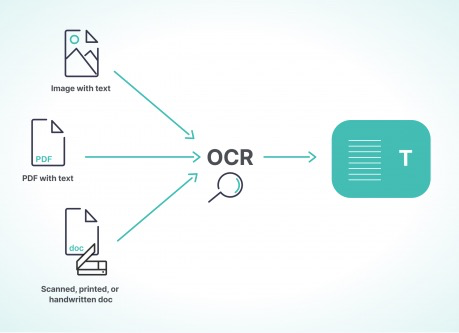
The Benefits of Using OCR Software
It has been estimated that 40% of all document imaging and scanning work is rework. But when OCR converts a scanned image into digital text, it becomes a searchable text file, thus making all things possible like:
* You could quickly find your favorite quote within a large document.
* You can also copy, paste, and edit passages of text within the document.
* You files become much smaller than a scanned one.
* You can cut down the cost of hiring consultants to help with data extraction.
* For those who are blind or visually impaired, OCR software can help decipher text and have it read aloud.
From the below infographic, we find that a greater number of companies are now looking for OCR solutions than before and this trend will only grow in the future.
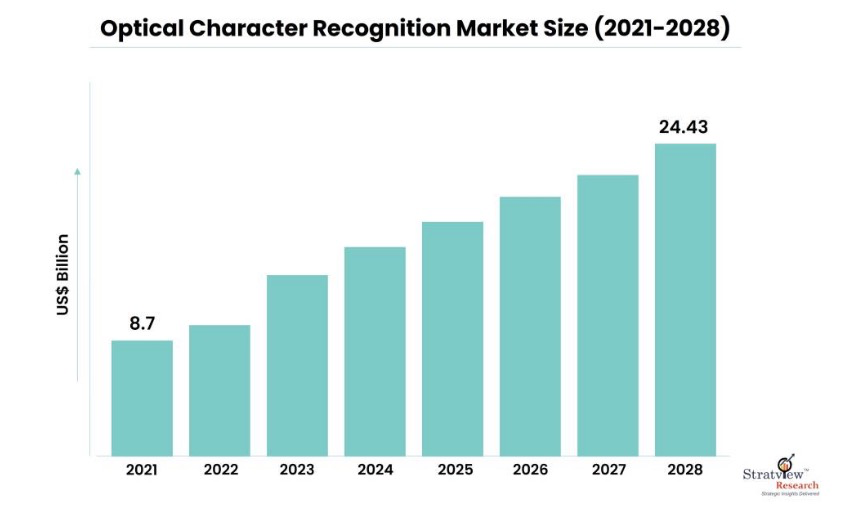
Image source:[Optical Character Recognition Market Growth Analysis, 2022-28]
Free OCR Software Testing Statistics
A Closer Look at Our Favorite No Cost OCR Software
#1 Cisdem PDF Converter OCR — The Most Accurate Offline OCR Software
If you want to edit scanned documents as freely as possible, make it in searchable PDF, editable Word or other formats then Cisdem PDF Converter OCR is the best OCR software for you.
It is my favorite OCR Software on the market — and while it doesn’t currently have a free plan, it offers a freetrail and a risk-free 30-day money-back guarantee, which gives you 1 months to try it out and see if this is the right OCR software for you. It has an advanced OCR engine, support convert PDF to MS Office, iWork, image and more. and it can also work as a PDF creator which can create PDF from Word, PowerPoint, Excel, HTML, EPUB, etc.
Cisdem PDF Converter OCR provides perfect recognition accuracy in all conditions. In all of our tests, it was able to perform OCR on scanned files in all conditions, from simple ones like scanned PDF and images to complex background PDFs, or PDF diagrams. It also has excellent file conversion capability, the converted files keep all the layout and fonts.
Cisdem PDF Converter OCR comes with a wide range of quality extras, including:
High Quality — Convert scans and PDF to searchable ones and keep the original text, layout and formatting.
Process Files in Batches — Can convert multiple files at the same time.
File Format Support — Support convert PDF and images to 10+ formats like MS Office, iWork and images.
Powerful PDF Creator — Create PDF from Word, excel, Image and other 40+ formats in a breeze.
Page Range Support — You can set to only convert certain PDF pages.
Language Support — Supports multiple languages, including English, Spanish, Italian,
German, French, etc.
And much more…
Bottom Line:
Cisdem PDF Converter OCR offers unparalleled OCR recognition technology, a wide range of high-end converting features, and affordable plans with 30 days free-trail.
Free Download Windows 11/10/8/7 Free Download macOS 10.14 or later
To OCR scanned PDF and images using Cisdem PDF
1. Open Cisdem PDF Converter OCR and Click the Converter interface.
2. Drag and drop to add your scanned PDF or images.
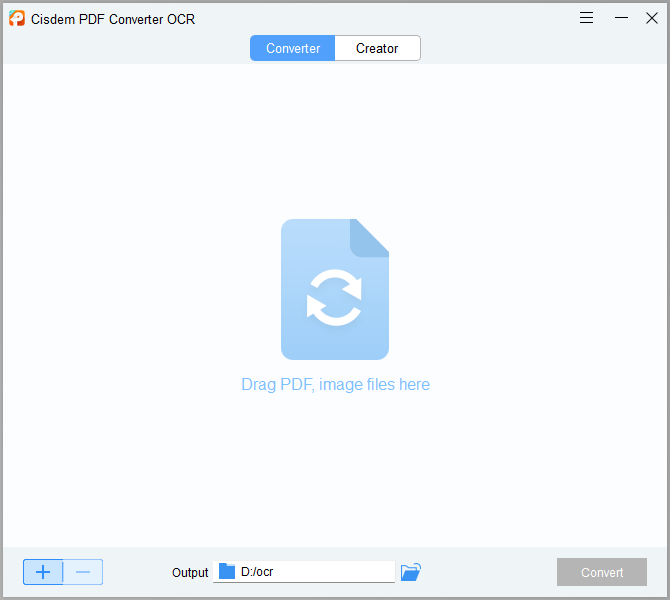
3. When you add scanned files the program will ask you to download the OCR module installer. Click OK to install it.
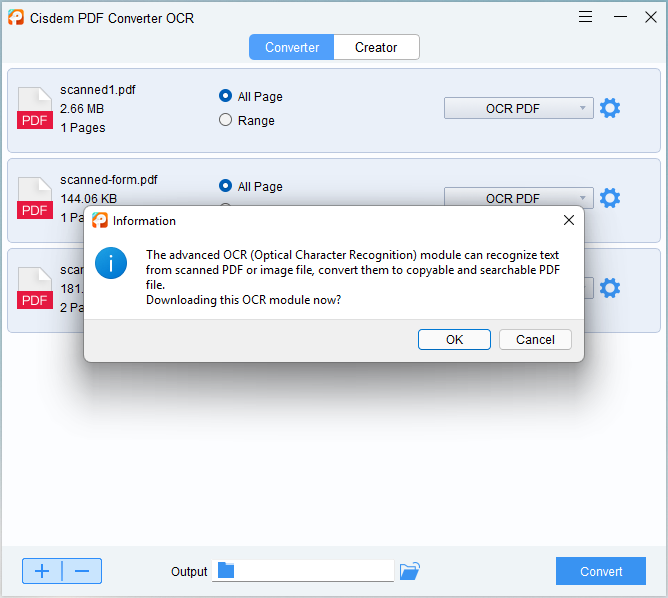
4. Set the PDF pages you want to convert, choose the language of your PDF file and set the output format as OCR PDF.
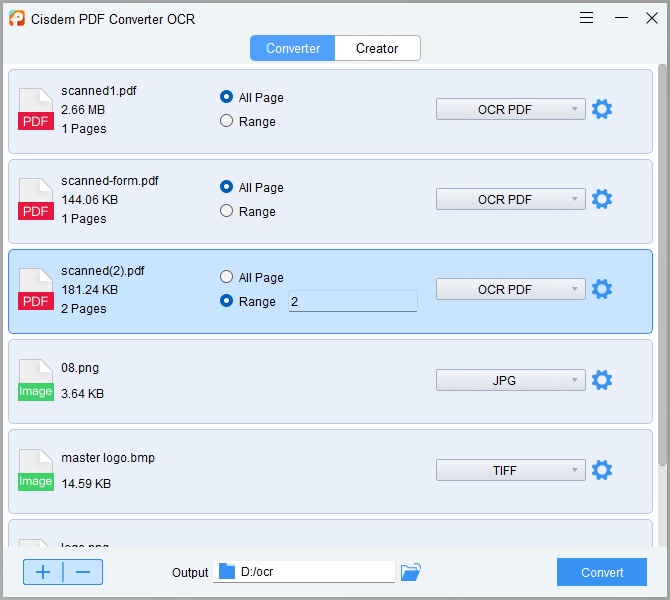
#2 Capture2Text
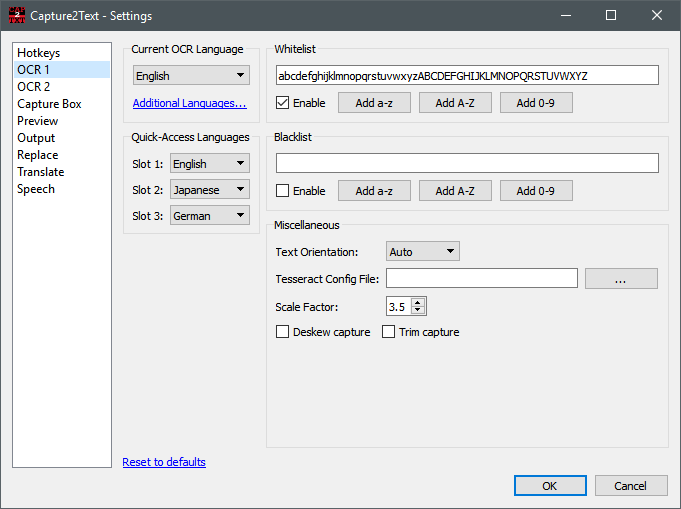
OS Platform: Windows
Our Rating: 4.0/5.0
Free Download Capture2Text Software: https://sourceforge.net/projects/capture2text/
Best For: OCR text from screen captures and convert text to speech.
Capture2Text is a powerful OCR program to recognize texts from screen captures. Though only allows users to turn captures to plain text, it offers extended features, like text replacement, translation, text to speech conversion. In addition, it allows users to configure different settings to customize the OCR according to needs. However, it seems Capture needs further work to fix the bugs regarding translation and OCR.
What We Like
- Support OCR 98 languages
- Save recognized text to clipboard, or show in popup window, or keep line breaks
- Perform text replacements
- Translate to other languages
- Convert text to speech
What We Don’t Like
- Export as Text only, no formatting
- No batch OCR support
- Program crashes sometimes
#3 PDF OCR X Community Edition
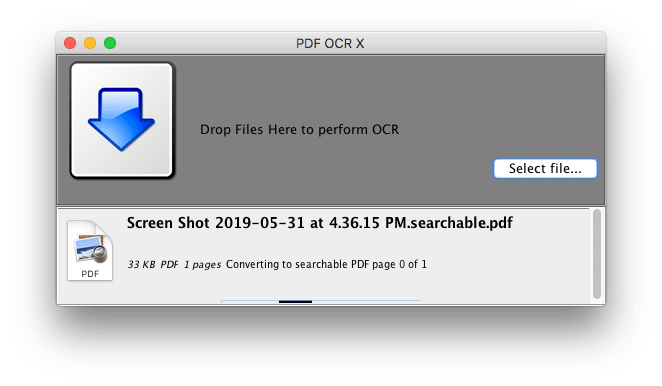
OS Platform: Windows and macOS
Our Rating: 4.0/5.0
Free Download PDF OCR X Community Software: https://solutions.weblite.ca/pdfocrx/download
Best For: OCR PDF and images with simple interface.
PDF OCR X Community is an extremely simple program to perform OCR on both PDF and various images. You just need to drag and drop the file, then choose output format and file language to start the OCR progress. It supports exporting files as Text or searchable PDF, but can convert single-page PDF only. To convert multiple-page PDF, you need to update to its Enterprise version or split the PDF to several single-page PDF for free OCR. Same as FreeOCR, it hasn’t been updated for years. You may have crash issues on latest operating systems.
What We Like
- OCR PDF and images
- Export as Text and searchable PDF
- Easy to use, just drag and drop
- Recognize 60 languages
What We Don’t Like
- No batch OCR support
- Convert single-page PDF only
- Process OCR slowly
#4 SimpleOCR
.jpg)
OS Platform: Windows
Our Rating: 4.0/5.0
Free Download SimpleOCR Software: https://www.simpleocr.com/download/
Best For: OCR PDF and images with spell check.
SimpleOCR from SimpleSoftware, is a freeware to do OCR on PDF, image, even paper files from a connected scanner. SimpleSoftware offers various brands of OCR tools, its SimpleOCR gives users a free experience to know how efficient and convenient an OCR tool can be. If your file is reversed, you can rotate to have a more accurate OCR. Also, it supports spell check, you can replace those suspected errors with words from the dictionary. Yet, it may take you some time to manually adjust the errors.
What We Like
- OCR files in batch
- OCR files from scanner, PDF and image
- Spell check is allowed
- Save file as Word or TXT
- Allow rotating files
What We Don’t Like
- Take time to finish an OCR job
- Crash frequently
#5 FreeOCR
.jpg)
OS Platform: Windows
Our Rating: 3.8/5.0
Free Download FreeOCR Software: http://www.paperfile.net/download2.html
Best For: OCR and convert PDF files to Text, Word and RTF.
FreeOCR from PaperFile is based on Tesseract OCR to turn scans, PDF and image to 3 formats: Text, Word and RTF. It offers batch OCR and allows users to export files as JPG. Though it is designed to convert files to editable Word, the formatting cannot keep in the Word file. In addition, the last update for this program was released in 2015, there may be some technical errors on different, especially latest Windows. Anyway, it offers high accuracy and deserves a try.
What We Like
- Support OCR on scans, PDF and image
- Export files as Text, Word and RTF
- Recognize 11 languages
- Export file as JPG
What We Don’t Like
- Time consuming to process OCR
- No formatting is preserved even when exported as Word format
- No batch OCR support
- Outdated interface
- Respond slow when importing files
#6 Free OCR to Word
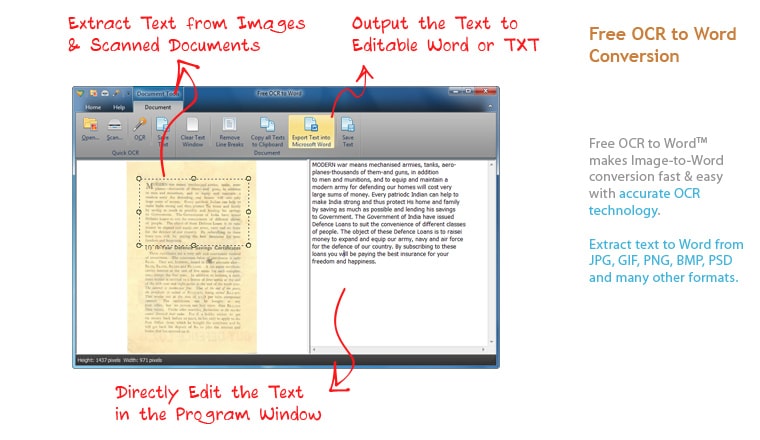
OS Platform: Windows and macOS
Our Rating: 3.8/5.0
Free Download Free OCR to Word Software: https://www.ocrtoword.com/
Best For: Free OCR software with fast speed.
Free OCR to Word offers an easy way to turn files from scanner and images to editable Word or Text format. Other than other free OCR tools, it has an excellent support on image input, besides common image, it also does OCR on ICO, PCX, PSD, CUR, DCM, WMF, EMF, TGA, PXM, WBMP, CRW, WPD, IEV, JP2, J2K, DCX and LYR All. In addition, it offers a set of image and document tools, to view and manage the file easily, which gives a better user experience.
What We Like
- OCR scans and image
- Offer a set of image tools for better view
- Offer a set of document tools to copy, paste, remove and output text
- Export as Word and Text
- Fast OCR
What We Don’t Like
- Cannot highly maintain the original formatting
- Need manually adjust the OCR errors
#7 SuperGeek Free OCR
.png)
OS Platform: Windows
Our Rating: 3.8/5.0
Free Download SuperGeek Free OCR Software: https://www.ocrfree.net/download.php
Best For: OCR and convert PDF files to Text, Word.
Does this program look familiar to you? Let’s say Free OCR to Word. Yes, I finally figure out that SuperGeek Free OCR and Free OCR to Word are exactly the same program, having the same functions but using a different color of interface and available on different website. I have been hesitate if I should put this SuperGeek program on this list, anyway, it is an option to do OCR for free and offline, for users who have problems accessing to Free OCR to Word, this program may help.
What We Like
- OCR scans and image
- Offer a set of image and document tools for better user experience
- Export as Word and Text
- Fast OCR
What We Don’t Like
- Cannot highly maintain the original format and layout
- Need manually adjust the OCR errors
#8 OneNote — Free OCR Software You Might Already Have
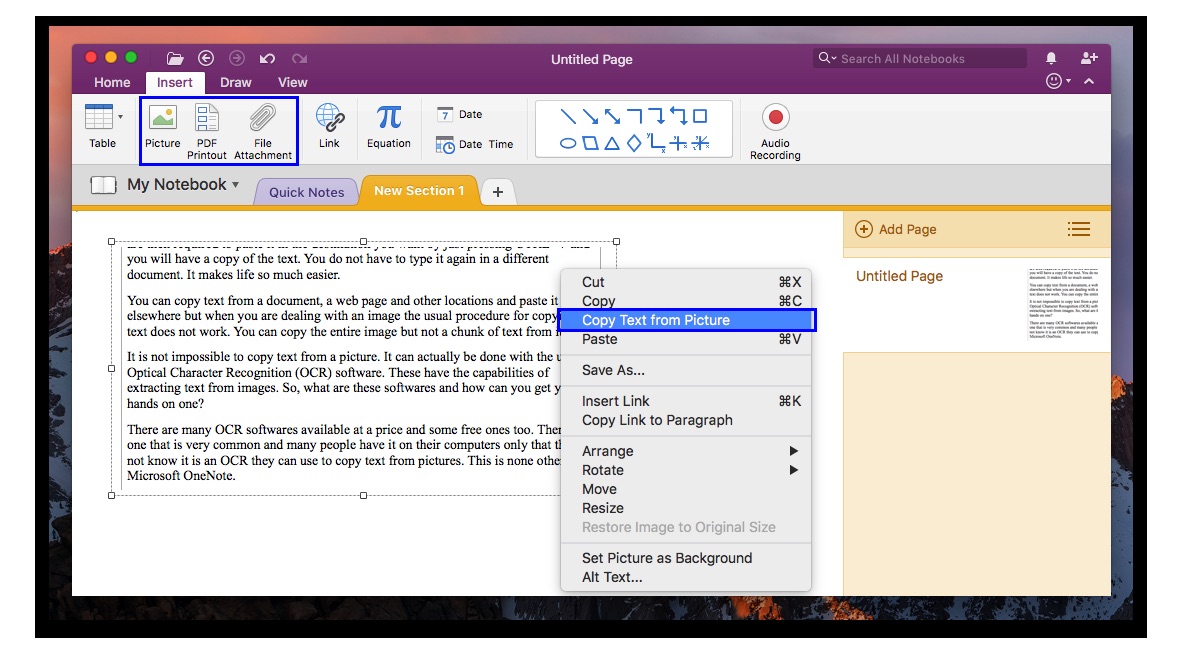
OS Platform: macOS, Windows, iOS, Android
Our Rating:3.8 /5.0
Free Download OneNote OCR Software: https://products.office.com/en/onenote/digital-note-taking-app
Best For: OCR software you might already have.
OneNote from Microsoft is a note-taking program to create and organize notes across different platforms, including macOS, Windows, Android and iOS, also it offers online free portal to manage your notes anytime anywhere. It is free and mainly focusing on processing notes, to process notes source from PDF or images, it builds in OCR feature to copy text from these files, then embed to a note for other use.
What We Like
- Highly compatible on different operating system
- High OCR accuracy to recognize text
- Support OCR on PDF and image
- Easy to use
What We Don’t Like
- Doesn’t support batch OCR
- Export as Text only
- No formatting is preserved
- Program crash sometimes
#9 Adobe Scan Mobile App
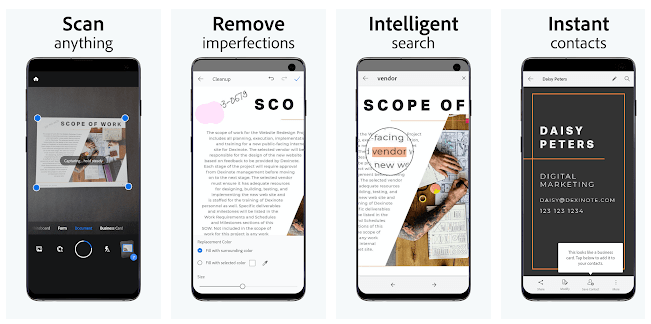
OS Platform: Android and iOS
Our Rating: 3.6/5.0
Free Download Adobe Scan OCR Software: https://acrobat.adobe.com/us/en/mobile/scanner-app.html
Best For: OCR software for mobile user.
Speaking of PDF editing or OCR files, Adobe is definitely the most professional solution. But its price tag is always the obstacle to install this program. So, it’s really a good news that its mobile version is free to users. Adobe Scan mobile app is available on both Android and iOS, helping turn scans under their mobile phone camera to copyable text. To yield high quality Adobe OCR result, it provides basic editing feature to optimize the photo scans.
What We Like
- Accurate OCR result
- Automatically detect and capture scans
- Turn scans to PDF
- Auto recognize text
- Edit photo scans
- Connect with other apps to edit, convert, fill and sign PDFs
What We Don’t Like
- In-app purchase is required when export as Word or for advanced options
- No batch OCR
#10 LEADTOOLS OCR Application
.png)
OS Platform: macOS
Our Rating: 3.5/5.0
Free Download LEADTOOLS OCR Software: https://apps.apple.com/us/app/leadtools-ocr/id604393629?mt=12
Best For: OCR software that is lightweight and export to Word, TXT, LTD, PDF, RTF, SVG, XML, HTM, MOB and ePub.
LEADTOOLS is a company offering fast OCR SDK technology for developers across all platforms, rather than providing end-user applications, but its LEADTOOLS OCR Application in Mac AppStore gives a chance for users to try its OCR technology. It supports OCR PDF and image to 10 formats, but according to my tests, it does the best on OCR files to text, while there are improvements needs to be done on OCR accuracy. Anyway, it is quite convenient to extract texts from files in the result window, instead of saving in a txt file.
What We Like
- Offer a basic setting of viewing tools
- OCR PDF and image
- Export files as Word, TXT, LTD, PDF, RTF, SVG, XML, HTM, MOB and ePub
- Select OCR zone
- Extract text directly from result window
What We Don’t Like
- Program crashes sometimes
- Need improvements on OCR accuracy
- No batch OCR support
- Support only 5 languages
#11 Google Keep
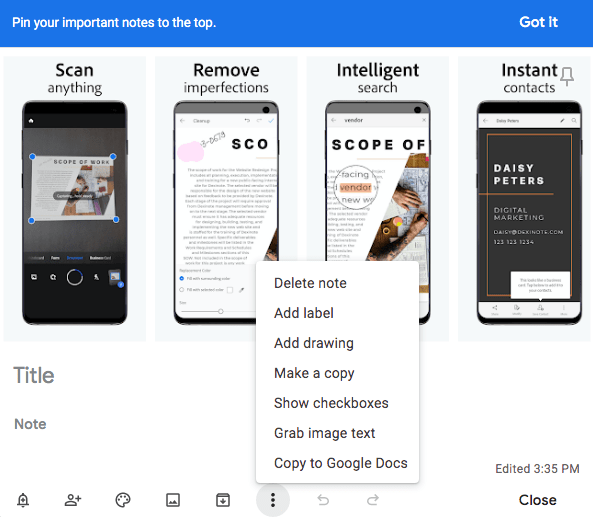
OS Platform: Android, iOS, Web and Chrome
Our Rating: 3.5/5.0
Free Download Google Keep OCR Software: https://www.google.com/keep/
Best For: Free OCR software that is accurate.
OneNote alike, Google Keep is an application to take and manage notes online or on your mobile phone. Its built-in OCR feature can grab text directly from the image, then share to your Google contacts, or copy to Google Docs for further editing. It is not a piece of software exclusively designed to do OCR, you will benefit a lot when using it to create and manage your notes.
What We Like
- Accurate OCR
- Allow taking notes
- Grab text directly from image
- Share to other contacts
- Copy text to Google Docs
What We Don’t Like
- Export as plain text only, no formatting
- No batch OCR
