Here, we have compiled a list of the 7 best free HEIC viewers for Windows. Some of these are online tools, and some are free software that you can use to view HEIC files on your PC.
HEIC is a new format that joins the existing image formats, such as JPEG, PNG, etc.
The HEIC image format became available with iOS 11 onwards, and Apple adopted it as its native image format—this replaced JPEG in iOS devices.
HEIC came into the information technology space through Moving Picture Experts Group (MPEG) and conceptually uses a single container to store the still images, the image bursts, and the metadata related to the image.
This single container format is called High-Efficiency Image File Format (HEIF), from which the HEIC images derive their names.
HEIC File Properties
- Uses the High-Efficiency Video Compression (HEVC) techniques to encode and store the images
- It saves a lot of storage space due to a single-container setup
- Supports 16-bit color
- Stores image edits in case it needs to be undone later
- Stores several photos (bursts) in a single file
- It is very transparent and is of high quality
7 Best Free Heic Viewers for Windows
Looking through these properties, it is undeniable that HEIC image formats will revolutionize and replace other formats like JPEG.
The only disadvantage of this format is that most devices in the technical market don’t support Windows, Android, etc.
When these iOS images were ported or copied to other OS devices, they could be viewed only after converting into JPEG format or with the help of any tool/software that supports the HEIC or HEIF formats.
Here are some third-party installations or HEIC viewer tools you can utilize on your laptops or desktops to view the HEIC images.
1. Google Photos (Online)
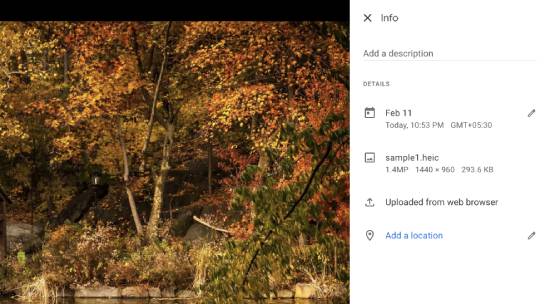
This is the default viewer that many modern browsers have recently supported for viewing the HEIC files.
It is easier for users to log in to Google Photos on their desktops and upload all the images in HEIC formats.
Soon after the upload, the thumbnail of these images appears, and clicking this thumbnail shows the full view of the image.
Google Photos allows users to add filters, edit images, and share them with other social media apps like Facebook, Instagram, and Gmail. It can also help convert images to JPEG formats.
2. Dropbox (Online)
Who wouldn’t be familiar with this famous cloud storage and backup solution? Dropbox is the most popular in the market.
It is another central HEIC viewer platform that is not limited to storing and viewing HEIC files but also sharing them with others through Dropbox account credentials.
Dropbox accounts are supported by iOS, Android, and Desktop devices. Hence, images can be uploaded and shared, viewed in full view (preview), and the privacy of these stored images is best assured.
3. Microsoft Photos (Windows)
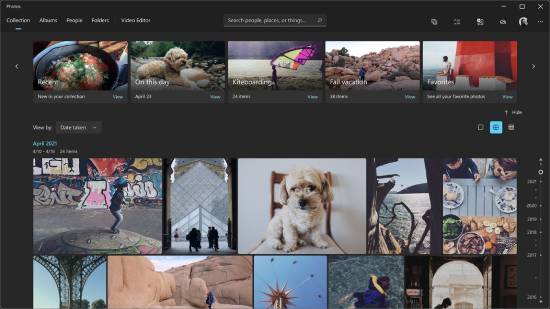
Yet another common application, especially on Desktops and laptops, is Microsoft Photos. The easiest part of this solution is that the option is built with recent Windows 10 (after April 2018).
Note that this support for previewing photos/images is not native. You must install HEVC Video Extensions and HEIF Image Extensions on your computer.
4. HEIF Utility (Windows)
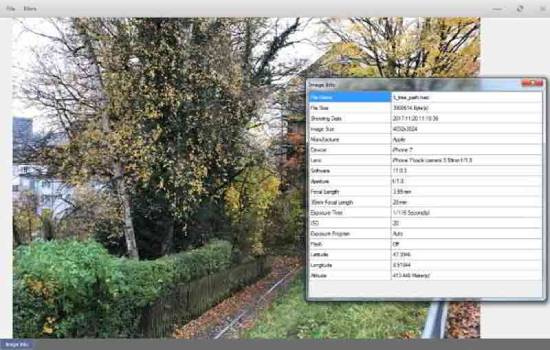
Open-source software HEIF Utility, available in Chinese and English versions, can help you view images from iPhones and iPads on the Windows Desktop.
The interface of this software is simple, ad-free, and intuitive. The utility displays the HEIC images and the EXIF data of the images. Conversion of the format from HEIC to JPEG is possible in batches.
5. XnView (Windows)
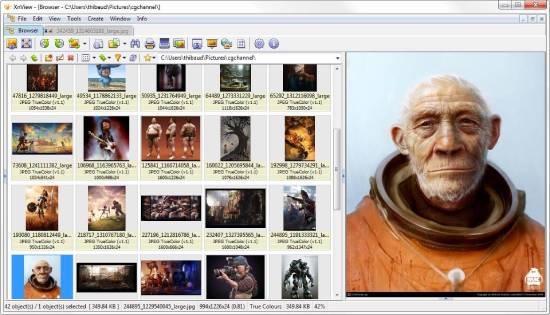
The XnView portable software provides a plugin that enables the opening and viewing of HEIC images. After successfully installing this plugin, you can enable all image formats via easy options (Tools -> Options -> General) of this software.
Some features of this HEIC viewer software are previewing images, browsing through them via slideshow mode and viewing them in full screen, image editing, conversion to other formats like JPEG/ TIFF, and batch processing of images.
6. CopyTrans (Windows)
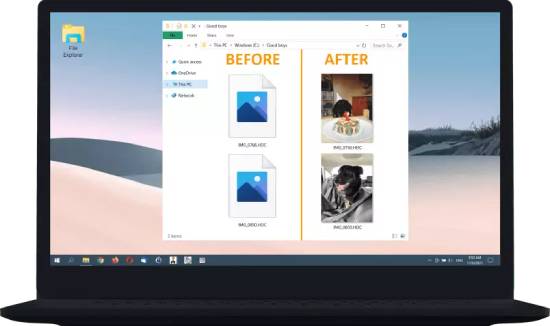
CopyTrans is a plugin that can work on the Windows Photo Viewer software. After a successful plugin installation, it automatically fixes the thumbnail preview of HEIC images stored on Windows.
Converting to JPEG formats is easy—just click away (on the context menu)—eliminating the need for separate image upload or conversion steps.
7. Apowersoft Photo Viewer (Windows)
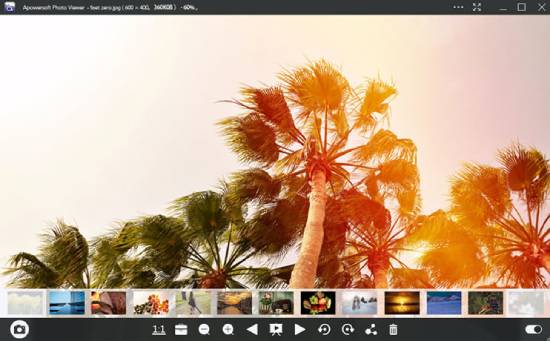
Another efficient HEIC image viewer is available on desktops. The interface of this software is quite simple.
Some of the unique features of this software include easy browsing of HEIC images or other image formats, drag-and-drop support, and part of the image capture for editing and sharing. There is also support for free cloud storage and sharing these image files with social media apps.
Also Read: 8 Best Free Video Transcoder Software for Windows [Open Source]
Wrapping Up
Whether one installs or uses online options like Google Photos or Dropbox, HEIC files are recommended for data quality and content privacy.
It is a promising technological move to see leading OS platforms try to have built-in compatibility options for managing these HEIC files. Explore them and use them appropriately!
Himanshu Tyagi
Hello Friends! I am Himanshu, a hobbyist programmer, tech enthusiast, and digital content creator.
With CodeItBro, my mission is to promote coding and help people from non-tech backgrounds to learn this modern-age skill!
CopyTrans HEIC
for Windows
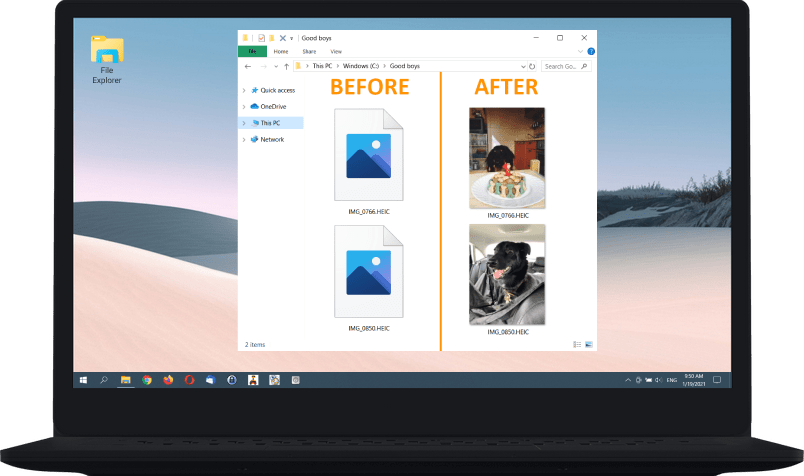
- Personal usage
- Business usage
5 / 5 (3,735 verified votes)
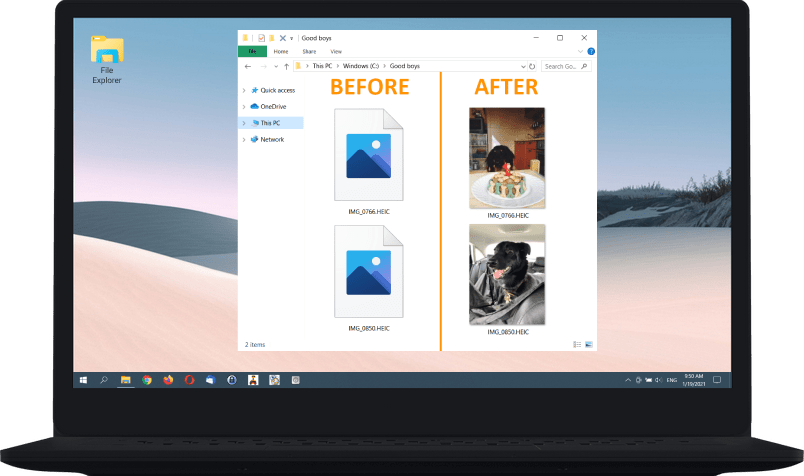
Compatible with MS Office
We teach Windows to see HEIC
What is HEIC? In 2017, Apple devices with iOS 11 and above started using High Efficiency Image Format (HEIF) for coding images. Apple’s version of this format became known as HEIC (High Efficiency Image Coding).
HEIC images are almost twice lighter than JPEGs of the same quality, and they allow your iPhone to take really good quality pictures. So, they are the future!
However, native Windows applications do not support this format yet. This is why we developed CopyTrans HEIC, a hassle-free solution for viewing HEIC images on your PC!
For business clients: The plug-in works in Citrix and Windows Terminal Server environments.
View HEIC files on Windows
With CopyTrans HEIC, you can preview and browse HEIC images through Windows Explorer. You don’t have to run any additional software! Browse your photos or send them to print – all without converting to JPEG.
Additionally, CopyTrans HEIC may help some other image viewers, such as FastStone Image Viewer or IrfanView, to recognize HEIC files.
To view HEIC photos on Windows 10 and 11, please use Windows Photo Viewer.
Use HEIC to JPG converter
If you need your photos in JPEG anyway, CopyTrans HEIC will gladly convert them, preserving the date taken, geolocation and more. No need to launch anything – just right-click on the images and choose to convert!
In this way, you can convert up to 100 images in one go. Also, your photos are not going anywhere from your PC: all conversion happens locally!
Business license
CopyTrans HEIC Pro top features for businesses:
Enjoy Microsoft Office support
Make your MS Word, PowerPoint, Outlook and Excel documents even better with High Efficiency photos! CopyTrans HEIC makes Microsoft Office* compatible with HEIC format.
Now that you can insert HEIC photos into Microsoft Office documents, they will take less space and will respond more quickly!
*Starting with Microsoft Office 2010
Stop wasting your disk space
By default, your iPhone* converts HEIC images to JPEG upon transfer to PC, because it knows your computer probably can’t read HEIC files.
CopyTrans HEIC makes things easier by enabling HEIC support on your PC. So, you can switch that setting off and store your images in High Efficiency format – same photos, twice less space!
* iPhone 7, iPad (2017) and all the later models.
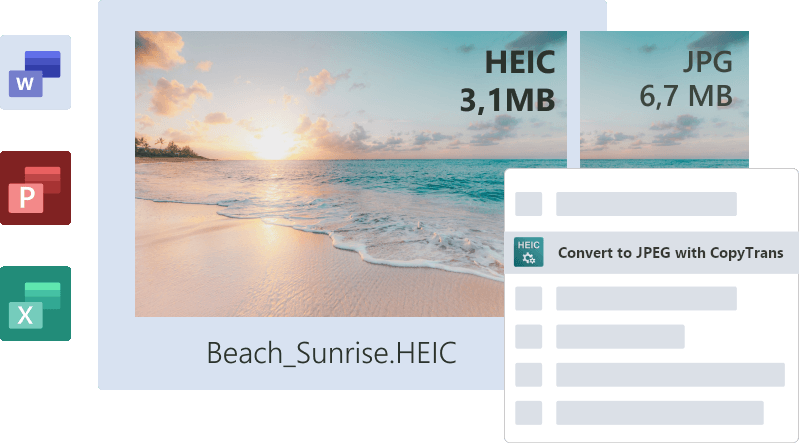
Our features at a glance:
View HEIC and HEIF images on your PC.
Convert HEIC to JPEG in one click.
Download
Combines perfectly with: CopyTrans Photo
Transfer iPhone photos to PC in original quality and choose the format: HEIC, JPEG or both. Use CopyTrans HEIC to view high efficiency images and CopyTrans Photo to convert photos upon transfer.
You can convert as many as you like in one go!
Tell me more
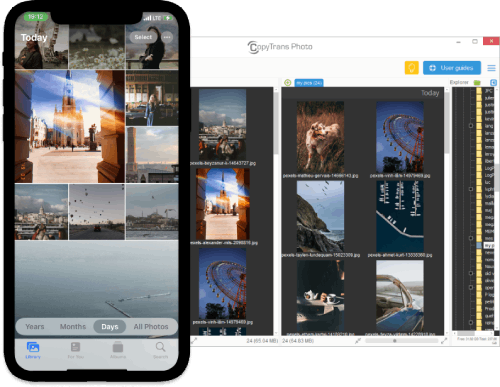
Featured in
Here are some publications about us
“If you need a simple way to translate the HEIC files into a format that’s compatible with your website […] CopyTrans HEIC for Windows is one such program.”
The New York Times
read in full
“A free image codec called CopyTrans HEIC, available for Windows 7/8.1 supports opening HEIF files in Windows Photo Viewer.”
Wikipedia
read in full
“We’ve seen other programs build HEIC support into their own Windows versions, CopyTrans’ program is the first to bring native support.”
DPReview
read in full
“Though there are some other programs that allow opening HEIC files on Windows platform, only CopyTrans ensures native support.”
Fixthephoto
read in full
“CopyTrans HEIC for Windows, essentially teaches your PC to read HEIC files without needing to go through an external program or converter.”
Gadget Hacks
read in full
“View HEIC and HEIF images on Windows, Convert HEIC to JPG offline, Print HEIC photos or Insert HEICs to MS Office!”
FileHorse
read in full
“CopyTrans HEIC for Windows is one of the best software to open and view HEIC images on Windows PC.”
iLoveFreeSoftware
read in full
Previous
Next
These companies trust us:
Frequently asked questions
- How much is CopyTrans HEIC for Windows (CTH)?
- Both free & premium plans are available: view plans.
- How do I install CTH?
-
- Scroll down until you see the “Download” button.
- Click it and wait until the .exe file is downloaded on your PC.
- Run the CopyTransHEICforWindows.exe file and grant it administrative privileges.
- Click Next, read the License Agreement very carefully like you always do when installing software, click “I accept the agreement”, click Next, click Install.
- Voila! CTH is installed on your computer.
- How do I update to the new version?
- First check whether you need to update. Go to Control Panel\Programs\Programs and Features on your PC and check which version of the codec you have installed. Then visit this page, hover over the download button and compare it with the version you have installed. If it’s the same, you have the latest version. If the version on the website if higher, delete the old codec and install the latest version.
- Does CTH support HEVC videos?
- No. Both HEIC and HEVC use the same image encoding technology, but in a different way. HEVC video format uses video codecs (there are lots of them already), and HEIC photo format uses Windows image plugins. Currently CTH is the only HEIC plugin for Windows.
- I installed CTH, but I still don’t see HEIC files.
- Step 1: Check the origin of the HEIC file. CTH only supports HEICs taken on iOS devices. Step 2: Reboot your PC.
- I tried opening HEIC images with the Photos app but the photos are blurry.
- CopyTrans HEIC doesn’t open HEIC photos in the Photos app, you need to associate it with the Windows Photo Viewer. To do that, right click on the HEIC photo – click Properties – click on the ‘Change…’ button next to ‘Open with…’ – pick Windows Photo Viewer.
- How can I view HEIC photos on Windows 10 and 11?
- To view HEIC images on these OS versions, please install Windows Photo Viewer or Photos app first. After that, right-click on the HEIC photo – click Properties – click on the ‘Change…’ button next to ‘Open with…’ – pick Windows Photo Viewer or Photos. Now you can view HEIC photos by simply double-clicking on them.
- How can I convert a HEIC file to JPG?
- After installing CTH, right-click on any HEIC file and choose “Convert to JPEG with CopyTrans” in the drop-down menu. You will see a converted JPG image next to the HEIC one.
- Can I edit HEIC images?
- Not on your PC. But hey, you can view them! You can also transfer HEIC images back to your iPhone and edit them there.
- Can I transfer HEIC files on my PC back to my iPhone?
- Yes, you can do so using CopyTrans Photo.
- Does CTH for Windows affect other programs?
- No, CTH doesn’t interfere with other programs and has no impact on them.
- What versions of Windows does CTH support?
- Windows 7, Windows 8, Windows 10 and Windows 11.
- How do I delete CTH?
- Go to Control Panel\Programs\Programs and Features on your PC, find CopyTrans HEIC for Windows, double-click, grant it administrative privileges, click “Yes” to uninstall. That’s it!
View HEIC on Windows.
Because you should be able to
Download
Secure & always compatible
by Patrik Abend
HeicViewer is a free HEIC image viewer and converter that allows users to view, edit, and convert HEIC images to other file formats.
Operating system: Windows
Publisher:
Patrik Abend
Antivirus check: passed
Report a Problem
HeicViewer
HeicViewer is a powerful and easy-to-use software program designed to view and edit high-quality digital images in the HEIC/HEIF format. HeicViewer makes viewing, organizing, and editing HEIC images a breeze. With its intuitive user interface and advanced features, HeicViewer is the ideal tool for photographers, graphic designers, and other image professionals.
HeicViewer allows for easy viewing, editing and conversion of HEIC files.
Features:
1. Supports both HEIC and HEIF image formats.
2. View images in full resolution without any pixelation or loss in quality.
3. Organize images into albums and folders for easy management.
4. Edit images with advanced tools such as cropping, resizing, and color adjustments.
5. Share images to social media platforms or export as other image formats.
6. Adjust image metadata such as title, description, and copyright information.
7. Automatically converts HEIC images to other image formats when exporting.
8. View images in a slideshow mode with customizable transition effects.
9. View images in a variety of zoom levels, including full screen mode.
10. Create custom watermarks and apply them to images.
11. View images in full-screen mode with adjustable brightness and contrast settings.
12. Supports batch processing of multiple images at once.
13. Compare before and after versions of edited images.
14. Save image editing actions as presets for easy reuse.
15. Create animated GIFs from existing images.
16. Supports a wide range of image editing plugins.
17. Generate and print contact sheets of images.
18. Automatically back up images to an external hard drive or cloud storage.
19. Create high-quality prints with customizable options.
20. Create panoramic images from multiple images.
The HeicViewer software is compatible with modern versions of Windows, MacOS and Linux operating systems. It requires a minimum 2GHz CPU, 2GB RAM, and 50MB of free disk space. It also requires a modern web browser (such as Google Chrome, Firefox, Safari, or Edge) and an active internet connection.
Fully supports HEIC file format opening and viewing.
Allows conversion to JPEG format.
Lightweight, user-friendly and fast to use.
Limited compatibility with some operating systems.
Requires occasional updates for optimal performance.
No advanced image editing features available.
Muhammad
Sat, Jan 27, 2024
heicViewer is a user program created to address the issue of opening HEIC image files, which are not widely supported by image viewers. Its main focus is simplicity offering a way to view rotate and convert HEIC files into JPEG format. The installation process is hassle free. It automatically associates itself with the HEIC format upon completing setup making it a seamless experience, for users. While it may lack features it does provide options such as adjusting quality levels rotating images and viewing metadata. However its conversion capabilities have some limitations as it doesn’t support batch processing or customizable output settings. Despite these limitations heicViewer proves to be a solution for users looking for an efficient way to handle HEIC files. The only major drawback of heicViewer is its conversion functionality without support for batch processing or customizable output settings. Nevertheless its user friendly interface and straightforward installation make it a handy tool, for viewing and converting HEIC image files into JPEG format.
👨💻️ USER REVIEWS AND COMMENTS 💬
image/svg+xmlBotttsPablo Stanleyhttps://bottts.com/Florian Körner
Samuel K.
HeicViewer is a great free software for viewing HEIC images. It is easy to install and use, and it has an intuitive interface. The images are displayed with great quality and colors are vivid. There are many editing options available, like cropping, rotating and adjusting brightness and contrast. The performance is good, with no lags or crashes. It also supports batch conversion to popular image formats. Overall, it is a great free alternative for viewing and editing HEIC images.
image/svg+xmlBotttsPablo Stanleyhttps://bottts.com/Florian Körner
Nathan F**********a
I found heicViewer softwware was quite helpful in opening heic files, but didn’t seem to offer many other options for editing.
image/svg+xmlBotttsPablo Stanleyhttps://bottts.com/Florian Körner
Thomas Ruthrauff
This software allows users to easily view HEIC image files that are commonly used on Apple devices. It offers a simple and user-friendly interface that allows for easy navigation and zooming in on images. Additionally, it supports conversion of HEIC files to more widely compatible formats such as JPEG or PNG. Overall, this software is a great tool for those who frequently work with HEIC files.
image/svg+xmlBotttsPablo Stanleyhttps://bottts.com/Florian Körner
William
Simple to use, displays images crisply.
image/svg+xmlBotttsPablo Stanleyhttps://bottts.com/Florian Körner
Logan
Efficient, user-friendly for viewing images.
Visualization, editing, organization of HEIC images.
heicViewer is great for viewing those weird iPhone picture files.
EZView is a powerful and user-friendly software solution for viewing, annotating, and analyzing digital pathology slides.
Picture View is an image viewer and editor for Windows that allows users to easily view, edit, and manage digital images.
Digiview is a software platform that provides an intuitive interface for creating, editing and sharing digital media.
SHP Viewer is a free software program used to view and analyze spatial (GIS) data in a graphical format.
KLONK Image Measurement is a powerful, versatile, and easy-to-use image analysis and measurement software solution.
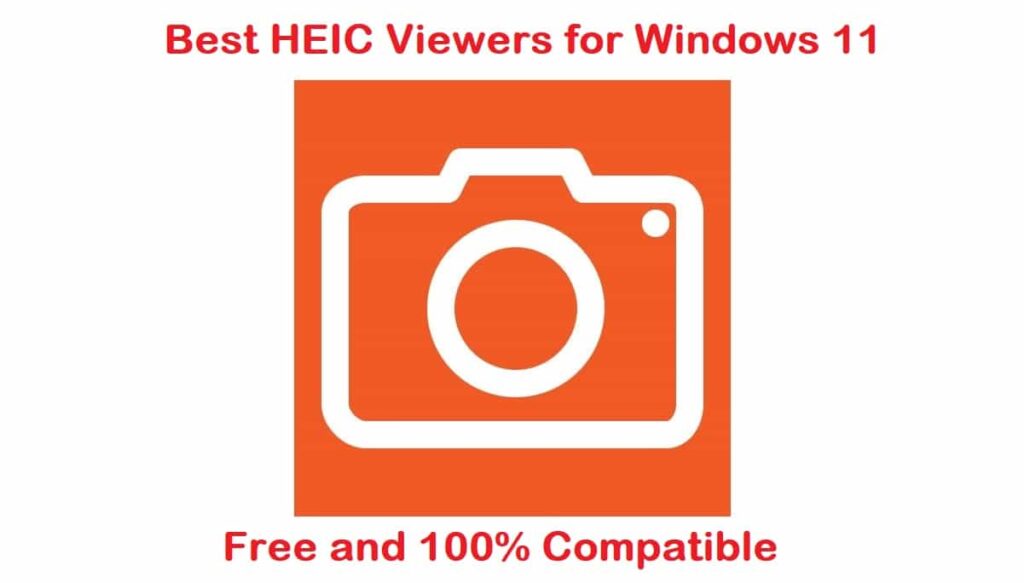
HEIC are files that carry one or more images that are saved in High-Efficiency Image format. These cannot be viewed by default on Windows 11. This is why you can use these 7 best free HEIC viewers for Windows 11. These include free, online and offline choices for different use cases that may be helpful to you for opening HEIC files.
For those who are new to this term, this is a format that is popularly used by users to save pictures on iOS devices. It comes with images or sequences of pictures that are most likely created by the camera application of an iPhone or iPad as well as metadata that describes every image. These are saved with the extension .heic but can also be saved as .HEIF files.
What is a HEIC viewer and HEIC file
A HEIC viewer is simply a piece of software that allows you to view the .HEIC files that you may have. These are mostly transferred from iOS devices. These software are required to open these files, for example, you would need Python installed if you need to open .py scripts.
The HEIC file format known as H.265 or HEIF is a digital photo storage format that is used to save images at high quality and smaller-sized files than JPEG. Now, it does best to reduce space taken up by the pictures on memory cards and mobile devices. Back in 2017 when iOS 11 was released, it was made the default photo storage format by Apple for iOS devices.
With this being done, it also added its support to macOS with the release of High Sierra. Then coming forward in the year 2018, Google did the same by adding its support to Android and Microsoft added its support to Windows.
If you want to open these files in Microsoft apps then you need to install Microsoft HEIC image extensions and HEVC video extension packages there from the store manually.
The best part? Whenever you send an image to a non-iOS device or application the images convert from HEIC to JPEG files.
Fact: Apple was the first major company to officially announce support for HEIF and HEVC formats with their iOS 11 release.
About the .HEIC File Format
The .HEIC has some distinct properties that set it apart from others, the below 8 file properties will allow you to spot it:
- This file has the base of ISOBMFF which first appeared in 2001.
- Can store a vast amount of depth data.
- Ability to store HDR (High definition range) and SDR (Standard dynamic range) images.
- High in quality when compared to others such as JPEG.
- It stores image edits if you need to undo them later.
- It stores many images that too in a single file. This is commonly used in features like burst shots.
- It provides support for 16-bit color. This is also known as high color.
- Saves a lot of space as it is a single-container setup.
- Apowersoft Photo Viewer
- Google Photos
- XnView
- Dropbox
- CopyTrans
- Microsoft Photos for Windows 11
- HEIF Utility
HEIC Viewer Online vs. HEIC Viewer Software Comparison
HEIC viewers don’t just come in software that you can install on your PC, they are also available in free online tools. We compare them both below in the table so you know why to choose which one:
| Online HEIC Viewer | HEIC Viewer Software |
|---|---|
| Limited to a number of photos and files it can convert to formats including JPEG and PNG. | An unlimited number of file conversions supported. |
| Always available as these are hosted in the cloud with a much lower chance of downtime. | Slower and can sometimes be not available due to load. This could include reasons such as file corruption or simply your computer not working. |
| Mostly available on subscription charges that you have to pay monthly and are NOT free. | You can download various for free and use them including CopyTrans, Apowersoft and XnView. |
| Works on all major platforms. | Restricted to work only on specific platforms such as Windows 11. |
| Require account creation to allow access to their tool. | No account creation is required apart from a serial key to activate their software. |
Apowersoft Photo Viewer – Overall Best HEIC viewer for Windows 11

This is available for desktops. It comes with a simple interface. Among unique features, it includes images or other image formats, drag and drop support, and part of image capture for editing and sharing. It supports free cloud storage and then shares these image files with popular social media applications.
Apowersoft Photo Viewer Download
ALSO SEE: 9 SSH Clients for Windows 11 that actually work.
Google Photos – Free HEIC Viewer
Being the default viewer it has been supported by many modern browsers. You can log in to Google Photos easily on your desktop and then upload all HEIC formats of pictures. Once they have been uploaded image thumbnails shall appear and you can view the full image by clicking on it.
Now, through Google Photos you can add filters, edit the images as well and share them on your social media platforms such as Facebook, Instagram and Gmail. Moreover, you can also convert your image to JPEG format.
To use this service, you only need to go to their site and upload images. Once the images are uploaded you can view them like other images.
The reason why we love Google Photos for HEIC file viewing:
- You can upload your HEIC files in bulk.
- Works on mobile devices too.
- Provides free storage of 15 GB.
It could be better:
- If you exceed the storage limit, you have to pay.
- If it worked offline.
Google Photos Download
XnView – HEIC file viewer with plugin support
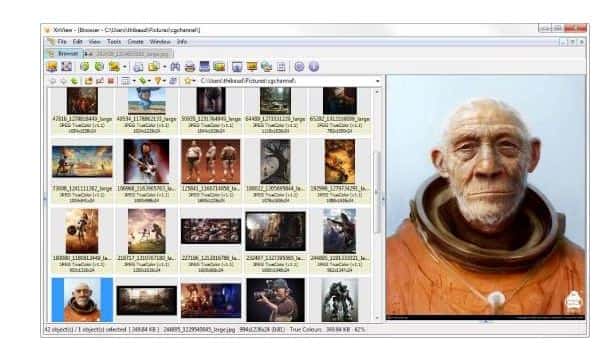
It provides a plug-in that enables both the opening and viewing of such images. Once it has been successfully installed what you can do is enable all image formats through an easy navigation menu.
Among unique features it includes image preview, browsing them through slideshow mode, full-screen view, image editing, conversion to other formats such as JPEG or TIFF, and batch processing of images.
XnView Download
Dropbox – Intuitive HEIC viewer
There are fewer people who do not know about this famous cloud storage and backup solution. It has gained a lot of popularity among users. This is yet another viewing platform that is not limited to storing and viewing such files but also sharing them with others via Dropbox account credentials.
Its account is supported by iOS, Android, as well as desktop devices which means that images uploaded, are to be shared, and their preview, as well as the stored images’ privacy, is best assured.
Dropbox Download
ALSO SEE: Top 6 Free RoboCopy GUI Download for Windows 11.
CopyTrans Photo – HEIC Viewer and Converter
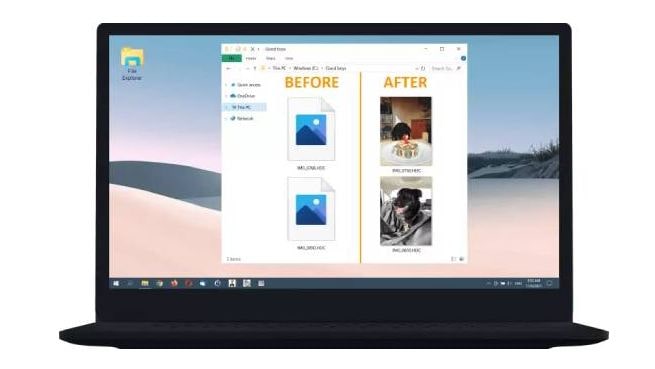
This is a plug-in that works on Windows photo viewer software. Post a successful plugin installation and it shall fix the thumbnail preview automatically of HEIC images that are stored on Windows. The easy conversion to JPEG formats is all one click thus eliminating the need for a separate image upload or conversion steps.
CopyTrans Photo Download
Microsoft Photos for Windows 11 – Simple way to view HEIC images
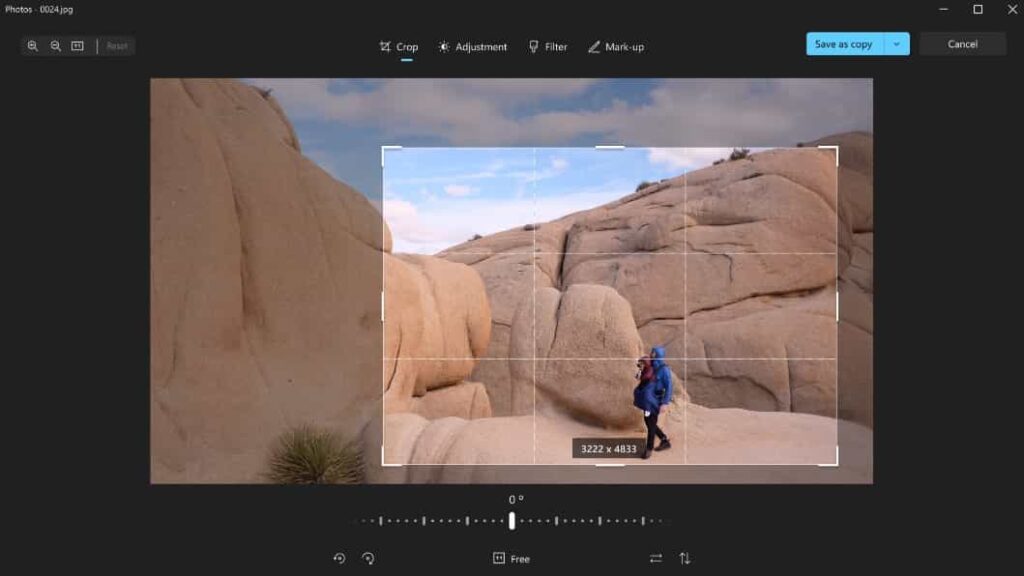
This is another option on the list, especially for desktops and laptops. It is built with the recent Windows 11 version.
Remember that this support of image preview is not native and shall require HEV Vide Extensions and HEIF Image Extensions installation on your system.
Microsoft Photos Download
HEIF Utility – Open Source HEIC viewer
With this, you can view images from iPhone and iPad on the Windows desktop. It comes in free and open-source. You can find this in both Chinese and English versions. It has a simple interface and is quite intuitive. The best thing about this is that it is free from ads. In batches, you can easily convert HEIC from JPEG.
HEIF Utility Download
ALSO SEE: How to open and view .sh files in Raspberry Pi 4.
How to Convert HEIC to JPEG on Windows 11 (Easy and Quick)
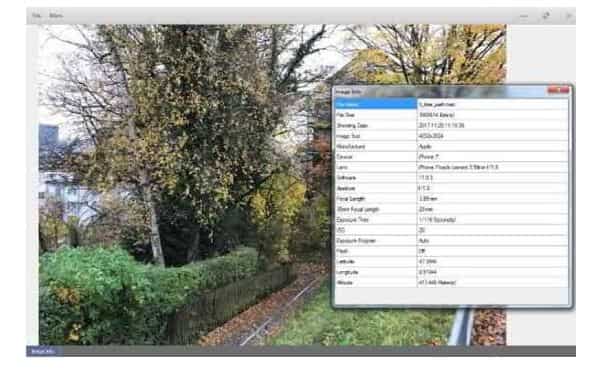
Instead of viewing HEIC files on Windows 11, you can also convert them, to do this you need to install CopyTrans HEIC for Windows 11 and follow the guide below.
This tool installs full support for these images so it is very useful on version 7 of Microsoft and older versions of Windows 10 which do not have integrated support in the photos application. Moreover, it adds support for these images to classic Windows photo viewer.
You can also click right on the file in File Explorer and then choose “convert to JPEG” to easily convert it to a JPEG file. Choose the option and you shall get a JPEG image version placed in the same folder as the original HEIC file automatically.
It widely supports JPEG so it shall help you use the HEIC file in apps that support JPEG images and not files of HEIC.
Frequently Asked Questions
What are HEIC viewers used for?
HEIC viewers are used to allow users to open and view .HEIC file formats. These are commonly images they import from their iOS device.
Can you convert a HEIC file into JPEG?
Yes, you can use software such as CopyTrans to quickly convert any .HEIC file you may have in JPEG or PNG.
Does an HEIC viewer exist for Windows 11?
Yes, there are many HEIC viewers for Windows 11 including Apowersoft photo viewer, CopyTrans and HEIF Utility all which are compatible with Windows 11.
What is the best HEIC viewer for Windows 11?
There are over 7 choices of 7 HEIC viewers available which we have researched and tested. The best ones are Apowersoft, XnView and CopyTrans for Windows 11 that are free to download.
Is an online HEIC Viewer different from the software version?
Yes, the online HEIC viewers are only found on websites and are in the cloud. They usually work via subscription models and have a limited on the number of files you can view or convert.
Final Verdict
HEIC viewers are a very useful software if you are an iOS/iPhone user. Because of the popularity of this file format. By default Windows 11 doesn’t have a way to open or convert HEIC image files. Now you can view or convert these with the 7 best HEIC viewers for Windows 11 that you can free download. Some of these are online tools too that you can access from anywhere in the world.
