Все способы:
- Способ 1: Использование встроенного средства устранения неполадок
- Способ 2: Проверка локальных файлов игры
- Вариант 1: При запуске через Microsoft Store
- Вариант 2: При запуске через Steam
- Способ 3: Установка недостающих компонентов Xbox
- Способ 4: Обновление драйвера видеокарты
- Способ 5: Повторная авторизация (если открывается стартовое меню)
- Способ 6: Управление режимом игры
- Вопросы и ответы: 1
Способ 1: Использование встроенного средства устранения неполадок
В Windows 11 есть встроенное средство устранения неполадок, позволяющее решить распространенные проблемы, связанные с работой штатных компонентов. Относится это и к приложениям, использующим или установленным через Microsoft Store. Даже если вы купили Forza Horizon 4 через Steam, все равно рекомендуем выполнить этот метод, чтобы исправить работу связанных служб.
- Откройте меню «Пуск» и перейдите в «Параметры», кликнув по значку с изображением шестеренки.
- В новом окне выберите раздел «Система» и откройте категорию «Устранение неполадок».
- Левой кнопкой мыши нажмите по плитке «Другие средства устранения неполадок».
- Отыщите средство с названием «Приложения из Магазина Windows» и нажмите находящуюся рядом с ним кнопку «Запуск».
- Сразу же начнется сканирование, а через несколько секунд на экране появятся рекомендации, которые нужно выполнить для оптимизации работы приложений из Microsoft Store.
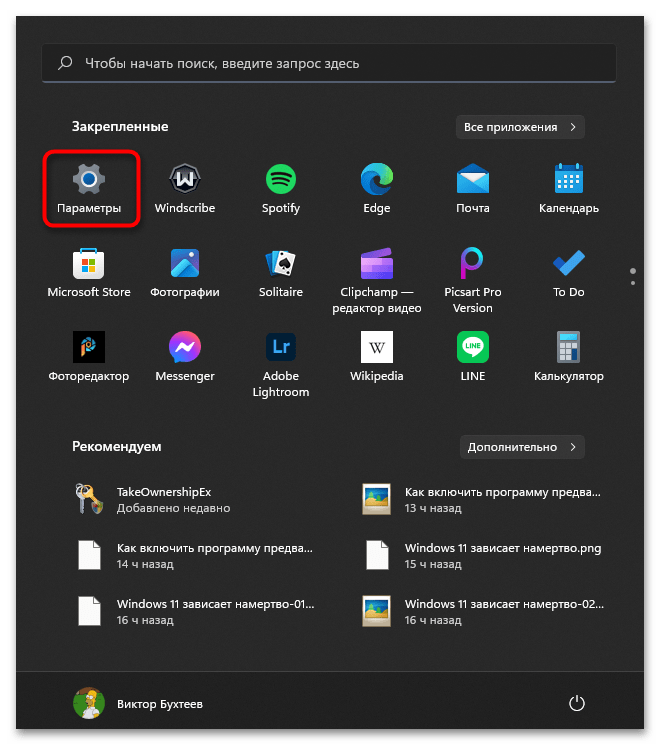
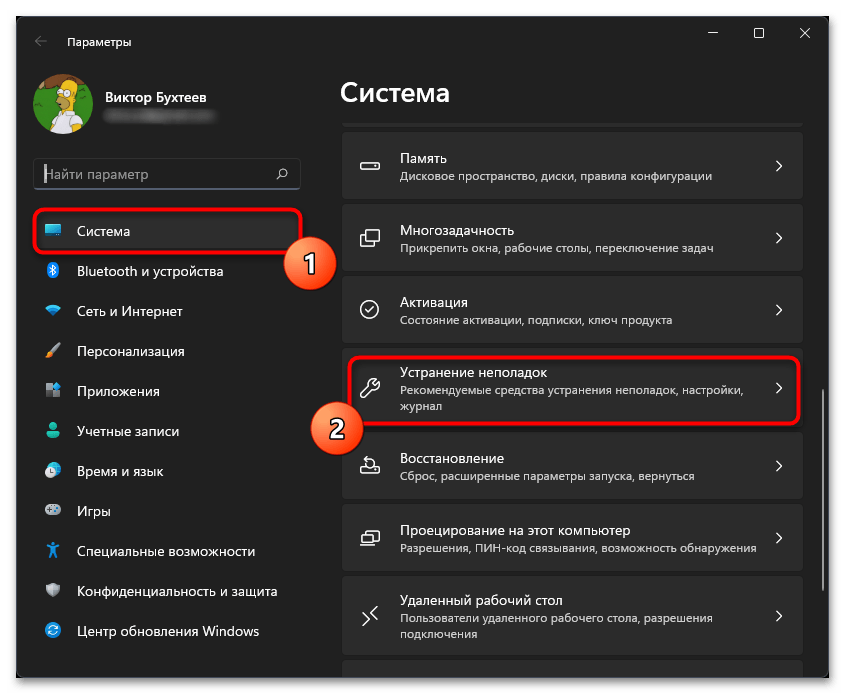
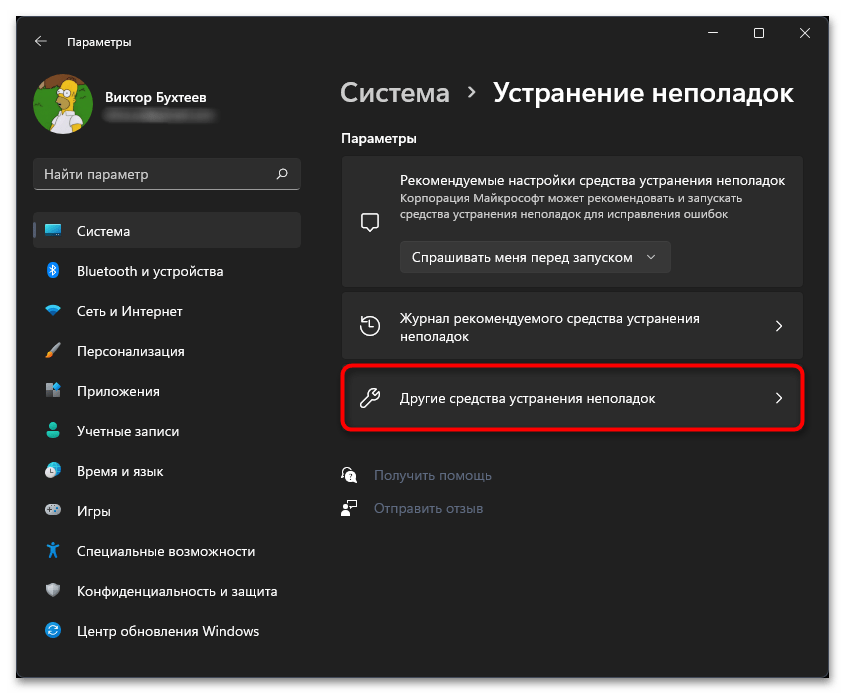
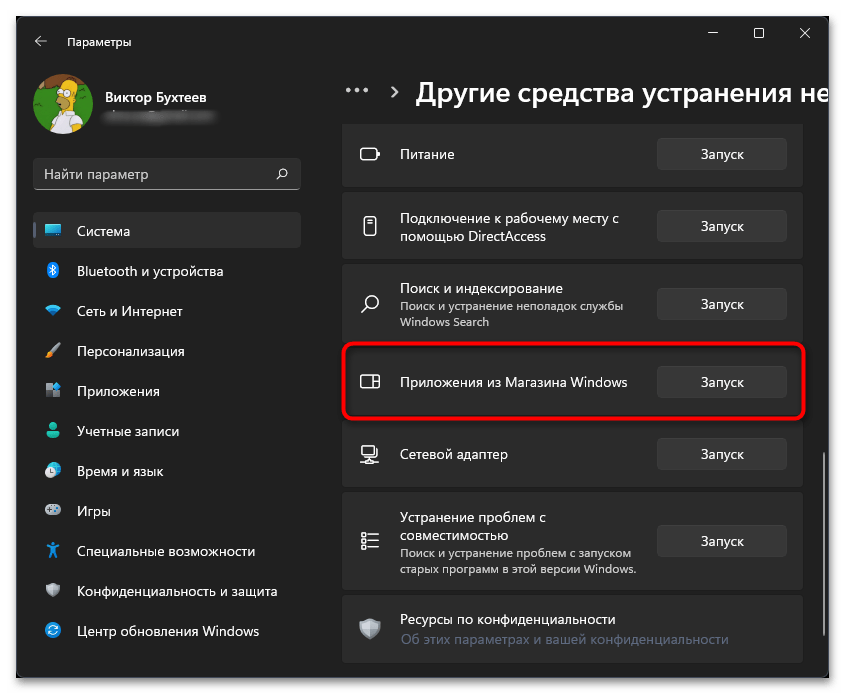
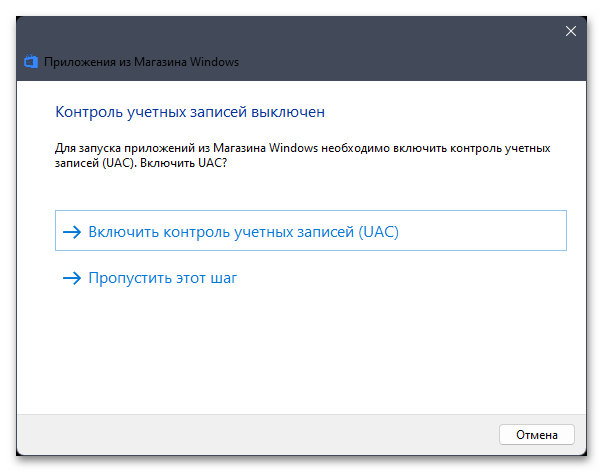
Способ 2: Проверка локальных файлов игры
Следующий метод подразумевает проверку и исправление локальных файлов Forza Horizon 4, поскольку из-за обновлений или действий в операционной системе они могли повредиться или удалиться, что и привело к проблемам с запуском. Далее рассмотрим вариант запуска проверки как для тех, кто купил игру через Microsoft Store или через Стим.
Вариант 1: При запуске через Microsoft Store
Forza Horizon 4 является игрой от Microsoft, распространяется по подписке или отдельно в Магазине Windows — соответственно, само приложение используется как лаунчер. В нем отсутствуют функции для проверки целостности локальных файлов, вместо этого они выведены непосредственно в меню управления игрой в ОС Виндовс, а их использование выглядит следующим образом:
- В том же приложении «Параметры» выберите раздел «Приложения» и щелкните по плитке «Приложения и возможности».
- Найдите в списке «Forza Horizon 4» и нажмите по кнопке с тремя точками в этой же строке справа.
- Из появившегося меню выберите пункт «Дополнительные параметры».
- В окне со свойствами игры найдите блок «Сбросить» и нажмите кнопку «Исправить». Если после завершения исправления игра все еще не запускается, используйте «Сброс».
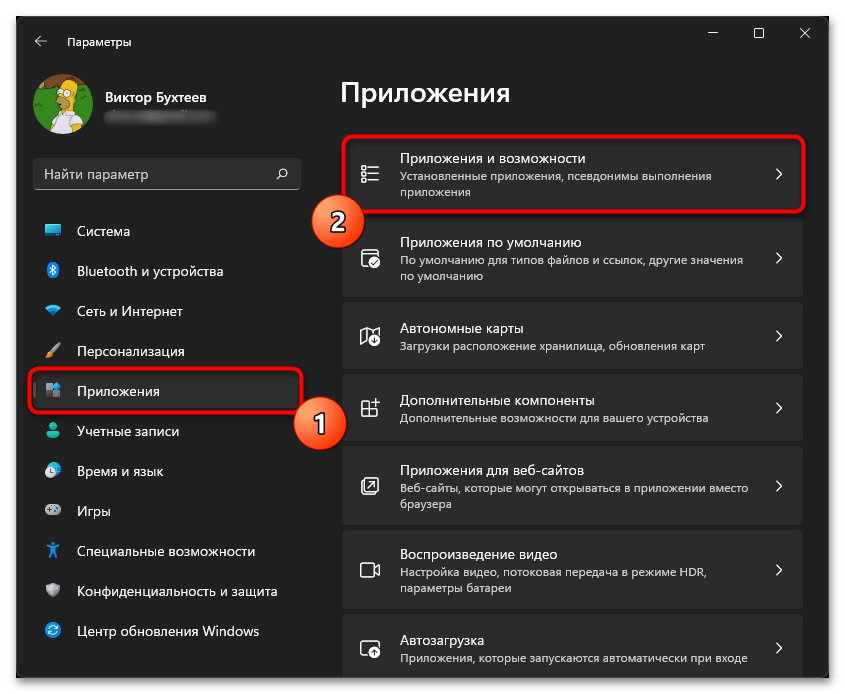
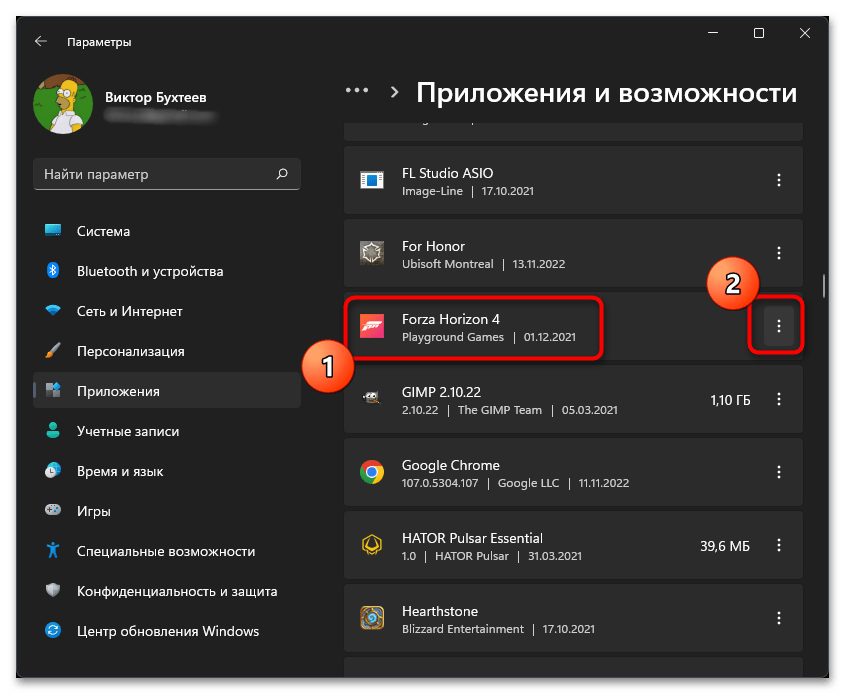
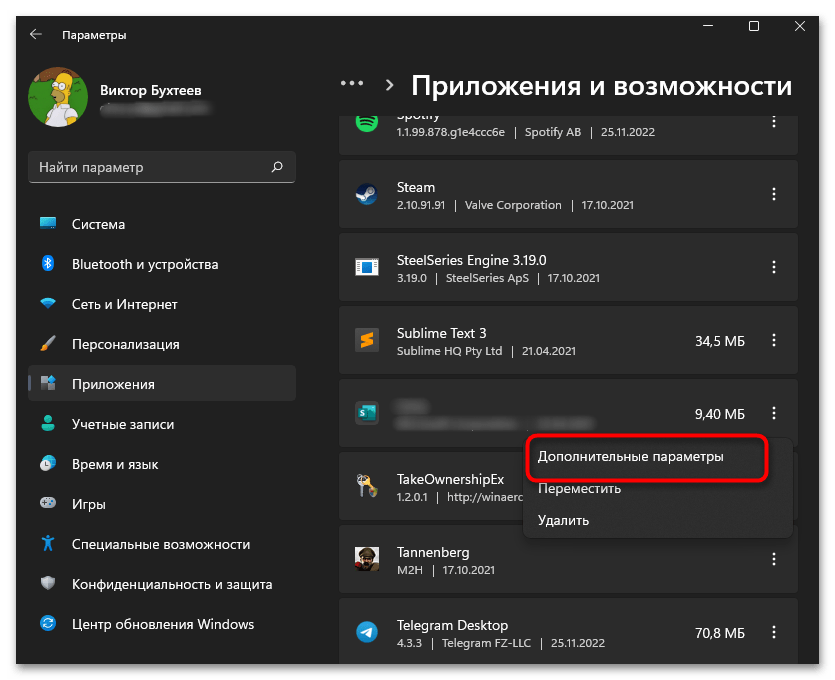
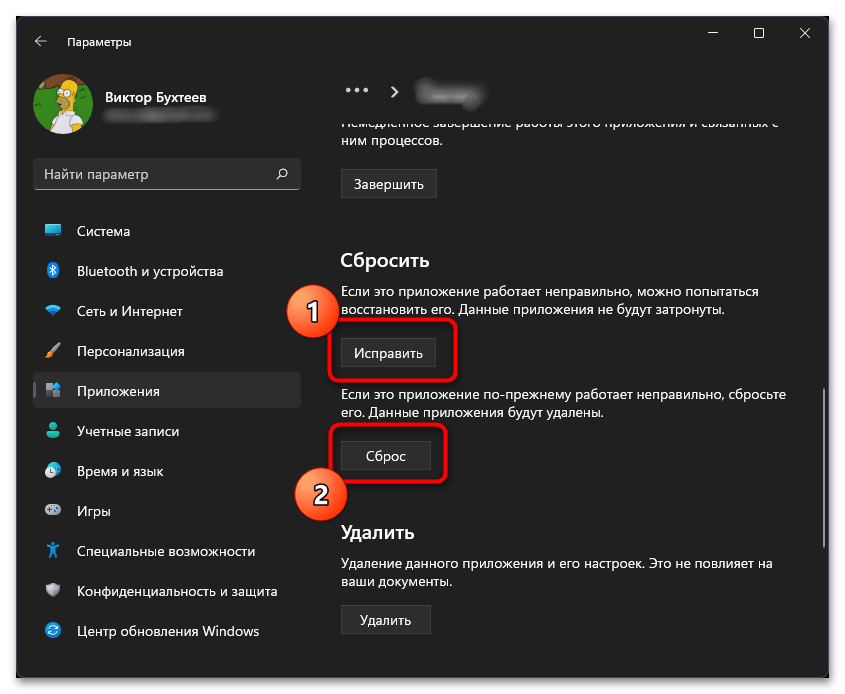
Вариант 2: При запуске через Steam
Если вы купили игру через Стим, то тоже можете проверить целостность локальных файлов и по необходимости исправить их, задействовав стандартное средство лаунчера. Давайте более детально разберем процесс его поиска и использования.
- Откройте Steam, перейдите на вкладку «Библиотека», отыщите в списке «Forza Horizon 4» и нажмите левой кнопкой мыши по игре.
- На ее странице в библиотеке вас интересует кнопка с шестеренкой, которая вызовет меню взаимодействия.
- Через него перейдите в «Свойства».
- Выберите категорию «Локальные файлы» и нажмите кнопку «Проверить целостность локальных файлов». Forza Horizon 4 занимает 80 ГБ места на диске, поэтому процесс анализа может занять много времени. Ожидайте его конца и попробуйте снова запустить гонки.
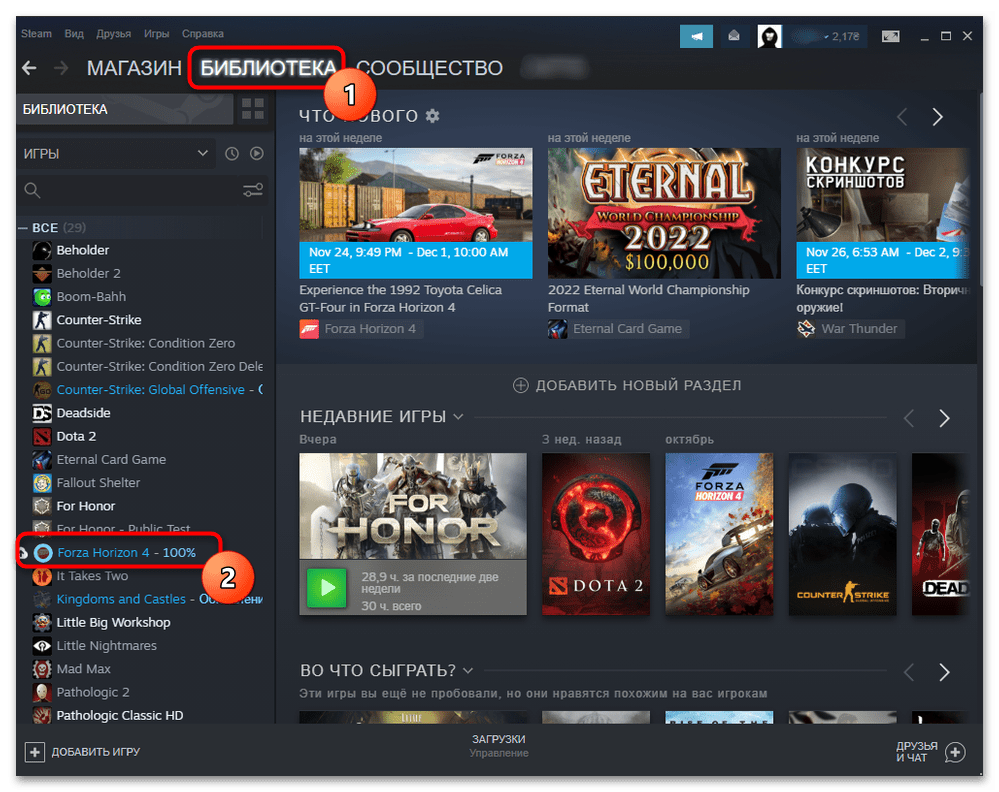
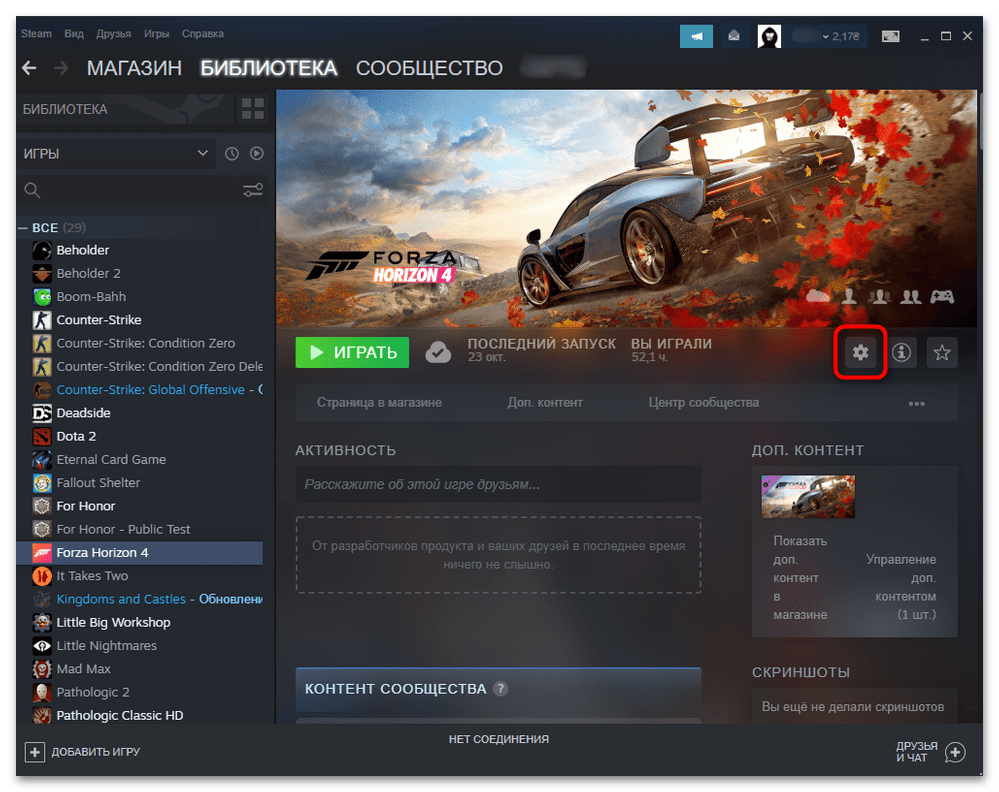
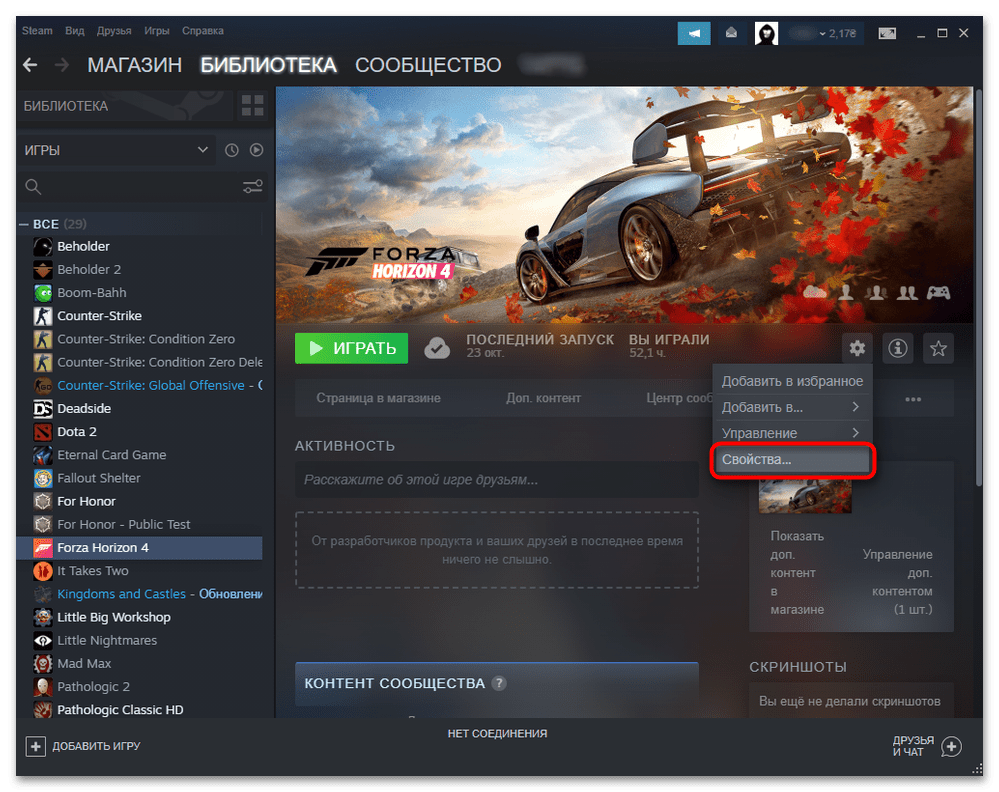
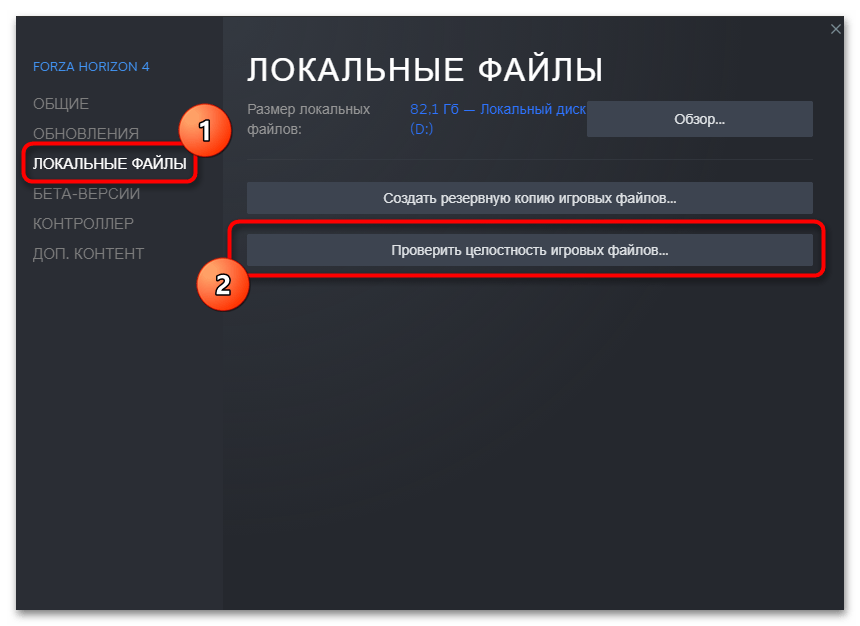
Способ 3: Установка недостающих компонентов Xbox
Следующий метод подразумевает обращение к приложению Xbox, которое по умолчанию установлено в Windows 11 и используется для покупки и запуска различных игр. Вам важно просто запустить это приложение и посмотреть, есть ли в нем уведомления о необходимости установки дополнительных служб или вспомогательных компонентов, которые могут быть обязательными для запуска игр, в том числе и Forza Horizon 4.
- Откройте меню «Пуск» и через поиск отыщите приложение «Xbox», затем запустите его.
- Если на экране сразу появилось уведомление о необходимости скачать Игровые службы или другие компоненты, запустите их загрузку и установку.
- Ожидайте окончания скачивания, не закрывая лаунчер. На экране должно появиться уведомление об успешной загрузке, а предупреждения в блоке слева исчезнут. После этого переходите к запуску гоночного симулятора и проверьте, откроется ли он на этот раз.
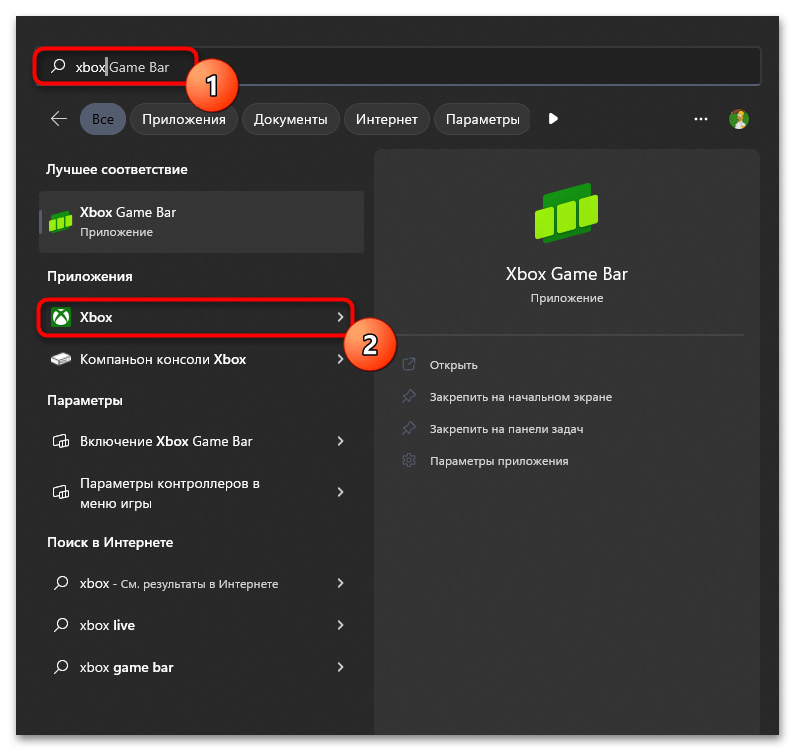
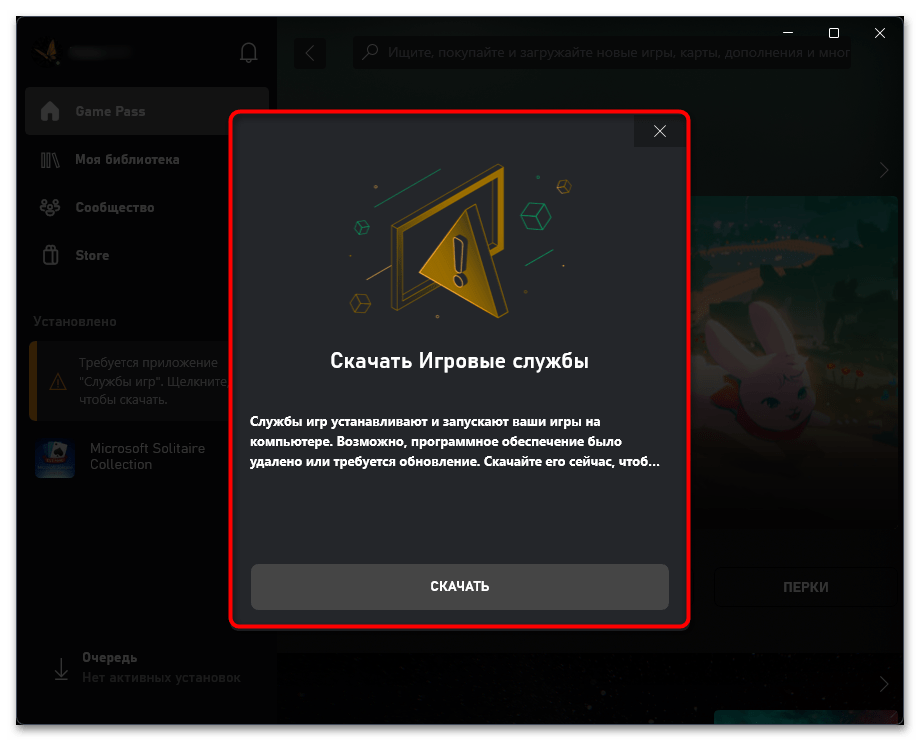
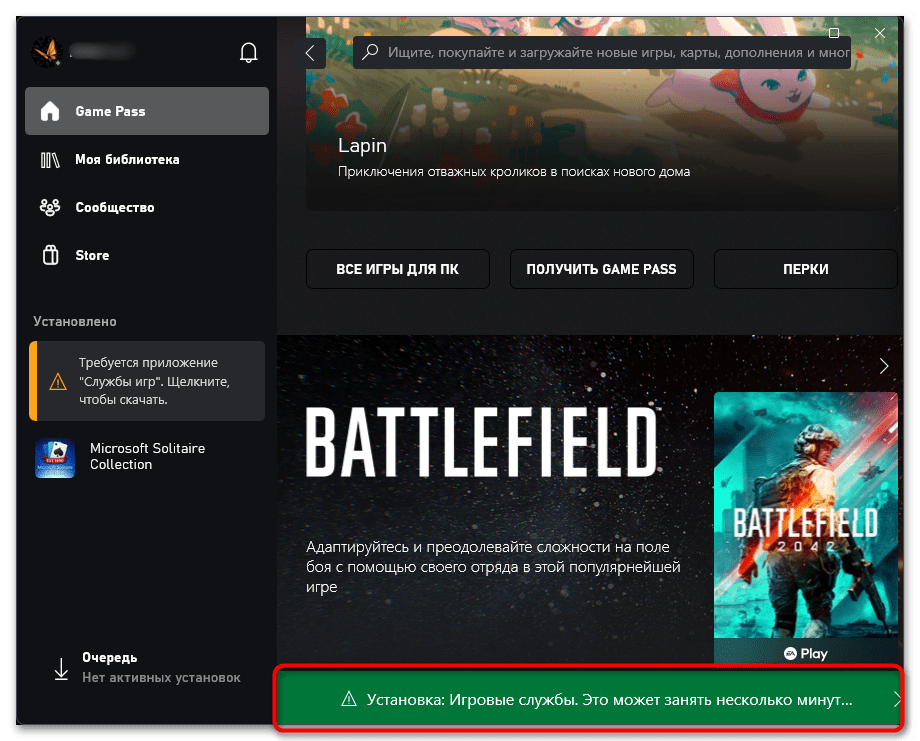
Способ 4: Обновление драйвера видеокарты
В некоторых случаях проблемы с запуском Forza Horizon 4 вызваны отсутствием актуальной версии драйвера видеокарты, установленной в вашем компьютере. Обычно в таких случаях на несколько секунд появляется заставка игры, а затем пропадает, и все ее процессы завершаются. Вам понадобится выбрать любой метод поиска и инсталляции графических драйверов, проверить обновления и установить новые файлы, если такие будут найдены.
Подробнее: Обновление драйвера видеокарты в Windows 11
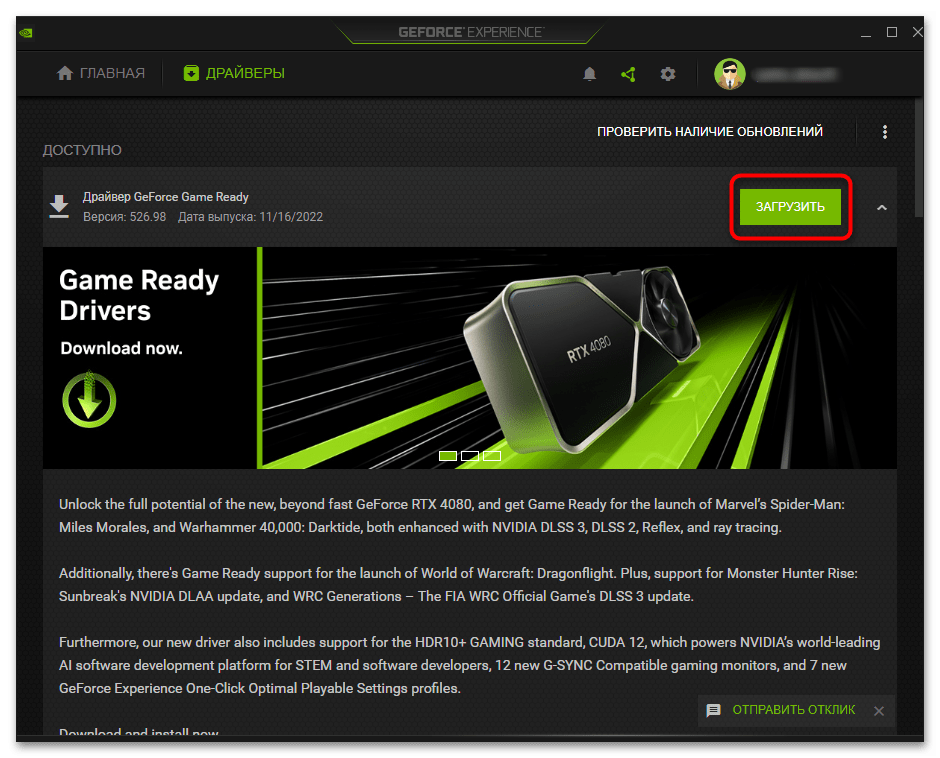
Способ 5: Повторная авторизация (если открывается стартовое меню)
В некоторых случаях загрузка Forza Horizon 4 доходит до стартового меню, но при нажатии «Продолжить» игра закрывается или появляется уведомление о невозможности установить связь с серверами. Чаще всего это бывает, когда вы не запускали симулятор довольно долгое время и по каким-то причинам определение учетной записи постоянно является неудачным. Вам понадобится выполнить повторную авторизацию, которая выглядит так:
- После открытия стартового меню нажмите кнопку «Выйти из учетной записи».
- Подтвердите данное действие, выбрав вариант «ДА».
- Вы будете уведомлены о том, что активный профиль изменился и требуется перезагрузка игры. Просто нажмите Enter для выхода и повторного запуска.
- При следующей загрузке появится дополнительное окно Xbox, в котором понадобится щелкнуть по «Войти».
- Авторизуйтесь в своей учетной записи Майкрософт, которую ранее привязывали для игры в Форзу.
- После успешного входа появится кнопка «Начнем», которую следует нажать для продолжения загрузки игры.
- В стартовом меню нажмите «Продолжить» и проверьте, запустится ли кампания вместе с сетевыми функциями на этот раз.
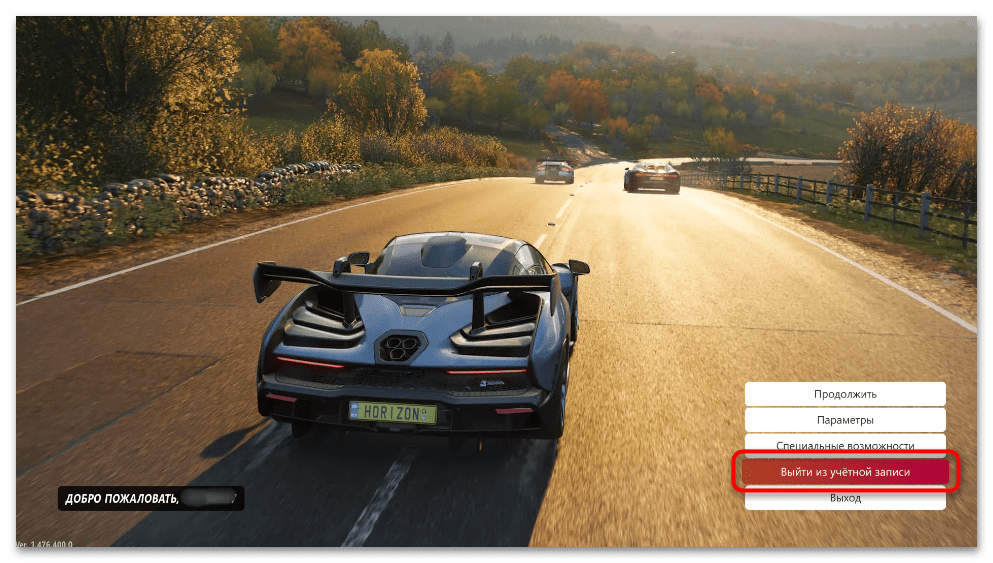
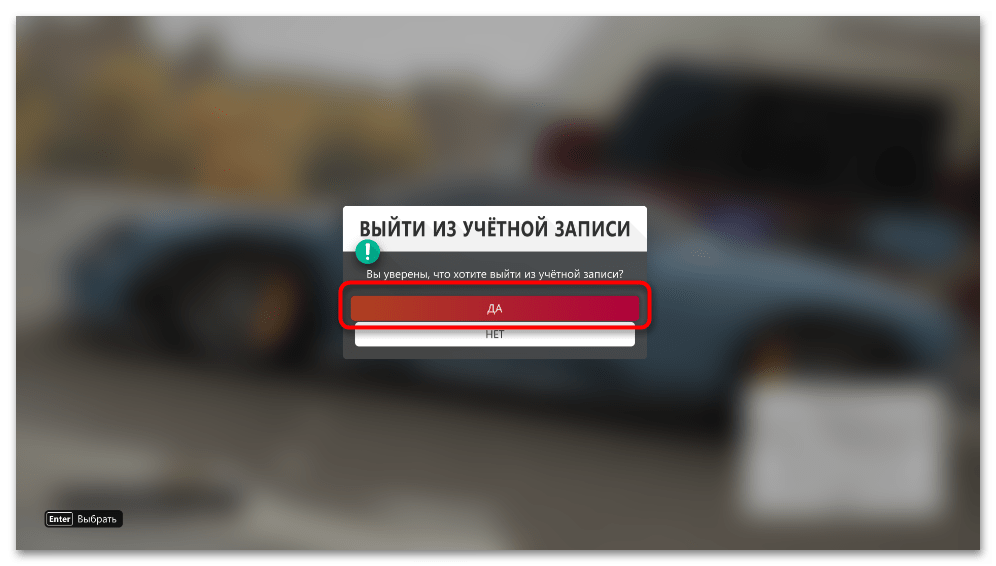
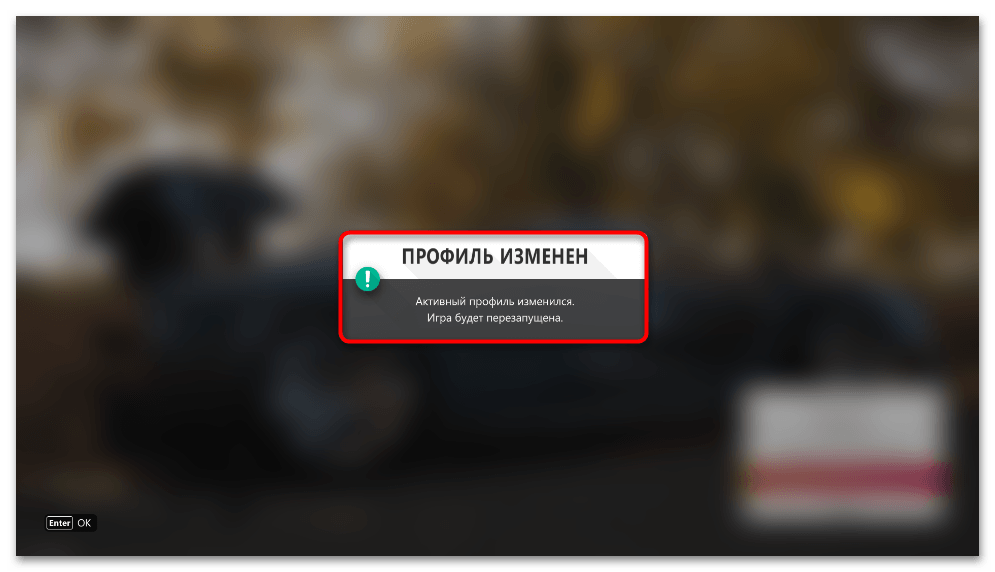
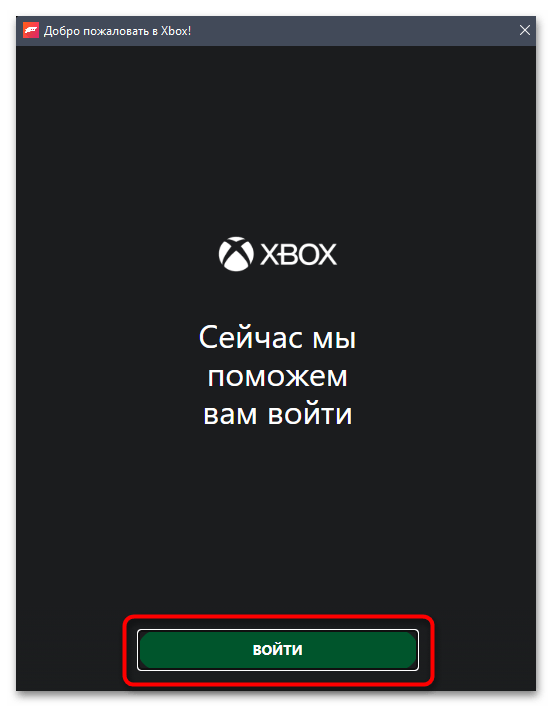
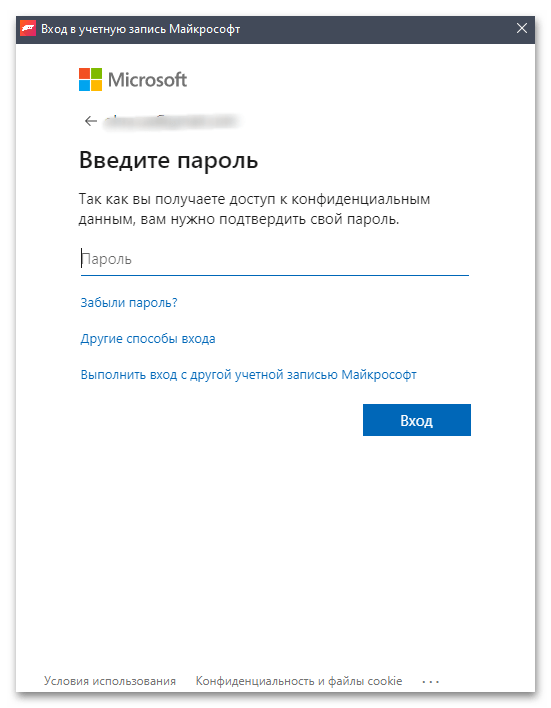
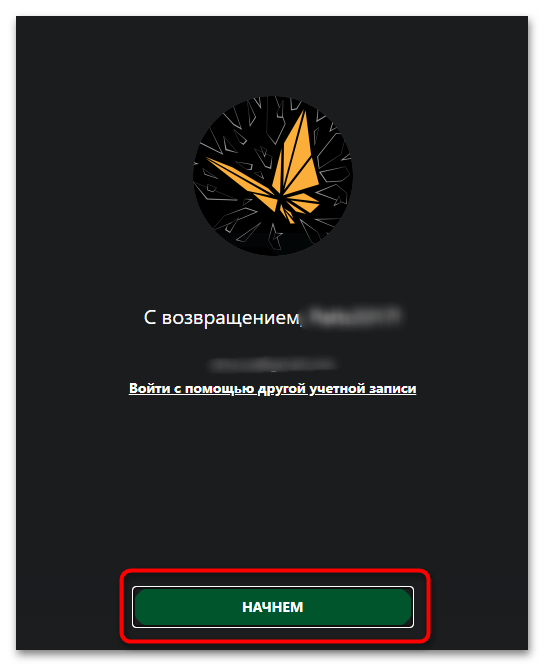
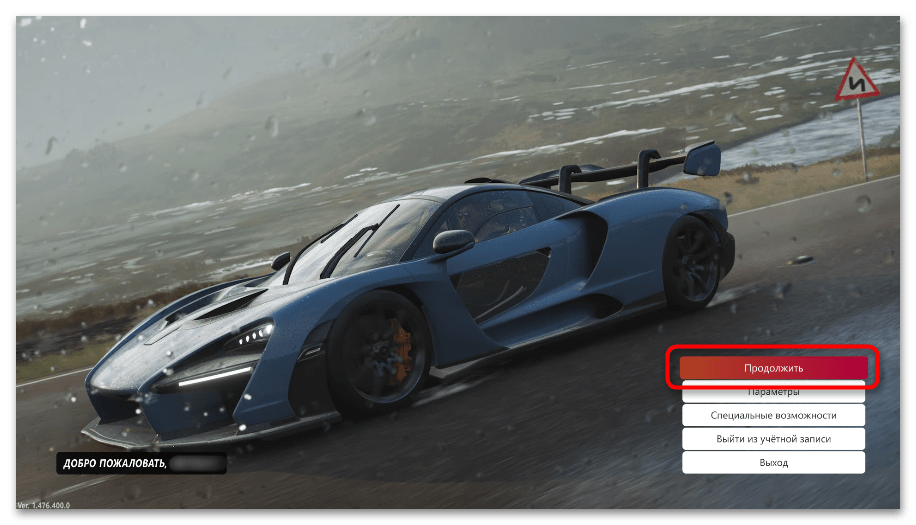
Способ 6: Управление режимом игры
Последний метод решения проблемы с запуском Форзы 4 не такой эффективный, как предыдущие, но его стоит выполнить, если ничего из выполненного не принесло должного результата. Он заключается в управлении игровым режимом в Windows 11, то есть его понадобится отключить, если он сейчас активен, и включить — если отключен.
- Откройте меню «Пуск» и перейдите в «Параметры».
- На панели слева выберите раздел «Игры» и перейдите в «Игровой режим».
- Найдите переключатель «Режим игры» и перетащите его в другое состояние, отключая или включая.
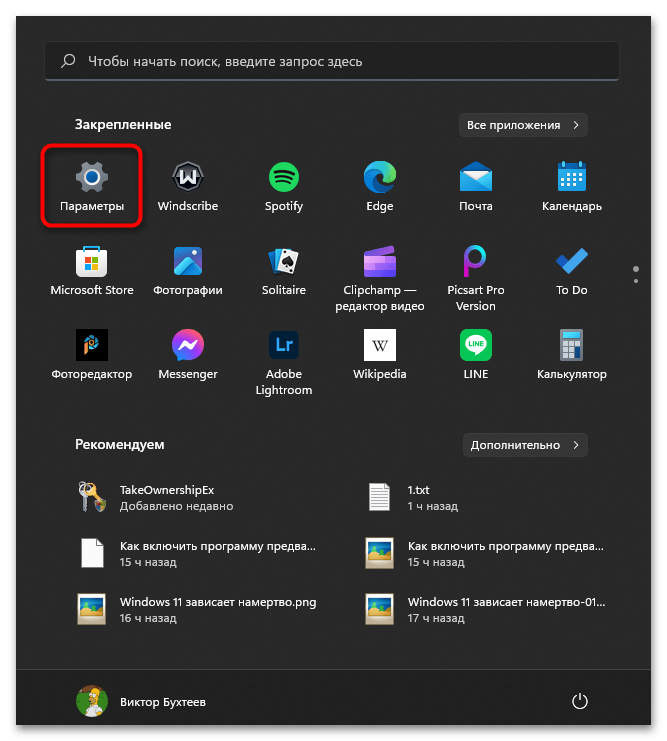
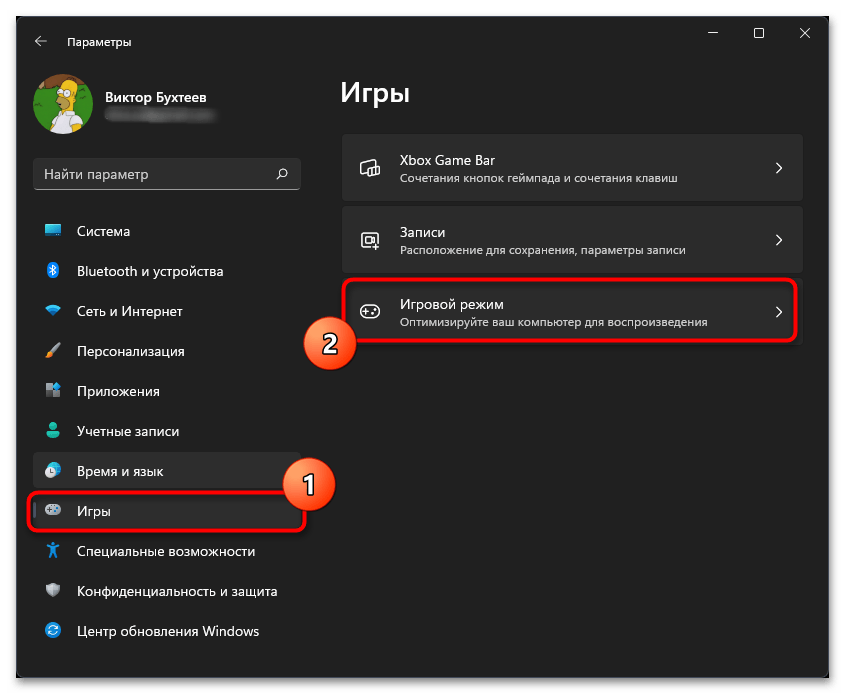
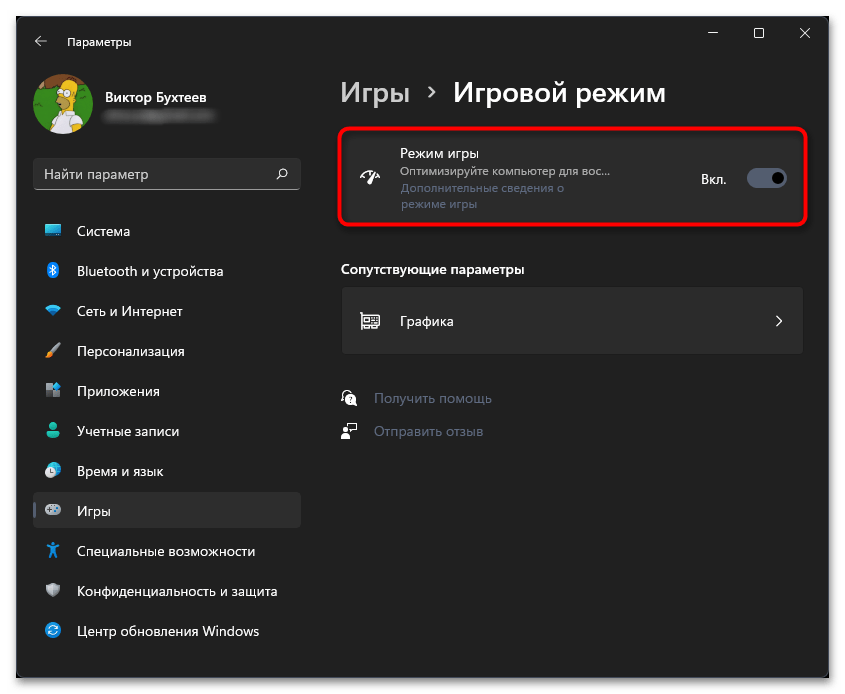
Если проблема с работой Forza Horizon 4 в Windows 11 так и не решена, единственным выходом из ситуации будет полная переустановка игры. Для этого найдите ее в используемом лаунчере, выполните удаление и повторно установите все файлы.
Наша группа в TelegramПолезные советы и помощь
Регистрация
Пожалуйста, введите Ваш e-mail, чтобы зарегистрироваться.
Регистрируясь на нашем сайте вы соглашаетесь с правилами и политикой конфиденциальности.
Получать новости
Восстановление доступа к аккаунту
Пожалуйста, введите Ваш e-mail, чтобы начать процедуру восстановления.
Изменение почты
Пожалуйста, введите Ваш e-mail, чтобы начать процедуру восстановления.
Код подтверждения
Письмо с проверочным кодом было отправлено на ваш e-mail: . Введите код в поле ниже.
Не получили письмо? Не забудьте заглянуть в папку со спамом и проверить правильно ли указан адрес электронной почты.
Повторная отправка письма возможна через: 01:00
Forza Horizon 4 is a beloved open-world racing game that offers players a rich, vibrant environment to explore and a myriad of cars to race. However, like many games, it can encounter various issues, particularly when new operating systems such as Windows 11 are released. If you find yourself unable to launch Forza Horizon 4 on Windows 11, don’t worry—this article will guide you through potential causes and solutions to get you back on the road.
Understanding the Issue
A game not launching can stem from various issues, including compatibility problems, corrupted files, outdated drivers, or software conflicts. Windows 11, while robust and feature-rich, may not yet be fully optimized for all games initially. It is essential to methodically troubleshoot the problem to identify the root cause effectively.
Preliminary Checks
Before diving into advanced troubleshooting, ensure that your system meets the minimum requirements to run Forza Horizon 4:
- OS: Windows 10 or later
- Processor: Intel Core i5-750 or AMD Ryzen 3 2000
- Memory: 8 GB RAM
- Graphics: NVIDIA GeForce GTX 650 or AMD R7 250
- DirectX: Version 12
- Internet: Broadband Internet connection required for persistent internet connection
Next, make sure that your Windows 11 system is up to date. Microsoft continually releases updates that address bugs and improve compatibility.
Basic Troubleshooting Steps
-
Restart Your Computer:
Sometimes, a simple restart can resolve temporary glitches. -
Check Game Files:
If you are launching the game through the Microsoft Store or Xbox app, check for any updates for the game. If downloading from Steam, verify the game files for integrity.-
For Xbox app:
- Open the app > Go to «My Library» > Right-click Forza Horizon 4 > Select «Manage» > Click «Verify files.»
-
For Steam:
- Right-click on Forza Horizon 4 in your library > Properties > Local Files > Verify Integrity of Game Files.
-
-
Run as Administrator:
Right-click the game executable and select ‘Run as administrator’. This can help with permission issues. -
Disable Full-Screen Optimizations:
Navigate to the game’s executable file, right-click, choose ‘Properties’, select the ‘Compatibility’ tab, and check “Disable full-screen optimizations”.
Checking System Requirements
If you’ve addressed basic issues and it still won’t launch, ensure your hardware is compatible with Forza Horizon 4:
- Look for updates on your graphics card and processor.
- Double-check RAM and storage requirements, especially regarding space and DirectX compatibility.
Update Drivers
Outdated or corrupted drivers can cause issues with the game launching. Ensure your graphics drivers and other essential drivers (such as chipset drivers) are updated.
How to Update Graphics Drivers
-
NVIDIA:
- Visit the NVIDIA website, go to the Drivers section, and download the most recent version of your graphics card driver.
-
AMD:
- Go to the AMD website and use their auto-detect tool or search manually for your graphics card model.
-
Intel:
- Intel provides an easy-to-use Driver & Support Assistant on their website which can locate and install needed updates.
Check for Windows Updates
Ensure that your system is running the latest version of Windows 11, including any relevant patches or driver updates provided by Microsoft.
- Open Settings: Press Windows + I.
- Go to ‘Windows Update’: Check for available updates.
- Install Updates: Follow on-screen instructions to install any updates found.
Adjusting Game Settings
Sometimes, the configuration settings of the game can prevent it from launching correctly.
-
Change Resolution: If your desktop resolution is set higher than your monitor can display, it might cause issues.
-
Edit Configuration File: Locate the Forza Horizon 4 configuration file (usually found in: C:Users[YourUsername]DocumentsMy GamesForza Horizon 4) and tweak settings or reset to default, if needed.
Disable Background Applications
Certain background applications can interfere with game launches.
- Close unnecessary apps: Ensure that software like Discord, overlays, or screen recorders aren’t running, as they may cause conflicts.
- Use Task Manager: Open Task Manager by right-clicking the taskbar and selecting Task Manager. End the tasks of any applications you do not need.
System Files Check
Corrupted system files on your PC might prevent you from launching the game.
- Run System File Checker:
- Open Command Prompt as an administrator (search for ‘cmd’ in the Start menu, right-click it, and select ‘Run as administrator’).
- Type in
sfc /scannowand press Enter. This process can take some time as it checks for and restores corrupted system files.
Check Windows Game Mode and Xbox Game Bar
-
Game Mode:
- Game Mode can optimize performance but may also cause conflicts with certains games.
- Open Settings > Gaming > Game Mode, and toggle it off.
-
Xbox Game Bar:
- This feature can create issues as well.
- Go to Settings > Gaming > Xbox Game Bar, and toggle it off if not needed.
Reinstall Forza Horizon 4
If you’ve exhausted other methods and continue to have issues with launching the game, reinstalling it can be a good troubleshooting step.
-
Uninstall the Game:
- Go to Settings > Apps > Apps & features, find Forza Horizon 4 and uninstall it.
-
Reinstall the Game:
- Download it again from the Microsoft Store or your preferred platform.
Advanced Solutions
If none of the previous steps resolved the issue, consider the following advanced troubleshooting methods.
Perform Clean Boot
A clean boot minimizes the startup programs or services that might be causing issues.
-
Open System Configuration:
- Press Windows + R, then type
msconfigand hit Enter.
- Press Windows + R, then type
-
Select Selective Startup:
- On the General tab, select «Selective startup» and uncheck the “Load startup items”.
-
Disable Services:
- Go to the Services tab, check “Hide all Microsoft services”, and then disable the remaining services.
-
Restart your computer: Attempt to launch the game after rebooting.
Check Compatibility Mode
You can run the game in compatibility mode for Windows 10.
-
Find the Game Executable:
- Locate the Forza Horizon 4 executable file (.exe file).
-
Properties:
- Right-click, select Properties, go to the Compatibility tab, check the “Run this program in compatibility mode for:” and select Windows 10.
Contact Support
If all else fails, reaching out to Microsoft or the game developers can provide insights tailored to your specific issue. Information can be found through their official support channels, forums, or feedback systems.
Conclusion
Navigating technical issues with games can be frustrating, especially with anticipated titles like Forza Horizon 4. While the advent of Windows 11 is promising for gaming, it also introduces complications, particularly for older titles. In this guide, we’ve laid out a comprehensive overview of troubleshooting steps that can aid in getting your game back on track.
By systematically checking your system, updating drivers, recalibrating settings, and ultimately engaging with support if needed, you can well-position yourself for a successful resolution. Remember that with the right adjustments and patience, you’ll be tearing through the breathtaking landscapes of Forza Horizon 4 again in no time. Safe racing!
After the release of Windows 10, there were reports that Forza Horizon 4 was not working on it. If you’re having issues with your game and are running Windows 11, try these fixes:
-Run Game Explorer from the Start Menu or type “Game Explorer” in Cortana’s search box to open up a new window for troubleshooting. -Use DirectX Diagnostics Toolkit to run through different scenarios for compatibility problems.-Update drivers if necessary.
The “forza horizon 4 windows 10 2004 not launching” is a problem that many users have been having. The solution to the issue is to try these fixes.
authored by Matthew Adams
Expert in Windows and Software
Matthew is a freelance writer who has written a number of articles on different technology-related themes. His major interest is the Windows operating system and all that surrounds it. He is enthusiastic about… Continue reading
- Forza Horizon 4 not operating in Windows 11 might be due to outdated graphics card drivers, incompatible apps, or even PC overclocking.
- Clean-booting the operating system may be able to assist you quickly resolve this issue.
- In order to repair Forza Horizon 4 crashing on Windows 11, you may also need to update specific device drivers.
- Another option to explore is resetting Horizon 4 or validating the game files.
BY CLICKING ON THE DOWNLOAD FILE, YOU CAN INSTALL XINSTALL.
We propose Restoro PC Repair Tool to address a variety of PC issues: This program will fix common computer faults, protect you against file loss, viruses, and hardware failure, and optimize your PC to run at its best. In three simple actions, you can immediately fix PC problems and eradicate viruses:
- Download the Restoro PC Repair Tool, which includes patent-pending technologies (patent available here).
- To detect Windows faults that may be causing PC difficulties, click Start Scan.
- To correct problems that are hurting your computer’s security and performance, click Repair All.
- This month, 0 readers have downloaded Restoro.
Forza Horizon 4 is a thrilling racing game for Windows and Xbox. Players may now play it on Windows 11 as well. However, on Microsoft’s current desktop platform, Horizon 4 may not always perform as planned.
Forza Horizon 4 is not operating for certain users, according to Microsoft’s support site. For them, the game either not launch with Windows 11 or crashes every time they try to play it.
Is it also necessary to repair Forza Horizon not functioning on Windows 11? If that’s the case, the possible remedies listed below may be able to help.
Why isn’t Forza Horizon 4 running on Windows 11?
To begin, keep in mind that in order to play Forza Horizon 4, your PC must fulfill the game’s minimal system requirements.
Double-check the game’s system requirements if Forza Horizon 4 doesn’t function after buying and downloading it. The following is a snapshot of the game’s system requirements:
Is your machine capable of meeting those specifications? If this isn’t the case, you’ll need to update your PC’s hardware to fulfill the mentioned requirements. Request a refund for Forza Horizon 4 via the Microsoft Store or Steam.
You’ll need to conduct some troubleshooting if you’re certain it meets the minimal system requirements for Horizon 4. It’s possible that your Forza Horizon 4 installation has been corrupted. If this is the case, restarting or reinstalling the game may be the best option.
The 3D visuals in Forza Horizon 4 are very impressive. As a result, your PC’s graphics card driver for that game must be quite current. It’s possible that your desktop or laptop’s GPU driver is outdated, which is why the game isn’t working for you.
Forza Horizon 4 crashes often on Windows 11 due to conflicting apps. There are a number of software programs that have been reported to interfere with the game.
When Forza Horizon 4 isn’t on their exclusion lists, several third-party antivirus programs may prevent it from starting.
What should I do if Forza Horizon 4 doesn’t work on Windows 11?
1. Log in as an administrator to Forza Horizon 4.
- Right-click the Forza Horizon 4 desktop shortcut and choose Properties. If you don’t already have one, create one by dragging the Horizon 4 program from the Start menu to your desktop.
- In the game’s properties box, go to the Compatibility tab.
- Check the option that says “Run as administrator.”
- To depart, press the Apply button and then OK.
2. Restart the game app for Forza Horizon 4.
- To begin, click the magnifying glass taskbar icon on the taskbar.
- In the search box, type applications and features.
- To enter the Settings tab, click the Apps & Features search result.
- Then, on the right side of the listed Forza Horizon 4 app, hit the three-dot button.
- To see them, go to Advanced settings.
- For the game, press the Reset button.
- Click Reset once more.
3. Check the game files (Steam fix)
- Launch the Steam client application.
- In Steam, go to the Library tab.
- Right-click Forza Horizon 4 and choose Properties from the drop-down menu.
- On the properties window, choose the Local Files tab.
- To begin the verification process, use the Verify Integrity of Game Files button.
- After the Steam files have been validated to 100 percent, click the Close button.
4. For Horizon 4, turn off the microphone.
- To access the Start menu, click the Windows taskbar icon.
- Select the shortcut to the Settings app.
- Select the Privacy & Security option from the drop-down menu.
- Select the Microphone navigation option after that.
- Then, by tapping the toggle button for the listed Forza 4 app, deactivate the microphone.
5. Reverse the overclocking of your computer
Horizon 4 may crash if your PC is overclocked. Have you been overclocking the CPU or graphics card on your computer?
If that’s the case, you should immediately undo your overclocking by returning the CPU and GPU to their factory settings. By choosing specific parameters inside your overclocking program, you may be able to restore defaults.
You may, for example, use the Reset button to undo GPU modifications. To reverse overclocking, certain users may need to enter BIOS (Basic Input Output System) settings.
6. Choose power settings that are high-performance.
- By hitting the Windows + S keyboard shortcut, you may use the search function in Windows 11.
- To locate it, type Control Panel into the search text box.
- Then, in the search tool, type Control Panel.
- Choose the Hardware and Sound option.
- To see such options, go to Power Options.
- Then, on the High performance radio button, pick it.
- To restart, close the Control Panel and choose Power, then Shut Down from the Start menu.
7. Drivers for your graphics card should be updated on your computer.
- Depending on which graphics card your PC has, open the AMD or NVIDIA driver download site in a browser.
- On the menus, choose your graphics card model and Windows platform.
- Select Submit or Search from the drop-down menu.
- Then, for the most up-to-date graphics card driver for your PC, click the Download option.
- Press the Windows key + E hotkey after downloading the driver package.
- Open the folder where the driver package was stored.
- To use the setup wizard, double-click the driver package file.
- Then, to install the graphics driver, follow the setup wizard.
You may also use third-party driver updater software to see whether your graphics card’s driver needs to be updated. Scanning your PC using a third-party driver updater application like DriverFix can reveal which devices have out-of-date drivers.
8. Disable antivirus software from other parties.
There are a number of anti-virus programs that are incompatible with Forza Horizon 4. The game has been proven to clash with AVG, Avast, Avira, Comodo Antivirus, and Emisoft Anti-Malware. As a result, it’s best to turn off antivirus software before playing the game.
Third-party antivirus applications commonly include context menus where you may deactivate them. Look for a deactivate or switch off option on a system tray icon for your antivirus program by right-clicking it. To turn off its shield for at least a few hours, choose the deactivate option.
Alternatively, you might add Forza 4 to the exclusions list in your antivirus software. For further information on how to set up software exclusions for your antivirus program, see the instructions on the manufacturer’s website.
9. Restart Windows 11 for the first time.
- The keyboard shortcut is to press the Windows key + X at the same time.
- On the Win + X menu, choose the Run shortcut.
- Click OK after entering the following MSConfig command: msconfig
- Within the General tab, choose Selective startup.
- To deselect the selection, uncheck the Load startup items option.
- Select Load system services and Use original boot configuration options if they aren’t already chosen.
- After that, go to the Services tab.
- To pick the checkbox for Hide all Microsoft services, click the option’s checkbox.
- Choose Disable all from the drop-down menu.
- To save your settings, click the Apply button.
- To quit the System Configuration tool, click OK.
- After that, choose the Restart option.
- After the restart, try playing Forza Horizon 4.
If this approach succeeds, the game was probably being crashed by a third-party software or service before you clean-booted Windows 11.
Some of the programs that have been verified to interfere with Forza 4 include Sonic Audio, Discord, OBS, MSI Afterburner, Logitech G Hub, Nahimic Audio, Xsplit, and EVGA Precision.
Within the System Setup box, choose Load startup items and Enable all settings to restore the original boot configuration. If you do that, you’ll have to figure out which program is interfering with the game and remove it from the starting manually.
Reinstall Forza Horizon 4 if necessary.
NOTE
This guide will show you how to reinstall the Forza Horizon 4 MS Store app. Steam users may use the Steam client program to remove and reinstall the game.
- As explained in the first three stages of the second resolution, open the Apps & features page in Settings.
- To uninstall the Forza Horizon 4 app, choose the three dots button.
- To be sure, choose Uninstall once again.
- Before reinstalling the game, go to the Start menu and choose Power and Restart.
- Then, from the Start menu, go to Microsoft Store.
- In the Microsoft Store search box, type Forza Horizon 4.
- In the search results, go to the Forza Horizon 4 app page.
- Then, to reinstall the game, go to the MS Store page and download it.
How can I make gaming on Windows 11 more enjoyable?
You may enable Game Mode in Windows 11 to improve gaming performance. While you’re playing games, this option minimizes system resources by blocking unnecessary background programs and Windows updates. You may activate Game Mode by doing the following:
- Use the Windows key + I keyboard shortcut to get started.
- On the left side of the Settings menu, choose Gaming.
- Select Game Mode from the drop-down menu.
- Then choose Game Mode from the drop-down menu.
Consider playing Forza Horizon 4 with VPN software installed if you ever need to repair Forza Horizon 4 latency on Windows 11. When using such a service, you may choose a less congested server. Our guide to the best VPNs for Forza Horizon 4 details some of the most innovative VPN options available for this game.
Overall, there are a number of possible solutions to the Forza Horizon 4 not running on Windows 11 issue. The ones listed above will fix some of the most common reasons of game crashes.
However, there are most likely a slew of other possible Horizon 4 patches. You may also go to the Forza Support page for further information. This is a specialized Forza racing game support site where you can send support requests.
To do so, go to that website’s submit a request page and sign in. Furthermore, if you are unable to play Forza Horizon 4 online on your PC, do not hesitate to take action.
There are also several gaming options in Windows 11 that you must activate in order to have the best graphics performance and a seamless gaming experience.
Our guide’s possible Windows 11 repairs might help you get your Forza Horizon 4 game up and running. So, before seeking more troubleshooting advice, make sure you attempt the majority of them. Please use the comments area below to address Forza Horizon 4 not functioning on Windows 11.
Was this page of assistance to you?
Thank you very much!
There are insufficient details It’s difficult to comprehend Other Speak with a Professional
Start a discussion.
Watch This Video-
The “forza horizon 4 crashing on startup windows 11” is a problem that has been present for a while. Microsoft has released fixes to fix the issue.
Frequently Asked Questions
Can Forza Horizon 4 be played on Windows 11?
A:No, Forza Horizon 4 is not compatible with Windows 11 at the current time.
How do I fix Forza 4 not opening?
A: To fix this issue, please make sure you have the latest version of windows. In addition, it may be a good idea to download and install the most recent updates for your game in order to prevent further issues from occurring.
How do I fix Forza Horizon 4 crash on PC?
A: This game is known to cause crashes on a large number of PCs as its not optimized well. You can follow the steps below in order to fix Forza Horizon 4 crashing on PC and start playing again without any crashes but only if youre using Windows 10 or 8.
If your issue persists, we recommend reaching out to Xbox Support for help with troubleshooting the problem.
– § Open Task Manager by pressing CTRL+SHIFT+ESC keys together then searching for TaskMgr. § Click View/Select Columns… from the top left hand corner -> Select File name -> Uncheck Application-> Apply -> OK button § Reload this tab after that task manager has been refreshed
Related Tags
- forza horizon 4 not launching windows 10 20h2
- forza horizon 4 not launching windows 10 21h1
- forza horizon 3 windows 11
- forza horizon 5 windows 11
- forza horizon 4 free download windows 10
Introduction
Forza Horizon 4 is one of the most celebrated titles in the open-world racing genre, set in the picturesque landscapes of Great Britain. Dreamt up by Playground Games and published by Microsoft Studios, it has captivated gamers since its release. Many players are curious to know whether this beloved racing simulator functions smoothly on Windows 11, the latest iteration of Microsoft’s operating system. As gamers continue to embrace upgrades and new features, it’s essential to investigate compatibility, system requirements, and potential performance issues.
System Requirements for Forza Horizon 4
Before diving directly into compatibility queries, let’s take a look at the system requirements necessary for running Forza Horizon 4 on a PC.
Minimum System Requirements:
- OS: Windows 10 Version 15063.0 or higher (64-bit)
- Processor: Intel Core i3-4170 @ 3.5 GHz or AMD FX-8120 @ 3.9 GHz
- Memory: 8 GB RAM
- Graphics: NVIDIA 650 or AMD R7 250 (DirectX 12 compatible)
- DirectX: Version 12
- Storage: 80 GB of available space
- Additional: Xbox Live account required for online features
Recommended System Requirements:
- OS: Windows 10 Version 15063.0 or higher (64-bit)
- Processor: Intel i7-3820 @ 3.6 GHz or AMD FX-8120 @ 3.9 GHz
- Memory: 12 GB RAM
- Graphics: NVIDIA GTX 970 or AMD RX 480 (DirectX 12 compatible)
- DirectX: Version 12
- Storage: 80 GB of available space
- Additional: Xbox Live account required for online features
Windows 11: An Overview
Launched in October 2021, Windows 11 introduces a slew of new features, improvements, and a fresh aesthetic designed for both productivity and gaming. With its revamped Start menu, integrated Xbox Game Pass, and DirectStorage support, many users are eager to upgrade.
Among the standout features of Windows 11 are:
- Improved Gaming Features: Windows 11 brings performance improvements for gaming, including support for DirectX 12 Ultimate, which allows for more advanced graphics and faster frame rates.
- DirectStorage: This feature allows games to load assets directly to the GPU without burdening the CPU, leading to reduced load times.
- Auto HDR: Many older titles receive enhanced visuals through automatic HDR, enhancing the gaming experience.
- Virtual Desktops: An ability to create multiple desktops tailored for work or gaming, giving a more organized user experience.
Compatibility of Forza Horizon 4 with Windows 11
Now that we understand the system requirements for Forza Horizon 4 and the main features of Windows 11, let’s address the compatibility question.
-
Official Support: As of the last updates circulated by Playground Games and Xbox, Forza Horizon 4 is supported on Windows 11. Given the specifications and frameworks that both Windows 11 and Forza Horizon 4 operate under, players can expect a seamless gameplay experience.
-
Community Feedback: Gamers across forums, including Reddit and Tech Forums, have reported that Forza Horizon 4 runs well on Windows 11 without significant issues. Most feedback highlights that performance remains stable, with minimal bugs encountered.
Performance Analysis
While we may confirm compatibility on a general level, the user’s specific hardware configuration will play a crucial role in the game’s performance. Players using compatible and up-to-date hardware are more likely to experience smoother gameplay. Let’s explore some factors that influence performance.
Graphics Card and Rendering
The graphics card is arguably one of the most critical components for gaming performance, and Forza Horizon 4 is no exception. The modern graphics cards that support DirectX 12 will exploit several visual enhancements in the game. Players with older generations of graphics cards might experience lower frame rates, especially in graphically intensive scenes.
CPU and Memory
As Forza Horizon 4 is an open-world game, having a powerful CPU and sufficient RAM facilitates smoother gameplay, reduces stuttering, and improves loading times. The higher your CPU speed (in the context of modern multi-core processors), the better your performance will be.
Storage Type
The storage drive type also plays a vital role in performance. An SSD will load the game significantly quicker than a traditional HDD. Utilizing features like DirectStorage with a compatible NVMe SSD will lessen load times dramatically, enhancing the overall gaming experience.
Troubleshooting Common Issues
Despite the promising feedback, some users have encountered issues when attempting to run Forza Horizon 4 on Windows 11. Here are a few common troubleshooting steps to consider:
-
Update Drivers: Ensure that your graphics and audio drivers are up-to-date. Outdated drivers may lead to crashes or poor performance.
-
Game Updates: Regularly check for updates to Forza Horizon 4. Developers frequently release patches that may rectify bugs and improve stability.
-
Compatibility Mode: Run Forza Horizon 4 in compatibility mode for Windows 10. Right-click on the game’s executable file, select ‘Properties,’ navigate to the ‘Compatibility’ tab, and tick ‘Run this program in compatibility mode for Windows 10.’
-
Disable Background Applications: Some background applications can significantly impact gaming performance. Close unnecessary applications running in the background prior to launching the game.
-
Turn Off Overlays: Overlays from programs like Discord or NVIDIA GeForce Experience can interfere with the game. Disable these features before launching Forza Horizon 4.
-
Check Windows 11 Settings: Verify that your Windows 11 settings are optimized for gaming. Navigate to the Gaming settings to ensure Game Mode is activated.
Graphics Settings for Optimal Performance
When tuning graphics settings within Forza Horizon 4, players should consider the balance between visual fidelity and frame rates. Here are some tips for optimizing the graphics settings in Forza Horizon 4:
-
Resolution and Display Mode: Start with the native resolution of your monitor. Full-screen mode often provides better performance than windowed mode.
-
Visual Quality Slider: Adjusting the visual quality settings can help find a sweet spot between performance and aesthetics. Lower settings will help achieve higher frame rates, especially on lower-end hardware.
-
V-Sync: Enable V-Sync to eliminate screen tearing. However, note that this might cap your frame rate, which can be counterproductive for competitive play.
-
Anti-Aliasing: Modify the anti-aliasing settings. Lower settings will improve frame rates but may result in jagged edges on objects.
-
Ambient Occlusion and Shadows: Disabling or lowering these settings can significantly improve performance without a drastic impact on overall visuals.
Conclusion
With the insights shared, we can conclusively affirm that Forza Horizon 4 works exceptionally well on Windows 11, allowing both new players and long-time fans to enjoy the breathtaking racing experience without substantial issues.
The advancements in Windows 11, including enhancements to performance and gaming features, complement Forza Horizon 4’s engaging gameplay. Furthermore, with proper hardware, drivers, and some adjustments to settings, players can unleash the full potential of their gaming experience.
Whether you are racing through the breathtaking landscapes of Great Britain or engaging in thrilling online matches, utmost enjoyment is achievable on Windows 11 with Forza Horizon 4. Players looking to upgrade their systems or operating systems can proceed with confidence that this stunning game will continue to offer a rewarding and exhilarating experience.
Continuing the Journey
With periodic updates and expansions for the Forza Horizon series, the franchise continues to evolve. Players are encouraged to stay informed about future titles and features that developers may integrate, reflecting advancements in technology and the gaming experience.
The racing community remains vibrant and ever-growing; thus, whether on Windows 10 or the latest Windows 11, the thrill of racing in Forza Horizon 4 is unparalleled. Installing the game on Windows 11 can turn into an exhilarating adventure that pushes the envelope further as gamers innovate and push boundaries in the enthralling world of car racing.
