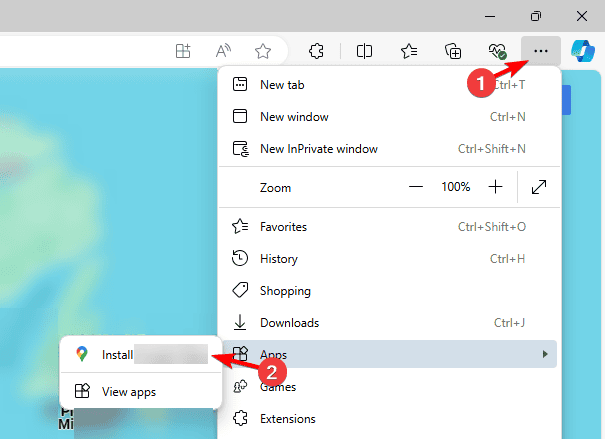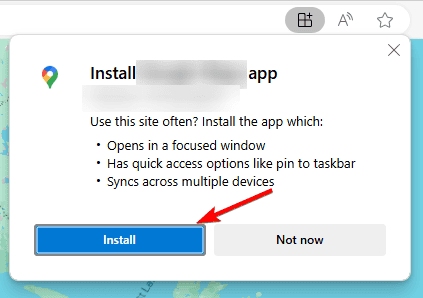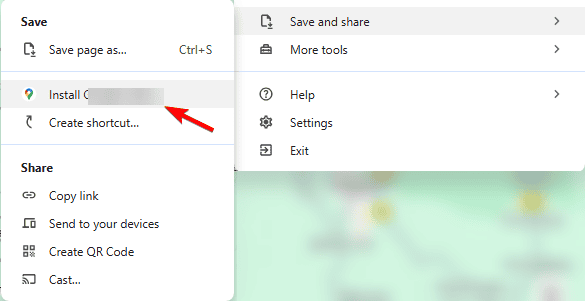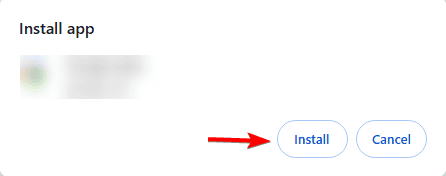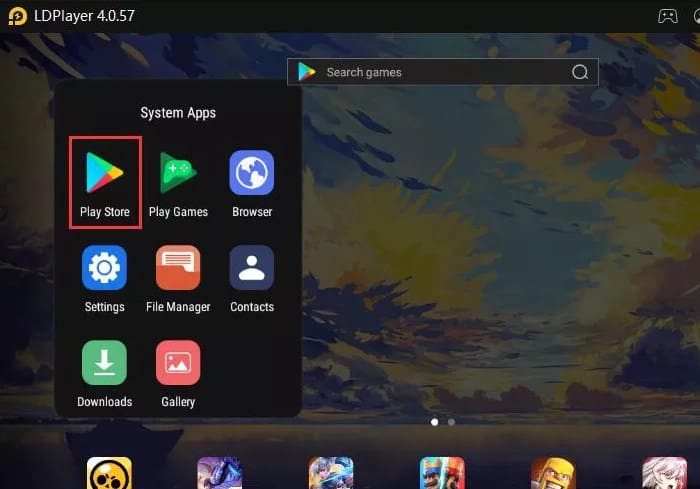Разработчики Fitbit объявили о доступности нового универсального приложения для Windows 10. Новое приложение Fitbit обладает более привлекательным дизайном. Оно станет верным помощником на пути к здоровью и отличной форме. Вам не придется отвлекаться от спорта для многократной настройки: ваши предпочтения автоматически появятся на всех устройствах под управлением Windows*. Благодаря новым возможностям Windows 10 вы сможете без труда просматривать и фиксировать самые важные индивидуальные данные в режиме реального времени независимо от вашего уровня подготовки. Fitbit позволяет отслеживать число шагов, виды активной деятельности, упражнения, еду, вес и сон, помогая вам приблизиться к поставленным целям. Ближе к концу года Fitbit выйдет также для мобильной версии Windows 10 и консоли Xbox One.
Новые функции Fitbit для Windows 10
- Обновленные живые плитки: еще больше информации и новые типы уведомлений, которые помогут быстро получать доступ к важным данным.
- Быстрые действия: отслеживайте и записывайте, что вы делаете для здоровья (что и в каких количествах едите, пьете, какие упражнения выполняете), и устанавливайте предупреждения одним нажатием кнопки — так вы не забудете внести очередную запись в журнал.
- Кортана: взаимодействовать с компьютерами и смартфонами под управлением Windows 10 теперь можно с помощью голоса. Просто скажите: «Fitbit, я ел на ужин цыпленка». Или: «Fitbit, я пробежала пять километров». Теперь заносить в журнал информацию о еде и упражнениях стало быстрее и проще.
- Отдельная вкладка в Центре уведомлений: все ваши важные уведомления и сообщения теперь под рукой. Вы сможете с легкостью просматривать достижения и повышать мотивацию благодаря поддержке друзей и родных.
- Улучшенная синхронизации через Bluetooth для всех устройств с Windows 10 с поддерживаемым оборудованием: вы сможете мгновенно просматривать статистику и решать, что делать дальше.
- Универсальный дизайн и поддержка Continuum: настраивать и просматривать важные личные данные в режиме реального времени стало просто как никогда. Интерфейс приложения мгновенно адаптируется под устройство с Windows 10, на котором вы его открыли, чтобы вам было еще удобнее.
Семейство продуктов Fitbit призвано вдохновлять людей на новые достижения в области здоровья и спорта. Новое приложение Fitbit для Windows 10 можно загрузить бесплатно! Кроме того, оно совместимо со всем семейством продуктов Fitbit, включая трекеры Fitbit Surge™, Fitbit Charge HR™, Fitbit Charge™, Fitbit Flex®, Fitbit One® и Fitbit Zip®, а также весы Aria® Wi-Fi Smart Scale.
*Для использования приложения потребуется учетная запись Fitbit. Если у вас ее нет, вы можете бесплатно зарегистрироваться в Fitbit по адресу: https://www.fitbit.com/signup.
Enable the fitness ecquipment»
The modern devices allow to measure different performances. Just from the name, this is an application which comes in handy as a support tool for the management of your fitness goals. It is a comprehensive kit which rives data from the Fitbit devices to give you a report of the progress as far as weight loss is concerned. This is an application which enables you to look at you health parameters into perspective. They include the weight, calories, height among other features. With this tool, you can always check on the progress of your workout plan. If you want to have a weekly, monthly or even yearly report and the deviations on any of the parameters then this is the most appropriate tool.
It is a simple and flexible application to download and install. In fact, it comes with drivers as a freeware to prevent any compatibility challenges for the application. There is no expert knowledge when it comes to handling this application. The simplicity and manageable icons in a single window make it the most appropriate tool to use.
It has no challenges with the major OS within the system. In fact, anyn=one who minds about her health must have this kit installed in the system.
Fitbit Connect is licensed as freeware for PC or laptop with Windows 32 bit and 64 bit operating system. It is in drivers hardware category and is available to all software users as a free download.
| Share |
| Give a rating |
|
(1 votes, average: 5.00 out of 5) Loading… |
| Author |
|
Fitbit
|
| Last Updated On |
| October 3, 2019 |
| Runs on |
| Windows 10 / Windows 8 / Windows 7 / Windows Vista / XP |
| Total downloads |
| 3,981 |
| License |
|
Free |
| File size |
| 48,77 MB |
| Filename |
|
FitbitConnect-v2.0.2.6982-2017-10-06.exe |
Activity trackers all have mobile apps. The apps are companion apps for the tracker that are used to update the firmware and sync data from the tracker to your phone. It will then upload the data to an online account you’ve created, allowing you to review it any time you want.
Activity trackers generally do not need a mobile app to work. They will work fine on their own provided you keep them charged. The apps are there because the tracker cannot store a lot of information and most of them cannot connect to the internet directly.
To do all this, they rely on Bluetooth, and mobile apps. With Fitbit, you can skip the mobile app in favor of a desktop app if you’re using Windows 10.
Install Fitbit on Windows 10
The official Fitbit app for Windows 10 is available in the Microsoft Store. The app can pair with your Fitbit tracker, sync your data, and download install firmware updates when they’re available.
- Visit the Fitbit Microsoft Store page in your browser.
- Click Get.
- Open the Microsoft Store app when prompted to.
- Click Get.
- Fitbit will be installed.
Set up Fitbit device on Windows 10
You can set up your Fitbit device i.e., connect it to the desktop app, and sync data to it. You must have a Fitbit account. It’s free to create. You must also have the charging cable for your device to connect it and sync the data.
- Connect your Fitbit to your Windows 10 via the data cable.
- Open the Fitbit app on Windows 10.
- From the list of devices, select the device that you want to connect.
- Agree to the terms of service.
- Click Set up device.
- Authenticate on the device if prompted to.
- The device will be connected to your Windows 10 system.
- Return to the dashboard and your data will sync.
Note: you can sync data via Bluetooth but when you first establish a connection i.e. add a tracker to the app, you will need the data cable.
Conclusion
When you first connect your Fitbit the first time, Windows 10 may need to install drivers for it. Until those drivers have been installed, your device may not be detected by the Fitbit app. If that’s the case, disconnect and reconnect the device again after the drivers for it have been installed. The Fitbit app for Windows 10 supports a large number of devices however, if you own an older device or a device that is no longer sold, it may not be supported by the app.

Fatima Wahab
Fatima has been writing for AddictiveTips for six years. She began as a junior writer and has been working as the Editor in Chief since 2014.
Fatima gets an adrenaline rush from figuring out how technology works, and how to manipulate it. A well-designed app, something that solves a common everyday problem and looks
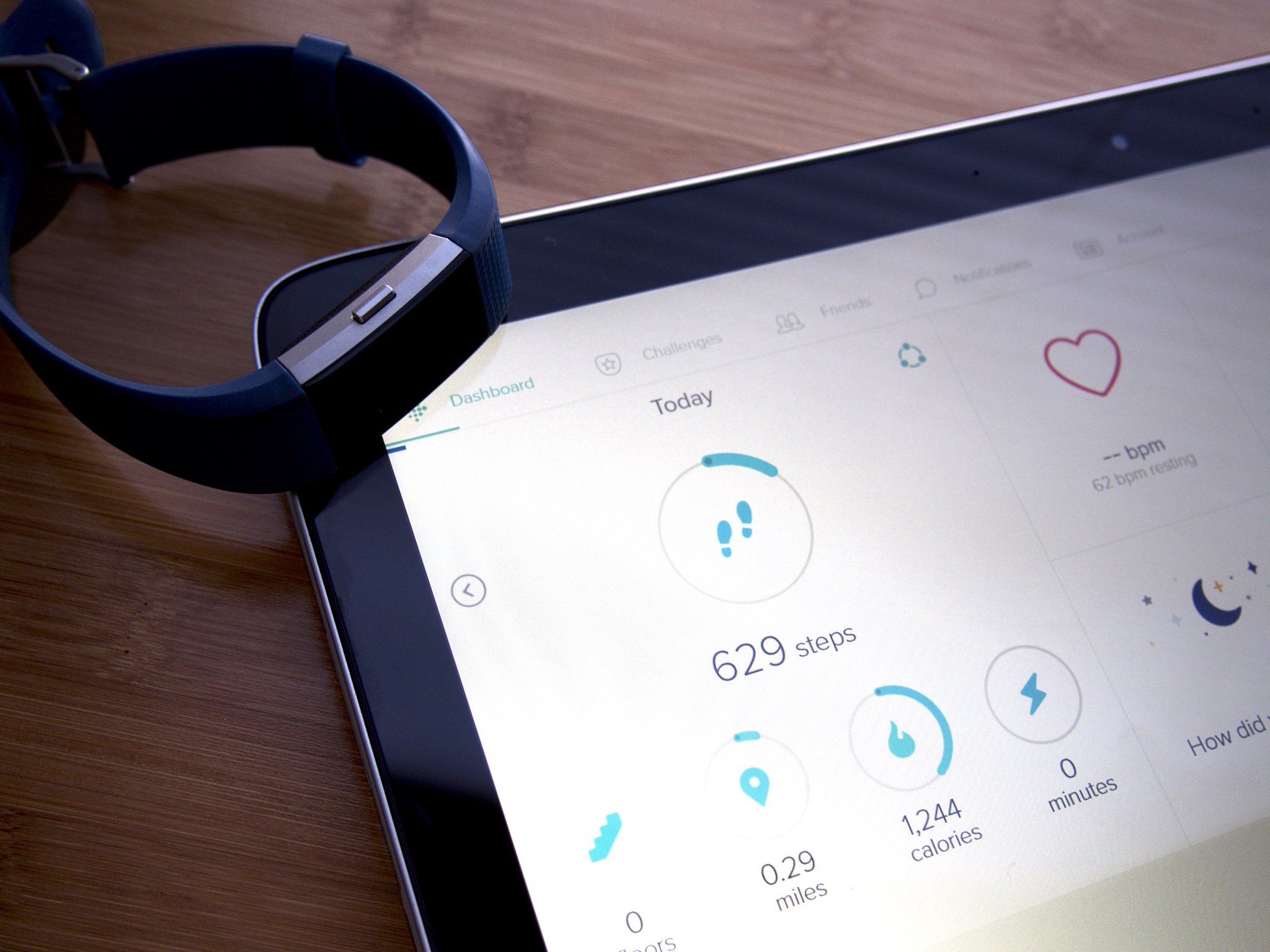
Don’t have a smartphone? If you have a personal computer running Windows 10, there’s a Fitbit application to which you can sync your device. You don’t need to be a rocket scientist to get Fitbit installed and running. It’s true. Let’s get started, shall we?
- How to download and install the Fitbit application for Windows 10
- How to create an account in Fitbit for Windows 10
- How to pair your tracker to your account in Fitbit for Windows 10
How to download and install the Fitbit application for Windows 10
Downloading and installing the Fitbit app on your computer is super easy. You don’t even need to run an installer wizard. Let’s run through the steps:
- Open the Fitbit set up page in any web browser.
- Click DOWNLOAD FROM WINDOWS STORE.
- Click the Free button in the Windows Store interface.
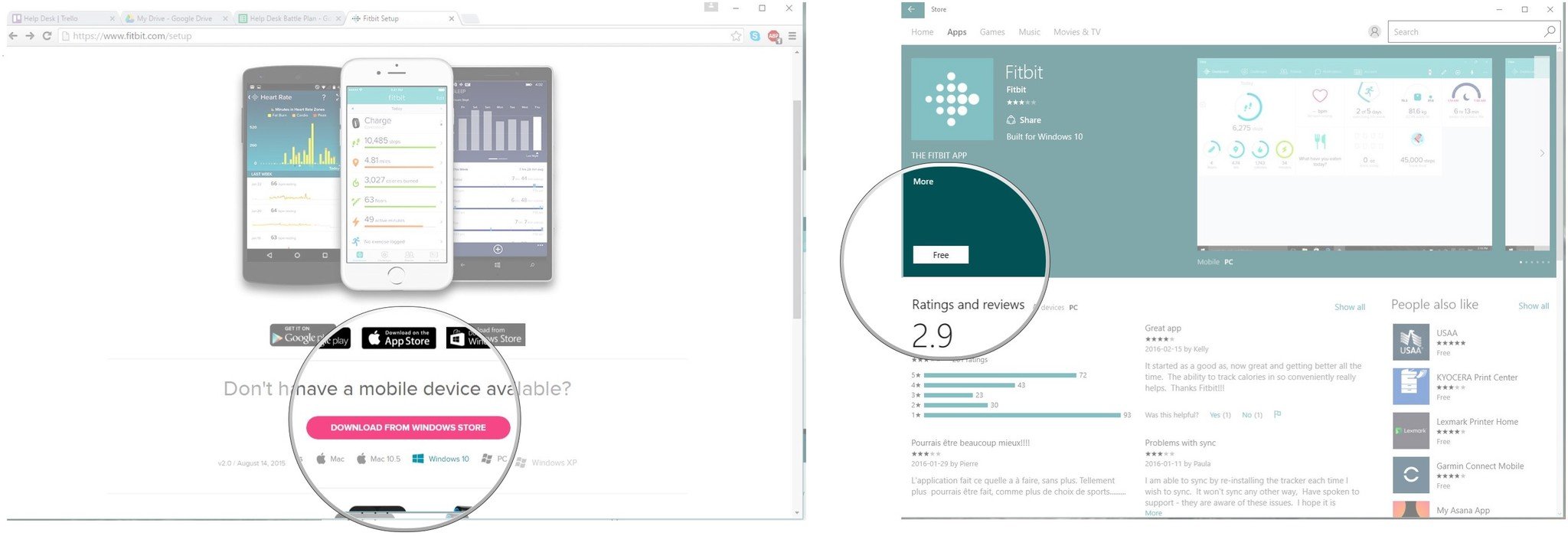
That’s it. The application will download and install itself on your hard drive. Easy peasy, huh? Now, all you have to do is set up an account and pair your tracker with the app.
How to create an account in Fitbit for Windows 10
So, you’ve downloaded the application, you’ve charged your tracker, and you’re ready to get started in tracking your fitness goals. Here’s how you create your account.
- Launch the Fitbit application from the Desktop or the Start menu
- Click JOIN FITBIT
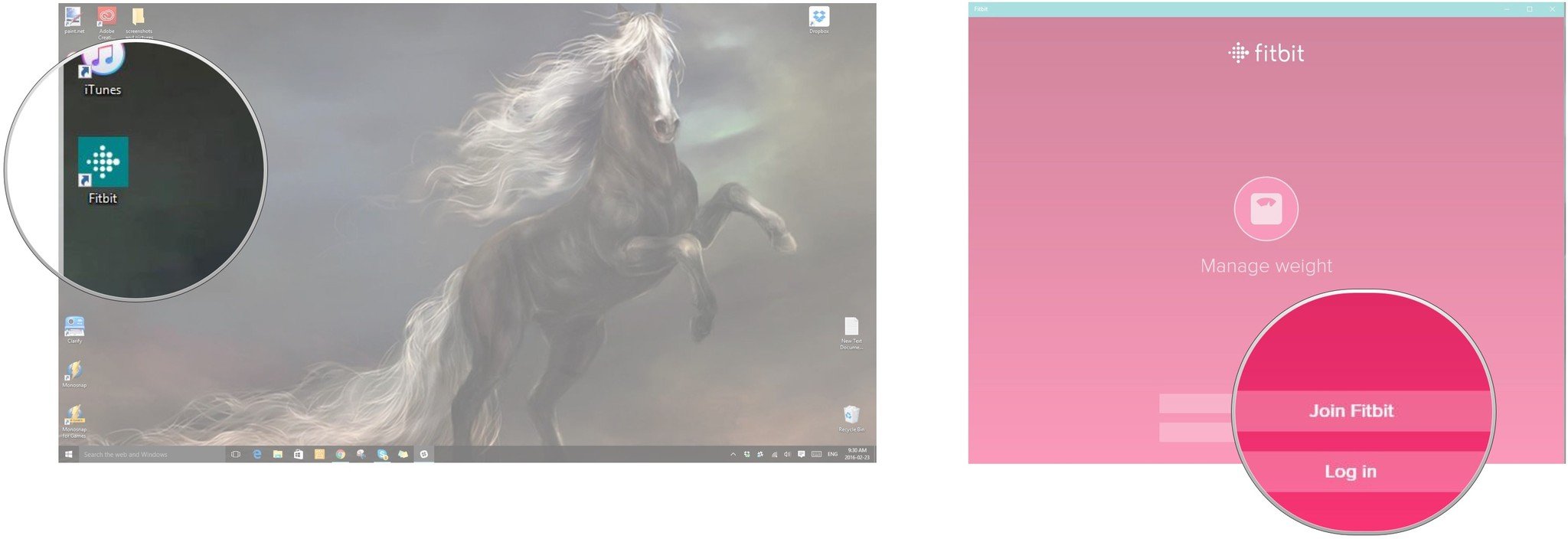
- Click your tracker to select it.
- Click Set up [Your Tracker] (Note that you won’t actually be setting up your tracker at this point.)
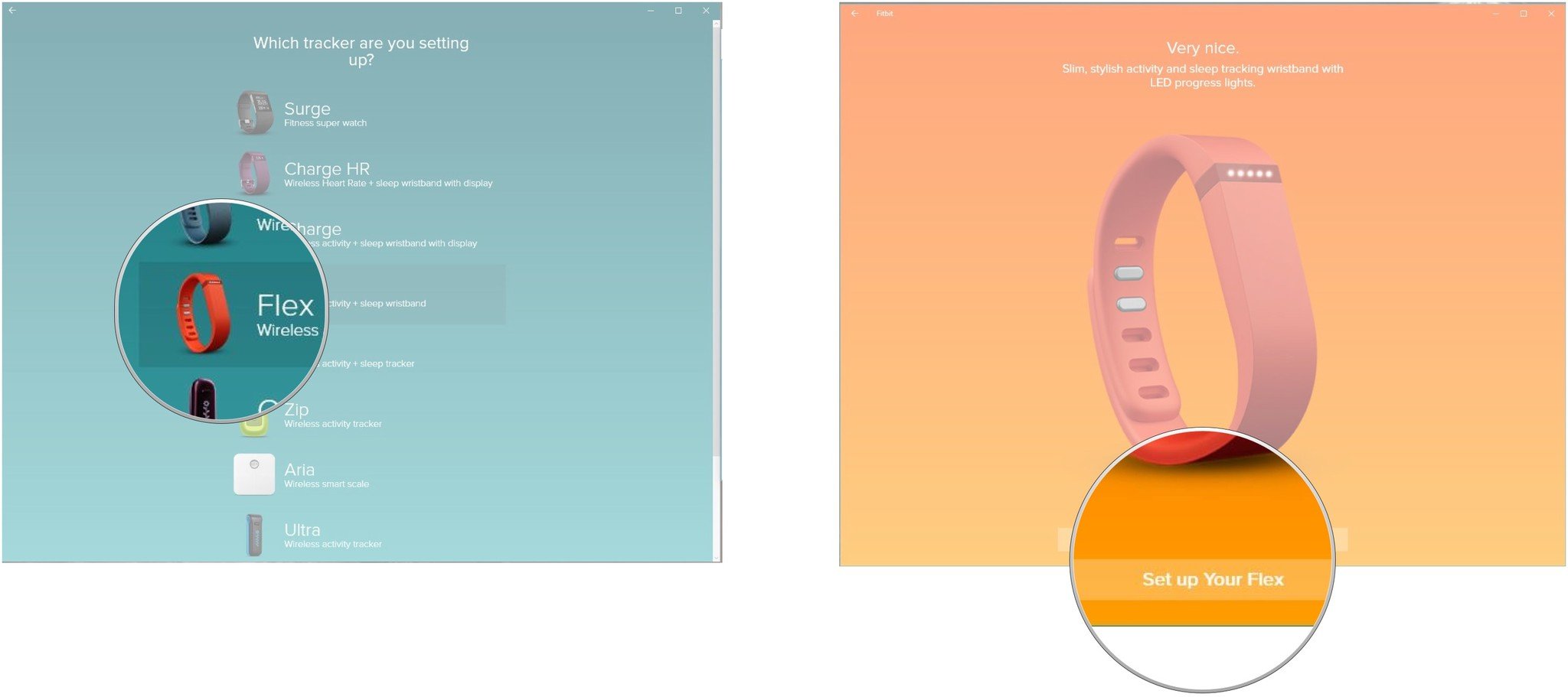
- Click Let’s go
- Click the Date to enter your birthday
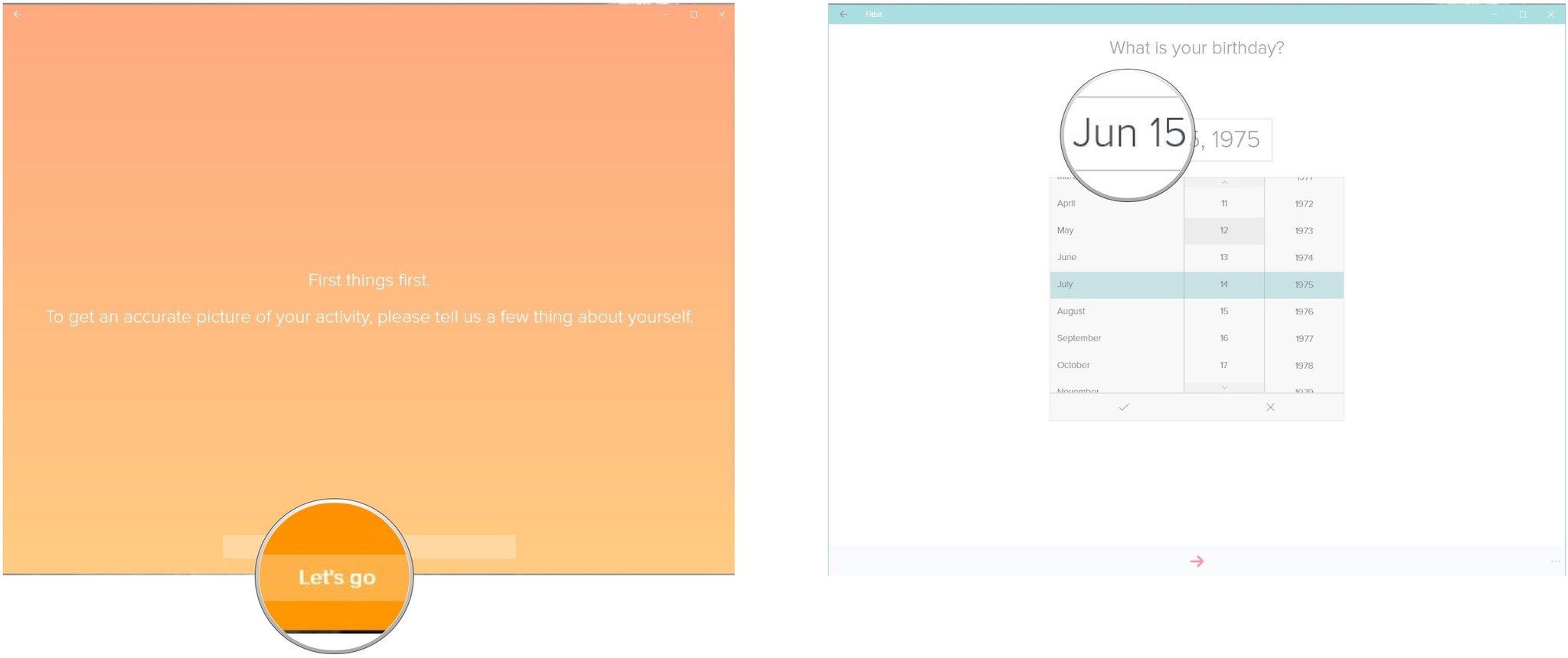
- Click the next button. It’s the arrow at the bottom of the application window.
- Click on the units box to select which measurement system you’d like to use.
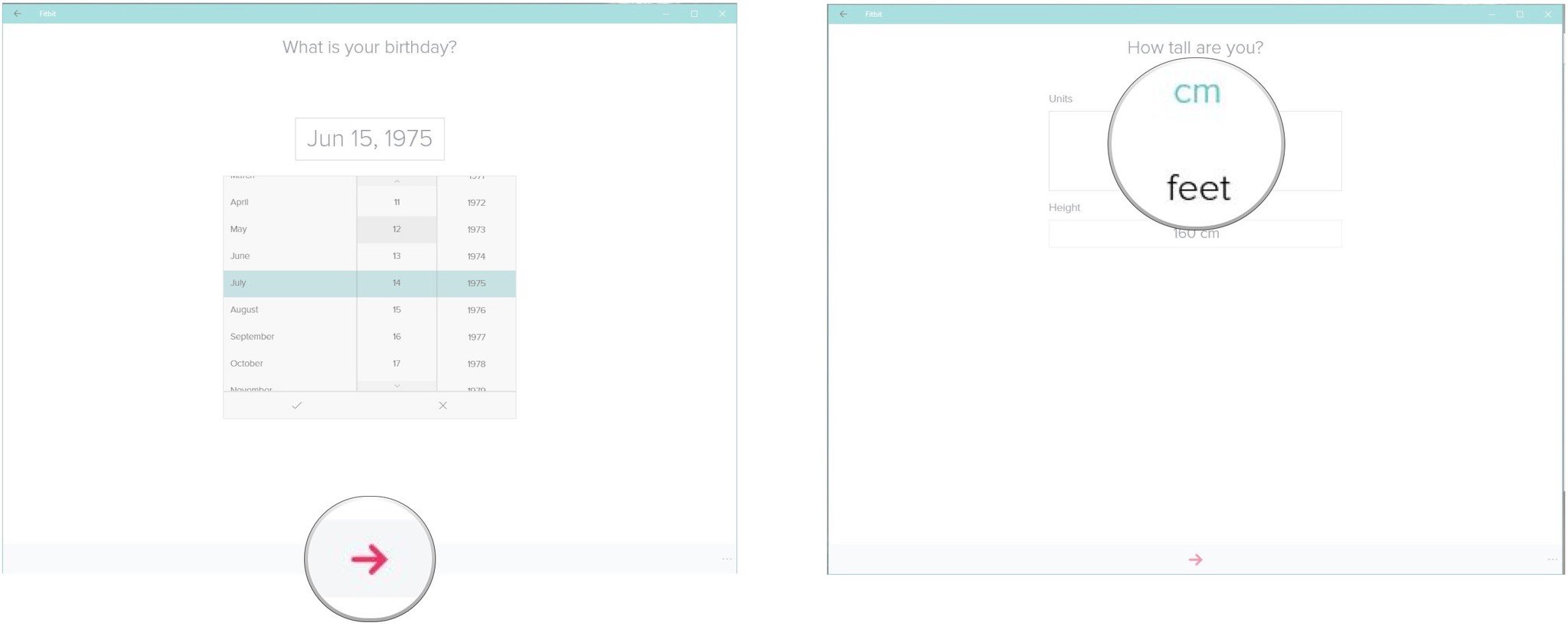
- Enter your height in the Height box(es).
- Click the next button. It looks like an arrow at the bottom of the application window.
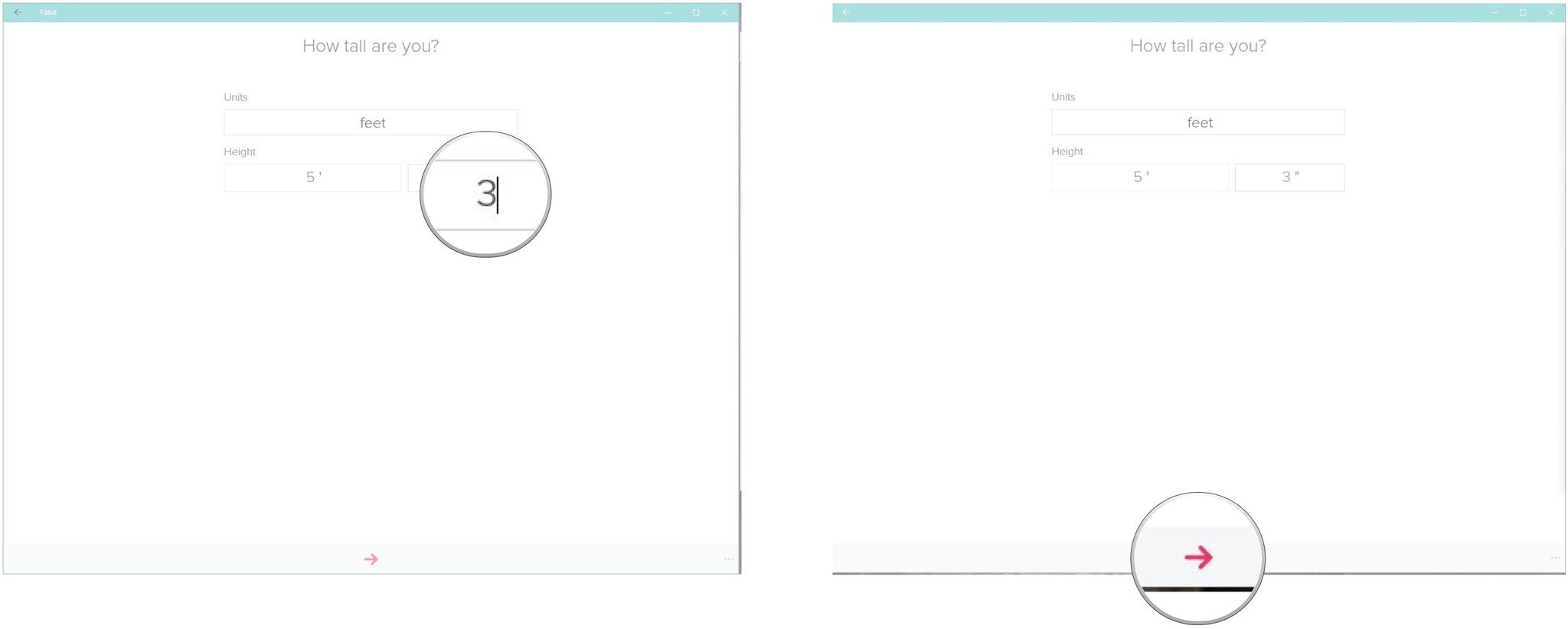
- Click your gender to select it.
- Click the next button. It looks like an arrow at the bottom of the application window.
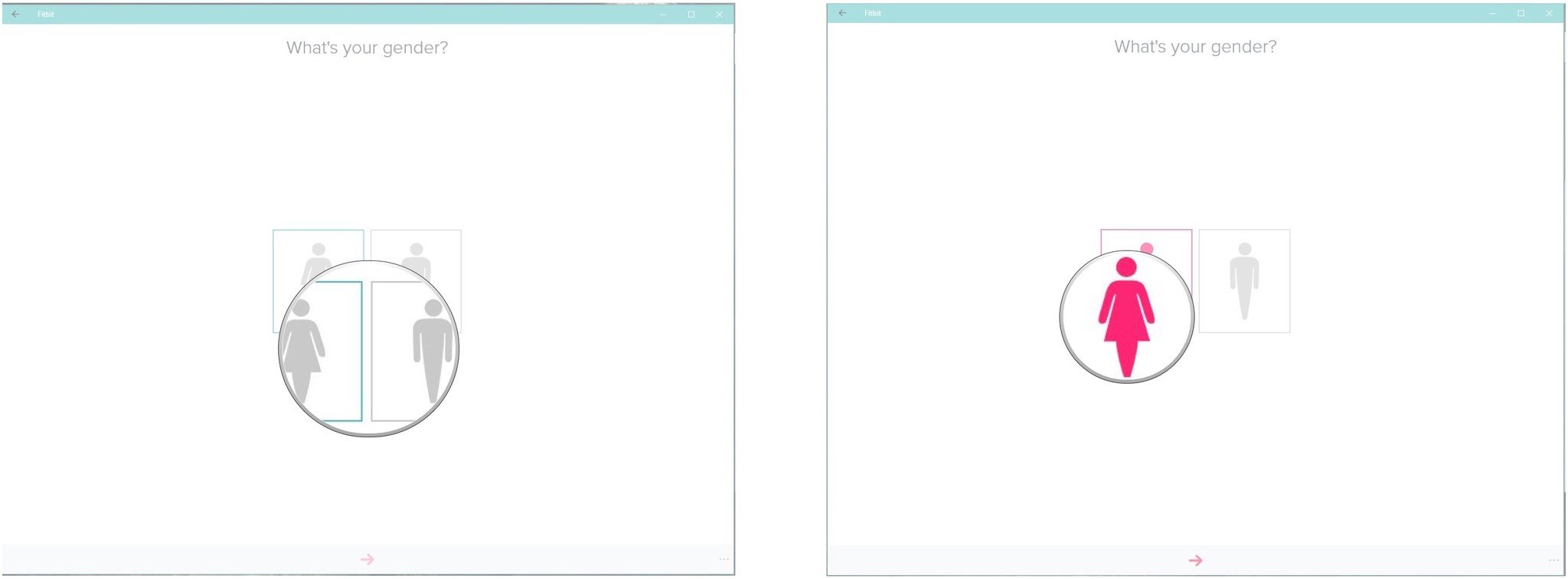
- Click on the units box to select which measurement system you’d like to use.
- Enter your weight in the Weight box.
- Click the next button. It looks like an arrow at the bottom of the application window..
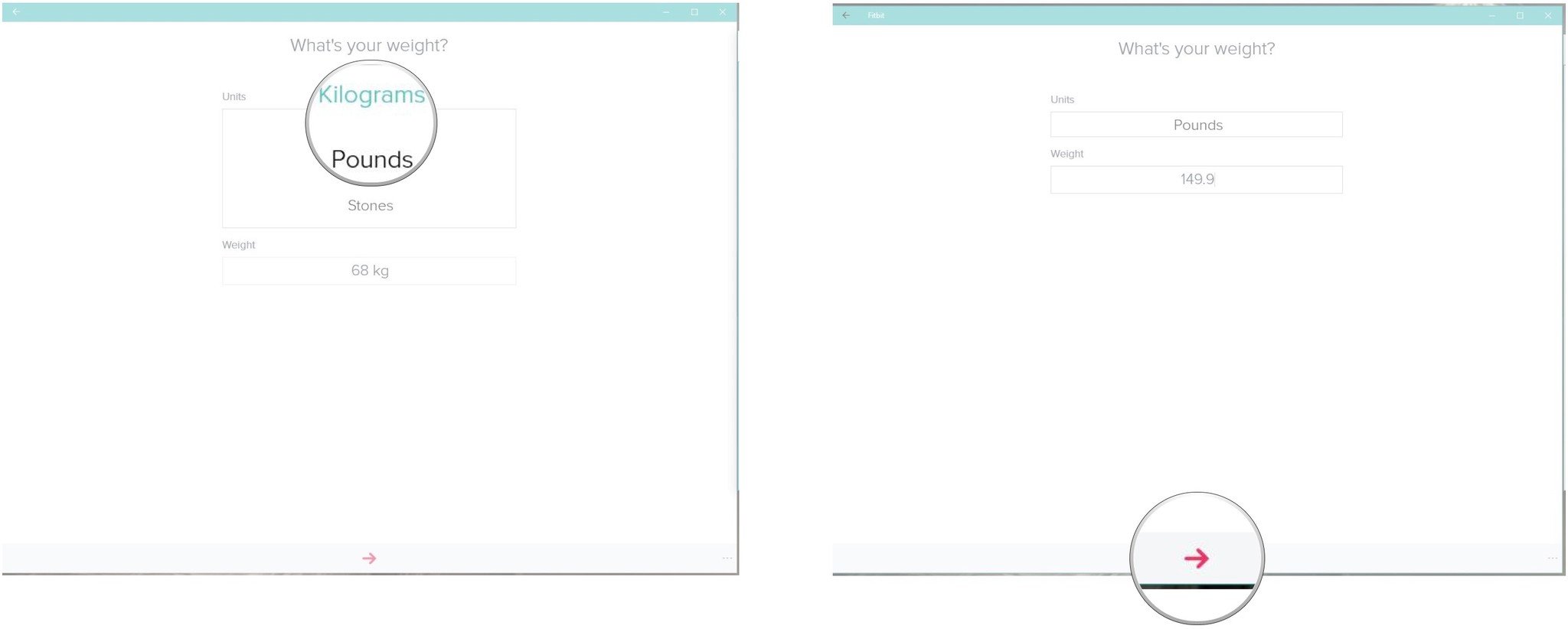
- Enter your details in the boxes.
- Click the circle to agree to Fitbit’s Terms of Service.
- Click the next button. It looks like an arrow at the bottom of the application window.
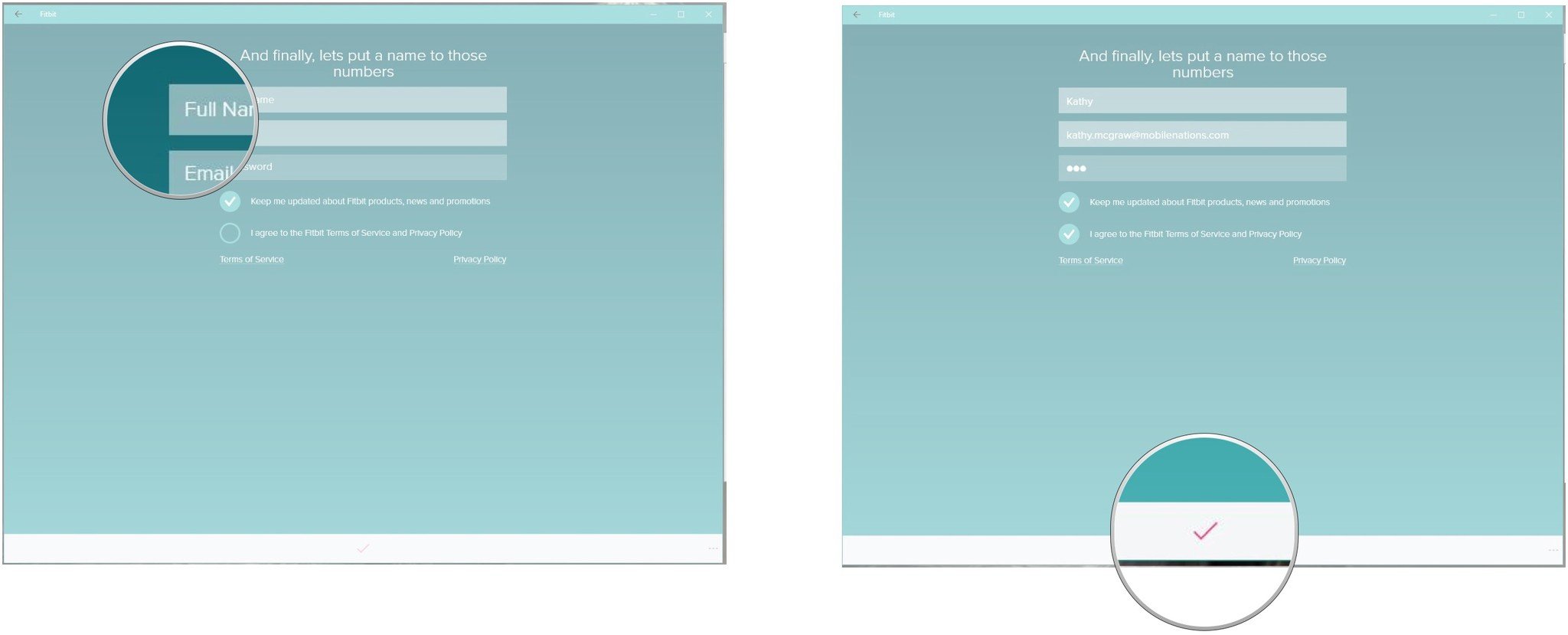
That’s all there is to creating a Fitbit account in Windows 10. Next up, we’ll look at pairing a tracker with your account so that the fun can begin!
How to pair your tracker to your account in Fitbit for Windows 10
The next step in getting started is to pair your tracker to your account. It’s mostly a matter of following the on-screen prompts for your particular device, as they vary for each one. This article was done using a Flex.
- Click Account
- Click Set Up a New Fitbit Device.
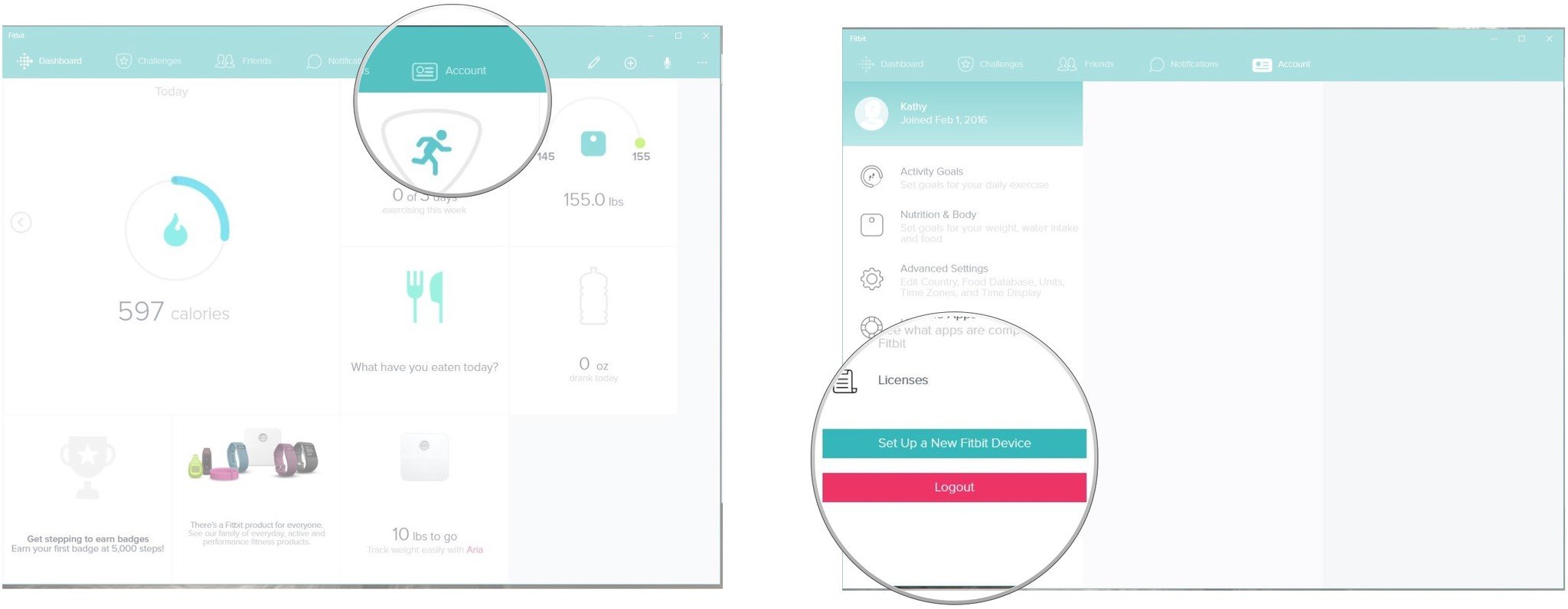
- Click your tracker from the list of devices.
- Click Set up [Your Tracker]
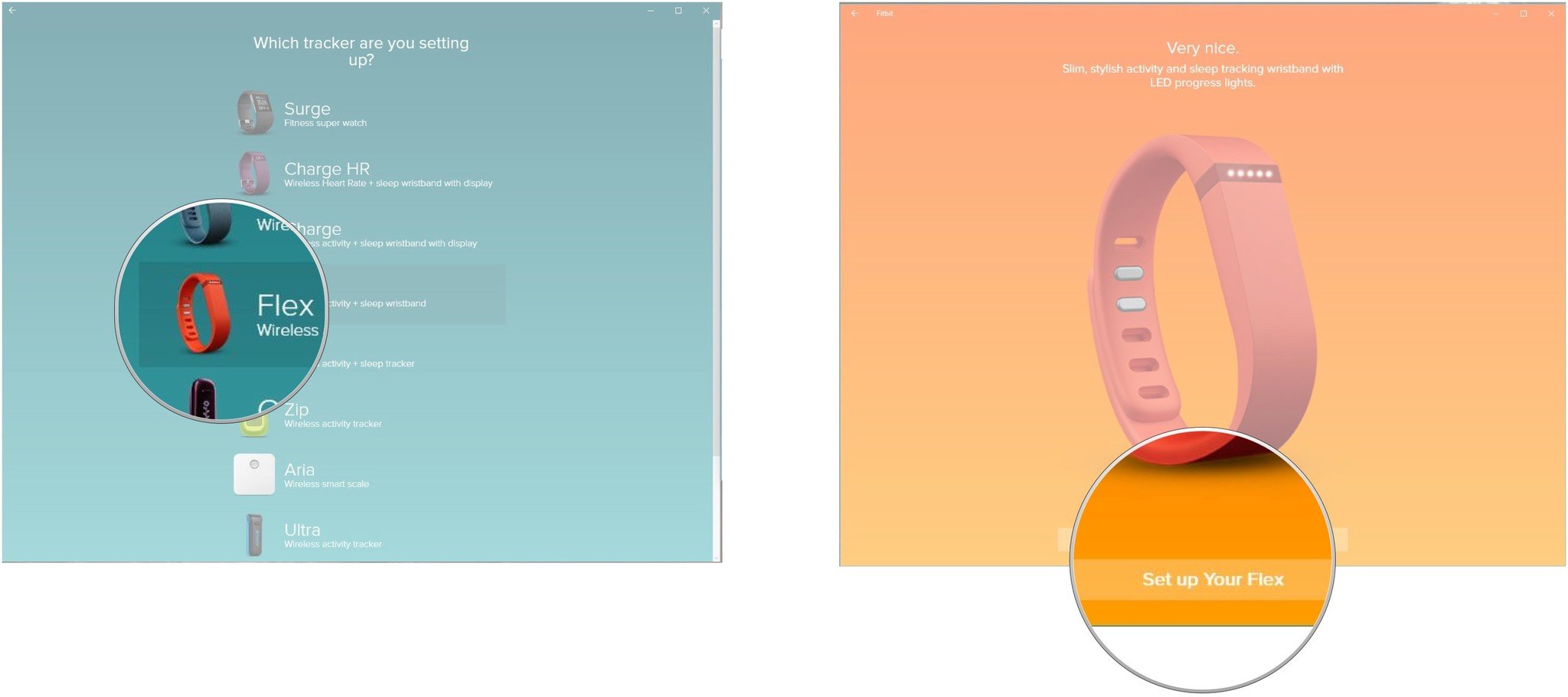
- Click the next button to agree to the terms of service and advance through the set up process. It looks like an arrow at the bottom of the application window.
- Keep clicking the next button to advance through each informational screen. The screens give you details about your tracker, such as how to charge it and instructions on how to care for it.
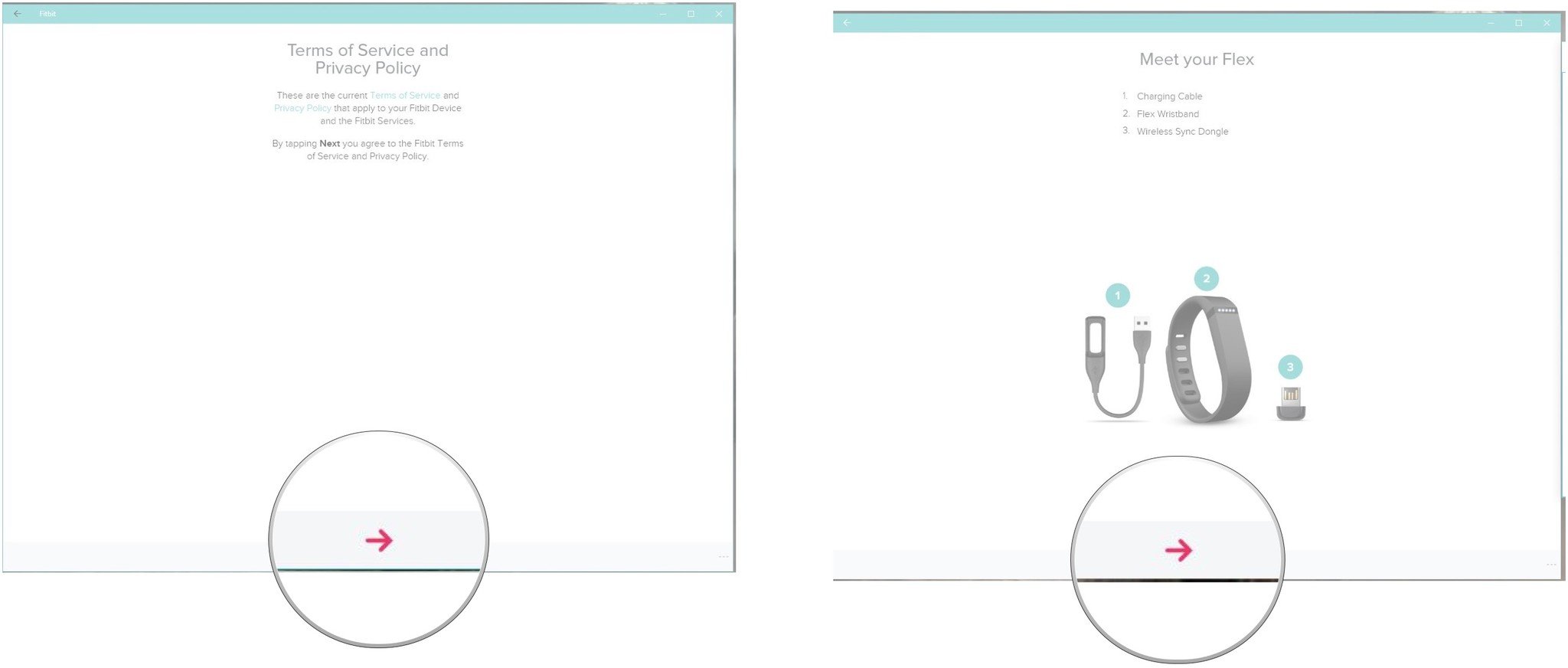
- Follow the on-screen instructions to finish setting up your device.
- Click the next button. It looks like an arrow at the bottom of the application window to finish and exit setup.
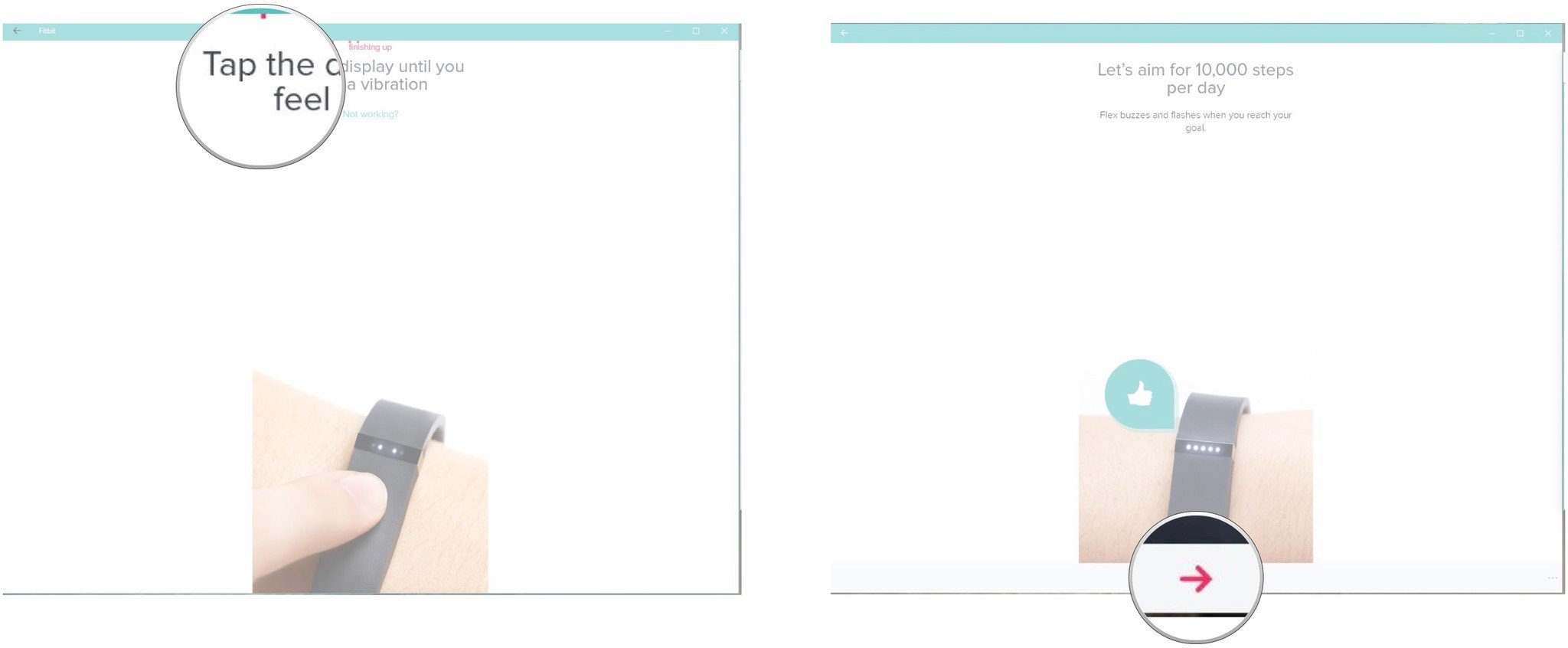
You are now ready to go. Wasn’t that simple? Now, get out there and get moving!
All the latest news, reviews, and guides for Windows and Xbox diehards.
Readers help support Windows Report. We may get a commission if you buy through our links.
Read our disclosure page to find out how can you help Windows Report sustain the editorial team. Read more
Fitbit is no longer available on Windows and Mac, but many are still wondering if they can install the Fitbit app for Windows 10. Today we’ll show you a few workarounds that you can use.
How do I get the Fitbit app on Windows 10?
1. Convert the web version to a desktop app
- Open the Fitbit page with Microsoft Edge and log in. Open your Dashboard.
- Click the Menu icon in the top right corner and choose Apps. Select Install Fitbit.
- Click on Install to confirm.
- Wait for the process to finish.
If you’re using Chrome, do the following:
- Open the Fitbit page in Chrome, log in, and access your Dashboard.
- Click the Menu button in the top right select Save and share. Lastly, click on Install Fitbit.
- Click Install once again to confirm.
After doing that, you’ll have the web version of Fitbit installed as an “app” on Windows 10, and you should be able to access it without any issues.
2. Use an Android emulator
- Install any Android emulator.
- Once you finish the setup, start the emulator and make sure you log in with your Google Account.
- Open the Play Store and look for Fitbit.
- Download the application and install it on the emulator.
While this method gives you the same experience as on your phone, you’ll have to start the emulator every time you want to use Fitbit and that can be a bit tedious.
- Microsoft Office Lens: A Powerful Tool for Capturing and Organizing Information
- Swap Left/Right Speaker in Realtek Audio Console [How to]
- How to Get DirectX 12 End-User Runtime and Fix Installation Issues
- Overclocking in OMEN Gaming Hub: How to Use it
In case you decide to use this method, we have a guide on the best Android emulators for Windows 10, so don’t miss it.
What happened to the Fitbit app for Windows?
Fitbit app for Windows and Mac was discontinued in 2022 and it’s no longer available for download on these platforms.
Does the Fitbit desktop app still work?
No, the desktop app is no longer available, and it doesn’t work anymore on the PC.
Did Fitbit stop support for Windows?
Fitbit app is no longer supported on Windows, but the web app still works on Windows and all other desktop platforms.
As you can see, since the official app is discontinued, you can’t install it, and the best alternative is to install the web version of Fitbit as an app and use it.
The same applies if you want to get a Google Maps app for Windows 7 or use any other discontinued software on Windows.
Milan Stanojevic
Windows Toubleshooting Expert
Milan has been enthusiastic about technology ever since his childhood days, and this led him to take interest in all PC-related technologies. He’s a PC enthusiast and he spends most of his time learning about computers and technology.
Before joining WindowsReport, he worked as a front-end web developer. Now, he’s one of the Troubleshooting experts in our worldwide team, specializing in Windows errors & software issues.