Copying a file from one location to another in Windows PCs is the most common action we perform almost daily using keyboard shortcuts: Ctrl + C & Ctrl + V keys. Alternately, you can right-click on the file and select Copy followed by another right-click and Paste option in the desired directory. However, there is a much easier option also available that enables you to simply drag and drop the file to the desired location so that it gets copied automatically. Increasing the RAM size may be of help but it may not necessarily help increase file transfer speed. Hence, to fasten up the process you can use file copy software free or paid. Read our list of the 28 best file copy software and make an informed decision.

Table of Contents
Why choose file copy software over in-built copy-paste options?
- The processes indicated above are time-consuming especially if you have to transfer a large amount of data.
- Secondly, you cannot halt the process once started.
- Moreover, third-party data transfer or file copy software comes with a host of benefits like better information, queuing copies, pausing, skipping, and dealing with problematic files.
The following list provides you with the best options to copy and transfer a file of any size at a faster pace while retaining the quality of the source data.
1. Fast Copy

Fast Copy is highly useful software available free of cost and is considered to be one of the best file copiers due to the following reasons:
- Fast Copy has a highly efficient User Interface compatible with Windows versions 7,8 and10.
- It is portable software.
- This copier is one of the fastest file copying and backup tools.
- Besides, it enables auto-selection of copy settings.
- It also supports UNICODE and over MAX_PATH file pathnames.
- It enables the use of the ACL.
- It also allows Allstream options.
- Moreover, Fast Copy provides all the details of file copy or transfer.
- It does not replace the default copy utility of Windows.
Also Read: Fix Unspecified error when copying a file or folder in Windows 10
2. TeraCopy

TeraCopy is another good file copy software program for Windows 10 as well as Windows 7 and Windows 8. It hosts multiple features:
- It is a 17.6 MB software application, which does not require to be installed.
- It has both free and paid versions with the paid version starting at $19.95.
- It enables drag and drop feature.
- It even helps in repair & recovery of data.
- If it disconnects, it will again automatically re-connect to the system.
- It verifies the copied files with the source files.
- It sends a confirmatory message after every drag and drop action.
- However, it will require 1 GB RAM and at least 100 MB of Hard Drive space.
3. Copy Handler

Copy Handler is another best free file copy software you will come across in your search for the best file copier due to the following pros:
- It is open-source software, available free of cost.
- It is compatible with all versions of Windows. Cool, right?
- It enables high-speed transfer of files.
- It offers multilingual support.
- It allows you to check the working health of the file transfer process.
- The system automatically completes all unfinished tasks, when you restart your PC whenever it is accidentally shut down. You no longer need to worry about your files anymore.
- It features the drag and drop function.
- It also enables queue support.
Also Read: Recover Files from Virus Infected Pen Drive (2022)
4. KillCopy

KillCopy makes its way into this list as one of the fastest file copy software which is also free due to the amazing features mentioned below:
- It has a simple drag & drop feature to ease the copying process.
- You can use the high-speed verification mode to remove any errors from the file that occurred due to a bad connection with a remote device.
- With the KillDelete option, you can delete the source file easily after completing the copying procedure.
- Turbo mode allows you to increase the copying speed of large files between local disks on the system.
- Auto resume feature automatically resumes the file transfer after an unknown and abrupt disconnection.
- The history option allows you to check the files transferred via history.txt file from KillCopy directory.
5. EaseUs Disk Copy

If you are on the lookout for an incredibly fast and one of the best free file copy software, your search ends here. EaseUs Disk Copy software is considered so, due to the following attributes that it displays:
- It enables the copying of complete Hard Disk Drive (HDD) or Solid-State Device (SDD) to a new location with a single click.
- It is compatible with all versions of Windows OS.
- It also possesses the capability to rescue corrupt or damaged hard drives.
- It can also copy inaccessible or lost or deleted files.
- It supports hard disks up to 16 TB in size.
- The software has two paid variants: Pro and Technician They start at a rate of $19.90 per month and $89.00 per year respectively.
- Both versions offer a free trial option before asking you to buy a subscription.
Also Read: 16 Best Ad Blocking Extension for Chrome
6. MiniCopier

MiniCopier is another name in the list of the best file copy software for Windows and is rightly considered so in the list due to the following feature-packed attributes detailed below:
- It is available for free.
- It enables drag and drop functions.
- It has a simple User Interface.
- It enables you to regulate the speed of copying.
- It allows you to pause or resume the file copy process.
- MiniCopier offers the flexibility to skip the current file copy or transfer and move on to the next.
- It enables overwriting of files and bug fixing.
- In addition, it maintains complete records of the files copied or transferred.
7. Unstoppable Copier

Roadkil Unstoppable Copier features in the list of the best free file copy software for Windows PCs due to a host of excellent features, like:
- It is reliable and easy to use.
- It is compatible with older versions of Windows except Windows 10.
- It enables command line support.
- It holds the capability to build incomplete copied files.
- It is excellent recovery software as it enables the recovery of any original document that might have gotten lost during the copy-pasting process.
- It does not require GUI or Graphical User Interface.
- It runs at an enormous speed.
- It enables batch mode processing.
Also Read: Transfer files between two Computers using LAN cable
8. UltraCopier

UltraCopier earned its place in the list of the best free file copy software due to the following attributes:
- It is an open-source, free-to-use application.
- It offers premium featured version available at a starting price of $14.99.
- It occupies very little space on your hard disk.
- It is compatible with macOS & Linux OS besides Windows XP, Vista, 7, 8, 10.
- It is highly customizable and can be used without any difficulty.
- You can perform multiple copies at the same time.
- It comes with an error management feature.
- It also hosts a Copy queue tray to check the copy progress and allow the same.
9. File Fisher

File Fisher is one more file copy software available for free and highly recommended because:
- It is a lightweight software with an easy-to-use and highly adaptable User Interface.
- It is compatible with all versions of Windows.
- It is a portable tool.
- It enables you to copy files in bulk.
- It gives you the flexibility to pause, resume, and even cancel a file transfer.
- It has a menu bar that offers auto-update, organize folders, and compress files options.
- It provides you with an option to rename or replace files just like other file rename software for Windows.
Also Read: How to Transfer Files from Android to PC
10. ExtremeCopy

Easersoft ExtremeCopy is a very handy software to own and can, without doubt, be considered as one of the best free file copy software for Windows.
- It is a lightweight, easy-to-use application.
- It has an in-built error management system.
- It enables you to easily resume the interrupted program.
- It also offers you the freedom to cancel, pause or skip a file copy or transfer.
- It is compatible with all major operating systems like Windows XP, Vista, 7, 8, 10, and Mac OS.
- It enables the auto-closing of Windows once the file copying or transfer task is complete.
- Moreover, it provides data verification option after copying of data is complete.
- It is considered to be 20% to 120% faster than the default Windows file copy software tool.
It offers both Standard & Pro-versions with an initial 30-day free trial. After the trial period is over, you have to shell out a one-time payment of $19.95 to use it. So, get your trial version today!
11. PerigeeCopy

PerigreeCopy has held its ground amongst the list of the best free file copy software for Windows PCs due to the following attributes:
- It has an easy-to-use interface that enables the transfer of multiple files at high speeds.
- It also enables you to delete files at lightning-fast speeds.
- It supports all Windows operating systems and works exceptionally well with Windows 7 and earlier versions.
- It ignores all corrupt or damaged files.
Also Read: 15 Best Free Email Providers for Small Business
12. RichCopy

RichCopy was designed by Ken Tamaru of Microsoft to copy or move files from one place to another.
- Through a unique Wizard interface available exclusively with this program, you may always know and view all duplicated jobs.
- It’s a fantastic tool for quickly copying an entire drive, directory, or a few modified files.
- You can copy a huge number of files really fast using RichCopy.
- It’s the quickest file transfer program for Windows 7, 8, and 10.
- It allows you to synchronize and transfer data over a network, in addition to copying files.
13. NiceCopier

NiceCopier is a nice piece of software that functions admirably as a replacement for the built-in file copy feature in Windows Explorer because:
- It has the ability to copy and paste data quickly.
- Its default settings can be changed, such as running at startup.
- Features include pause, resume, and the ability to determine the ideal copying pace.
- In a single window, the program shows all running tasks.
- It’s straightforward and portable software.
Also Read: 9 Best Free Data Recovery Software (2022)
14. FF Copy

On our list, FF Copy is one of the best file copy tools for Windows because of its following remarkable features:
- It has the capacity to considerably boost the speed of the entire process by automatically regenerating the source as soon as it becomes unavailable.
- Simply copy or paste the file into a transfer queue, and it will be transferred in the appropriate sequence.
- You may quickly skip to the next file transfer during a file transfer without difficulty.
- The procedure can be paused and resumed as & when needed.
- It’s a lot quicker than other utilities of this type.
- It allows you to transfer numerous files or directories, at once.
15. RoboCopy

RoboCopy is not a software or utility for copying files. It’s just a command for copying and moving files in Windows.
- This command may also be used to transfer files and data from one server to another, in addition to folders and drives.
- Its unique feature is that this command can copy files even when the network is down.
- This command replaces XCopy in a straightforward manner.
- You can even skip copies of files that are already on the target disk or folder.
- It copies routes between 259 – 32k characters without any mistakes.
- It runs on both Windows Vista & Windows 8 operating systems.
Also Read: 18 Best Tools for Hacking
16. SuperCopier

SuperCopier4 is the ideal option if you’re seeking a more stable alternative to UltraCopier.
- You can set a file transfer speed limit using it.
- A multi-threaded file transfer functionality is also included in the software.
- SuperCopier 4 is priced at $14.99. There is also a free version available that you can try.
- It lets you initiate, halt, and restart file transfers.
- It provides an error-handling mechanism as well.
- It uses very few system resources.
- It’s free and open-source, and thus, it’s quite adaptable.
- SuperCopier offers better stability than UltraCopier.
17. WinMend

The File Copy function in WinMend is quite typical. Here are some notable features of this app:
- At the destination, it offers the option to replace or skip matched files.
- It is possible to halt and continue the copying operation as needed.
- It’s a batch file copying program that’s both free and simple to use.
- It allows you to effortlessly copy multiple files & folders from several places to a user-defined destination.
- It can speed up the copy process by up to three times when compared to the system default function.
- You may utilize the drag-and-drop technique as well.
Also Read: How to Move Files from One Google Drive to Another
18. n2ncopy

n2ncopy is a tiny Windows tool that allows you to copy or move several files and folders to one or more destinations, all at once. Isn’t that amazing! Moreover,
- You can move files and folders around by dragging and dropping them.
- The total number of files and folders in the list is displayed.
- By right-clicking on the interface, you may customise it.
- Since it comes as a ZIP file, it doesn’t need to be installed.
19. File Copy Utility

File Copy Utility is the next top file copy software for Windows on our list. It possesses the following attributes:
- It is a free programme.
- It is supplied as a single executable file that does not require installation.
- This utility allows you to move files or folders across various locations.
- Files and folders may be dragged and dropped into the main window.
- It also provides the option of shutting down the computer once the copy task is completed.
- Copy files to a target folder from several locations simultaneously.
Also Read: Top 15 Best Free IPTV Players
20. WinRoboCopy

WinRoboCopy is a free graphical user interface for the RoboCopy command. It possesses the following characteristics:
- It enables you to copy any folder from one location to another.
- WinRoboCopy allows the users to specify files and folders by dragging files and directories into Windows Explorer.
- You may begin the copying procedure by clicking the RoboCopy! button.
- When copying, you may also utilize wildcards and other switches.
- It also features a timetable option, allowing you to plan your copy work around your schedule.
21. Bit Copier

Instead of using the Windows copier, you may use Bit Copier instead because:
- It allows you to move files and folders across locations.
- It is available in a portable form and is completely free.
- Multiple files and directories can be copied at the same time.
- You can change the default buffer speed.
- Even if a mistake occurs, it has the capacity to continue copying.
- Its user-friendly interface displays the overall number of files/bytes as well as the number of files/bytes copied.
- You should be able to choose whether or not to skip all empty directories.
Also Read: 5 Best IP Address Hider App for Android
22. Iman File Copier
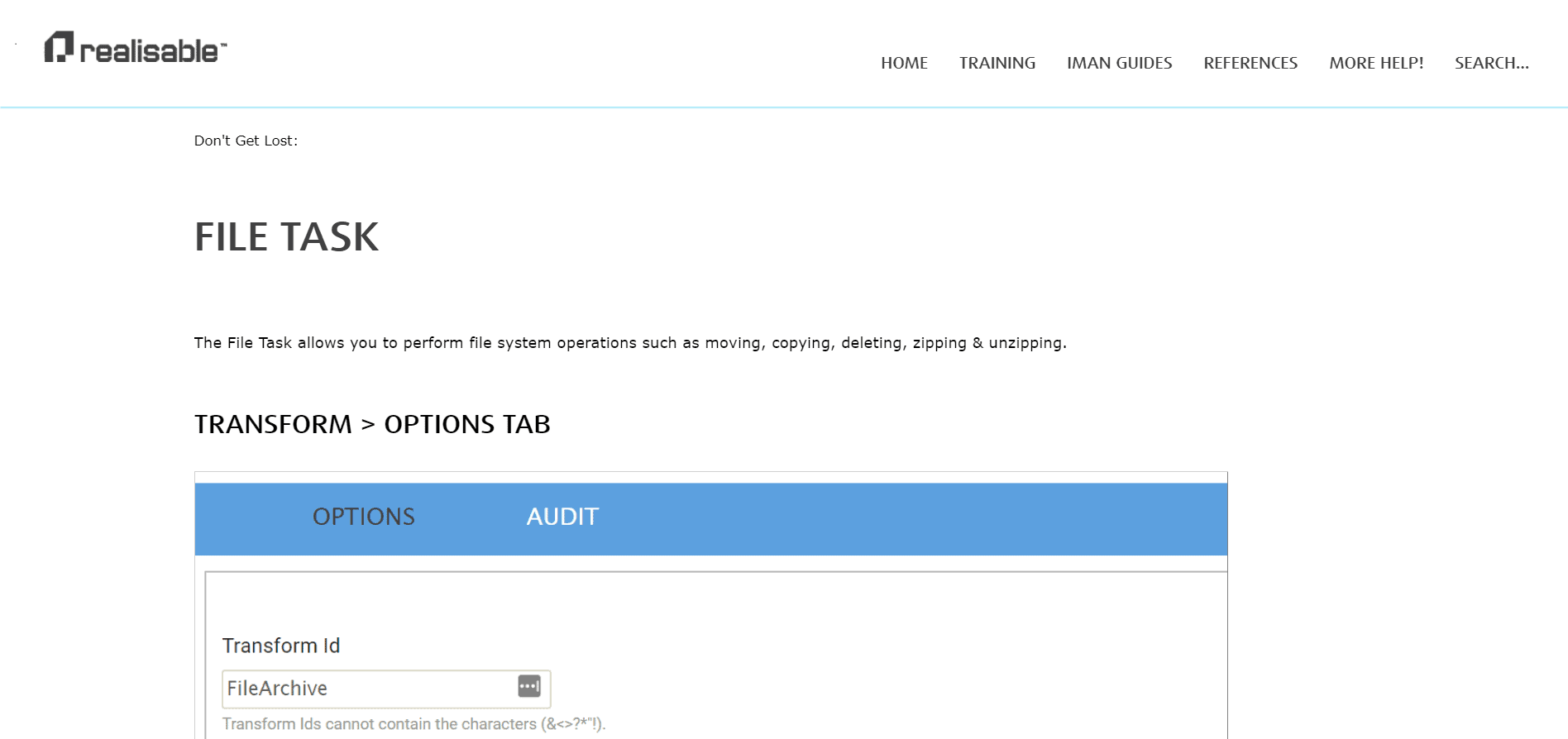
Iman File Copier is a useful piece of software that lets you easily manage and copy files from one location to another.
- It may also be used to copy standard files.
- For the copying procedure, you may add numerous files at the same time. To begin the operation, pick the target directory and click the Copy button.
- You may also choose the buffer size for the file copying procedure.
- There is no need to install the program.
- At the bottom, a progress bar displays the number of bytes completed and the overall file size.
- It easily starts up with a simple user interface that includes all of the icons at your fingertips.
- Its primary function is to copy data from CDs or DVDs that Windows is unable to do by itself.
23. Xcopy

xcopy is a command that copies a large number of files or folders from one location to another when executed in Command Prompt.
- This command is available in all Windows operating systems viz Windows 10, Windows 8, Windows 7, Windows Vista, Windows XP, and Windows 98.
- It’s a lightweight and easy-to-use application.
- Copy From and Copy To are the two panes on the right.
- It’s capable of copying entire folders.
Also Read: Top 8 Free File Manager Software For Windows 10
24. File Copy

File Copy is a small and portable software program that allows you to copy data from one directory to another with ease.
- It doesn’t need to be installed.
- Just drag and drop the executable file anywhere on your hard drive to start the software with a single click.
- It accelerates the copying process. After selecting the source file and destination folder, click the Go button to begin the operation.
- A confirmation message is displayed informing whether or not the activity was successfully completed.
The only disadvantage is that it allows you to copy only one file at a time.
25. SchizoCopy

SchizoCopy is a Microsoft Windows software tool that allows you to move or copy computer data.
- It is a free program for quickly copying big amounts of data.
- It is simple to copy or move data files from one folder to another.
- It is quicker and offers more features than the basic copy operations in Windows.
- It offers a one-of-a-kind Backup support option in case of an unplanned shutdown or system departure.
- It supports Drag and Drop feature like most others on this list.
Also Read: How to Play OGG Files on Windows 10
26. yCopy

Ycopy is a free Windows copy application with the following noteworthy features:
- It helps you save time by speeding up the copying process.
- It has the ability to skip files that cannot be duplicated.
- The copying operation can also be paused and resumed.
- The files that could not be copied are compiled into a printed report.
To begin the operation, just pick the source and destination folders and then click the Start Copy button. Simple, isn’t it?
27. QCopy

QCopy is a network file copier that helps users copy data to and from network locations.
- It is a free and simple file copying application for Windows.
- It’s a small-sized software which allows you to copy the contents of files and folders to the appropriate destination.
- By dragging and dropping files or folders onto the main screen, you may add them to the main screen.
- The queue can be saved or loaded for subsequent use.
- You may also copy files from numerous sites at the same time.
- At any moment, you may pause and continue the process, skip files, or store the queue for subsequent transfer as well.
Also Read: How to Transfer Playlist from iPhone to iTunes
28. Fast Copy Paste
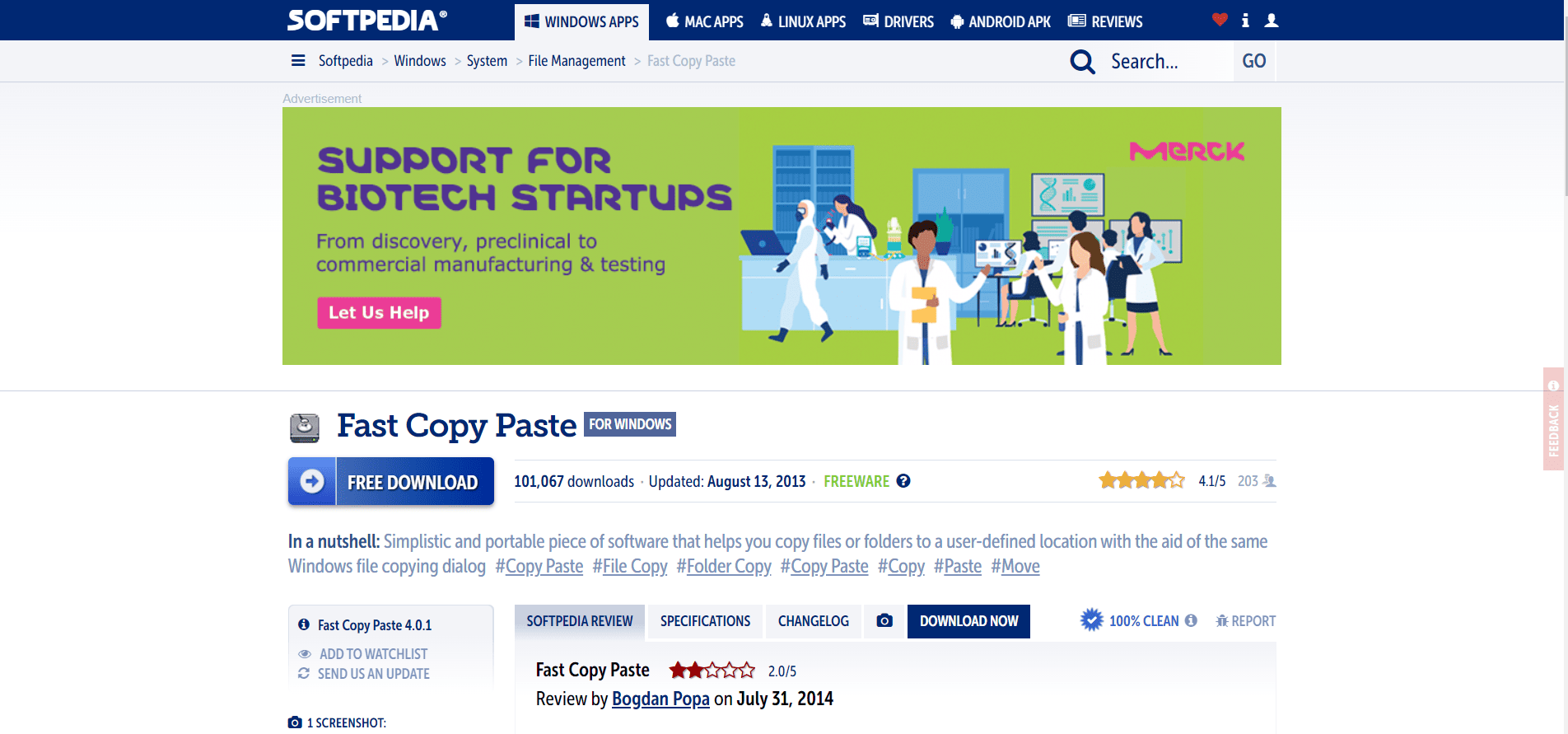
Fast Copy Paste tool is a useful tool to copy and paste the files of your choice to the exact location of your preference. Let’s take a look at a few prominent features of this app:
- It’s minimalist interface allows you to be specific with your files and destination.
- It works best with all Windows versions.
- As per user reviews, it functions with flawless performance in transferring data.
- You can complete the copy tasks with just a few clicks.
- It is a portable program with no hassle of installation steps.
- It does not leave any traces in the Windows registry.
- Additionally, it is easy to copy it on USB devices and take it with you anywhere.
29. Gs Richcopy 360
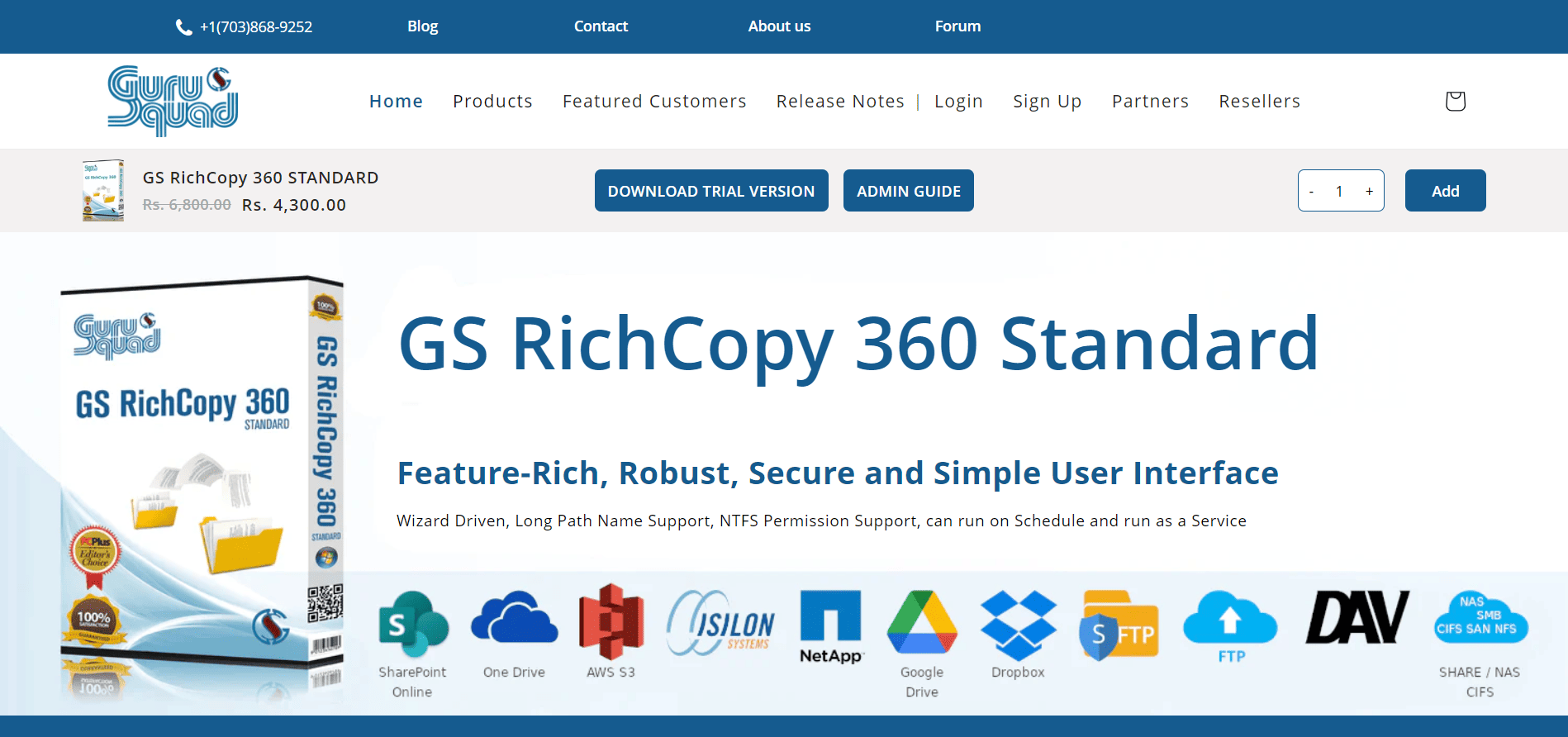
GS RichCopy 360 is a data migration software that transfers data between storage systems, servers, or locations efficiently and reliably. Here are some key features of GS RichCopy 360:
- It reconfigures NTFS permissions every time you copy files to a new location.
- GS RichCopy 360 is available for current and previous supported and non-supported Windows operating systems.
- It is known for its high-speed data transfer capabilities.
- Also, it offers a user-friendly interface, real-time file synchronization, filters and criteria to copy specific files or file types, and encryption options to protect data during transfer.
- GS RichCopy 360 allows you to copy files with long path names.
- This software works with network-attached storage (NAS) devices and network shares seamlessly.
Recommended:
- Fix Zoom Audio Not Working Windows 10
- Best Cell Phone Tracking App
- How to Copy and Paste in PuTTY
- Copy Paste not working on Windows 10? 8 Ways to Fix it!
To conclude the discussion, we have handpicked some of the most trusted, highly reliable & fastest file copy software for your Windows desktops & laptops. We sincerely hope that this article helped you in your search for the best file copy software for Windows. Let us know what you want to learn about next.
Cut, copy, paste. Sounds familiar?
Millions of us, transfer and copy files almost on a daily basis. Let us find out thus, some of the best file transfer software and file copy software for Windows.
If you notice, there might be typical days when we have spent not just one but a few hours in transferring files and copying files. But, let’s say a typical file is quite large, then what happens? Of course, it takes a longer time for transfer. Several developers have come up with different data copy software applications that help you avoid the errors coming up during the transfer or copy of large files/folders from one system to another in Windows.
What Are the Best File Copy Utility Software for Windows?
Let’s look at the detailed features of each of these best file transfer tools below:
1. File Fisher
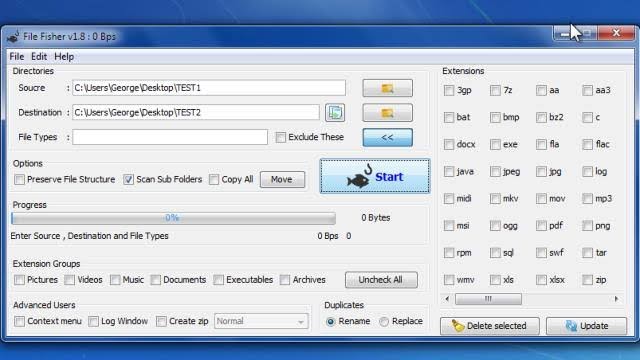
This is one of the most portable file copy software that can be used for copying and transferring the files from one system to another. This is also one of the fastest file copying apps available in the market.
The best part of using this app is that you don’t have to download the app at all; instead you have to just drag it to your desktop and then simply run it in your system. In addition to it, you can also keep the app in your pen drive or your flash drive for smooth installation into your PC anytime. The interface is highly easy-to-use and quite interactive.
Since it supports a huge number of file formats, you can copy any file into your PC comfortably with the help of this app. Newcomers and experienced PC users can all use it easily and effectively.
Features of File Fisher
- File Fisher offers a simple yet unique user interface
- This file copy tool does not require any installation as it is a portable tool
- You can easily transfer files from one format to another easily
- The software is compatible with all the Windows OS even with the latest ones too
Pros
- Easy to adapt the user interface
- You can copy and transfer files as per needs
- This Windows file copy utility software is portable and does not require installation
- You can pause, resume and stop transfer at any time
Cons
- Does not have a separate feature to copy the entire drive
- The software does not offer a description of the file transfer
- The download page is tough to find
Reasons to use File Fisher
- Portability: You can carry the application on a flash drive and use it without downloading anything on your computer.
- Highly customizable: The app supports personalization and integration with the context menu.
- A lot of filters are available: File Fisher boasts powerful filters that help you perform only specific file transfers.
Read Also: Best Bluetooth Software for Windows 10
2. TeraCopy
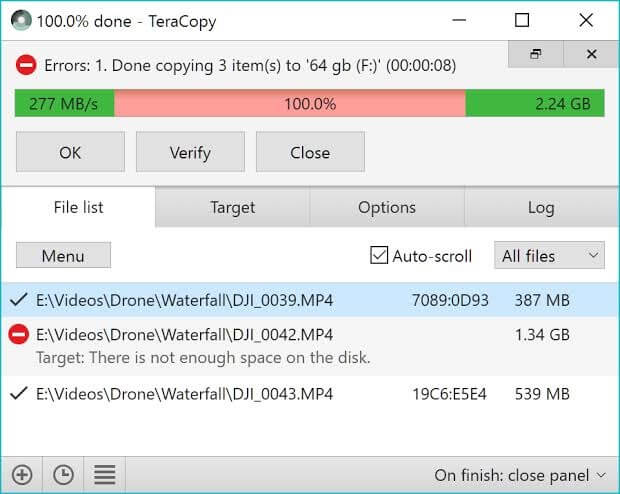
Use TeraCopy as data copy software to copy files comfortably within folders or into Windows desktop. TeraCopy provides a robust and interactive interface. This app is extremely flexible and is one of the most fast running apps. TeraCopy is available freely as well as in a paid version. The free version of TeraCopy also has a lot of features that help successful copying of files from one system to another.
With TeraCopy you can comfortably evade those files that seem to be troublesome and still continue copying rather than stop for some corrupted files. If you’re wondering how would be the transfer over a network then let me tell you with the use of TeraCopy it is a lot easier and faster. You can drag and drop files that can prevent moving folders accidentally.
Features of TeraCopy
- It is one of the simplest file copy utilities
- The software automatically skips corrupted or problematic files
- It even repairs the corrupt file and recovers data
- You can easily drag and drop files from one drive to another
Pros
- No installation required
- Pause, resume and stop whenever required
- Drag and drop functionality
- Best alternative to Windows default copy software
Cons
- Slow speed of transfer
- It uses a lot of system resources
Reasons to use TeraCopy
- Skips corrupted files: With TeraCopy at your disposal, corrupted files cannot block the file transfer as the application skips them instead of halting the entire process.
- Fast and easy to use: The options like drag and drop, high customization, etc. make this app fast and friendly enough for both beginners and advanced users.
- Useful shell integration: TeraCopy boasts individual plugins, i.e., shell integration support to save your time and effort.
3. Fast Copy
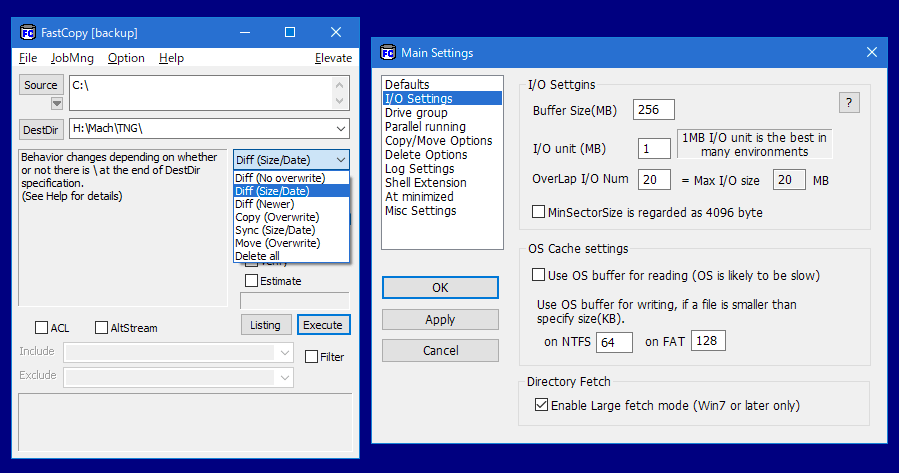
The interface of Fast Copy is not one of the most efficient ones but the app is definitely one of the most efficient fast copy software for Windows. Fast Copy is freely available as a program and helps you move the files rapidly from one network to another.
To ensure enjoying the best speed, it employs multiple threads to read, write, verify and also uses the overlapped and direct I/O systems.
Due to the interface not everyone can use the app comfortably especially if you’re a novice, however, for an experienced PC user; it is indeed a wonderful copy software for Windows.
Features of Fast Copy
- It is one of the fastest file copying tools
- The software supports UNICODE and over MAX_PATH file pathnames
- It supports UNIX wildcard
- It uses multi-threads to bring out the best speed of devices
Pros
- It is very fast in copying and backing up files
- Doesn’t take many resources of the system
- supports multi-threads for better performance
Cons
- Basic user interface
- Requires donation for FastCopy improvement
Reasons to use Fast Copy
- NSA File Wiping Support: One of the best things about Fast Copy is that it supports data sanitization methods approved by the National Security Agency (NSA) to keep your confidential information safe.
- Resource-friendly: This application does not bug your computer with unnecessary pressure on the resources as it is lightweight.
- Command-line: For the techies out there, it has command line and UI wrapper support.
4. ExtremeCopy
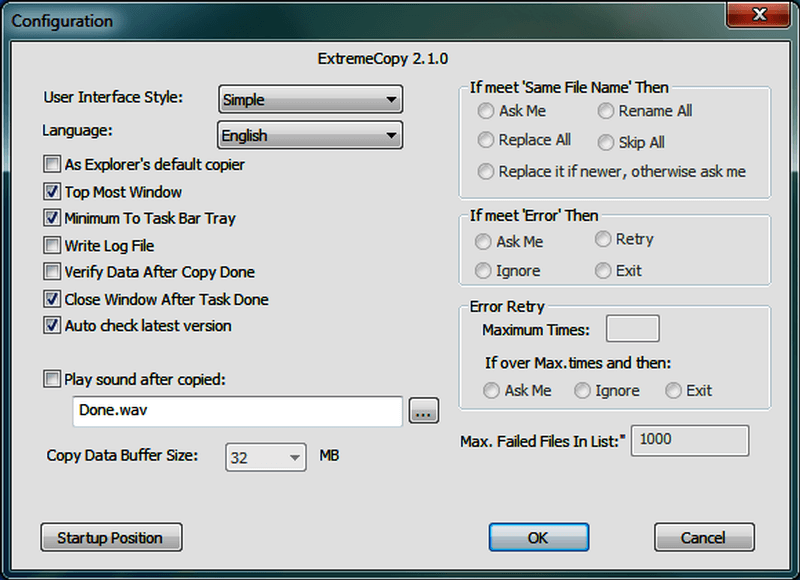
ExtremeCopy can help copy files from one system to another quickly. It can enhance the speed of the machine based on the physical structure of the machine. There are a lot of user-friendly features in the app. However, it would not support copying files from the network.
The program is capable of integrating with the Windows Explorer making it easier to use. Extreme Copy is not a software that supports file syncing but is one of the best file transfer software available.
Features of ExtremeCopy
- The software offers the freedom to pause and skip any file easily
- You can easily resume the interrupted process
- It comes with a built-in error management feature
- It is one of the best file transfer software for PC
Pros
- Easy to adapt the interface
- The process can be paused, resumed, and canceled at anytime
- Comes with integration with Windows Explorer
- Fastest file copy tool
Cons
- Doesn’t offer any advanced feature in the free version
- Lacks performance while network file transfer
Reasons to use ExtremeCopy
- Fast copying: It lets you copy files much faster (20% to 120% speedier) than the native Windows copy tool.
- Optimizations: ExtremeCopy can be a perfect choice for you, as it optimizes the copying speed and its resource consumption automatically.
- Efficient free version: We agree that the free version of this software has no high-end features. But, it does not reduce its functionality, and you get the same fast copying speed for free.
5. Unstoppable Copier
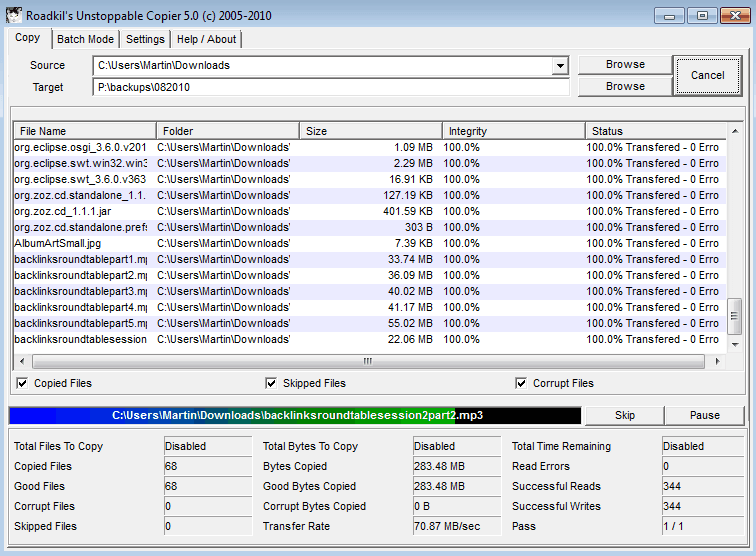
This app has been in use for a very long time. This file copy software functions at an enormous speed. Unstoppable Copier is a recovery solution that copies and transfers all your files from the directory.
The best part of it is that they also try to repair the faulty and damaged files. It works on any of the Windows operating systems except Windows 10. This is one of the best interactive Windows copy software that one can obtain.
Features of Unstoppable Copier
- The software lets you copy, recover and repair files easily
- It offers great speed transfer
- Being one of the oldest software it offers the best tools and speed
- It is compatible with most of the Windows OS
Pros
- You can recover corrupted files
- Resume the interrupted process
- It offers a batch mode feature
- Superfast transfer of files
Cons
- Doesn’t support Windows 10
- Not an ideal software for single file transfer
- Windows integration not available
Reasons to use Unstoppable Copier
- Command-line support: If you are a techie who is not a fan of those graphical interfaces, you’ll be glad to know that this application supports command-line UI.
- Backup tools: There are backup options available such as creating and saving transfer lists for future use.
- Blazing fast: Unstoppable Copier is among the most high-speed copying tools available currently to copy files.
Read More: Fix Copy and Paste Not Working Issue in Windows
6. GS RichCopy 360
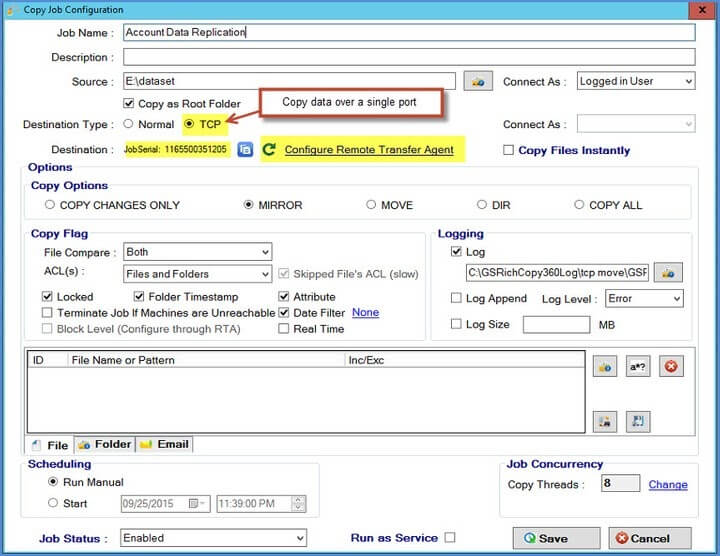
With GS RichCopy 360 copying many files from one system/folder to another is swift and quite easy.
In fact, there is a backup software with GS RichCopy 360 for MS Windows operating systems. This backup software can allow you to synchronize through the servers, Windows OS and also through various networks. You can always know and see all the copied tasks through a special Wizard interface available only with this tool.
Features of GS RichCopy 360
- It can be considered as the fastest file transfer software for Windows 7,8 and 10
- To help you check all the tasks it offers WIzard Interface
- It can easily transfer data between network
- You can share files, directories, or even drives effortlessly
Pros
- The Software offers remarkable transfer and copy speed
- You get a very simple wizard interface
- 24*7 tech support
- All file names are supported
Cons
- No free version offered
- The interface is stuffed which makes it tough to adapt
Reasons to use GS RichCopy 360
- Byte-level replication: One thing that you might find highly useful in this application (that many other similar programs lack) is its ability to replicate files at the byte level.
- Supports long path names: Some files have really long path names (over 260 characters long). But, you don’t have to worry, as this software supports them all.
- Simultaneous file copying: It does not take a long time to copy files using this software as it copies files (up to 255 threads) simultaneously.
7. Perigee Copy 1.7
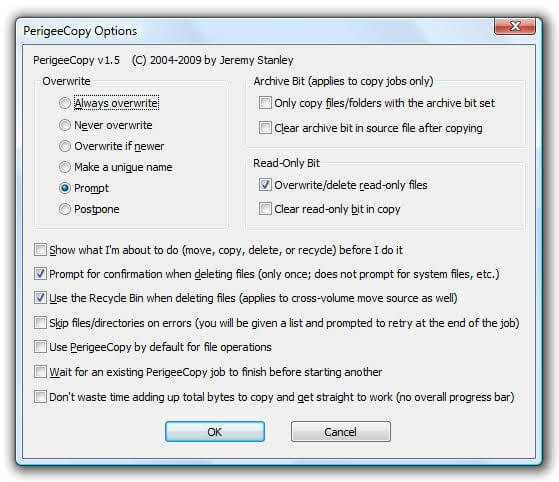
You can use this tool to copy the files from one system to another in the shortest amount of time.
If there are many files to copy from one server to another, then you know very well how long it takes to copy, if you use the default Windows copy function. Therefore, the Perigee Copy tool can offer a quicker solution.
It is an easy-to-use software with an interactive interface that is effective in so many ways. However, the drawback with Perigee is its incompatibility with Windows OS versions 8 and 10.
Features of Perigee Copy 1.7
- It offers a very easy to adapt interface which can be used by any user
- Apart from just copying files, you can delete them too
- You get many features like archive bit, overwrite, and others.
- It works perfectly for the Windows 7 and older versions
Pros
- Simple and easy to adapt UI
- Copy and delete files side by side
- Great speed transfer
- Support all the Windows OS
Cons
- No drag and drop functionality
- Doesn’t offer advanced features
Reasons to use Perigee Copy 1.7
- Shell integration: With this software’s integration with the Windows menu, you can perform copy-paste tasks much more easily.
- Security: You get a confirmation message whenever you perform any action to inform you about the files that are going to be affected to take care of their security.
- Feature-rich: If you are looking for software that is a complete package with all essential features, like overwrite, etc., this program can be your best choice.
8. Copy Handler
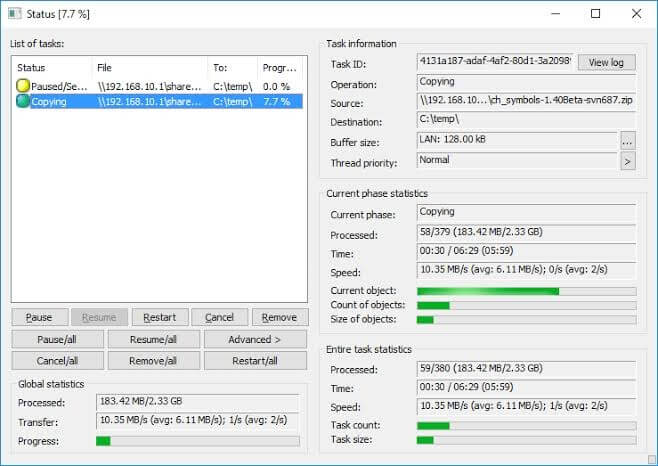
For those users who are always transferring multiple files from one system to the other, Copy Handler can help immensely in transferring bulk files in less time.
It is a free to use app. Copy Handler operates at a faster rate, and aids in pausing, resuming, restarting and cancelling the different functionalities. It supports many languages at a time. You can transfer files between drives and computers in quite a less amount of time.
Drag and drop functions are also supported by the copy handler. To note, Copy Handler would resume the paused and unfinished copying of all files with a system restart. It is an extremely easy-to-use app and its effectiveness and flexibility is worth applauding.
Features of Copy Handler
- You can easily copy files in bulk using this best file copy software
- Easy drag and drop functionality for copying and moving files
- Even when the PC shutdown it pauses the process and can be easily resumed
- The software offers detailed statistics to help you understand better
Pros
- Free to use software
- Highly customizable software
- Offer detailed stats
- Drag and drop functionality
- Multi-[platform utility
Cons
- Tough to install
- Doesn’t offer tutorial or support for understanding
Reasons to use Copy Handler
- Open source: One of the best things that make Copy Handler a perfect pick is that you can examine its code if the techie in you wants to do it.
- Complete control: You get full control over the entire copy/paste process and its speed.
- Queue support: Copy Handler has a unique feature that allows you to carry out multiple tasks at once in a specific order.
9. Robocopy
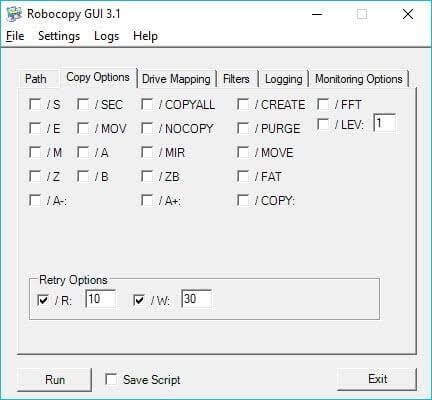
Robo Copy is not an app in actuality but rather a command-line utility to copy and transfer files from one server to another many times. Robo Copy replaces XCopy and has more offerings as a data copy software. If you have to run this utility, your command would be called Robo Copy.
It can work on Windows Vista and also on Windows 8. Robo Copy does not work on all PC’s as it does not have an interactive GUI.
Features of Robocopy
- Robocopy requires no additional tool for copying or transferring files
- Even when the network is interrupted the software performs great. It resumes when the connection is better
- Using the software you can skip files that are already copied
- You can easily transfer files and data from one server to another
Pros
- It is free to use Windows Command
- Easy to copy files on various networks
- Helpful in copying NTFS attributes
- Doesn’t require any other application
Cons
- The speed of transfer depends on the network
- Not advised for new users
- No option to pause, stop or resume
Reasons to use Robocopy
- Error-free copying: Robocopy is a Windows command that does not make any error even when copying paths with over 259 to 32,000 characters.
- /MT feature: With this command, you can perform file copying in multithreaded mode.
- Wide availability: Being portable and compatible with almost all Windows versions, this tool is widely available.
Read More: Best Proxy Servers For Windows
10. EaseUS Disk Copy
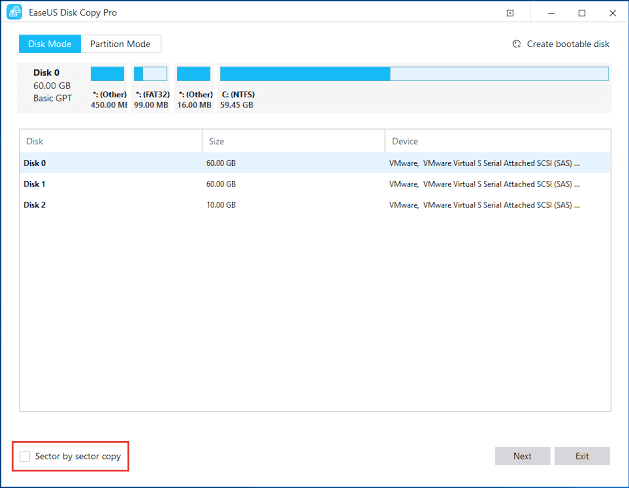
Are you planning to copy an entire drive?
You can call it more like a drive cleaner since it copies a drive to another drive. EaseUS disk is quite fast as a data copy software and the best versions for file copy are available for Windows 7, 8 and 10.
It is an extremely precise app and can clone the entire disk with perfect precision and accuracy.
Features of EaseUS Disk Copy
- The software is compatible with all major Windows OS
- It is a fast software for copying or cloning the whole disk to a new location
- You can easily create a bootable disk with this software
- The software is accurate and performs copying with 100% accuracy
Pros
- 16TB hard drive supported
- Accuracy in cloning and copying
- Rescues corrupted and damaged hard drives
- It helps in creating partition and boot disk
Cons
- No free version offered
- Takes a lot of system resources
- No drag and drop functionality
Reasons to use EaseUS Disk Copy
- Ease of use: To copy/paste files with this software, all you need to do is follow a simple three-step process.
- One-click migration: Using this software, you can migrate your data, apps, and complete OS to a new hard drive safely with just a click.
- Easy replacement: You can get EaseUS Disk Copy to use SSD instead of an HDD effortlessly.
11. UltraCopier
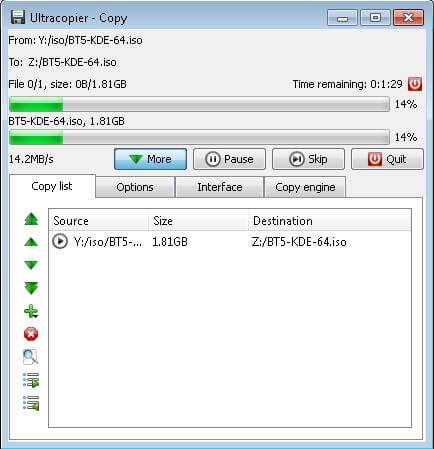
UltraCopier is an open source file copy software used to copy files. UltraCopier is very simple to use and has a multitude of premium features at your disposal for free. No matter how less versed you’re with a computer, you can always use this particular software without any difficulty.
There are some features like start, stop, resume that you can navigate through comfortably. You can perform a multitude of copy tasks from one server to another. It is also compatible with Linux and macOS.
Features of UltraCopier
- The software offers advanced features like speed limitations, pause, resume and stop
- You can easily perform multi-copy tasks
- It is compatible with Windows, Mac, and Linux
- UltraCopier has a built-in error management feature
Pros
- Takes very less space on the hard disk
- Data transfer from one server to another
- Highly customizable and open-source software
- Multi-platform utility
Cons
- Lacks in offering advanced features
- Doesn’t offer impressive speed
Reasons to use UltraCopier
- Useful features: It offers some of the high-end features, such as speed controls and functionality to search in the copy lists.
- Customizations: If you are looking for a straightforward and customizable (with the plugin support) file copy utility, UltraCopier can be the best choice.
- Multilingual: UltraCopier boasts support for multiple languages and a portable form of the software.
12. MiniCopier
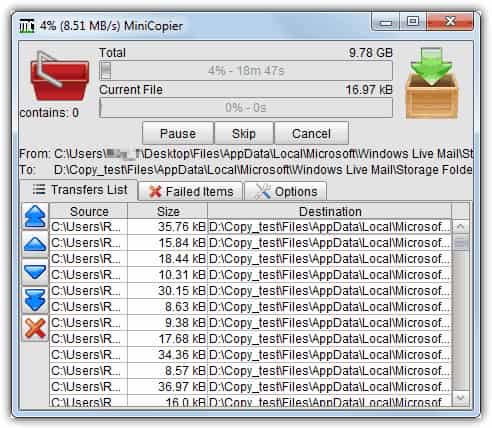
MiniCopier, a super-fast utility to copy files very quickly. It is a completely automatic utility for copying files. All you need to get started is – just drag and drop the files that you want to copy, in the red basket presented in the software’s window. And, then it will begin the rest procedure automatically. It has the standard buttons as well such as Pause and Start.
Though the user interface of this application is very simple, at the same time, it is very effective and productive too. Apart from this, it also keeps records of those transfers as well which gets dismissed. Overall, it is the best way to copy or paste files and folders in no time.
Features of MiniCopier
- You can queue all the transfers easily on this software
- The transfer speed can be set easily with MiniCopier
- You can pause and resume the process anytime
- Using the software you can easily change the name of the file
Pros
- Great speed of transfer
- Manageable transfer queue
- You get an option to overwrite files
- Multi-platform utility
Cons
- Doesn’t support drag and drop functionality
- Outdated interface
- Not compatible with the newer version of Windows
Reasons to use MiniCopier
- Queue support: The software supports queuing, where you can add a transfer to the queue when current transfers are ongoing.
- Greater control: With options like limiting the copy and transfer speed of files, MiniCopier lets you be in charge of the process.
- Behavior setting: MiniCopier allows you to specify a default target file behavior.
See Also: 15 Best Context Menu Editors For Windows 10
13. FF Copy
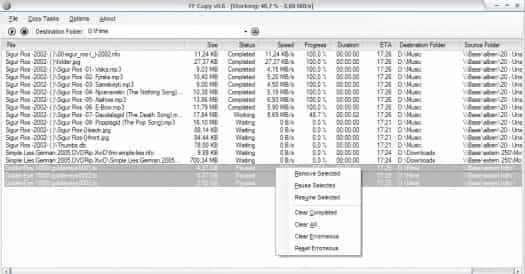
The next best file copy utility software for Windows in our list is FF Copy. It is a file transfer utility for Windows users. With this, you just only need to copy or paste the file to a transfer queue and then it will be copied in the sequence. Comparatively, it is way faster than other such kinds of utilities. FF Copy lets you transfer multiple files or folders simultaneously.
Just in case, if the source becomes unavailable then FF Copy automatically re-generates the source and starts transferring the files after a while. It allocates the disk space and eliminates disk fragmentation. FF Copy is highly capable of boosting the speed of the entire process. Undoubtedly, if you are searching for the best way to copy files pretty instantly then you should rely on this amazing utility.
Features of FF Copy
- The software offers a feature to add files in queue for ease
- You can easily pause and resume the process as per requirements
- During file transfer issue you can easily skip to the next file transfer
- It offers a detailed description of the process
Pros
- Reduces disk defragmentation
- Quick file transfer among different network
- Drag and drop functionality
- Easy to control transfer
Cons
- Doesn’t offer handy features
- No multi-threaded file transfer feature
- Old user interface
Reasons to use FF Copy
- Portability: FF Copy is a portable software, hence no installation is required to run it.
- System friendly: This software does not burden your system unnecessarily, as its memory and CPU utilization remains low.
- Fast speed: With features such as queue support, this software lets you copy/transfer multiple files really quickly.
14. KillCopy
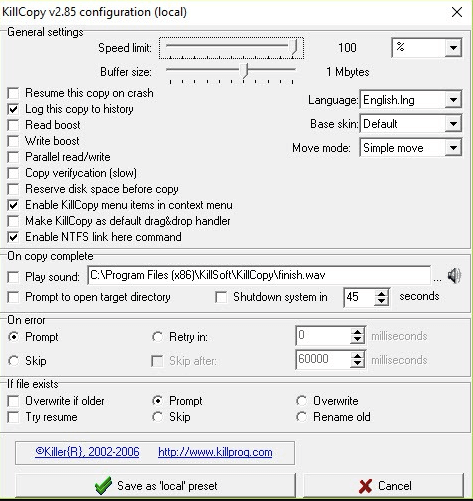
KillCopy is an excellent and fastest file-transferring software available for Windows PC. This utility tool makes the overall process of file copying much easier with a drag-and-drop feature. In order to ensure an error-free file-transferring process, KillCopy utilizes a high-speed verification mode.
Features of KillCopy
- It comes with a KillDelete option to erase the source file, once the copying process completes.
- Has a feature called Auto Resume functionality that automatically starts the file transfer process when the process abruptly stops.
- It’s Turbo Mode enhances the copying speed of large files.
Pros
- Drag & Drop functionality.
- Simple navigation.
- Fast access.
- Availability of Auto-Resume feature.
Cons
- Since it’s free, the tool has limited features compared to other paid software.
Reasons to Use:
- Parallel: This mode boosts copy speed when copying files between different physical devices.
- Speed Limit: This feature lets you limit the maximum copy transfer speed in Kbps units.
- Turbo Mode: This mode can improve the overall speed of the file copying process, especially when copying large files between local disks.
15. NiceCopier
The next on our list of the best utilities to copy files and folders with NiceCopier. It is a quick and easy-to-use software that allows you to copy and paste data hassle-freely.
Moreover, it boasts many outstanding features, such as pausing and resuming the copy/paste process, an option to change the settings like running at startup, and much more.
Furthermore, below are its other features, pros, cons, and reasons to use it.
Features of NiceCopier
- A single window displays all the running tasks
- Calculates the best file copying speed
- Task queue creation to improve software performance
- Allows you to perform check-sum-based verification of files after copying them
Pros
- Allows you to customize the application look
- Multiple display modes
- Various configuration options
- Automatically shuts down after completing the task
Cons
- No round-the-clock customer support
- Occasional hangs or crashes
Reasons to use
- Portable: One of the top reasons you should use NiceCopier is its portability. You can carry it in a flash drive and use it without downloading anything on the computer.
- Lightweight: NiceCopier does not pressurize your system resources and consumes very little space on the device.
16. Total Commander
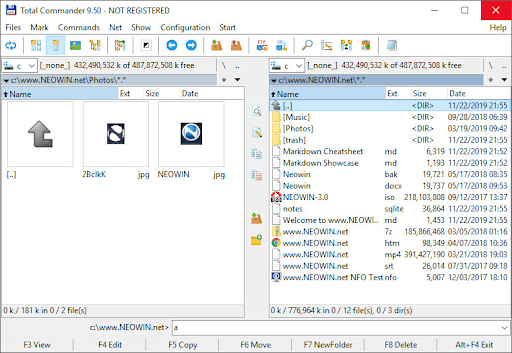
Allow us to conclude this entire list of the best file copy utility software with Total Commander. Total Commander is not merely a copy utility but a smart file manager. With the help of the tool, you can run two windows side by side and use them to copy and move the data within the system and its storage. Let’s know more about this tool from the information below.
Features of Total Commander
- Custom columns
- Quick View panel
- Tabbed interface
- Built-in FTP client
- Thumbnails view
Pros
- Easy to use
- Basic interface
- Supports USB
- Multilingual
Cons
- Outdated UI
- Occasional crashes
Reasons to use
- Thumbnail: One of the main reasons why you should download the Total Commander tool is that the tool offers a preview of the files in the form of thumbnails for ease of decision-making.
- Supports Multiple Archives: Total Commander supports various extensions of Archive files like CAB, ACE, TAR, GZ, RAR, UC2, ZIP, 7ZIP, etc.
17. Copywhiz
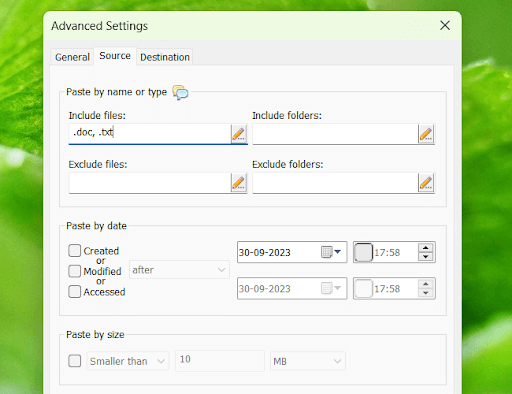
Copywhiz is another best file copy utility software that you can try. Just like any other software on this list, Copywhiz is a very advanced and a great utility to enjoy copying data smartly.
Features of Copywhiz
- Easy copying
- Handles multiple files
- Integration is possible
- Smart UI
Pros
- Contains shortcuts
- Supports USB
- Easy to use
Cons
- Better alternatives available
Reasons to use
- Recent Files: The software allows you to copy and manage recently modified or added files with ease.
- Personalized: Copywhiz allows you to look for files and copy them according to the name or extension of the file.
18. SuperCopier
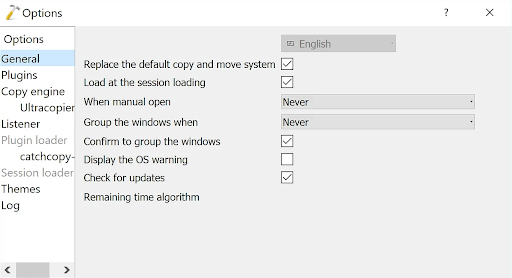
The next name on this list of the best file copy utility software for Windows 10/11 is SuperCopier. This is a simple tool that makes it feasible for you to copy data from one location to the other.
Features of Copywhiz
- Simplest file copying
- Smart UI
- Personalizable interface
Pros
- Lightweight
- Multi-thread compatible
- Multilingual
Cons
- Better alternatives available
Reasons to use
- Effective Performance: The software allows you to move or copy multiple files at once. Moreover, you also get lightning-fast copying speed with the tool.
- Smart UI: The user interface of SuperCopier is quite simple yet smart. Even a beginner can get the most out of the tool with ease.
19. OrganizerMaX
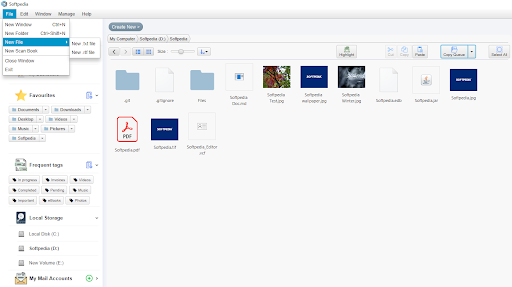
Here’s another addition to this list of the best file copy utility software for Windows. OrganizerMaX is multiple levels better than the traditional copy utility of Windows. Using this tool, you can add tags, copy and paste, search for files, and do a lot more with ease.
Features of OrganizerMaX
- Simple interface
- Modifiable
Pros
- Works on low-end devices
- Supports older Windows versions.
Cons
- Better alternatives available
Reasons to use
- Reliability: The software offers some of the most advanced features for a copy utility.
- Fast: OrganizerMaX is quite fast as compared to any other tool offered in this list.
Final Words
These are some of the best file copy utility software available for Windows in 2024. Most apps are quite efficient in handling the speed with which the files are transferred from one server to the other or from one network to the other.
Bulk file transfers and copying is possible with some of these apps as well. Some can also help you transfer an entire folder from one server to another. With some apps you can avail many premium features whereas with other open source platforms you can enjoy splendid features free of cost.
We’ve tested 15 free file copy software to find out which performs best. These tools provide extra features like pause/resume, queuing, and detailed transfer stats, making file management easier.
Check them out:
What are the best file copy software
How We Tested
We conducted three tests using a 10,000 RPM HDD as the source and a 7,200 RPM HDD as the destination:
- Test 1: Copy 24,185 small to medium files (4GB total).
- Test 2: Copy 2 large ISO files (5.8GB total).
- Test 3: Copy files over a 10/100 LAN network (450MB, 5,665 files).
Each test ran twice for accuracy, using default settings on a clean Windows 7 (64-bit) installation.
1. Copy Handler 1.32
Copy Handler is a tool that while it sits in your system tray, can take over the file copying operations from Windows or monitor the clipboard for files.
During a copy a small and simple window will appear with basic details, double clicking will give you the full window with a wealth of stats and past/present operations.
There are a number of pause and resume buttons, context menu entries can be added and an options window to configure most areas of the program.
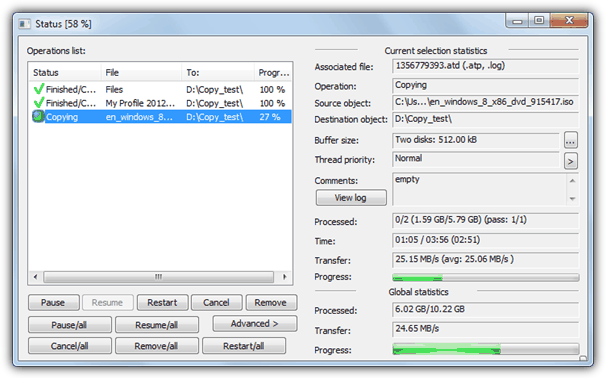
Multiple file copy test 1: 154 seconds
ISO copy test 2: 141 seconds
Network copy test 3: 98 seconds
Download Copy Handler
2. ExtremeCopy Standard 2.1.0
There are 2 different version of ExtremeCopy, the standard free one and the full shareware version.
Functions such as copy or collision options, window position, failed file recovery and buffer size are disabled in the free version, but you can still integrate it into Explorer to take over the standard Windows file copy functions.
Pause, skip and verify are also present. A small options window pops out from the copy dialog using the arrow in the top left. For the USB stick a slightly older portable version is also available.
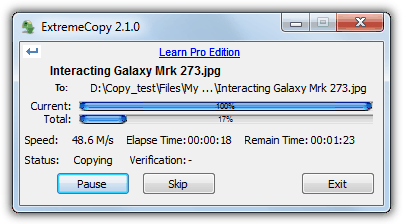
Multiple file copy test 1: 111 seconds
ISO copy test 2: 86 seconds
Network copy test 3: 262 seconds
Download ExtremeCopy Standard
3. CodeSector Teracopy
Code Sector offers a range of productivity tools, with TeraCopy being one of its standout file management utilities.
TeraCopy is designed to replace the default file copy functionality in Windows, offering faster and more reliable transfers. It integrates seamlessly into Windows Explorer and supports features like pause, resume, and error recovery.
The tool excels in large file transfers and offers the ability to verify copied files using CRC32 checksums. For those looking for additional features, Direct Folders improves file access by letting you create shortcuts to frequently used folders.
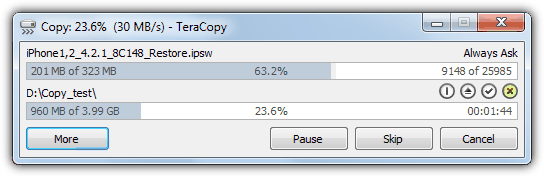
Multiple file copy test 1: 140 seconds
ISO copy test 2: 115 seconds
Network copy test 3: 105 seconds
Download Codesector
4. FastCopy 2.11
FastCopy is a tool that’s been recommended by a lot of people over the years because it’s a simple yet incredibly fast file copier.
There are a number of buffer options to tweak the performance even further, basic or advanced file filters, an NSA method wipe and delete option, verify and copy / sync / differential / overwrite copy modes.
It also has several options for adding context menu entries and extensive command line options, although something missing is a pause or skip button. Watch out for the weird uninstaller where you have to rerun the setup exe.
Multiple file copy test 1: 110 seconds
ISO copy test 2: 86 seconds
Network copy test 3: 79 seconds
Download FastCopy
5. FF Copy 1.0
FF Copy is a relatively simple copying tool where you select or drag and drop multiple selections of files and folders onto the window and they will be copied or moved to the destination you select from the button or drop-down.
There are no other options to speak of and this tool probably functions best when you want to quickly send files from multiple locations to several different folders and then let it process them.
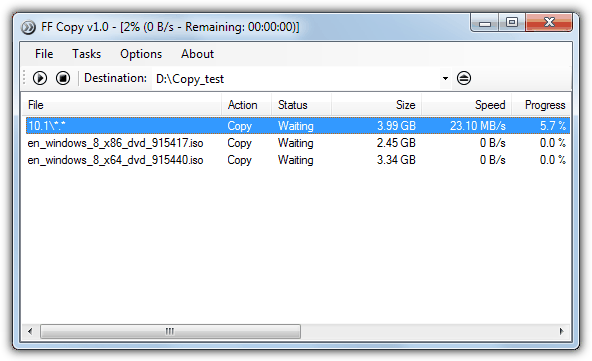
Multiple file copy test 1: 163 seconds
ISO copy test 2: 86 seconds
Network copy test 3: Refused to copy the folder, gave an error every time.
If you want to learn more about how to set it up, check out our guide on downloading and installing FF Copy on Windows.
Download FF Copy
6. KillCopy 2.85
KillCopy is a copy tool that doesn’t look too great out of the box and the theme below called “Standart” was about the best built into the program.
There are some downloadable themes from the website but they aren’t that great either. The program itself has several useful features such auto resuming after a system crash, parallel copy mode, and several boosting and buffer settings to try and eek out that extra few MB/s.
KillCopy can place copy and move entries onto the context menu and can also be setup to be the default copy handler replacing Explorer.
Multiple file copy test 1: 131 seconds
ISO copy test 2: 88 seconds
Network copy test 3: 78 seconds
Download KillCopy
7. Mini Copier 0.5
This copying tool is a little different than the others here because it was written in Java meaning there are different versions for Windows, Linux and Mac OSX, although this does make for a hefty 20MB installer.
The program is similar in looks to SuperCopier but adding files and folders is done entirely by dropping them onto the red basket in the program’s window.
Setting the Mini Copier up is easy and only takes a couple of minutes.
When you’re ready to copy, drop the destination folder onto the right icon and the process will begin. Standard pause and skip buttons are available.
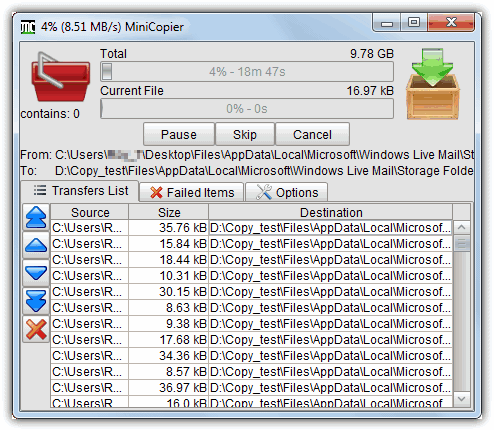
Multiple file copy test 1: 166 seconds
ISO copy test 2: 89 seconds
Network copy test 3: 130 seconds
Download Mini Copier
8. NiceCopier 12.10.31
NiceCopier does actually live up to its name and is quite a nice looking tool and will show you either a small progress window in a corner of the desktop or expand to a full dialog window where you can alter the transfer speed and edit the files list including any ignore/replace / rename options that need to be configured.
It will take over Windows file operations while it’s running in the system tray and while there’s a lot of information in the dialog windows, it’s all relevant and well laid out.
A large window will alert you to any file collisions etc.
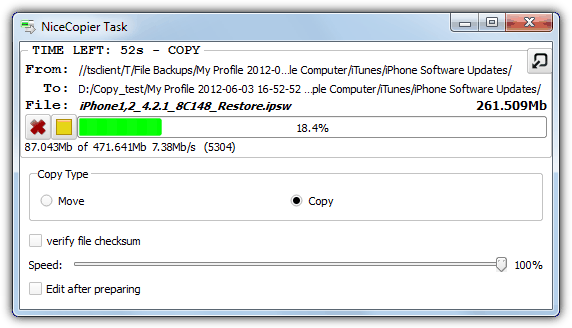
Multiple file copy test 1: 147 seconds
ISO copy test 2: 87 seconds
Network copy test 3: 129 seconds
Download Nice Copier
9. PerigeeCopy 1.6
PerigeeCopy has several useful functions built in such as replacing Explorer for default file operations, using or ignoring the recycle bin when deleting files, leaving errors until the end of the copy process and 6 different overwrite options. It’s easy to download and set up.
The main copy dialog is quite informative but there are no extra features like pause, queue or skip for that extra bit of control.
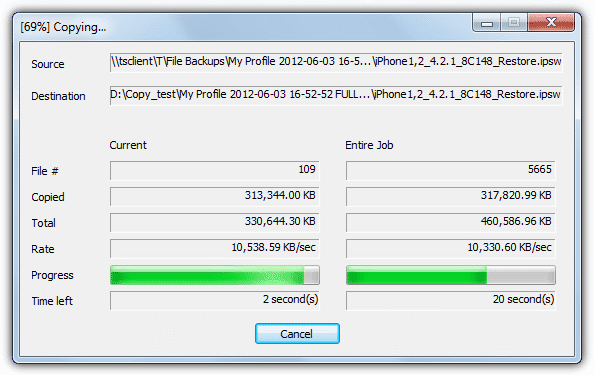
Multiple file copy test 1: 186 seconds
ISO copy test 2: 89 seconds
Network copy test 3: 101 seconds
Download PerigeeCopy
File copy tools 9 – 15 and the results/summary are on page 2.
10. RichCopy 4
RichCopy is actually a tool developed at Microsoft and was used internally by them to copy files for several years before being made available to download.
It’s a multi-threaded program that allows many files to be copied in parallel and has several of the functions you might want from a 3rd party copy program such as pause, resume, verify, profiles, file/directory filtering, multiple sources at once, and full command line support.
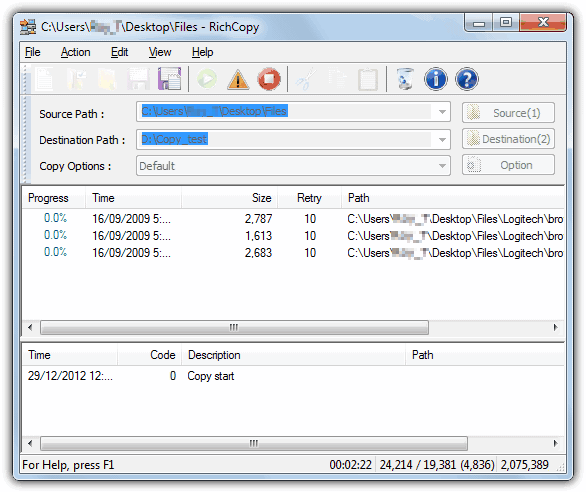
Multiple file copy test 1: 223 seconds
ISO copy test 2: 233 seconds
Network copy test 3: 64 seconds
Download RichCopy
11. SuperCopier 2.3
SuperCopier is an open source transfer utility and is quite similar in looks and functionality to UltraCopier apart from this tool seems to be more stable.
Most actions are accessed from the system tray including adding a new copy task and it has the standard pause / resume / skip buttons in addition to the copy list and several options to deal with errors or file collisions.
Buffer size and Transfer speed can also be controlled from the Configuration window.
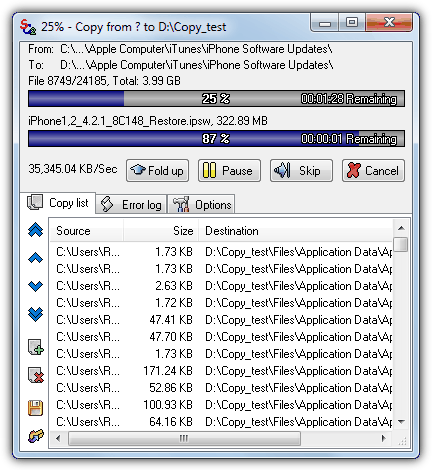
Multiple file copy test 1: 187 seconds
ISO copy test 2: 92 seconds
Network copy test 3: 98 seconds
Download SuperCopier
12. UltraCopier 0.3.1
We had a few problems with the latest version of UltraCopier 0.4 as it kept throwing up errors during transfers and then crashing.
The earlier 0.3.1 did work well enough to test though, so bear that in mind. The program will replace Explorer by default while it’s running in the system tray and one odd thing is it keeps expanding the copy dialog window to fit in long file names.
Standard functions such as pause and skip are available as well as a copy queue and several options on what to do for file collisions or issues.
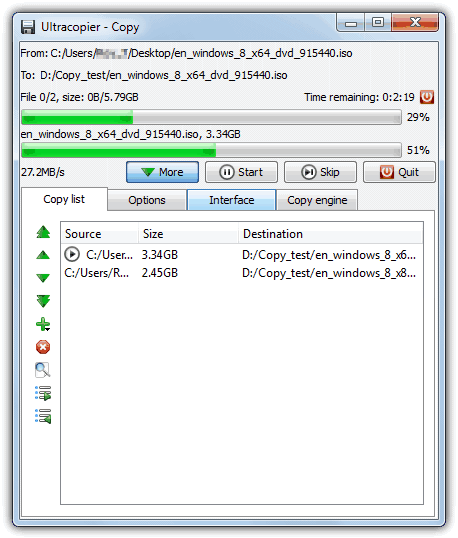
Multiple file copy test 1: 184 seconds
ISO copy test 2: 86 seconds
Network copy test 3: 92 seconds
Download UltraCopier
13. Unstoppable Copier 5.2
Roadkil’s Unstoppable Copier has been around for a while and is a popular tool for copying as much data as possible from corrupted or damaged discs and drives.
The program does have a number of useful features including a batch mode which you can run from the command line, logging, a right-click context menu entry, and several options on how to treat potentially corrupted or damaged files.
A portable version is also available.
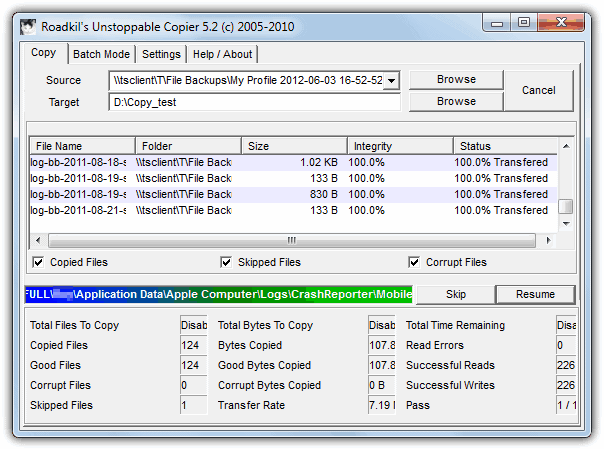
Multiple file copy test 1: 435 seconds
ISO copy test 2: 96 seconds
Network copy test 3: 175 seconds
Download Unstoppable Copier 5.2
14. WinMend File Copy 1.4.2.0
WinMend would certainly win a prize for its nice-looking interface and is certainly a more novice-friendly tool because it has no options to speak of apart from a buffer slider and the ability to overwrite or skip matching files at the destination. Downloading and setting WinMend File Copy up is straightforward and only takes a couple of minutes.
The copy process can be paused and resumed, but other than that, WinMend File Copy is pretty much standard.

Multiple file copy test 1: 213 seconds
ISO copy test 2: 195 seconds
Network copy test 3: 118 seconds
Download WinMend File Copy
15. WinRoboCopy 1.2
WinRoboCopy is simply a GUI interface for the built in Robocopy command line utility present in Windows Vista and above.
It’s not for the novice because a lot of the buttons and tick boxes are the command line switches.
It does however have a built in scheduler, drag and drop onto the window, a simple before and after script editor and a settings (or Robojob) saver for different copy profiles.
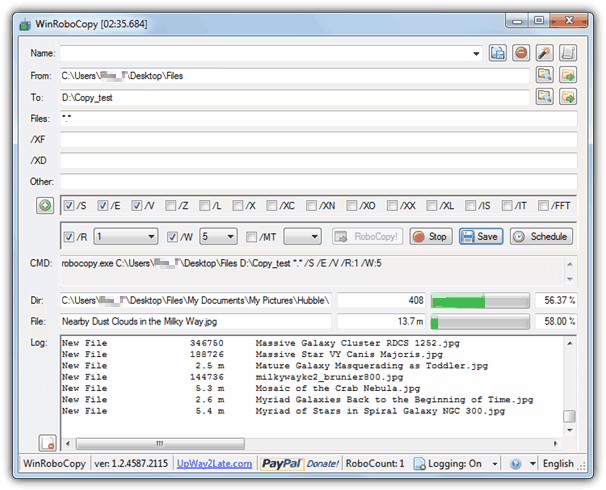
Multiple file copy test 1: 162 seconds
ISO copy test 2: 90 seconds
Network copy test 3: Wouldn’t copy over the network.
Download WinRoboCopy
We tested 4 other file copy tools and they weren’t included for various reasons; LD Move was in the top 4 or 5 in the ISO copy test but constantly crashed in tests 1 and 3.
A similar tool called QCopy, also completed the ISO copy fine, but after 20 minutes of copying the smaller files, we gave up because it reported there was still several hours to finish, even with the network copying which it was designed for.
After 20 minutes SchizoCopy and Bit Copier both progressed at less then 1% per minute which meant they would have taken over an hour an a half to finish a test others were completing in under 2 minutes.
The Results and Findings
Here’s a table summary of all the results from each software in the 3 tests performed. To add a baseline and for curiosity, Windows XP, 7 and 8 (both 64-bit) were also included to see how their default Windows transfer performs. Do note that the operating systems are clean and at stock settings with nothing turned off to help improve the results, including Windows Defender. Green is the fastest followed by yellow in 2nd. Red is the slowest and orange the 2nd slowest.
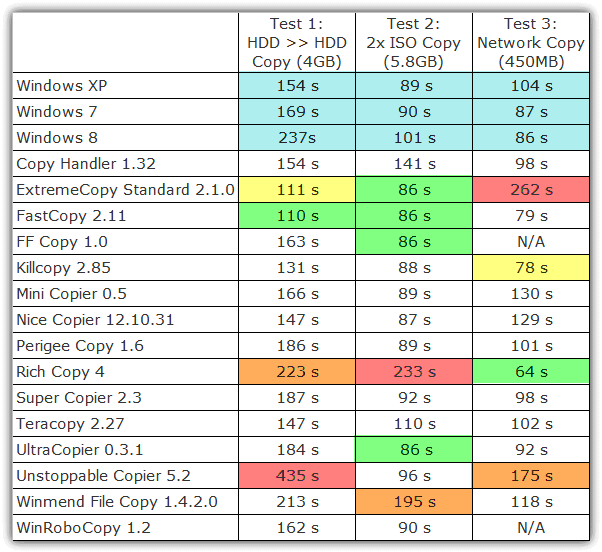
Windows’ built-in file copier performs well with large files but struggles with many small files. FastCopy emerged as the overall fastest tool, while ExtremeCopy excelled in non-network tests.
RichCopy performed best for network transfers.
Copying and moving files in Windows is simple, but built-in functions aren’t always the most efficient.
Factors like storage type (HDD, SSD, USB, network) and Windows’ handling of file operations affect transfer speeds. Using third-party tools can speed up transfers, offer better control, and improve error handling.
If you’re handling large files, you might also need a file splitter for easier sharing.
For better file management, consider a portable file manager. If disk space is a concern, check out our guide to removing duplicate files.
Listed are the best File Copy Software that is quite important in Windows PC. These utility tools will help you to increase your file transfer speed from any location in your Windows 11, 10, 8, and 7 PC.
Copying or transferring files from one location to another on our desktops or laptops is a mundane task that we do on an everyday basis. Most of us follow the usual method of right-clicking on the file, selecting the copy option from the context menu, navigating to the desired location where we want to have the file, and simply right-clicking again to choose the paste option.
Besides this, most of the users prefer to drag and drop files to the desired location to get the files copied automatically. To be honest, the native fast file copy process is pretty straightforward.
But what if you want to transfer a large set of files/folders? Well, for batch processing, following the aforementioned methods will be relatively slow and consume a lot of your time and effort to transfer each file one by one.
Here is the list of File Copy Utility To Enjoy the Fastest Transfer Speeds.
- Teracopy
- File Fisher
- FastCopy
- CopyHandler
- UltraCopier
- KillCopy
- ExtremeCopy
- MiniCopier
- Unstoppable Copier
- RichCopy
Use the following Windows file copy tools to transfer files/folders from one location to another at a high speed. Review the list carefully and choose the most suitable option for your PC/Laptop.
1. EaseUS Disk Copy
EaseUS Disk Copy is the best file copy software for Windows 11/10 PC that you can use at home as well as for business activities. This tool provides you with an amazing way to copy the data of one HDD/SSD to another without any delays or data loss.
It is the best cloning software for Windows 10 that can enhance the speed of copying the data.
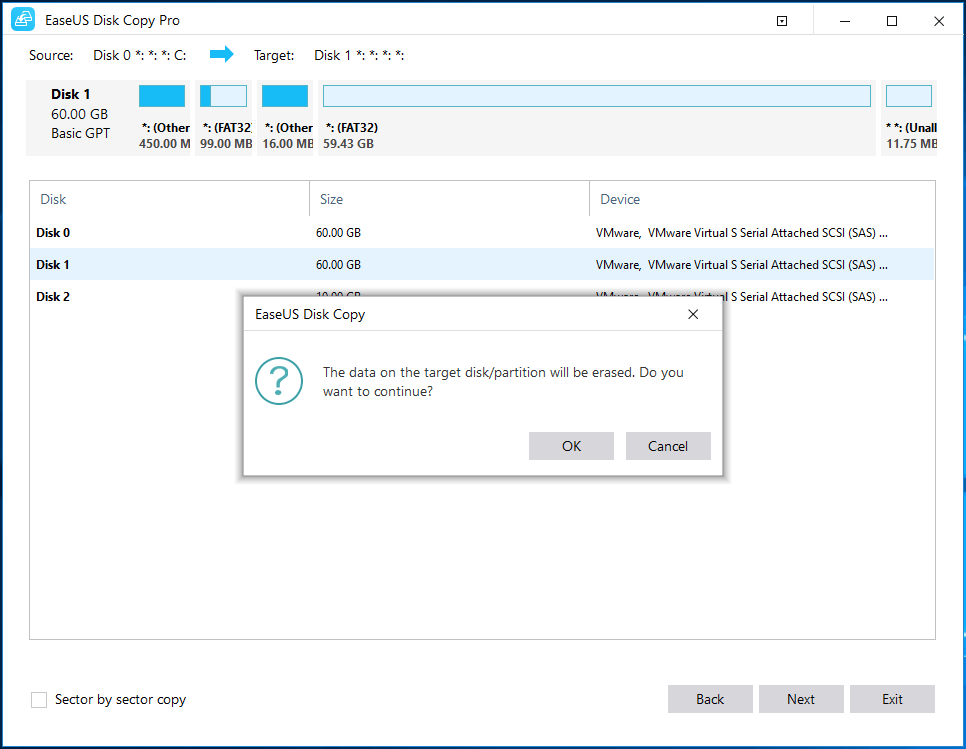
Features
- Creates a bootable CD/USB to clone disk in case of system failure.
- Simple interface.
- Clone HDD to SSD
- Resize partition during the copy
Install Easeus diskcopy
2. TeraCopy
When we are talking about the best copy software for Windows PC, then it is imperative to mention TeraCopy in the list. The file copy utility is considered to be a perfect replacement for Windows Explorer’s copy feature. It works pretty fast to transfer files in bulk & offers various other functions as well.

Perks of using TeraCopy:
- Lightweight file transfer software to use on Windows PC/Laptop.
- Automatically skips the problematic file, despite terminating the entire process.
- Keeps the original time and date of files when copying.
Install TeraCopy!
3. File Fisher
Here comes versatile file copy software for Windows users. The application is highly customizable and comes as a portable version as well. Hence, you can carry the file transfer tool in a USB and instantly use it wherever needed. You can pause, resume, or cancel the copy process as per your preference.

Perks of using File Fisher:
- The file copy software preserves the original file structure.
- Provides a bunch of flexible settings & parameters to copy/move files as per your needs.
- Supports tons of file formats and has an intuitive GUI.
Install File Fisher!
4. FastCopy
Considered one of the most efficient Windows file copy tools to install, FastCopy allows users to move files/folders rapidly from one network to another. To ensure the fastest speed, this free file copy software employs multiple threads to read, write, and verify the overlapped & direct I/O systems.

Perks of using FastCopy:
- Works efficiently to copy and back up a large set of files in a few moments.
- Doesn’t occupy a lot of system resources, making it the best file copy software.
- Has Command Line and UI wrapper support for all the techies out there.
Install FastCopy!
5. CopyHandler
CopyHandler is another open-source, free file copy software for Windows PC to use. The file copy utility is highly customizable and comes loaded with a variety of features to ensure high-speed transferring of files and folders. It even offers multilingual support & compatible with all popular Windows versions.

Perks of using CopyHandler:
- Strictly check the working health while the file transferring process.
- Supports drag-and-drop functionality, which makes it the best file transfer software.
- Enables queue support and it automatically completes all the unfinished copy tasks.
Install CopyHandler!
6. UltraCopier
Listing out the best file transfer software for PC and not including UltraCopier in the list is certainly not possible. It works quite fast to copy files from one place to another and it even supports options like Start, Stops and Resume to manage the file copying process accordingly.
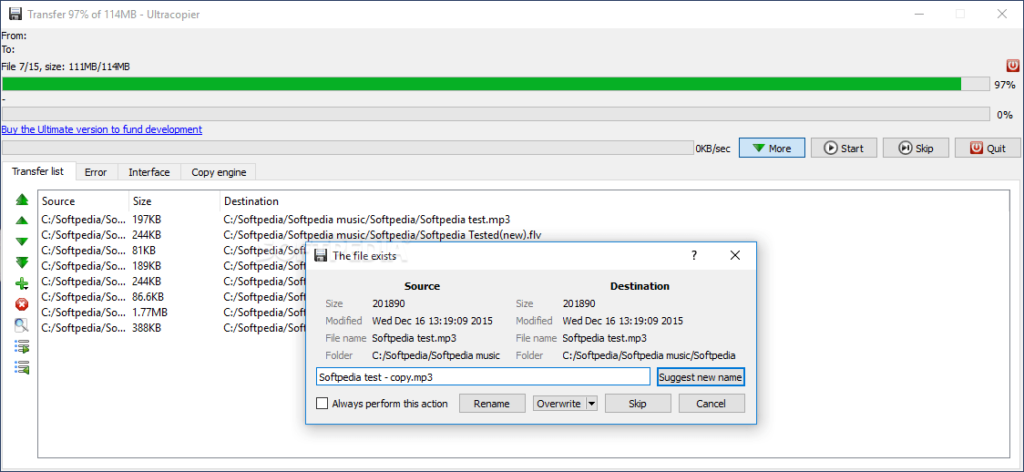
Perks of using UltraCopier:
- The file-transferring application supports Windows, Mac & Linux.
- Comes with an error management feature to manage problematic & corrupted files.
- Open-source file copy software with intuitive UI & supports themes & languages.
Install UltraCopier!
7. KillCopy
Considered one of the fastest file transfer tools for PC, KillCopy is a great application that eases the copying process with a drag & drop feature. It uses high-speed verification mode to ensure no errors occur during the file-transferring process. Keep reading to know more about the tool.
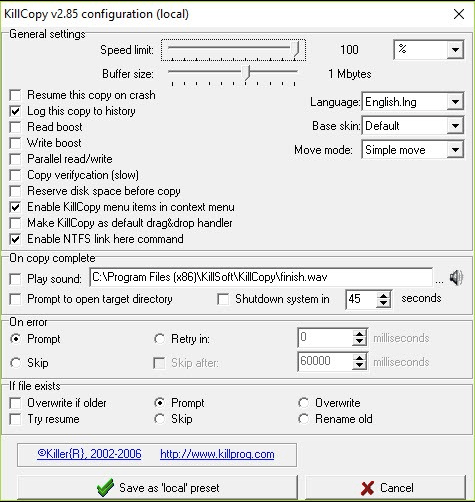
Perks of using KillCopy:
- Has a Turbo Mode to enhance the copying speed of large files between local disks.
- Allows creating hard links to NTFS files by dragging & drop the context menu.
- Has a KillDelete option to remove the source file, once the copying process ends.
- Features an Auto Resume functionality to automatically start the file transfer process after an abrupt disconnection.
Install KillCopy!
8. ExtremeCopy
Discussing the best paid & free file copy software and not mentioning ExtremeCopy would be unfair. Their developers claim to improve the data transfer speed from 20% to 120% as compared to the default Windows file copy utility. It has some incredible features listed below.
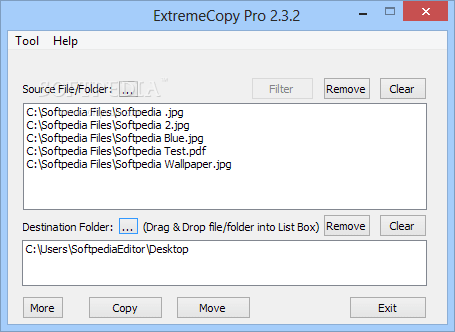
Perks of using ExtremeCopy:
- Comes with a flexible read/write buffer size.
- Supports task queuing, so that all the operations are conducted accordingly.
- Certainly, a fast file copy utility and highly compatible with all popular Windows versions.
Install ExtremeCopy!
9. MiniCopier
MiniCopier is a free file transfer software to use on Windows PC. The program lets you copy and paste files and folders from one location to another in a few clicks. It features an intuitive interface and a drag-and-drop functionality to its basket to manage the tasks easily.

Perks of using MiniCopier:
- Add multiple files/folders to the basket to execute the transferring process.
- Easily pause and resume the copying/transferring process as per your needs.
- This best copy software is fully operational on Linux, Windows, and macOS X.
Install MiniCopier!
10. Unstoppable Copier
Now you must be thinking why data recovery software is listed here. Well, Unstoppable Copier certainly does more than restore your lost precious data. You can also use the tool as a file copy manager, as it holds the ability to copy files and folders at a high speed from one location to another.
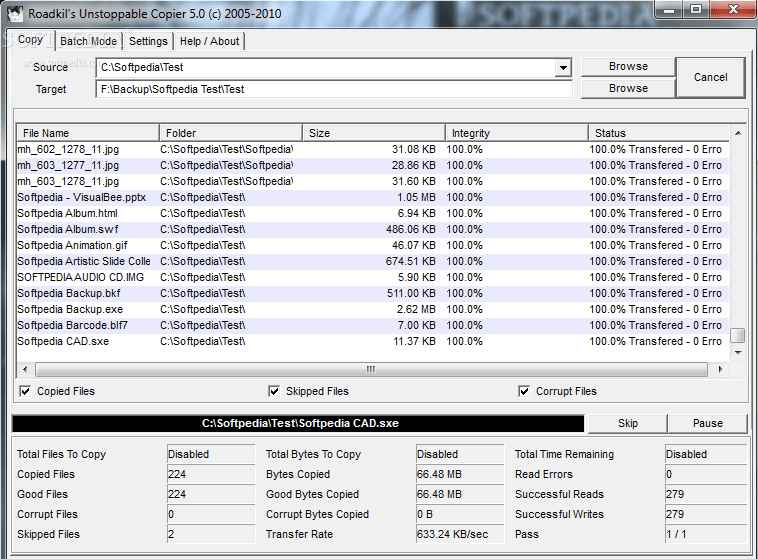
Perks of using Unstoppable Copier:
- Best free file copy software that uses fewer system resources.
- It can easily copy files from defective disks as well.
- You can create transfer lists and save them so that they can be used at any time in the future.
Install Unstoppable Copier!
11. RichCopy
Before we conclude our list of best file copy software, it is essential to mention the RichCopy Windows file copy tool. The application lets you copy files in folders at a high speed. To get started with it, all you need to do is select the source path & the final destination.
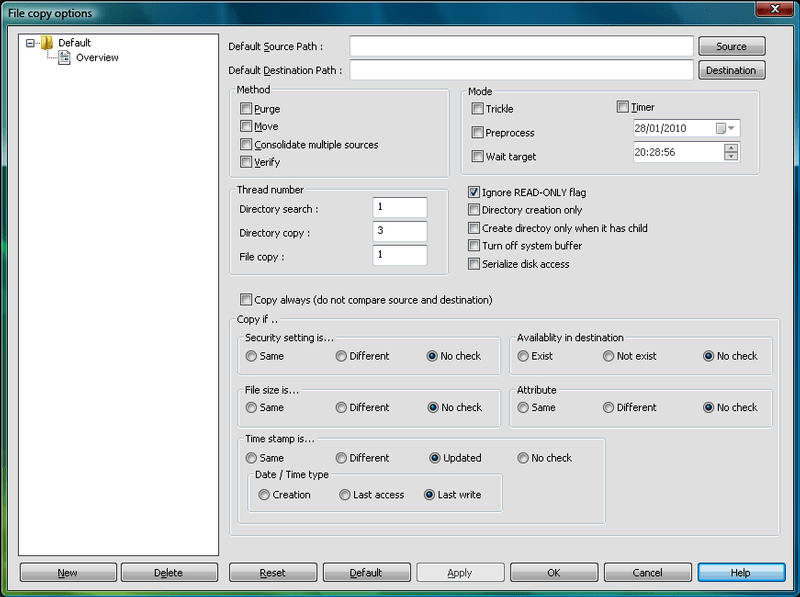
Perks of using RichCopy:
- Considered a great file management program to manage your collection.
- Ensures a faster file copying process as compared to its counterparts.
- Allows users to copy your files to FTP locations with ease.
Install RichCopy!
Which File Copy Software Will You Choose For Your Windows PC?
Well, if you are looking for fast and reliable file transfer software for your computer then choose none other than TeraCopy. It is a multithreaded copying tool that can speed up the file copy process on your computer/laptop.
This tool is considered to be a perfect replacement for Windows Explorer’s copy feature. It works pretty fast to transfer files in bulk & offers various other functions like automatically skipping the problematic file, despite terminating the entire copying process. And, it also keeps the original time and date of files when copying.
If you consider using any of the aforementioned file copy utilities, do not forget to express your views and experience while using the product!
FAQs | List of Best File Transfer Tools For Windows PC
Q1. Which is the best file copy software?
TeraCopy is a wonderful file copy utility to use for Windows PC. It works pretty fast to transfer files in bulk & offers useful functions like automatically skipping the problematic file, despite terminating the entire copying process and so on.
Q2. What is the fastest file copy software?
As the name entails, FastCopy is considered to provide the effortless speed to transfer files from one place to another.
Q3. Which is better, Robocopy or XCopy?
Both are pretty useful tools for bulk file copying, but Robocopy gets an edge with certain features to make the job easier.
Q4. Is TeraCopy better than Windows copy?
TeraCopy is certainly the best file copy utility as it works flawlessly when it comes to handling a large number of files. It has a decent performance to copy files as compared to its competitors.
Q5. What is a file copying utility?
A file copy utility is software to automate the process of copying and transferring of data from one place to another. These nifty utilities ensure that a large number of files are transferred at a high speed.
Q6. What is the fastest way to copy files?
Using professional file transfer software is certainly the best bet to copy files from one destination to another at the fastest rate possible.
Also Read
- 13 Best Free File Shredder Software for Windows 11, 10 PC
- 17 Best Duplicate File Finder For Windows 11,10 PC
- 12 Best TeraCopy Alternatives (100% Working)
- 10 Best Free File Managers for Windows 11 / 10 PC
- How to Fix File Record Segment is Unreadable
Copying and pasting files and folders from one hard drive location on your computer to another is a common operation. A data copy software becomes essential when you have to transfer large or multiple files quickly. Not only does a file copy tool facilitate speedy transfers, but it also helps manage file conflicts and manages errors that may occur during the transfer. Here we have enlisted some of the best free and paid file copy programs for Windows.
These third-party file copying and moving software help in copying at a fast file transfer speed. Plus, they provide other functionalities too.
Also read: Best File Sharing Software’s for Windows
Top 3 Recommended Table:
|
EaseUS Disk Copy
|
Best choice

|
|
|
Teracopy
|
Best choice

|
|
|
FastCopy
|
Best choice 
|
Short On Time? Choose The Most Reliable & Fastest File Copy Software For Windows!
Top 10 Best Windows 10 File Copy Utility Software (2024)
Comparing the Top 10 Best Data Copy Utility Programs (2024)
Choose the most suitable software for copying at the fastest file transfer speeds plus other perks.
|
Windows 10 Copy Utility Software |
Highlights |
Price |
Current Version |
Compatibility |
Rating |
|---|---|---|---|---|---|
|
EaseUS Disk Copy |
|
Free trial available. Pricing starts at $19.90/ month |
6.0.4 |
Windows 11/10/8.1/8/7 |
10/10 |
|
Teracopy |
|
$24.95/Year |
3.26 |
Windows 11/10/8.1/8/7 |
9.5/10 |
|
FastCopy |
|
Free |
3.92 |
Windows 11/10/8.1/8/7 |
9/10 |
|
Copywhiz |
|
Free trial available. Pricing starts at $49.95 |
6.0 |
Windows 11/10/8.1/8/7 |
9/10 |
|
UltraCopier |
|
Free |
2.2.6.8 |
Windows 11/10/8.1/8/7 |
8.5/10 |
|
Copy Handler |
|
Free |
1.46 |
Windows 11/10/8.1/8/7 |
8.5/10 |
|
Roadkil’s Unstoppable Copier |
|
Free |
5.2 |
Windows 11/10/8.1/8/7 |
8/10 |
|
RoboCopy |
|
Free |
1.0.1 |
Windows 11/10/8.1/8/7 |
7.5/10 |
|
PerigeeCopy |
|
Free |
1.7 |
Windows 11/10/8.1/8/7 |
7.5/10 |
|
MiniCopier |
|
Free |
0.5 |
Windows 11/10/8.1/8/7 |
7/10 |
Here are our top 10 picks for the fastest file copy utility program you can use on your Windows 10 & other popular versions.
1. EaseUS Disk Copy

This is one of the best data copy software that makes an identical copy of data in 3 simple steps. Using EaseUS Disk Copy is a straightforward process. Simply select a source disk > connect the target disk > and click to clone. You are all set.
EaseUS Disk Copy provides sector-by-sector partition clones irrespective of the operating system, file systems, etc. This means you will never lose your original data while cloning. Moreover, using this Windows file copy software you can upgrade your hard drive, and copy anything from the old drive including deleted, inaccessible, and lost data. The company offers two versions for Home & Business users.
Pros
Offers One-click OS migration.
Helps in resizing partitions when copying disks.
Creates WinPE bootable disk.
Effective free trial version available.
Reasons To Buy EaseUS Disk Copy:
- Helps in easy migration of data, applications & entire OS to another hard drive without any data loss.
- Supports restoring data from corrupted hard drives in a few minutes.
- Helps in smoothly replacing HDD with an SSD.
2. Teracopy

Get It Here
Teracopy is one of the best file copy software that lets you copy files from one location to another. This copy utility tool is free to use and can resume broken file transfer in no time. In case the file is non-transferable, it will be skipped automatically. This helps to continue copy operation without termination.
To add on, users can skip copying unnecessary files to reduce copy time. Teracopy shows detected errors during the copy operation, allowing the user to re-copy files that aren’t copied. To prevent unwanted copying of files, Teracopy confirms drag and drop operation. You can also view the history to learn about recently used folders and directories. Teracopy also shows folders that are opened.
Pros
Supported algorithms: CRC32, MD5, SHA-1, SHA-256 & More.
Shows detected errors & fixes the issue by recopying only the problematic files.
Preserve date timestamps.
Cons
Novice users may find the interface slightly difficult.
Reasons To Buy Teracopy:
- In case of any errors, Teracopy simply skips the problematic file, not terminating the entire transfer.
- With TeraCopy the process of copying and pasting becomes controlled, easy to perform, and secure.
- Effective shell integration, so you don’t need to use File Explorer for basic copying and pasting functions.
3. FastCopy
Get It Here
FastCopy is another open-source, and free data copy software. It is a portable utility that can transfer files and folders at high speed. This file copy software is available for both 32- and 64-bit versions and is highly compatible with all versions of Windows including Windows 11.
FastCopy, a fast file copy program comes with a nice interface that makes copying files and directories easy. This software is faster than the native Windows copy utility software. Also, using it is very simple, by selecting the source directory and destination directory from the main window you can easily use Fastcopy software to transfer files on the Windows 11/10 system.
Pros
Copies files extremely fast.
Effective shell integration.
Runs without installation.
Strong command line support.
Cons
Sometimes problems may occur when copying large files.
Reasons To Buy FastCopy:
- Provide support for NSA File Wiping Utility so that confidential files can be securely deleted.
- Light on system resources doesn’t affect performance and memory.
- It can be run with a UI wrapper or from the command line.
4. Copywhiz

Get It Here
Copywhiz is one of the best free file copy software. It gives you more control when you are copying files. You can select the type of files you want to copy or the ones that you wish to ignore. Instead of copying or taking a backup of files manually, you can schedule automatic file backup using this Windows copy utility.
You can organize your files automatically based on aspects such as name, date, size, type, extension, and metadata (relevant in case you are copying mp3 files). When copying files, Copywhiz ensures safety as it verifies files for data integrity after they are copied.
Pros
When dealing with duplicate files you can choose how you want to replace the existing file.
Integrates well with File Explorer and other file managers like Total Commander, Recentx, XYPlorer, etc.
File data integrity is checked when it is copied.
Cons
Sometimes there may be incomplete transfers.
Reasons To Buy:
- You can copy/ paste and compress files all at once.
- Choose to Auto-rename and auto-skip files when performing the copying operation.
- Functionality to sync destination folders with source
5. UltraCopier

Get It here
UltraCopier is open-source Windows copy utility. It has resume functionality, which means you can restart the file transfer from disconnected drives without any hassles. It also gives you detailed information about the error while copying the files.
Using UltraCopier multiple copies and paste operations can be performed on Windows 10 systems. It creates a queue for easy reviewing of the tasks that need to be completed one by one. Copy and paste operations can be reordered, paused, and resumed at any time on the Windows 10 system
Pros
Easily search through the copy list.
Support for cross-platforms.
Have great control over data copy utility programs – Start/Resume easily.
Cons
Limited functionalities.
Reasons To Buy UltraCopier:
- Features useful options such as speed limitation & searching through the copy list.
- Available in multiple languages and has a dedicated portable version.
- Changing skin and adding plugins are supported too.
6. Copy Handler

Get It Here
Copy Handler, fourth on our list of best free data copy software for Windows. It is an open-source, feature-rich windows copy utility tool that runs faster & smoother than the default native Windows copying tool. It contains various additional features like pause, resume, restart, and cancel.
Copy Handler is capable of resuming interrupted copy operation with an auto-shutdown function when the task is finished. Users get to see details of the currently running task such as filename, priority, files processed, sized, buffer size, current and average speed, the time elapsed, estimated time left, status, average, and current speed
Pros
Free & open-source Windows file copy software.
A portable version is available.
Have full control over the Copy/Move process at the fastest speeds.
Fully configurable – over 60 configuration options.
Cons
Poor customer support.
Reasons To Buy Copy Handler:
- You can use it on your hard drive partition, or other storage media (external hard drives, CD/DVD units, flash drives, etc.).
- Have full control over the Copy/Move process at the fastest speeds. You can use the pause, resume, cancel, and restart buttons.
- A wide array of options, such as task queuing, file filters, shutdown after finishing copy process, alter buffer size & more.
7. Roadkil’s Unstoppable Copier

Get It Here
Roadkil’s Unstoppable Copier doesn’t just perform the operation of copying files. Instead, it lets you copy files when there are bad sectors on your disk. In such an event, your first move should always be to repair bad sectors first. But, considering that you may lose files in the process, you can use this file mover utility for Windows.
It works by trying to recover every readable piece of a file and put the pieces together. In most cases, even if some parts of the file are irrecoverable, the file will still be usable.
Pros
Batch mode functions can be used to create daily backups.
Save a list of transfers as a file and run from the command line interface.
In most cases, you can even run files that have been corrupted.
Cons
Sometimes creates issues when running on the latest Windows versions
Reasons To Buy ExtremeCopy:
- Repair files from bad sectors.
- Conduct automatic transfer of files via command-line interface.
- Works well on most file types.
8. RoboCopy

Get It Here
Unlike other best file copy software for pc, RoboCopy is a command-line tool that makes copying and transferring files from one server to another without any hassles. The tool works brilliantly well, no matter if you are facing any network interruptions.
The robust data copy program for Windows is portable and available in almost all versions. By executing the commands, you can even skip copying files that are already stored on the destination folder or even drives. The tool copies paths with over 259 characters; up to 32,000 characters theoretical limit without any flaws.
Pros
A portable version of this Windows 10 file copy utility is available.
Helpful in transferring files from one server to another.
Can effortlessly copy large files among different networks.
Cons
No option to pause, stop, or resume the file transfer
Reasons To Buy RoboCopy:
- This Data Copy Software works incredibly well on the latest & oldest Windows OS versions.
- /MT a feature that enables Robocopy to copy files in multithreaded mode.
- RoboCopy command can copy files even after the network interruption.
9. PerigeeCopy

Get It Here
Packed with several useful functionalities, PerigeeCopy is an amazing alternative to the default Windows copy utility. On the main copy dialog, you get loads of information, but unfortunately, you won’t find options to pause, queue, or skip the operations.
PerigeeCopy comes with an interactive UI and needs just a few minutes to copy data from one computer to another. Additionally, the latest version of this Windows copy software offers features to overwrite, Archive bit, and more.
Pros
Simply Skip problematic files from copying.
Drag & drop functionality to copy or paste files effortlessly.
Good customer support.
Cons
Can’t pause, queue, or skip operations
Reasons To Buy PerigeeCopy:
- Provides hassle-free experience. Copy or cut files & folders to the clipboard normally, using Explorer. Right-click the destination folder & select “PerigeePaste”
- Ensures better security. For all operations, displays a confirmation dialog listing the operation about to be performed and the files involved.
- Provides several features such as Overwrite, Archive Bit, etc. which makes it one of the best & fastest Windows 10 file copy utility
10. MiniCopier

Get It Here
Compatible with Windows, Mac & Linux, MiniCopier is one of the best windows copy software available for free of cost and requires a minimal 20 MB of space on your hard drive. With this Windows file copy software, you can add multiple files and folders to the basket and queue it for further transfers at high speed.
It even offers a dedicated drag & drop option that allows you to begin the process automatically. Though the interface is quite basic it offers options to Pause and resume the process as and when required. Moreover, you can skip the transfers as well to have better control over the functions.
Pros
Super-fast utility to copy & transfer files.
Efficient drag & drop functionality.
Has the standard buttons as well such as Pause and Start.
Cons
Very basic user interface.
Reasons To Buy MiniCopier:
- You can add new transfers to the queue, while the previous file transfer is in process.
- Option to limit the speed of copying and file transferring.
- Set a default behavior for the target file if it already exists.
Which File Mover Software Will You Trust To Copy Your Files?
Whatever the reason is, you can always trust and use third-party paid or free file mover software for copying and moving files on your Windows PC. There are lots of data copy software software available in the market, so you have plenty of options to choose from. However, this list is our personal favorite & has been tested
Frequently Asked Questions: File Copying On Windows 10, 8, 7
Q1. Which Is The Best Software For Copying Files?
All the options listed above are handpicked and have been tested to offer the best experience. But if you ask for our recommendation, we suggest you choose none other than EaseUS Disk Copy. It features all the necessary functionalities that are required to make the entire copying & transferring process fastest & smoothest.
Q2. Why Is Windows Copy So Slow?
If you are constantly feeling that file copying & transferring speeds are getting slower day by day, then maybe the culprits are faulty device drivers. Chances can be there are some issues with the USB drives you are using on your computer. Hence, we suggest using the Best Driver Updater Tools to ensure all the Windows drivers are up-to-date.
Q3. How Can I Make Drag & Drop Not Copy?
Press & hold the CTRL key to drag and drop to copy files. But if you want to move files, you can simply hold the Shift key while dragging & dropping files to move the files from one place to another.
Recommended Readings:
- Transfer Files Between Two Laptops Using Wi-Fi in Windows 10
- Ways to clear Search History in File Explorer in Windows 10
- How To Rename Multiple Files In Windows 10
