Fido: A PowerShell script to download Windows and UEFI Shell ISOs
Description
Fido is a PowerShell script that is primarily designed to be used in Rufus, but that
can also be used in standalone fashion, and whose purpose is to automate access to the official Microsoft Windows retail
ISO download links as well as provide convenient access to bootable UEFI Shell images.
This script exists because, while Microsoft does make retail ISO download links freely and publicly available (at least
for Windows 8 through Windows 11), up until recent releases, most of these links were only available after forcing users
to jump through a lot of unwarranted hoops that created an exceedingly counterproductive, if not downright unfriendly,
consumer experience, that greatly detracted from what people really want (direct access to ISO downloads).
As to the reason one might want to download Windows retail ISOs, as opposed to the ISOs that are generated by
Microsoft’s own Media Creation Tool (MCT), this is because using official retail ISOs is currently the only way to
assert with absolute certainty that the OS content has not been altered. Indeed, because there only exists a single
master for each of them, Microsoft retail ISOs are the only ones you can obtain an official SHA-1 for (from MSDN, if you
have access to it, or from sites such as this one) allowing you to be 100%
sure that the image you are using has not been corrupted and is safe to use.
This, in turn, offers assurance that the content YOU are using to install your OS, which it is indeed critical to
validate beforehand if you have the slightest concern about security, does match, bit for bit, the one that Microsoft
released.
On the other hand, regardless of the manner in which Microsoft’s Media Creation Tool produces its content, because no
two MCT ISOs are ever the same (due to MCT always regenerating the ISO content on the fly) it is currently impossible to
validate with absolute certainty whether any ISO that was generated by the MCT is safe to use. Especially, unlike what
is the case for retail ISOs, it is impossible to tell whether an MCT ISO may have been corrupted after generation.
Hence the need to provide users with a much easier and less restrictive way to access official retail ISOs…
License
GNU General Public License version 3.0 or later.
How it works
The script basically performs the same operation as one might perform when visiting the following URL (that is, in the
case of Windows 10, provided that you have also changed your User-Agent browser string, since, the Microsoft web
servers detect that you are using a version of Windows that is the same as the one you are trying to download, they
may redirect you away from the page that allows you to obtain a direct ISO download link):
https://www.microsoft.com/en-us/software-download
After checking basic access to the Microsoft software downloads website the script first queries the web API from the
Microsoft servers, to request the language selection available for the version of Windows selected, and then requests
the actual download links, for all the architectures available for that language + version.
Requirements
Windows 8 or later with PowerShell. Windows 7 is not supported.
Commandline mode
Fido supports commandline mode whereas, whenever one of the following options is provided, a GUI is not instantiated
and you can instead generate the ISO download from within a PowerShell console or script.
Note however that, as of 2023.05, Microsoft has removed access to older releases of Windows ISOs and as a result, the
list of releases that can be downloaded from Fido has had to be reduced to only the latest for each version.
The options are:
Win: Specify Windows version (e.g. «Windows 10»). Abbreviated version should work as well (e.g-Win 10) as long
as it is unique enough. If this option isn’t specified, the most recent version of Windows is automatically selected.
You can obtain a list of supported versions by specifying-Win List.Rel: Specify Windows release (e.g. «21H1»). If this option isn’t specified, the most recent release for the chosen
version of Windows is automatically selected. You can also use-Rel Latestto force the most recent to be used.
You can obtain a list of supported versions by specifying-Rel List.Ed: Specify Windows edition (e.g. «Pro/Home»). Abbreviated editions should work as well (e.g-Ed Pro) as long
as it is unique enough. If this option isn’t specified, the most recent version of Windows is automatically selected.
You can obtain a list of supported versions by specifying-Ed List.Lang: Specify Windows language (e.g. «Arabic»). Abbreviated or part of a language (e.g.-Lang Intfor
English International) should work as long as it’s unique enough. If this option isn’t specified, the script attempts
to select the same language as the system locale.
You can obtain a list of supported languages by specifying-Lang List.Arch: Specify Windows architecture (e.g. «x64»). If this option isn’t specified, the script attempts to use the same
architecture as the one from the current system.GetUrl: By default, the script attempts to automatically launch the download. But when using the-GetUrlswitch,
the script only displays the download URL, which can then be piped into another command or into a file.
Examples of a commandline download:
PS C:\Projects\Fido> .\Fido.ps1 -Win 10
No release specified (-Rel). Defaulting to '21H1 (Build 19043.985 - 2021.05)'.
No edition specified (-Ed). Defaulting to 'Windows 10 Home/Pro'.
No language specified (-Lang). Defaulting to 'English International'.
No architecture specified (-Arch). Defaulting to 'x64'.
Selected: Windows 10 21H1 (Build 19043.985 - 2021.05), Home/Pro, English International, x64
Downloading 'Win10_21H1_EnglishInternational_x64.iso' (5.0 GB)...
PS C:\Projects\Fido> .\Fido.ps1 -Win 10 -Rel List
Please select a Windows Release (-Rel) for Windows 10 (or use 'Latest' for most recent):
- 21H1 (Build 19043.985 - 2021.05)
- 20H2 (Build 19042.631 - 2020.12)
- 20H2 (Build 19042.508 - 2020.10)
- 20H1 (Build 19041.264 - 2020.05)
- 19H2 (Build 18363.418 - 2019.11)
- 19H1 (Build 18362.356 - 2019.09)
- 19H1 (Build 18362.30 - 2019.05)
- 1809 R2 (Build 17763.107 - 2018.10)
- 1809 R1 (Build 17763.1 - 2018.09)
- 1803 (Build 17134.1 - 2018.04)
- 1709 (Build 16299.15 - 2017.09)
- 1703 [Redstone 2] (Build 15063.0 - 2017.03)
- 1607 [Redstone 1] (Build 14393.0 - 2016.07)
- 1511 R3 [Threshold 2] (Build 10586.164 - 2016.04)
- 1511 R2 [Threshold 2] (Build 10586.104 - 2016.02)
- 1511 R1 [Threshold 2] (Build 10586.0 - 2015.11)
- 1507 [Threshold 1] (Build 10240.16384 - 2015.07)
PS C:\Projects\Fido> .\Fido.ps1 -Win 10 -Rel 20H2 -Ed Edu -Lang Fre -Arch x86 -GetUrl
https://software-download.microsoft.com/db/Win10_Edu_20H2_v2_French_x32.iso?t=c48b32d3-4cf3-46f3-a8ad-6dd9568ff4eb&e=1629113408&h=659cdd60399584c5dc1d267957924fbd
Additional Notes
Because of its intended usage with Rufus, this script is not designed to cover every possible retail ISO downloads.
Instead we mostly chose the ones that the general public is likely to request. For instance, we currently have no plan
to add support for LTSB/LTSC Windows ISOs downloads.
If you are interested in such downloads, then you are kindly invited to visit the relevant download pages from Microsoft
such as this one for LTSC versions.
| Ⅰ | This article along with all titles and tags are the original content of AppNee. All rights reserved. To repost or reproduce, you must add an explicit footnote along with the URL to this article! |
| Ⅱ | Any manual or automated whole-website collecting/crawling behaviors are strictly prohibited. |
| Ⅲ | Any resources shared on AppNee are limited to personal study and research only, any form of commercial behaviors are strictly prohibited. Otherwise, you may receive a variety of copyright complaints and have to deal with them by yourself. |
| Ⅳ | Before using (especially downloading) any resources shared by AppNee, please first go to read our F.A.Q. page more or less. Otherwise, please bear all the consequences by yourself. |
| This work is licensed under a Creative Commons Attribution-NonCommercial-ShareAlike 4.0 International License. |
Fido (short for Full ISO Download) is a free and open-source Microsoft Windows ISO and UEFI Shell direct download address acquisition tool (script based app), developed by the same author of Rufus – Pete Batard from Ireland (written in PowerShell). It is originally designed to be used with Rufus, but can also be used to get direct download addresses of untouched and complete Windows ISO and UEFI Shell from Microsoft official servers.
Fido’s purpose is to automate and simplify the access to the official download links of Microsoft Windows retail ISOs and provide convenient access to the bootable UEFI Shell images. With it, you can do that from a desktop client instead of opening a web browser and accessing Microsoft’s Software Download page. Of course, they basically performs the same operation as one might perform when visiting the website.
In Fido, users can choose OS Version, Release, Edition, Language and Architecture based on their requirements, then it will call your browser or a third-party download tool to start the download. In addition, Fido also supports command line operation. In short, Fido allows you to be 100% sure that the Windows image you are using is from Microsoft, has not been corrupted or tampered, and is safe and clean to use.
// Supported Products //
| Windows | UEFI Shell |
|
|
// System Requirements //
- Windows PowerShell
// Prompts //
- Right click “Fido.ps1” and select “Run with PowerShell” to run program.
- To get the latest version of Windows, always use the latest version of Fido.
// Download URLs //
| License | Version | Download | Size |
| Freeware | Latest | n/a |
(Homepage)
| If some download link is missing, and you do need it, just please send an email (along with post link and missing link) to remind us to reupload the missing file for you. And, give us some time to respond. | |
| If there is a password for an archive, it should be «appnee.com». | |
| Most of the reserved downloads (including the 32-bit version) can be requested to reupload via email. |
Recommend high-quality, practical, portable freeware, free game, free eBook, and more
Skip to content
Fido is a PowerShell script that can automate downloading of Microsoft Windows ISO images directly from the Microsoft servers. Fido is an acronym for full ISO downloader and is designed by the developer to work with the popular bootable USB creator tool Rufus. But this script can also be used by anyone to download Windows 10 and 8.1 ISO images easily by running the Fido script from the Windows PowerShell window.
Before you can run the Fido script, you must ensure these few things:
- You have launched Microsoft Internet Explorer at least once. For this, press Win+R, type iexplore and press Enter. Internet Explorer will ask for picking some settings, choose default or custom settings and then close Internet Explorer.
- You have PowerShell version 3.0 or later installed. Windows 8.1 and Windows 10 users do not have to do anything. Windows 7 users can download and update PowerShell from https://www.microsoft.com/en-us/download/details.aspx?id=34595. If Fido detects unsupported version of PowerShell, it will launch the download page of a new version of PowerShell automatically.
Now you can proceed to use Fido for downloading Windows ISO in the following manner:
-
- Download Fido script (Fido.ps1) from https://github.com/pbatard/Fido/releases.
- Launch Windows PowerShell with Administrator level access. Windows 10 users can press Win+X and select Windows PowerShell (Admin).
- Give the following command in the PowerShell –
Set-ExecutionPolicy Unrestricted. Press Y when asked. - Now launch Fido script using the command –
.\Fido.ps1You may have to specify full path of the Fido script file. - Select which version to download Windows 8.1 or Windows 10.
- Select further options for the download – version, edition, language, architecture etc.
- Click on the Download button to start the download. This will open the download link in your favorite web browser. You can finish the download inside the web browser or copy this link in your download manager. Usually this link is active for 24 hours only.
- Fido script hides the PowerShell window, so re-launch it as mentioned in step 2. Then give the following command in the PowerShell –
Set-ExecutionPolicy Default. Press Y when asked. This step will restore the PowerShell execution policy back to default.
The developer of the Fido script promises to keep it up-to-date so any changes on the Microsoft website do not affect the downloading of the Windows ISO images. Therefore always download the Fido.ps1 script fresh before using it to download the ISO files.
We use cookies on our website to give you the most relevant experience by remembering your preferences and repeat visits. By clicking “Accept”, you consent to the use of ALL the cookies.
There are a lot of ways to get the official Windows 10 ISO images. Windows users may download the Media Creation Tool from Microsoft to download an ISO image of the current version of Windows 10.
When it comes to third-party solutions, Adguard is popular as it provides direct links to Microsoft servers to download ISO files from the company.
Today, we’ll be looking at a different way to get Windows 10 ISO images. Say hello to Fido, not the mobile carrier or the 7-Up guy, but an open-source tool from the creator of Rufus.
Calling it a tool is a bit odd, because it’s actually a PowerShell Script. Fido is included in Rufus, and is the tool that the USB Image creator uses to download Windows ISO images straight from the official servers.
Some users may run into issues when trying to use Rufus to download ISO images from Microsoft; one common error is that the download option becomes only available if update checks are enabled. Fido is also available as a standalone download.
How to download and use Fido
Head over to the GitHub main page (see the summary box below the article), right-click on the «Fido.ps1» file and select «save link as» to download your ready-to-use copy of the script.
OR
You can left-click on the said script to open it in your browser and copy its contents in Notepad and save it as a .PS1 script manually.
Note: You can also get it from the latest Source code zip archive from the releases page but you don’t need the extra files to run the script.
Now that you have the script, don’t double-click on it, because it will open the script in Notepad. Instead, right-click on it and select «Run with PowerShell»; or, open a PowerShell window and run it the old-fashioned way if you prefer to do it that way.
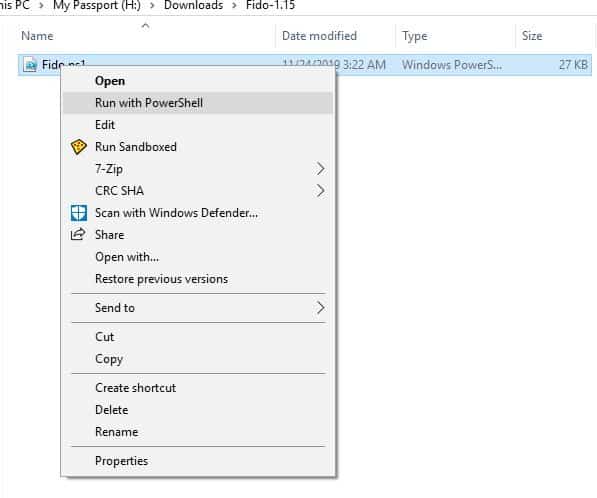
When you execute the script, you will see a «Please Wait…» window at first. The window closes automatically after a few seconds and a new pop-up window, the  Fido — Retail Windows ISO Downloader, opens.
You have two options here: download Windows 8.1 or Windows 10. Choose the one you wish to download and hit Continue. Another couple of seconds later the tool will offer you various versions of Windows to choose from. Say, you want to get Windows 10 19H2 Build 18364.418 — 2019.11 (very catchy names Microsoft), select it and click on Continue.
Next, Fido will ask you to select the Edition you wish to download. The options differ depending on the version that you select. If you take the example, you get to choose between Windows 10 Home, Pro, or Education. Next up, you will have to pick the desired language and afterwards the architecture (x64 for 64-bit or x86 for 32-bit).
Hit that download button; it should open a new tab in your browser and the download of the ISO image should start. If you have a download manager, it should catch the URL automatically (XDM did it for me). The entire ISO selection process takes about 10 seconds or less once you are accustomed to it.
Note: The script closes the PowerShell Window, but you can of course get the URL from the opened browser tab. Windows 10 LTSB/LTSC ISOs are not supported by Fido.
Now You: How do you download Windows ISO images?
Summary
Author Rating
Software Name
Fido
Operating System
Windows
Software Category
Internet
Price
Free
Landing Page
Advertisement
В этой публикации, друзья, будем говорить о неофициальном способе скачивания официального дистрибутива Windows в её версиях 7, 8.1, 10 и 11. И это способ с использованием скрипта Fido и утилиты Rufus от создателя этой утилиты, энтузиаста с GitHub. Способ хорош тем, что предусматривает комплексное скачивание установочных образов ISO всех 4-х массово используемых версий Windows. Для актуальных Windows 10 и 11 этот способ ещё и предусматривает скачивание установочных образов в различных версиях самих этих операционных систем. А в случае использования утилиты Rufus мы ещё и получаем инструмент записи установочной флешки, причём для Windows 11 с возможностью избавления от ограничений, связанных с несоответствием компьютеров системным требованиям этой операционной системы. Давайте посмотрим, как работает этот скрипт отдельно и в составе утилиты Rufus.
Как скачать Windows 7, 8.1, 10 и 11 с помощью скрипта Fido и утилиты Rufus
Итак, друзья, скрипт Fido, он работает в PowerShell, являет собой бесплатный минималистичный инструмент, выполняющий единственную задачу по скачиванию дистрибутива различных версий Windows. Дистрибутив скачивает оригинальный с серверов Microsoft, скачивает его в формате установочного ISO-образа. Этот же скрипт интегрирован дополнительной функцией в утилиту для записи загрузочных флешек Rufus. Используя Fido, можем оперативно, без лишних проволочек загрузить актуальный установочный образ любой версии Windows. Скрипт Fido выложен на странице его проекта на GitHub. Качаем его.
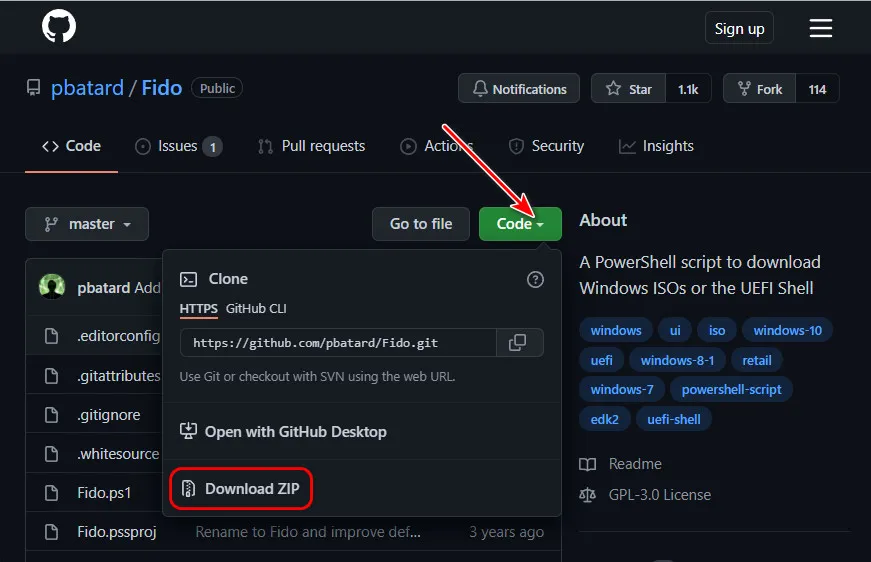
Распаковываем, на файле сценария PowerShell открываем контекстное меню и кликаем «Выполнить с помощью PowerShell».
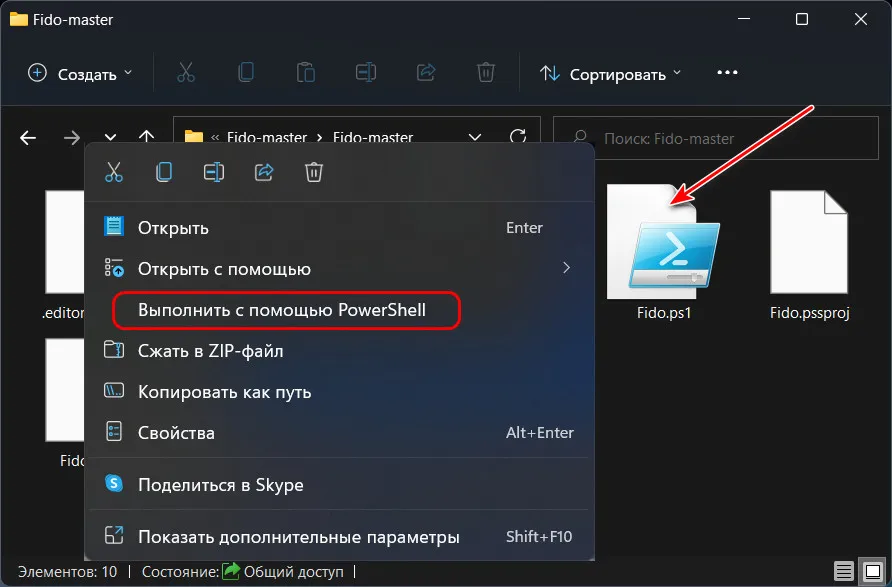

Появится небольшое окошко, в нём мы выбираем версию Windows.
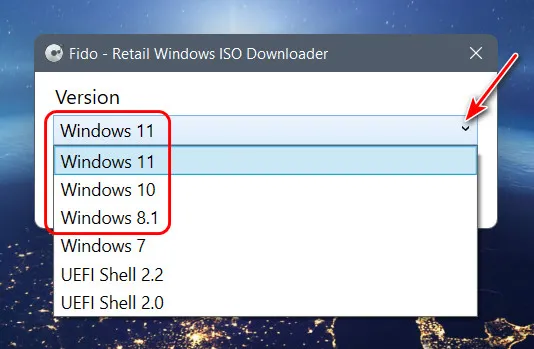
Потом указываем релиз Windows, для Windows 10 и 11 это будут их отдельные версии (с указанием сборок, если кому принципиально).
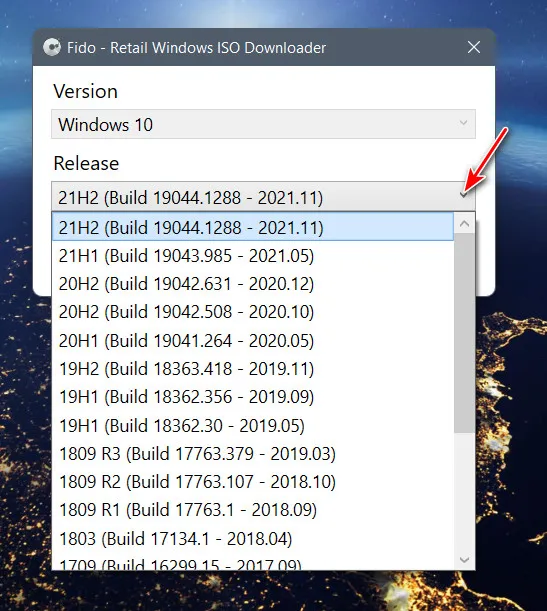
Далее выбираем редакции.
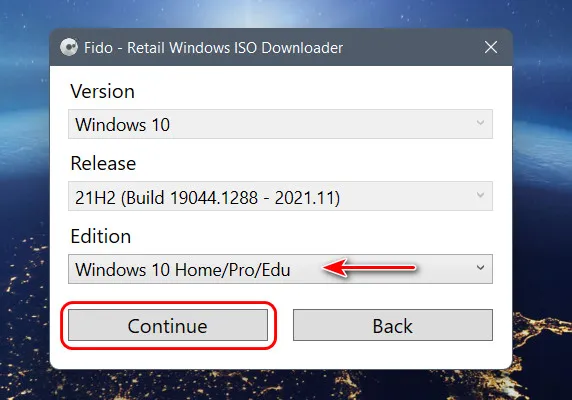
Язык.
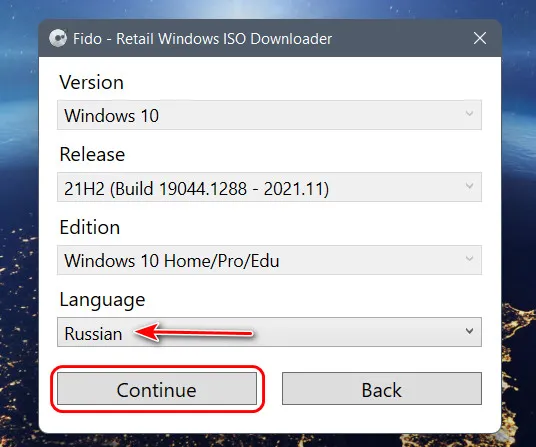
Архитектуру.
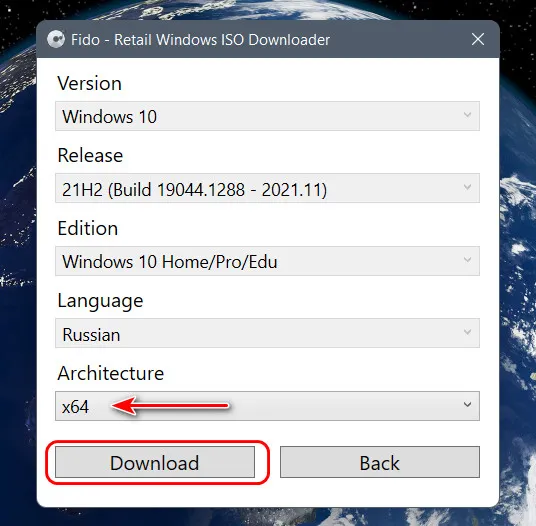
Сохраняем файл установочного образа Windows.
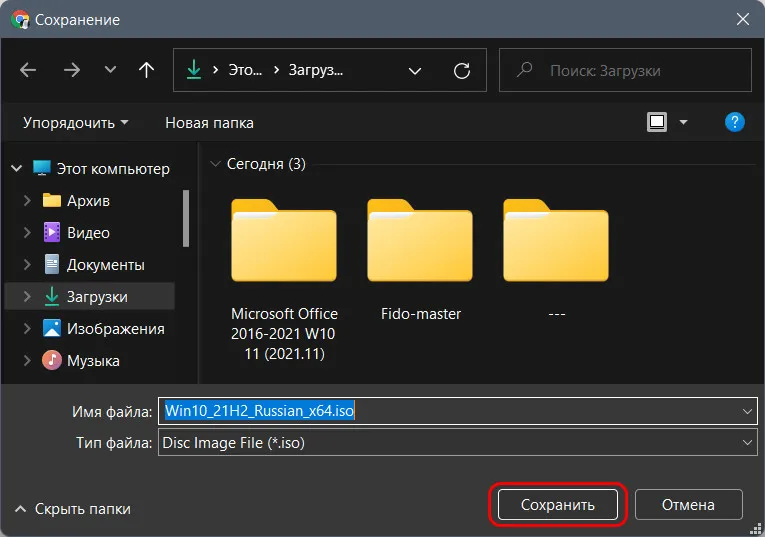
И его загрузка начнётся в браузере по умолчанию.
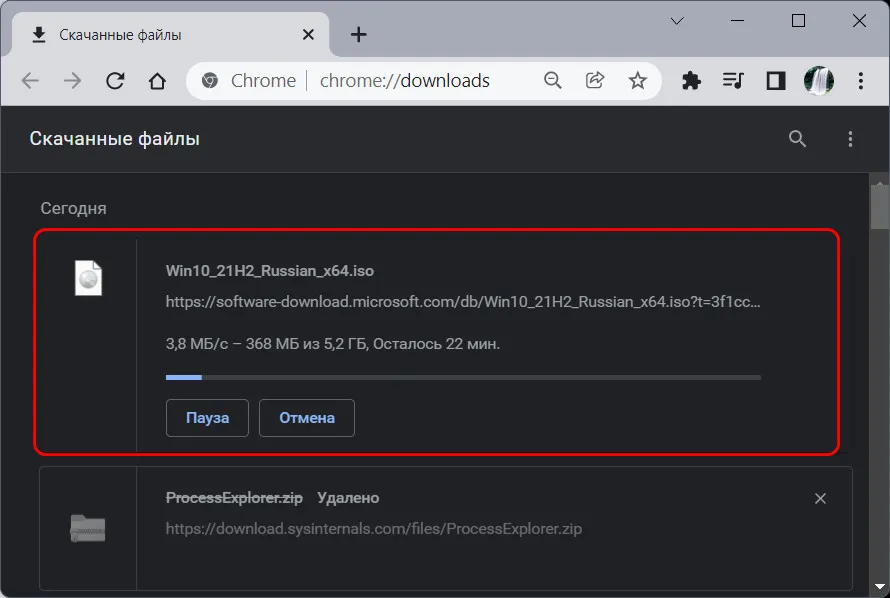
Интегрированный в бесплатную утилиту Rufus скрипт Fido – это опция в окошке утилиты «Скачать».
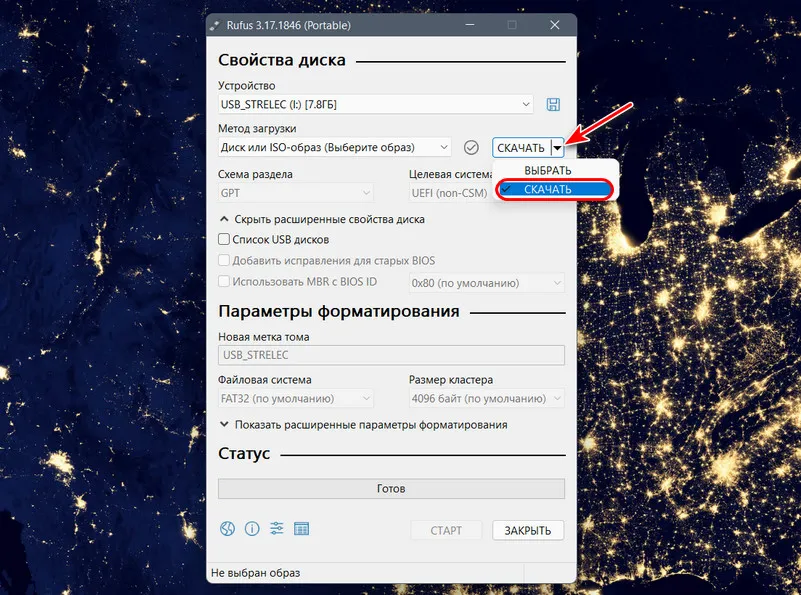
Кликаем её, и запустится окошко скрипта.
У Rufus есть свой сайт, где можно скачать эту утилиту.
Вот такие, друзья, примечательные инструменты существуют. Что скрипт, что утилита могут привнести в работу компьютерщиков неоспоримое удобство, ибо предлагают комплексную и оперативную загрузку дистрибутива Windows. А утилита Rufus пригодиться любому пользователю, который хочет работать с Windows 11, но его компьютер не соответствует системным требованиям этой операционной системы. Эта утилита может избавлять записанный с её помощью установочный процесс Windows 11 от проверки системных требований. И, соответственно, с такой установочной флешки Windows 11 можно установить на любой компьютер, в том числе очень старый на базе BIOS Legacy. Если этот момент интересен, смотрим статью «Как создать установочную флешку Windows 11 для компьютеров без UEFI, Secure Boot и TPM 2.0 с помощью утилиты Rufus».
Ну и напоследок, какие вообще существуют официальные и неофициальные способы скачивания Windows, смотрите в статьях сайта:
- Как скачать Windows 7, 8.1 и 10,
- Как скачать Windows 11,
- Как скачать Windows 11: неофициальные способы.


