
После того, как Facebook выпустила свои собственные приложения для Windows 10 Mobile, Microsoft решила принудительно перевести всех пользователей на новые версии и удалила из Магазина свой собственный, куда более качественный клиент. О том, как его вернуть, читайте ниже.
Напомним, программы от Facebook — непосредственно приложение социальной сети, Facebook Messenger и Instagram — были портированы на Windows 10 Mobile с помощью собственного моста компании — Osmeta (пока Microsoft разрабатывает свой Project Islandwood). По тому, как они работают на подавляющем большинстве устройств, можно оценить качество данного моста. Приложения лагают, постоянно вылетают, часто даже не запускаются.
Буквально на днях появилось сообщение, что Facebook решила проблему с отвратительно работающими программами довольно простым методом: теперь системные требования для корректной работы клиентов включают наличие 2 ГБ оперативной памяти.
Возможно, многие всё ещё помнят старое приложение Facebook от Microsoft. Оно почти мгновенно запускалось, не тормозило, не вылетало, было превосходно оптимизировано. Старым его назвать даже язык не поворачивается, так как оно превосходно выполняет свои функции. И вот, сегодня нам удалось найти установочный файл одной из последних версий программы, которым вы можете воспользоваться, чтобы вернуть себе старый и стабильный клиент популярной социальной сети. Для этого выполните следующие действия:
- Скачайте Appx-файл по данной ссылке: Facebook UWP (by Microsoft)
- Удалите со смартфона новое приложение Facebook, если оно у вас установлено. Если этого не сделать, старое приложение при запуске будет переадресовывать вас в новое.
- Установите Appx-файл на смартфон.
На данный момент приложение всё ещё превосходно работает, никаких ограничений нет. Возможно, в будущем, когда Facebook изменит API, оно работать перестанет, но вряд ли это случится в ближайшее время.
Общайтесь со своими друзьями, родными и коллегами в любой момент, а также узнавайте о самых ярких и значимых событиях их жизни в любой момент, а также делитесь с ними важными новостями.
При помощи приложения Facebook, вы в любой момент сможете оставаться на связи с друзьями. Обменивайтесь мгновенными сообщениями, прикрепляя к ним фотографии, а так же многое другое. Благодаря поддержке Messenger, общаться стало ещё удобнее.
Публикуйте свои мысли, новые фотографии, видео и любые другие материалы, читайте публикации своих друзей ставьте «лайки» и комментируйте их. Написанные комментарии можно в любой момент отредактировать. Также, обо всех отметках «мне нравится» и новых комментариях вы будете получать удобные уведомления.
Программа Facebook обладает удобным, обновленным интерфейсом, улучшенной навигацией, повышенной производительностью и поддержкой нескольких разрешений экрана и размеров плиток. Всё это и многое другое делает её одним из лучших вариантов для общения с друзьями и незнакомыми людьми со всего мира для мобильных устройств.
Если вам понравилось данное приложение, возможно вас заинтересует Facebook для Android или Facebook для iOS.
Скачайте приложение Facebook для Windows Phone и делитесь с друзьями самыми важными событиями своей жизни.
-
ОС
Android, Windows
-
Категория
Интернет и сеть
-
Язык
Английский
-
Дата обновления
30 августа 2012
Facebook для windows phone 7 — клиент предоставляет пользователям доступ к оболочке Metro. Он затрагивает такие нюансы, как кнопочка «Мне нравится» и отправление сообщений (а также групповые чаты). Еще расширен функционал программы, связанный с возможностью отмечать друзей и места в публикациях. Среди прочих функций — возможность удалять публикации и комментарии удержанием кнопки контекстного меню, появление в публикациях активных ссылок, а еще система комментирования фото, и отметки «Мне нравится» на страницах.
Facebook Messenger for Windows Phone is a standalone app that lets you chat with your Facebook friends, send them photos and stickers, and that’s it. It takes all the best parts of chatting over Facebook on the Web and puts them on your Windows Phone in a streamlined app.
The Good
<b>Facebook Messenger for Windows Phone</b> has a crisp design and plenty of features to help you chat with your friends.
The Bad
Unlike the iOS and Android apps, there are no chat heads. The app also can’t send recorded voice messages, or place voice calls.
The Bottom Line
Download Facebook Messenger if you want the same robust chatting features from Facebook’s Web site on your phone.
The app is unique because it’s the first Windows Phone app published by Facebook. Microsoft built the Facebook app for Windows Phone, though the company said it had help from the social network. While the main app looks nearly identical to Facebook for iOS and Android, Messenger uses the traditional text-focused, flat Windows Phone aesthetic, which blends well with the rest of your phone.
Simple chatting with Facebook Messenger for Windows Phone (pictures)
See all photos
Like other Messenger apps, this version is fast, clean, and easy to use. Compared to sending messages with the original Facebook app, it the best way to chat in real time on your Windows Phone.
Getting started
No surprises here, you’ll need to login in with your Facebook account to use the app. Once you do, the app will ask you to enter your phone number, so that anyone who has your phone number, but isn’t friends with you on Facebook, can add you as contact on Messenger. You can opt to not give your phone number, if you don’t want to.
Design
Chances are if you’re interested in this app, you’re already familiar with Facebook’s chat features. If that’s the case, the app will feel very familiar.
The main screen, called Recent, shows a list of your recent active conversations, which is every message thread that you have not deleted or archived. You’ll see your friend’s photo, name, and the last message sent in the conversation.
Next to photos of friends, you’ll see a small icon that tells you their chat status. The blue messenger icon (which looks like a tiny lightning strike) means they’re using any of the Facebook Messenger apps and are currently signed in. The gray Facebook logo means they are only signed into Facebook’s Web site, though it doesn’t tell if they are currently online.

There are two other pages in the app, but neither are as useful as the main screen. The first is called Messenger and shows the people Facebook thinks you want to chat with, followed by an alphabetical list of all of your friends. The second screen is Active, and has a list of your Facebook friends who are online right now, whether on mobile or the Web.
Since you can easily start a new chat from the main screen (more on that process below), I don’t see the point of browsing or searching for friends to chat with on the other two pages. The Active page could be helpful if you want to kill some time chatting with a friend who’s ready to receive your messages, but I rarely do that on Facebook.
Chatting with friends
From the Recent screen, you can tap the plus sign at the bottom to start a new chat, where you can send messages, photos, and stickers. Just start typing a friend’s name and the app will search ahead to find people who match. If your Recent page already has conversations that you started in another app or on the Web site, you can tap on anyone’s name to continue chatting.
Each conversation has a clean, simple design, similar to what you’ll see on Messenger for Android and iOS. Below the text field, where you type your message, there are options to send a photo, a sticker, or a «Like» quick reply, which shows a large thumbs-up in the conversation. When you send a photo, you can either snap a new picture or choose an existing on from your phone.
Stickers are free images of smiley faces, cats, and even branded characters from Disney and more, which you can add to your conversations. As silly as they are, I really like the stickers, especially the animated Pusheen the Cat choices. One tip I picked up while playing around with the app is once an animated sticker stops playing, just tap it to start it again. You can download more free sticker packs (themed collections) without leaving the app, which is nice.
You can choose to share your location with your friends in a chat, by tapping the small dot next to the text field. If it’s blue, that means your friend can see the city and neighborhood where you are. If the dot is gray, that means location sharing is turned off. When you or your friend has location sharing on, you can tap and hold any message, sticker, or photo and select «View details» to see, on a map, from where the message was sent.
Another handy feature of Messenger is group chatting. From the Recent conversations screen, you can tap the plus sign at the bottom to start a new group chat. That will send one message two or more people at once, just like on Facebook’s website. You can add more people at any time, give the conversation a name, or set a group photo from the menu on the conversation page.
Unlike the iOS and Android Messenger apps, this version cannot send recorded voice messages or place phone calls. Also, Messenger for Windows Phone doesn’t have Chat Heads, which allow you to pop a conversation out of the app and continue it when you’re doing other things on your phone. That feature is only available on Android, though the iOS app has Chat Head, but only inside the Messenger app.
Why Messenger?
If chatting is important to you, Messenger is worth getting for all of its helpful features. Messenger can tell you if your friends are online, show from which location they’re chatting, and send stickers. Almost every chat feature from Facebook’s Web site is available here.
On the other hand, the Facebook app for Windows Phone has far fewer features for sending messages, all it can do it simply send and receive. If you only need to send the occasional message and use Facebook more for your news feed and other features, the original Facebook app will be fine.
Additionally, while this app comes from Facebook, it doesn’t connect with the Microsoft’s Facebook app. If you try to view a friend’s timeline from Messenger, it just opens a Web page instead of directing you to the app. That makes it far less useful if you want to multi-task by sending messages and browsing your news feed simultaneously. In contrast, both the Messenger apps for iOS and Android will open Facebook links in the native apps.
Conclusion
Facebook Messenger for Windows Phone takes all of the social network’s most helpful instant messaging features, marries them with a pleasing design, and serves them up on your mobile device.
As is the case with many Windows Phone apps, this version is missing some features that the iOS and Android apps have. However, it’s easy to see that the social network put a lot of thought into designing Messenger to mesh with the other apps on your phone and give you a familiar Facebook experience.
Download the app if you want to stay connected with your friends away from your desktop, and want all the same chatting features from Facebook’s Web site. If you’re more interested in checking your news feed, and only occasionally check your inbox, the Facebook app for Windows Phone is enough.
Score Breakdown
Setup 9Features 8Interface 8Performance 9

Being actively social while on-the-go is Microsoft’s main aim with Windows Phone, and both Messenger and Facebook Chat provide the means for owners to communicate with contacts via the social network and popular IM service. What’s great about these features is that they are integrated into the operating system. Switching between text, Messenger, and Facebook can be achieved in the conversation itself with zero apps.
The only issue with such integration is actually setting it all up — it’s not as simple as one would like to believe (there’s no click-and-go here). Messenger is automatically connected and ready to fire up once you’d attached your Live ID in the Windows Phone setup walkthrough, but to activate Facebook Chat, you’ll be required to login on your Live account and set up Facebook Connect via the web browser, as well as adding your Facebook account to your phone. Simply connecting your Facebook account to your Windows Phone only kick-starts the social integration for the People hub and Me tile. Too much, too fast?
Read on for our full tutorial on Facebook Chat and Messenger for Windows Phone….
- Add your Facebook account to your Windows Phone (Settings > Email and Accounts).
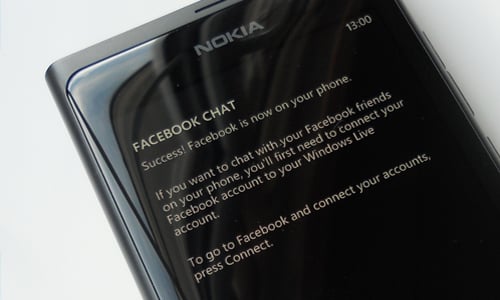
- Head to live.com and login using your Live ID (the same one that’s used on your handset).
- Under «Messenger Social» (where all your contacts updates are displayed) select «Add» next to the list of connected networks.
- Connect your Facebook account to your Live ID and grant permissions.
- Ensure that ample permissions are selected, especially «Chat with Facebook friends».
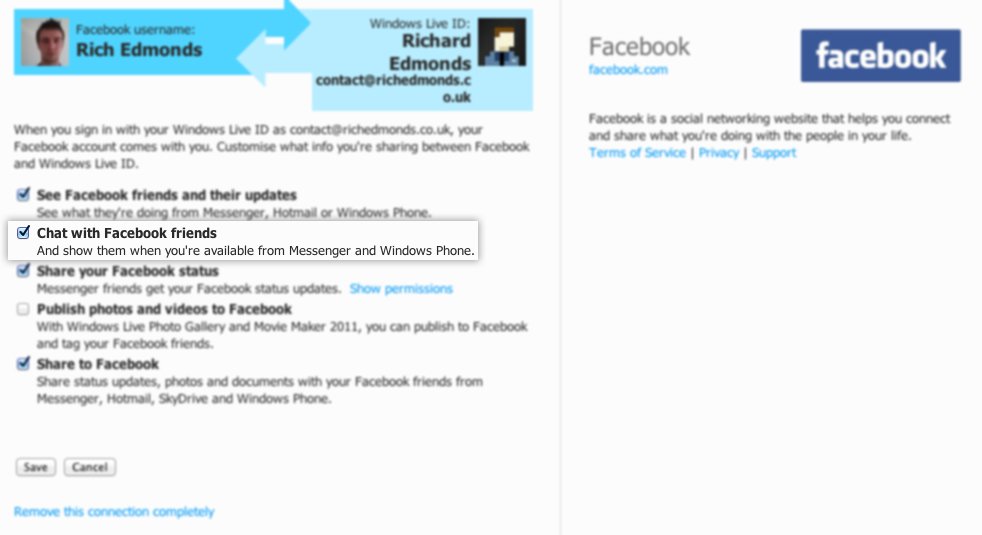
Now you’ll be able to utilise Facebook Chat on your Windows Phone with the above steps carried out. To connect to both Messenger and Facebook Chat, you simply pop into the messaging hub and swipe to the left to change your chat availability.
If you’re unable to connect to Facebook Chat, be sure to check and see if the service is active in the messaging hub settings (select the «…» to bring up the menu and select «settings», ensure Facebook Chat is switched on).
Once up and running, much like any IM client on Windows, Linux or Mac, you’re able to set your status to:
- Available — activate both Messenger and Facebook Chat
- Busy — appear as «busy» (affects Messenger only)
- Away — appear as «Away» (affects Messenger only)
- Appear Offline — activate Messenger only, appear «offline» (Facebook Chat is not activated with this option)
- Offline — close all connections to the IM services
The messenger services will now be available in conversations present in the messaging hub. Text/SMS, Messenger and Facebook Chat are all integrated into the single location. When conversing with a contact you’re able to select which means of communication you wish to use by selecting «Switch» from the application bar (the contact will need to be online as well as yourself to use Messenger or Facebook Chat — statuses are displayed when service switching for convenience).
All the latest news, reviews, and guides for Windows and Xbox diehards.
Check out our speedy visual walkthrough below:
Note that actual Facebook messages are not displayed or loaded in conversations in the messaging hub, nor can you message a Facebook contact who is offline on the Chat service. To use messaging on the social network, the official Facebook app is a superb client (and is available for free).
Rich Edmonds was formerly a Senior Editor of PC hardware at Windows Central, covering everything related to PC components and NAS. He’s been involved in technology for more than a decade and knows a thing or two about the magic inside a PC chassis. You can follow him on Twitter at @RichEdmonds.
