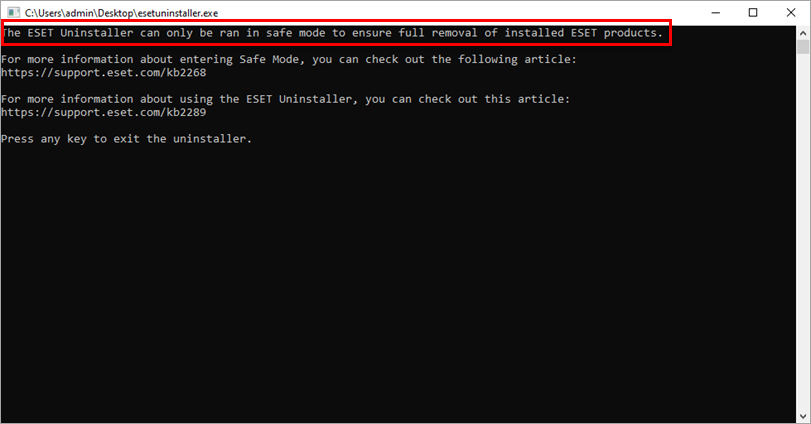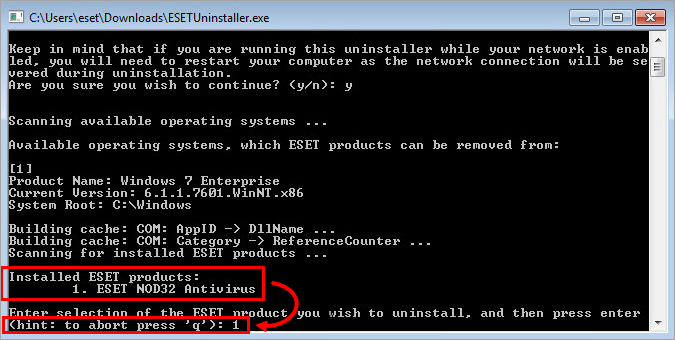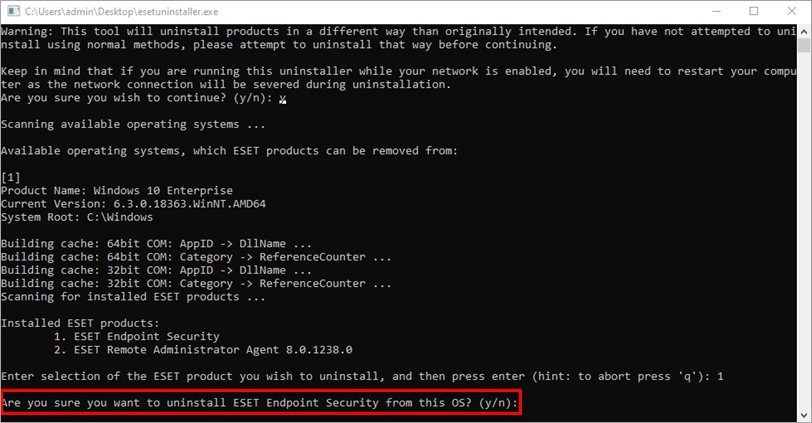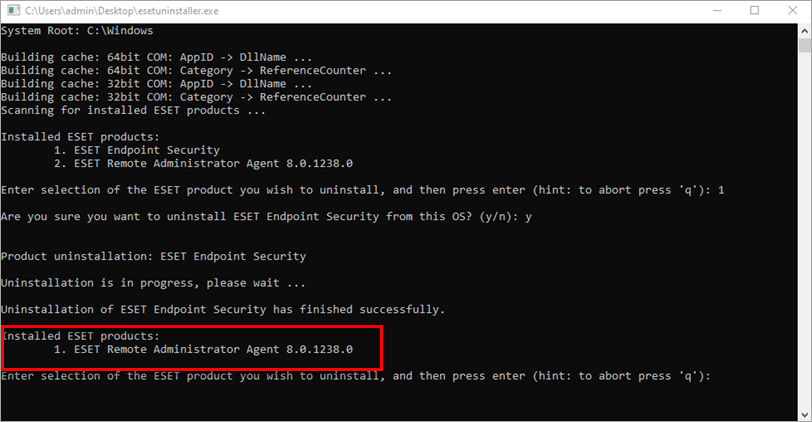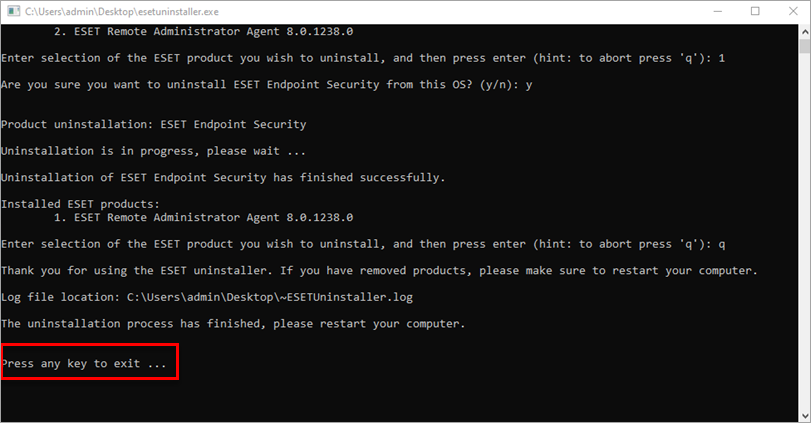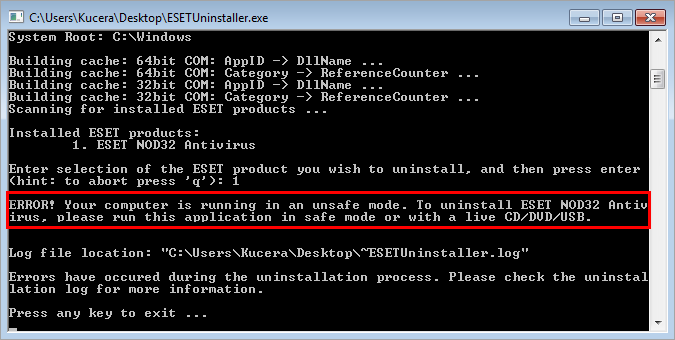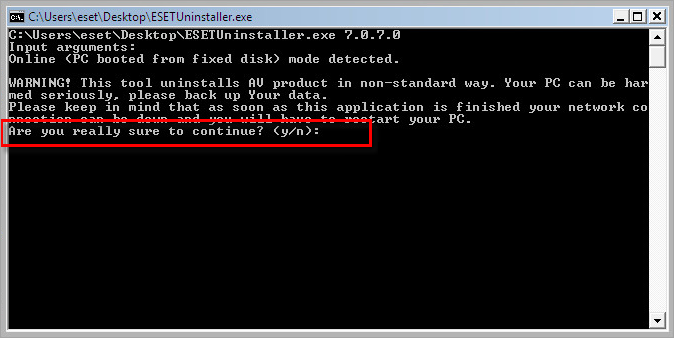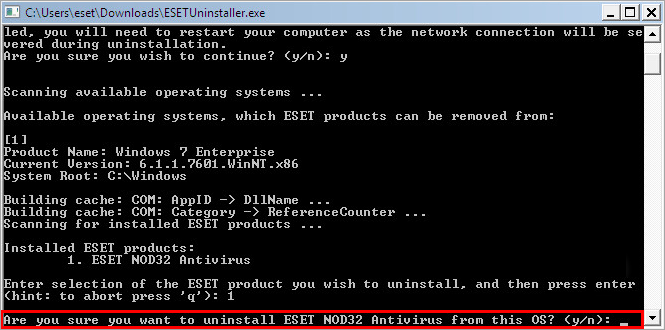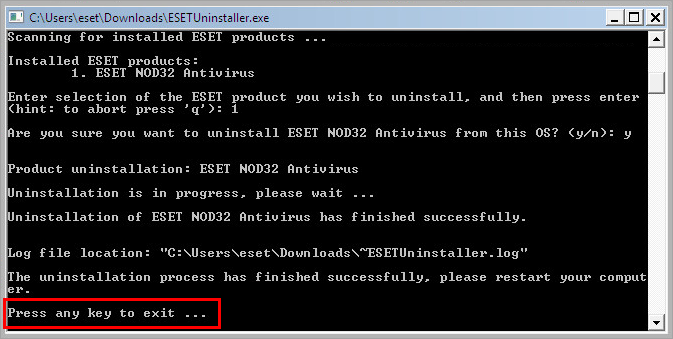Issue
- You have used the ESET Start Menu uninstaller and continue to have problems uninstalling or reinstalling your ESET product for Windows
- Your ESET product for Windows remains active after uninstallation
- Your uninstallation of ESET product for Windows fails
- Windows 10, Windows 11, Windows Server 2012, 2012 R2, 2016, 2019
- Windows Vista, Home Server, XP, Windows Server 2003 R2, 2003, 2000
I am a Mac user: Uninstall or reinstall ESET Cyber Security or ESET Cyber Security Pro
Solution
Windows 10, Windows 11, Windows Server 2012, 2012 R2, 2016, 2019, 2022, 2025
You are not required to purchase an additional license to reinstall your ESET product. Your existing license remains functional for the duration of your subscription regardless of how many times you remove or install the product on the computer to which it is registered.
Export your settings
Before using the Uninstaller tool, export all ESET product settings. Your settings will not be restored automatically when you reinstall ESET.
Back up network adapter settings
After using the ESET Uninstaller tool, you may be required to reinstall your network adapter drivers. Follow the steps below to back up your network adapter settings and restore them after uninstallation is finished:
- Before running the Uninstaller Tool: Open an administrative command prompt and type the following command to back up your network adapter settings:
netsh -c interface dump > C:\NetworkSettings.txt
- After uninstallation is complete: Reinstall your network adapter drivers if necessary and then open an administrative command prompt and type the following command to restore your network adapter settings:
netsh -f C:\NetworkSettings.txt
-
Download the ESET Uninstaller and save it to your computer.
-
Restart your computer in Safe Mode.
Start Windows in Safe Mode to run ESET Uninstaller Tool
You must start Windows in Safe Mode to run the ESET Uninstaller tool. If you start Windows in Normal Mode, ESET Uninstaller will not proceed:
Figure 1-1 Windows 11 users with Microsoft account
If you are using Windows 11, logged in to your Microsoft account, and attempt to start ESET Uninstaller tool from your Desktop, a «This file cannot be accessed by the system» error message will appear.
To resolve this issue, move the ESET Uninstaller
.exefile from your Desktop to a different folder on your disk that is not synced with OneDrive (for example, Documents inC:\Users\Documents).Access Safe Mode on Microsoft Azure or Amazon Virtual Machines
Microsoft Azure
Use Serial Console to access Safe Mode on your Virtual Machines.Amazon Virtual Machines
Use Special Admin Console to access Safe Mode on your Virtual Machines. -
In Safe Mode, double-click the installer file you saved to your computer in step 1 to run ESET Uninstaller tool. If you want to use the Advanced user commands below, open an Administrative command prompt first and then change to the relevant directory.
Advanced user commands
(To view a full list of available commands for the ESET Uninstaller, type ESETUninstaller.exe /help and press the Enter key.
-
- If you are removing ESET products from bootable media, you will be asked if you want to remove ESET files from each available partition separately.
/mode=offlinespecifies the uninstallation mode for CD and USB drives./mode=onlinespecifies hard disks. You may rarely need to use the/mode=onlineparameter to force the ESET product file deletions if the ESET Uninstaller does not detect your bootable media automatically.- /force removes all present ESET products and components (including ERA components) without being prompted; run the uninstaller with the
/forceparameter - Sometimes, the ESET Uninstaller tool must be launched by typing
ESETUninstaller.exe /reinstinto the command line and pressing the Enter key. The ESET Uninstaller utility will prompt you if the switch is necessary.
If you are prompted to use the ESETUninstaller.exe /reinst command, your Network Interface Card settings will be reset. We recommend that you record your network settings somewhere to easily reconfigure them after running the uninstaller tool.
-
Read the warning and type y to confirm.
Figure 1-2 -
Review the items listed under Installed ESET products. Type the number that corresponds to the ESET installation that should be uninstalled and press the Enter key.
Figure 1-3 -
Verify that you are uninstalling the correct ESET product from the operating system and type y to confirm.
Figure 1-4 -
After the ESET Uninstaller tool has finished running, press any key to exit (or type q and then press any key).
-
If needed, run the ESET Uninstaller again until the product is no longer listed under Installed ESET products.
Figure 1-5 -
Restart your computer in Normal Mode. The uninstaller writes a log of all its processes to the ~ESETUninstaller.log file (located in the same folder as the ESETUninstaller.exe file) for future reference.
Figure 1-6 -
Click the link below that corresponds to your ESET product for help with reinstallation. If you continue to experience issues with reinstallation, delete the ehdrv driver using device manager and then repeat the steps above to run the ESET Uninstaller application again. Since ESET is designed as a security application, in some instances, multiple attempts are required to uninstall the product completely.
-
- Download and install ESET home and small office products for Windows
- Install or upgrade ESET Endpoint Security or ESET Endpoint Antivirus on a client workstation (Windows)
Windows Vista, Home Server, XP, Windows Server 2003 R2, 2003, 2000
Export your settings
Before using the manual uninstaller, export all ESET product settings. Your settings will not be restored automatically when you reinstall ESET.
Back up network adapter settings
After using the ESET Uninstaller Tool, you may be required to reinstall your network adapter drivers. Follow the steps below to back up your network adapter settings and restore them after uninstallation is finished:
- Before running the Uninstaller Tool: Open an administrative command prompt and enter the following command to back up your network adapter settings:
netsh -c interface dump > C:\NetworkSettings.txt
- After uninstallation is complete: Reinstall your network adapter drivers if necessary and then open an administrative command prompt and enter the following command to restore your network adapter settings:
netsh -f C:\NetworkSettings.txt
-
Download ESET Uninstaller (legacy version 7.0.7.0) and save it to your computer.
-
Restart your computer in Safe Mode.
Start Windows in Safe Mode to run ESET Uninstaller Tool
You must start Windows in Safe Mode to run the ESET Uninstaller tool. If you start Windows in Normal Mode, ESET Uninstaller will not proceed:
Figure 2-1 -
Double-click the ESET Uninstaller icon.
Advanced user commands
(To view a full list of available commands for the ESET Uninstaller, type ESETUninstaller.exe /help and press the Enter key.
- If you are removing ESET products from bootable media, you will be asked if you want to remove ESET files from each available partition separately.
/mode=offlinespecifies the uninstallation mode for CD and USB drives./mode=onlinespecifies hard disks. You may rarely need to use the/mode=onlineparameter to force the ESET product file deletions if the ESET Uninstaller does not detect your bootable media automatically.- /force removes all present ESET products and components (including ERA components) without being prompted; run the uninstaller with the
/forceparameter - Sometimes, the ESET Uninstaller tool must be launched by typing
ESETUninstaller.exe /reinstinto the command line and pressing Enter. The ESET Uninstaller utility will prompt you if the switch is necessary.
-
Read the warning and type y to confirm.
Figure 2-2 -
Review the items listed under Installed ESET products, type the number corresponding to the ESET installation in this list that you want to remove and press the Enter key.
Figure 2-3 -
Type y to confirm your selection.
Figure 2-4 -
After the tool finishes (if needed), run the ESET Uninstaller tool again until you see «no detected AV products installed» to ensure that all previous AV products were removed.
-
Press any key to exit and then restart your computer in Normal Mode.
- The uninstaller writes a log of all its processes to the ~ESETUninstaller.log file (located in the same folder as the ESETUnistaller.exe file) for future reference.
Figure 2-5 -
Click the link below that corresponds to your ESET product for help with reinstallation. If you continue to experience issues with reinstallation, repeat the steps above to run the ESET Uninstaller application again. Because ESET is designed as a security application, in some instances, multiple attempts are required to uninstall the product completely.
- Download and install ESET Windows home products.
- Install or upgrade ESET Endpoint Security or ESET Endpoint Antivirus on a client workstation (Windows)
Last Updated: Jan 14, 2025
Additional resources
ESET Uninstaller
для Windows
ESET Uninstaller — небольшая утилита для полной деинсталляции антивирусных продуктов вендора ESET. Этот инструмент поддерживает удаление таких приложений как ESET Smart Security, ESET NOD32 Antivirus и ESET Endpoint Security/ESET Endpoint Antivirus. Если по каким-либо причинам вам не удается корректно избавиться от этих антивирусов, то данная консольная утилита сможет помочь в этом вопросе.
Алгоритм работы с инструментом следующий. Компьютер нужно перегрузить в безопасном режиме, открыть командную строку с правами администратора и запустить этот деинсталлятор. А дальше следуйте подсказкам, выбирая свой антивирусный продукт и соглашаясь с его полным удалением. В завершении останется только перегрузить ПК.
ТОП-сегодня раздела «другое»
AdwCleaner 8.5.1
AdwCleaner — бесплатная программа от Malwarebytes для борьбы с нежелательным и рекламным ПО, которые…
Unchecky 1.2
Как часто вы, устанавливая какую-либо программу, получали в довесок ворох ненужных…
Avast Clear 25.4.10068.0
Avast Clear — утилита для удаления приложений avast, когда стандартным путём из панели управления Windows удалить невозможно…
Safe Exam Browser 3.8.0
Safe Exam Browser — веб-браузер-среда для безопасного проведения онлайн-экзаменов. Программа…
CrowdInspect 1.7.0.0
Простая в использовании, легковесная и портативная утилита, с помощью которой можно легко…
Twilio Authy 2.4.2
Мощный инструмент для аутентификации с поддержкой синхронизации между устройствами….
Отзывы о программе ESET Uninstaller
Admin
Отзывов о программе ESET Uninstaller 10.39.2.0 пока нет, можете добавить…
by ESET, spol. s r.o.
A tool that enables ESET and antivirus products to be manually removed from your computer
Operating system: Windows
Publisher:
ESET, spol. s r.o.
Antivirus check: passed
Report a Problem
ESET Uninstaller is a proprietary application that serves to «manually» remove antivirus programs from the corresponding developer. With its help you will be able to uninstall ESET NOD32 and ESET NOD32 Smart Security completely, «wiping» all traces of their work, such as files of reports, temporary files and other «trash», which leaves a standard uninstaller. The program will also help in case if the removal of the antivirus using the standard uninstaller has gone wrong or has been interrupted for some reason.
For correct operation of the program the developer recommends to load Windows in safe mode. When using Windows 10, you need to open the Run window by right-clicking on the Start menu, enter «ncpa.cpl» and delete «Epfw NDIS LightWeight Filter» in the network adapter properties. ESET Uninstaller is a command line application, i.e. it does not have a graphical shell. When it starts up, you will be warned that the computer may be disconnected from the network during the cleaning process. In order to continue working, you need to enter the «y» key in the English keyboard layout. Next, use the numeric keys to specify a copy of the operating system to be analyzed. If you only have one copy of Windows installed on your computer, just press «1». Now the program will start working. After ESET Uninstaller will display a message about the end of uninstallation and offer to press any key to close the command line window.
ESET Uninstaller allows for thorough removal of ESET antivirus products, ensuring no residual files are left that might disrupt system performance.
— completely removes ESET antiviruses and traces of their operation;
— helps in case of incorrect uninstallation with a standard uninstaller;
— is recommended to start in safe mode;
— is a command line application;
— is available completely free of charge.
Completely removes all remnants of ESET software from your system.
Straightforward interface allows for easy navigation.
Performs uninstallation quickly without any major system interruptions.
Doesn’t always completely remove all program components.
Can be complicated for novice users.
No option for batch uninstalling.
👨💻️ USER REVIEWS AND COMMENTS 💬
image/svg+xmlBotttsPablo Stanleyhttps://bottts.com/Florian Körner
Ryan
ESET Uninstaller is the best uninstaller software on the market. MOVE OVER CCLEANER! You’ve heard of their Nod32 now get ready for their safe and fast UNINSTALLER. Works well on my OS. You can even use it to wipe all traces of your work. So get it!
image/svg+xmlBotttsPablo Stanleyhttps://bottts.com/Florian Körner
Alfie
Complete security for your computer at home or work and even for your phone! ESET Uninstaller for Windows allows you to take control of digital content and safeguard unwanted installs. Easy to use along with a helpful online Youtube video with detailed instructions.
image/svg+xmlBotttsPablo Stanleyhttps://bottts.com/Florian Körner
Liam D.
IObit Uninstaller is a free tool for Windows that helps users quickly and thoroughly remove unwanted programs, Windows apps, Universal Windows Platform (UWP) apps, malicious or ad-based plugins, and thoroughly remove all leftovers. IObit Uninstaller also helps users remove bundled programs and plug-ins that come with other software, and can even detect malicious plugins and toolbars in browsers.
image/svg+xmlBotttsPablo Stanleyhttps://bottts.com/Florian Körner
Kian Raymondo
I have used ESET Uninstaller software on my computer for a few months now. It works really well and is really easy to use. It is simple and straightforward to install and use. It takes no more than a few minutes to uninstall a program and it does a thorough job of cleaning up any leftover files. It’s also a lot faster than manually searching for the leftover files. It’s a great tool for anyone who wants to uninstall programs quickly and easily. The user interface is clean and intuitive. It also provides useful information about the programs it has removed. Overall, it is a great uninstaller tool.
image/svg+xmlBotttsPablo Stanleyhttps://bottts.com/Florian Körner
Leo Cupler
I found ESET Uninstaller to be a very usful tool for quickly uninstaling softare that I no longer needed — it was quick and easy to use and I never had any issues with it.
image/svg+xmlBotttsPablo Stanleyhttps://bottts.com/Florian Körner
Michael Kovic
This software is designed to remove all traces of ESET security products from a computer system. Its main features include a user-friendly interface, easy-to-follow instructions, and complete removal of all ESET-related files and folders. The software is compatible with all versions of Windows and can be downloaded for free from the official ESET website. The ESET Uninstaller is an effective tool for users who wish to completely remove ESET products from their systems.
image/svg+xmlBotttsPablo Stanleyhttps://bottts.com/Florian Körner
Lewis O.
ESET Uninstaller software is a tool designed to completely remove ESET security products from a computer system.
image/svg+xmlBotttsPablo Stanleyhttps://bottts.com/Florian Körner
Alfie
ESET Uninstaller is a powerful tool that facilitates complete removal of ESET security products from your computer. The key feature of this software is its ability to delete all traces of ESET applications that standard Windows uninstaller might leave behind. This ensures an efficient cleanup and promotes smooth installation of other security solutions if necessary.
image/svg+xmlBotttsPablo Stanleyhttps://bottts.com/Florian Körner
Aiden
Took a bit longer to uninstall programs, but thoroughly removed every trace without a hitch.
image/svg+xmlBotttsPablo Stanleyhttps://bottts.com/Florian Körner
Jamie
Efficient, uncomplicated, reliable removal of security tools.
image/svg+xmlBotttsPablo Stanleyhttps://bottts.com/Florian Körner
Arran
Easy to use, effectively removes.
Free software allowing for the management on windows
Software which controls what startup programs run immediately after bootup
A synchronization software program developed by Microsoft
Orbitron is a satellite tracking system for radio amateur and observing purposes
Helps to uninstall programs successfully for Windows
ESET Uninstaller
– утила, предназначенная для полного удаления программ от производства ESET.
Данная программа проста в использовании и имеет малый вес.
Системные требования:
- Поддержка Оперативной Системы включает в себя
Windows XP / Win7 / Win8 и 8.1 / Win10. - Минимум память на жестком диске: 1 мб.
ESET Uninstaller – это дополнение к продуктам ESET. Её скачивают в первую
очередь, чтобы в последующей работе не было состыковок в работе продуктов. При
установлении нового антивируса ESET,
другой антивирус не срабатывается с новым. А такого, компьютер может просто
перестать работать. Чтобы такого не произошло, устанавливают ESET Uninstaller.
Установив такую программу, можно легко найти остаточные
папки или файлы после удаления предыдущего антивирусника или другой программы
от ESET. Его чаще всего
устанавливают для домашнего использования на компьютер или телефон, но и для
работы в офисе. Он не требует дополнительных установок. Его нужно скачать
только один раз для постоянного пользования.
После загрузки и открытия ESET Uninstaller, он начинает
сразу же сканировать всю систему компьютера для выявления антивирусов и
остаточных файлов. Перед пользователем всплывает окно с подробным описанием
всех программ и где они находятся. И тут уже возможно поставить выполнить
полное удаление того, что уже вам не нужно. Это может предотвратить ошибку при
установке нового компонента.
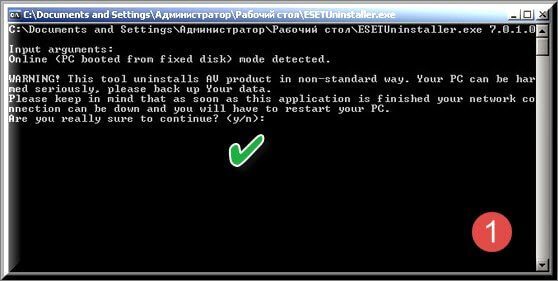
Достоинства:
- Имеет русский язык.
- Совместим со всеми версиями Windows.
- Производит полное сканирование всего компьютера.
- Быстрое и полное удаление всех продуктов ESET.
Функции:
- Тщательное сканирование системы.
ESET Uninstaller не занимает много времени и быстро
сканирует все файлы на компьютере. Что позволяет отыскать остаточные файлы
после старых продуктов производителя в самых укромных местах. Это возможно
сделать в любое время.
- Быстрое удаление.
Хотите удалить антивирус? То ESET Uninstaller вам поможет в
этом. Вам нужно только выбрать антивирусник в списке и одним кликом его
удалить. Но стоит запомнить, что он удаляет только компоненты от производителя ESET.
Другие же антивирусники он не трогает.
- Не оставляет остаточных файлов.
После удаления антивирусника. В компьютере не остаются
никаких упоминай о нем. Это происходит за счет тщательной проверки всех файлов.
ESET Uninstaller
можно скачать бесплатно. Но для полной работы, лучше купить ключ.
Обязательно выберите «Безлопастный режим» для правильной работы ESET.
| Разработчик | ESET, LLC |
| Лицензия | Бесплатно |
| ОС | Windows XP/Vista/7/8/10 32|64-bit |
| Язык | Русский |
| Категория | Деинсталляторы |
| Скачиваний | 1064 раза |
| Добавлено | 17.11.20191 |
ESET Uninstaller для Windows 7 это компактная утилита по удалению антивирусных программ ESET. Программа призвана исправить ошибки, возникающие при выполнении процедуры удаления стандартными средствами Windows.
Приложение не имеет собственного графического интерфейса, работает посредством командной строки и позволяет очищать системные разделы от временных и исполнительных файлов продукта, резервированных данных, баз сигнатур и папок карантина. Утилита использует безопасный режим загрузки операционной системы, работает автоматически и включает модуль деинсталляции основного движка антивируса. Рекомендуем скачать ESET Uninstaller для Windows 7 на русском языке без регистрации и смс с официального сайта.
Информация о программеСКАЧАТЬ БЕСПЛАТНО
- Лицензия: Бесплатная
- Разработчик: ESET, spol. s r.o.
- Языки: русский, украинский, английский
- Устройства: пк, нетбук или ноутбук (Acer, ASUS, DELL, Lenovo, Samsung, Toshiba, HP, MSI)
- ОС: Windows 7 Максимальная, Домашняя Базовая, Начальная, Профессиональная, Корпоративная, Home Basic, Ultimate
- Разрядность: 32 bit, 64 bit, x86
- Версия: последняя 2025, без вирусов
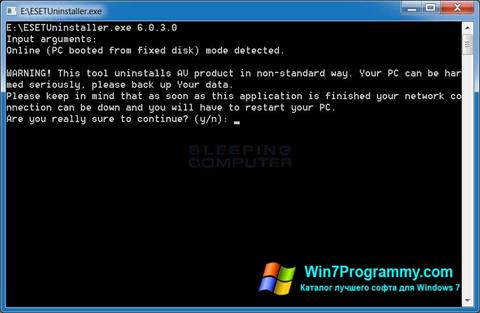
Аналоги ESET Uninstaller
- NVIDIA PhysX
- Windows Doctor
- F.lux
- VSO Image Resizer
- Samsung Smart Switch
- EasyBCD
Отзывы пользователей
Категории программ
- Программы для Windows 7
- Очистка реестра
- Браузеры
- Создание анимации
- Дефрагментация дисков
- Разгон процессора
- Восстановление файлов
- Ускорение работы компьютера
- Просмотр фотографий
- Монтаж видео
- Создание музыки