При попытке установить RTM версию SQL Server 2012 Standard на свеже-установленную ОС Windows Server 2012 при отсутствии прямого подключения к интернету можно получить ошибку включения зависимой компоненты: NetFx3 -2146498298
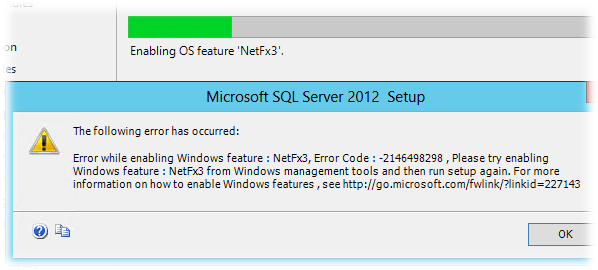
При этом процесс установки проходит до конца но не устанавливает основные компоненты SQL Server.
Для решения этой проблемы нам потребуется отдельно установить компоненты .Net Framework 3.5. Так как эти компоненты входят в состав дистрибутива Windows Server 2012, можно вставив установочный диск ОС (в нашем примере буква диска — S:), выполнить команду (с правами Администратора):
Dism /online /enable-feature /featurename:NetFX3 /All /Source:S:\sources\SxS /LimitAccess
Или же мы можем установить эти компоненты через мастер добавления ролей и возможностей Add Roles and Features Wizard в оснастке Server Manager. После того как на шаге Features мы отметим .NET Framework 3.5 Features вызовем окно дополнительной настройки указания места расположения установочных файлов ОС – Specify an alternate source path
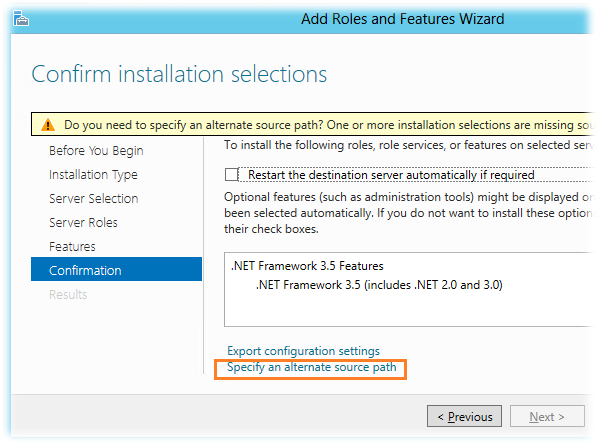
Укажем каталог полный пусть к подкаталогу Sources\SxS на нашем DVD-накопителе или сетевой папке, в которую мы предварительно скопировали содержимое установочного диска Windows Server 2012.
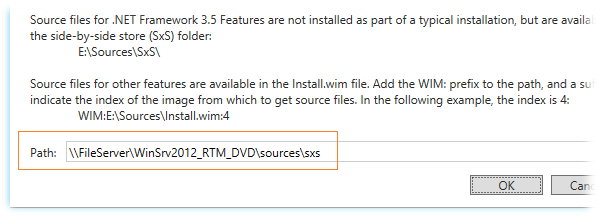
Если путь указан верно, то процесс добавления компонент .Net Framework 3.5 пройдёт успешно.
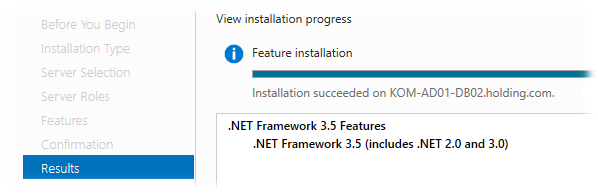
После этого можно заново повторить процедуру установки необходимых компонент SQL Server 2012. Возможно при повторном запуске инсталлятора мы получим ошибку:
System.IO.FileNotFoundException: Could not load file or assembly ‘System, Version=4.0.0.0, Culture=neutral, PublicKeyToken=b77a5c561934e089’ or one of its dependencies. The system cannot find the file specified.
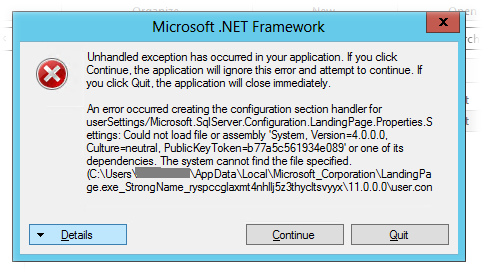
Появление этой ошибки будет вести к отмене вызова окна программы установки SQL Server. Эта “болячка” известна ещё со времени SQL Server 2008 R2 и для решения этой проблемы необходимо найти указанный в тексте ошибки файл user.config и удалить его.
В нашем примере файл расположен в каталоге
%USERPROFILE%\AppData\Local\Microsoft_Corporation\LandingPage.exe_StrongName_ryspccglaxmt4nhllj5z3thycltsvyyx\11.0.0.0
После этого процесс установки SQL Server 2012 должен завершиться без ошибок.
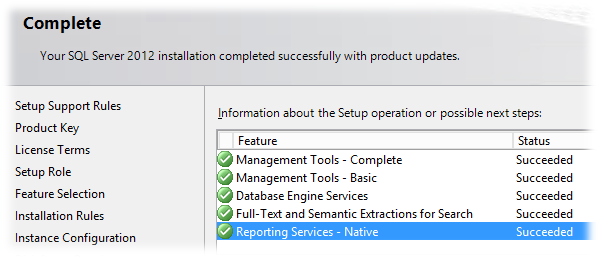
Источники информации:
- Tom Van Gaever — Installation of SQL Server 2012 on Server 2012 beta: NetFx3.5 is a Feature on Demand
- Microsoft Connect — 640350 — Install VS2008, 2010 and SQL 2008 R2, generates installer error
Problem:
I was installing SQL Server 2012 on Windows Server 2012, and the installation failed with the following error.
Error while enabling Windows feature: NetFx3, Error Code: -2146498298, Please try enabling Windows feature: NetFx3 from Windows management tools and then run setup again. For more information on how to enable Windows features, see http://go.microsoft.com/fwlink/?linkid=227143

Reason:
Since I didn’t enable .NET Framework 3.5 before installing SQL Server 2012 it failed.
Solution:
Enable .NET Framework 3.5 and then install SQL Server 2012.
Below is the procedure to enable .NET Framework 3.5 in Windows Server 2012
Using GUI
1. Go to Server Manager -> Manage -> Add Roles and Features

2. Click Next

3. Click Next button, the wizard will shows the Installation Type section where we have to select the Role-based or feature-based installation option that it has used to configure this server by adding roles, role services and features.

4. Click Next button, it will show the Server Selection section. Click Select a server from the server pool and over the grid, select the server

5. Click Next

6. Select the .NET Framework 3.5 Feature Checkbox and click Next.

7. Warning message informs us that for one or more installation selections are missing source files on the destination server, so we have to specify an alternative source path. Click the Specify an alternative source patch

8. Provide the required source file path for the .Net Framework 3.5 which is in Windows Server 2012 ISO file. Extract or Mount this. and click OK

9. TheResults section will show the installation status. Installtion will complete.

Once .net framework 3.5 is enabled. We can install SQL Server 2012 on Windows Server 2012.
Using Command Line
dism /online /enable-feature /featurename:NetFx3 /source:d:\sources\sxs

Hope this was helpful !!!
Posted by Siddharth Verma on November 11, 2014
Hello friends,
It has been a while since I last wrote a blog post, but I have received several questions regarding a specific error: “Error while enabling Windows feature: NetFx3.” Today, I will address this error and provide you with the solution.
Firstly, let’s understand what this error is and why it appears with different names in different scenarios. The error occurs when installing SQL Server or other applications that require the .NET Framework 3.5. The problem arises because Windows Server 2012 does not include NetFx3 by default. However, it can be installed separately.
Now, let’s move on to resolving the issue. There are two ways to do this:
Using the GUI
- Insert the Windows 2012 CD or attach the ISO file if using a virtual environment like VMware or Hyper-V.
- Check the drive letter assigned to the CD or ISO file (e.g., D:).
- Open Server Manager and go to “Manage” and then “Add roles and features.”
- Select “.NET Framework 3.5 features” and click “Next.”
- Enter the alternate source path, which in our case is “D:\Sources\SxS”. This is where the necessary bits are located.
- Click “OK” and proceed with the installation.
Using the Command Prompt
If you prefer using the command prompt, follow these steps:
- Open the command prompt.
- Type the following command:
dism /online /enable-feature /featurename:netfx3 /all /source:d:\sources\sxs
Once you have completed either of these processes, the error should no longer occur.
If you found this post helpful, please like our Facebook page: https://www.facebook.com/Ashishsharepointblog.
Feel free to rate and provide feedback if you found this post useful.
Hope this helps!
Best regards,
Ashi
While creating one of many Lync scenario labs, I chose to install SQL Server 2012 instead of my usual install of SQL 2008 on Windows Server 2012. Going about my happy routine after clicking install, I expected install to complete when I returned a few hours later. Murphy never fails though. And here I am looking at install error instead!
The error read:
TITLE: Microsoft SQL Server 2012 Setup
——————————The following error has occurred:
Error while enabling Windows feature : NetFx3, Error Code : -2146498298 , Please try enabling Windows feature : NetFx3 from Windows management tools and then run setup again. For more information on how to enable Windows features , see http://go.microsoft.com/fwlink/?linkid=227143
For help, click: http://go.microsoft.com/fwlink?LinkID=20476&ProdName=Microsoft%20SQL%20Server&EvtSrc=setup.rll&EvtID=50000&ProdVer=11.0.2100.60&EvtType=0x681D636F%25401428%25401
So it wants me to install NetFx3. Should be easy. The requirement basically meant it needed .Net Framework 3.5. All I have to do is run the following from PowerShell:
Add-WindowsFeature NET-Framework-Core
Well, what do I know? It gave me an error too!
Add-WindowsFeature : The request to add or remove features on the specified server failed.
Installation of one or more roles, role services, or features failed.
The source files could not be downloaded.
Having seen this error, I knew what I had to do but let me illustrate. When you run the following at PowerShell prompt, you will notice that not only the “Installed” state is set to “False” indicating it’s not installed but “InstallState” states “Removed”:
Get-WindowsFeature Net-Framework-Core | FT name,install*
Name Installed InstallState
—- ——— ————
NET-Framework-Core False Removed
All it means is that the standard install of Windows Server 2012 does not even install binaries required to enable feature. If you want to install this feature, you will need side-by-side assembly source, usually the installation media. If you are curious about what side-by-side means, check out wiki article here.
The solution here sounds simple. Just run:
Add-WindowsFeature NET-Framework-Core -Source D:\sources\sxs
This assumes D is your CD drive which has Windows Server 2012 installation media. Now I should warn you, this won’t work if you have run Windows Update and applied patches after installing Windows Server 2012 and before trying to install SQL Server 2012! If you want answer to obvious “why?”, you should read my previous post explaining how to resolve Error: 0x800f0906 adding Windows features.
Don’t you love rabbit holes we deal with in IT?
Related
- Share:
3 Comments
Due to development challenge people still use SQL 2012 in production. In one of the case a client told me that their application vendor has not approved SQL 2014 and above, so they were forced to install SQL 2012. There were getting below error while trying to install SQL Server 2012. Let us learn how to fix error while enabling windows feature.

WORKAROUND/SOLUTION
As the error message says, we need to enable NetFx3. It actually means .Net Framework in the Server Manager UI. Here are the detailed steps do enable it.
- Open Server Manager for Windows 2012. Right on top, choose Manage, Select Add Roles and Features.

- The wizard would open. Go next.
- Choose “Role-based or feature-based installation”
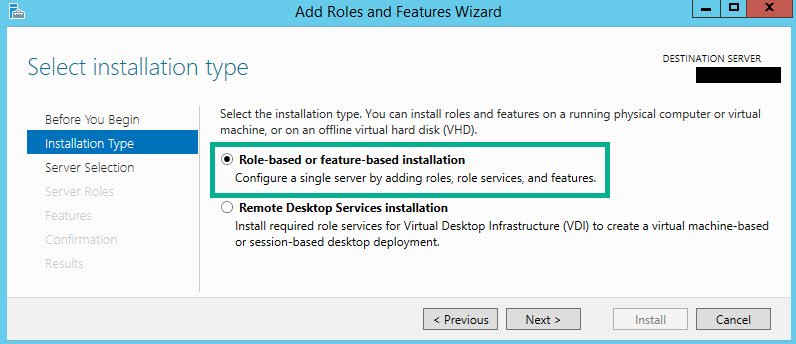
- Choose Server in the next screen.
- Hit next on “Server Roles” screen. No selection needed.
- On “Features” screen, choose .Net Framework 3.5 Features as shown below. Click on Next option.

- If the server does not have all the files which was supposed to add this feature, then on the next screen would might see the warning. This is the reason SQL Setup was unable to enable the feature. So, we need to mention the alternative source path. This need to be from the installation media of Windows 2012.

- Here is the screen where we need to give path of Sources\SxS folder. In the Source path you have to give the source where the SxS folder is available. Basically, this SxS folder will be available in the OS ISO file. Please get the Operating system ISO image and mount it on a local drive (or network) and specify the path like the below screen

- Once we hit OK, we can proceed to next screen and finish .Net framework installation.

NOTE: If you don’t want to use UI and use script, then here is the one liner to install .Net Framework
dism /online /enable-feature /featurename:NetFx3 /all /source:e:\sources\sxs /LimitAccess
In above, the source need to be edited based on the drive where you mounted Windows operating system ISO media.
Now you should be able to install SQL server 2012 on the server.
Reference: Pinal Dave (https://blog.sqlauthority.com)
