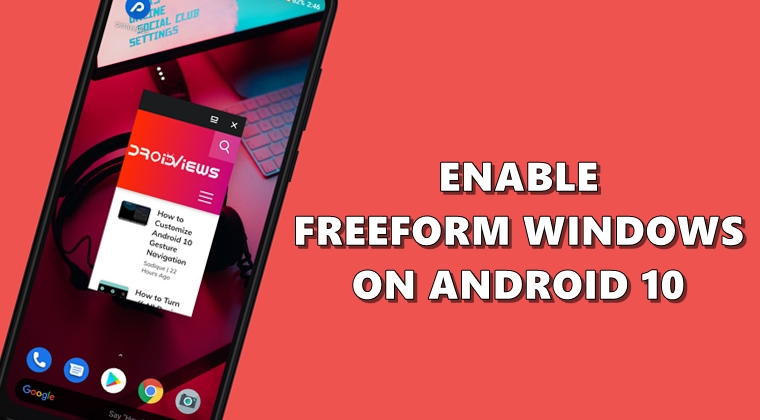
Back when Google launched Android 7.0, it introduced the concept of Freeform Windows. They are a type of free-floating window and could be dragged and placed anywhere on your screen. It could be taken somewhere along the lines of the Picture-in-Picture mode on Youtube. However, in Android Nougat, it wasn’t enabled by default. You had to set up the Android SDK and Fastboot Tools and execute a few lines of ADB commands to make it run. As a result, not many thought of giving a try. But in the latest Android version, Google has reintroduced this feature, and this time it doesn’t require those long lines codes to enable it. So let’s have a look at the steps to enable Freeform Windows on Android 10. Also, check out 5 best multitasking apps for Android.
This feature is still hidden in the latest Android build, but the efforts required to unlock it is quite minimal. All you have to do is just enable the USB Debugging mode on your device and turn on the freeform windows on your Android 10 device. Here are all the required steps. However, if you have already enabled USB Debugging before, please skip the first step and begin with Step 2. Moreover, if you’re running Android 10, have a look at the steps to enable the notification snooze feature.
STEP 1: Enable Developer Options
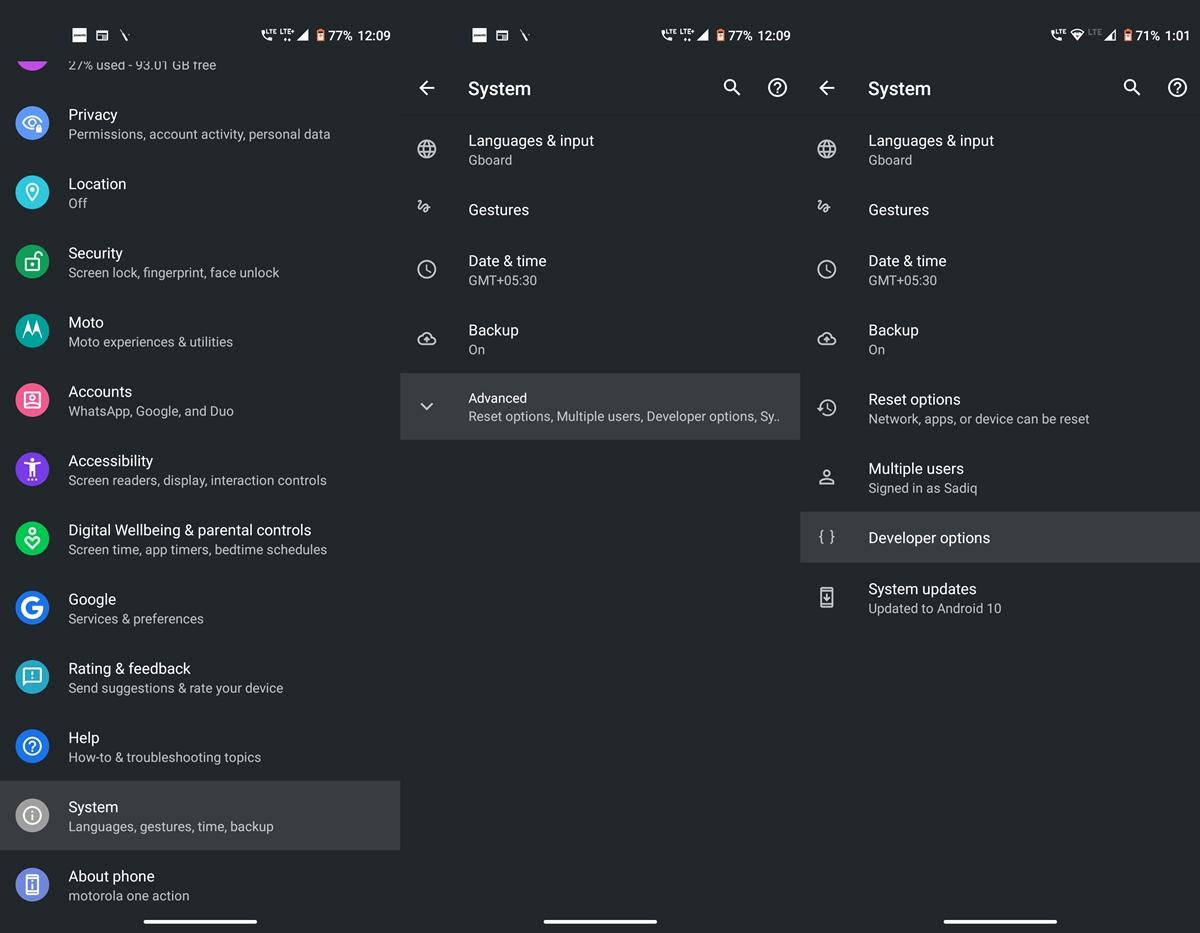
- Head over to Settings on your Android device.
- Now go to About phone and tap on Build Number 7 times. You’ll now get a toast message that Developer Options has been successfully enabled.
- Go back to Settings and tap on System > Advanced. You’ll now see the Developer Options. However, if you are having some issues, take the help of our detailed guide to enable Developer Options.
STEP 2: Enable Freeform Windows on Android 10
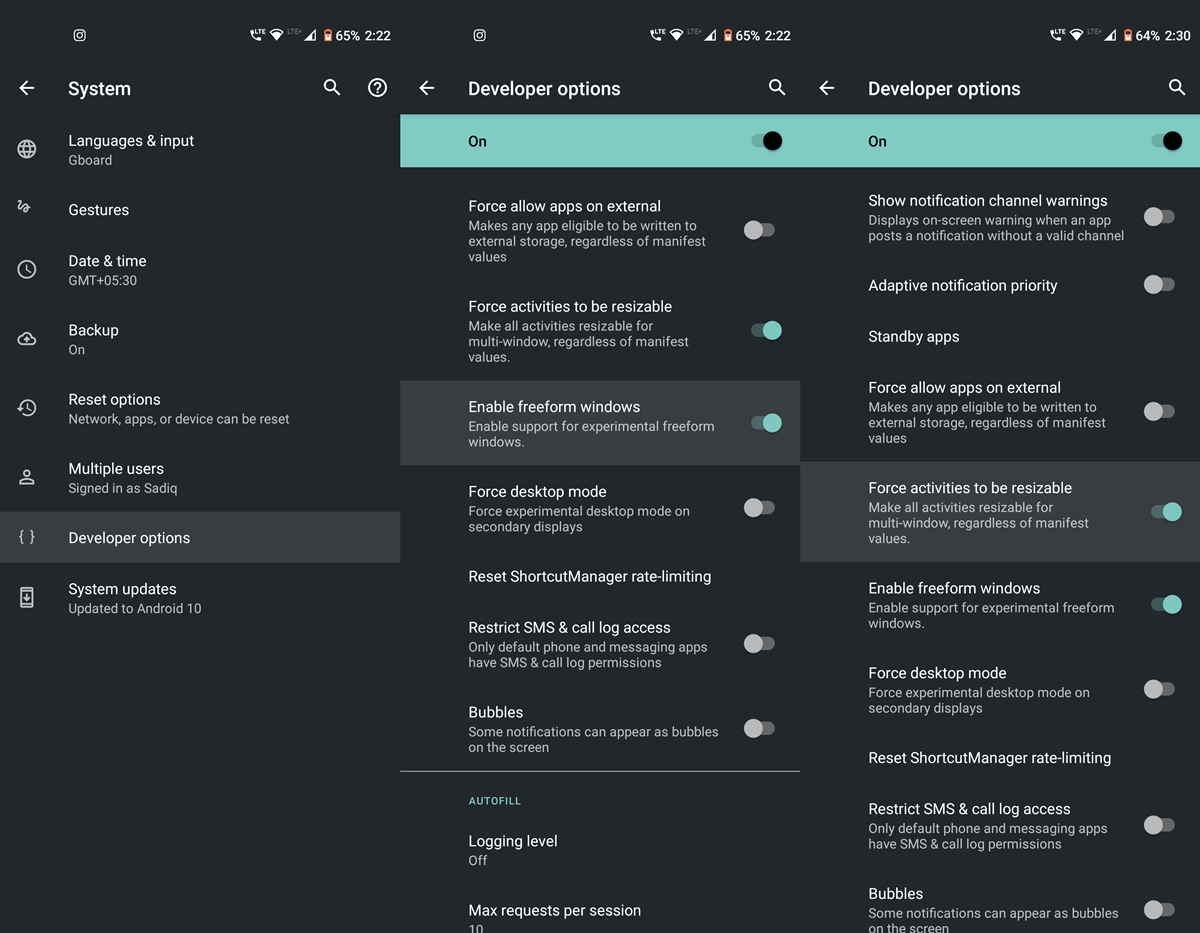
- Go to Developer options on Android 10.
- Scroll to the bottom until you reach the Apps section.
- Within that, turn on the Enable Freeform Windows toggle. Or you could take the help of the search bar to find this feature.
- Finally, enable the Force activities to be resizeable option. This should be situated just above the freeform option.
Now that you have enabled the freeform feature on your Android 10 device, here is how to make full use of it.
Don’t Miss: Get Pixel 4 Launcher with Overview Text Selection on Android 10
STEP 3: Try out the feature
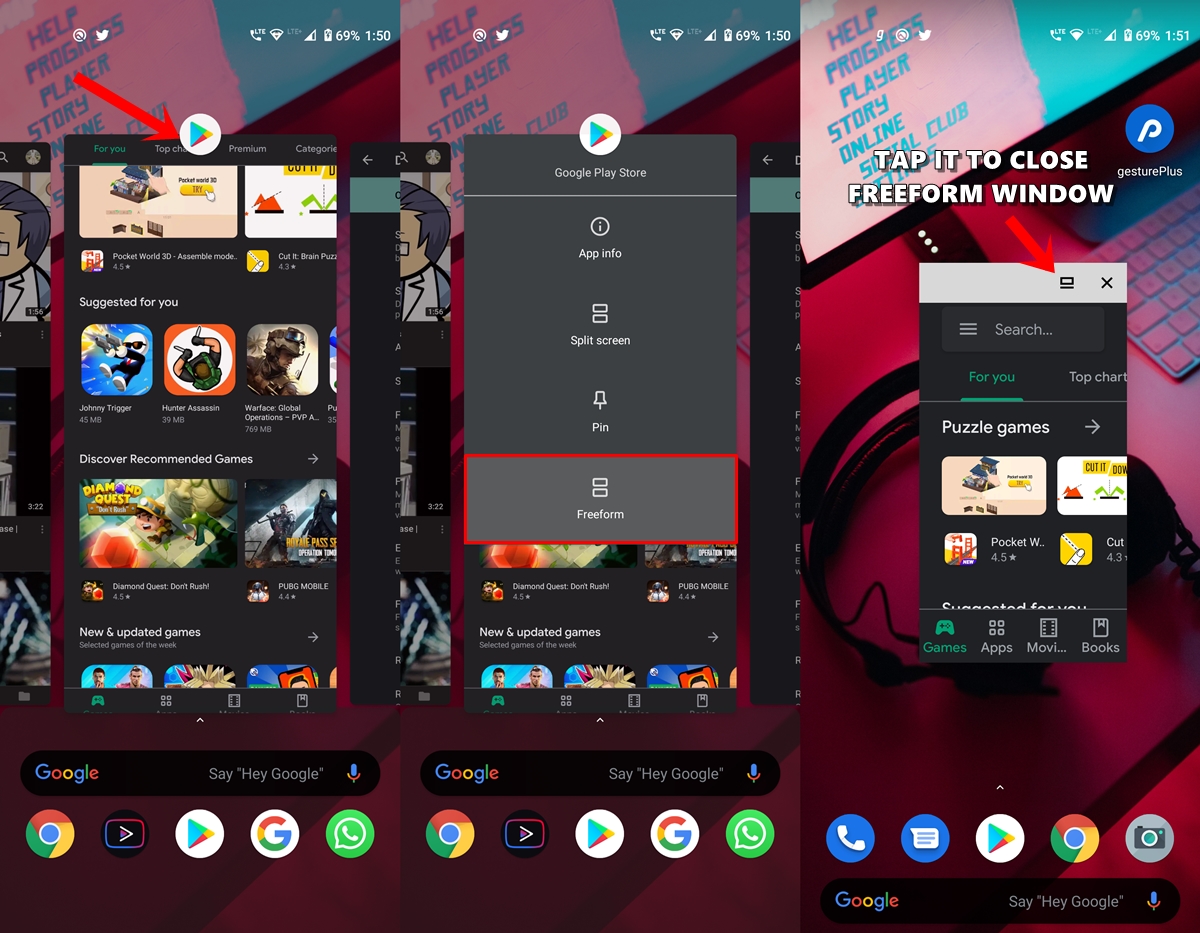
- Head over to the Recents app view on your device.
- Now tap on the desired app icon that you wish to view in this mode.
- Finally, tap on the Freeform option. That’s it. The app will run in freeform mode and will continue to be in that mode.
- Closing it from Recents or even force stopping it won’t disable this mode. To do so, open that app and tap on the freeform icon(as shown above). This will simply disable the app from the said mode.
With that, we conclude this guide on how to enable the Freeform Windows on Android 10. Stick with us for more such Android 10 tips and tricks.
Read next: How to Add Your Profile Picture to Android 10 Lock Screen
Reader Interactions
-
1
free-form windowsвчтсвободно располагающиеся окна
English-Russian electronics dictionary > free-form windows
-
2
windowEnglish-Russian electronics dictionary > window
-
3
FOTУниверсальный англо-русский словарь > FOT
-
4
FITЛингвистика: Международная федерация переводчиков
30) AMEX. Fab Industries, Inc.
Универсальный англо-русский словарь > FIT
-
5
FSL14) Расширение файла: Form
Универсальный англо-русский словарь > FSL
-
6
FitЛингвистика: Международная федерация переводчиков
30) AMEX. Fab Industries, Inc.
Универсальный англо-русский словарь > Fit
-
7
fitЛингвистика: Международная федерация переводчиков
30) AMEX. Fab Industries, Inc.
Универсальный англо-русский словарь > fit
См. также в других словарях:
-
Windows CE — Microsoft Windows CE Company / developer Microsoft Programmed in C[1] … Wikipedia
-
Windows 95 — Part of the Microsoft Windows family … Wikipedia
-
Windows Media Player — A component of Microsoft Windows Details … Wikipedia
-
Windows 9x — Windows 4.x redirects here. For the operating system in the NT family, see Windows NT 4.0. Windows 9x Screenshot of Windows 95, the first version of Windows in the 9x series Company / developer … Wikipedia
-
Free CompuSec — ist eine kostenlose Software zur transparenten Verschlüsselung von Festplatten und Wechseldatenträgern, die von der Firma CE Infosys mit Sitz in Singapur und Deutschland entwickelt wird. Sie ist für Windows XP, Windows Vista, Windows 7, Windows… … Deutsch Wikipedia
-
Windows Defender — A component of Microsoft Windows Windows Defender in Windows 7 … Wikipedia
-
Windows 8 — Part of the Microsoft Windows family Screenshot of the Windows 8 Start screen in the Developer Preview (build 8102) … Wikipedia
-
Windows 3.0 — Part of the Microsoft Windows family … Wikipedia
-
Windows Media Audio — Filename extension .wma Internet media type audio/x ms wma Uniform Type Identifier com.microsoft.windows ?media wma … Wikipedia
-
Windows 98 — Part of the Microsoft Windows family … Wikipedia
-
Windows Live TV — Windows Live for TV Screenshot of Windows Live for TV Developer(s) … Wikipedia
Free-Form Mode — Instructions
Important: Please note that there are known limitations and possible issues. Read the information carefully.
Also, please note that the free-form mode is only available on Android 7 and newer and is not accessible for Floating Apps on many of new devices running Android 11+. Floating normal installed apps is not possible on non-rooted older Android.
In case of any problem, please contact us via fa@lwi.cz.
Android 7 — 10
1. Before enabling the free-form mode, please turn off Floating Apps (Settings > untick Enable Floating Apps). Also, please turn off Floating Buddy if you use it.
2. Go to phone’s Settings > About and tap on Build number seven (7) times to enable developer mode.
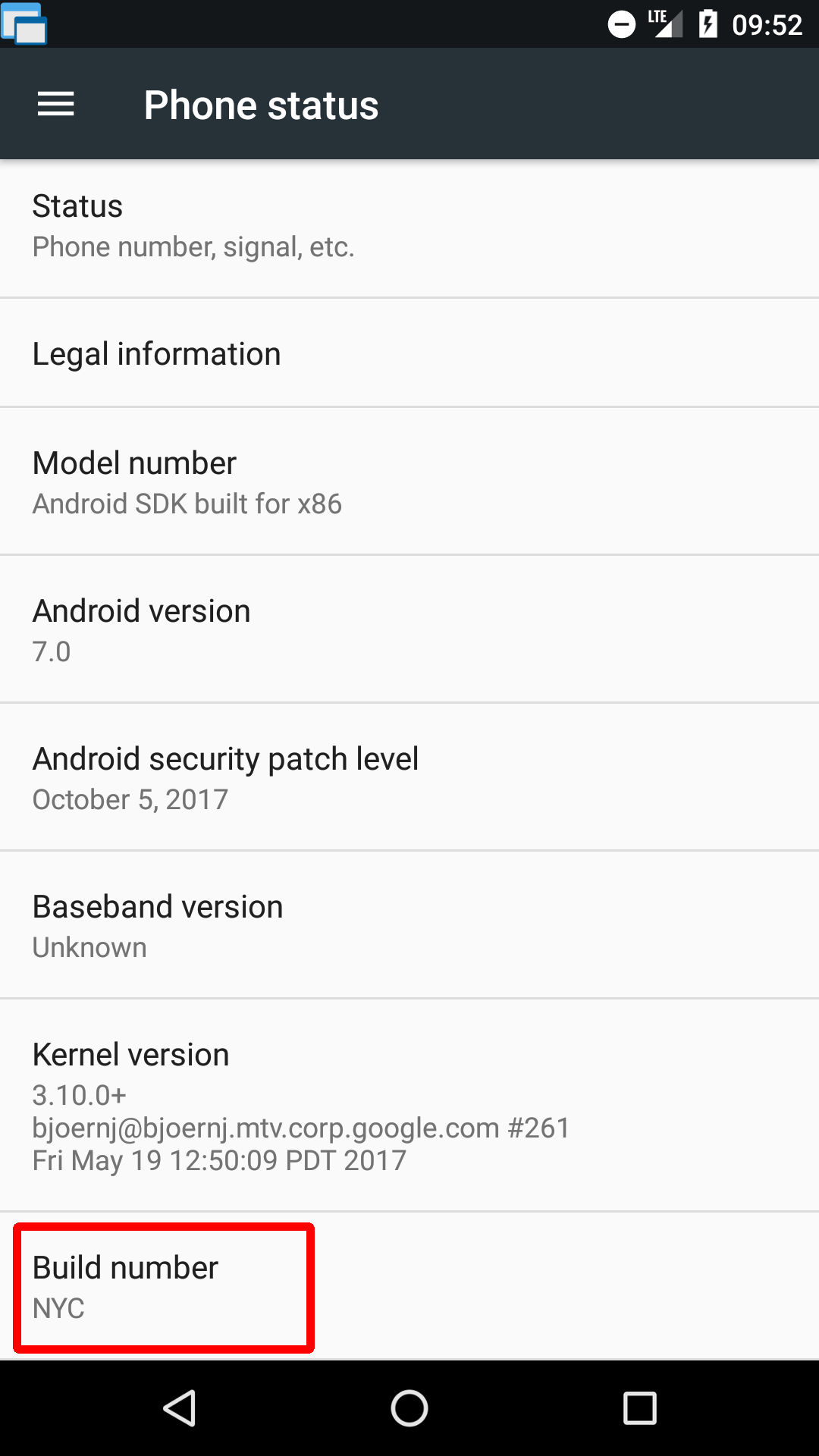
3. Now, there are Developer options available in the phone’s Settings.
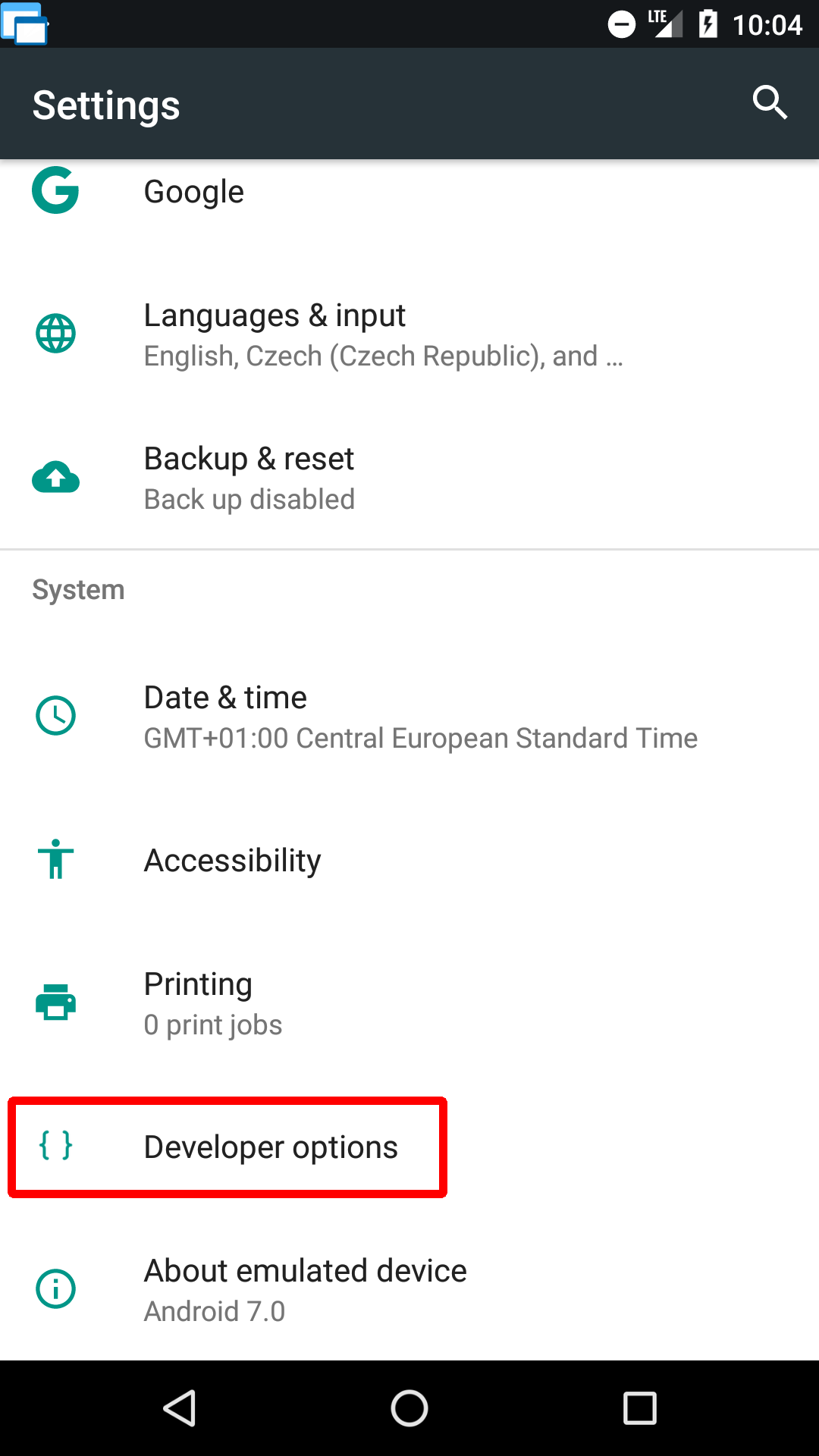
4. Go to the Developer options, scroll down and enable Force activities to be resizable.
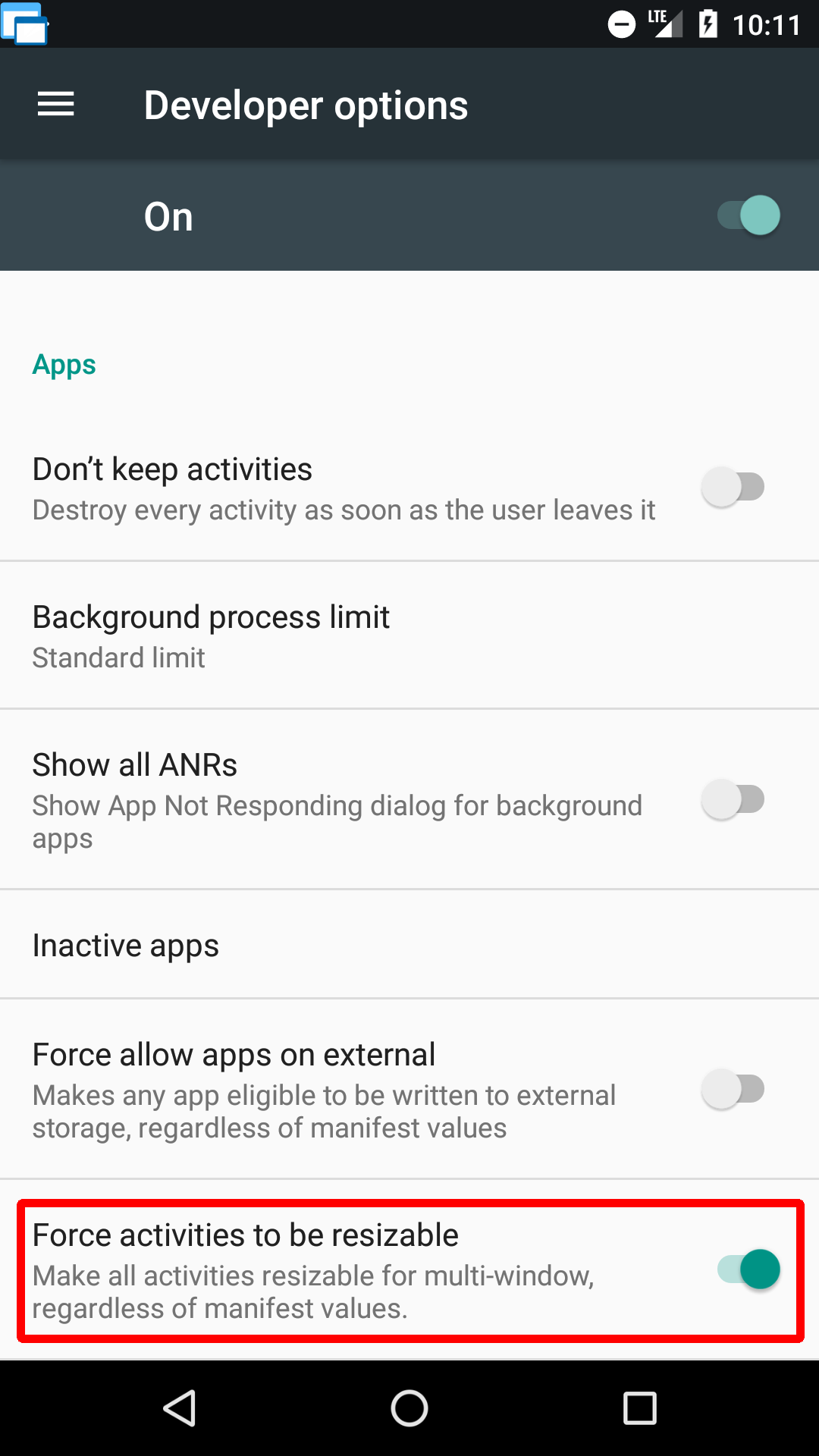
5. If you are running Android 7, reboot your device, and you are done! For Android 8+, please continue with the instructions below. For some devices running Android 7, these steps are not enough, and the free-form mode is not fully activated. In such cases, please continue with the instructions below.
Android 8-10
1. Please follow all instructions above for Android 7 first to enable Developer options and Force activities to be resizable. It’s necessary for the free-form mode to work correctly!
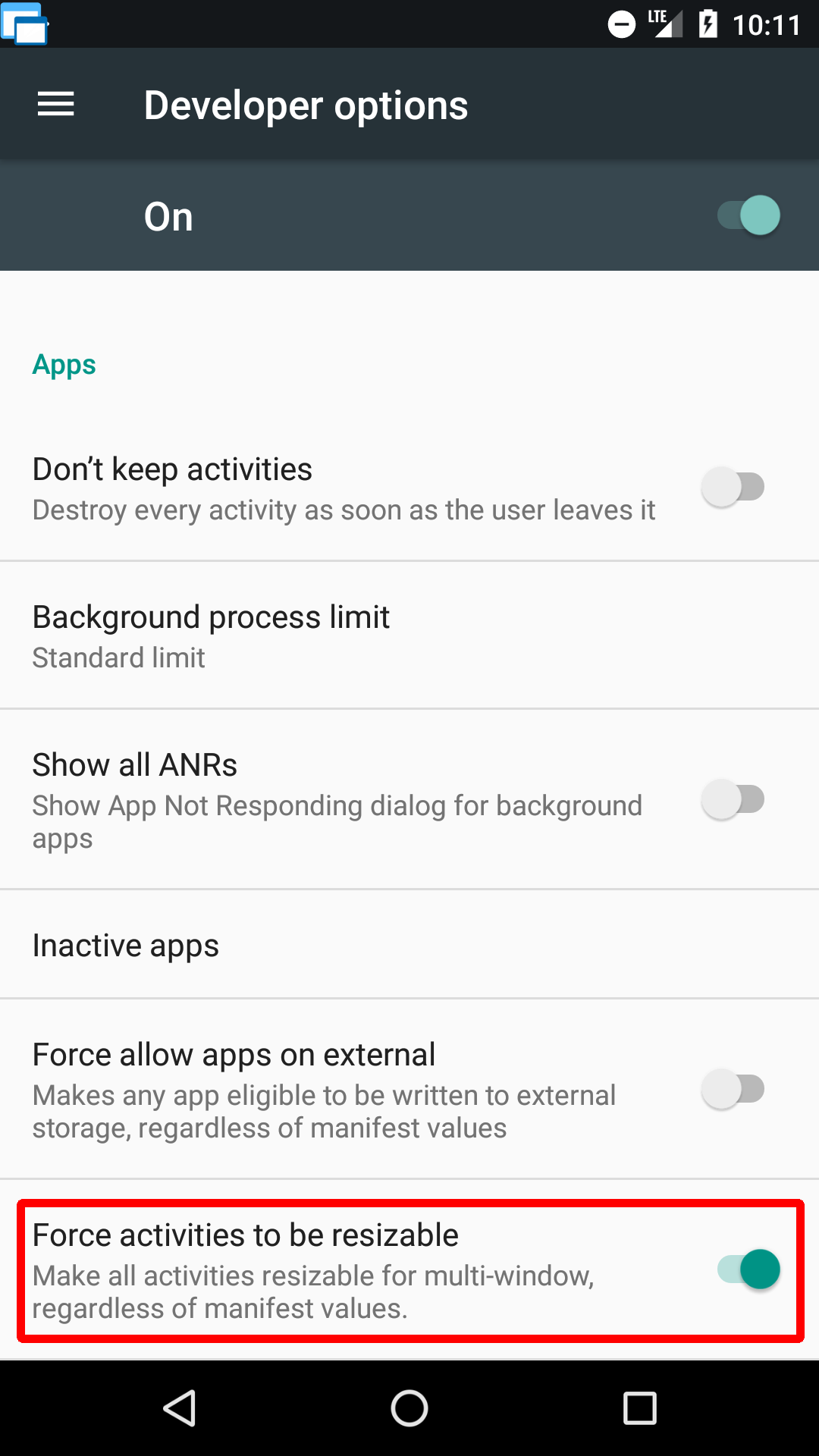
2. Go to the Developer options and enable USB debugging.
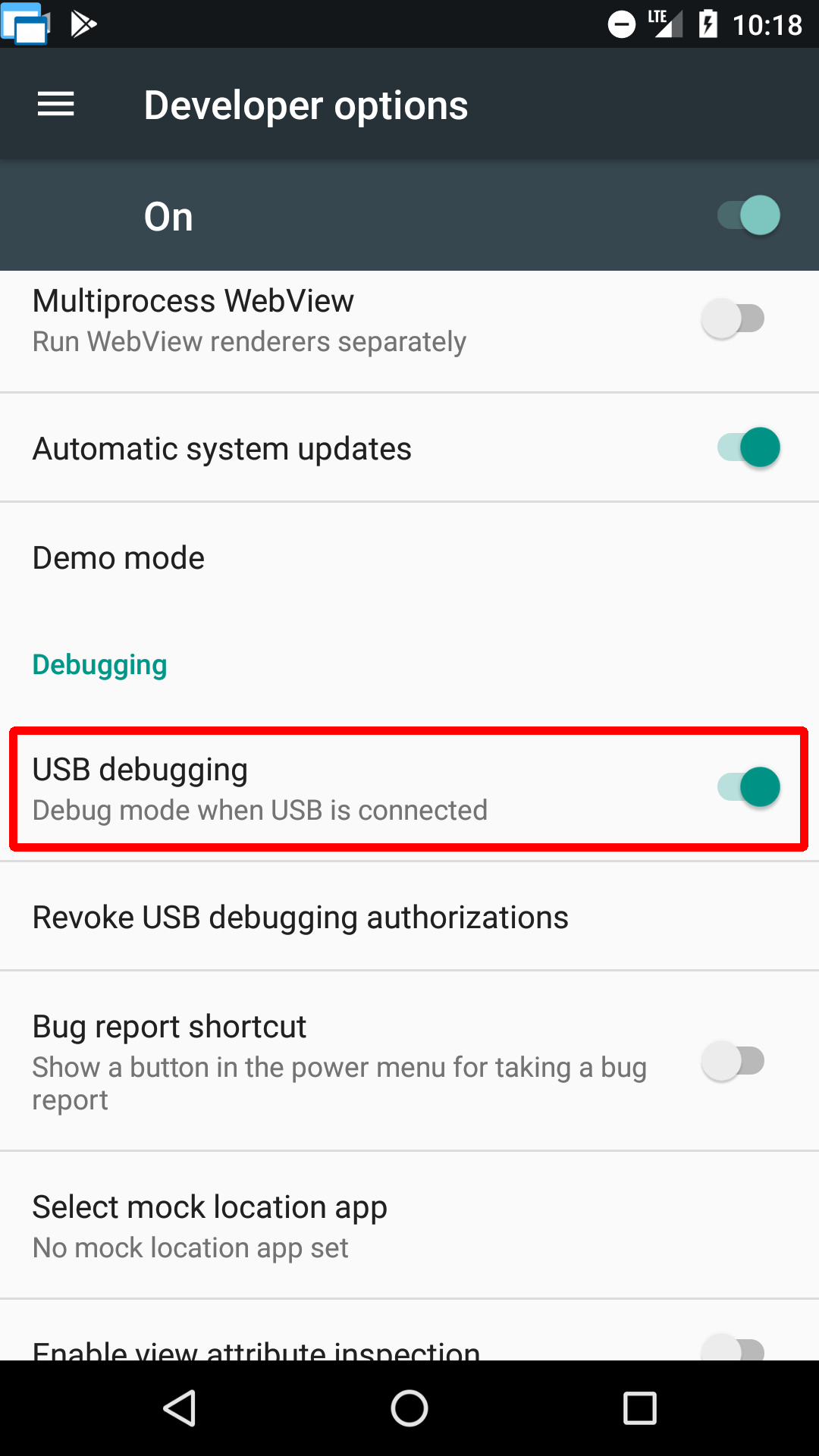
3. Now, you need a computer to continue. Download SDK Platform-Tools for your computer and extract the downloaded archive.
4. Connect your device to the computer via USB cable. You may need to install additional drivers for your device. Please refer to instructions for your device or the website of your device vendor. You can also find some information about drivers on Google’s Install OEM USB Drivers. Note: If your device asks you for a confirmation of communication with the connected computer, please confirm it.
5. Go to the extracted folder platform-tools and right click file called adb and select Create shortcut.
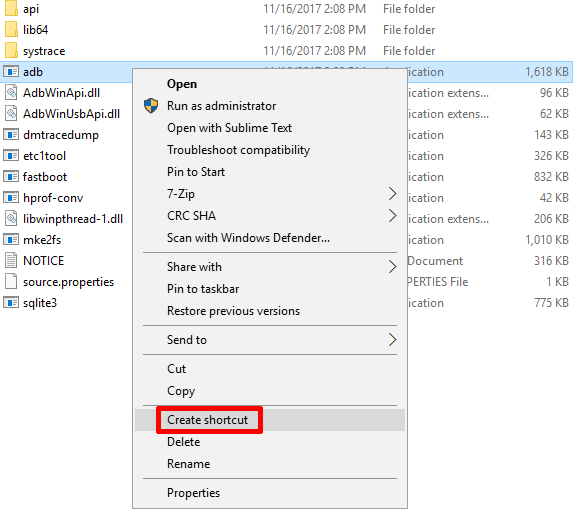
6. New file adb — Shortcut will appear. Right-click it and select Properties.
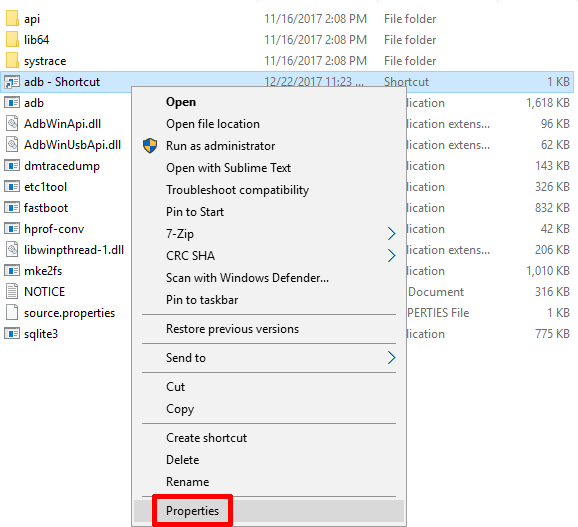
7. Navigate to Shortcut tab, remove whole text in Target text field, replace it with just cmd and press OK.
8. Start (double click) adb — Shortcut file and a black terminal window will be shown.
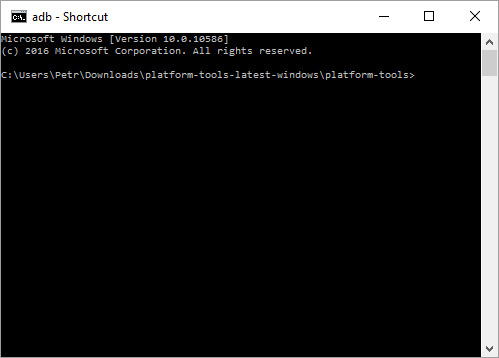
9. Type adb devices into the terminal window and press Enter to see if your device is correctly connected. You should see something like in the image below. This is my Samsung S5 connected. Note: If your device asks you for a confirmation of communication with the connected computer, please confirm it.
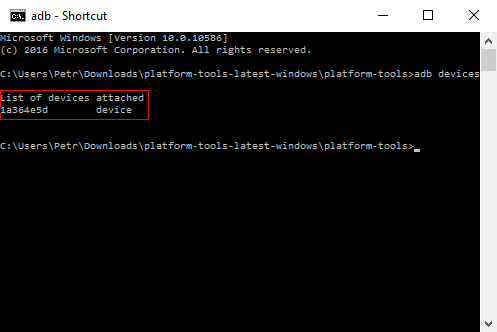
10. Now, type adb shell settings put global enable_freeform_support 1 and press Enter for enabling the free-form mode.
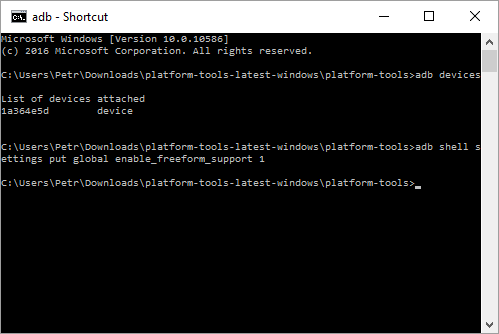
11. Disconnect your device, reboot it, and you are done!
If the free-form mode is still not working for you, please visit the page with information about limitations and possible issues.
Ability to turn off freeform input
Возможность отменить ввод в свободной форме
Additional freeform data you may pass for tracking.
Дополнительные данные в свободной форме, которые можно включить для отслеживания.
You can set up default description text by using freeform text or by selecting fixed variables.
Можно установить текст описания по умолчанию с помощью текста в свободной форме или фиксированных переменных.
For information about drawing shapes, see Draw or edit a freeform shape.
Сведения о рисовании фигур см. в статье Рисование и изменение фигуры с полилиниями.
Note: The last three styles listed under Lines (Curve, Freeform Shape, and Scribble) are not connectors.
Примечание: Последние три типа в разделе Линия («Кривая», «Полилиния: фигура» и «Полилиния: рисованная кривая») не являются соединительными линиями.
People can leave a 5-star review and provide freeform feedback on your bot from Manage > Leave Feedback.
Пользователи могут оценить ваш бот по шкале от одной до пяти звезд и оставить отзыв о нем с помощью меню Управление > Оставить отзыв.
Примеры употребления слов в разных контекстах предоставляются исключительно в лингвистических целях, т. е. для изучения употребления слов в одном языке и вариантов их перевода на другой. Все образцы собраны автоматически из открытых источников с помощью технологии поиска на основе двуязычных данных. Если вы обнаружили орфографическую, пунктуационную или иную ошибку в оригинале или переводе, используйте опцию «Сообщить о проблеме» или напишите нам
В этом разделе вы можете посмотреть, как употребляются слова и выражения в разных контекстах на реальных примерах.
Все примеры собраны из уже переведенных текстов: официальных документов, сайтов, журналов и диалогов из фильмов.
Раздел Контексты поможет в изучении английского, немецкого, испанского, русского и других языков. Здесь вы сможете найти примеры
с фразовыми глаголами, устойчивыми выражениями и многозначными словами в разнообразных по стилю и тематикам текстах
Примеры можно отсортировать по переводам и тематикам, а также сделать уточняющий поиск по найденным примерам.
Изучайте иностранные языки, смотрите перевод миллионов слов и выражений, проверяйте их употребление на реальных примерах благодаря нашей технологии поиска на основе двуязычных данных!
Android 7.0 has a hidden freeform mode that lets you arrange multiple app windows side-by-side or one-on-top-of-the-other on your screen. Much like you can have multiple windows open on your desktop, this freeform windows mode works similarly. It’s best suited for tablets but any device running Android 7.0 can switch to it provided you know how to unlock it. Most unlocking methods involve rooting your device but there’s a popular Android launcher app called Taskbar that lets you do it without root. Here’s how to unlock freeform windows mode in Android 7.0.
Before you install Taskbar, you need to enable developer options. To do so, open the Settings app and go to About Phone. Tap the build number seven times and developer options will be enabled.
Next, go to Developer options and scroll down to the very bottom. Enable the ‘Force activities to be resizeable’ option. Next, install Taskbar and grant it the permissions it asks for. Clear all your recent apps and restart your device.
Once you’ve restarted your device, launch Taskbar. It adds a floating button at the bottom. Tap the overview button and then tap taskbar’s floating button. You will see a list of all the apps installed on your device. Tap a device and it will launch in freeform mode.
Tap Taskbar’s floating button and launch a second, third, and fourth app from the menu. The apps launch as windows like they would on a desktop. You can drag them around and position them any way you want.
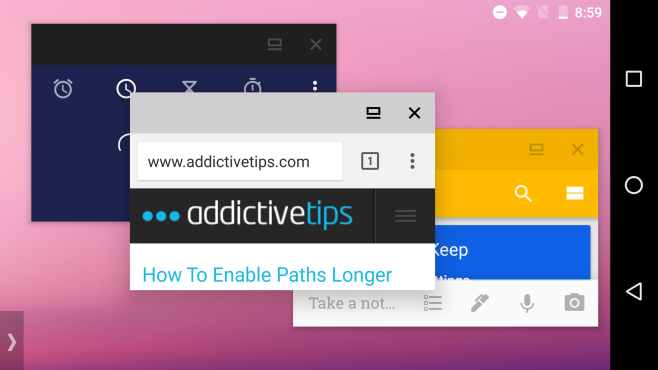
The app windows have two buttons; full screen and close. Tap the full screen button to exit the freefrom mode. The close button will, obviously, exit the app.
You might occasionally run into a little trouble with some of the apps. The apps that are stable otherwise might occasionally crash but it’s a rare occurrence.
Install Taskbar From The Google Play Store

Fatima Wahab
Fatima has been writing for AddictiveTips for six years. She began as a junior writer and has been working as the Editor in Chief since 2014.
Fatima gets an adrenaline rush from figuring out how technology works, and how to manipulate it. A well-designed app, something that solves a common everyday problem and looks

